
MD4 eSATA
4-Bay Rack Mount Chassis
User Manual
February 6, 2009 - v1.0
EN
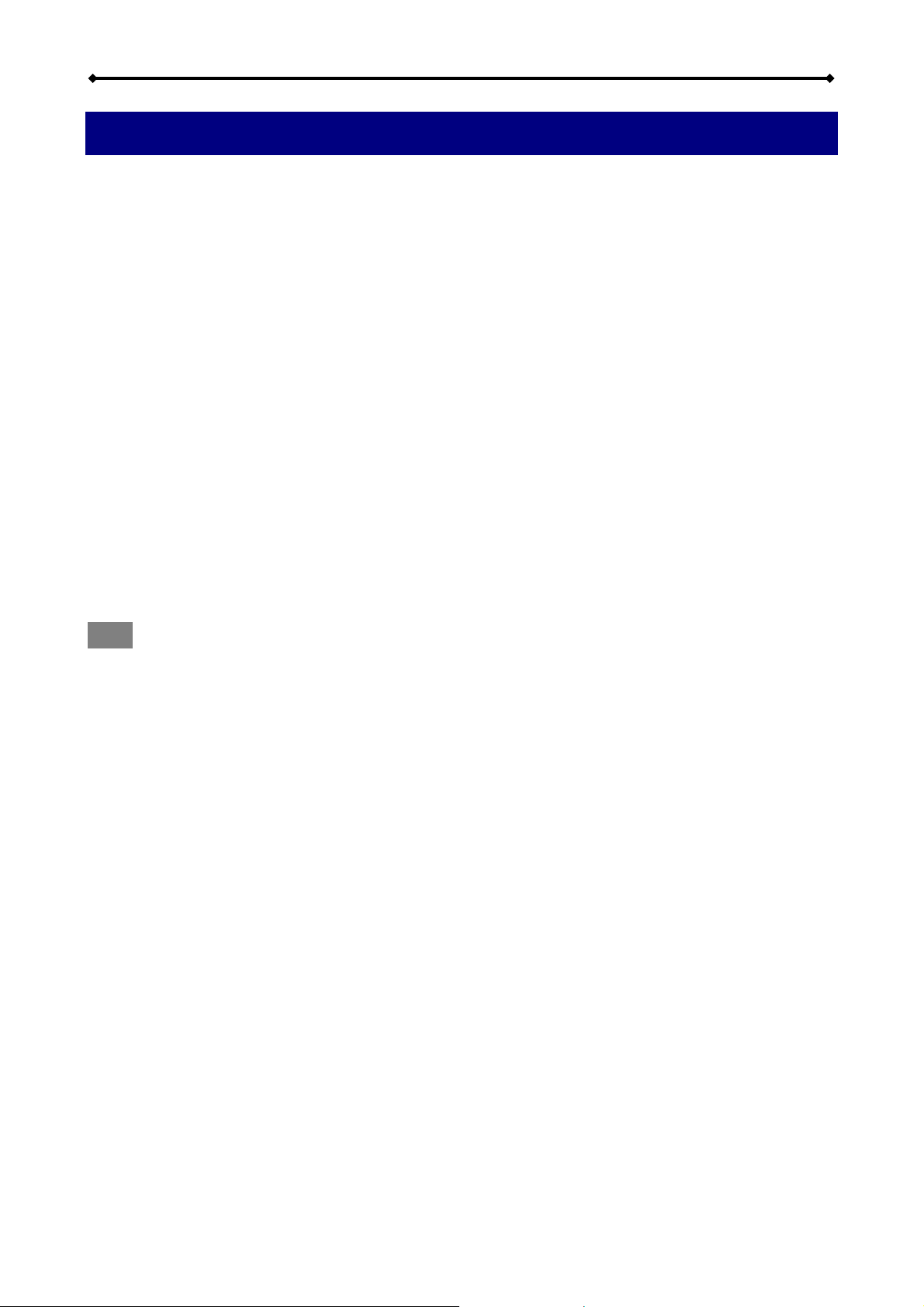
MD4 eSATA Introduction
1 Introduction
1.1 System Requirements
1.1.1 PC Requirements
• Minimum Intel Pentium III CPU 500MHz, 128MB RAM
• eSATA equipped PC; Windows XP/Vista
• Your hardware device must have the correct corresponding port (e.g. eSATA host controller or
PCI card)
• eSATA Plug & Play support and Port Multiplier for host controller
1.1.2 Mac Requirements
• Minimum Apple G4 processor, 128MB RAM
• eSATA equipped Mac; Mac OS 10.4 or above
• Your hardware device must have the correct corresponding port (e.g. eSATA host controller or
PCI card)
• eSATA Plug & Play support and Port Multiplier for host controller
1.1.3 Supported Hard Drives
• Up to four 3.5" SATA-I or SATA-II hard drives (1.5Gb/s or 3.0Gb/s)
• 20GB - 1.5TB per HDD
• Hard drives of identical capacities are recommended
• Supports large volumes in excess of 2TB
Note
In order for the computer to access volumes larger than 2TB, both the hardware and Operating
System need to have the capacity to support large volumes (e.g. WinVista 32bit/64bit or Mac OS
10.4 and above).
1.2 Package Contents
Package content may vary depending on vendor & version.
• MD4 eSATA (hard drives not included)
• Power cord
• eSATA cable
• Manual
1.3 About this Manual
Firmware, images and descriptions can slightly vary between this manual and the actual product
you have. Functions and features may change depending on the firmware version. Please read
your warranty carefully, as this may vary between different vendors!
1.4 Trademarks
• MS-DOS, Microsoft, Windows XP/Vista are trademarks of Microsoft Corporation.
• Apple Macintosh and Mac are trademarks of Apple Computer.
• All other third party brands and names are the property of their respective owners.
Page 1
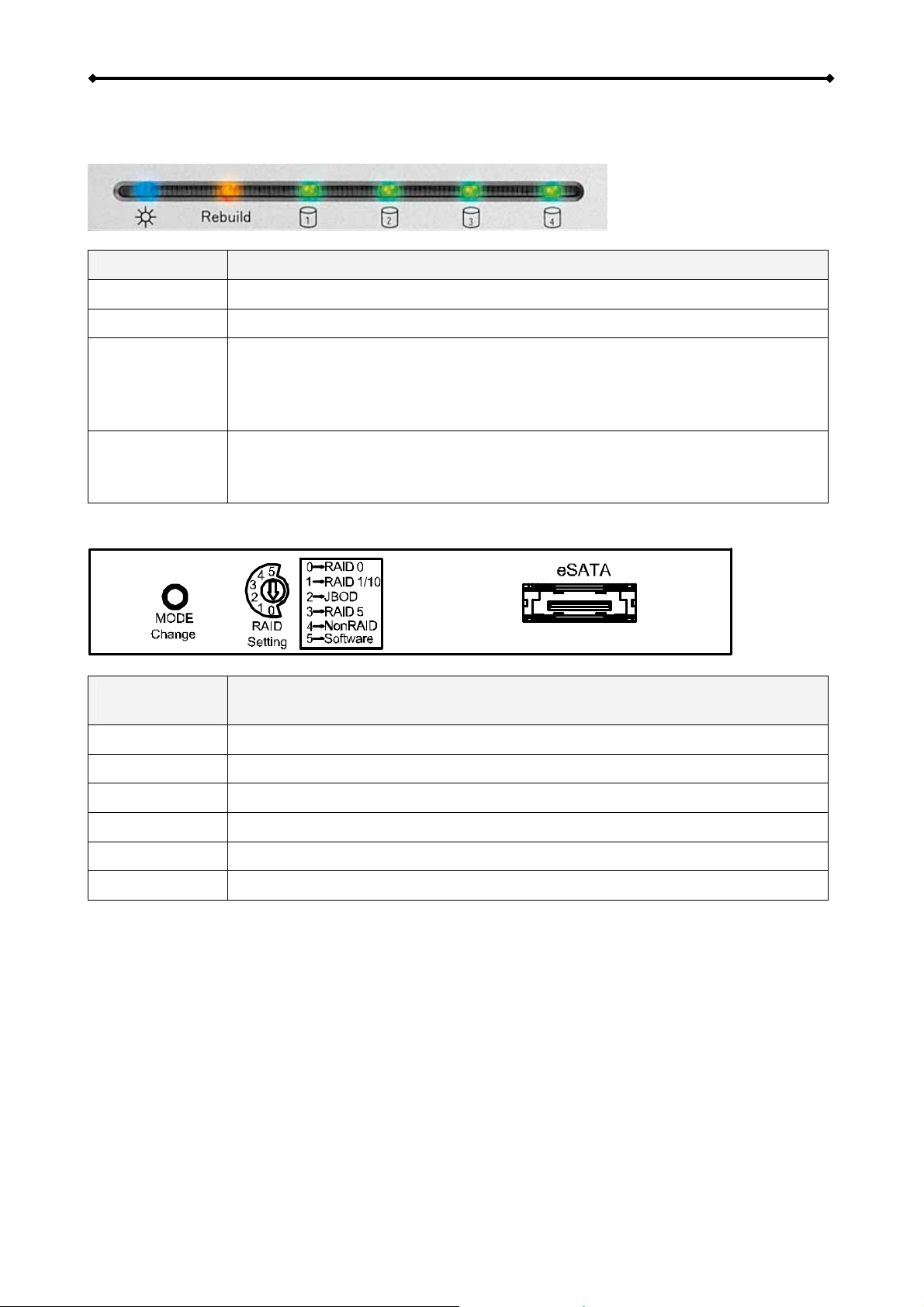
MD4 eSATA Introduction
1.5 Detailed View
1.5.1 LED Indication
LED Status or Function
POWER Blue = Power on
REBUILD Orange = Rebuilding data (RAID 1/10/5)
• Solid red = Confirmation when “MODE Change” button is pressed
HDD 1
HDD 2, 3, 4
1.5.2 RAID Selector Switch
• Solid green = HDD status OK and ready
• Blinking green = Accessing data (read/write)
• OFF = Drive bay is empty or HDD is not recognized (error)
• Solid green = HDD status OK and ready
• Blinking green = Accessing data (read/write)
• OFF = Drive bay is empty or HDD is not recognized (error)
Switch
Position
0 RAID 0 - Disk Striping (2-4 drives)
1 RAID 1/10 - Disk Mirroring (2 or 4 drives)
2 JBOD - Disk Spanning (1-4 drives)
3 RAID 5 - Disk Striping with Parity (3 or 4 drives)
4 Non-RAID - Port Multiplier (1-4 drives)
5 Software - Currently not in use (software setting)
1.5.3 Alarm
The alarm will sound when the fan speed is too low or has failed. To permanently disable the alarm,
remove the top cover and place a jumper on the pins at J10. The pins are located on the circuit
board near by the HDD2 connection.
1.5.4 Smart Fan
The smart fan automatically regulates the fan speed according to the internal temperature of the
device. It will start slow and incrementally increase the speed starting from 45˚C for every 5˚C until
60˚C. When the temperature rises above 60˚C, the fan will operate at full speed.
Function
Page 2

MD4 eSATA Introduction
1.5.5 Changing the RAID Mode
The RAID mode should be set after installing the hard drives and before first formatting them. Also,
when adding more drives at a later point, the RAID mode has to be re-confirmed again in order for
the new drives to be added to the existing RAID array.
1. Install the hard drives
2. Turn on the power and wait for the device to start up.
3. Set the RAID mode using the rotary selector switch.
4. Press and hold the “MODE Change” button for more than 3 seconds to confirm the RAID
setting. The LED at HDD1 will light up red when the “MODE Change” button is pressed.
5. Format the drives.
Note
Changing the RAID mode requires re-formatting the drives. Make sure to backup all data first!
1.6 RAID Modes
For RAID 0/1/10/5, hard drives of identical capacities are recommended. If the capacities are
different, the total amount of the space that can be used will depend on the drive with the smallest
capacity.
Note
It is not possible to add more drives to an existing RAID array without re-formatting. When adding
additional drives at a later point, they will be mounted as independent volumes until the “MODE
Change” button has been pressed again and the drives have been re-formatted.
1.6.1 Non-RAID (Port Multiplier)
The drives show up as independent volumes. Each drive can be formatted and accessed
separately. If one drive fails, the others are not affected. This setting does not provide any
performance or redundancy benefits.
Æ 1-4 drives
1.6.2 JBOD - Disk Spanning
The drives show up as one large single volume, combining the capacities of all drives. Spanning is
an array (not RAID) that is written sequentially across the drives. By itself, it does not provide any
performance or redundancy benefits. It is ideal for drives with different capacities, making use of
the maximum storage capacity. However, if one drive becomes damaged, the whole array can
become corrupted.
Æ 1-4 drives
Page 3

MD4 eSATA Introduction
1.6.3 RAID 0 - Disk Striping
The drives are shown as one large single volume but the total size will depend on the drive with the
smallest capacity. This setting is used where speed is the primary objective but RAID Level 0 (also
called striping) is not redundant. This form of array splits each piece of data across the drives in
segments; since data is written without any form of parity data-checking, it allows for the fastest
data transfer of all other modes. On the downside, if one drive becomes damaged, the whole array
can become corrupted.
Æ 2-4 drives
1.6.4 RAID 1 - Disk Mirroring
Two drives show up as one volume but only 50% of the total capacity, depending on the drive with
the smallest capacity, can be used. RAID 1 creates an exact copy (or mirror) of a set of data on the
second drive. This is useful when reliability and backup take precedence over storage capacity.
Should one hard drive fail, it can be replaced and the data rebuilt automatically. When more than
two drives are installed, the remaining drives will show up as independent volumes.
Æ 2 drives
1.6.5 RAID 10 - Disk Mirroring with Striping
The drives are shown as one volume but only 50% of the total capacity, depending on the drive
with the smallest capacity, can be used. RAID 1 creates an exact copy (or mirror) of a set of data.
This is useful when reliability and backup take precedence over storage capacity. When one hard
drive fails, it can be replaced and the data rebuilt automatically.
Æ 4 drives
1.6.6 RAID 5 - Disk Striping with parity
The drives are shown as one volume but the total capacity, depending on the drive with the
smallest capacity, is the combined size minus the size of one drive. RAID 5 uses block-level
striping with parity data distributed across all member disks and therefore provides the perfect
balance between high performance and data integrity. When one hard drive fails, it can be
replaced and the data rebuilt automatically.
Æ 3 drives
Æ 4 drives
1.7 About Data Backup
To protect your files and help prevent the loss of your data, we strongly recommend that you keep
two copies of your data, one copy on your MD4
another storage media such as CD, DVD, Tape or an additional external drive.
Any loss or corruption of data while using the MD4
no circumst
ances will the manufacturer be held liable for compensation or the recovery of this data.
and a second copy either on your internal drive or
is the sole responsibility of the user, and under
Page 4

MD4 eSATA System Setup
2 System Setup
2.1 Hard Drive Assembly
The drives can be installed at any position, there is no specific order required.
1. Push the front panel of the drive cassette and release it. Grab the cassette and pull it out of
the rack-mount chassis.
2. Install the hard drive as illustrated below with the SATA connector facing away from the
front. Mount the drive with the four screws from the bottom.
3. Slide the cassette back into the rack-mount chassis and push it lightly into place.
4. Repeat the previous steps for each hard drive cassette you are planning to install.
5. Turn on the power, set the RAID mode switch and press the “MODE Change” button for
more than 3 seconds to confirm the RAID mode.
6. Connect the drive to your computer, create a new partition and format the drives.
Note
Be careful not to damage any components, and do not force the drives into place. If they do not
easily slide into place and from a good fit, make sure the drives have been installed correctly.
Important
It is not possible to add more drives to an existing RAID array without re-formatting it. When adding
additional drives at a later point, they will be mounted as independent volumes until the “MODE
Change” button has been pressed again and the drives have been re-formatted.
Page 5

MD4 eSATA System Setup
2.2 Replacing Hard Drives
When one of the drives fails, the corresponding HDD LED (1-4) will be off instead of the normal
green. If only one drive is defective and the RAID mode is set to RAID 1, RAID 5 or RAID 10, the
data can still be accessed but we strongly recommend replacing the faulty drive immediately to
assure continued proper backup and data safety.
If more than one drive at the same time fails or if the RAID mode is set to RAID 0, JBOD or NonRAID, the data will be lost and the system or in case of Non-RAID that particular hard drive can not
be accessed again until the drive(s) have been replaced.
1. Check the HDD LED and replace the faulty drive. The normally green LED will be off,
indicating the defective drive. The power does not have to be turned off when replacing the
drive(s).
2. A few seconds after installing the new drive(s) the corresponding LED will light up green.
3. For RAID 1, RAID 5 and RAID 10, the RAID array will be rebuilt automatically. During this
process, the Rebuild LED will light up orange. Rebuilding the RAID array will take several
hours, depending on the drive capacity (~60MB/s).
4. For RAID 0 and JBOD, press and hold the “MODE Change” button for more than 3 seconds
and then format the drives again.
5. For Non-RAID, simply format the new drive.
Note
We recommend not turning off the power during the rebuild process but if the process is
interrupted, it will continue rebuilding the data as soon as the power is turned back on.
2.3 Connection to Computer
A few precautions and notes when using your external storage drive:
• Do not expose the product to wet or humid conditions.
• Do not cover the enclosure’s ventilation holes.
• Before connecting the device, install the hard drives and set your preferred RAID mode.
• For the safe removal of your drive and to assure that no data is lost, always follow the correct
unplug procedure for external hardware (e.g.: Eject the drive before removal).
• In order for the computer to access volumes larger than 2TB, both the hardware and Operating
System need to have the capacity to support large volumes (e.g.: WinVista 32bit/64bit or Mac
OS 10.4 and above).
• When the computer goes into stand-by mode, the hard drives in the external enclosure will spin
down as well.
Page 6

MD4 eSATA Appendix
3 Appendix
3.1 Precautions
3.1.1 Power on/off precautions
It is highly recommended to switch the unit off when not in use. When re-locating the device or
when not in use for an extended period of time, we strongly recommend unplugging the unit.
3.1.2 Location and placing precautions
Avoid positioning your device in the following places:
• Locations with direct sunlight, next to radiators, other sources of heat.
• Locations with very high temperatures (more than 38° C) or humidity (more than 90%).
• Very dusty or sandy locations.
• Locations subject to vibration, shock, or with a sloping base.
3.1.3 Electricity and power plug
Careful attention must be paid to the following points in order to prevent damage, fire, and/or injury:
• When removing the power cable from the socket, pull on the plug fixture and never on the cord.
• Do not connect and remove the power cable with wet hands.
• Keep the power cable away from heaters.
• Never try to repair the power cable yourself or to modify it in any way.
• If the unit is dropped or becomes damaged in any other way, unplug the power cable.
3.1.4 Cables
Use only the cables supplied or recommended by your vendor in order to avoid the risk of
malfunction, electric shock, and/or possible interference to the device.
3.2 FAQ
Q: Why do I only see one volume in Non-RAID mode even though 4 drives are installed?
A: To mount and access more than one volume, the eSATA host controller needs to support the
Port Multiplier function. Without it, only one volume will be visible.
Q: What file system should I choose to format my drive?
A: This will depend on how you want to use the drive but in general, we recommend:
• Windows XP/Vista Æ NTFS
• Mac OS X Æ HFS+ (Mac OS Extended)
• To use it on both PC and Mac Æ FAT32 (single file size is limited to 4GB)
Q: How many drives can fail before I loose my data?
A: For RAID 0 and JBOD, any drive failure will result in the data being lost. For RAID 1, RAID 5
and RAID 10, more than one drive failure at the same time will mean the data can not be
recovered anymore. For Non-RAID, only the data on the defective drive will be lost.
© Copyright 2009 by Macpower & Tytech Technology Co., Ltd. all Rights Reserved
The information contained in this manual is believed to be accurate and reliable. Macpower & Tytech Technology
assumes no responsibility for any errors contained in this manual. Macpower & Tytech Technolog y reserves the right to
make changes in the specifications and/or design of this product without prior notice. The diagrams contained in this
manual may also not fully represent the product that you are using and are there for illustration purposes only. Macpower
& Tytech Technology assumes no responsibility for any diff erences between the product mentioned in this manual and
the product you may have.
Page 7
