Page 1

User Manual
Page 2
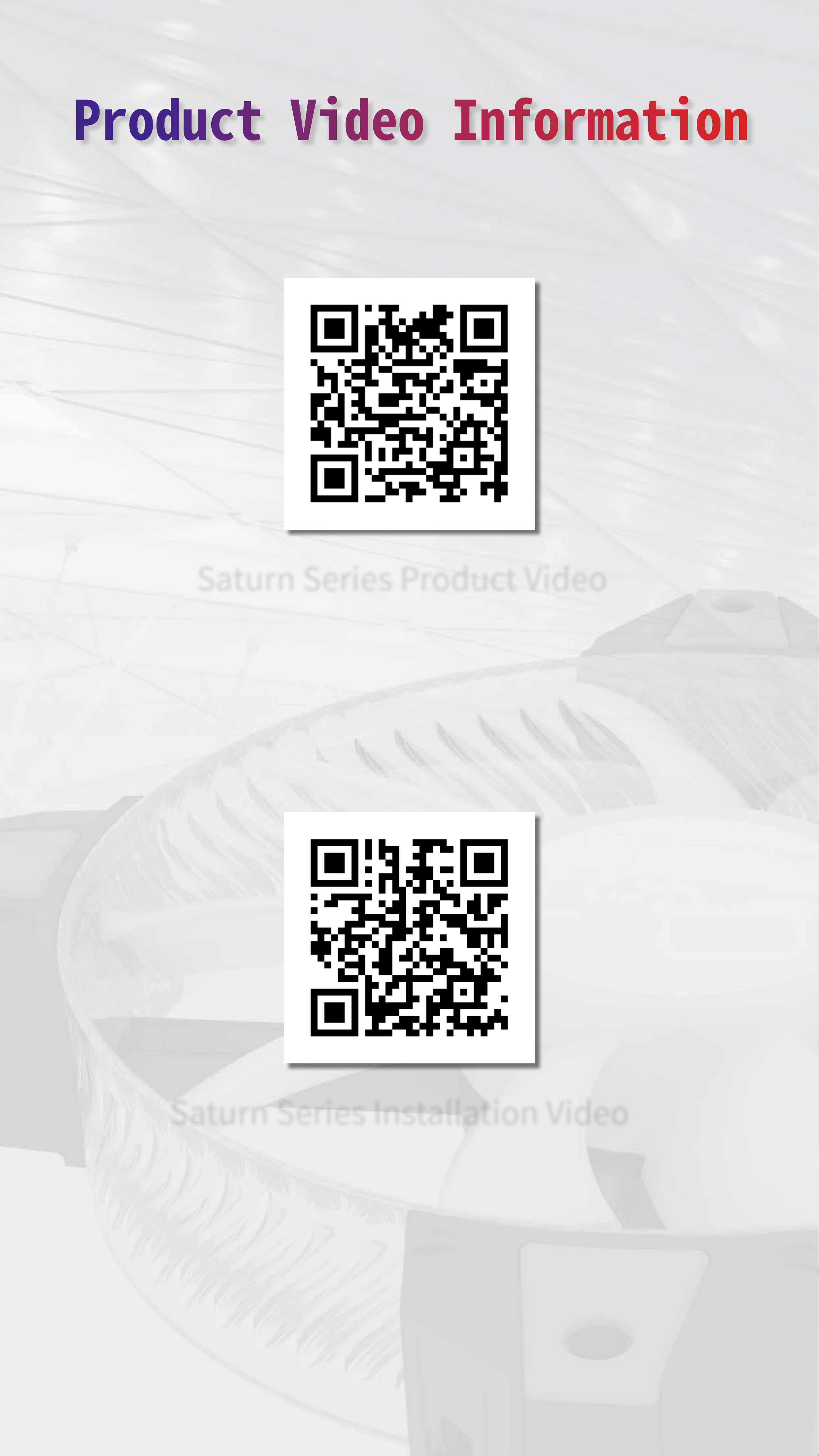
Product Video Information
Saturn Series Product Video
Saturn Series Installation Video
Page 3
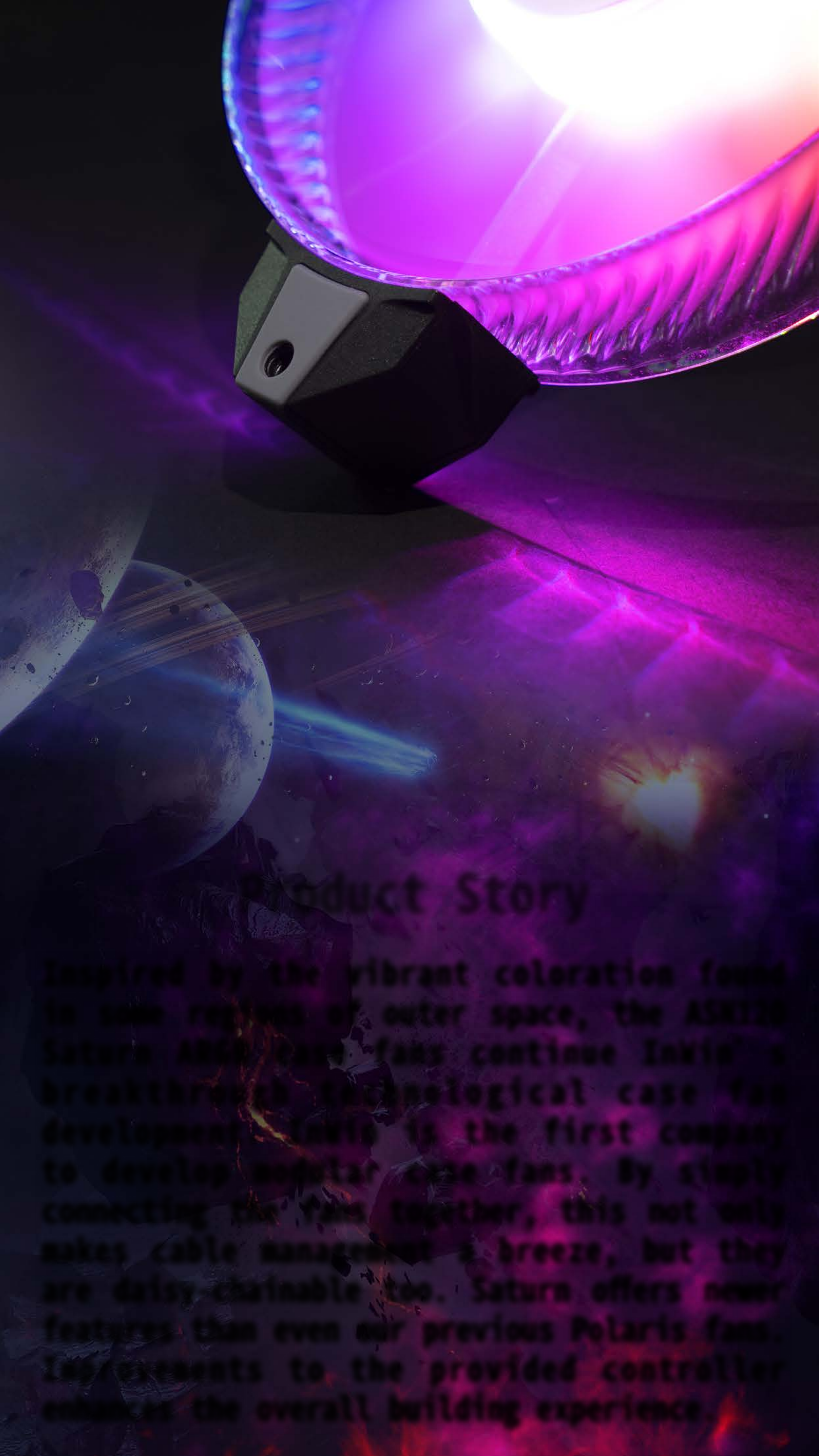
Product Story
Inspired by the vibrant coloration found
in some regions of outer space, the ASN120
Saturn ARGB case fans continue InWin’s
breakthrough technological case fan
development. InWin is the first company
to develop modular case fans. By simply
connecting the fans together, this not only
makes cable management a breeze, but they
are daisy-chainable too. Saturn oers newer
features than even our previous Polaris fans.
Improvements to the provided controller
enhances the overall building experience.
Page 4

Package Contents
Triple Pack
1. Saturn ASN120 Fans x 3
2. ARGB One-Click Controller PLUS x 1
3. Screws x 12
4. 6-6 Pin Fan Cables 100mm x 2
5. 6-6 Pin Fan Cable 1000mm x 1
6. ARGB Cable x 1
7. PWM Cable x 1
8. Main Cable x 1
Single Pack
1. Saturn ASN120 Fan x 1
2. Screws x 4
3. 6-6 Pin Fan Cables 100mm x 1
4. 6-6 Pin Fan Cable 1000mm x 1
Page 5
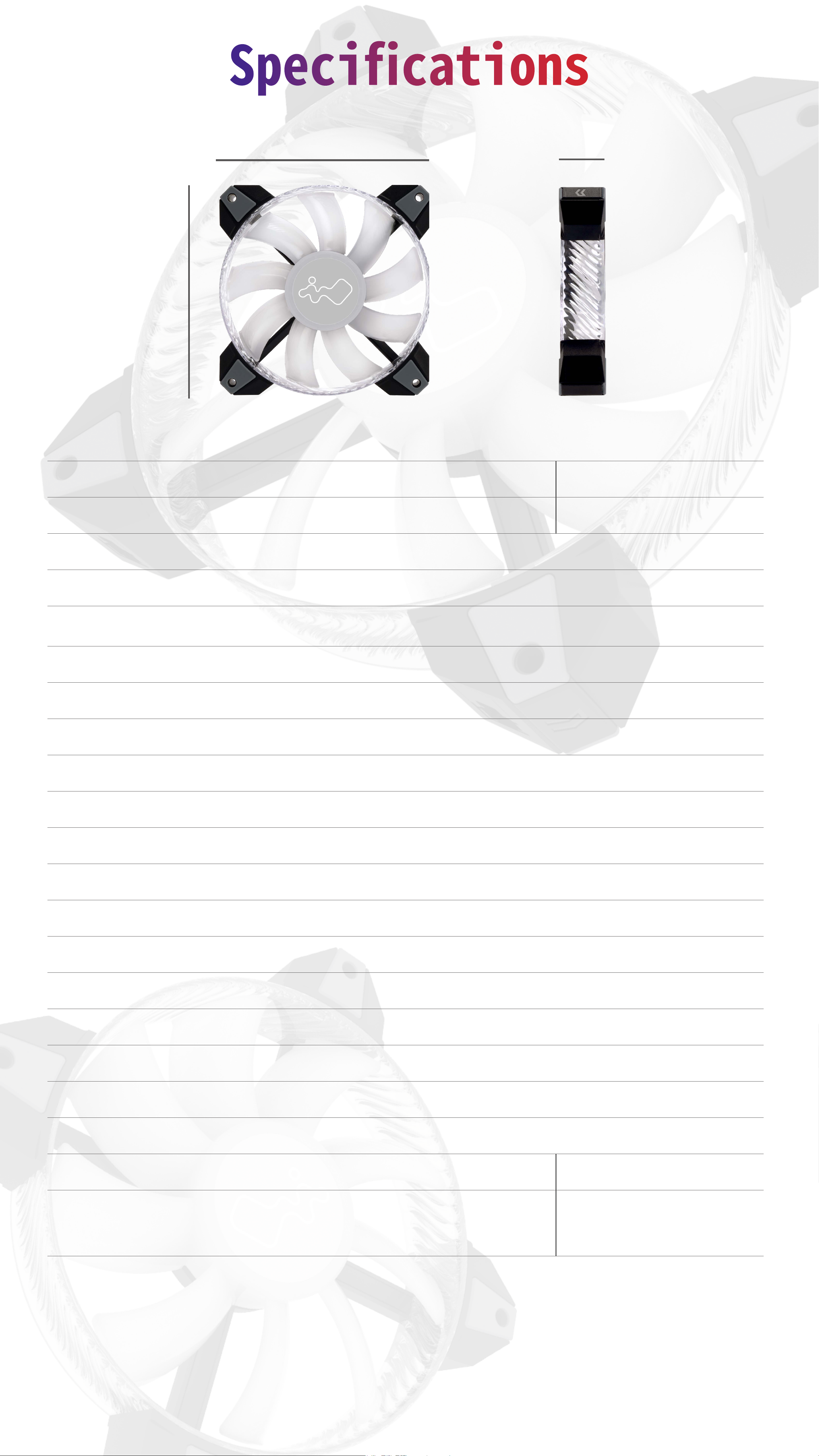
Specications
120mm
120mm
25mm
Product Name Saturn ASN120
Quantity Included Single Pack Triple Pack
Model Number IW-FN-ASN120-1PK IW-FN-ASN120-3PK
Colors Black/White
Fan Size 120 x 120 x 25mm
Materials PC, PBT
Rated Voltage 12V
Rated Power 4.32W
Rated Current 0.36A
ADD RGB Rated Voltage 5V
ADD RGB Rated Power 1.5W
ADD RGB Rated Current 0.30A (max.)
Speed Mode PWM 500~1800 RPM
Air Flow 77.17 CFM
Air Pressure 3.12mm/ H2O
LED Addressable RGB
Connector (Fan to Fan) 6-pin Modular
Connector to M/B 4 Pin (PWM, 12V), 3 Pin (ARGB, 5V)
Noise Level 35 dB(A)
Bearing Type Long Lifespan Sleeve Bearing
Gross Weight 190g 554g
Package Dimensions
125 x 185 x 30mm 125 x 185 x 82mm
(L x W x H)
Warranty 2 Years
* Specications may vary based on different regions.
* InWin products comply with RoHS regulations.
Page 6

ARGB One-Click
Controller PLUS Information
(Note: Only in Triple-Pack)
1. M/B ARGB Port
2. M/B PWM Port
3. Main Cable Port
4. ARGB Port
5. PC 2-Pin Reset Port
6. Special Specication Port
7. Button
3
2
1
7
5
4
6
Page 7

Cable Information
600mm
a
b
c
PWM Cable
600mm
ARGB Cable
800mm
Main Cable
100mm
d
e
6-6 Pin
Fan Cable
6-6 Pin
Fan Cable
Page 8

Installation
(Note: Please connect the cable according to the cable information.)
1.
2.
Please make sure the power is o.
Connecting the fans with each other by using
d
D or . (Chain a max of 10 ASN fans)
e
3.
Connect C to the 1st fan and the controller.
c
4.
5.
Install the fans in your PC case and mount
them in the designated areas.
Connect the A and B to the controller and M/B.
a
b
a
b
Page 9

Installation
6.
If you wish to adjust the ARGB Lighting eect
via the PC case reset button, please connect
the PC case’s 2-pin reset button cable to
the controller.
7.
To connect more ARGB peripherals such as
LED Strip, please connect the ARGB cable of
the peripheral to the controller “ARGB Out”
jack.
Note: Do not connect “ARGB In” peripherals to the controller
“ARGB Out” jack.
Page 10

Installation
8.
Use the magnetic strip on the back of the
controller to place the controller to the metal
parts in the PC case.
9.
Connect the SATA Power Connector to the
PSU’s SATA Connector.
10.
Complete installation.
Page 11

How to use the ARGB
One-Click Controller PLUS
(Note: The Controller only comes with the 3-Pack.)
1.
2.
Switch on your PC after completing
installation.
Mode Switching:
M/B Mode: The controller will automatically connect
to “M/B Mode” if your M/B supports ARGB lighting
eects. Now you can control your ARGB lighting eect
via M/B software.
Controller Mode: If your M/B does not support a
3-pin, 5V ARGB header, the controller will switch to
“Controller Mode”, and you will able to switch the
lighting eect by clicking the button on the controller
or the PC reset button if you had connected the 2-Pin
reset button cable to the controller.
Tap the button to change the lighting modes.
1 Rainbow 9 Diagonal Transition
2 LED-Red 10 Rotating LED Trio
3 LED-Green 11 Full Circle
4 LED-Blue 12 Flow-Red
5 LED-Purple 13 Flow-Green
6 LED-White 14 Flow-Blue
Light at the end of
7
15 Turn Off the Light
the Tunnel
8 Two-Tone Ring
*
InWin reserves the right to change the lighting
modes.
Page 12

Note: Tap the button (Controller button/2Pin Reset button) once under "M/B Mode" to
switch to "Controller Mode" or you can hold
the button for 3 seconds to switch back to
“M/B Mode” under "Controller Mode".
*
the QR Code below or watch the video in the
website link: https://youtu.be/lloT2GTKWds
For more installation instructions, please scan
Page 13

Troubleshooting
If your fan does not operate properly, please
follow the instructions below:
1. Please check your system’s power.
2. Please make sure all the connectors are
connected properly.
Important Notes
1. Please install the fans by following our
instructions.
2. When storing the fans, please keep this
product away from high temperatures.
Keep it away from machines such as heaters
that might cause high temperatures.
3. Please do not put anything in the impeller.
4. Please do not modify the wires or the
connectors provided by InWin.
5. Please do not touch the fan blades when the
fan is in operation.
6. Please only use your fan in a computer case.
7. Please keep this product away from any liquids.
Page 14

Copyright © 2020 In Win Development Inc. All Rights Reserved.
