Page 1

IW-RS424-04
User’s Manual
Page 2

Table of Contents
PREFACE .......................................................................................................................................... 1
SAFETY INFORMATION ................................................................................................................... 1
CAUTION ......................................................................................................................................... 2
SPECIFICATIONS .............................................................................................................................. 3
1 Product Introduction ............................................................................................................... 4
1.1 Box Contents ................................................................................................................... 4
1.2 General Information........................................................................................................ 5
1.2.1 Front Panel Controls and Indicators ............................................................................. 6
1.2.2 Rear Panel Configuration ............................................................................................. 7
2 Hardware Installation ............................................................................................................. 8
2.1 Removing and Installing a Hard Drive ............................................................................. 8
2.1.1 Installing a Hard Drive .................................................................................................. 8
2.1.2 Removing a Hard Drive ................................................................................................ 9
2.2 Removing and Inserting the Top Cover ......................................................................... 10
2.3 Removing and Installing the Fan Module ...................................................................... 11
2.3.1 Removing the Fan Module ......................................................................................... 11
2.3.2 Installing the Fan Module ........................................................................................... 11
2.4 Removing and Installing the PSU Module ..................................................................... 12
2.4.1 Removing the PSU Module ........................................................................................ 12
2.4.2 Installing the PSU Module .......................................................................................... 13
2.5 Installing Slide Rail ........................................................................................................ 13
2.5.1 Identifying the Slide Rail ............................................................................................ 13
2.5.2 Take out the Inner Rail and Slide the Intermediate Rail Back ...................................... 14
2.5.3 Attach the Inner Rail to the Chassis ............................................................................ 14
2.5.4 Mount the Rail Bracket to the Cabinet ....................................................................... 15
2.5.5 Insert the Chassis to the Cabinet ................................................................................ 16
2.6 Installing the Motherboard ........................................................................................... 17
2.7 Connecting Cables ......................................................................................................... 17
2.7.1 Connecting expander through SAS connectors ........................................................... 17
2.7.2 Connecting LED, front control panel and front USB .................................................... 18
3 Backplane Introduction ......................................................................................................... 19
4 Expander Board Introduction ................................................................................................ 20
Page 3

4.1 Key Features .................................................................................................................. 20
4.2 UART Usage ................................................................................................................... 21
4.2.1 UART configuration .................................................................................................... 21
4.2.2 System Revision ......................................................................................................... 22
4.2.3 System Monitoring ..................................................................................................... 23
4.2.4 Disk PHY Status .......................................................................................................... 24
4.2.5 Firmware Update ....................................................................................................... 25
5 Compatibility Lists ................................................................................................................ 28
6 Q&A ...................................................................................................................................... 28
7 Technical Support .................................................................................................................. 30
Page 4

1
PREFACE
Thank you for choosing In Win IW-RS424-04. This manual is written for system technicians who are
responsible for installation, troubleshooting, managing and repairing this server chassis. This
document provides the overview of all the features of the chassis, a list of accessories or other
components you may need to finish the installation, troubleshooting methods and instructions on
adding and removing components on the In Win IW- RS424-04. For the latest version of this
manual, you may visit In Win’s server website to download the latest updated version.
SAFETY INFORMATION
To ensure a safe and smooth operation of your In Win IW-RS424-04, it is essential that you choose
an appropriate location for the system, provide an appropriate operating environment and supply
an adequate amount power for all components of the system. As you plan for installation, follow
the guidelines below to ensure that the system and its environment are safely and appropriately
positioned for efficient operation and service. Your system should be installed and serviced only by
a qualified technician.
Environment selection: The system is designed to operate in a typical office environment:
• The location should be clean, dry and free of airborne particles.
• It should be a well-ventilated room, and away from sources of heat including direct sunlight
and radiators.
• It should be kept away from sources of vibration or physical shock.
• The space should be accommodated with a properly grounded wall outlet, and with sufficient
space to access the power supply cords.
• The operating environment temperature should be around 0°C to 40°C (32°F to 104°F).
Heed safety instructions: Before working with In Win IPC/Storage server products, we strongly
recommend you use this guide as a reference and follow the safety instructions. The instructions in
this manual will help you ensure and maintain compliance with existing product certifications and
approvals. Follow the described, regulated components mentioned in this manual. Use of non-UL
listing products or other regulators may not comply with product regulations in the region(s) in
which the product is sold.
System power on/off: The power button DOES NOT totally turn off the system AC power. To
remove the power of the system, you must unplug the AC power cord from the outlet or the
system’s power supply units. Make sure the power cord is unplugged before you open the chassis,
add or remove any components.
Hazardous conditions, devices and cables: Hazardous electrical conditions can be present on/in
power supply units and their cables. Disconnect the power cord and any other device attached to
the server before opening the case. Failing to follow safety procedures will increase the risk of
personal injury or equipment damage.
Page 5

2
Electrostatic discharge (ESD) and ESD protection: In most cases, ESD may damage disk drives,
electronic boards and other parts. We recommend that you conduct installation only at an ESD
free space. If not possible, perform ESD protection protocol by wearing an anti-static wrist straps
attached to the ground on any unpainted metal surface on your server during operation.
Installing or removing jumpers: A jumper is a short length conductor used to close, open or bypass
part of an electronic circuit. Jumpers on In Win backplanes have a small tab on top that you can
pick up with your fingertips. Grip the jumper carefully, and plug the jumper to cover the jumper
pins on the backplane. Once you need to remove the jumper, grip the jumper and carefully pull
without squeezing.
CAUTION
To avoid damage and maintain your safety, please read the following terms listed below:
1. No to populate hard drives and turn on the power before the system is settles
down.
Make sure hard drives and other components are properly connected before
turning on the system.
2. Tighten or loosen all the screws with a screwdriver.
3. Apply the correct screws packed in the accessory box.
4. For your safety, please have at least two people lift and place the unit.
5. Before mounting the unit to the cabinet, make sure the rail is installed correctly.
6. When installing and removing any module or part, please use the handles.
Page 6

3
SPECIFICATIONS
Model Name
IW-RS424-04
Standard
EIA-RS310D
M/B Form Factor
ATX (12” x 9.6”), ATX (12” x10”), EEB (12” x 13”)
Dimensions (D x W x H)
w/o Front Door
660.4 mm x 482.6 mm x 176 mm
(26" x 19" x 7")
Drive Bay
External: Hot-swap 3.5” x 24
Internal: 2.5” x 2
or rear hot-swap 2.5"(7mm SSD) x 2 for OS (Optional)
Power Supply
Supports
▪ Form Factor: Platinum CRPS redundant
▪ Watt: 800W
Indicator
Power LED, LAN1/LAN2/LAN3/LAN4 LED, System LED, ID LED
Front Control Panel
Power On/Off, Reset, NMI, ID SW, USB 3.0 x 1, Mute Button
Backplane
Mini SAS HD /12Gb/s with expander
Cooling Fan
8038mm PWM fan x 3, 8038mm fan x 1 for PCI-E
Modular design with anti-vibration
Expansion Slot
Full height PCI slot x 7
SAS 12G Expander
Supports LSI expander
Material
Material: SGCC
Thickness: 1.0 mm
Rail Kit
Supports 30" tool-less & ball-bearing slide rail
* The actual product is subject to change without prior notice. In Win Development Inc. reserves the
right to make any final modifications.
Page 7
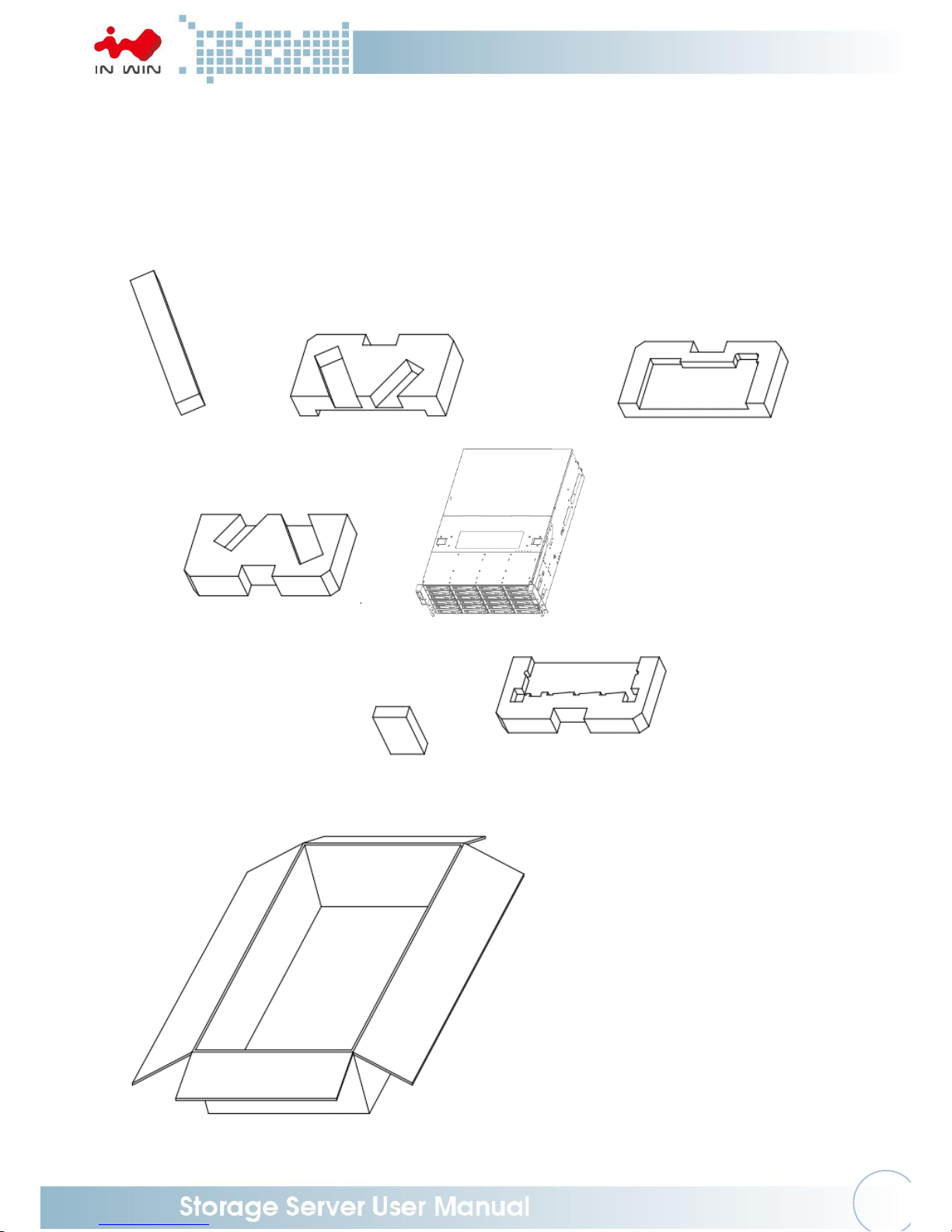
4
1 Product Introduction
1.1 Box Contents
Page 8
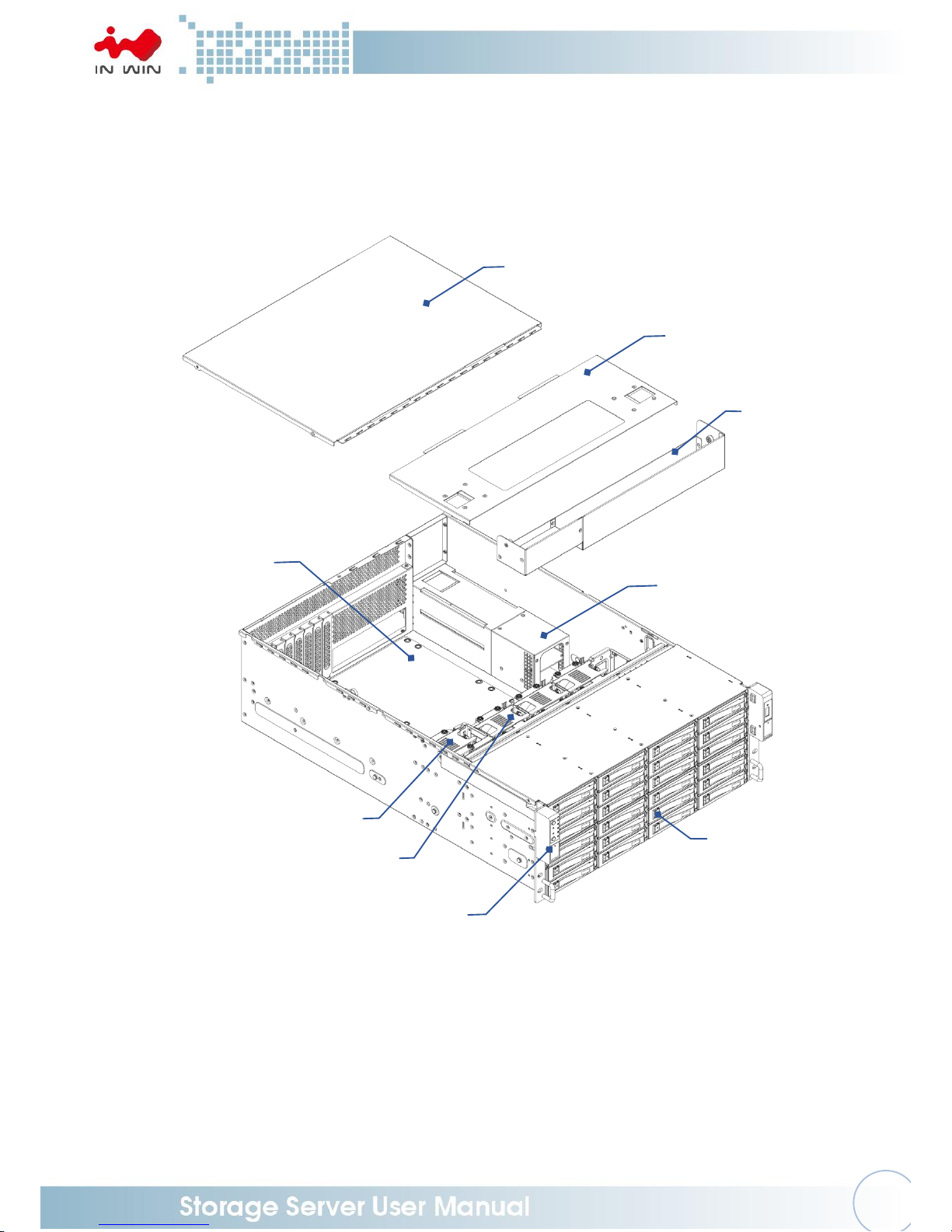
5
1.2 General Information
When you open the chassis, it should reflect the diagram’s image.
Rear top cover
Middle top cover
CRPS redundant or
single module power supply
24 x 3.5” tool-less
HDD trays
Front controls and indicators
Cooling fan for PCI-E
(Max. 1piece)
ATX or EEB
Motherboard
PWM fan (Max. 3pcs)
Fan module fixing
bracket
Page 9

6
1.2.1 Front Panel Controls and Indicators
No.
Name
Color
Status
Description
1
Power On/Off Button with
LED
Blue
Solid on
System is powered on
N/A
Off
System is not powered on
2
NMI Button
N/A
Press the button to activate user define
3
System Reset Button
N/A
Press the button to activate system reset
4
Chassis ID Button with LED
Blue
Solid on
Press the button to activate system
identification
5
System Fail LED
Red
Solid on
System Fault (Beeper)
6
LAN LED (From top to
bottom ranked LAN1 LAN4)
Amber
Blink
Link between system and network
N/A
Off
No date transmission or receiving is
occurring
7
Mute Button
N/A
Press the button to activate beeper mute
8
USB 3.0 Connector
N/A
USB devices connection
❶
❷
❸
❹
❺
❻ ❼ ❽
Page 10

7
1.2.2 Rear Panel Configuration
No.
Name
Description
1
Power Module 1
Default primary power supply module
2
Power Module 2
Backup power supply module
3
System I/O
(depends on M/B specifications)
The I/O shield should come with the motherboard or
provided by motherboard vendors
4
7 Full Height PCI-E Slot
The slot support 120mm high PCI-E cards. The bracket
should be removed before using.
5
OS HDD
This slot is for In Win OS disk backup module (option),
which supports two 7mm 2.5” SSDs and features hot-swap
function.
6
Phone Jack for RS232
It connects to expander via RS232 port, which support
monitor expander status.
❶
❷
❸ ❹ ❺
❻
Page 11

8
2 Hardware Installation
2.1 Removing and Installing a Hard Drive
IW-RS424-04 is featured tool-less trays. Users no longer need to use screws to mount
disks, and can swap drives faster.
2.1.1 Installing a Hard Drive
Step 1: Press the release button then pull outward on the handle.
Step 2: Place the 3.5" HDD into the tray.
Align the HDD screw with the two pins on the side of the tray.
Press the other side of HDD downward to the tray.
Step 3: Insert the HDD tray to the slot.
Step 4: Push back the lever until it clicks.
Step 1
Step 2
Press
Pull
Page 12

9
Step 3
Step 4
2.1.2 Removing a Hard Drive
Step 1: Press the release button then pull outward on the handle.
Step 2: Press the HDD out of the bottom of the tray with your fingers.
Step 3: Pull out the hard drive.
Step 1
Step 2
Step 3
Pull
Push
Push
Insert the HDD
Press
Page 13

10
2.2 Removing and Inserting the Top Cover
Step 1: Press inward the button then lift the middle top cover up.
Step 2: Loosen the screws of the rear top cover on the both sides, pull back the cover
and lift to remove.
Step 3: To insert the cover, place the cover at the rear and push it to the fitted location.
Tighten the screws to secure the rear cover.
Step 4: Place down the middle cover and make sure the clip clicks.
Step 1
Step 2
Step 3
Pull
Push
Push
Push
Page 14

11
2.3 Removing and Installing the Fan Module
IW-RS424-04’s built-in fan modules feature a tool-less design, which makes it easy to
maintain.
2.3.1 Removing the Fan Module
Step 1: Loosen the thumb screw on the fan module fixing bracket.
Step 2: Remove the fan module fixing bracket.
Step 2: Pull out the fan module from the fan slot.
Step 1
Step 2
Step 3
2.3.2 Installing the Fan Module
Step 1: Hold and put the fan module into the fan slot.
Step 2: Stack on the fan bar to fix the fan module.
Step 3: Tighten the thumb screw on the fan module fixing plate.
Step 4: Connect the fan to the motherboard.
Page 15

12
Step 1
Step 2
Step 3
2.4 Removing and Installing the PSU Module
The IW-RS424-04 built-in a redundant power supply unit. With this function, the system
is capable of still functioning if one of the modules fail. To replace it, the user only needs
to release the failed module, then insert a functional module.
2.4.1 Removing the PSU Module
Step 1: Press the release tab of the power supply unit’s module at the back.
Step 2: Pull the module out using the handle.
Step 1
Press
Page 16

13
Step 2
2.4.2 Installing the PSU Module
Step 1: Make sure the label is facing upward, and push the power supply module
into the cage until you hear a click.
NOTE: 1. The unit supports In Win PSU modules only, please do not attempt to insert any
other brands of modules.
2. The two PSU modules’ output wattage must be the same.
2.5 Installing Slide Rail
The IW-RS424-04 is a rackmount model, which support EIA-RS310D standard cabinets
and chassis racks. In Win provides standard slide rails to let users mount the chassis on
to the cabinets.
2.5.1 Identifying the Slide Rail
The slide rail by your order might be different. You can reference the quick
installation guide inside the slide rail package, and follow the instructions to
mount the rail on to your cabinet or chassis rack.
Pull
Push
Press
Page 17

14
2.5.2 Take out the Inner Rail and Slide the Intermediate Rail Back
Step 1: Pull out the inner rail until it reaches the stop. Release the blue slide tab to
unlock.
Step 2: Continue pulling the inner rail until the second stops. Release the white
slide tab to remove the inner rail.
Step 3: Pull the latch on the middle rail upward and retract the middle rail back.
Step 1 ~ 2 Step 3
2.5.3 Attach the Inner Rail to the Chassis
Step 1: Align the chassis sidewall standoffs to the inner rail keyholes. Slide the
inner rail toward the front until the standoff snaps into place, securing the
rail to the chassis.
Step 2: Repeat the same action on the other side.
Step 3: When removing the inner rail:
Pull up the latch and slide the inner rail forward. Remove the keyhole from
the standoff to detach the inner rail. (Action and ❖ in the figure)
Page 18

15
2.5.4 Mount the Rail Bracket to the Cabinet
Step 1: Extend the rail bracket over the rear rack of the cabinet.
Step 2: Pull out the rear hook on the end of the outer rail, align and push the rail
bracket pins into the post holes on the rack. Then, pull back the hook on
the end of the outer rail.
Step 3: Extend the opposite side of the rail bracket to the front rack of the cabinet.
Step 4: Hang the front hooks of the outer rail at the front of the rack post holes.
Pull the rail bracket pins that go into the front post holes on the rack until
they click.
Step 5: The other side of the rail is symmetrical, repeat the installation steps 1-4.
Step 6: Once you would like to detach the bracket, pull outward on the front and
rear hooks of the outer rail to release the bracket. Repeat the same action
to the other side.
Step 1 ~ 5
Step 6
Page 19

16
2.5.5 Insert the Chassis to the Cabinet
Step 1: Pull out the middle rail to the stop position.
Step 2: Move the ball bearing retainer to the front end of the middle rail, it should
click into the locked position.
Step 3: Insert the inner rails of the chassis into the middle rails on the both sides of
the rack.
Step 4: Push the chassis to the stop position, then release the blue slide tab (by
either pulling the tab forward or pushing the tab back) to continue.
Step 5: Until reaching the second stop position, release the blue slide tab again to
continue.
Step 6: Push the chassis into position on the rack completely. Make sure that the
front end of the chassis is aligned with the edge of the rack to complete
the installation.
Page 20

17
2.6 Installing the Motherboard
Before installing the motherboard, please find the IO shield from your motherboard
package, and install it into the system IO window (Refer to 1.2.2). If you cannot find the
IO shield, please check with your motherboard vendor, or contact In Win for IO shield
OEM service.
Step 1: Remove the plastic dots that are covering the motherboard mounting holes.
Step 2: Secure the pillars on the M/B tray which match with the M/B fixed points.
Step 3: Align the motherboard down to the chassis.
Step 4: Fasten the screws to secure the motherboard in the chassis.
2.7 Connecting Cables
2.7.1 Connecting expander through SAS connectors
Use the SAS 8643 cable to connect the expander to the motherboard.
Use ports 2 and 3 to connect the motherboard or RAID controller, and port 1 for
cascading.
SAS Connectors
Port 1
Port 2
Port 3
Page 21

18
2.7.2 Connecting LED, front control panel and front USB
Refer to your motherboard user guide for pin functions and locations, then plug
the connectors to the pins on the motherboard to activate the functions.
Connector Name
Abbreviation
Color
Front IO Indication
Power Switch
PWR SW
Brown
Power ON/OFF Button with LED
Power LED
PWR LED
Purple
Power ON/OFF Button with LED
NMI Switch
NMI SW
Yellow
NMI Button
Reset Switch
RST SW
Orange
System Reset Button
ID Switch
ID SW
Blue
Chassis ID Button with LED
ID LED
ID LED
Green
Chassis ID Button with LED
Alarm LED
ALM LED
Red
System Fail LED
LAN 1 LED
LAN1 LED
Gray
LAN LED
LAN 2 LED
LAN2 LED
Gray
LAN LED
LAN 3 LED
LAN3 LED
Gray
LAN LED
LAN 4 LED
LAN4 LED
Gray
LAN LED
USB 3.0 Connector
None
Black Flat
USB 3.0
Mute Switch
Mute
White
Mute Switch
LED Connector
USB 3.0
Page 22

19
3 Backplane Introduction
Location
Description
CN01-CN16
SAS Receptacle Connector (SAS 12Gb/s 3.5" HDD Connector)
Dxx1
HDD Power LED
Dxx2
HDD Access/Fault LED
CNE1
Primary SAS Expander Slot
CNE2
Secondary SAS Expander Slot
JD1-JD3
MCU Programming (Factory only)
FPC1
Front Switch FPC/IO Board Connector (Factory only)
PW1
ATX 2x7P 5V Power Connector
PW2
ATX 2x8P 12V Power Connector
JT1
HW LED Test (Factory only)
JT2
HW Test (Factory only)
J1
Server Mute SW Connector
JM1
Server/JBOD Select
JM2
HDD LED Behavior Select
JC1
PDB Control Connector
JC2
PMBUS (Factory only)
Page 23

20
4 Expander Board Introduction
Location
Description
GF1
BP Golden Finger Connector
GF2
IO Board Golden Finger Connector
EFN1
Expander FAN Connector
JM1
Single/Dual Power Module Select:
Single: Jumper 1-2;
Dual: Jumper 2-3
JD1
ICE Debug Port
JD2
Smart Console
JD3
Debug Port
4.1 Key Features
■ Reliable High Data Rate support (up to 12Gbps)
- SAS 12Gbps support and SATA3 6Gbps support to provide a reliable
high-performance data rate.
■ Hot-swappable HDDs
- Hot-swap your HDDs. No need to shut down your system for HDD installation
and/or replacement while an HDD failure is present or while adding a new HDD to
the system.
■ Cascading
- There is a cascading port on the Expander for cascading to another Expander for
expanding disk space.
Page 24

21
4.2 UART Usage
4.2.1 UART configuration
RS-232 UART port on the expander module provides a serial connection for users
to manage terminal applications such as: Tera Term, Hyper Term…etc.
To manage Expander through the UART port, the settings below must be properly
configured to function.
Baud Rate : 115200
Data : 8 bit
Parity : None
Stop Bit : 1 bit
Flow Control : None
When connected, there is a prompt display on the terminal, then users can start typing
CLI commands.
Page 25

22
4.2.2 System Revision
To check the Expander revision, type “rev” and “sys rev” to get the expander
information such as Vendor ID, Firmware Version, SAS Address, …etc.
Page 26

23
4.2.3 System Monitoring
To monitor the enclosure sensor status, such as temperature and DC power
amplitude, type command “sys” in the UART.
Page 27

24
4.2.4 Disk PHY Status
To monitor the SAS PHY status, type “Phyinfo” or “sys hdd” to check. Users can
check the disk link status by using these commands.
Page 28

25
4.2.5 Firmware Update
In some occasions, when required, users can update expander firmware through
UART port via Xmodem protocol.
* A power interruption or failure during firmware upgrade will cause damage to
the device or unrecoverable data errors.
There are 2 firmwares for expander. Be sure these binary files are available in the
host before conducting firmware updates.
1. SAS Expander Operation Firmware
2. SAS Expander MFG CFG binary
The updated firmware does not take effect until a reset (either system reboot or
reset expander via CLI command – “reset”).
4.2.5.1 SAS Expander Operation Firmware Update
A. “fwdl” command on terminal
B. Type “y” to commit firmware upgrade.
C. Select Xmodem as the protocol to transfer file.
D. Select the correct SAS Expander firmware file.
Page 29

26
E. Click on “Open” to start the selected firmware transferring to SAS
Expander.
F. Terminal would then start firmware transfer.
G. After firmware transfer is completed, type ‘reset’ command in terminal or
power cycling system to activate the new firmware.
Page 30

27
4.2.5.2 SAS Expander MFG CFG Binary Update
A. Similar to operation firmware upgrade, type “mfgdl” on console.
B. Type “y” to commit MFG file upgrade.
C. Select Xmodem as the file transfer protocol.
D. Select the correct MFG, CFG file from the file browser.
E. Click “Open” to start file transfer.
F. Terminal should then start file transfer.
G. After the firmware transfer is completed, type ‘reset’ command in
terminal or power cycling system to activate the new firmware.
Page 31

28
5 Compatibility Lists
To reach the best performance and avoid system failure, In Win strongly recommends users to
choose the components from In Win’s compatibility list. All the components are tested in In
Win’s lab, and assured the components are complementary with In Win’s chassis.
You can download the latest updated device compatibility list from In Win’s website:
https://www.in-win.com/en/ipc-server
6 Q&A
Section 1: Expander
1. What is the In Win expander’s function?
A: Expanded capacity, the expander can manage more SAS drives through a SAS cable in
JBOD.
2. Why is the IW-RS series storage server chassis built-in expander boards, and the IW-RJ
series JBOD enclosures using expander modules?
A: IW-RS chassis needs a motherboard to compose a system, the expander board can
work seamlessly with the motherboard to manage the drives. Different from the chassis,
the IW-RJ JBOD enclosure uses hot-swappable expander modules to satisfy the
requirements of both capacity expansion and JBOD redundancy.
3. Why does the IW-RJ JBOD enclosure need 2 expander modules?
A: It is for redundancy. If the user does not need this function, a single expander module
also works.
4. What are the functions of the three connector ports on the expander module?
A: SAS 0 is the connecting port to Server 0/RAID or HBA 0, SAS 1/RAID or HBA 1 is to
Server 1, and EXP port is cascaded with another JBOD to expand the capacity.
5. Can I add more ports to the expander module?
A: First, please understand that these ports are used for cable connections. Second, only
the Phy quantity of the expander chipset is allowed. Technically, this configuration can be
worked out, yet technical alignment must be considered.
For example, an expander with a 3x36R chipset has totally 36 Phys, and each port
consumes 4 Phys; thus, we can design a 9-port expander (36/4 = 9) to connect 9 cables.
However, once we have used all the Phys for connecting, resulting in no remaining Phys
to connect HDDs, and this design cannot achieve the original function.
6. Once I find that the expander is failing, what can I do?
A: IW-RS series: Power off the system, and make sure the system is completely shut down.
Unplug the SAS cable to replace the expander board.
IW-RJ series: Remove the faulty expander module, and replace a new expander module.
Page 32

29
Section 2: Hard Disk
7. What is the difference between SAS and SATA disk, and how to choose?
A: SATA has only one throughput channel for data transmission, SAS has two. Once the
system is designed with redundant functionality, SAS disk provides performance and
reliability. SATA provides a cost selective option.
8. Are SAS and SATA disks compatible with both In Win IW-RS and IW-RJ series?
A: Yes, In Win IW-RS and IW-RJ series support both SAS and SATA disks.
9. Can I mount 2.5” disks to 3.5” tool-less slots?
A: 3.5” tool-less slot does not support 2.5” disks at this moment. If this requirement is
mandatory, please contact In Win sales for OEM service.
10. Does the storage server or JBOD have to be fully populated to work?
A: No, you can mount partial bays and start the system. Once you need more storage
space in the future, then add more disks.
11. Can I mount both SAS and SATA disks in an enclosure?
A: Yes, it works. However, you may need to consider about potential alignment issues.
12. If my system drive fails, can I replace the drive without shutting down the system?
A: By default, IW-RS series’ two internal disks don’t support hot-swap feature. You can
order an optional 2-bay hot-swap system disk module to reach your purpose.
Section 3: RAID/ Cascade
13. Is RAID card a required component for running a RAID system?
A: If your motherboard featured an onboard RAID function, or your OS supports software
RAID, you do not need a RAID card. For technical details, please contact your
motherboard or software vendor.
14. How many units can be cascaded to the IW-RJ series JBOD?
A: In maximum, a daisy chain can stripe 48 disks. (RJ212 max. 24 disks, RJ316 max. 32
disks, RJ424 max. 48 disks)
15. If I would like to cascade the JBOD, what components do I need?
A: You will need an SFF-8644 to SFF-8644 SAS cable, which meets the T10 standard. And
the length we suggest is less than 3M to reach the best performance.
16. If I only have an internal RAID controller card, and I would like to expand the capacity,
how to add more disks?
A: IW-RJ series JBOD is designed for this purpose. If your RAID controller card does not
have the external connecting port, you can use an SFF-8643 to SFF-8644 adaptor cable to
connect the JBOD enclosure.
Page 33

30
Section 4: Others
17. Why does the PSU have two modules? What are these two modules for?
A: Two PSU modules are used for redundancy. If you need this function, a PSU with two
modules are required.
18. Can I add or reduce the quantity of fans?
A: The quantity of fans are related to the radiating efficiency. Usually, the quantity of fans
depends on the system loading and the heat generation. Unless you have already tested,
we strongly recommend not to change the default fans quantity.
19. Which parts support the hot-swap feature?
A: IW-RS storage server: Fans, PSU and HDD.
IW-RJ JBOD enclosure: Fans, PSU, expander module and HDD.
20. Are 12Gb SAS ports compatible with 6Gb SAS or 6Gb SATA ports? What adapter can be
converted?
A: 12Gb SAS does not align with 6Gb SAS, In Win does not have an adapter to convert.
21. If the arm or handle is broken, how can I repair or replace it?
A: Please contact your local In Win partner, or contact support for replacement and
repair services.
22. If I would like to modify the GUI, how can I access it?
A: The copyright of the GUI is owned by In Win. If you want to amend anything of the GUI,
please contact In Win sales for ODM services.
7 Technical Support
If you need help with installation or troubleshooting, you can contact your local In Win partner,
or send an e-mail to In Win’s local contacts for technical assistance.
