Page 1
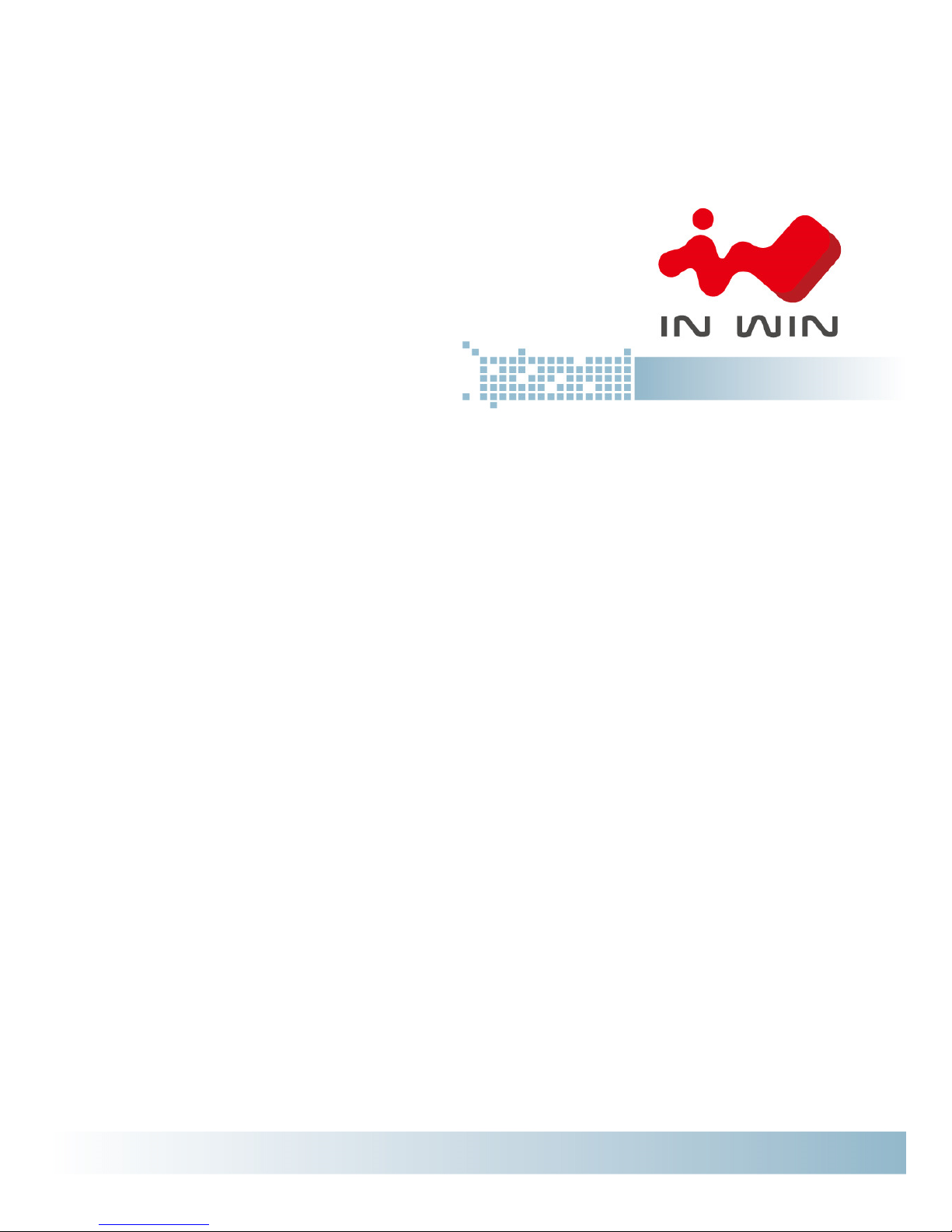
IW-RS316-02M
User’s Manual
Page 2
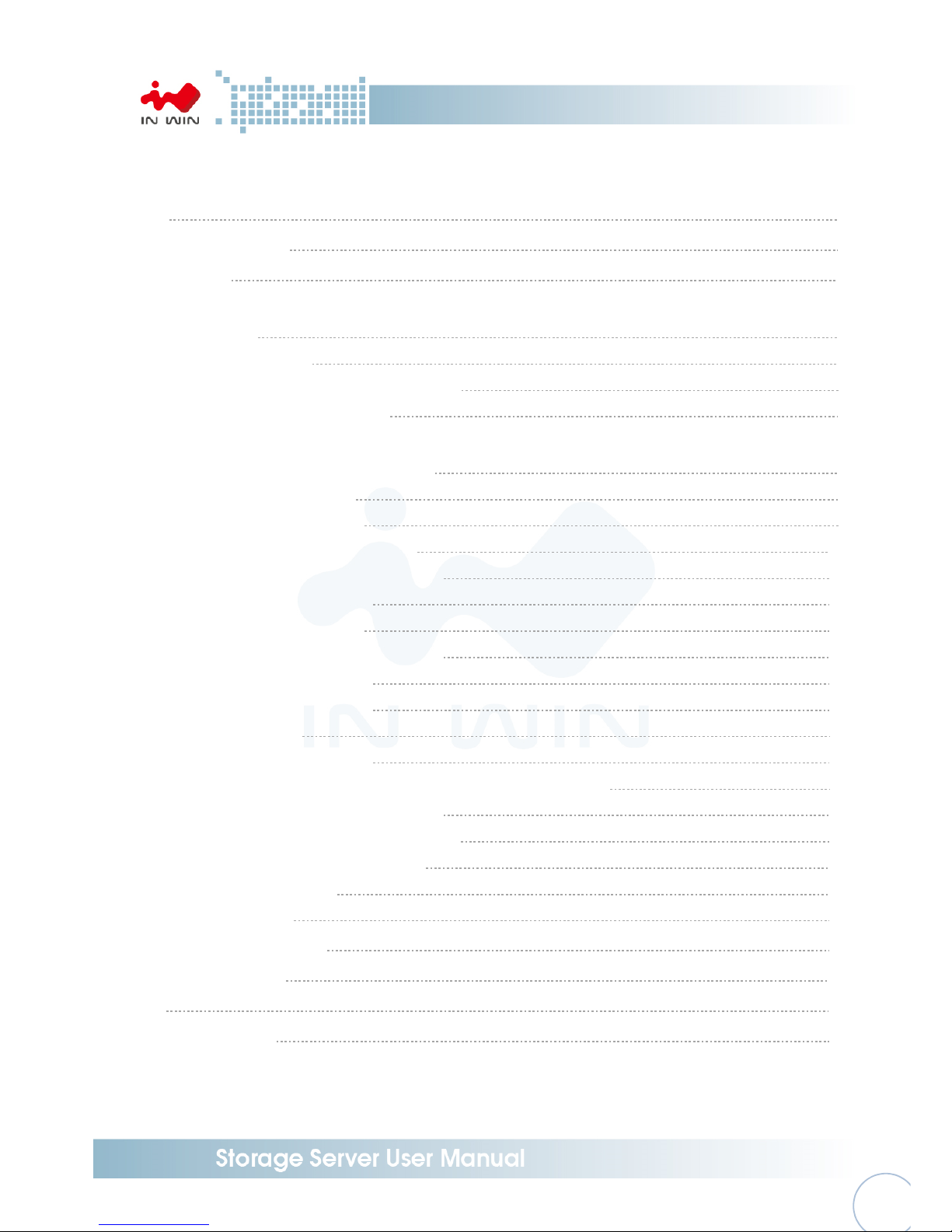
- 1 -
Table of Content
PREFACE
P.2
SAFETY INFORMATION
P.2
SPECIFICATIONS
P.4
1 Product Introduction
1.1 Box Content P.5
1.2 General Information P.6
1.2.1 Front Panel Controls and Indicators P.7
1.2.2 Rear Panel Configuration P.8
2 Hardware Installation
2.1 Removing and Installing a Hard Drive P.9
2.1.1 Installing a Hard Drive P.9
2.1.2 Removing a Hard Drive P.9
2.2 Removing and Installing Top Cover P.10
2.3 Removing and Installing a Fan Module P.11
2.3.1 Removing a Fan Module P.11
2.3.2 Installing a Fan Module P.11
2.4 Removing and Installing a PSU Module P.12
2.4.1 Removing a PSU Module P.12
2.4.2 Installing a PSU Module P.13
2.5 Installing Slide Rail P.13
2.5.1 Identifying the slide Rail P.13
2.5.2 Take out the inner rail and slide the intermediate rail back P.13
2.5.3 Attach the inner rail to the chassis P.14
2.5.4 Mount the rail bracket to the cabinet P.14
2.5.5 Insert the chassis to the cabinet P.15
2.6 Installing Motherboard P.16
2.7 Connecting Cable P.17
3 Backplane Introduction
P.18
4 Compatibility Lists
P.20
5 Q&A
P.20
6 Technical Support
P.23
Page 3

- 2 -
PREFACE
Thank you for choosing In Win IW-RS316-02M. This manual is written for system technicians who are
responsible for installation, troubleshooting, managing, and repairing this server chassis. This
document provides the overview of all the features of the chassis, a list of accessories or other
components you may need to finish the installation, troubleshooting methods, and instructions of
adding and removing components on the In Win IW- RS316-02M. For the latest version of this manual,
you may visit In Win’s server website to download the latest updated version.
SAFETY INFORMATION
To ensure safe and smooth operation of your In Win IW- RS316-02M, it is essential that you choose an
appropriate location for the system, provide an appropriate operating environment, and adequate
power for all components of the system. As you plan for installation, follow the guidelines below to
ensure that the system and its environment are safely and appropriately positioned for efficient
operation and service. Your system should be installed and serviced only by technically qualified
persons.
Environment selection: The system is designed to operate in a typical office environment. The location
should be a clean, dry, and free of airborne particles; a well-ventilated room and away from sources of
heat including direct sunlight and radiators; it should keep the sources of vibration or physical shock
away; the space should be with a properly grounded wall outlet, and with sufficient space to access the
power supply cords. The operation environment temperature should be around 0°C to 40°C (32°F to
104°F).
Heed safety instructions: Before working with In Win IPC/Storage server/ System products, we strongly
recommend you are using this guide as a reference and follow the safety instructions. The instructions
in this manual will help you ensure and maintain compliance with existing product certifications and
approvals. Follow the described, regulated components mentioned in this manual. Use of non UL
listing products or other regulatory did not approvals will make non-compliance with product
regulations in the region(s) in which the product is sold.
System power on/off: The power button DOES NOT totally turn off the system AC power. To remove
the power of system, you have to unplug the AC power cord from the outlet or system’s power supply
units. Make sure the power cord is unplugged before you open the chassis, add, or remove any
components.
Page 4
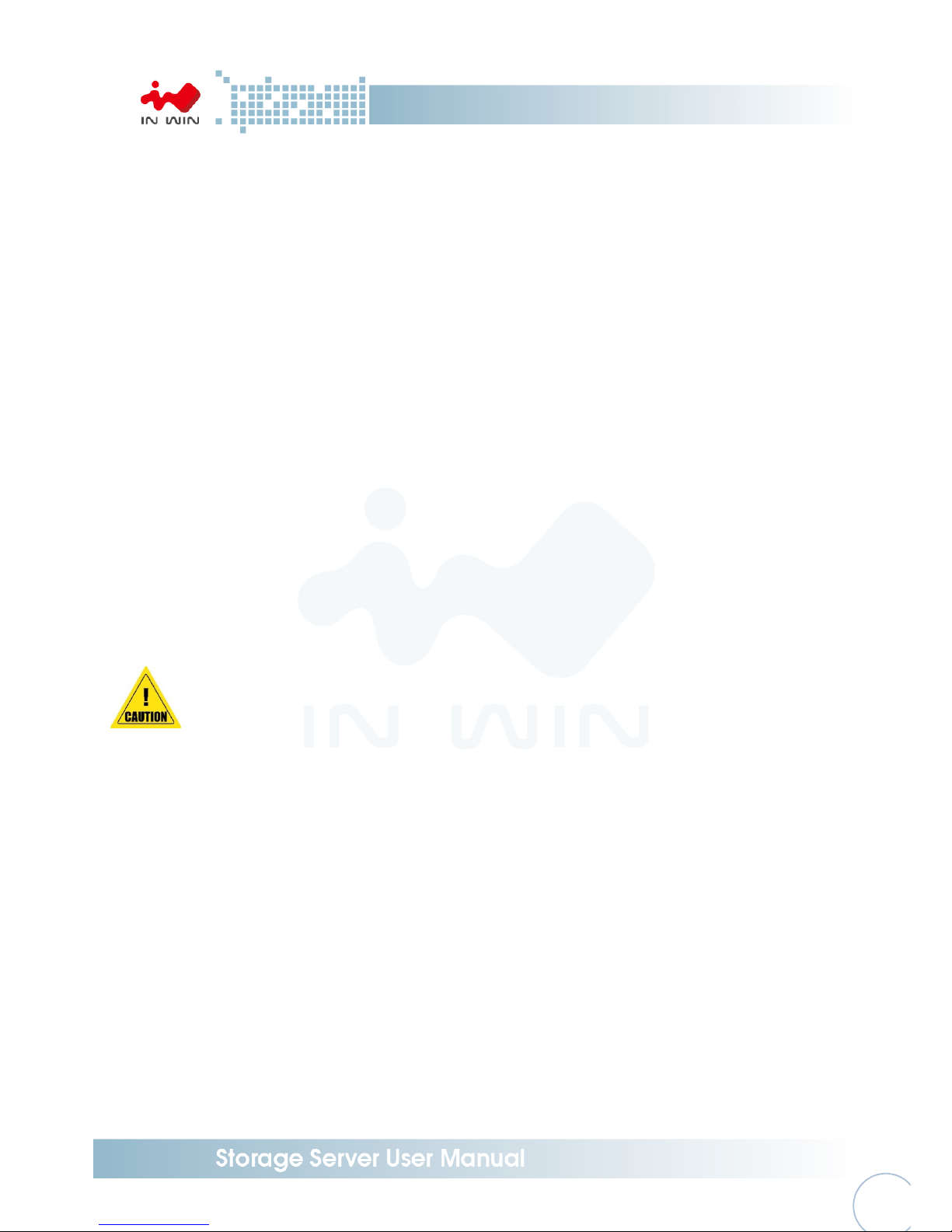
- 3 -
Hazardous conditions, devices and cables: Hazardous electrical conditions usually present on power
supply units, and communication cables. Disconnect the power cord, and any other device which
attached to the server before opening the case. Otherwise, it will raise the risk of personal injury or
equipment damage.
Electrostatic discharge (ESD) and ESD protection: In most cases, ESD damages disk drives, electronic
boards, and other parts. We recommend that you work the installation only at an ESD free space. If the
situation does not allow, perform ESD protection actions by wearing an anti-static wrist strap attached
to ground any unpainted metal surface on your server during your operation.
Installing or removing jumpers: A jumper is a short length of conductor used to close, open or bypass
part of an electronic circuit. Jumpers on In Win backplane have a small tab on top that you can pick up
with your fingertips. Grip the jumper carefully, and plug the jumper to cover the jumper pins on the
backplane. Once you need to remove the jumper, gripping the jumper, and carefully pull out without
squeezing.
CAUTION
To avoid damage and prove your safety, please notice and following the terms listed below:
1. No to populate hard drives and turn on the power before the system is settle down.
2. Tighten or loosen all the screws, please use screw driver to operate.
3. Apply the correct screws which packed in the accessories box.
4. For your safety, it requires at least two persons lift, and place the unit.
5. Before mounting the unit to the cabinet, make sure the rail is installed correctly.
6. When installing and removing any module or parts, please operate by the handles.
Page 5
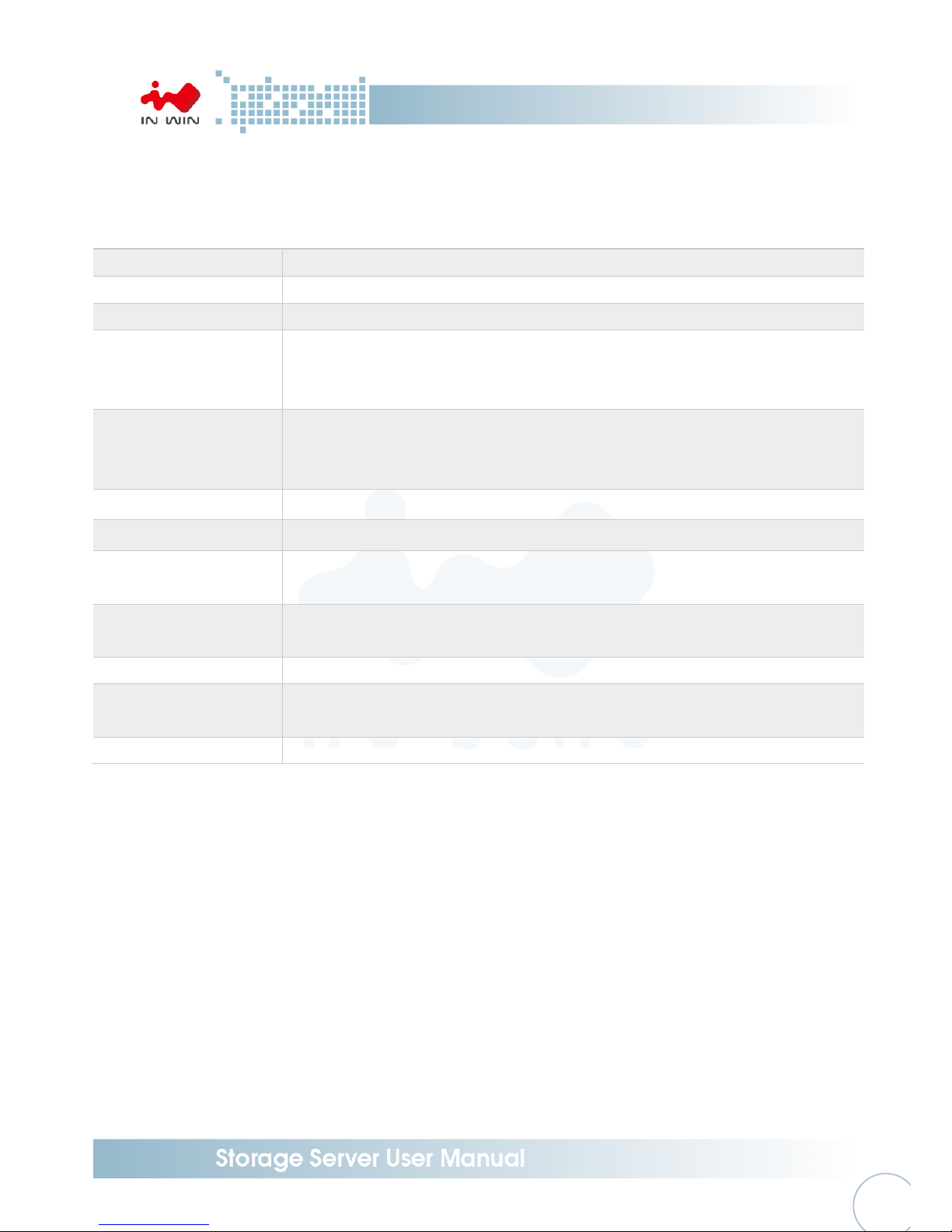
- 4 -
SPECIFICATIONS
Model Name IW-RS316-02M
Standard EIA-RS310D
M/B Form Factor ATX (12” x 9.6”), ATX(12” x10”), EEB(12” x 13”)
Dimensions (D x W x H) 625 x 482.6 x 131 mm (24" x 19" x 5.25")
Drive Bay
External: Slim ODD x 1, Hot-Swap 3.5" x 16 or 2.5" x 16,
2.5" HDD Hot-Swap x 2 (Optional)
Internal: 2.5” HDD x 4
Power Supply
Supports
▪ Form Factor: Factor: Single or 1U 1+1 Redundant
▪ Watt: Single 500W, Redundant up to 875W
Indicator Power Status, HDD, LANs, System Fail Activity LEDs
Front Control Panel Power Switch, ID Switch, System Reset, NMI, USB 3.0 x 2
Backplane
Mini-SAS (6Gb/s Supported) or Mini-SAS HD (12Gb/s Supported)
or Mini-SAS HD (12Gb/s Supported with expander function)
Cooling Fan
Supports 120 x 38 mm PWM Hot-Swap Fan x 3
60 mm PWM Rear Fan x 2 (Optional)
Expansion Slot Full Height PCI Slot x 7
Material
Material: SGCC
Thickness: 1.2 mm
Slide Rail 28” Ball-bearing slide rail
Page 6

- 5 -
1 Product Introduction
1.1 Box Content
When you open the carton box of IW-RS316-02M, the contents should include:
Page 7

- 6 -
1.2 General Information
When you open the top cover should be like the diagram shows.
Top cover
CRPS or Single module
power supply
16 x 3.5” HDD tray
Max. PWM Fan (3pcs)
ATX or EEB M/B
Front Controls and
indicators
Slim ODD installation
2 x 2.5” HDD bracket
Page 8

- 7 -
1.2.1 Front Panel Controls and Indicators
After unlock and removing the front cover, you can see the 16 disk bays, and the control
panel, USB IO ports and indicators on the handles.
No.
Name Color Status Description
1 Chassis ID Button with LED Blue Solid on
Press the button to activate system
identification
2
Power ON/OFF Button with
LED
Blue
Solid on System power on
Off System power off
3 NMI Button No LED function
Press the button to activate user
define
4 System Reset Button No LED function
Press the button to activate system
reset
5 USB3 Connector No LED function USB devices connection
6 LAN LED Amber
Blinking Link between system and network
Off
No date transmission or receiving is
occurring
7 Hard Disk LED Green Blinking System HDD accessing
8 System Fail LED
Amber Solid on System Fault
Green Solid on System Ok
1 2
6 3
8
4 5
7
Page 9

- 8 -
1.2.2 Rear Panel Configuration
The rear side of IW-RS316-02M contains space of AC power source, system IO, and an
expansion cards slot.
No.
Name Description
1 PSU Bracket
The bracket is for holding single PSU. For redundant PSU, remove this cover
and replace as redundant PSU housing case bracket.
2 Power Supply Window
This window is for installing single PSU, please reference In-Win
compatibility list to select the compatible models.
3
System I/O (depend on
M/B specification)
The I/O shield should come with motherboard or provided by motherboard
vendors
4 Full Height PCI Slot x 7
The slot support 120mm high profile cards. The bracket should be removed
before using.
1
2
3 4
Page 10

- 9 -
2 Hardware Installation
2.1 Removing and Installing a Hard Drive
In Win IW-RS316-02M has 16 external hot-swap disk bays, which support both 3.5” hard drives,
2.5” hard drives, and 2.5” SSDs. Also, IW-RS316-02M supports 4 internal 2.5” hard drives or SSDs
for building system OS.
2.1.1 Installing a Hard Drive
Step 1: Press the release button then pull outward the disk tray
Step 2: Populate the hard drive on the tray with 4 screws which you can find in the accessory
box.
Step 3: Push back the tray back to the disk bay, and push back the lever until you hear “click”
Step 1
Step 2
Step 3
Pull
Release HDD tray
Screw
Insert HDD tray
P
ush Back
Press
Page 11

- 10
-
2.1.2 Removing a Hard Drive
Step 1: Press the release button then pull outward the disk tray.
Step 2: Loosen the 4 screws and unmount the hard drive.
Step 1
Step 2
2.1.3 Installing 2.5” 2bay SSD module
Step 1: Remove the slot bracket to left the space for the module.
Step 2: Place the module to the chassis and use screw to fix the module form side wall and
slot frame.
Step 3: Push the tag and pull out the tray to populate the SSD, and put back to finish the
installation.
Pull
Press
Release HDD tray
Unscrew
Remove
Place back and fix
Page 12

- 11
-
2.2 Removing and placing Top Cover
Step 1: Release the screw on the back-end of cover, and press inward the blue buttons then push
backward the top cover.
Step 2: Lift the top cover to remove.
Step 3: To place the top cover, place the cover on to the chassis, and make sure the wedges are in
the right location.
Step 4: Push forward the cover and make sure the clip clicks, then screw up to fix the cover.
2.3 Removing and Installing the fan wall
The fan module of IW-RS316-02M is flexible which you can move forward or backward to
optimize the cooling efficiency. Removing the fan wall before posting the motherboard to get
more space for the processing. After the motherboard and components are installed, using the
bracket to organize the cable sets.
2.3.1 Removing a fan wall
Step 1: Unplug the fans’ power cable and remove the fan units
Step 2: Loosen the thumb screw and lift the fan wall from the chassis
Step 1
1
2
Page 13

- 12
-
Step 2
2.3.2 Moving and installing the fan wall (Repeat the actions of 2.3.1)Step 1: Loosen the thumb
Step 1
Step 2
Loose the thumb screw
Install the fan wall
into the chassis
Page 14

- 13
-
2.4 Removing and Installing a PSU
In Win IW-RS316-02M supports single and redundant power supply unit. Users can select power
supply according to the environment’s requirements.
Note: The different PSU needs different rear and side bracket. The accessory box includes the
bracket sets for supporting models.
2.4.1 Installing Single PSU
Step 1: Post the rear bracket to the chassis
Step 2: Place the PSU to the rear right corner of the chassis and make sure the screw holes
meet the chassis frame and bracket.
Step 1 Step 2
2.4.2 Installing Redundant PSU
Step 1: Unscrew and remove the rear frame at the rear right position of the chassis.
Step 2: Measure the length of the PSU housing case, and post the rear bracket to the chassis.
Step 3: Mount the side bracket to the PSU housing case and fix with flat-head screw from the
accessory box.
Step 4: Use screws from the accessory box to fix the PSU housing case.
Step 5: Insert the PSU modules and push the modules to the end until hearing a click.
Step 1 Step 2
Put the rear bracket
to the chassis
Place the PSU to the
chassis and fix the bracket
Page 15

- 14
-
Step 3 to Step 5
2.5 Installing a Slide Rail
In Win IW-RS316-02M is a rackmount model, which support EIA-RS310D standard cabinet and
chassis rack. In Win provides standard slide rail to let users mount the chassis on to the cabinet.
2.5.1 Identifying the sections of the Slide Rail
2.5.2 Installing a Slide Rail
Step 1: Release the inner rail from the slide
Step 2: Mount the inner rails onto the chassis by the direction which the arrows show.
Step 3: Install the outer rails and the brackets onto the rack.
Step 1 Step 2 Step 3
Page 16

- 15
-
2.5.3 Mount the chassis onto the cabinet
Step1: Make sure the ball bearing retainer is at the forefront.
Step2: Insert the inner rail to the outer rail which has already locked up on the cabinet.
Step3: Mount the inner rail onto the chassis by the direction which the arrows show on the
image.
Step4: Pull up the plastic chip on the chassis’ handles, and tighten the thumb screws to fix the
chassis
2.6 Installing Motherboard
Before installing the motherboard, please find the IO shield form your motherboard package, and
install it to the system IO window 1.2.2 shows. If you cannot find the IO shield, please check with
your motherboard vendor, or contact In Win for IO shield OEM service.
Step 1: Measure the motherboard location and removing the plastic dots to appear the holes.
Step 2: Install the steel pillars, which you can find in the accessories box to the holes matching
the motherboard’s mounting holes, you may use a flathead screw driver.
Step 3: Place the motherboard down to the chassis, and make sure the pillars’ threaded holes are
matching the mounting holes on the motherboard.
Step 4: Use hex screws from the accessories box to fix the motherboard in the chassis.
Page 17

- 16
-
2.7 Connection Cable
2.2.1 Connecting backplane through SAS connectors
In Win IW-RS316-02M needs SAS cable connecting the backplane and your motherboard or
RAID controller. In Win provides verified SAS cable for installation, please contact In Win
local partners and sales to get more information.
2.7.2 Connecting LED cable, front control panel and front USB IO ports
As 1.2.1 descripts, In Win IW-RS-02M built-in a set of front control panel and USB access
ports. You need to cover the connectors to the pins on the motherboard to active the
functions. The pin function and location you can find from your motherboard’s user guide.
※
If the motherboard’s led power source is 3-pin type, please use the 2Pin-to 3Pin convertor form
the accessory box to connect.
No. Connector Name
Color Front IO Indication
P2 NMI Switch Black/Brown NMI Button
P3 Reset Switch Red/Orange Power Reset Button with LED
P4 LAN LED 4 Yellow/Green LAN LED
P5 LAN LED 3 Blue/Purple LAN LED
P6 LAN LED 2 Gray/White LAN LED
P7 LAN LED 1 Black/Brown LAN LED
P8 HDD LED Red/Orange HDD Active LED
P9 System LED Yellow/Green System Fail LED
P10 ID LED Blue/Purple Chassis ID Button with LED
P11 ID Switch Gray/White Chassis ID Button with LED
P12
Power LED※
Black/Brown Power ON/OFF Button with LED
P13 Power Switch Red/Orange Power ON/OFF Button with LED
USB USB 3.0 Connector
Black Flat USB 3.0
USB 3.0
LED Connector
Page 18

- 17
-
3 Backplane Introduction
The backplane is different by order,
Please reference the backplane user guide to complete the installation. Visit In Win website:
https://www.in-win.com/en/ipc-server
The download link is at the download section of each product.
Top Side
Bottom Side
4 Compatibility Lists
To reach best performance and avoid system failure, In Win strongly recommend users choosing the
components from In Win’s compatibility list. All the components are tested in In Win’s lab and assured
the components are working well with In Win’s chassis.
You can download the latest updated device compatibility list from In Win’s website:
https://www.in-win.com/en/ipc-server
Page 19

- 18
-
5 Q&A
a. What are the function of backplane?
A: The backplane is the bridge which connects the hard drives and export the signal to the
motherboard. Also, backplane provides the LED signals indicating the status of the hard drives, and
alarming when the system temperature is abnormal.
b. Does backplane supports 6Gb SAS?
A: In Win IW-RSXXX-02M in default is with 12Gb SAS backplane. The 12Gb SAS connector is not
alignment with 6Gb SAS. In Win provides OEM/ODM service, user can contact In Win sales for
customization.
c. Does the chassis support 3.5”, 2.5”, SAS and SATA drive? Can I mix the different type of drives in
an enclosure?
A: In Win IW-RSXXX-02M supports both 3.5” and 2.5” form factor’s SAS/SATA disks. It allows different
types of disks work together in an enclosure. Yet, to reach the best performance, we recommend
following the motherboard or RAID controller vendors’ instruction deploying you hard drives to each
the best performance.
d. Does the chassis support flash drive?
Any SSD supports SAS or SATA connection can be attached to the In Win IW-RSXXX-02M, but beware
the NVMe SSD is not supported. We recommend referencing In Win’s compatibility list to check if your
SSD is listed, or referencing the information to purchase SSD.
e. If I don’t need the front cover, can I have the standard handle?
In Win IW-RSXXX-02M supports both standard handle and bezel handle. If you would like your chassis
with standard metal handle, please contact your local reseller to purchase the bezel package for
replacement.
f. Do the chassis support mirrored OS disks?
In Win IW-RSXXX-02M models supports at least 2 internal disks, RS316-02M and RS424-02M have built-
in 2bay hot swap module. Yet, the disk mirroring is defined by your motherboard or your RAID 1
controller card. You may check the vendor’s guide to mirror your OS disks.
g. Can it support small form factor MB such as M-ATX and Mini-ITX?
In Win IW-RSXXX-02M supports motherboard range from Mini-ITX to EEB. Unless you would like to
mount a customized motherboard which not meet Intel’s standard, you will need to contact In Win
partners or sales for customization service.
Page 20

- 19
-
h. Do I need a RAID controller card to connect the backplane?
If you would like to construct a solid hardware RAID system, it is required. However, using the RAID
controller card or not, is depends on your purpose and budget. We recommend discussing with In
Win’s channel partner for their suggestions.
i. Where can I buy the SAS cable?
6Gb SAS to 4 SATA or 6Gb SAS to 6Gb SAS are standard cable that you easily buy from many vendors.
You can buy the verified cable from In Win to eliminate the compatibility issues.
