invotel SX8800-2LPE-AA, SX8800-4LPE-AA Product Manual
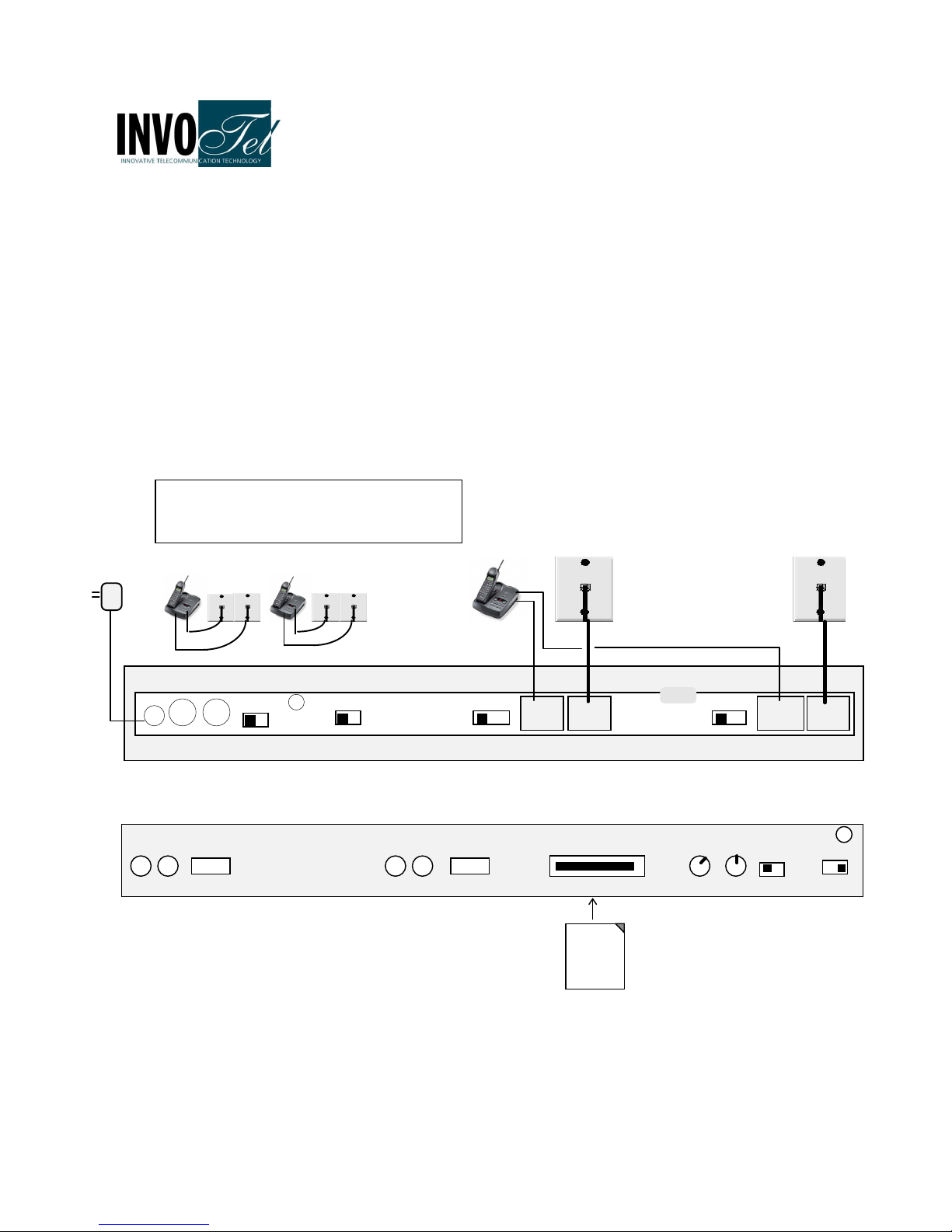
All-In-One Professional Music-On-Hold
110/240 V
L1 L2
VOLUME TONE
1 2
STATUS
SD Card slot
1 2 3
1 2 3
3/4
1/2
L3 L4
SD Card
OFF ON OFF ON
BASS SPEAKER
MP3 USB/SD Digital Player/Adapter with Auto Answer
Models: SX8800-4LPE-AA, SX8800-2LPE-AA
• Insert the SD card into the SD card slot and make sure it snaps IN fully
• Plug the included AC adapter. (110/240 V AC to 12V DC)
• Confirm that all 4 Red LED lights in front of this unit are double blinking
• Confirm that STATUS LED light turns ON
• Use one of your telephones and unplug the cord for L1/L2 from it and connect it to L1/L2 IN jack on
SX8800, now connect L1/L2 OUT jack to your telephone using the provided phone cord, make sure
you have dial tone on your lines 1 and 2
• Now unplug the cord for L3/L4 from your phone and connect it to L3/L4 IN jack on SX8800
and connect L3/L4 OUT jack on SX8800
jack)
phone cord, make sure you have dial tone on your lines 3 and 4
• Observe that as you connect the lines the blinking lights turn OFF.
and that is OK)
•
•
Alternatively you may use a splitter (T adapter) at the Wall jack to connect both this device and a
• •
telephone
•
•
Turn the Speaker ON and Adjust the volume to mid level.
• •
(in that case the L1/L2 OUT and L3/L4 OUT jacks are not connected)
Please note: just one telephone may be
connected to this device, other telephones
remain connected to their own wall jacks.
(2nd jack from right)
to your telephone using the provided
(on non existing lines the lights keep blinking
Rev 29
(the rightmost
12VDC
600Ω 8Ω
SD EXT
OUTPUT MODE
A B C
EXT
INPUT
BANK
Back of SX8800
A B C
Front of SX8800
L1/L2
OUT
L1/L2
IN
USB
L3/L4
OUT
L3/L4
IN
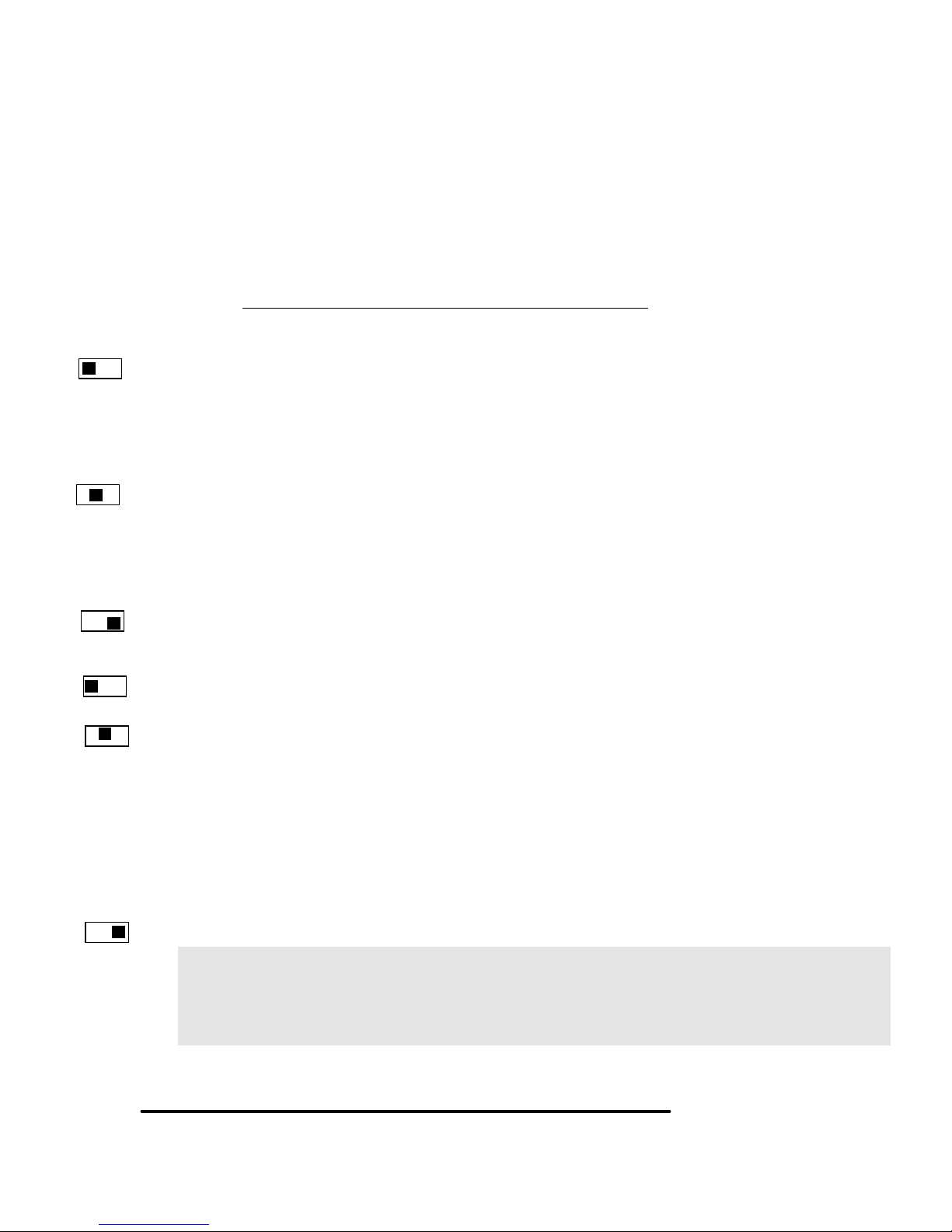
Connection Test: To confirm that you have connected everything correctly:
A B C
A B C
A B C
1 2 3
1 2 3
1 2 3
Set Mode switch to SD, Turn Speaker ON, make sure you can hear the audio from the SX8800, adjust the volume
up (clockwise) if needed., set two ABC switches in front to C position
select line 1 on the phone, L1 LED on SX8800 must turn ON
select line 2 on the phone, L2 LED on SX8800 must turn ON
select line 3 on the phone, L3 LED on SX8800 must turn ON
select line 4 on the phone, L4 LED on SX8800 must turn ON
Double check your connections or adjust the volume if needed.
This completes the test you should change the ABC and 123 switches now to proper setting as follows:
Switch setting: Please Read the Operation instructions for each setting carefully
There are two pair of 3 position switches on the SX8800 that control the operation of device, A B C switches
controls the mode of operations, 1 2 3 switches controls the activation method for music on hold.
A: Auto Answer ON
usable on Verizon or Vonage service only
SX8800 answers the ringing lines, then takes the calls to “music on hold”
SX8800 then re-rings the telephones every minute to remind you caller is waiting
SX8800 lights will be blinking fast to indicate caller is waiting
You may answer a ringing line or a line waiting at any time
SX8800 provides “music on Hold” if you place any call on hold
B: Auto Answer ON
usable on any service provider AT & T, Verizon, Vonage, etc....
SX8800 answers the ringing lines, then takes the calls to “music on hold”
SX8800 does not re-ring the lines every minute
SX8800 lights will be blinking fast to indicate caller is waiting
You may answer a ringing line or a line waiting at any time
SX8800 provides “music on Hold” if you place any call on hold
C: Auto Answer OFF
SX8800 does not answer the ringing lines
SX8800 provides “music on Hold” if you place any call on hold
1: Hold Button activation see page P3 for details
2: Flash Button activation see page P4 for details
This settings utilize Flash then Hold activation method, this setting
supports any phone and any mix of brands with instant activation
by pressing Flash then Hold
• Use this setting if your phones are Cordless type (including corded base station + portables)
• If you have mixed cordless type phones with corded type phones
• If you have corded type phones that are not all the same model for example ATT brand and
Panasonic brand are both used in your office
• If you have any phone that does not activate by pressing Hold (for example ATT 1040)
3: Hold or Flash button activation See page P4 for full details.
IMPORTANT NOTE: The audio may activate in the middle of a call due to factors like excessive wiring (see page
12 item 8), bad or old wiring , existing unstable lines, sparks, too many wall jacks , Noisy phone lines, Bad
telephones, “Hot Lines” (see P6 special cases)
If that ever happens, press the FLASH button to stop the audio! and continue your conversation. The FLASH
button is found on every telephone, it could be labeled as CALL WAIT / FLASH or LINK or ON or TALK button
Note: Do not set the volume too loud it may flicker or shut off the on-hold audio.
Note: Do not use a Cell phone near the device to setup or test the device. Use a fax line, etc.
ii
P2
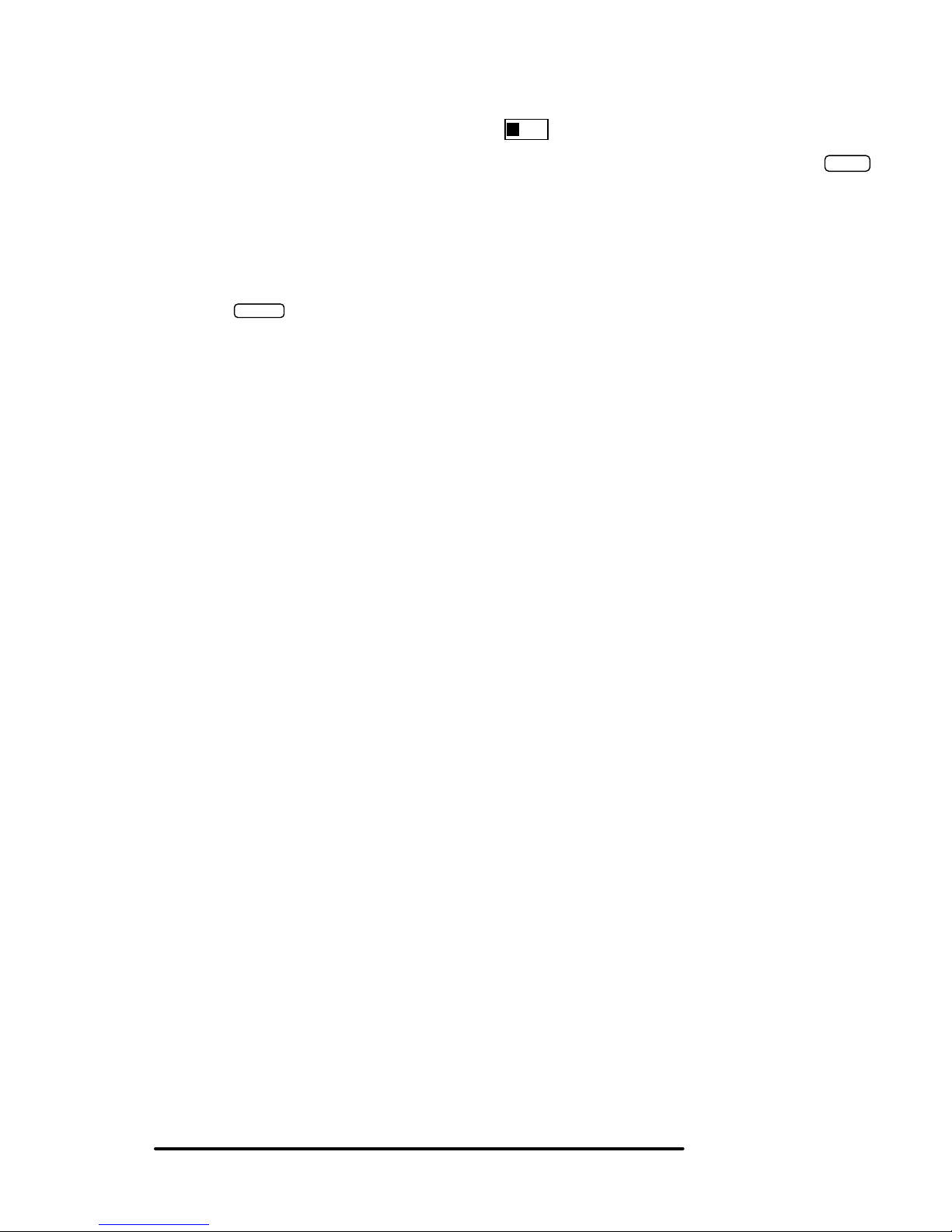
Operation in Hold activation:
FLASH
1 2 3
Hang up and set both switches in the back to 1 position
Start with position 1, make or receive a real call, the LED on the SX8800 turns ON solid, then simply press the
HOLD
button on your telephone, the Music will be heard to the caller and the LED on the SX8800 will start to BLINK , to
return to the call just re-select that line. (Be sure to allow 1 or 2 seconds before putting a call on HOLD).
st
time your are setting the device If it did not work hang up and try it again 2 or 3 times.
The 1
Position 3: if after few tries it is not working hang up and change the switch to position 3 and try it 2-3 times.
st
The 1
time your are setting the device in position 3 , it will need to make a few clicks to set itself up, let it do that.
Deactivating hold music manually If for any reason the hold music is activated inadvertently, it can be deactivated
by pressing the button.
The following are examples of phones that work in position 2 or 3 via Flash then Hold: American Venture, ATT 962,
ATT 972, Casio any model , Airway 2 line, Airway 4 line, Panasonic KX-TG 2000B, KX-TG4000B, KXTG2000, KXTG2720, KX-TG2730, KX-TG2740, KXTG4000, KX-TGA200, KXTGA400, KX-TGA420, SBC 410,
List of corded phones compatible via Hold Button activation:
Please note: This is just a partial list, there are other factors relevant to activation via Hold button in these settingssee-the trouble shooting section or special setting, If your phone is not on this list try it any way or use the setting 2 or
3 that works on all phones (via flash then Hold).
AT&T: 21070, 262, 272, 412, 422, 4952, 612, 622, 712, 722, 732, 742, 752, 812, 822, 830, 832, 842, 843, 853,
854, 874, 902, 912,922, 944, 945, 952, 953, 954, 955, 964, 982, 992, SIGNATURE, FT483, 974*, 984*
[* only older version prior to 2007 ,newer version works via Flash -Hold]
Brother Quatro: 412
Bell: 223, 232, 259, 261, 268, 367, 470, 52905, Sonecor 412, 412CID, 4900, BE5200, BE5300, Techline 420
GE: 187, 2-9315-A, 2-9318, 2-9435-A -B -C, 2-9436-A, 2-9438-A, 2-9450-A -B -C -D -E -F, 2-9439-A to -EGL,
2-9451A, 2-9481, 2-9487GE2-A, 2-9488, 2-9638-A, 2-9975, 2-9488GE2-A
IBM: 412, 412CID, 4900
ITL-4LT These phones are the most compatible and are available at http://www.invotel.com
Northern Telecom: Unity
Phonemate: PMG-4600
Panasonic: KX-T3110 3120 3122 3135 3145 3155 3160 3165 3170 31 75 3280 3980-H 3980-R7 3981, KX-
TC930, KX-TS20, KX-TS21, KX-TS25, KX-TS27, KX-TS208, VA-8400
Radio Shack: 206, 208, 209, 210, 212, 411, 412, 612, 43-373D, 43-430, 43-642, ET-180, 43-470, ET-184, ET192, ET-193, 43-622, 43-469 , 1710, 1753
RCA 25403 RCA, 25413 RCA-2, all other models.
Sony: IT-M804
SBC: 2105, 4000, 225, 420
Southwestern Bell: FT325, FT360, FT365BL FT383, FT412, FT483, FT484
Sprint/Radio Shack: SP-702 / 43-5702, SP-705
TT Systems: 4012, 412, 412CID, 4900, 4300, 5100, 5200, 5300, 7993
Vtech: 4121
iii
P3
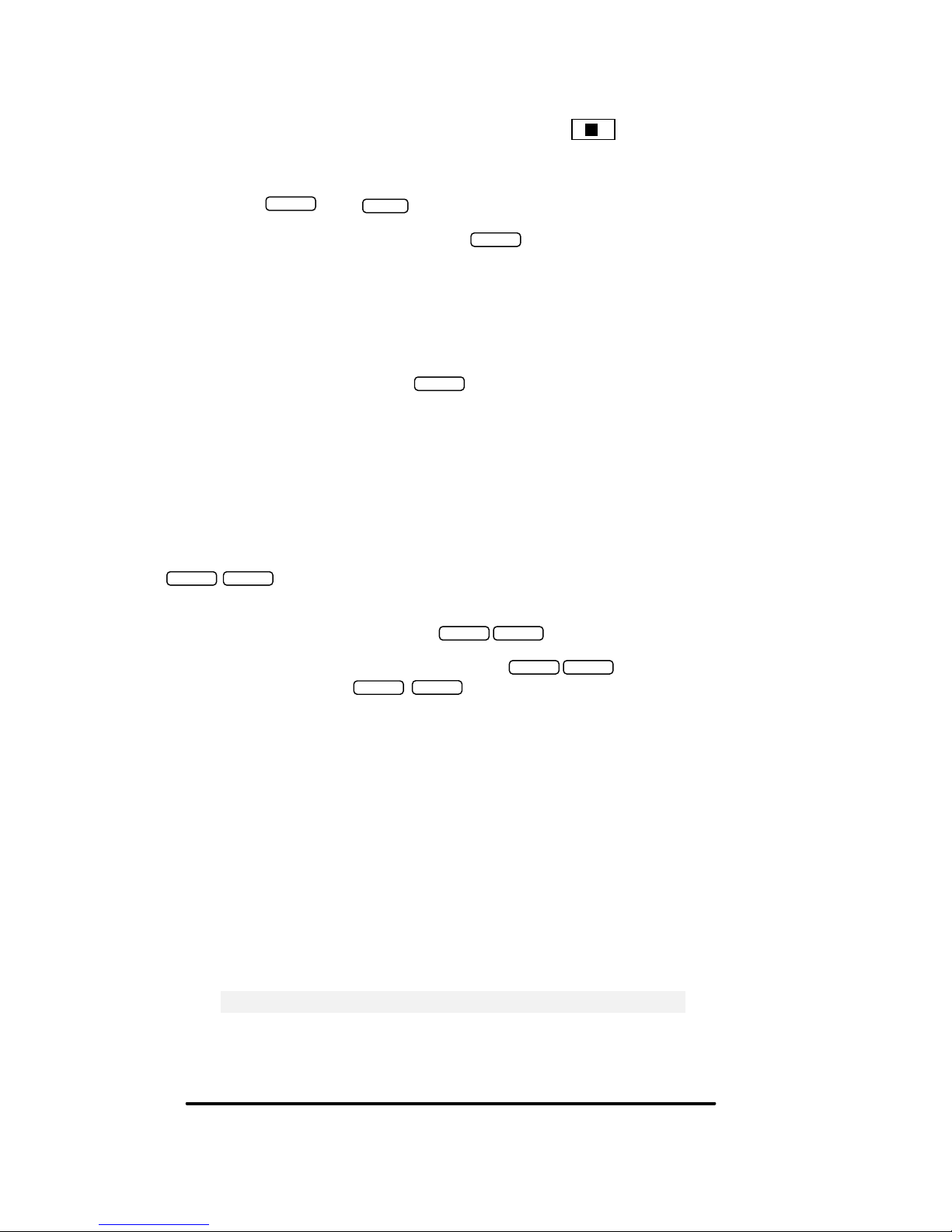
Operation in positions 2 or 3
FLASH
FLASH
FLASH
HOLD
FLASH
FLASH
FLASH
FLASH
FLASH
FLASH
FLASH
FLASH
via Flash then hold
1 2 3
Hang up and set both switches in
the back to 2 position
To activate: press then
To deactivate just re-select that line and press
Voice Deactivation: if the call has been on Hold at least a few seconds, it can also be deactivated by
just speaking over the Audio for example say : “Hi I am Back” .
If for some reason you are not able to voice -deactivate, try speaking a little louder and more direct into
the microphone. Remember you can always use the Flash button to deactivate the audio as well.
Want to use just one button ? Press to activate MOH and when ready to go back to caller
just speak over the audio!. Or press Flash again. Note: this does not hold the line so the other party
may still hear you, set the volume louder to mask it.
In position 2 device works only via flash then hold, in position 3 device works via Flash then Hold or
just Hold (if you have a compatible phone) This mode is useful when you have Mix of phones that
some are compatible with Hold only activation and some activate via Flash then Hold settings
The Flash button is used in order to activate the audio so if you have any service such as: Call waiting ,
3 way calling, Centrex Call Transfer
Use to access an out side line or to answer a call waiting call etc.
Example 1 to take a call waiting call press
Example 2 to make a 3 way or conference call press you will get a dial-tone now dial the
desired phone number & press to join the two calls together.
NOTE: If you have “Call Waiting” service, only one call may be placed on Music-On-Hold, the other
call is
held in the phone company central office in silence not in your office.
Tip: If you have audio flicker problem , Reduce the Volume
iv
P4
