invotel SX8400 Installation Manual
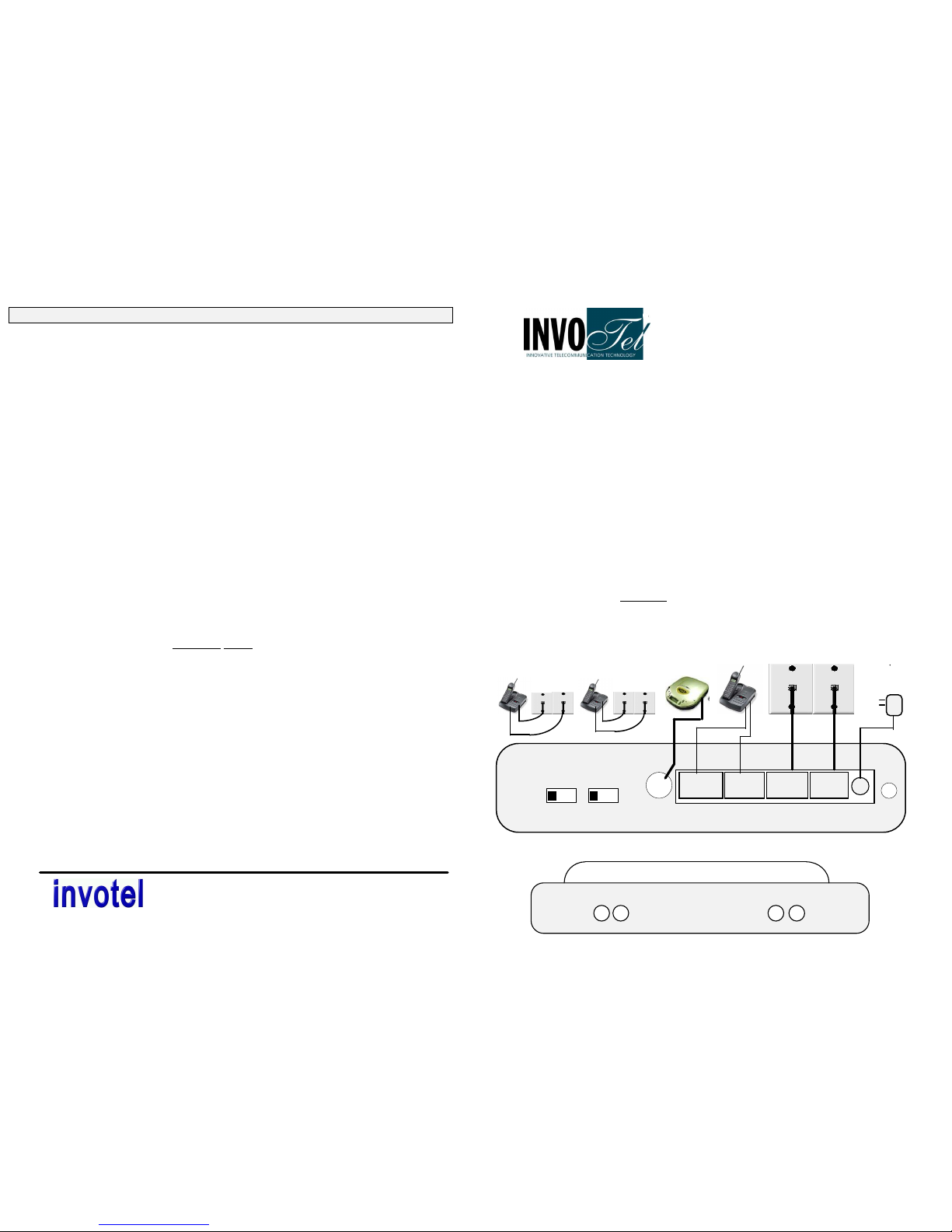
Music-On-Hold Adapter Installation
Model # SX8400
Rev 24A
• Plug the included AC adapter. (110V AC to 12V AC)
• Confirm that all 4 LED lights on this unit are BLINKING
• Connect “PHONE LINES” jacks to your “Wall” Jacks using the provided cords
• Observe that as you connect the wall jacks the blinking lights turn OFF
(on non
existing lines the lights keep blinking and that is OK)
•
• •
• You may use a splitter (T adapter) at the Wall jack to connect both this device
and the telephone. If you do not have a splitter use the “TELEPHONE” jacks
on this device to plug the telephone (use Telephone “1/2/3 ” and/or Telephone
“3/4 “ to plug your telephone in). Please note that just one telephone is
optionally connected to this device, other telephones remain connected to
their own wall jacks.
• Plug one end of the audio cable into the RCA AUDIO IN jack on the SX8400,
plug the other end of cable into the audio out jack of your audio source such as
the connector on digital player (8 ohm or 600 ohm -preferred), Radio, CD player,
PC sound card speaker output, etc. We recommend you to set the volume on
your audio source to mid level.
(please note some music titles are not royalty-free and you may want to use the royaltyfree music titles to avoid annual licensing payments to ASCAP and BMI for playing those
titles on-hold)
IN L3/L4 L1/L2/L3 L3/L4 L1/L2/L3 12VAC
TELEPHONE PHONE LINES 600ma
WALL
JACK
PHONE
WALL
JACK
PHONE
110 V
AUDIO
TEST
Problems Possible Cause / Solution
P8
Innovative Telecommunication Technology
1112 Montana Ave Suite 250 Santa Monica, CA 90403 USA
Toll-Free: 800-747-0708 Tel: 310-899-0078 Fax: 310-899-0227
10.
Hold Music activates in
a conference call or
when two phones pick
up at same time
•
If for any reason the hold music is activated
inadvertently, it can always be deactivated by pressing
the FLASH button in any setting.
•
Conference calls can be done a better way: Press
FLASH, you will get a dial-tone now dial the phone
number of the 2nd party then press FLASH to join the
two calls together.
L1 L2 L3 L4
3/4 1/2
6. MOH works but audio
does not stop when call
is picked up in A1 or A3
settings.
• Wire distance to adapter is too long, Centralize the
location of device to be as close as possible to all the
phones. Try the A2 setting.
• If you are re-wiring “daisy chain” wiring works better than
” star” or “home run” or Independent wiring
• Press FLASH button to stop the music.
7. Some Phones work ,
some do not
•
All your phones need to be similar model for activation
in A1...A3 settings. If you mix different phone models,
Use the B1, B2 settings or Voice Activation in C1,
C2 settings. Refer to pages 4 or 5 for more details.
8. Randomly Hold music
starts to play by it self
or does not activate in
A1, A2 or A3 settings
•
The call needs to be on Hold min. 2 sec. before you
may pick it up.
•
When you hang up, wait 2 seconds before selecting
the same line again.
•
Check for extra devices sharing that line like Message
indicator, Answering machine, Alarm system, Modem
etc. Use a “privacy module” between the line and that
extra device to keep them off the line when line is
being used by your phone.
•
Set your Alarm system and/or your DSL line to share
FAX line.
•
Excessive wiring- Total wire length per line must be
under 500 feet ( Ex: if you have 9 wall jacks -no matter
spare or a phone plugged in- each connected via a
100 foot wire to a common point then your total wire
length is 9 x 100=900 feet )
•
Use FLASH button to deactivate music.
9. Audio shuts off or
flickers
•
Extensive audio volume. Lower the volume to proper
level.
AUDIO
A B C 1 2 3

ii
IMPORTANT NOTE: The audio may activate in the middle of a call due to
factors like excessive wiring (see page 8 item 8), bad or old wiring , existing
unstable lines, sparks, too many wall jacks , Noisy phone lines, Bad
telephones, “Hot Lines” (see P6 special cases)
If that ever happens, press the FLASH button to stop the audio! and
continue your conversation. The FLASH button is found on every telephone,
it could be labeled as CALL WAIT / FLASH or LINK or ON or TALK button
Connection Test: To confirm that you have connected everything correctly,
select line 1 on the phone, confirm that L1 Red LED on SX8400 turns ON then
press the L1 Audio Test button to hear the audio. Double check your
connections or adjust the volume on your audio source if needed.
Switch setting: Please Read the Operation instructions for each setting carefully
There are two 3 position switches on the SX8400 that control the activation
method, you need to select the proper setting based on your type of phones:
A1, A2, A3: Hold button activation
Use one of these settings when all phones are corded & are same model (for
example all are ATT 984) and are compatible with Hold button activation (see
the list in page 3)
for GE 2-9487GE2-A, GE 2-9488GE2-A & RCA 25403 RCA use the
B3 setting.
B1, B2: These two settings utilize Flash then Hold activation method, this setting
supports any phone and any mix of brands with instant activation
after you press the Flash then Hold
• Use B1 or B2 settings if your phones are Cordless type (including
corded base station + portables)
• If you have mixed cordless type phones with corded type phones
• If you have corded type phones that are not all the same model for
example ATT brand and Panasonic brand are both used in your
office
• If you have non compatible corded phones (for example ATT 962 or
ATT 972 or Casio phones)
C1, C2: Voice Activation Mode These two settings utilize Delayed Hold
activation method, most phones cordless or corded or mixed can be activated
for music on hold in less than 15 seconds after you press HOLD. There is also
C3: Voice Activation or Flash See page 5 for full details.
Audio Test on Line 1: select L1 on your phone and press the Audio Test
switch located next to power connection . Adjust the volume to mid level or check the
audio cord to hear the audio.
Note1: You can not perform audio test on lines 2, 3 or 4
Note2: Do not set the volume too loud it may flicker or shut off the on-hold audio.
Note3: Do not use a Cell phone to setup or test the device. Use a fax line, etc.
Trouble Shooting:
P2
• Unplug the 12VAC plug from the back of the Invotel
adapter and unplug the phone lines; Wait 60 seconds
then plug them back in, make sure the AC adapter is
plugged in securely.
1. Adapter not working
or stopped working
Problems
Possible Cause / Solut
ion
3. Red LED double
blinks ON then turns
OFF on some lines
• telephone was changed or power failure - do as above,
then select L1, L2, L3, L4 making sure that dial tone is
there.
•
Some phone Lines are removed from MOH adapter or do
not exist.
on non existing lines the lights keep blinking and that
is OK)
•
Un-plug phone lines for 5 seconds and plug it back in .
4. No Audio
or
Audio not Loud
enough
• Select the line 1 on the phone and push the Audio
Test button located in the back of unit to hear the Audio,
adjust the volume on your audio source if needed to
hear it. Check the audio cord, Unplug -Plug back.
• Use CD player “head phone” jack - not “line out”
5.
Audio Test is OK
but no audio when
Hold is pressed in
A1 A2
or A3
settings
.
•
If answering a call allow 1 second before pressing Hold.
•
You may need your “Local service” with the dominant
phone company in your area (not 3rd party local service)
•
Is your location within city limits? are all your phone
numbers DSL qualified? your location may need to be
close enough to your phone company’s central office to
guarantee for Hold button activation. That is why some
discount phone companies service does not work even
though you have compatible phones for Hold activation. If
so, use the device in B1 or B2 setting via Flash then Hold
or C1, C2 settings with delayed activation.
•
Some telephones need other settings via Hold(see page
6).
•
Try the unit in B1,B2 or C1,C2,C3 settings.
2. Adapter does not
activate or stopped
activating
P7
