Page 1
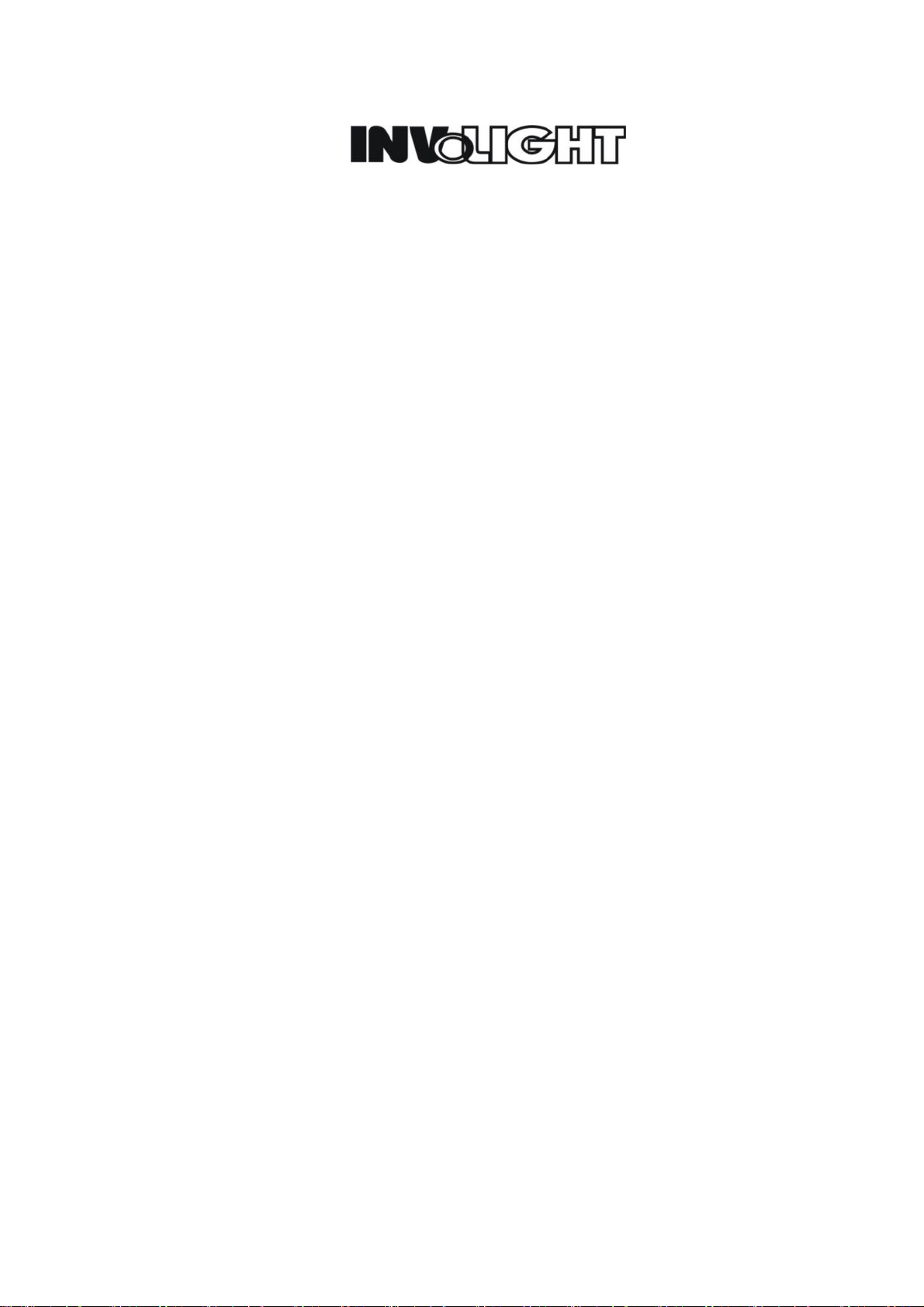
DL350 MANUAL
1. Brief introduction
2. Spec
3. Key and display led function
4. Operating instruction
(A)、 System and Unit setup, edit and delete
1、Setup SYSTEM
2、Build UNIT
3、Edit UNIT
4、Delete UNIT
(B)、 Choose and run MEMORY、PROGRAMS、CHASES、PSYCOS、PRESETS、EXTRAL
1、Run MEMORY
2、Run PROGRAM、CHASE、PSYCHO、PRESET
3、Set PROGRAM、CHASE
4、Set PSYCHO、PRESET
5、Run EXTRAL
(C)、 Save MEMORY,edit and modify PROGRAM、CHASE、PSYCO、PRESET
1、Save MEMORY
2、Edit & modify PROGRAM
3、Edit & modify CHASE
4、Edit & modify PSYCHOS
5、Edit & modify PRESETS
1/1
Page 2
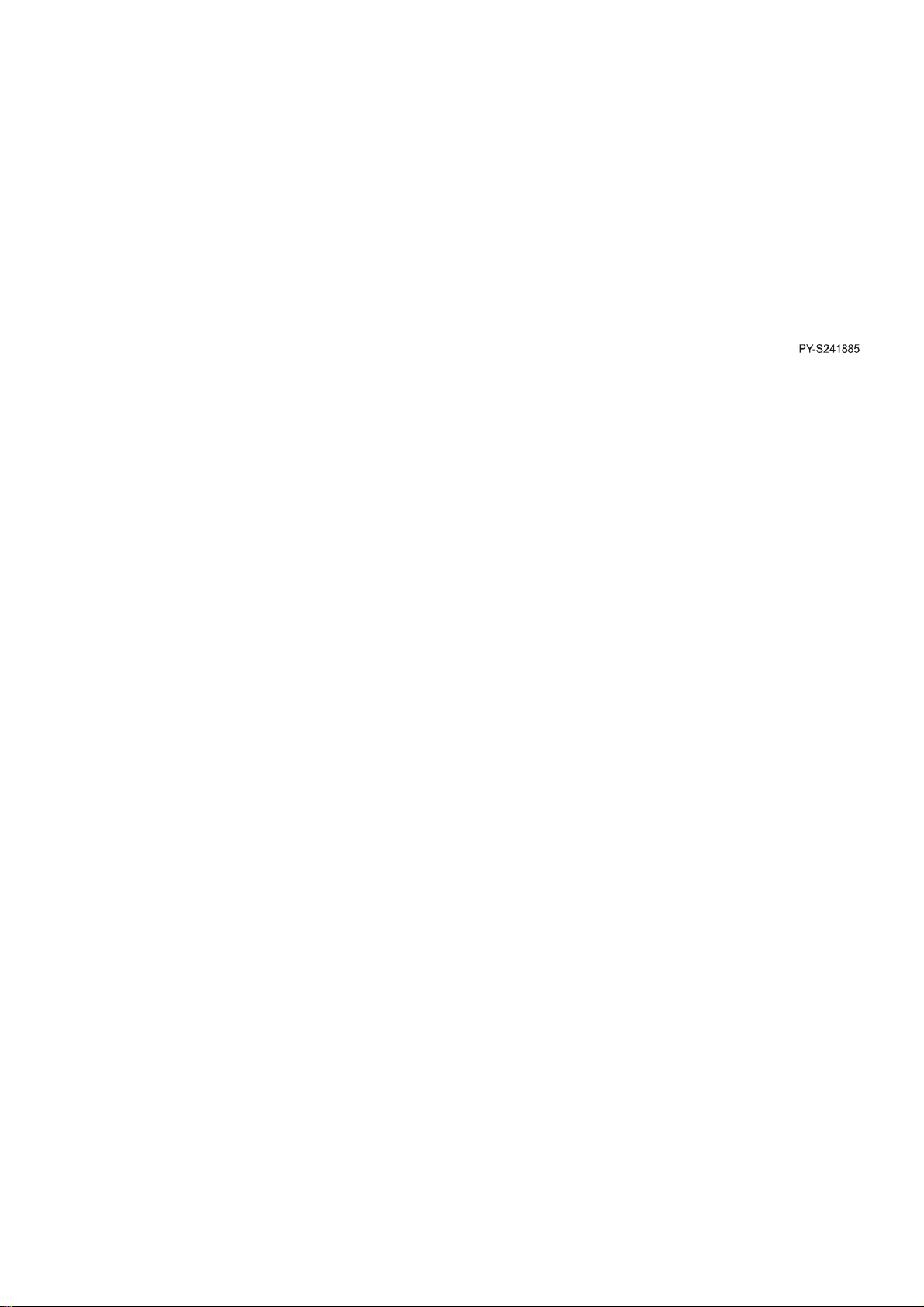
(D)、 Other function:
1、program COPY
2、Choose & run UNIT
3、Setup UNIT working area
4、Setup & run SMPTE
5、Setup MIDI channel and run MIDI
一、Brief introduction:
It’s DMX512 controller. It can store 40 PROGRAMs、40 CHASEs、40 PHYCHOs、40 PRESETs。
二、Spec
Code:DL350
Name:DMX512 CONTROLLER
Power source:9V/1000MA
Size:L516 X W284 X H120MM
三、Function key & display led:
SETUP(S21): Setup the system
COPY(S22): Copy one program to another。
ENTER(S23):To confirm by this key after editing or modifying the UNIT、PROGRAM、CHASE、PSYCHO、PRESET。
PL AY(S24):
EXTRAL(S25): Get into EXTRAL menu controlling。
LAMP(S26): Control the lamp of the unit to be ON or OFF。
RESET(S27): Reset the unit。
PAGE(S28): Choose the page,it’s f or the 20 MULTI FUNCTION key on the panel.
2/2
Page 3
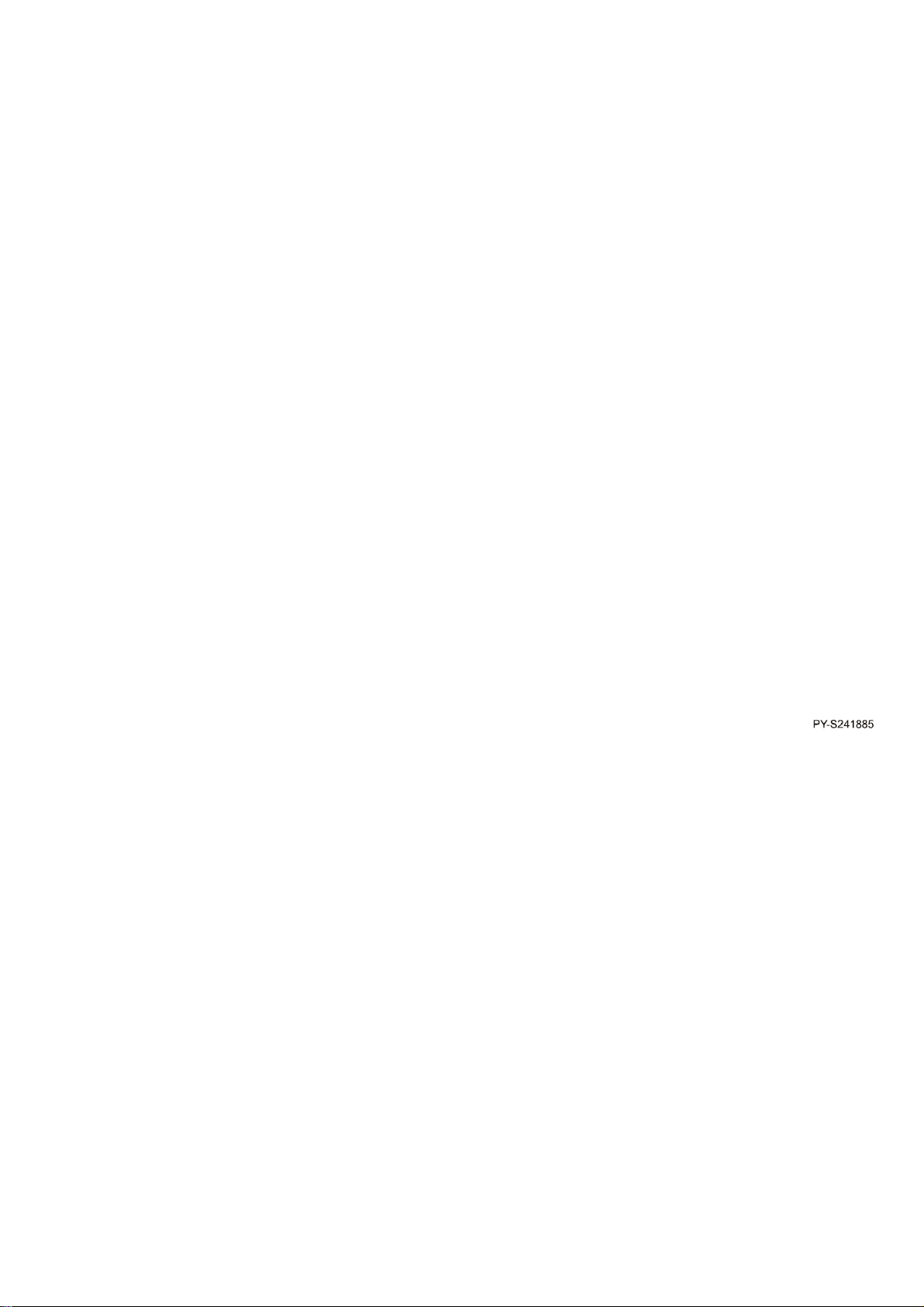
KEY;When the led is out, it’s in page 1; or it’s in the page 2。
STORE(S29): Hold pressing STORE when it mode of PROGRAM、CHASE、PSYCHO、PRESET,you can store
the running program to one MEMORY ;When edit or modify one program, press the STORE key,then
press the MULTI FUNCTION KEY to save the set data to the current program。
When pressing STORE key to choose PROGRAM, CHASE, PSYCHO, PRESET mode, it could save the
current running mode to a MEMORY; If you want to edit a program, you need to press the STORE key,
with a MULTI FUNCTION KEY you could save the setting data to the a step of the current program.
EDIT(S30): It can edit and modify the PROGRAM、CHASE、PSYCHO、PRESET。
LEVELS(S31): Set the output of the running PROGRAM、CHASE、PSYCHO、PRESET(0-255)。
TIMES(S32): It can set the acting way(sound or time), running direction & speed percent for the running
PROGRAM & CHASE. It also can set fading time for PSYCHO & PRESET。
MEMORY(S33): Get into MEMORY menu,it can store up to 40 个 MEMORY,you can run one of them。
PROGRAM(S34): Get into PROGRAM menu,at most 4 PROGRAMs can run simultaneously。
CHASE(S35): Get into CHASE menu,at most 4 CHASE can run simultaneously。
PSYCHO(S36): Get into PSYCHO menu,at most 4 PSYCHO can run simultaneously。
PRESET(S37): Get into PRESET menu,at most 4 PRESET can run simultaneously。
UNIT(S38): Choose UNIT. Hold on can choose or save UNIT GROUP。
STEP(S39): In the mode of PROGRAM or CHASE,you can manually choose one step of the PROGRAM or
CHASE。
MULTI FUNCTION KEY1-20(S1-S20): It can be used to choose PROGRAM、CHASE、PSYCHO、PRESET、
UNIT with PAGE key,also it can be use to choose the step when you are editing or running PROGRAM、
CHASE。
GREYKEY1-GREYKEY6(S40-S45): It has multifunction,mainly control the DMX channel output。
BACK(S52): Return。
SURE(S53): Confirm the previous operation。
3/3
Page 4
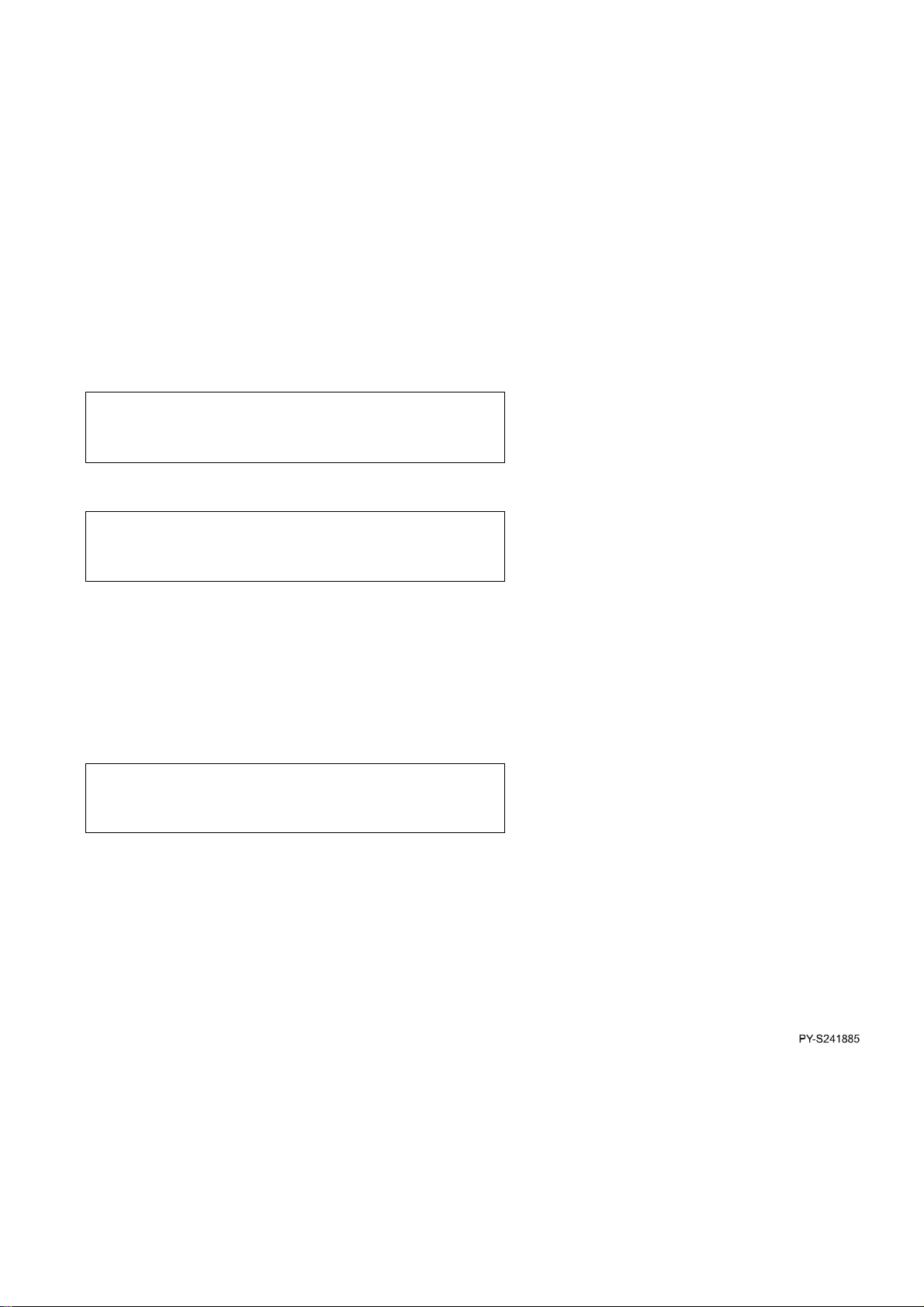
UPKEY(S49)、 DOWNKEY(S48)、 LEFTKEY(S50)、 RIGHTKEY(S51): To change data or move the cursor。
CONFIGURATION
& SETUP MENU
UNIT TY
PE
FROM
-1--
cod--10
DMX
-CHCHANNEL LIM% EQUAL OK
-
>
PANKEY(S46)、 TILTKEY(S47): It can enable the rocker to control the X & Y。
四、Operating instruction
(一)、Setup system,build ,edit and delete UNIT:
1、Setup system:Before use this controller, we need to make several setup such as build UNIT, set DM starting
channel, set dimming channels, dimming way, output waves, etc…。
Press SETUP to get into this mode,You will see menu 1 from the LCD:
SELECT à [UNIT PATCH ] OKà
Press ENTER,it will get into the following menu 2 as below:
[ ] <DEL> TO-
Use the UP and Down or MULTIFUNCTION key or the relative sliders to choose the unit name and DMX
channel. You can press the GREYKEY4(the led will flicker)to cancel the setup,;Press the ENTER to save the
setup and back the previous menu 2; then press UP or DOWN till to see DIMMER PATCH” t o get into the menu
3:
[ ] <--- --- --- - <DEL>
Now you can use the UP, DOWN , LEFT, RIGHT and the rocker to set data for DMX channel. Any data can be
canceled via pressing GREYKEY6。
DMX-CH: The channel under editing(1-512)
CHANNEL:CH1~CH192.
LIM%:The max output percent of the current DMX channel(0-100)
EQUAL:The output cure of the current DMX channel(1-8), 1-5 is CURVE output,7 is linear output,8 is switch
output。
Press ENTER to save the setup then it will be back to MENU 1, then press UP or DOWN till to see
“ EXTRAL PATCH” in the bracket to get into MENU 4:
4/4
Page 5
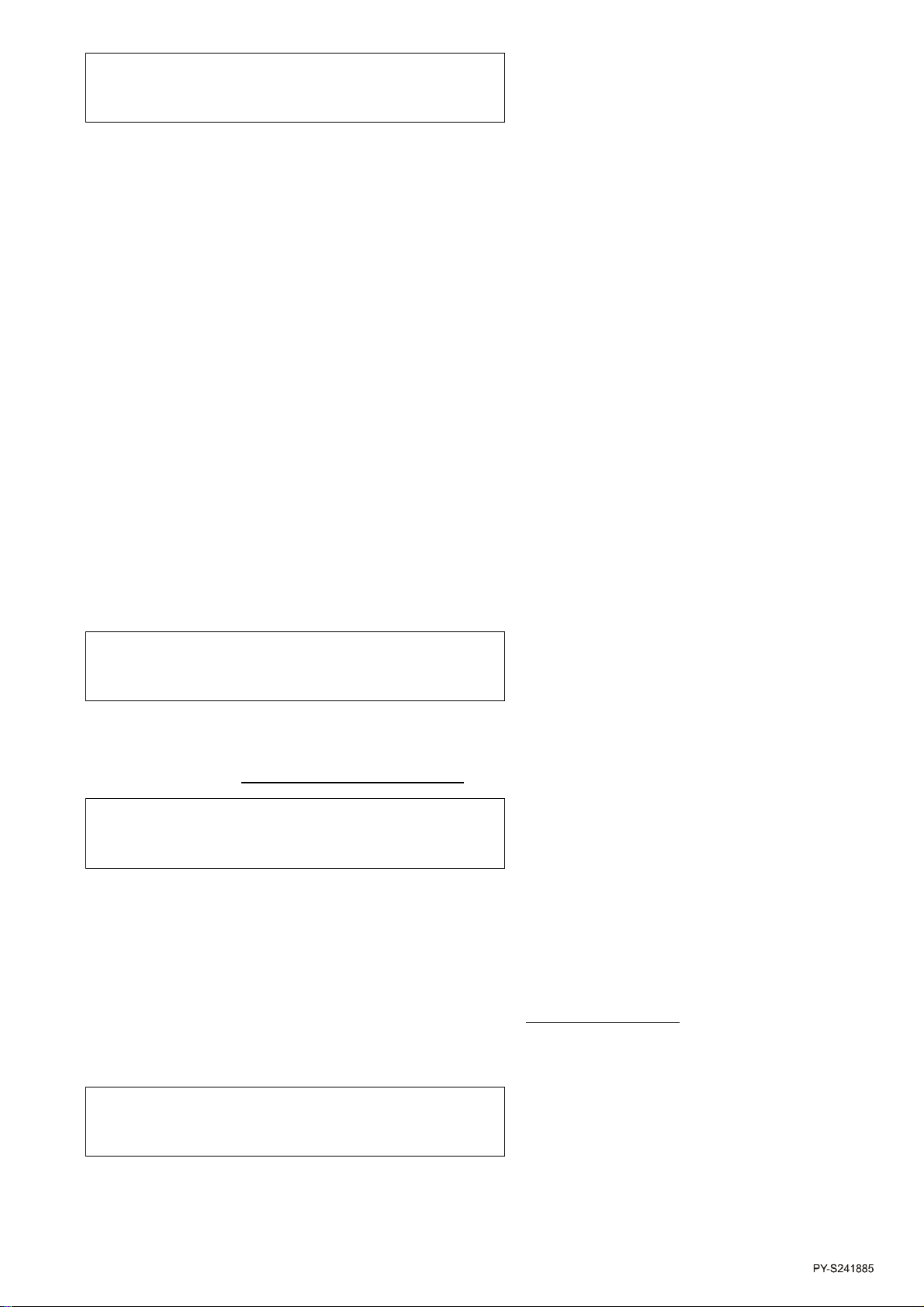
EXTRAL
DMX
-CHLABEL
KEY EQUAL
[ ] --- EXT01 AND ON-OFF <DEL> OK->
WARNING: Overlap
on
DMX
-CH***
N.PAGES CHANNELS esc<
-
---
INTERNAL LIBRARY CONFIGURATION
---
EXTRAL:1-48
DMX-CH:The corresponding DMX channel(1~512) to EXTRAL channel!
LABEL:Then name of the controlled unit by EXTRAL channel, you can edit the name by using the LEFT AND
RIGHT key to choose the corresponding letters.
KEY:Two choices: OR & AND. OR:After get into EXTRAL,GREYKEY1-6 has the OR relation with the sliders,
press the key, the output of the corresponding is 255. AND:GREYKEY1-6 has the AND relation
with the sliders; the DMX channel will only have output when you press the key, otherwise it will
be 0. You can choose by GREYKEY4。
EQUAL:Two ways: LIN and ON-OFF. You can choose it by GREYKEY5。
If you want to cancel the current setting you can press GREYKEY6; and press the confirm key to save!;If
there is one DMX channel over-occupied by another unit, dimmer, extral, then the menu 84 will display as below::
OK->
“ ***” will show the over-occupied channel, press confirm key the system will back to menu 1. Press up or
down key until you see“ TATAL DIMMER CHANNELS
[ ] OK->
Using the up or down key to set the number of dimming channels(6-192), N.PAGE is the number of pages.
Every page has 6 channels and max is 32 pages. After setting, press the confirm key to save and the system
get back to menu 1.
” flashes in the bracket, confirm and get into menu 5:
2、Creat UNIT:Press the up and down key until you see “ INTERAL LIBRARY
to get into menu 9:
Select ITEM --> [CREAT NEW UNIT ]
Press the confirm key get into the creat menu 10:
” in the bracket and confirm
5/5
Page 6
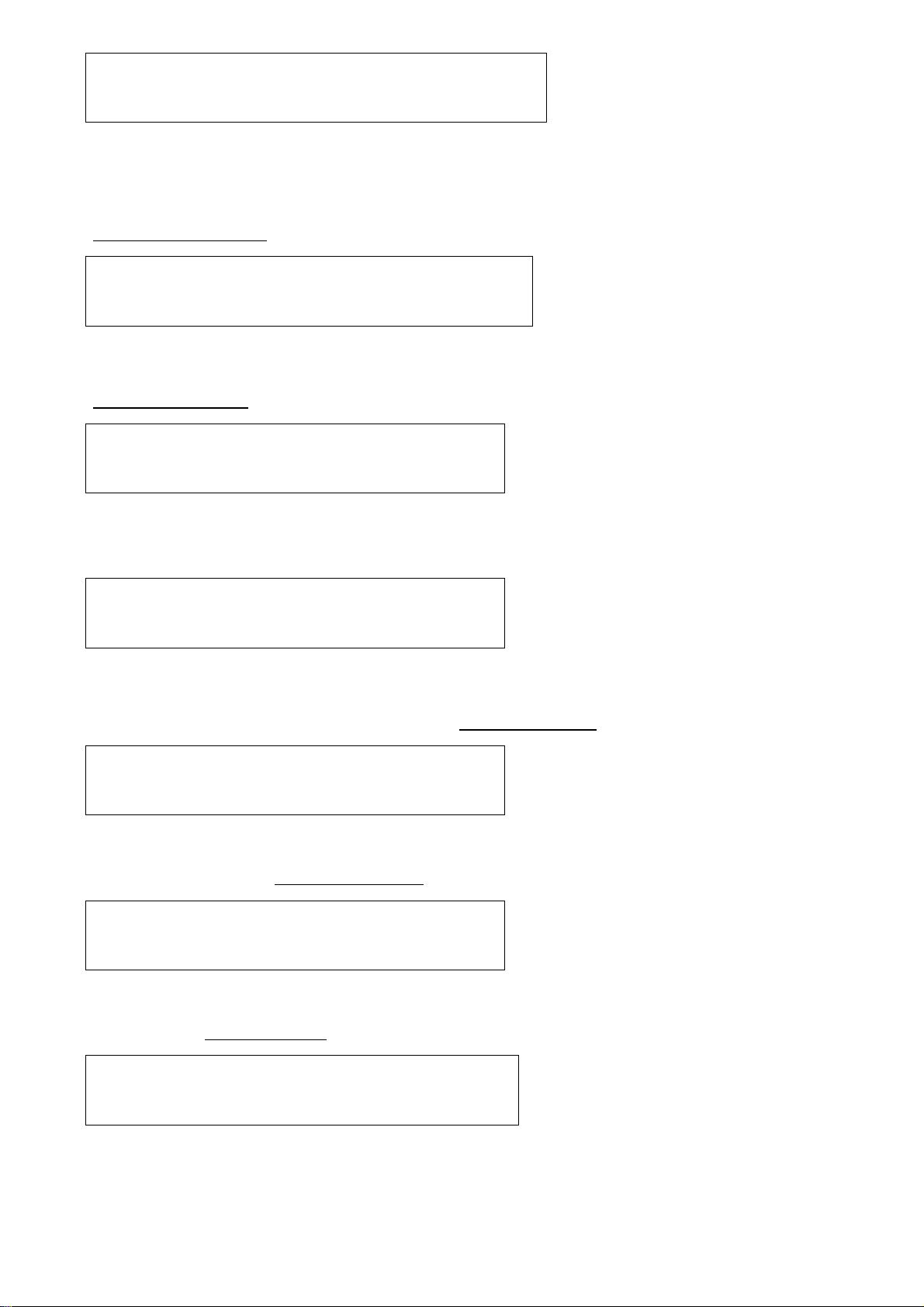
Select
feature
to
configure
for:
esc<
-
NNNNNNNNNNNN->[TOTAL DMX CHANNEL] OK->
Total channels occupied on dmx: esc<
-
NNNNNNNNNNNN
Enter number of lcd pages: esc<
-
NNNNNNNNNNNN
Enter the string for effects: more<
->---------------------------
--
-------------------------------------------------------
---
--------
<->
---------------------------------------------------------
---
--------
<->
---------------------------------------------------------
---
--------
<->
You can set the property of the unit here. Press the up or down key or slider 5( The led will flash) to choose and
confirm to get into. See below:
“ TOTAL DMX CHANNEL
Set the total DMX channels of the unit。
“ LCD EFFECT LABEL
Input the number of pages(1~5) of the unit occupied and then get into menu 26 to set the string of each
channel:
Px shows the current page(choosed by confirm key or return key),use the up or down or left or right key to set
” confirm and get into menu 13:
-- [ ] OK->
” confirm and get into menu 14:
-- [ ] OK->
---------------------------------------- P1
the numbers and confirm back to menu 9. Then choose“ INTERNAL PATCH
[--] -- -- -- -- -- P1
Set the channel of each function of the unit, press GREYKEY1-6 to cancel the setting; get back to menu 10
after setting and choose “ STAND-BY VALUES” then confirm back to menu 16:
[---] --- --- --- --- --- P1
Set the STAND-BY value of each channel; press the GREYKEY1-6 to cancel. Get back to menu 10 after
setting and choose “ EFFECT TYPE
[EFF] EFF EFF EFF EFF EFF P1
Use up or down or sliders or GREYKEY1-6 to set DIM or EFF to each channel,if set to DIM,the channel will
” and confirm get into menu 17:
” and confirm back to menu 15:
be controlled the general output slider and LEVEL, otherwise it will be out of controlling。Get back to menu 10 after
6/6
Page 7

setting and choose “ MIRROR/HEAD PATCH” get into menu 18:
X(PAN) | Y(TILT) | MIRROR/HEAD
---------------------------------------------------------
---
--------
<->
---------------------------
---------------------------
RESET
OFF ON |
LAMP OFF ON
-
SWITCH CONFIGURATION:
H[--] L -- | H -- L -- | OUTPUT OK->
Set the channel of the unit to X and Y of the rocker. If it’s 8BIT,only need to set H;if it’s 16BIT,you need to
set both H and L(H is high 8BIT、L is low 8BIT), get back to menu 10 after setting and choose“ HARD/SOFT
CROSS” and confirm to get into menu 19:
[HARD] HARD HARD HARD HARD HARD P1
Use the up or down or GREYKEY1-6 to set HARD/SOFT to each channel,if it’s HARD,the DMX datas will be
controlled by the CROSS% which is set in the program already; if it’s SOFT, it won’t be controlled by it! Get back to
menu 10 after setting and choose “ UNIT NAME
Enter/modify the name of the unit:
-NNNNNNNNNNNN- OK->
Edit the name of the unit and confirm to get back to menu 10 and choose “ UNIT DESCRIPTION” and
confirm to get into menu 21:
-----------------------------------------------------------------
Edit the spec of the unit and confirm to get back to menu 10,then choose“ RESET/LAMP VALUES” and
confirm to get into menu 22:
[ ] --- --- | -- --- --- OK->
Here you can set the reset channel of the current unit and the channel which is controlling the lamp and the
” and confirm to get into menu 20::
exact DMX data. In the normal operation you can control the unit to reset or on/off the lamp through the settings.,
you can press the corresponding GREYKEY1-6 to cancel the setting. Get back to menu 10 after setting and
choose “ DIP-SWITCH CONFIG.
Here you can set the binary way of the DMX address of the current unit,n.dip means the digit of the address,
” And confirm to get into menu 23:
->
7/7
Page 8

1st channel means the location of the address(up or down) when the first channel is under editing,the binary
----------------------------------------
-----------------
---
--------
<->
---------------------
------------------------------------
---
--------
<->
PAGE_
1
TOT.ITEM
ITEM
VALUE
NNNNNNNNNNNN
-
ALREADY EXISTS !
quit<
-
code will display after setting the starting address。Get back to menu 10 after setiing and choose “ BEAM FIND
VALUES.” And confirm to get into menu 23:
[ 0] 0 0 0 0 0 P1
Get back to menu10 after setting and choose “ CONTROL TYPE” and confirm to get into menu 25:
[LIN] LIN LIN LIN LIN LIN P1
Choose LIN mode or TAB mode for the running channel. When it’s in TAB mode,press the corresponding
GREYKEY1-6 of the channels to get into menu 80:
EFFECT_1 [12] 10 125 ok->
PAGE_x:The page number of the current LIN/TAB mode。
EFFECT_x:The current channel(1~6) of the current page。
TOT.ITEM:The total number of the functions are edited(1-50)。
ITEM:The function under editing。
VALUE:The value of the edited function。
Confirm to store the setting and get back to menu 25 ; If need to edit the other channels, press the
GREYKEY1-6 again to get into menu 80,otherwise back to menu 10。
So far the built of UNIT is over,if there is something need to be modified, choose the relative menu and edit。If
the UNIT already exists, the system will show menu 28:
Do you want to replace it ? <no> yes->
If you want to replace, press yes; otherwise press the GREYKEY6(It will flash!) to cancel。If there is something
wrong with the UNIT editing, when you exit the system will show menu 83 as below:
8/8
Page 9

CONFIGURAT
ION MISHMASH ! exit<
-
Do you want to exit or retry ? retry->
Select
unittoerase
from
library:
esc<
-
---
SELECT MEMORY
--
-
---
SELECT PROGRAMS
------
SELECT CHASES
---
---
SELECT PSYCHOS
-
--
Press the exit to get back to edit and modify mode, press confirm to store!
3、Edit UNIT:
Choose“ EDIT EXISTING UNIT
unit to configure in libr: esc<-
[NNNNNNNNNNNN] OK->
Choose the UNIT to edit,the operation is the same as building a new UNIT。
4、Delete UNIT:
Choose“ DELETE UNIT
[NNNNNNNNNNNN] OK->
(二)、Choose and run MEMORY、PROGRAMS、CHASES、PSYCOS、PRESETS、EXTRAL:
1、 Run MEMORY
Press the MEMORY key and get into below:
” in menu 9 to get into menu 12,then choose the UNIT to delete:
” in menu 9 to get into menu 11:
You can use the 20 multi-function key and the PAGE key to choose the MEMORY1-40,when one memory
is choosed, the light will be on!。
2、 Choose and run PROGRAM、CHASE、PSYCHO、PRESET
Press PROGRAM、CHASE、PSYCHO、PRESET to get into menu 31、32、33、34:
9/9
Page 10

---
SELECT PRESETS
---
If you don’t select a memory already the system will show menu 42 as below:
---
YOU
MUST SELECT A MEMORY
---
WARNING:
Maximum
of
four
elements !
PRG01
PRG
--
PRG
--
PRG
--
CHA
01
CHA
--
CHA
--
CHA
--
PROG TRIG RUN
SPEED%
CHASE
TRIG RUN
SP
EED%
Memory include the ITEM ! ok->
Then you should choose the PROGRAMS 1-40、
CHASES 1-40、PSYCHOS 1-40、PRESETS 1-40,each menu can choose 4 memories at most or it will show menu
37 as below::
You can select four elements. ok->
3、设置 Set running parameters for PROGRAM、CHASE
When running PROGRAM、CHASE,press LEVELS,it goes into menu 49 & 50:
[255] --- --- --- levels ok->
[255] --- --- --- levels ok->
Set the output value (0~255) for each PROGRAM or CHASE,press LEVELS again to exit when finish setting;
press TIMES,it goes into menu 54 & 55:
xx [INRN] NORMAL 100 ok->
xx [INRN] NORMAL 100 ok->
Set the running mode for PRLGRAM CHASE,
PROG、CHASE:The PROGRAM or CHASE under editing。
TRIG:set the burst mode,INRN—time burst、MUSIC—audio burst。
RUN:set running direction: NORMAL or BACKW。
SPEED%:25%-400%
10/10
Page 11

Press TIMES key to exit after setting, and then press STEP to get into menu 81 & 82:
---
SELECT PROGRAMS
---
STATUS
STEP
---
SELECT CHASES
---
STATUS
STEP
PSY
--
PSY
--
PSY
--
PSY
--
PRE--PRE--PRE--PRE
--
PSY
--
PSY
--
PSY
--
PSY
--
(100ms)
WARNING: No
elements
is
running !
[01] -- -- -- RUN 03
[01] -- -- -- RUN 03
STATUS:Press GREYKEY5 to set the running mode: RUN(auto)、 PAUSE(manual)。
STEP:The funning step! It will change to the time or sound under auto or sound active mode;In manual mode,
you can chose the step through PAGE key and 20 multi-function key。
4、Set parameters for PSYCHO、PRESET
When running PSYCHO、PRESET,press LEVELS,it will goes into menu 51 & 52:
[255] --- --- --- levels ok->
[255] --- --- --- levels ok->
Set the general output (0~255) for each PSYCHO or PRESET,press LEVELS again to exit,press TIMES to get
into menu 56 & 57:
[ ] --- --- --- rise/fall ok->
PRE-- PRE-- PRE-- PRE-- (100ms)
[ ] --- --- --- rise/fall ok->
Set the fading time (0~999) of general output for each PSYCHO or PRESET, press TIMES again to exit.
And before set parameters for PSYCHO、PRESET, there should be PSYCHO or PRESET already selected,
otherwise the system will show as below when you press LEVELS or TIMES
Please select elements first. ok->
5、 Run EXTRAL
11/11
Page 12

There are 48 channels for EXTAl. Press EXTRAL to get into menu 29:
EXT01 EXT02 EXT03 EXT04 EXT05 EXT06
<->
---
SELECT DESTINATION MEMORY
---
PROG |TOTAL STEPS|
EDIT MENU
esc<
-
PROGRAM | LENGTH
esc<
-
[ 0] 0 0 0 0 0
Set the output value for each channel; press confirm and return to turn pages。
(三)、Store MEMORY,edit and modify PROGRAM、CHASE、PSYCO、PRESET:
1、Store MEMORY
In the following menu 30、31、32、33、34, hold press STORE,the system will get into menu 36:
Use the PAGE key and the 20 multi-function key to choose the location to store for the current MEMORY,
then un-press the STORE,all the current running PROGRAM、CHASE、PSYCO、PRESET are stored in the
selected MEMORY,and you can choose to run through manual, MIDI or foot switch. It will go back to menu
30after saving!
2、 Edit and modify PROGRAM
Choose the running PROGRAM in menu31,press EDIT,system goes into editing menu38:
- xx- | -xx - | [PROGRAM LENGTH] ok->
PROG:the program under editing。
TOTAL STEPS:The total steps. If it has not edited or total steps are zero then it will show “NO”。
EDIT MENU:The functions of the PROGRAM in editing。
Set the“ PROGRAM LENGTH
-xx - | [xx ] ok->
” and confirm to get into menu 66:
PROGRAM:The program under editing。
Set the length (1~40)of the program, confirm and get back to menu 38. Choose “ ACTIVE EFFECTS” to get
into menu 70:
12/12
Page 13

------------
----------
SELECT UNITS
----------
select active units / effects
------------
----------
SELECT UNITS
----------
-
----
select
step
toedit
select
destination
step
PROG | STEP CROSS% TIME
esc<
-
Select the unit and effect( including each channel and pan and tilt)
(1)、 Select the UNIT through PAGE key and 20 multi-function ket!
(2)、 Then the LCD will display the function of each channel of the UNIT!
When finish, get back to menu 38 and choose to get into menu35
--- --- --- --- --- --- ----
Now if you press STEP,its led will flash. It goes into menu 73:
Choose the step to be edited,un-press the STEP the system get back to menu35,then set the DMX data for
every channel(including X & Y). Press STORE after all finished, the LCD will display menu 72:
Choose the location for the current program, un-press the STEP to menu 35,and redo the above operation to
set every step for the program; now get back to menu 38and choose “ STEP’S TIME
you can set STEP TIME & FADE TIME for every step:
- xx- | [xx] xxx xxx (100ms) ok->
PROG:The program to be edited。
STEP:The current step (STEP TIME & FADE TIME)。
CROSS%: FADE TIME of current step(0-100)。
” to get into menu 67, then
TIME:0-999。
The relation between STEP TIME & FADE TIME is as below:
(VALUE)
STEP TIME
13/13
Page 14

(T)
select
other
steps
to
make
a
group ok
-
>
PROGRAM
xx
will be UPDATED !
quit<
-
CHAS
E
|TOTAL STEPS|
EDIT MENU
esc<
-
CHASE
| LENGTH
esc<
-
CROSS%
(1)、 Select the step to be edited, now if you press STEP or hold on the multi-function key, it will go to menu
75:
- xx- | [xx] xxx xxx (100ms)
At this time you can select the other steps to edit together, un-press STEP to back to menu 67, “GR”(group) will
display below STEP; if the settings of the selected steps are different, “***” will display below CROSS% or TIME。
(2)、 After finish setting for the step, confirm and get back to menu 38.
Now the editing or modifying on one PROGRAM comes to the end. Now if you press return or EDIT key,
system will go to menu 65:
Press ENTER to store <ESC>
If there is still something to be changed, get into menu 38 to redo! Press ENTER to store,press GREYKEY6(it
will flash)to cancel,system back to menu 31.
3、 Edit and modify CHASE
Select a CHASE in menu 32,press EDIT to go to menu 39:
- xx- | -xx - | [CHASE LENGTH] ok->
CHASE:The edited CHASE。
TOTAL STEPS:Number of CHASE,if the CHASE has not been edited yet of the total steps are zero, it will
display “ NO”。
EDIT MENU:Through it to edit the CHASE.
Select“ CHASE LENGTH
-xx - | [xx ] ok->
Set the length of CHASE(1-40),confirm and get back to menu 39,select“ STEPS TIME” to get into menu46:
” to get into menu 45:
14/14
Page 15

CHASE
| STEP CROSS% TIME
esc<
-
- xx- | [xx] xxx xxx (100ms) ok->
CH
001CH002CH003CH004CH005CH006
CHA
Want
to
clear
output ?
esc<
-
CHASE
xx
will be UPDATED !
quit<
-
Now do the same as editing PROGRAM,refer to the settings in menu 67,after editing press confirm to get back
to menu39,then choose“ EDIT STEPS” to get into menu 47:
[ 0] 0 0 0 0 0 -xx-
CHA:The chase which is under editing。
Use the slider or UP,DOWN,LEFT,RIGHT to set the DMX value, press confirm key to next page, press the
RETURN back to the previous page. If you press RESET it will go to MENU85.
OK->
Pressing the confirm button to clear the operation of all channels; pressing the
return button to be back to Menu 47 to continue the editing operation.
Moreover, the compound-function button and the PAGE button are used to
design the editing CHASE steps. Once this task is completed, you can return to
Menu 39 by pushing the return button.
Press ENTER to store <ESC>
If any change of the editing is required, please click on the return button for
Menu 39 to reorganize the operation; then click on the ENTER button for
confirmation and saving; whereas the GREYKEY 6 button with a corresponding
indicator is used to cancel all the previous operations, and then the system will
return to the CHASE menu 32.
4、 Editing and revising PSYCHOS
Post to the selection of operating PSYCHO from Menu 33, if the EDIT button
is hit, then Menu 58 shown on the controller will read as:
15/15
Page 16

Edit
psycho
channels
for
music
band LOW
switch dimmer channels on/off with music
Edit
channels
formusic
band MID
-
LOW
Edit
channels
for
music
band MID
-
HIGH
Edit
channels
for
music
band HIGH
CH
001CH002CH003CH004CH005CH006
PSY
PSYCHO xx
will be UPDATED !
quit<
-
Each PSYCHO consists of 4 types of sound-activated models, i.e. LOW 、
MID-LOW 、MID-HIGH and HIGH; each of the models is corresponding to the one
of the relevant settings of the PSYCHO. The GREYKEY 1-4 buttons are used to
edit the PSYCHO models, which will be indicated by the controller’s menu 59, 60
and 61.
Two seconds after the menu’s indication, Menu 40 programmed in the PSYCHO
channels is ready for edition.
[ 0] 0 0 0 0 0 -xx-
PSY: indicating that the current PSYCHO is being edited.
The process of editing or revising a PSYCHO proceeds as: setting the desired value of
each channel by using the control handle and the UP, DOWN, LEFT, RIGHT buttons; using the
RETURN and ENTER buttons to select the page of the editing channel; subsequently to the
completion of the setting, pressing EDIT button to direct the system to Menu 44.
Press ENTER to store <ESC>
If it is necessary to change the setting, you can press the RETURN button to return to Menu
40 for reorganizing the edition; then hit the ENTER button for confirmation; or hit the
GREYKEY 6 button (with a corresponding indicating right) to cancel all the previously
organized operations, and subsequently the system will return to the selection PSYCHO Menu
33.
5、 Editing and revising PRESETS
16/16
Page 17

Following the selection of the PRESETS in Menu 34, the controller enters the PRESET
CH
001CH002CH003CH004CH005CH006
PRE
PRESET xx
will be UPDATED !
quit<
-
COPY
OBJECT FROM TO
esc<
-
PROGRAM
26
will be UPDATED !
quit<
-
editing Menu 41 by pressing the EDIT button.
[ 0] 0 0 0 0 0 -xx-
PRE: indicting that the current PRESET is being editing.
The value of each channel is set by using the control handle and the UP, DOWN, LEFT,
RIGHT buttons; the page being edited in the channel can be selected by pressing the RETURN
and ENTER buttons; furthermore, the GREYKEY 1-6 situated below the channel being edited
function as the FLASHON key, which represents that the channel value turns to be 225 by
pressing once and it turns to be 0 by pressing again; Until now, the edition or revision of the
PRESET has been completed, and then they system will enter Menu 43 by pressing the EDIT
K EY.
Press ENTER to store <ESC>
If it is necessary to change the setting, you can return to Menu 41 by pressing the RETURN
key to reorganize the edition; pressing the ENTER key to confirm this order, or pressing the
GREYKEY 6 key (with corresponding indicating right) to cancel the previously organized
operations; and then the system will return to the PRSET Menu 34.
(4)、: The operation of other functions
1、 The COPY of the programs
The controller enters the program-copy Menu 76 by pressing the PROGRAM button.
PROGRAM: [12 ]-> 26 ok->
The selection of the program to be copied or the destination program is done by using the
control handle (1 and 2) or the UP and down buttons; after the selection, pressing the ENTER
key for confirmation, and then the system will show the indicating Menu 65.
Press ENTER to store <ESC>
This indicates that program 26 will be overlaid, and pressing the ENTER Key to save the
setting.
2、 The selection and operation of UNIT:
(1). How to open and close the LAMPS of UNIT:
The system will come to Menu 77 by pressing the LAMP key during the normal
17/17
Page 18

operation of the controller.
SWITCH
LAMPS
BY
HOLDING
DOWN
KEYS
Keep pressing the PAGE buttons corresponding to UNIT and the 20 multi-function compound
buttons,
(2) Reset UNIT
(3) Control all kinds of figures of the X, Y axis of UNIT
(4), Save UNIT GROUP
3: SETTING THE WORKING reach of UNIT
4: SETTING AND RUNNING OF SMPTE
5: Set MINI channel and run
18/18
