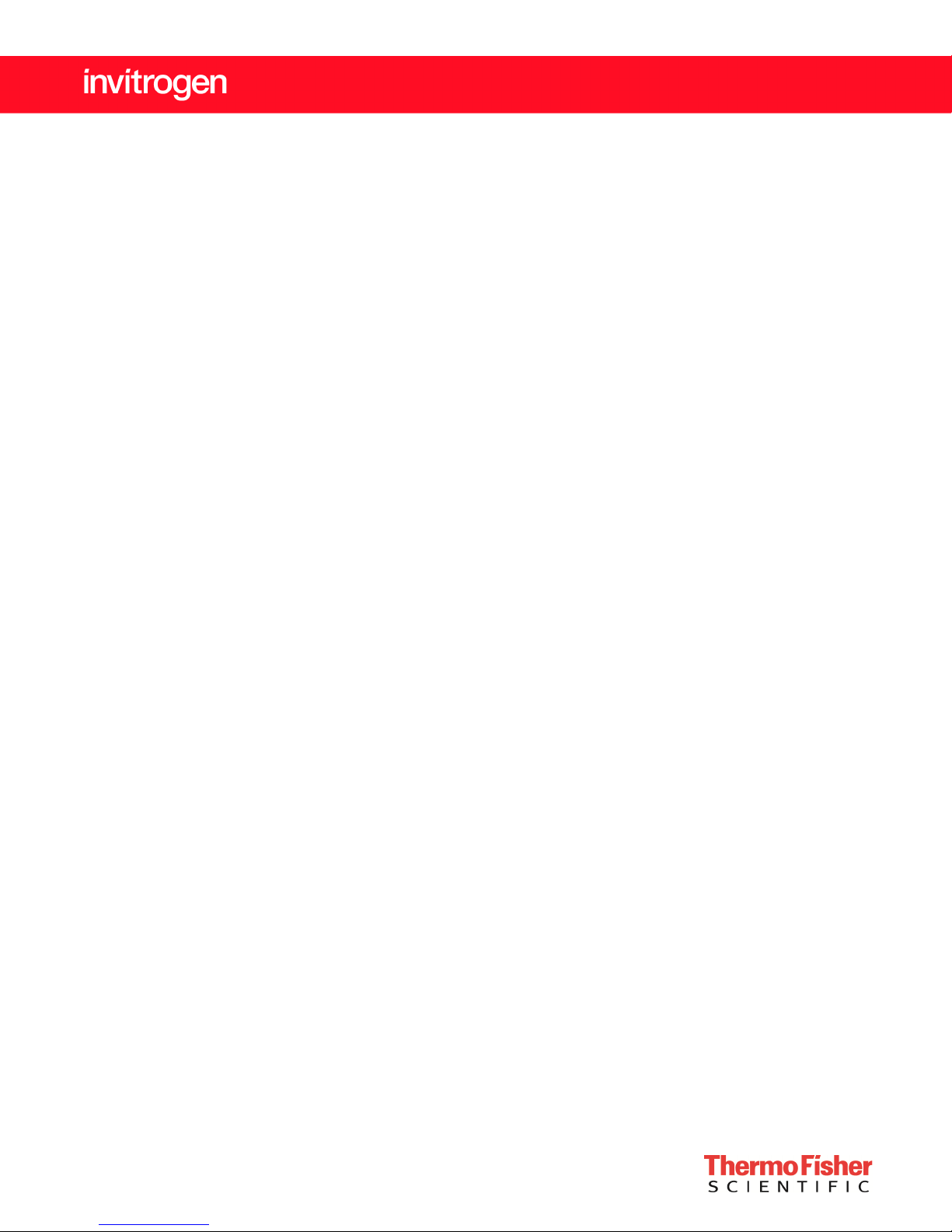
™
EVOS
For transmitted light applications
Catalog Number AMEX1000
Publication Number MAN0007989
Revision B.0
XL Core Imaging System
For Research Use Only. Not for use in diagnostic procedures.
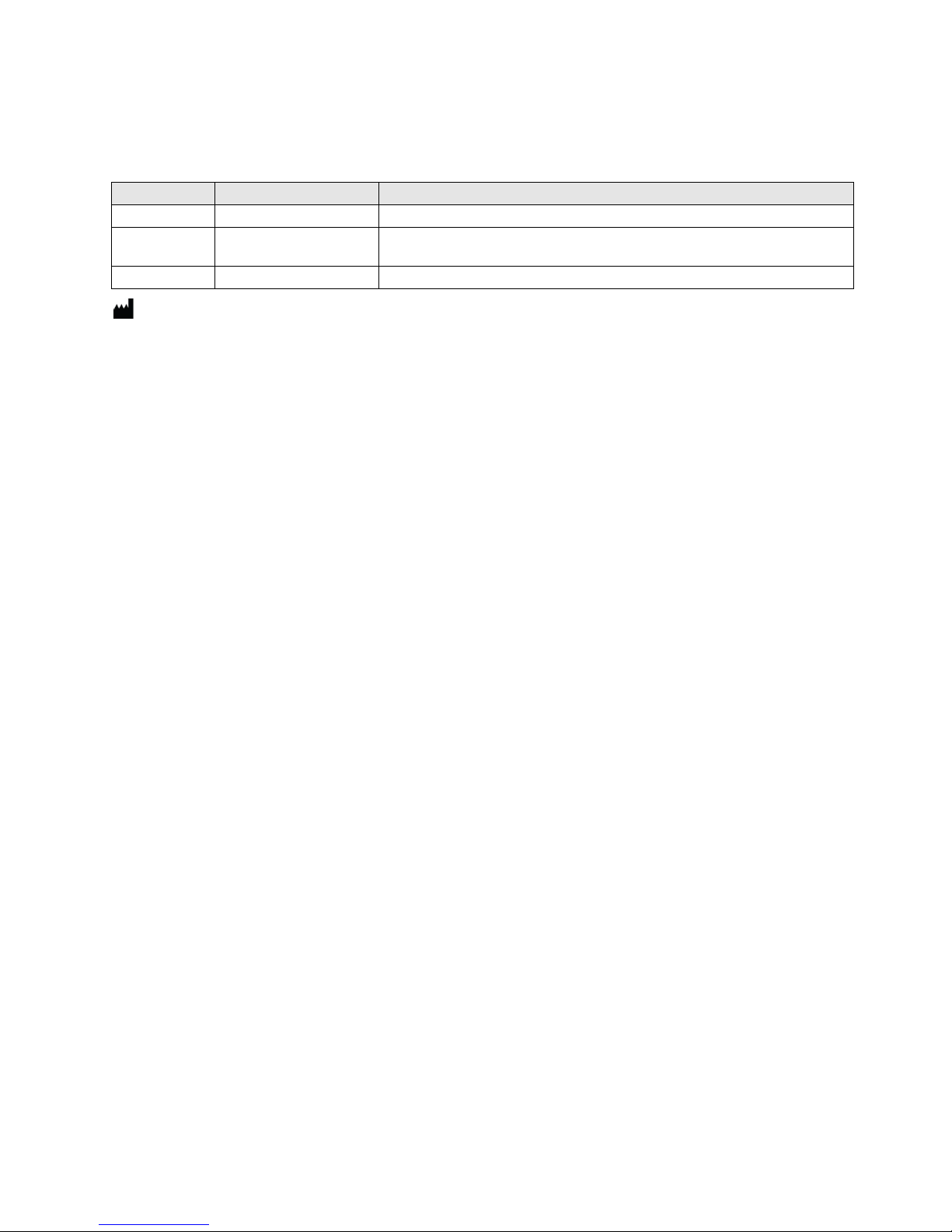
Information in this document is subject to change without notice.
Revision
Date
Description
DISCLAIMER: TO THE EXTENT ALLOWED BY LAW, THERMO FISHER SCIENTIFIC AND/OR ITS AFFILIATE(S) WILL NOT BE LIABLE FOR
SPECIAL, INCIDENTAL, INDIRECT, PUNITIVE, MULTIPLE OR CONSEQUENTIAL DAMAGES IN CONNECTION WITH OR ARISING FROM
THIS DOCUMENT, INCLUDING YOUR USE OF IT.
Revision history: MAN0007987
B.0 16 October 2017 Update branding, legal/regulatory language, reorganize content.
A.0 10 October 2014
1.0 8 April 2013 New user guide.
Important Licensing Information: This product may be covered by one or more Limited Use Label Licenses. By use of this
product, you accept the terms and conditions of all applicable Limited Use Label Licenses.
Manufacturer: Life Technologies Corporation | 22025 20th Ave SE St #100 | Bothell, WA 98021
Trademarks: All trademarks are the property of Thermo Fisher Scientific and its subsidiaries unless otherwise specified. Kimwipes is
a registered trademark of Kimberly-Clark Corporation.
© 2017 Thermo Fisher Scientific Inc. All rights reserved.
Correct standard items included table, update legal and regulatory boilerplate, and
logos.
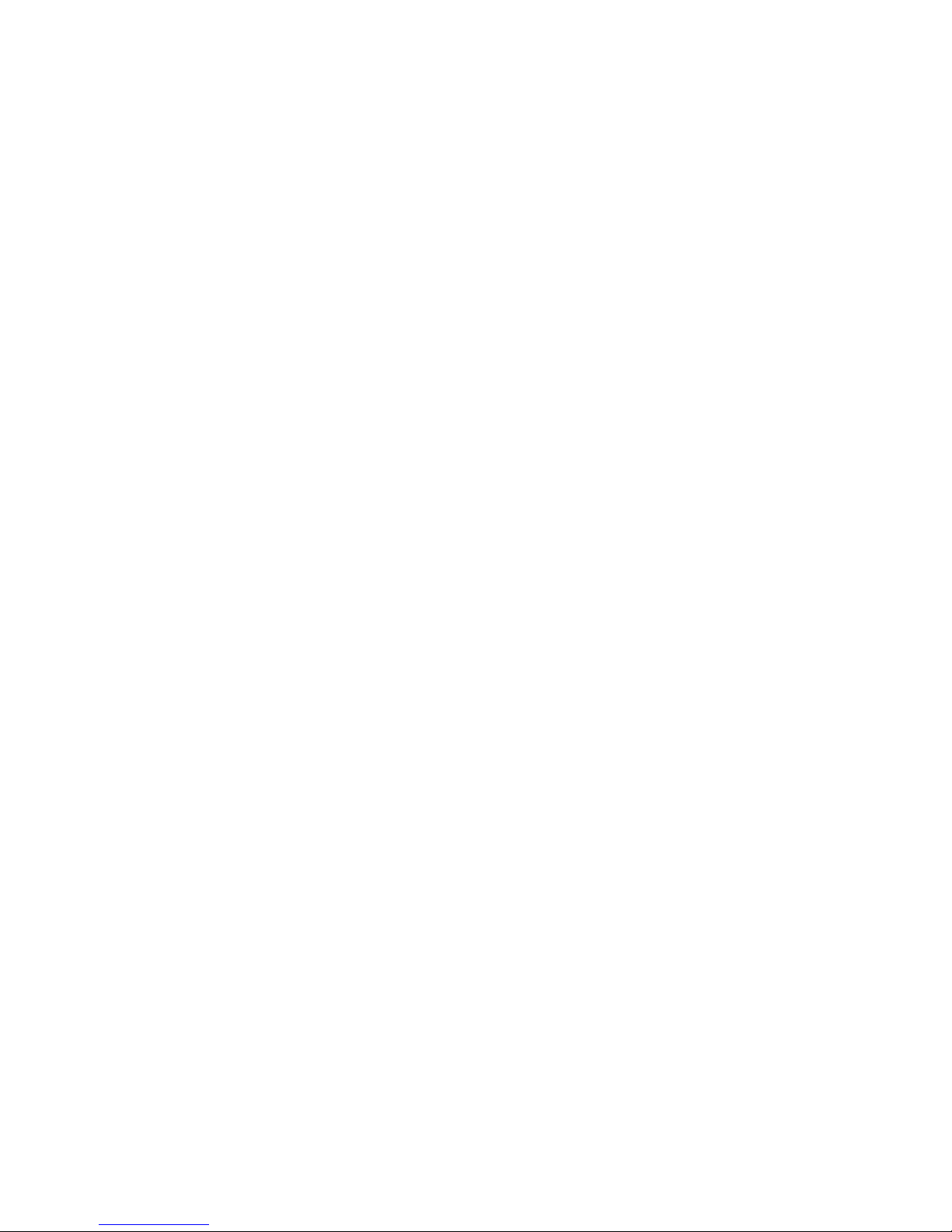
Contents
About this guide .............................................................................................................................................. 5
1. Product information ................................................................................................ 6
Product description ......................................................................................................................................... 6
Standard items included ................................................................................................................................. 6
Instrument exterior components and manual controls .............................................................................. 7
Descriptions of manual controls .................................................................................................................... 8
Onscreen controls ............................................................................................................................................ 9
Descriptions of onscreen controls ............................................................................................................... 10
2. Installation ............................................................................................................ 11
Operating environment ................................................................................................................................ 11
Transport the EVOS™ XL Core to the installation site .............................................................................. 11
Connect power supply .................................................................................................................................. 12
Connect wireless mouse and USB flash drive ........................................................................................... 12
Optional: Install attachable mechanical stage ............................................................................................. 13
Install the glass stage plate ........................................................................................................................... 13
Install the EVOS™ XL Core Imaging System in a cell culture hood ........................................................ 14
3. Operation ............................................................................................................... 15
Basic operation ............................................................................................................................................... 15
Adjust instrument settings ........................................................................................................................... 17
Update software ............................................................................................................................................ 18
4. Care and maintenance .......................................................................................... 19
General care .................................................................................................................................................... 19
Objective lens care ......................................................................................................................................... 19
Stage care ........................................................................................................................................................ 19
Decontamination procedures ....................................................................................................................... 20
Appendix A: Troubleshooting...................................................................................... 21
Image issues ................................................................................................................................................... 21
Mechanical issues .......................................................................................................................................... 22
Appendix B: Specifications ......................................................................................... 23
Appendix C: Install the attachable mechanical stage ................................................. 24
3
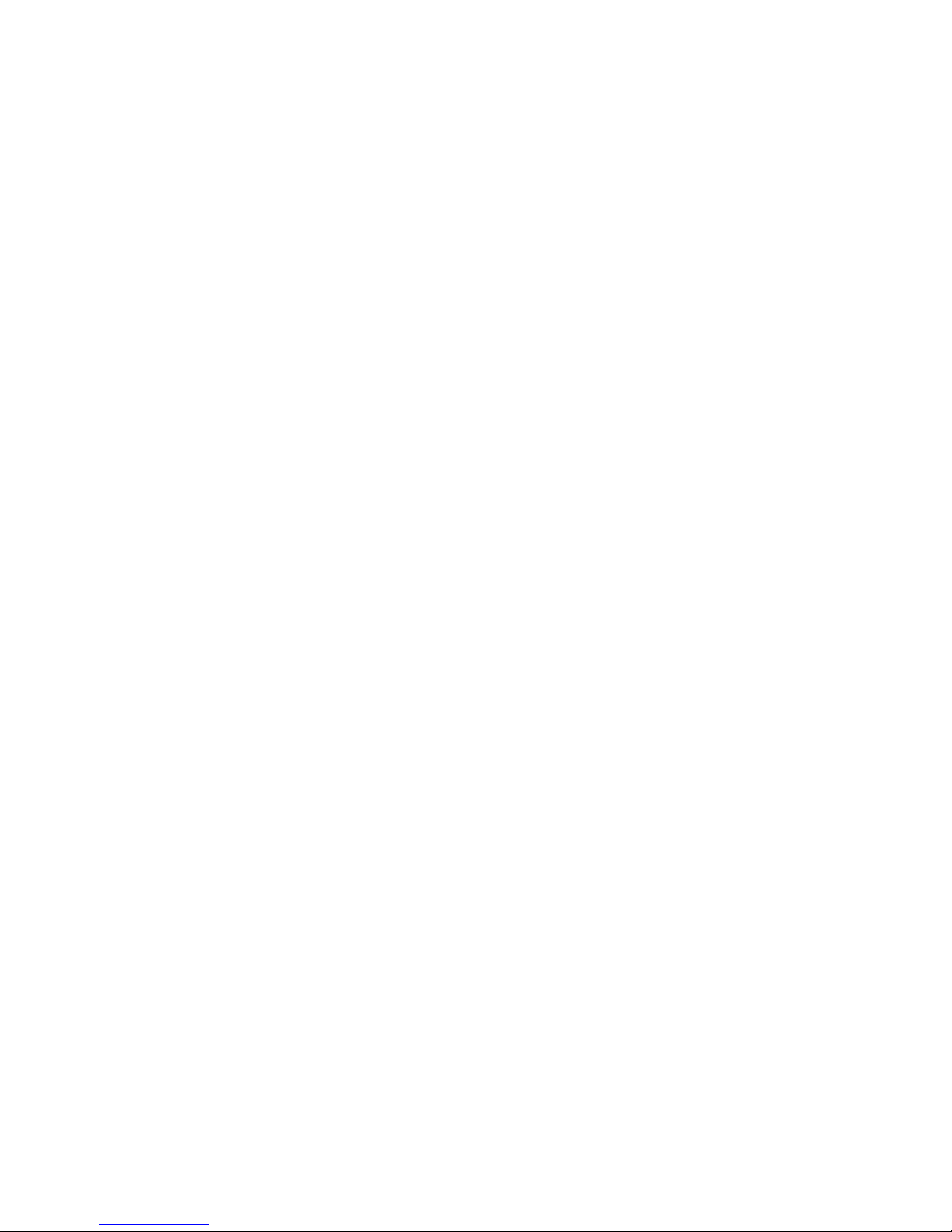
Appendix D: Safety ...................................................................................................... 26
Safety conventions used in this document ................................................................................................. 27
Symbols on instruments ............................................................................................................................... 28
Safety labels on instruments ........................................................................................................................ 30
General instrument safety ............................................................................................................................ 31
Chemical safety .............................................................................................................................................. 32
Chemical waste safety................................................................................................................................... 33
Electrical safety .............................................................................................................................................. 34
Physical hazard safety .................................................................................................................................. 35
Biological hazard safety ................................................................................................................................ 35
Safety and Electromagnetic Compatibility (EMC) Standards ................................................................. 36
Documentation and support ....................................................................................... 37
4
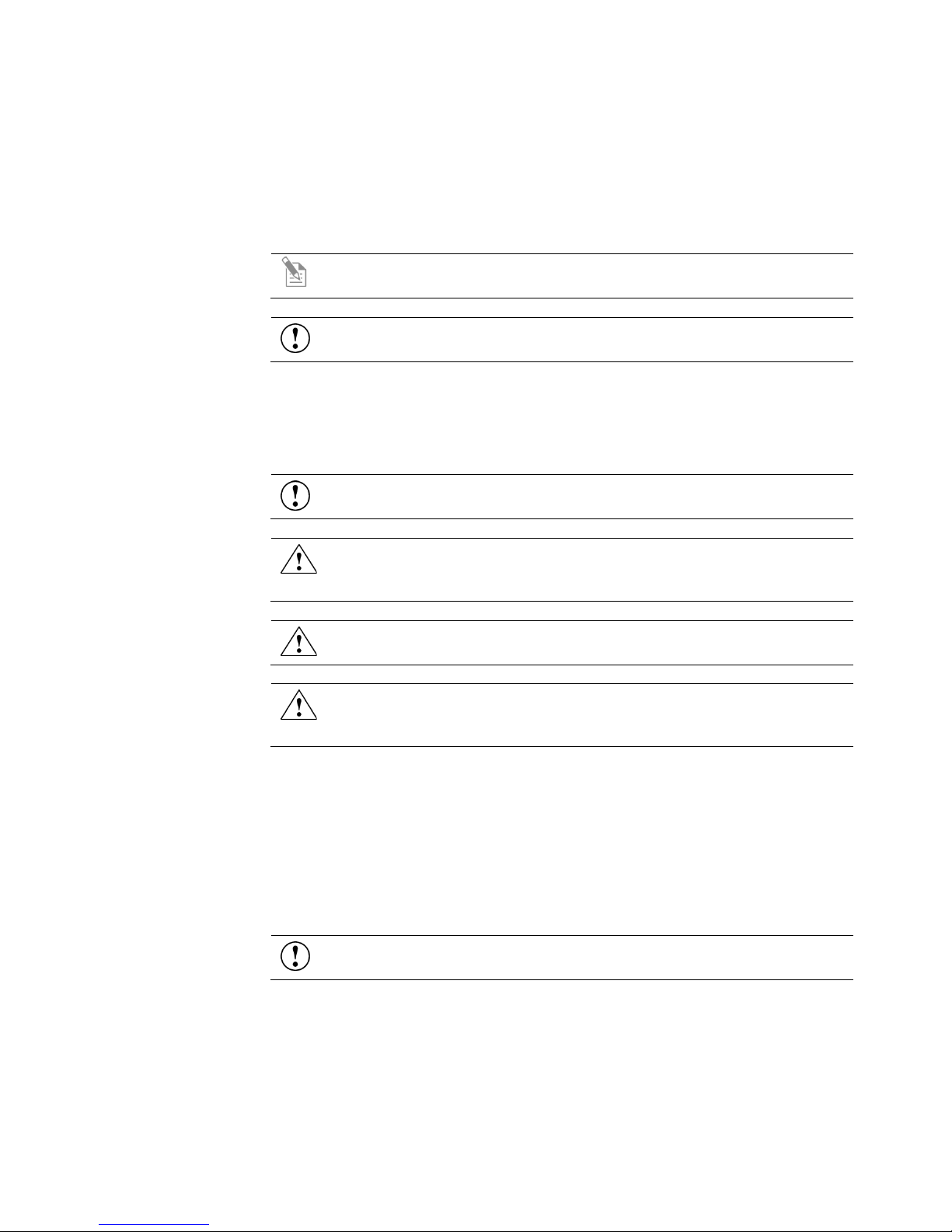
Audience
This user guide is for laboratory staff operating, maintaining, and analyzing data
using the EVOS™ XL Core Imaging System.
User attention
words
Two user attention words appear in Thermo Fisher Scientific user documentation.
Safety alert words
Four safety alert words appear in Thermo Fisher Scientific user documentation at
Except for IMPORTANT! safety alerts, each safety alert word in a Thermo Fisher
to Thermo Fisher Scientific instruments (see “Safety symbols”, page 29).
SDSs
The Safety Data Sheets (SDSs) for any chemicals supplied by Thermo Fisher
SDSs, see “Safety Data Sheets (SDS)”, page 37.
About this guide
Each word implies a particular level of observation or action as described below.
points in the document where you need to be aware of relevant hazards. Each
alert word—IMPORTANT, CAUTION, WARNING, DANGER—implies a
particular level of observation or action, as defined below:
Note: Provides information that may be of interest or help but is not
critical to the use of the product.
IMPORTANT! Provides information that is necessary for proper
instrument operation, accurate installation, or safe use of a chemical.
IMPORTANT! – Provides information that is necessary for proper
instrument operation, accurate installation, or safe use of a chemical.
CAUTION! – Indicates a potentially hazardous situation that, if not
avoided, may result in minor or moderate injury. It may also be used to
alert against unsafe practices.
WARNING! – Indicates a potentially hazardous situation that, if not
avoided, could result in death or serious injury.
DANGER! – Indicates an imminently hazardous situation that, if not
avoided, will result in death or serious injury. This signal word is to be
limited to the most extreme situations.
Scientific document appears with an open triangle figure that contains a hazard
symbol. These hazard symbols are identical to the hazard symbols that are affixed
Scientific are available to you free 24 hours a day. For instructions on obtaining
IMPORTANT! For the SDSs of chemicals not distributed by Thermo
Fisher Scientific contact the chemical manufacturer.
5
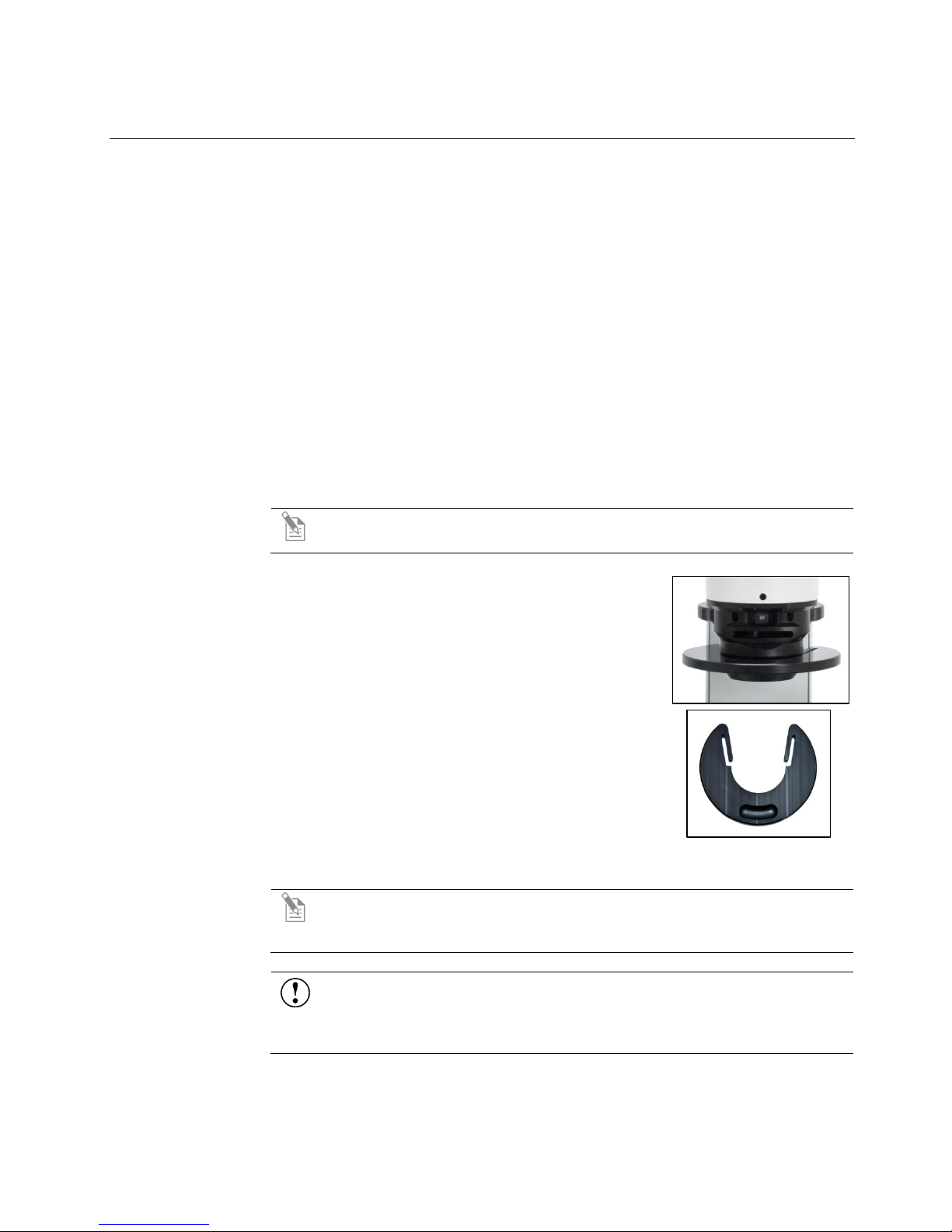
1. Product information
EVOS™ XL Imaging
The Invitrogen™ EVOS™ XL Core Imaging System (Cat. No. AMEX1000) is a fully
assist cell counting, and image review.
Product use
For Research Use Only. Not for use in diagnostic procedures.
Before setting up your new EVOS™ XL Core Imaging System, unpack the unit and
•
removable
Product description
System
automated, digital, inverted imaging system. The system is designed for a broad
range of transmitted light applications including time-lapse imaging, manual-
Standard items included
accessories, and verify all parts are present. Contact your distributor if anything is
missing. Damage claims must be filed with the carrier; the warranty does not
cover in-transit damage.
Note: If you do not have your distributor information, contact Technical
Support (page 37).
EVOS™ XL Core Imaging System, includes fixed
stage (see Note below)
• Wireless mouse
• Power adaptor
• USB flash drive (includes User Guide and Quick
Start Guide)
• Condenser shield, removable
• Glass stage plate (packed in bubble wrap)
• Dust cover
Note: The attachable Mechanical stage is an optional feature available
6
separately from Thermo Fisher Scientific. For ordering information, contact
your distributor or Technical Support (page 37).
IMPORTANT! Wiping the computer supplied with the EVOS
Imaging System (i.e., erasing the hard drive to remove all programs, files,
and the operating system) voids the product warranty. Do not install third
party software or update the operating system.
Condenser shield,
™
XL Core

Mechanical stage
controls
The attachable mechanical stage is an optional feature. See “Appendix C: Install the
Instrument exterior components and manual controls
Phase turret
Fixed stage with glass stage plate
Freeze button
Save button
Illumination wheel
Objective turret
attachable mechanical stage” (page 24) for installation and removal.
Coarse focus knob
Fine focus knob
Power switch
Power input jack
USB ports
Stage clip
Stage Y-axis knob
Stage X-axis knob
(mechanical stage)
7

Descriptions of manual controls
This glossary is not alphabetized. Manual controls are listed in the order they are
Stage (page 25).
Power input jack
Power switch
USB ports
Illumination wheel
Coarse & Fine focus
Coarse focus tension
Objective turret
Phase turret
Freeze & Save
Mouse scroll wheel
normally used, with a separate section for the optional Attachable Mechanical
Plug the power adapter into the power input jack.
Set the power switch to “ | ” to turn the instrument on or “O” to turn it off.
Plug the mouse and USB flash drive into the USB ports.
Use the illumination wheel to control illumination intensity.
Use the coarse focus knobs and fine focus knobs to bring the sample into focus.
knobs
Turn the coarse focus tension control ring clockwise (toward the back of the
control ring
instrument) to tighten the tension. Turn the ring counterclockwise to loosen the
tension.
Turn the objective turret to change magnifications. The objective turret clicks into
place at each position.
Set the phase turret to the position that corresponds with your selected objective
for transmitted light observations. The selector will click into place for each of the
following positions:
• BF (for brightfield observations)
• 4/10 PH (for phase observations at 4× or 10×)
• 20/40× PH (for phase observations at 20× or 40×)
buttons
(not shown)
Use the Freeze button to capture an image before saving and return to live view
after saving. The Save button saves the file with the current settings (Quick Save
base file name and selected image format).
Unless the cursor is over a window, the mouse scroll wheel can control
illumination intensity. Roll the scroll wheel away from you for more illumination
or toward you for less.
8
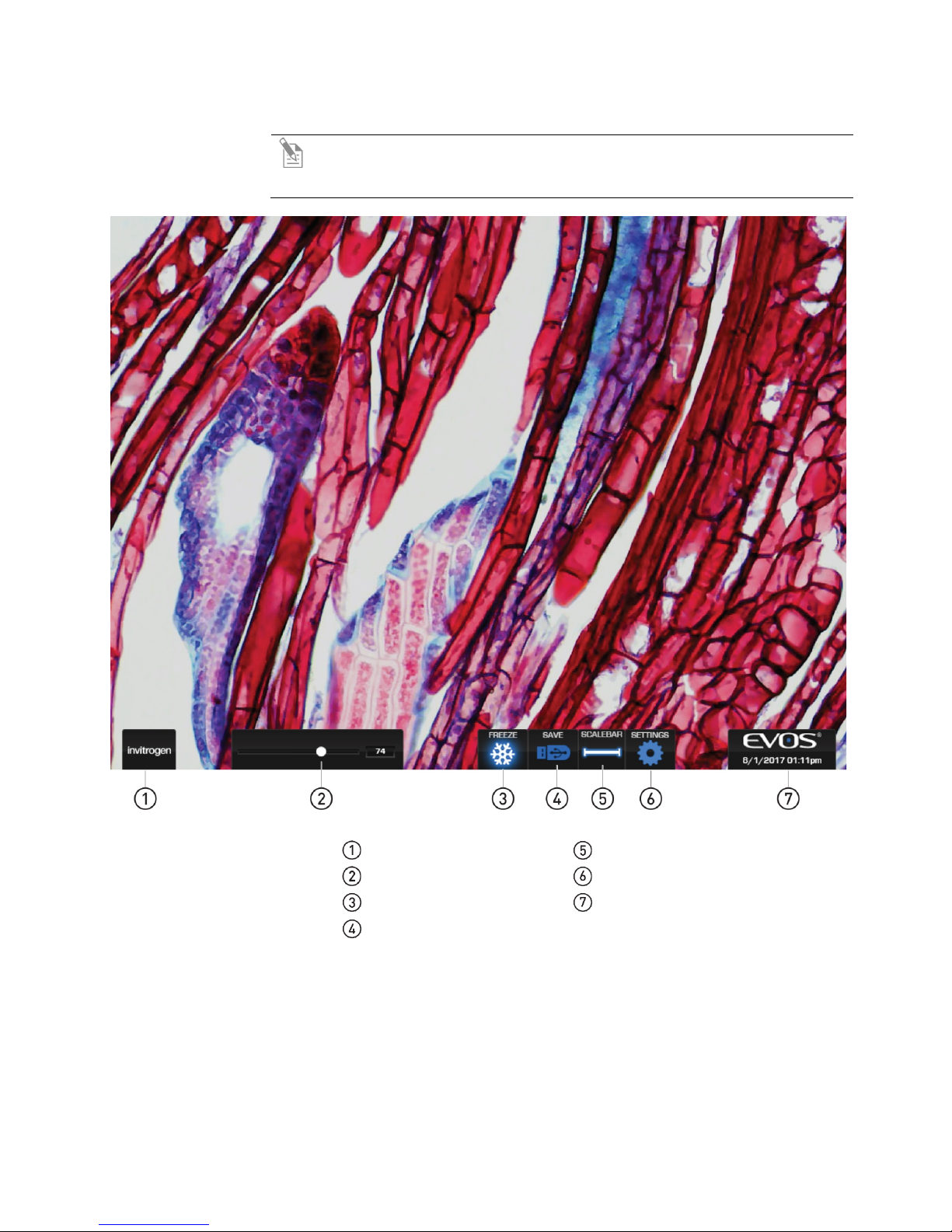
Onscreen controls
Note: Roll over the bottom of screen with the mouse to activate the
onscreen controls. Onscreen controls are only available when a mouse is
installed.
Login button
Illumination slider
Freeze/Live toggle
Save image button
Scalebar
Settings button
Onscreen clock
9
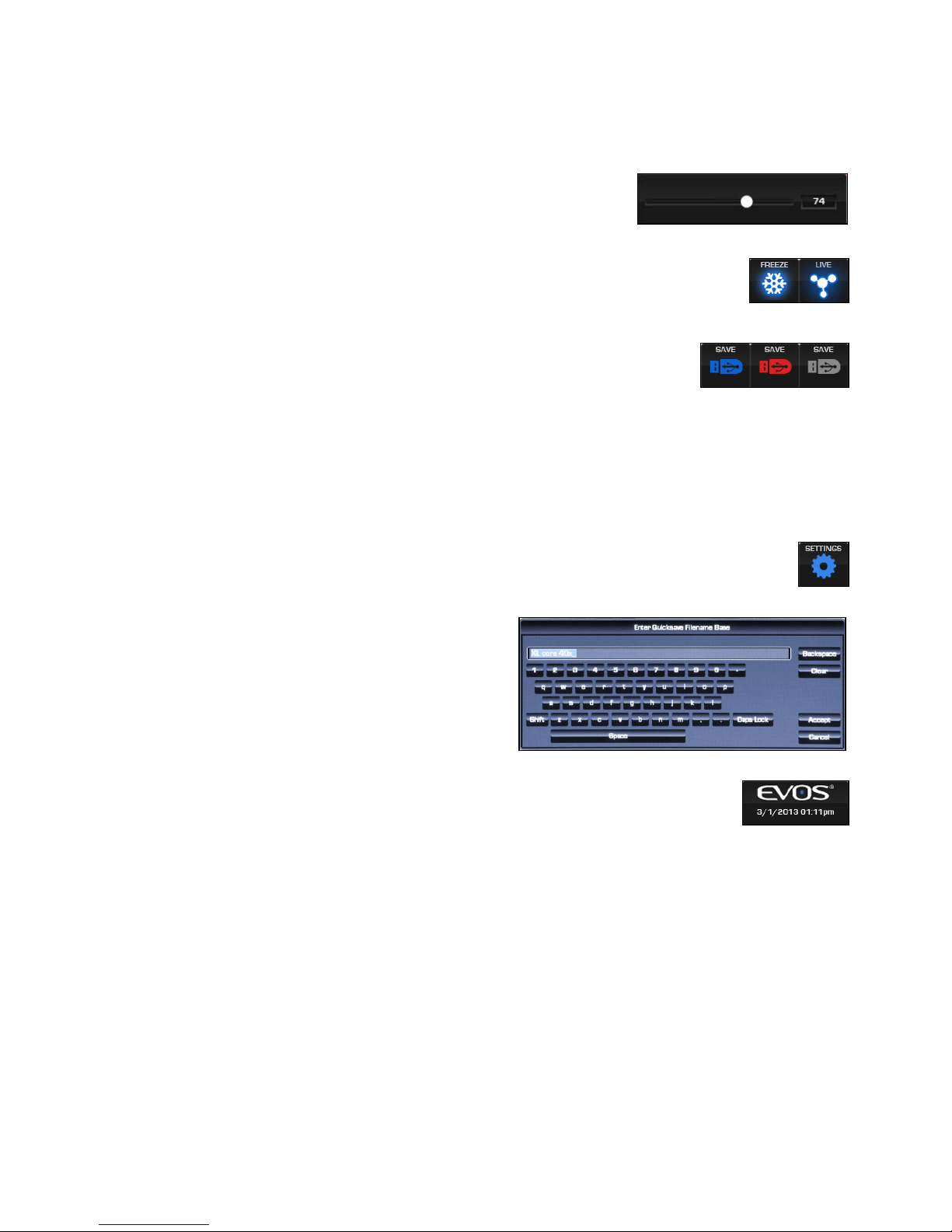
Descriptions of onscreen controls
This glossary is not alphabetized. Onscreen items are listed from left to right.
Illumination slider
The illumination slider controls the illumination
Freeze/Live button
The Freeze/Live button toggles between Freeze and Live settings.
Save button
The Save button saves the current frozen image to USB
and the flash drive is safe to remove.
Settings button
The Settings button displays or hides the Settings window. See “Adjust
Virtual keyboard
The virtual keyboard window
Onscreen clock
The onscreen clock shows date and time and can easily be set.
intensity when the mouse is installed. To turn off
illumination, slide all the way to the left.
Click Freeze to capture an image before saving it. Click Live to
return to real-time viewing.
flash drive.
• The icon is gray when no USB is plugged in.
• A green USB icon indicates that a flash drive has been
inserted.
• A red USB icon indicates that a save is in progress and
the flash drive should not be removed.
• After the file is saved, the USB icon turns back to green
instrument settings” (page 17) for an itemized explanation of the Settings
window options.
allows text entry for file names.
Click Accept when you have
finished entering the file name.
Click Clear to reset the text
field.
Double-click on the time to reveal the settings and use the + or –
icons to increase or decrease the values. Click Set to save
changes.
10
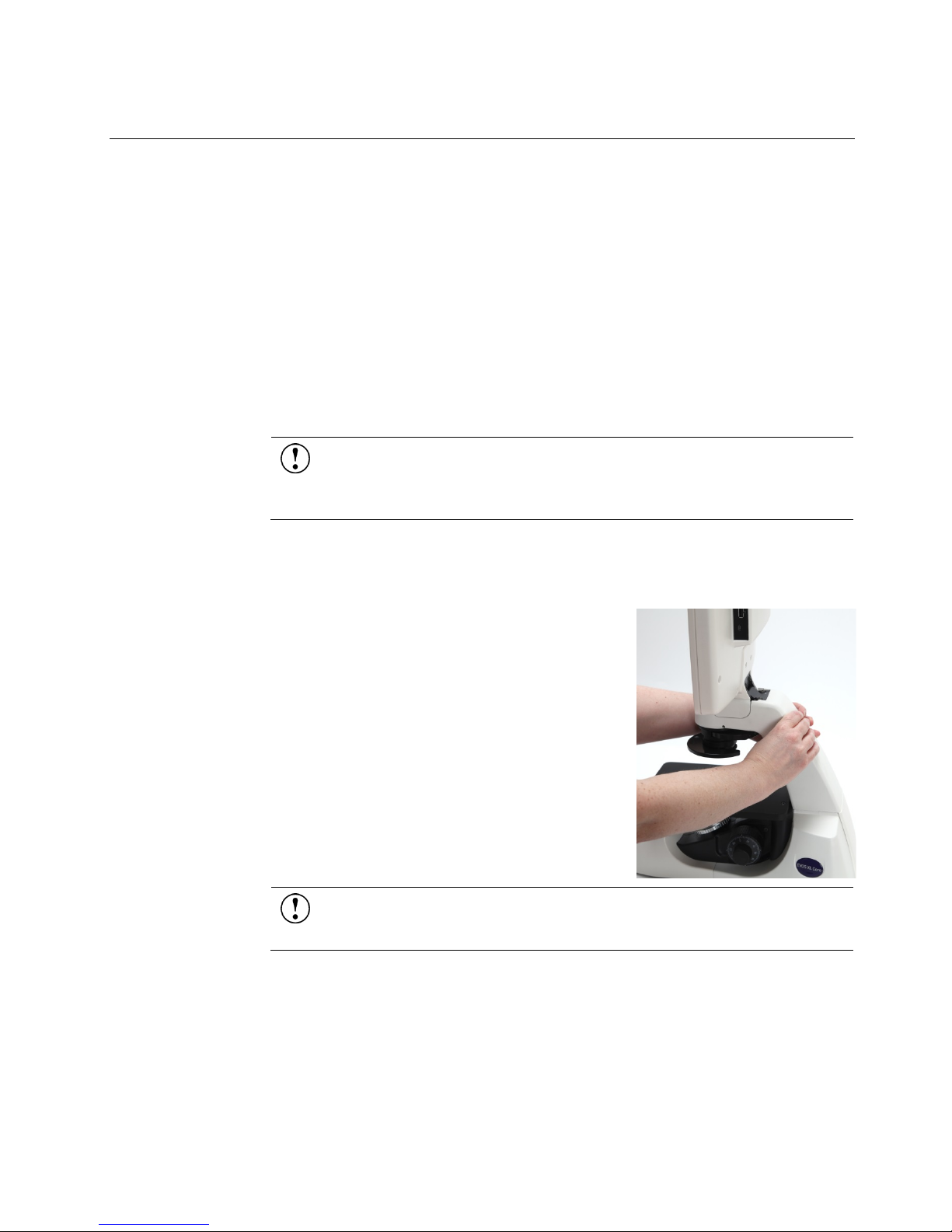
•
2. Installation
Operating environment
Place the instrument on a level surface away from vibrations from other pieces
of equipment.
• Allow at least 5 cm (2 in) free space at the back of the LCD monitor housing to
allow for proper ventilation and prevent overheating of electronic components.
• Set up the EVOS™ XL Core Imaging System away from direct light sources,
such as windows. Ambient room lighting can enter the imaging path and
affect the image.
• Operating temperature range: 4°C–32°C (40°C–90°F).
• Relative humidity range: 30–90%.
IMPORTANT
to UV sterilization. UV degrades many materials, including plastic.
Damage from UV exposure is not covered under the manufacturer’s
warranty.
! EVOS
™
XL Core Imaging System should not be subjected
Transport the EVOS™ XL Core to the installation site
1. Remove the glass stage plate and carry it
separately.
2. Lift the instrument by grasping it firmly with
both hands under the support arm, balancing
the weight as shown.
3. To transport EVOS
to a different facility, use the original
packaging materials if possible. Always make
sure that the instrument is properly
cushioned and braced to prevent damage.
IMPORTANT! Never allow EVOS
subjected to sudden impact or excessive vibration. Handle the instrument
with care to prevent damage.
™
XL Core Imaging System
™
XL Core Imaging System to be
11
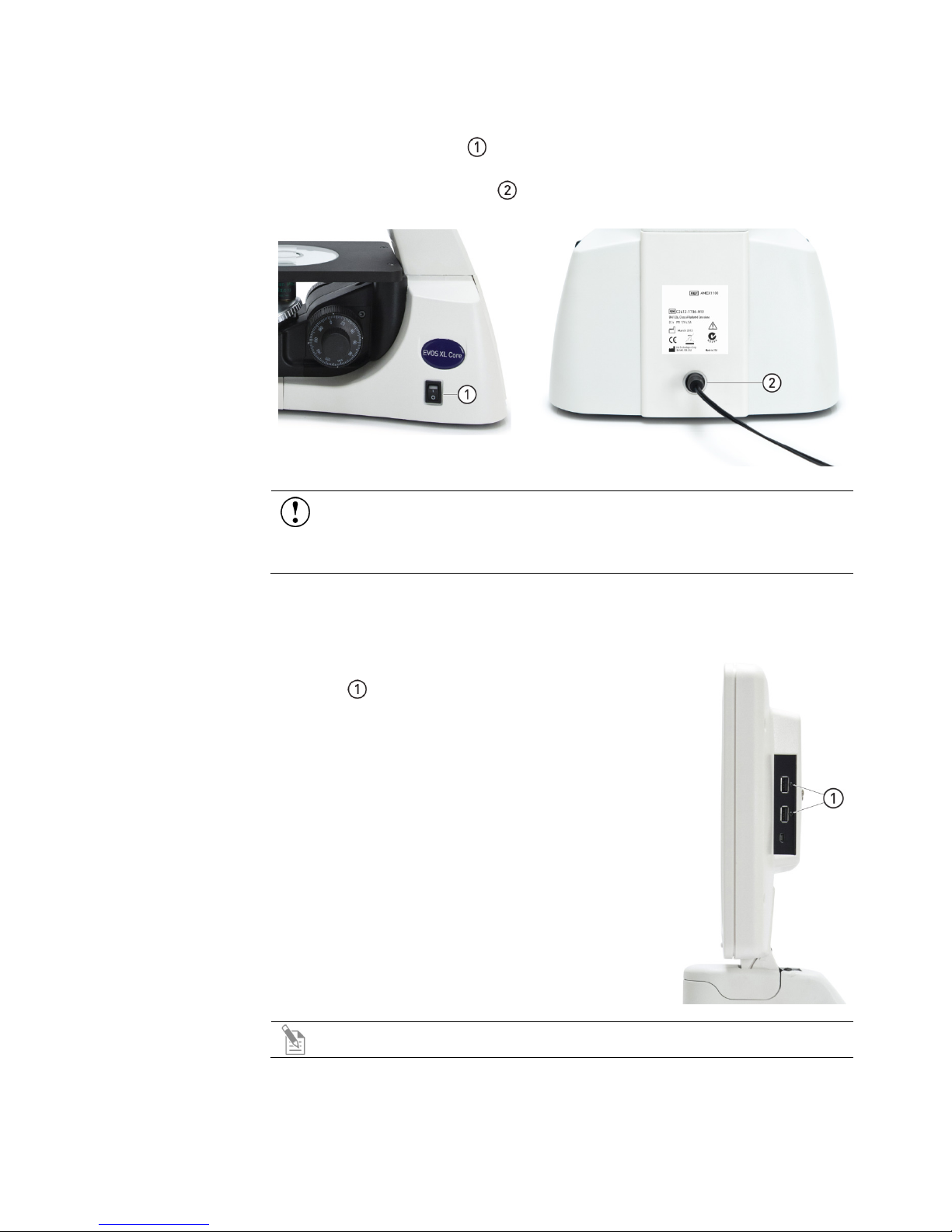
Connect power supply
Connect power
1. Plug the mouse receiver into either of the USB
1. Turn the power switch to the “” (OFF) position before connecting the
adapter
power adapter.
2. Connect the power adapter to the power jack on the back of the instrument
base and plug the cord into an outlet.
IMPORTANT! Always use the correct power supply. The power adapter
specifications appear on the serial number label and in “Appendix B:
Specifications” (page 23). Damage due to an incompatible power adapter is
not covered by warranty.
Connect wireless mouse and USB flash drive
ports located on the back of the LCD monitor
(right side).
2. Follow the mouse manufacturer's instructions to
install the battery, and then switch on the mouse.
3. Insert a USB flash drive into the remaining USB
port located on the back of the LCD monitor (right
side).
Note: If the flash drive has a data lock feature, be sure it is unlocked.
12

Follow the procedure in “Appendix C: Install the attachable mechanical stage”
(page 24) to install the mechanical stage.
Optional
: Install attachable mechanical stage
Install the glass stage plate
Unpack the glass stage plate and insert it
into the stage opening (if a mechanical
stage is installed, move it all the way back to
expose the stage opening).
13

Install the EVOS™ XL Core Imaging System in a cell culture hood
The small footprint of the EVOS™ XL Core Imaging System, its simple power
to use in a cell culture hood.
Dimensions
The EVOS™ XL Core Imaging System will fit in cell culture hoods that are at least
to turn the instrument at a slight angle to fit.
Installation
XL Core Imaging System ON.
connection, and its easily-viewed display make it quick to install and convenient
18 inches (457 mm) deep. If your cell culture hood is smaller, it may be necessary
ENGLISH METRIC
HEIGHT, TRANSPORT
HEIGHT, DISPLAY
Note: See the illustrations on page 11 for more details about moving the
EVOS
™
1. Remove the glass stage plate and carry it separately.
2. Switch the EVOS™ XL Core Imaging System off and disconnect the power cord.
3. Tilt the LCD screen back until it is nearly parallel with the tabletop.
DEPTH
WIDTH
XL Core Imaging System.
16.0 in 40.6 cm
12.5 in 31.8 cm
13.5 in 34.3 cm
21.0 in 55.3 cm
4. Lift the instrument by grasping it firmly with both hands on the support arm
14
just behind the condenser.
5. Gently place the instrument on a lab cart and transport it to the cell culture
hood.
Note: Verify that the hood sash is raised enough for the instrument to
slide underneath (approximately 14.5 inches or higher).
6. Lift the instrument as before and move it into the hood.
7. Tilt the LCD monitor upright.
8. Replace the glass stage plate, connect the power cord, and switch the EVOS™

The EVOS™ XL Core Imaging System has both manual and onscreen operation
XL Core Imaging System using only manual controls.
1. Turn on the instrument using the power switch on the right side of the
3. Place slides with coverslips face up on the sample stage.
3. Operation
Basic operation
controls. Manual controls include the illumination wheel, focus knobs, freeze and
save buttons, objective turret, and the mechanical stage X-Y axis knobs.
Onscreen controls appear at the bottom of the screen when the mouse rolls over
the controls area (page 9
). Using a mouse is optional; you can operate the EVOS™
Note: See “Instrument exterior components and mechanical controls”
(page 7) and “Onscreen controls” (page 9) for the location of the instruments
controls, as needed.
instrument base.
Note: Startup takes approximately one minute. If the display remains
black after startup, adjust the illumination slider or wheel to turn on
the illumination.
2. Plug a USB flash drive into one of the USB ports on the right side of the LCD.
For fixed stage models, place the sample vessel directly on the glass stage
plate.
For mechanical stage models, secure the sample in a vessel holder with
the stage clip over the stage plate.
Note: Go to thermofisher.com/evosxlcore or contact Technical
Support (page 37) for a list of vessel holders available for purchase.
15

4. Set the objective turret to the desired magnification.
5. Turn the phase turret to the position that corresponds to the selected
objective and contrast method.
6. Bring the sample into focus using the coarse and fine-focus knobs.
7. Adjust the illumination intensity if necessary, using the illumination wheel
or the onscreen illumination slider .
8. Use the manual or the onscreen Freeze/Live toggle to acquire the
image.
9. Use the manual or the onscreen Save button to save the image.
10. If you use the onscreen button and Quick Save is not enabled, the virtual
keyboard will open to allow you can enter a file name (Quick Save is
automatically enabled with the manual Save button).
During the save process, the Save File indicator appears onscreen. Wait until
the file is completely saved before operating any manual or onscreen controls
or removing the USB drive.
11. Click the onscreen Freeze/Live toggle or the manual Freeze button to return to
live viewing.
Note: The onscreen Freeze/Live toggle switches between
Freeze and Live settings. Click Freeze to capture an image
before saving it. Click Live to return to real-time viewing.
Note: To set up Quick Save and/or specify the file format, see “Adjust
instrument settings” (page 17).
16

The Settings window provides various controls to customize
Image
Image Resolution/Speed buttons
Contrast &
Color Balance
Image Save Format
Quick Save
enter the base file name in the
virtual keyboard.
Software update
See “Update software” (page 18) for update instructions.
Adjust instrument settings
display performance and image file names and formats.
The Settings button toggles to display or hide the Settings
window.
Note: If the power is switched off before saving the settings, the system
reverts to the most recently saved settings.
Resolution/Speed
Saturation
provide two optimized settings:
• 3MP/Slow produces sharper onscreen
images
• 1MP/Fast is helpful for quick scanning
Use the Contrast and Saturation sliders
to customize these display attributes. The
changes appears immediately, but they are
not saved unless you click Save .
Defaults button resets contrast and
saturation levels to factory settings.
Click Warm and Cool buttons to adjust
the color balance. Changes appear
immediately, but they are not saved unless
you click Save .
Select a file format (.tif, .jpg or .bmp) for
saving your image using the Image Save
Format buttons .
The Quick Save option allows for a
custom base file name; each file name also
includes a three-digit sequence number.
When Quick Save is enabled, a single click of
the onscreen Save button saves the file
under the custom base file name. The
manual Save button (page 7) uses the same
base file name.
1. Click Edit under the Quick Save
option and
Note: To prevent the system from overwriting files, Quick Save uses
the next available sequence number if the USB installed contains any
2. To reset the sequence to zero, click Reset .
3. Select Enabled to enable or disable the Quick Save option.
The Update button is inactive unless a USB drive with an update is installed.
files with the same base file name.
17

Update software
Periodically, Thermo Fisher Scientific adds functionality and other improvements
your distributor information, contact Technical Support (page 37).
Download software
Software updates are available from the EVOS™ XL Core Imaging System product
your local EVOS™ distributor or by contacting Technical Support (page 37).
Install software
1. Plug the USB flash drive into either one of the USB
4. When update is completed, reboot the system by powering it off and on.
5. Click About to confirm you are running the current software version.
to the EVOS™ user interface. We recommend keeping your EVOS™ XL Core
Imaging System up to date with the latest software. If you have any questions
about software updates, contact your local EVOS
™
distributor. If you do not have
update
update
page at thermofisher.com/evosxlcore.
Download the update directly to the top level of a USB flash drive with at least
30 MB available. Do not open or rename the file on your computer; EVOS
™
XL
Core Imaging System will verify and install it during the update process.
Download the current user guide for the EVOS
™
XL Core Imaging System from
our website. The updated user guide covers the new software functionality when
features are added.
Alternatively, you can get the latest software and documentation updates from
ports located on the LCD back (right side).
2. Click Settings to display the Settings window.
3. Click Update and follow the onscreen instructions.
IMPORTANT! Do not power off, unplug the USB flash drive, or
add/remove any devices during the update.
18

• When cleaning optical elements, use only optical-grade materials to avoid
Clean each objective periodically or when necessary with an optical-grade swab
Clean the stage surface as needed with paper towels or Kimwipes™ laboratory
4. Care and maintenance
General care
scratching soft lens coatings.
• Use the appropriate cleaning solutions for each component, as indicated in the
“Decontamination procedures” (page 20).
• If liquid spills on the instrument, turn off the power immediately and wipe
dry.
• Do not exchange objectives between instruments unless you know that the
components have been approved and recommended by Thermo Fisher
Scientific.
• After using, cover the instrument with the supplied dust cover.
IMPORTANT! Never disassemble or service the instrument yourself.
Unauthorized repairs may damage the instrument or alter its functionality,
which may void your warranty. Contact your local EVOS
contact Technical Support (page 37) to arrange for service.
™
distributor or
Objective lens care
and a pre-moistened lens wipe (or lens paper moistened with lens cleaning
solution). To avoid scratching the soft lens coatings, use only optical-grade
cleaning materials and do not rub the lens.
Note: To protect all optical components of the instrument, use the dust
cover when the instrument is not in use.
Stage care
wipes dampened with 70% ethanol. You can remove the mechanical stage (if
installed) for cleaning. See “Appendix B: Install the attachable mechanical stage”
24) for removal and installation instructions.
(page
19

Decontamination procedures
To decontaminate the EVOS™ XL Core Imaging System, follow these procedures:
1. Turn power OFF.
2. Clean the LCD display.
a. Use a soft, dry, lint-free cloth to wipe off any dust from the screen.
b. Clean the LCD display with a non-alcohol based cleaner made for flat-
panel displays.
IMPORTANT! Do not spray cleaning fluid directly onto the screen, as it
may drip into the display or optics.
3. Lightly wipe the working surfaces (stage top, focus knobs, objective turret,
housing) with paper towels or Kimwipes
70% ethanol or 4,000 ppm hydrogen peroxide (H
4. If it is necessary to decontaminate the condenser, do not apply solution
directly to the condenser assembly. Instead, select the desired phase ring, and
then cover the condenser with clear plastic wrap and wipe the wrap with
decontamination solution.
™
laboratory wipes dampened with
).
2O2
IMPORTANT! Do not allow decontamination solution to get into
lubricated areas, such as the stage roller bearings, or any points of rotation
such as axles for the stage knobs, condenser wheel, etc. Do not soak any
surface in decontamination solution. NEVER spray liquid anywhere on the
™
EVOS
XL Core Imaging System. Always wipe surfaces with dampened
paper towels instead.
IMPORTANT! EVOS
™
XL Core Imaging System should not be subjected
to UV sterilization. UV degrades many materials, including plastic.
Damage from UV exposure is not covered under the manufacturer’s
warranty.
20

Appendix A: Troubleshooting
Image issues
Problem Possible solutions
Image is too dim, even at brightest
setting (particularly at higher
magnifications)
Specks, dots, or blurs on image
Uneven focus across screen
Difficulty focusing on coverslipped
sample on standard slide
LCD screen is black
Image does not respond to changes in
focus or stage position
Onscreen Save button does not
respond when clicked
• Set the phase turret to the BF position.
• If a condenser slider from a different EVOS
been inserted into the condenser, remove the slider. It is not
necessary to use sliders with this instrument.
Follow the instructions under “Objective lens care” (page 19) to
clean the objectives.
Position the sample so that it lies flat on the stage; be sure the sample’s
thickness is even.
Place the slide so the coverslip is facing up (long working-distance
objectives require a thick optical substrate, and image best
through 1.0–1.5 mm of glass or plastic).
• If the image is black but the blue LED below the LCD screen is
on, adjust the illumination slider or wheel.
• Move the objective turret so that light shines through the
objective.
• Verify that the phase turret on the condenser is not stuck
between settings.
• Center the sample over the objective.
• Verify the power supply is connected and the power switch is
on (the blue LED below the LCD screen indicates that the
power is on).
Click the Live button to return to real-time observation (note that a
red USB icon on the Save button indicates there is an unsaved frozen
image, which will be lost unless it is saved before clicking Live).
If the USB icon on the Save button appears gray, plug in a USB. If
the system does not recognize a USB that is already plugged in,
the problem is likely with that particular USB's format, unless the
flash drive's data lock is set. Either unlock the flash drive or try
using different USB.
™
instrument has
Onscreen controls are absent
Mouse does not work See “Mechanical issues” (page 22).
• Follow instructions under “Connect wireless mouse and USB
flash drive” (page 12) to install the wireless USB mouse. The
onscreen controls are only active when a mouse is installed.
• Roll over the bottom of the screen with the mouse to activate
the onscreen controls.
21

Mechanical issues
Problem Possible Solutions
Entire mechanical stage shifts loosely
over fixed stage
Vessel does not sit securely when
mechanical stage moves
Mouse does not work
Note: For additional technical support, contact your local EVOS
your distributor information, you can look it up at thermofisher.com/evos or contact Technical
Support (page 37).
Tighten screws under stage. See “Appendix B: Install the
attachable mechanical stage” (page 24).
Use the correct vessel holder for the application (refer to the
™
EVOS
Vessel Holders spec sheet, in the documentation USB
included with the instrument packaging).
• Verify the wireless mouse receiver has not been removed
from the USB drive.
• Check the battery and replace as needed.
• Remove any nearby wireless devices that may be interfering
with the mouse's signal.
™
distributor. If you do not have
22

Appendix B: Specifications
™
Model
EVOS
(Cat. No. AMEX1100)
XL Core Imaging System
Optics
Objectives
Objective turret
Illumination
Contrast
Methods
Condenser
Stage
Focus
Mechanism
LCD display
Camera
Image
acquisition
Captured
images
Output ports
Power supply
Dimensions
Weight
Infinity-corrected optical system; RMS-threaded objectives with 45 mm parfocal
distance
4× / 10× / 20×; Plan LWD Phase, infinity
optional 2× (no phase) & 40× Ph available
4-position; manual control
LED (50,000+ hour life); adjustable intensity
Transmitted light (brightfield and phase contrast)
3-position turret for brightfield and phase contrast; 60 mm working distance
Fixed stage (optional mechanical stage available)
Coaxial focus knobs with tension control
Coarse focus: 38 mm/rev
Fine focus: 0.2 mm/rev, precision 0.002 mm
12.1-inch color, 1024 × 768 pixels; adjustable tilt
½-inch, 2048 × 1536, 3.1 Megapixels, COLOR
Embedded operating system with imaging software for image capture and save via
mouse or front-mounted manual buttons
24 bits/pixel, full color TIFF, JPG or BMP
2048 × 1536 pixels
2 USB 2.0 ports
AC Adapter; Input 100–240 V, 47–63 Hz; 0.58 A max; Output 12 VDC/2.0 A 24 W max
Operating height: 53.3 cm (21.0 in)
Storage/transport height: 36.8 cm (14.5 in)
Depth: 40.6 cm (16.0 in)
Width: 31.8 cm (12.5 in)
9.1 kg (20.1 lbs)
23

Appendix C: Install the attachable mechanical stage
The mechanical stage is an optional accessory. You may purchase it separately for
more information (page 37).
Installation/
Follow this procedure to attach
use with the EVOS™ XL Core Imaging System.
Go to the product page thermofisher.com/evosxlcore or Technical Support for
Removal
the mechanical stage to the fixed
stage. To remove the stage, do the
steps in reverse order.
1. Remove the glass stage plate
(not shown) and set aside.
2. Tilt the LCD all the way back
and gently place the
instrument on its left side.
3. Slide the mechanical stage
into position over the right
side of the fixed stage .
4. Align the mechanical stage so
that the two screws under
the mechanical stage align
with two holes under the
fixed stage .
5. Tighten the left screw by
hand first.
6. Use the hex key to tighten the
right screw (behind the
focus knob).
7. Fully tighten the left screw
with the hex key.
8. Stand the instrument upright.
9. Replace the glass stage plate.
See “Install the glass stage
plate” (page 13) for details.
24

Stage clip
Use the stage clip to secure vessel holders or large samples (i.e., a T-75 flask or
2. Gently release the stage clip to free the vessel holder.
Stage Y-axis knob
Stage X-axis knob
multi-well vessel) to the mechanical stage. When properly secured, the sample
moves with the stage as you turn the X-axis and Y-axis knobs.
1. Pull the stage clip open and place the vessel holder or sample in the back
right corner of the mechanical stage opening. Verify that the edges are straight
and the sample is level.
Use the stage Y-axis knob for front-back movements to position the sample
within the field of view.
Use the stage X-axis knob for left-right movements to position the sample
within the field of view.
25

This section includes the following topics:
Appendix D: Safety
• Safety conventions used in this document
• Symbols on instruments
• Safety labels on instruments
• General instrument safety
• Chemical safety
• Chemical waste safety
• Electrical safety
• Physical hazard safety
• Biological hazard safety
• Laser safety
• Workstation safety
• Safety and electromagnetic compatibility (EMC) standards
• SDSs
26

Safety alert words
Four safety alert words appear in Thermo Fisher Scientific user documentation at
Definitions
Except for IMPORTANT! safety alerts, each safety alert word in Thermo Fisher
Thermo Fisher Scientific instruments (see “Safety symbols” on page 29).
Safety conventions used in this document
points in the document where you need to be aware of relevant hazards. Each
alert word–IMPORTANT, CAUTION, WARNING, DANGER–implies a
particular level of observation or action:
IMPORTANT! Provides information that is necessary for proper
instrument operation, accurate installation, or safe use of a chemical.
CAUTION! – Indicates a potentially hazardous situation that, if not
avoided, may result in minor or moderate injury. It may also be used to
alert against unsafe practices.
WARNING! – Indicates a potentially hazardous situation that, if not
avoided, could result in death or serious injury.
DANGER! – Indicates an imminently hazardous situation that, if not
avoided, will result in death or serious injury. This signal word is to be
limited to the most extreme situations.
Scientific document appears with an open triangle figure that contains a hazard
symbol. These hazard symbols are identical to the hazard icons that are affixed to
27

Symbols on instruments
Electrical symbols
on instruments
The following table describes the electrical symbols that may be displayed on
Thermo Fisher Scientific instruments.
Symbol Description
Indicates the On position of the main power switch.
Indicates the Off position of the main power switch.
Indicates a standby switch by which the instrument is switched on to
the Standby condition. Hazardous voltage may be present if this
switch is on standby.
Indicates the On/Off position of a push-push main power switch.
Indicates a terminal that may be connected to the signal ground
reference of another instrument. This is not a protected ground
terminal.
Indicates a protective grounding terminal that must be connected to
earth ground before any other electrical connections are made to the
instrument.
Indicates a terminal that can receive or supply alternating current or
voltage.
Indicates a terminal that can receive or supply alternating or direct
current or voltage.
28

Safety symbols
The following table describes the safety symbols that may be displayed on
product-support documents.
Environmental
instruments
The following symbol applies to all Thermo Fisher Scientific electrical and
Thermo Fisher Scientific instruments. Each symbol may appear by itself or in
combination with text that explains the relevant hazard (see “
instruments” on page 30
DANGERS, WARNINGS, and CAUTIONS that occur in the text of this and other
Symbol Description
Indicates that you should consult the manual for further information
and to proceed with appropriate caution.
Indicates the presence of an electrical shock hazard and to proceed
with appropriate caution.
Indicates the presence of a hot surface or other high-temperature
hazard and to proceed with appropriate caution.
Indicates the presence of a laser inside the instrument and to proceed
with appropriate caution.
Indicates the presence of moving parts and to proceed with
appropriate caution.
Indicates the presence of a biological hazard and to proceed with
appropriate caution.
). These safety symbols may also appear next to
Safety labels on
symbols on
Indicates the presence of an ultraviolet light and to proceed with
appropriate caution.
electronic products placed on the European market after August 13, 2005.
Symbol Description
Do not dispose of this product as unsorted municipal waste. Follow
local municipal waste ordinances for proper disposal provisions to
reduce the environmental impact of waste electrical and electronic
equipment (WEEE).
European Union customers:
Call your Customer Service representative for equipment pick-up and
recycling. Go to thermofisher.com for a list of customer service offices
in the European Union.
29

Safety labels on instruments
The following CAUTION, WARNING, and DANGER statements may be
symbols described in the preceding section.
displayed on Thermo Fisher Scientific instruments in combination with the safety
Hazard
symbol
CAUTION! Hazardous chemicals. Read the
Safety Data Sheets (SDSs) before handling.
CAUTION! Hazardous waste. Refer to
SDS(s) and local regulations for handling and
disposal.
DANGER! High voltage. DANGER! Haute tension.
WARNING! To reduce the chance of
electrical shock, do not remove covers that
require tool access. No user-serviceable parts
are inside. Refer servicing to Thermo Fisher
Scientific qualified service personnel.
DANGER! Class 3B visible and/or invisible
laser radiation present when open. Avoid
exposure to beam.
CAUTION! Moving parts. Crush/pinch
hazard.
English Français
ATTENTION! Produits chimiques
dangereux. Lire les fiches techniques de
sûreté de matériels avant toute manipulation
de produits.
ATTENTION! Déchets dangereux. Lire les
fiches techniques de sûreté de matériels et la
régulation locale associées à la manipulation
et l’élimination des déchets.
AVERTISSEMENT! Pour éviter les risques
d’électrocution, ne pas retirer les capots dont
l’ouverture nécessite l’utilisation d’outils.
L’instrument ne contient aucune pièce
réparable par l’utilisateur. Toute intervention
doit être effectuée par le personnel de service
qualifié venant de chez Thermo Fisher
Scientific.
DANGER! Rayonnement visible ou invisible
d’un faisceau laser de Classe 3B en cas
d’ouverture. Evitez toute exposition au
faisceau.
ATTENTION! Pièces en mouvement, risque
de pincement et/ou d’écrasement.
30

Moving and lifting
Moving and lifting
monitors
side and hold it stationary while someone slides the contents out of the box.
Operating the
Ensure that anyone who operates the instrument has:
Data Sheets (SDSs)” on page 37.
Cleaning or
the instrument
General instrument safety
WARNING! PHYSICAL INJURY HAZARD. Use this product only as
specified in this document. Using this instrument in a manner not specified
by Thermo Fisher Scientific may result in personal injury or damage to the
instrument.
CAUTION! PHYSICAL INJURY HAZARD The instrument is to be
the instrument
stand-alone
computers and
Things to consider before lifting the computer and/or the monitor:
• Make sure that you have a secure, comfortable grip on the computer or the
• Make sure that the path from where the object is to where it is being moved is
• Do not lift an object and twist your torso at the same time.
• Keep your spine in a good neutral position while lifting with your legs.
• Participants should coordinate lift and move intentions with each other before
• Instead of lifting the object from the packing box, carefully tilt the box on its
moved and positioned only by the personnel or vendor specified in the
applicable site preparation guide. If you decide to lift or move the
instrument after it has been installed, do not attempt to lift or move the
instrument without the assistance of others, the use of appropriate moving
equipment, and proper lifting techniques. Improper lifting can cause
painful and permanent back injury. Depending on the weight, moving or
lifting an instrument may require two or more persons.
WARNING! Do not attempt to lift or move the computer or the monitor
without the assistance of others. Depending on the weight of the computer
and/or the monitor, moving them may require two or more people.
monitor when lifting.
clear of obstructions.
lifting and carrying.
instrument
decontaminating
• Received instructions in both general safety practices for laboratories and
specific safety practices for the instrument.
• Read and understood all applicable Safety Data Sheets (SDSs). See “Safety
CAUTION! Using cleaning or decontamination methods other than those
recommended by the manufacturer may compromise the safety or quality
of the instrument.
31

Chemical safety
Chemical hazard
General safety
To minimize the hazards of chemicals:
warning
WARNING! CHEMICAL HAZARD. Before handling any chemicals, refer
to the Safety Data Sheet (SDS) provided by the manufacturer, and observe
all relevant precautions.
WARNING! CHEMICAL HAZARD. All chemicals in the instrument,
including liquid in the lines, are potentially hazardous. Always determine
what chemicals have been used in the instrument before changing reagents
or instrument components. Wear appropriate eyewear, protective clothing,
and gloves when working on the instrument.
WARNING! CHEMICAL STORAGE HAZARD. Never collect or store
waste in a glass container because of the risk of breaking or shattering.
Reagent and waste bottles can crack and leak. Each waste bottle should be
secured in a low-density polyethylene safety container with the cover
fastened and the handles locked in the upright position. Wear appropriate
eyewear, clothing, and gloves when handling reagent and waste bottles.
guidelines
• Read and understand the Safety Data Sheets (SDSs) provided by the chemical
manufacturer before you store, handle, or work with any chemicals or
hazardous materials. (See “Safety Data Sheets (SDSs)” on page 37.)
• Minimize contact with chemicals. Wear appropriate personal protective
equipment when handling chemicals (for example, safety glasses, gloves, or
protective clothing). For additional safety guidelines, consult the SDS.
• Minimize the inhalation of chemicals. Do not leave chemical containers open.
Use only with adequate ventilation (for example, fume hood). For additional
safety guidelines, consult the SDS.
• Check regularly for chemical leaks or spills. If a leak or spill occurs, follow the
manufacturer’s cleanup procedures as recommended in the SDS.
• Comply with all local, state/provincial, or national laws and regulations
related to chemical storage, handling, and disposal.
32

Chemical waste
hazard
Chemical waste
To minimize the hazards of chemical waste:
environmental and health regulations.
Waste disposal
If potentially hazardous waste is generated when you operate the instrument, you
regulations.
Chemical waste safety
CAUTION! HAZARDOUS WASTE. Refer to Safety Data Sheets (SDSs)
and local regulations for handling and disposal.
safety guidelines
• Read and understand the Safety Data Sheets (SDSs) provided by the
• Provide primary and secondary waste containers. (A primary waste container
• Minimize contact with chemicals. Wear appropriate personal protective
• Minimize the inhalation of chemicals. Do not leave chemical containers open.
• Handle chemical wastes in a fume hood.
• After emptying the waste container, seal it with the cap provided.
• Dispose of the contents of the waste tray and waste bottle in accordance with
must:
• Characterize (by analysis, if necessary) the waste generated by the particular
• Ensure the health and safety of all personnel in your laboratory.
• Ensure that the instrument waste is stored, transferred, transported, and
IMPORTANT! Radioactive or biohazardous materials may require special
handling, and disposal limitations may apply.
manufacturers of the chemicals in the waste container before you store,
handle, or dispose of chemical waste.
holds the immediate waste. A secondary container contains spills or leaks
from the primary container. Both containers must be compatible with the
waste material and meet federal, state, and local requirements for container
storage.)
equipment when handling chemicals (for example, safety glasses, gloves, or
protective clothing). For additional safety guidelines, consult the SDS.
Use only with adequate ventilation (for example, fume hood). For additional
safety guidelines, consult the SDS.
good laboratory practices and local, state/provincial, or national
applications, reagents, and substrates used in your laboratory.
disposed of according to all local, state/provincial, and/or national
33

Electrical safety
Fuses
Power
Overvoltage rating
The EVOS™ XL Core Imaging System has an installation (overvoltage) category of
DANGER! ELECTRICAL SHOCK HAZARD. Severe electrical shock can
result from operating the EVOS
instrument panels in place. Do not remove instrument panels.
High‐voltage contacts are exposed when instrument panels are removed
from the instrument.
WARNING! FIRE HAZARD. For continued protection against the risk of
fire, replace fuses only with fuses of the type and rating specified for the
instrument.
DANGER! ELECTRICAL HAZARD. Grounding circuit continuity is vital
for the safe operation of equipment. Never operate equipment with the
grounding conductor disconnected.
DANGER! ELECTRICAL HAZARD. Use properly configured and
approved line cords for the voltage supply in your facility.
DANGER! ELECTRICAL HAZARD. Plug the system into a properly
grounded receptacle with adequate current capacity.
™
XL Core Imaging System without its
II, and is classified as portable equipment.
34

Moving parts
Physical hazard safety
WARNING! PHYSICAL INJURY HAZARD. Moving parts can crush and
cut. Keep hands clear of moving parts while operating the instrument.
Disconnect power before servicing the instrument.
Biological hazard safety
WARNING! BIOHAZARD. Biological samples such as tissues, body
fluids, and blood of humans and other animals have the potential to
transmit infectious diseases. Follow all applicable local, state/provincial,
and/or national regulations. Wear appropriate protective eyewear,
clothing, and gloves. Read and follow the guidelines in these publications:
In the U.S.:
• U.S. Department of Health and Human Services guidelines published in
Biosafety in Microbiological and Biomedical Laboratories
(stock no. 017-040-00547-4;
www.cdc.gov/OD/ohs/biosfty/bmbl4/bmbl4toc.htm)
• Occupational Safety and Health Standards, Bloodborne Pathogens
(29 CFR§1910.1030;
www.access.gpo.gov/nara/cfr/waisidx_01/29cfr1910a_01.html)
• Your company’s/institution’s Biosafety Program protocols for working
with/handling potentially infectious materials.
• Additional information about biohazard guidelines is available at:
www.cdc.gov
In the EU:
• Check your local guidelines and legislation on biohazard and biosafety
precaution, and the best practices published in the World Health Organisation
(WHO) Laboratory Biosafety Manual, third edition
www.who.int/csr/resources/publications/biosafety/WHO_CDS_CSR_LYO_
2004_11/en/
35

Safety and Electromagnetic Compatibility (EMC) Standards
This section provides information on:
U.S. and Canadian
Safety Standards
The CSA C/US Mark signifies that the product meets applicable U.S. and
European Safety
The CE Mark symbolizes that the product conforms to all applicable European
Australian EMC
standards
The C-Tick Mark indicates conformity with Australian and New Zealand
• U.S. and Canadian safety standards
• European safety and EMC standards
• Australian EMC standards
Canadian standards, including those from CSA, CSA America, ANSI, ASME,
ASSE, ASTM, NSF and UL.
and EMC Standards
Community provisions for which this marking is required. Operation of the
instrument is subject to the conditions described in this manual.
The protection provided by the instrument may be impaired if the instrument is
used in a manner not specified by Thermo Fisher Scientific.
standards for electromagnetic compatibility.
36

Technical support
For the latest services and support information for all locations, visit
Download software updates and patches
Safety Data Sheets
(SDS)
Safety Data Sheets (SDSs) are available at thermofisher.com/sds.
Limited product
Life Technologies Corporation and/or its affiliate(s) warrant their products as set
at www.thermofisher.com/support.
Documentation and support
Obtaining support
www.thermofisher.com.
At the website, you can:
• Access worldwide telephone and fax numbers to contact Technical Support
and Sales facilities
• Search through frequently asked questions (FAQs)
• Submit a question directly to Technical Support (thermofisher.com/support)
• Search for user documents, SDSs, vector maps and sequences, application
notes, formulations, handbooks, certificates of analysis, citations, and other
product support documents
• Obtain information about customer training
•
IMPORTANT! For the SDSs of chemicals not distributed by Thermo
Fisher Scientific contact the chemical manufacturer.
warranty
forth in the Life Technologies’ General Terms and Conditions of Sale found on
Life Technologies’ website at
and-conditions.html
IMPORTANT! Wiping the EVOS™ XL Core Imaging System computer
(i.e., erasing the hard drive to remove all programs, files, and the
operating system) voids the product warranty.
. If you have any questions, please contact Life Technologies
www.thermofisher.com/us/en/home/global/terms-
37

thermofisher.com/support | thermofisher.com/askaquestion
thermofisher.com
16 October 2017
