Invis HERITAGE User Manual

1
This is a digital version of User Manual for Invis Strap. © Print only for private use.
User Manual
October 2017
Rev. 2
www.getInvis.com
https://twitter.com/getInvis
https://www.facebook.com/getInvis
https://www.instagram.com/getInvis
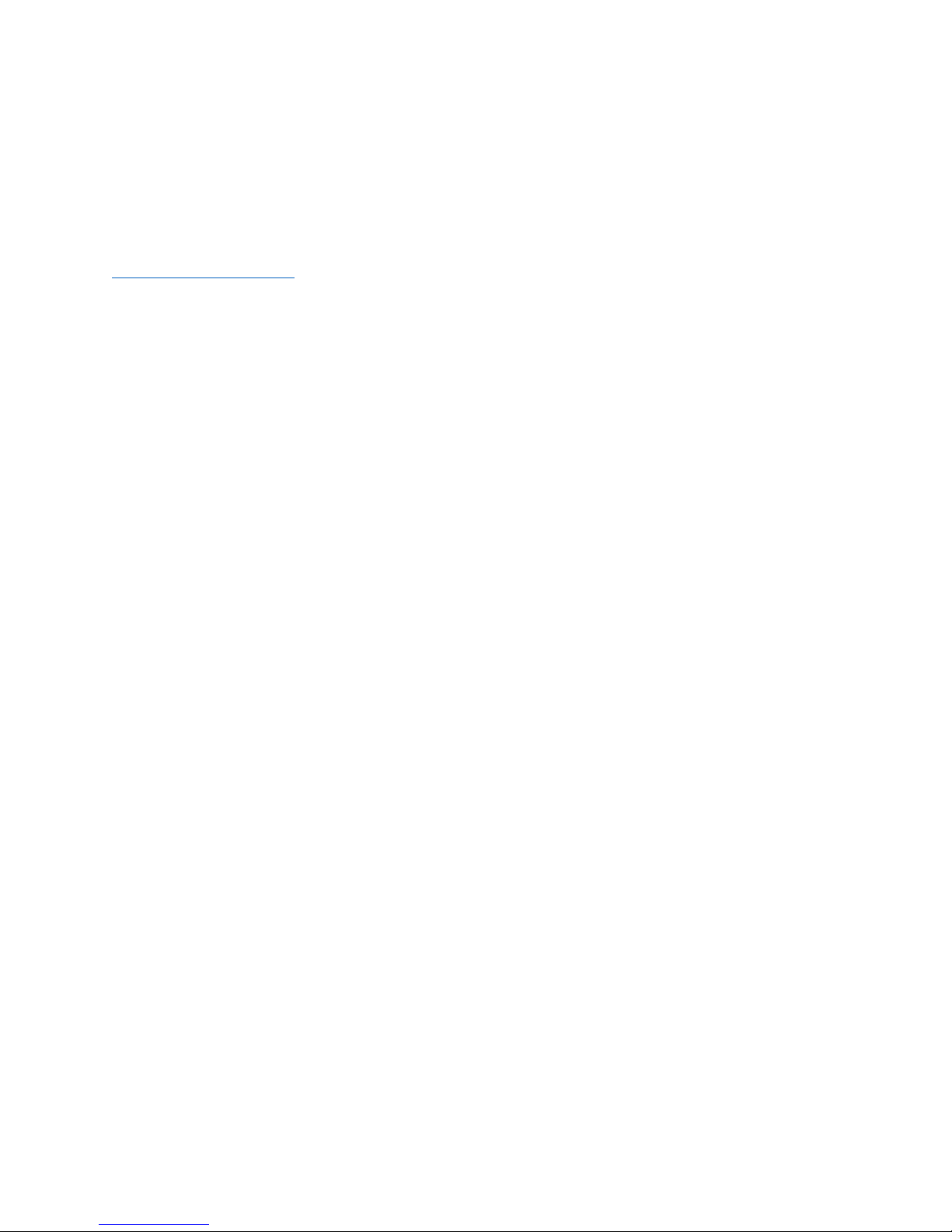
2
This is a digital version of User Manual for Invis Strap. © Print only for private use.
Company Address
Invis Sp. z o. o.
Filtrowa 81 / 27
02-032 Warsaw
contact@getinvis.com
Poland
Copyright © 2017 Invis Sp. z o. o.
This manual is protected by international intellectual property laws. Any part of this
manual cannot be reproduced, distributed, translated or transmitted in any form or
using any electronic or mechanical means including copying, recording or storage in any
archival without the prior consent of Invis sp. z o. o.
Every effort has been made to ensure that the information in this manual is accurate.
Invis is not responsible for printing or clerical errors.
Intellectual property and trademarks
The only owner of Invis name and Invis logo is Invis Sp. z o. o.
Other company and product names mentioned herein may be trademarks of their
respective companies.
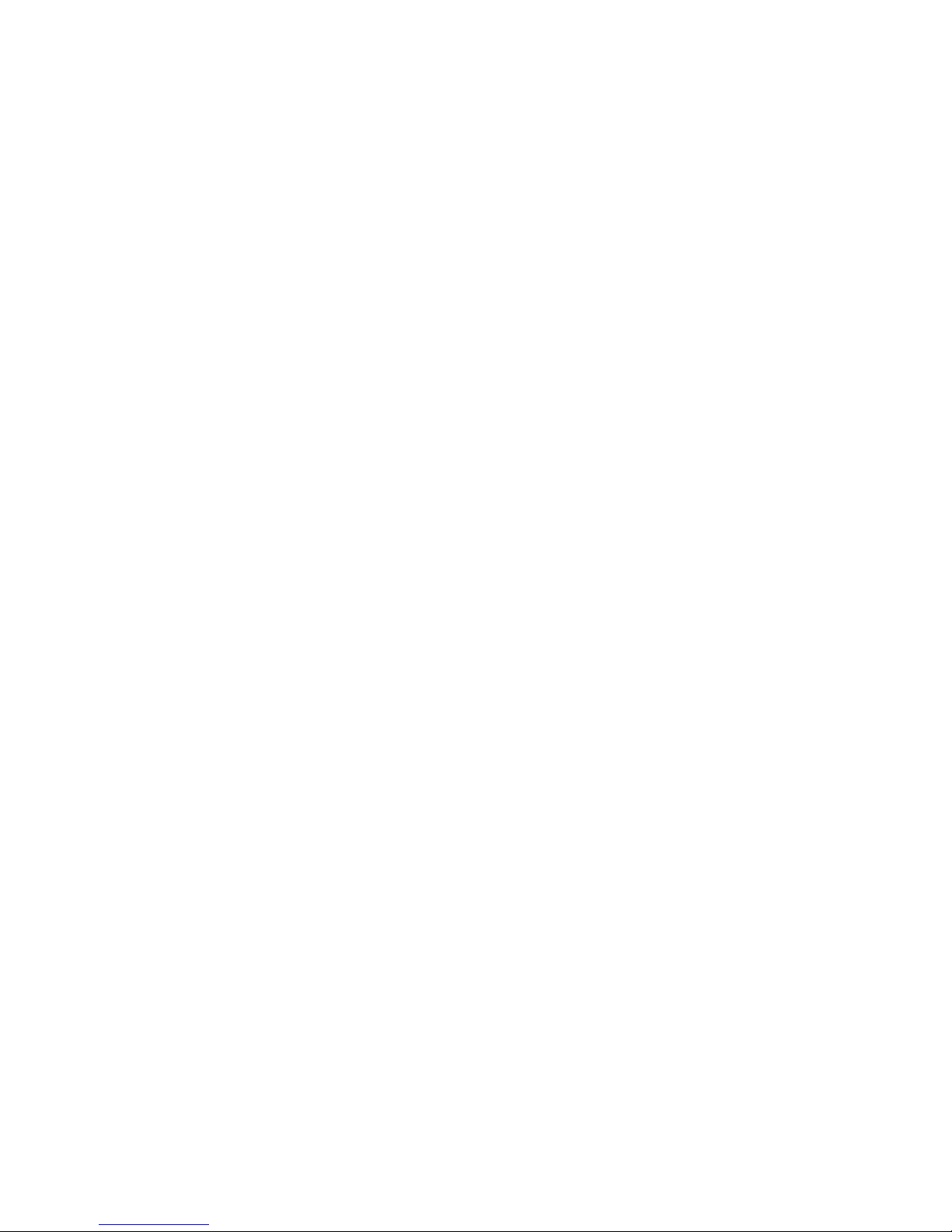
3
This is a digital version of User Manual for Invis Strap. © Print only for private use.
Table of Contents
Getting started ............................................................................................................................................................... 6
Introduction ............................................................................................................................................................... 6
Content of the box ................................................................................................................................................. 6
Invis Basics ...................................................................................................................................................................... 7
How to Power On .................................................................................................................................................... 7
How to Power Off .................................................................................................................................................... 7
Installing Invis into watch case ........................................................................................................................... 8
Charging .......................................................................................................................................................................... 10
Charging Safety Information........................................................................................................................... 12
Set up your Invis ........................................................................................................................................................ 13
Installation ............................................................................................................................................................... 13
Opening for the first time ................................................................................................................................ 14
Enable Low Power Wireless Communication ........................................................................................ 15
Creating an account ............................................................................................................................................ 16
Onboarding .............................................................................................................................................................. 16
Connect with the Invis strap .............................................................................................................................. 20
Invis Communication ............................................................................................................................................... 21
Led ................................................................................................................................................................................. 21
Vibration .................................................................................................................................................................... 21
Tapping ....................................................................................................................................................................... 21
Status and notifications ......................................................................................................................................... 22
Notifications ............................................................................................................................................................ 22
System Information ............................................................................................................................................. 22
The Invis Application .............................................................................................................................................. 24
Main Screen ............................................................................................................................................................ 24
Activity Monitoring ...............................................................................................................................................25
Alarm........................................................................................................................................................................... 26
Notifications ............................................................................................................................................................ 27
Loss Prevention .................................................................................................................................................... 28
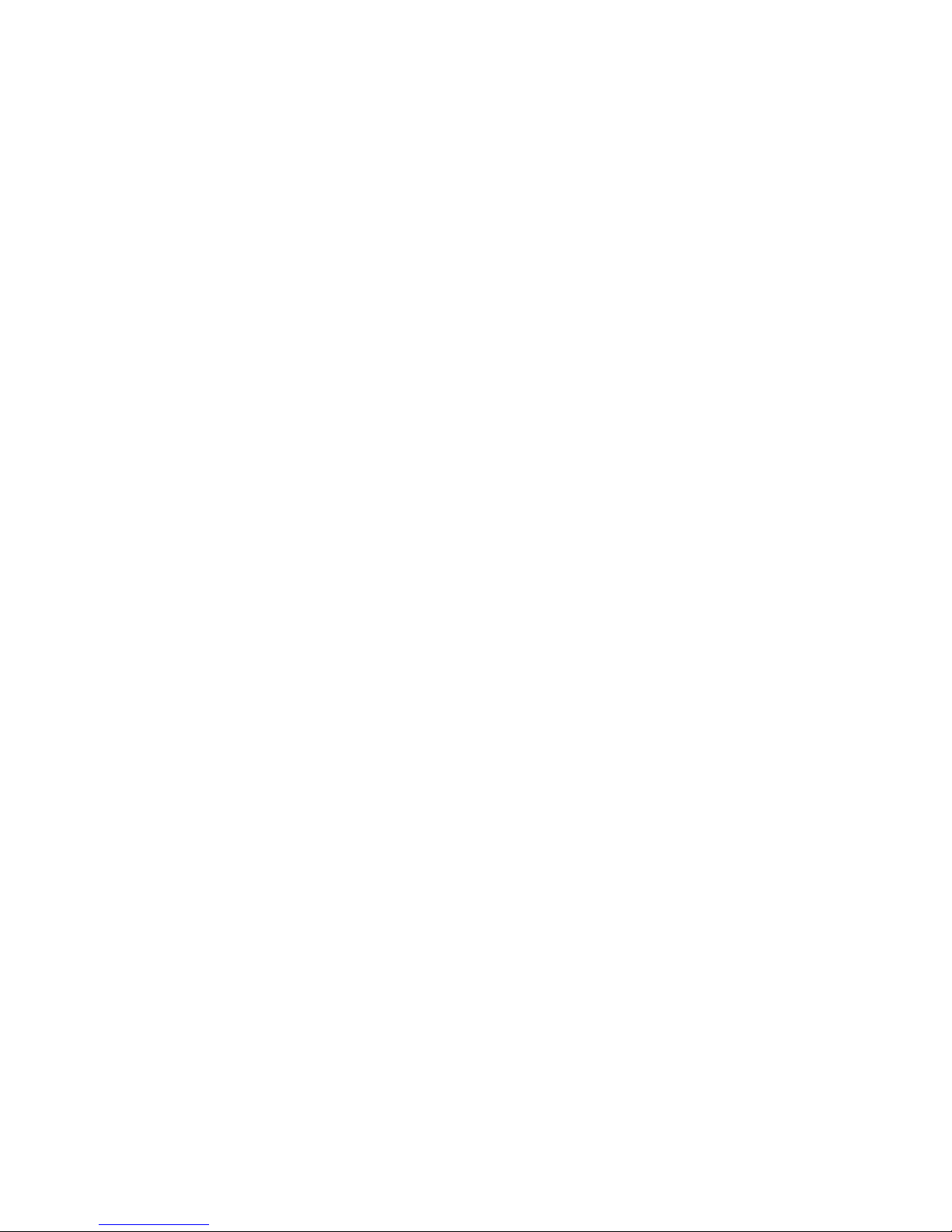
4
This is a digital version of User Manual for Invis Strap. © Print only for private use.
NFC ............................................................................................................................................................................... 29
Settings ...................................................................................................................................................................... 30
Updating Device ..................................................................................................................................................... 31
Restore Device ........................................................................................................................................................ 31
Device information ..............................................................................................................................................32
Troubleshooting .........................................................................................................................................................33
FAQ .................................................................................................................................................................................... 36
Specifications .............................................................................................................................................................. 38
Safety Notices ............................................................................................................................................................. 39
Damage ................................................................................................................................................................. 39
Battery ................................................................................................................................................................... 39
Distraction Using Invis ................................................................................................................................. 39
Radio frequency exposure ......................................................................................................................... 39
Radio frequency interference .................................................................................................................. 40
Medical device interference ..................................................................................................................... 40
Not a medical device .................................................................................................................................... 40
Medical conditions ......................................................................................................................................... 40
Explosive atmospheres ................................................................................................................................ 40
High-consequence activities .................................................................................................................... 40
Choking hazard ................................................................................................................................................. 41
Skin sensitivities ............................................................................................................................................... 41
Exposure to liquid ........................................................................................................................................... 41
Cleaning and maintenance ........................................................................................................................ 41
Drying..................................................................................................................................................................... 42
Shock and Vibration ...................................................................................................................................... 42
Allergens .............................................................................................................................................................. 42
Utilization and Regulatory Notices ................................................................................................................. 43
Help .................................................................................................................................................................................. 43
Return policy and warranty ................................................................................................................................ 43
Security and Privacy Policy ................................................................................................................................. 44
Copyright Information ............................................................................................................................................ 44
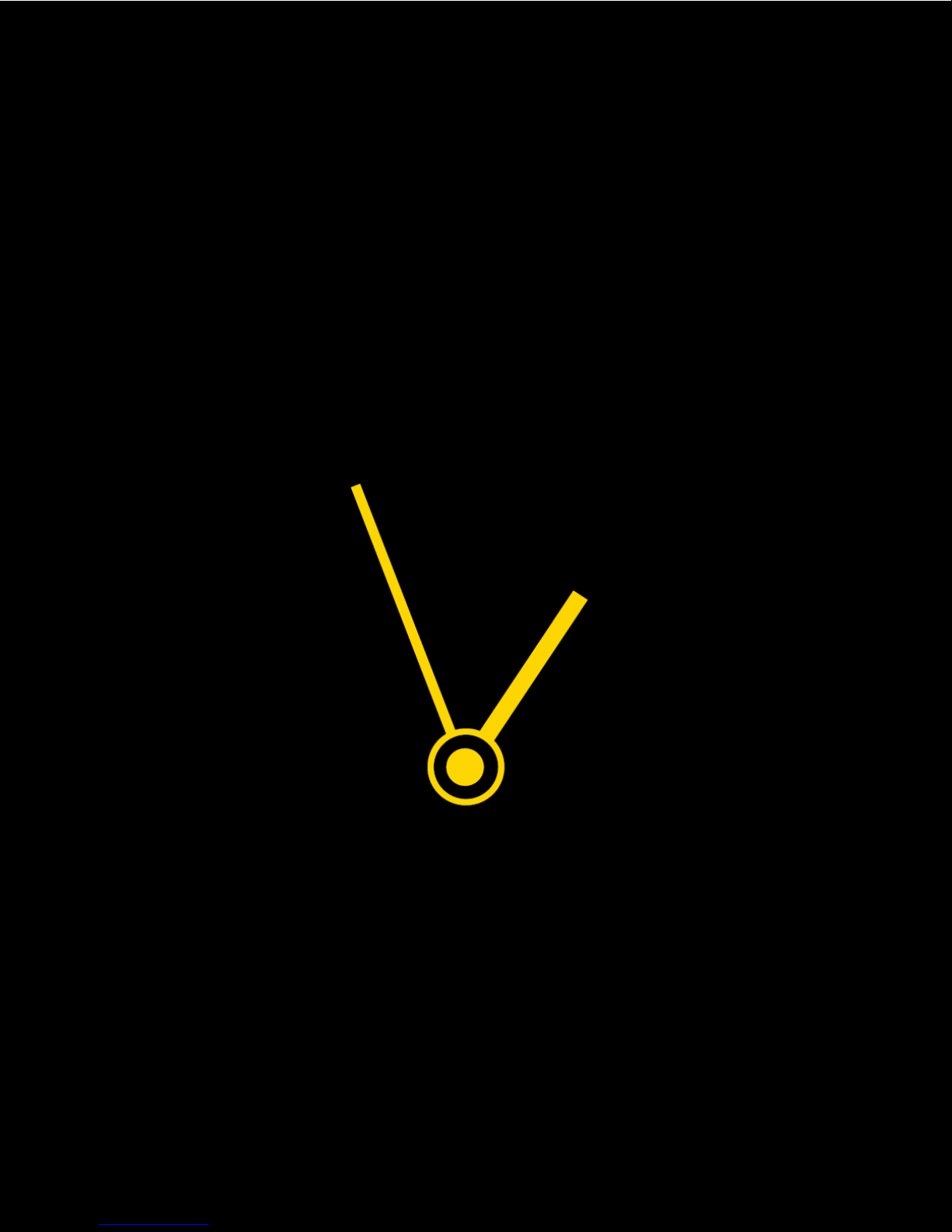
5
This is a digital version of User Manual for Invis Strap. © Print only for private use.

6
This is a digital version of User Manual for Invis Strap. © Print only for private use.
Getting started
Introduction
Invis is a connected strap that lets you turn your classic watch into a smartwatch.
Electronics implemented into the strap and a mobile application cleverly connect
features you would expect from a smartwatch or fitness tracker with the watch case you
love. It informs you instantly about the most important notifications on your smartphone.
When Invis is not connected with your phone, it still tracks your activity using the NFC
tag located in the shorter part of a strap. The communication is based on a Low Energy
wireless protocol, vibration, multicolor LED and gesture recognition.
Content of the box
Invis box includes:
• Invis six o’clock strap
• Invis twelve o’clock strap
• Charger
• USB cable
• Tool for changing the strap
• User manual

7
This is a digital version of User Manual for Invis Strap. © Print only for private use.
Invis Basics
There are few important places on the strap:
1. LED.
2. Power On / Power Off button (hidden under the leather).
3. NFC detection area.
4. Electrodes for charging.
How to Power On
To turn on Invis push the button that is located on the right side of the LED (point 2). The
strap, via LED, will start to show the starting procedure. After 5 sec. it will begin to work.
To check the status of a strap, double tap the strap. If it blinks green two times it means
the strap is working properly.
How to Power Off
To turn off Invis, push and hold the button for approximately 3 sec. After that time, the
strap will blink red and turn off. To check the status of a strap, please double tap the
strap. If it blinks green two times it means the strap is still working.
1
2
4
3

8
This is a digital version of User Manual for Invis Strap. © Print only for private use.
Installing Invis into watch case
To connect the Invis strap to your watch, please use the following steps.
1. Place the watch face down onto a soft, flat surface as not to scratch the glass.
2. Find the spring bar. It is a small metal bar, shown on a picture below, that can be
depressed at each end. In the majority of watch straps, the spring bar passes
through a loop or hole in the band and fits into indents on the shoulders of the
watch.
3. To remove the band, insert the tool included in the box between the strap and
the spot where it connects with the watch shoulders. Press the bar in from either
end. Now, gently push the other end of the tool in the direction shown by the
arrow in the photo below. This should squeeze the spring bar and release the
strap.
4. Repeat the 3rd step for the second part of the strap.
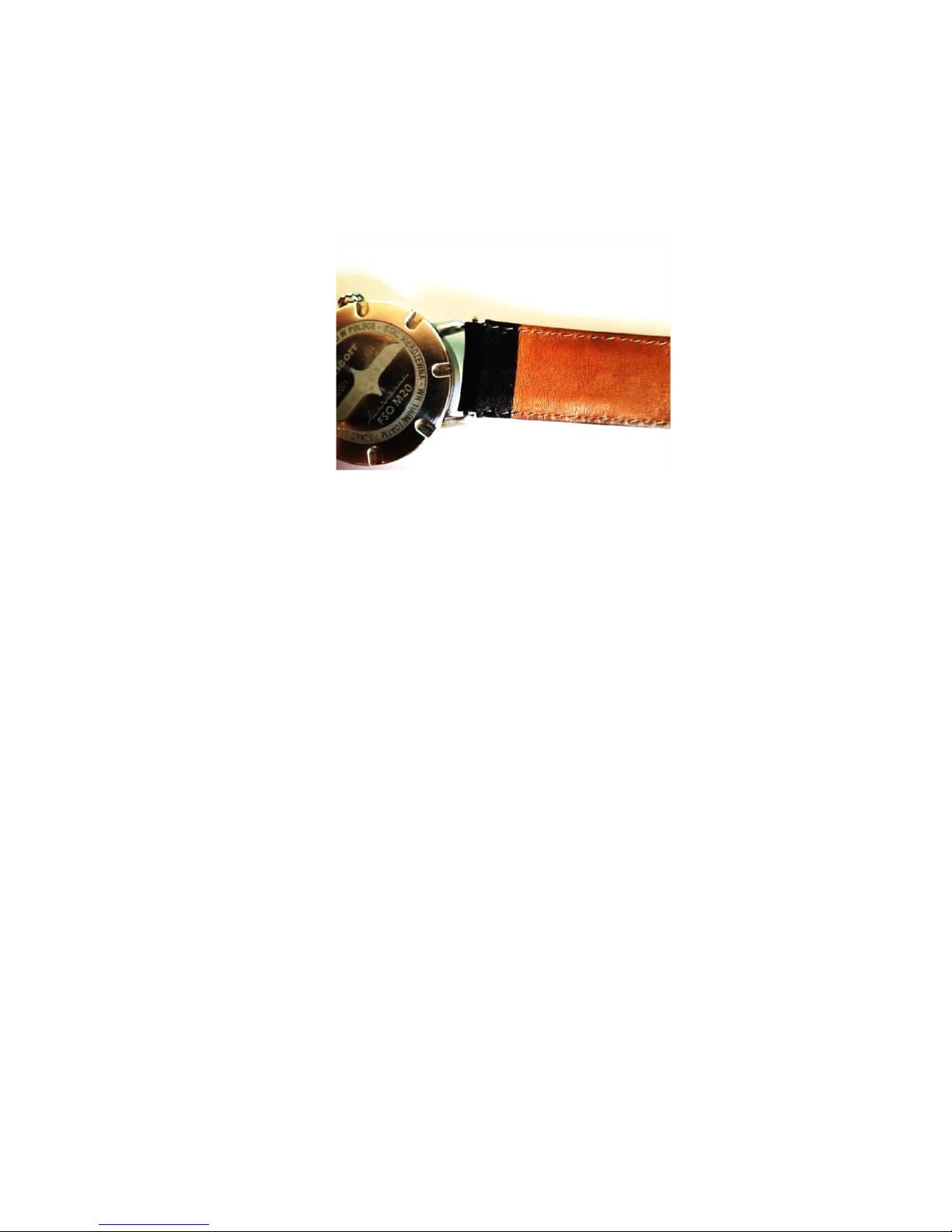
9
This is a digital version of User Manual for Invis Strap. © Print only for private use.
5. Because the smart strap has quick release pins installed for attaching Invis, you
will not need the tool anymore. Take the Invis smart strap, and carefully place the
bottom part of the spring bar into the indent in the shoulder, or case lug, of the
watch.
6. Using your nail squeeze the spring by pushing the lever. Slide the top part into
the opposite hole. Listen for a click. This indicates that the bar is installed
properly.
7. Repeat the step 4 and 5 for the second part of the strap.
8. Once both parts of the band are in, check they are securely positioned and your
band is not likely to fall off.
Be sure that the longer part of a strap is mounted on the 6 o’clock side of the watch
case.
If you have difficulty changing the strap or you feel unsteady, please visit your nearest
watchmaker.

10
This is a digital version of User Manual for Invis Strap. © Print only for private use.
Charging
Before using Invis for the first time, please make sure that the strap has been charged
at least 15%. To easily check it, turn the device on and wait until the green light stops
blinking. Plug it into the charger. It is recommended to do this as shown in the picture
below. If the LED pulses yellow or green, it means that the battery has over 15% charge.
It is recommended to use the original Invis charger and cable that is included.
1. Electrodes
2. Micro USB port
3. LED Indicator
Charge your Invis using the following steps:
1. Plug one end of the USB cable into the USB port of a computer.
2. Plug the other end of the cable into the Micro USB port of Invis charger
3. Put the watch on a shelf so the charger can reach it.
4. Placed the charger under the strap so that the cable will be seen on the right side.
Look at the picture below.
3 2 1
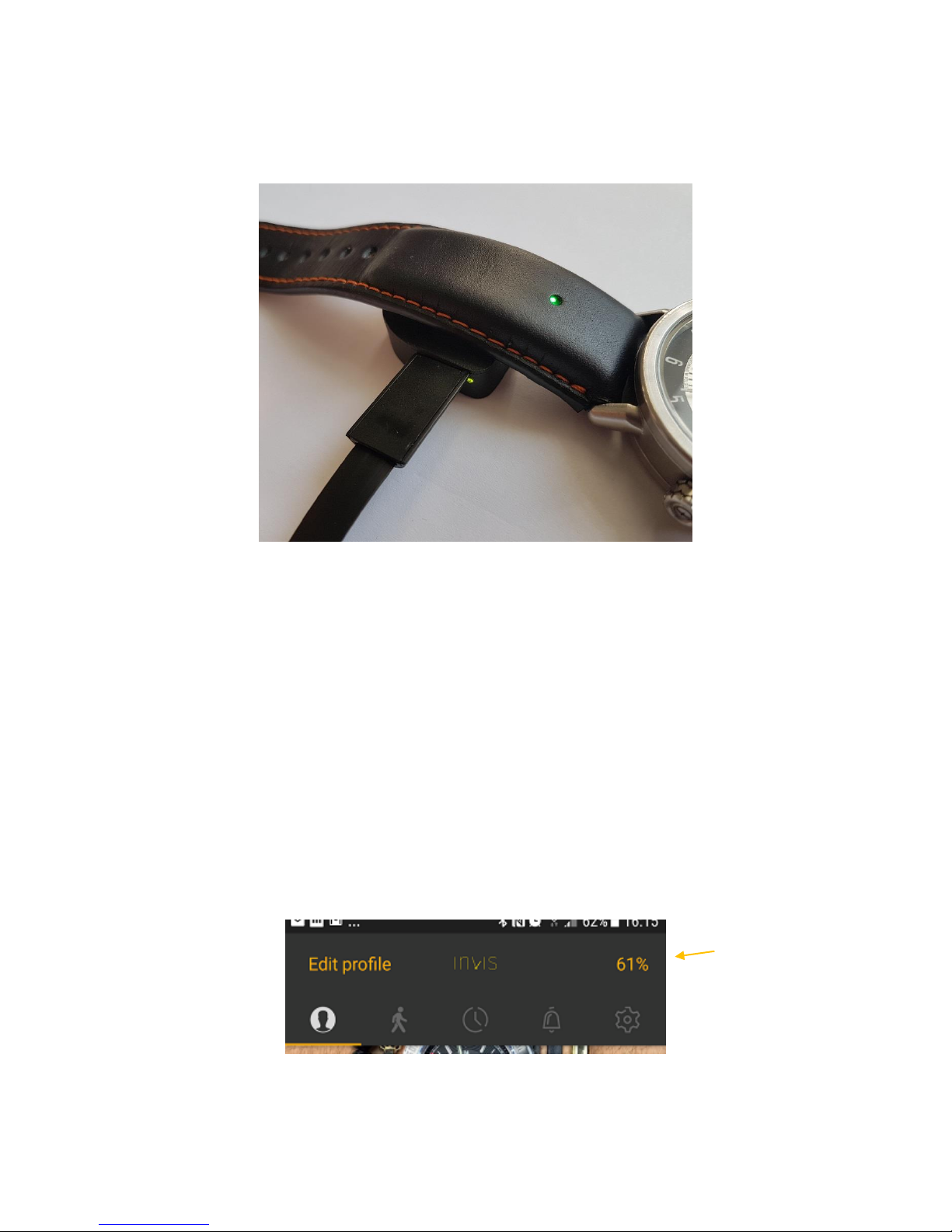
11
This is a digital version of User Manual for Invis Strap. © Print only for private use.
5. The charger will attach by itself by magnetic force and indicate that it is charging
with a green light.
Charger connector stays in contact with metal pins on the strap’s back surface.
6. The pulsing LED on the strap indicates the level of charge by its color.
• red < 15% energy of the maximum charge
• yellow < 90% energy of the maximum charge
• green ≥ 90% energy of the maximum charge
Complete charging could take up to two hours. During daily product usage, the level of
battery charge can be checked in the Invis application. When the battery is less than 5%
the LED will flash red.
If the strap battery is out of charge, it will not react to pressing the button. Please charge
the strap for 15 min and try to turn the device back on.
Battery
Status

12
This is a digital version of User Manual for Invis Strap. © Print only for private use.
Charging Safety Information
Use only the Invis charger and USB cable to charge the Invis. It’s important to keep the
Invis and its charger in a well-ventilated area when charging. Using a damaged charger
or USB cable, or charging when moisture is present can cause fire, electric shock, injury,
or damage to the Invis or other property. Be sure the Invis and the Invis charger are dry
before charging. Make sure that the USB plug is fully inserted into the charger before
you plug the adapter into a power outlet. Avoid charging the Invis in direct sunlight. Don’t
wear the Invis while it is charging.
Invis and Invis charger comply with applicable surface temperature standards and limits.
However, even within these limits, sustained contact with warm surfaces for long periods
of time may cause discomfort or injury. The Invis and its charger will become warm when
plugged in to a power source. Use common sense to avoid situations where your skin is
in contact with the Invis and its charger for long periods of time when they are plugged
in. For example, while charging or the charger is plugged in to power source do not sleep
on them or place them under a blanket, pillow, or your body. Take special care if you
have a physical condition that affects your ability to detect heat against the body.
Remove the Invis if it becomes uncomfortably warm.

13
This is a digital version of User Manual for Invis Strap. © Print only for private use.
Set up your Invis
Installation
To set up your Invis please download and install the Invis application to your
smartphone. You can do this using the following steps:
• Type “Invis” into the search bar in Google Play™ or the Apple Store™.
• Enter the website www.getinvis.com/app on your smartphone and click the button
that correlates with your operating system.
• If your phone has NFC, activate it and touch the smartphone to an NFC area.
• Scan the QR code located in the User Manual with one of the QR code readers.
Android Application iOS Application
1. Open Google Play
2. Search Invis
3. Install application
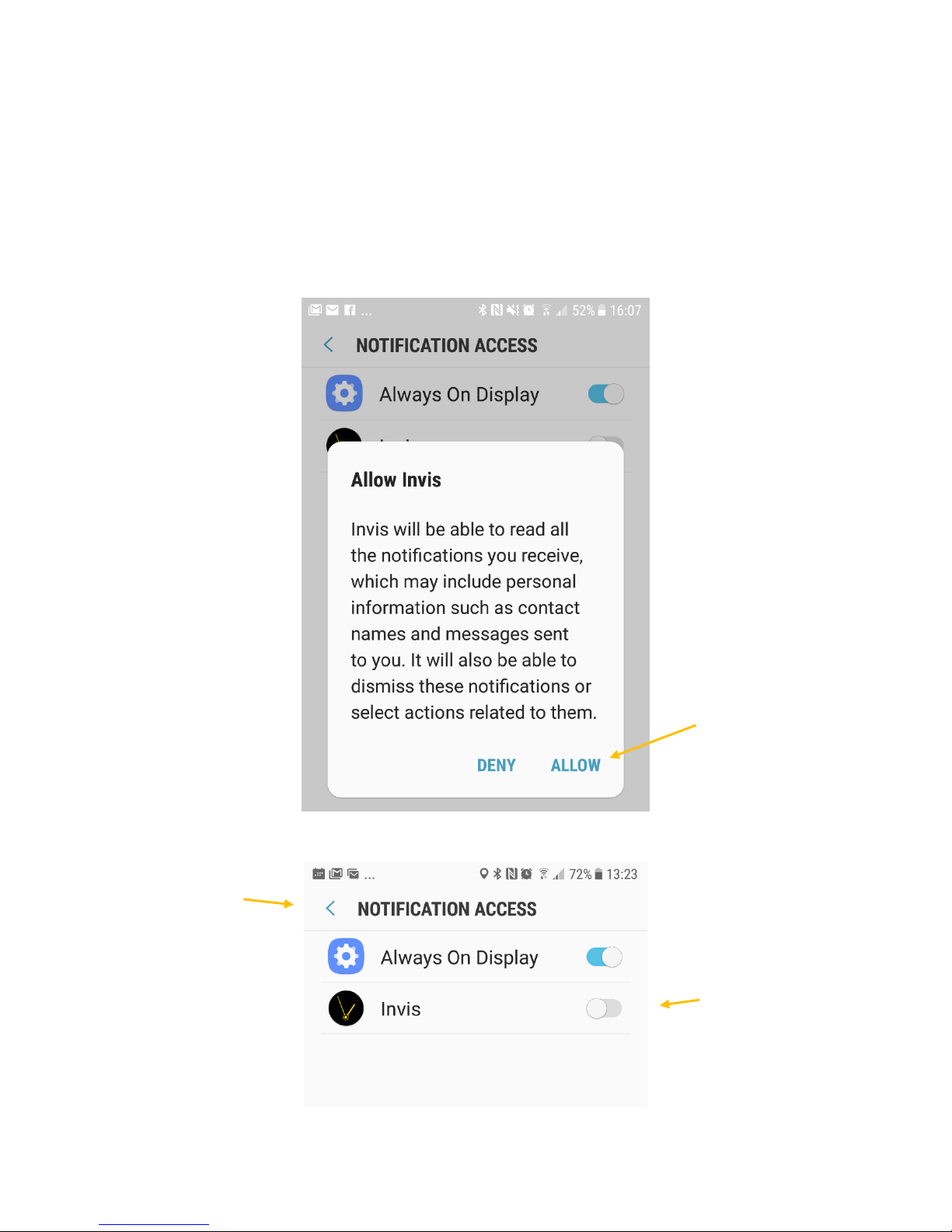
14
This is a digital version of User Manual for Invis Strap. © Print only for private use.
Opening for the first time
When entering the application for the first time, you will be asked to grant the Invis
application access to notifications. Please tap “Allow” and activate the Invis by switching
on the button near the Invis application, otherwise some functions may not work.
2. Turn it on
3. Go back
1. Tap allow
