Page 1
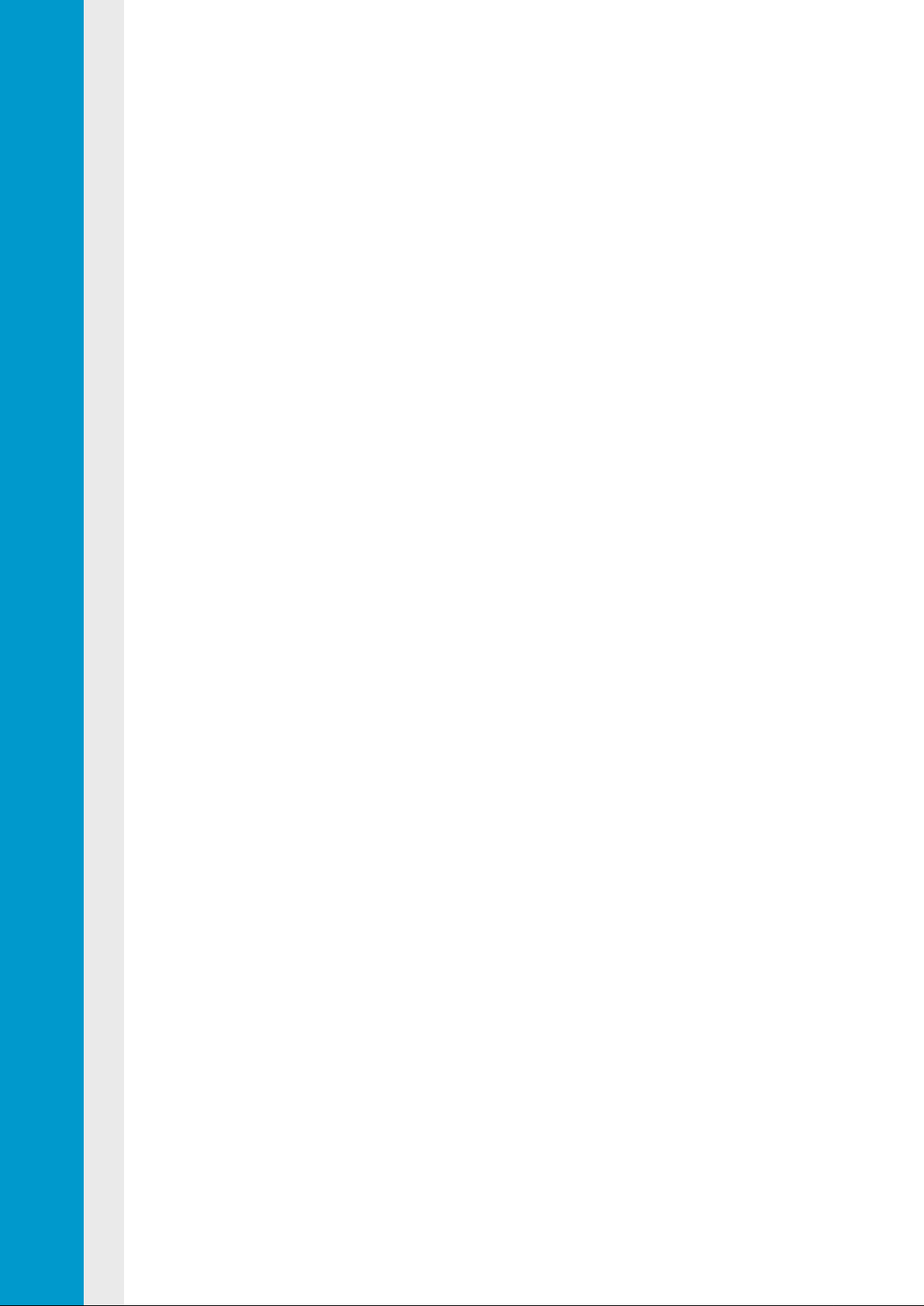
2U Server System
Service Manual
P47
P/N: 2017-MNU-000016
June, 2018 (Revision A)
Page 2
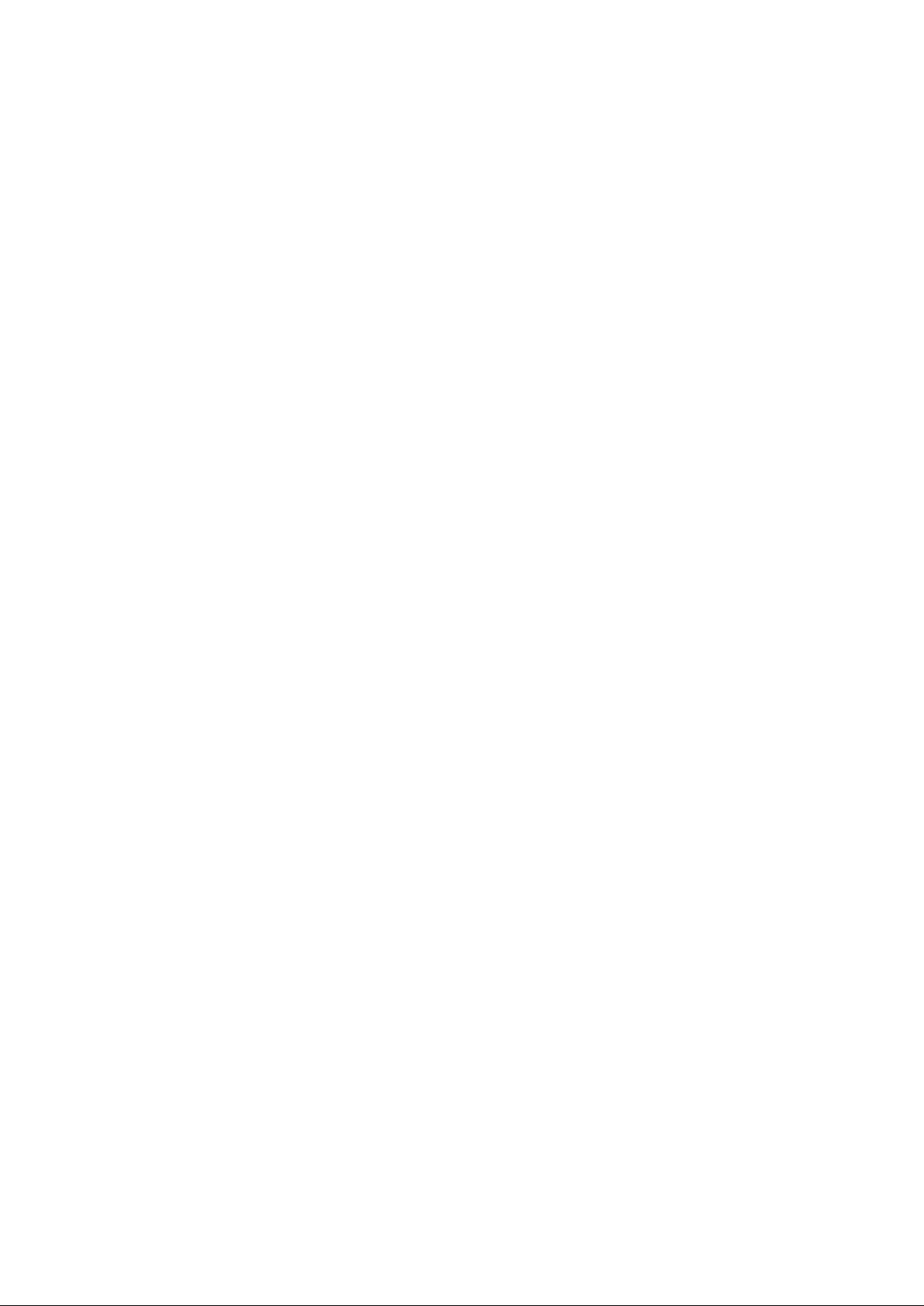
Copyright Notice
All rights, including copyright, in the content of this manual are owned or controlled by
Inventec and protected by the Taiwan and international copyright act.
No one may, trans m it, adapt, assign, compile, rent, sale, change, copy, reproduce, distribute,
publish, display, br oadc ast, or use in any way the content of this manual, in whole or in part,
for any other purpose whatsoever without the prior written permission of Inventec.
Trademarks
All product names or brands mentioned herein are the trademarks of Inventec, its subsidiaries
or other respective owners in Taiwan, United States and other countries.
Disclaimer
This manual provides the information in relation to the set-up and installation of the product
herein. Nothing herein may be construed as granting any right or license relating to any
intellectual property rights of this manual or product. Unless otherwise provided in the
Purchase and Sale Agreement for this product, manufacturer and distributor of this product
will not be liable whatsoever relating to the distribution and/or use of this product. In addition,
manufacturer and distributor of this product hereby specifically disclaim any express or
implied warranties of merchantability, fitness for a particular purpose, or non-infringemen t of
third party rights in connection with this product.
Manufacturer of this product may have the right to change specifications and product
descriptions at any time without notice.
Page 3
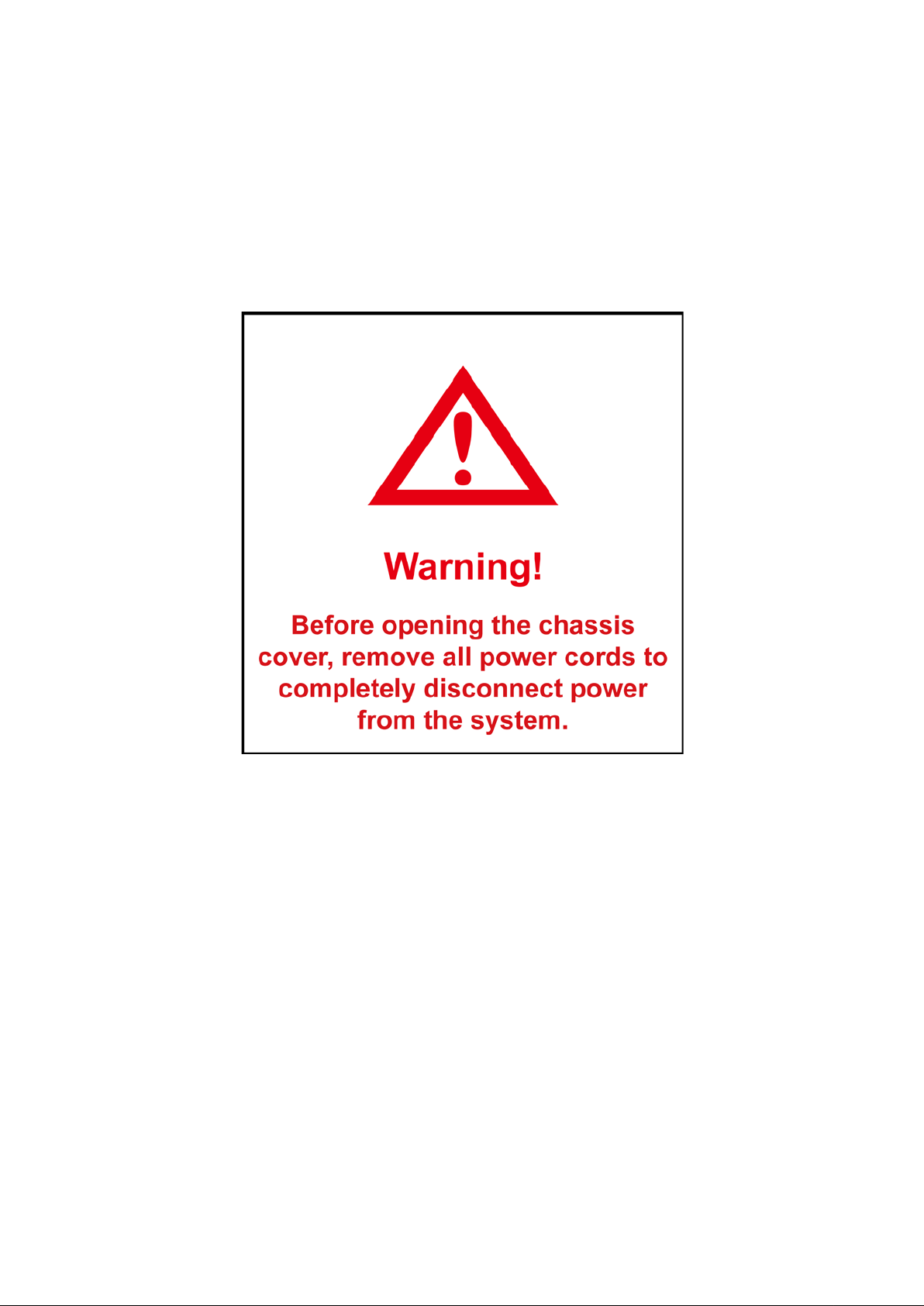
Page 4
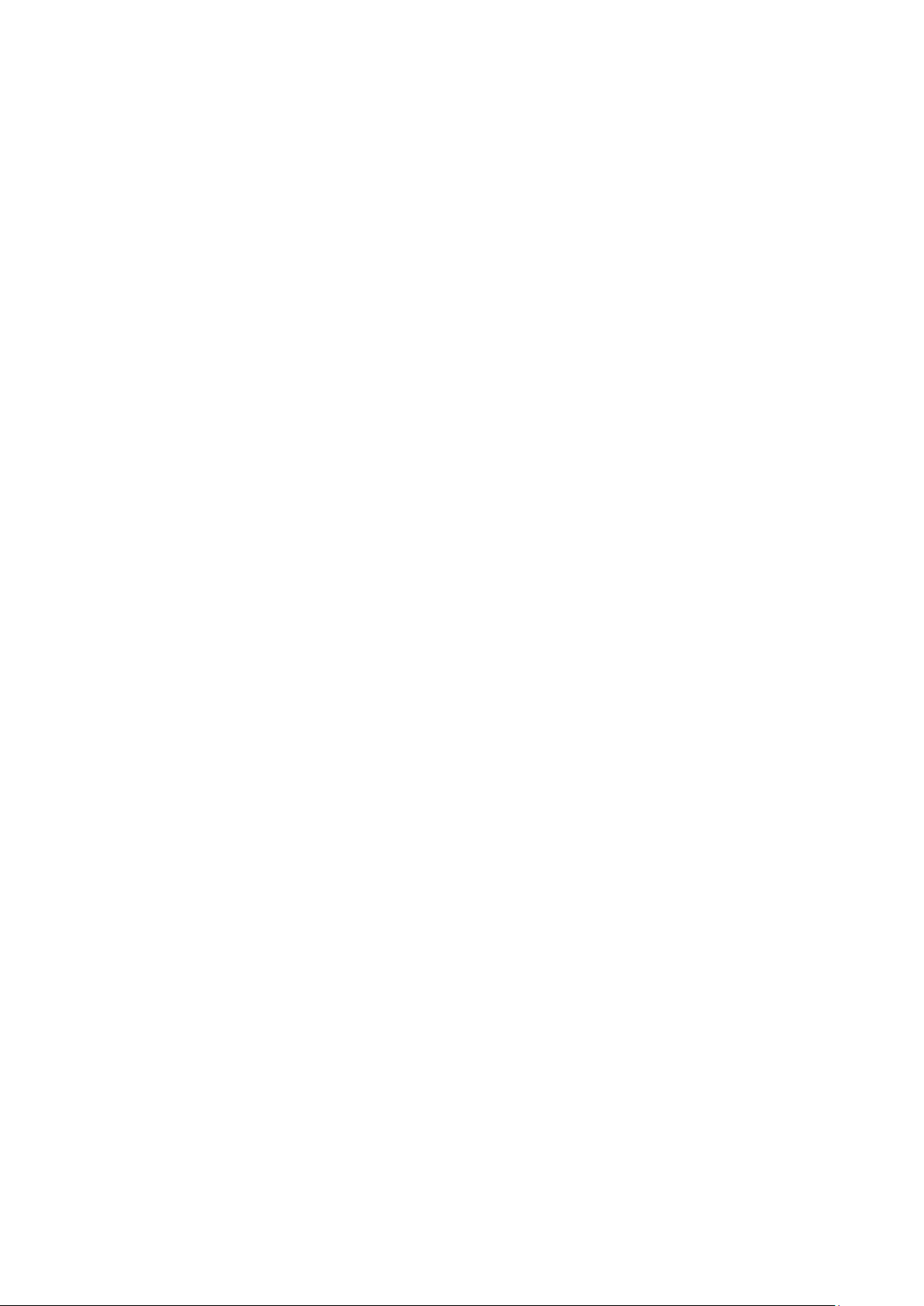
Contents
About This Manual ................................................................................................................ i
Conventions .......................................................................................................................................... i
Safety Symbols ..................................................................................................................................... ii
Safety Precautions ............................................................................................................................... iii
Operation Safety .............................................................................................................................. iii
Electrical Safety ............................................................................................................................... iv
Battery Replacement Safety ............................................................................................................ iv
Laser Peripherals or Devices Safety ................................................................................................ v
Intended Application Uses ............................................................................................................... v
Site Selection ................................................................................................................................... vi
Tools Required ................................................................................................................................. vi
Regulatory and Integration Inf ormation .............................................................................................. vii
Regulatory Compliance Identification Numbers .............................................................................. vii
Product Regulatory Com plianc e ..................................................................................................... vii
Power Cords .................................................................................................................................... ix
Rack Mount Instructions ...................................................................................................................... x
1 Introduction................................................................................................................ 1-1
1.1 Audience Assumptions .......................................................................................................... 1-1
1.2 Manual Organization ............................................................................................................. 1-1
1.3 Packing Checklist .................................................................................................................. 1-1
1.4 Specifications ........................................................................................................................ 1-2
1.5 Product Features ................................................................................................................... 1-2
1.6 System Overview ................................................................................................................... 1-4
1.6.1 Server Chassis Layout ................................................................................................... 1-4
1.6.2 Motherboard Layout ....................................................................................................... 1-6
1.6.3 Front View ...................................................................................................................... 1-8
1.6.4 Back View ...................................................................................................................... 1-9
1.6.5 Buttons and System LED Information............................................................................ 1-9
1.6.6 System Thermal Solution ............................................................................................. 1-12
2 Hardware Operations ................................................................................................ 2-1
2.1 Before You Start .................................................................................................................... 2-1
2.1.1 Power Off ....................................................................................................................... 2-1
2.2 Rear Chassis Cover .............................................................................................................. 2-2
2.2.1 To remove the rear chassis cover .................................................................................. 2-2
2.2.2 To install the rear chassis cover ..................................................................................... 2-3
2.3 Front T op Cover ..................................................................................................................... 2-5
2.3.1 To remove the front top cover ........................................................................................ 2-5
2.3.2 To install the front top cover ........................................................................................... 2-6
2.4 Cable Guide ........................................................................................................................... 2-6
2.4.1 To remove the cable guide ............................................................................................. 2-7
2.4.2 To install the cable guide ............................................................................................... 2-7
2.5 Stiffener ................................................................................................................................. 2-8
2.5.1 To remove the stiffener .................................................................................................. 2-8
2.5.2 To install the stiffener ..................................................................................................... 2-9
2.6 Motherboard .......................................................................................................................... 2-9
2.6.1 To remove the motherboard ......................................................................................... 2-10
2.6.2 To install the motherboard ........................................................................................... 2-10
2.7 Processor ............................................................................................................................ 2-11
2.7.1 To remove the heat sink ............................................................................................... 2-12
2.7.2 To install the heat sink ................................................................................................. 2-12
2.7.3 To remove the processor ............................................................................................. 2-13
2.7.4 To install the processor ................................................................................................ 2-14
Page 5
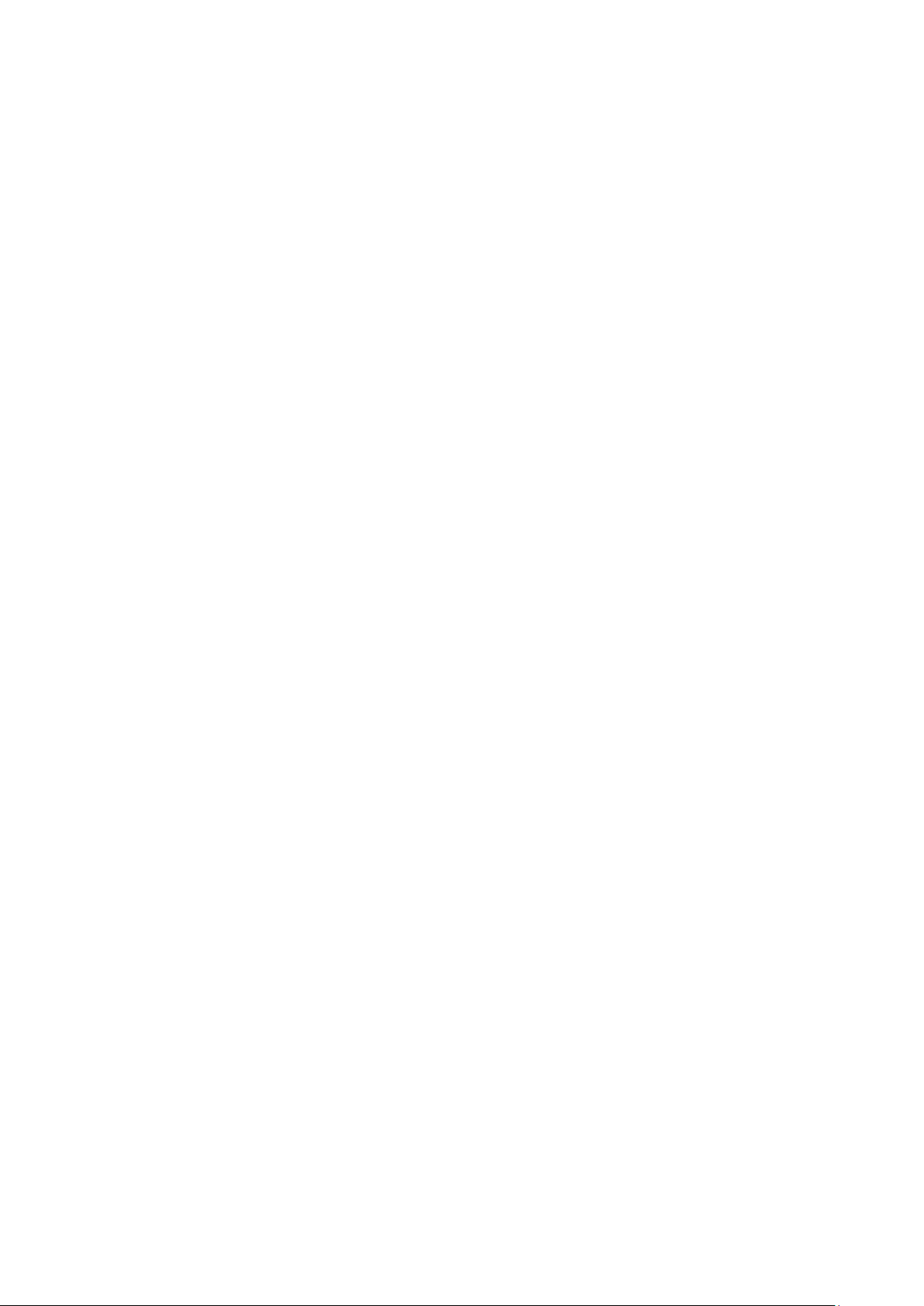
2.8 System Memory ................................................................................................................... 2-15
2.8.1 To remove the system memory .................................................................................... 2-17
2.8.2 To install the system memory ...................................................................................... 2-17
2.9 Power Supplies .................................................................................................................... 2-18
2.9.1 To remove the power supply ........................................................................................ 2-19
2.9.2 To install the power supply ........................................................................................... 2-19
2.10 System Fans ........................................................................................................................ 2-20
2.10.1 To remove the system fans .......................................................................................... 2-21
2.10.2 To install the system fans ............................................................................................. 2-21
2.11 2.5” HDDs ............................................................................................................................ 2-22
2.11.1 To remove the 2.5” HDD .............................................................................................. 2-22
2.11.2 To install the 2.5” HDD ................................................................................................. 2-23
2.12 8x2.5” HDDs Backplane ...................................................................................................... 2-24
2.12.1 To remove the 8x2.5” HDDs backplane ....................................................................... 2-25
2.12.2 To install the 8x2.5” HDDs back plane .......................................................................... 2-25
2.13 Front Panels ........................................................................................................................ 2-26
2.13.1 To remove the front panel ............................................................................................ 2-27
2.13.2 To install the front panel ............................................................................................... 2-27
2.14 OCP Card (Optional) ........................................................................................................... 2-28
2.14.1 To remove the OCP card ............................................................................................. 2-28
2.14.2 To install the OCP card ................................................................................................ 2-29
2.15 Expansion Cards ................................................................................................................. 2-29
2.15.1 To remove the expansion card ..................................................................................... 2-30
2.15.2 To install the expansion card ....................................................................................... 2-31
2.16 Fan Duct .............................................................................................................................. 2-32
2.16.1 To remove the fan duct ................................................................................................ 2-32
2.16.2 To install the fan duct ................................................................................................... 2-33
3 Connectors................................................................................................................. 3-1
3.1 Backplane Connectors .......................................................................................................... 3-1
3.2 OCP Card Connectors ........................................................................................................... 3-2
4 Cable Routing ............................................................................................................ 4-1
Appendix 1 Hazardous Substances Free Regulations and Electromagnetic Emissions
Notices ................................................................................................................................... I
China RoHS Regulations ...................................................................................................................... I
Taiwan BSMI ........................................................................................................................................ II
Electromagnetic Emissions Notices ................................................................................................... III
Federal Communications Commission notice ................................................................................ III
Notices for Canada (Avis Canadien) ............................................................................................... III
Notices for China ............................................................................................................................. III
Notices for European Union ............................................................................................................ IV
Notices for Japan ............................................................................................................................ IV
Notices for Korea ............................................................................................................................ IV
Notices for Taiwan ............................................................................................................................ V
Notices for Russia ............................................................................................................................ V
Appendix 2 BIOS SPEC
Appendix 3 BMC SPEC
Page 6
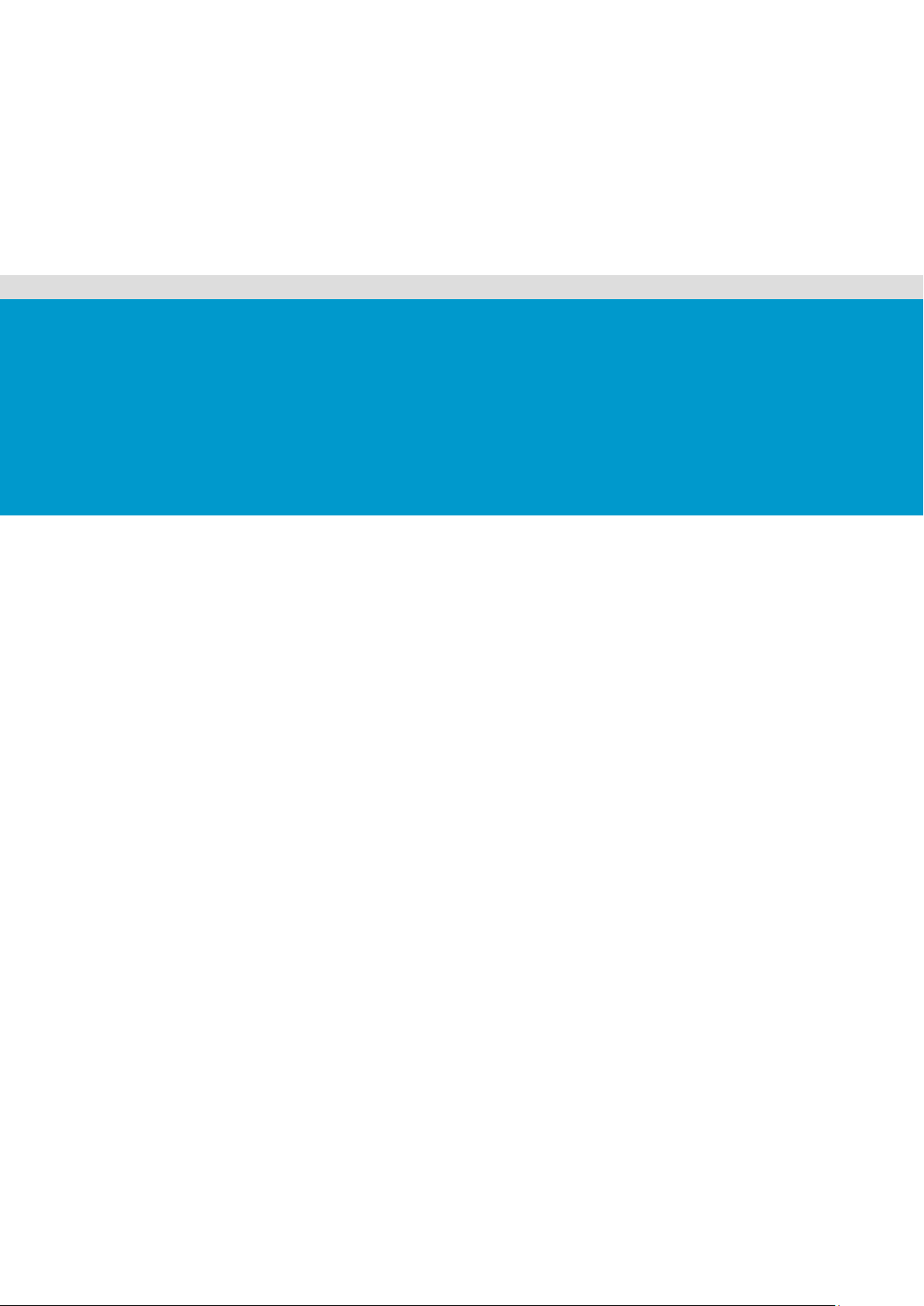
About This Manual
Conventions
Safety Symbols
Safety Precautions
Regulatory and Integration Information
Rack Mount Instructions
Page 7
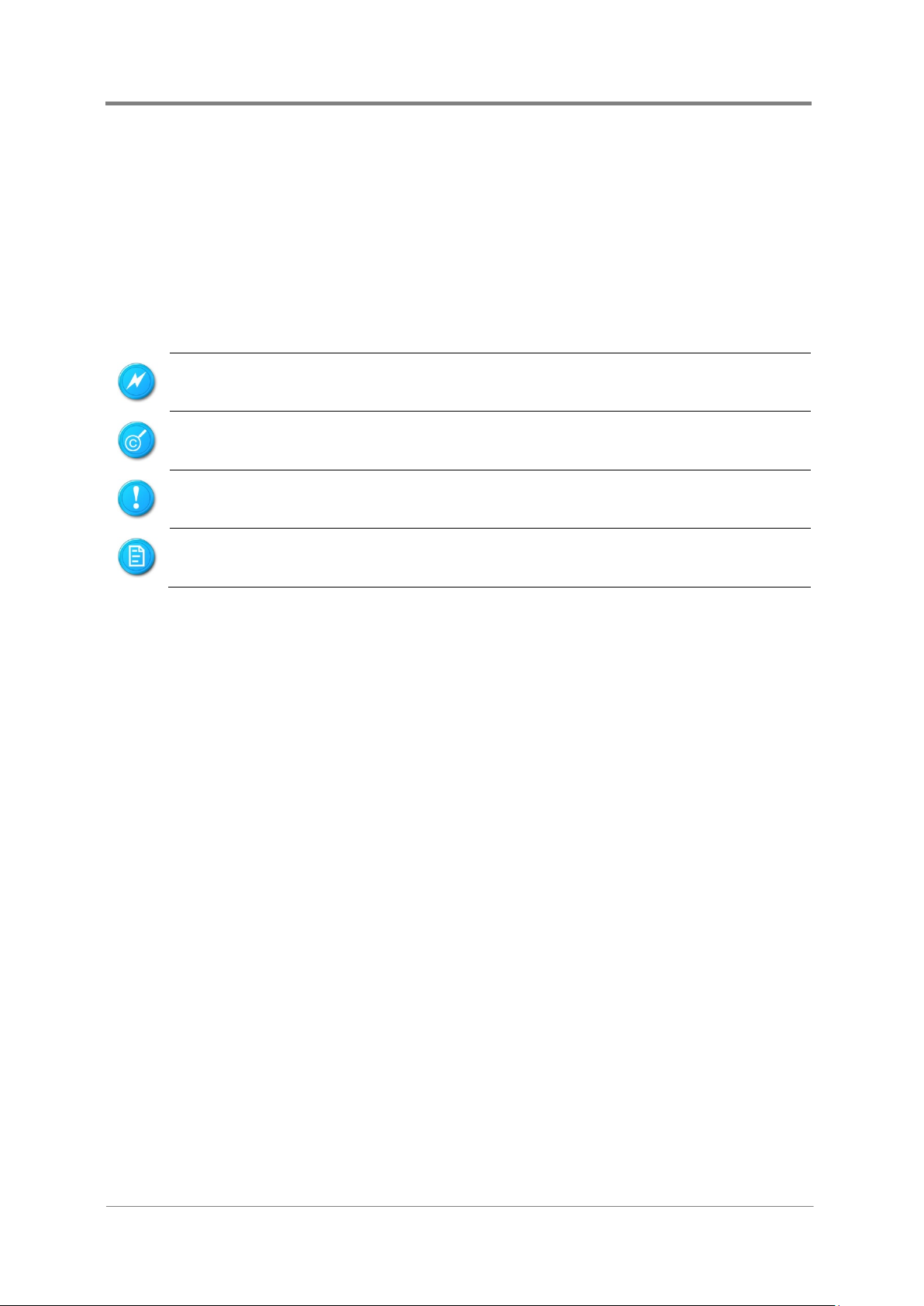
Quick Start Guide
i
About This Manual
Conventions
To make sure that you perform certain tasks properly, take note of the following symbols used
throughout this manual.
Warning:
Caution:
Important:
Note:
Information to prevent injury to yourself when trying to complete a
task.
Information to prevent damage to the components when trying to
complete a task.
Information that you must follow to complete a task.
Tips and information to aid in completing a task.
2017-MNU-000016
Page 8
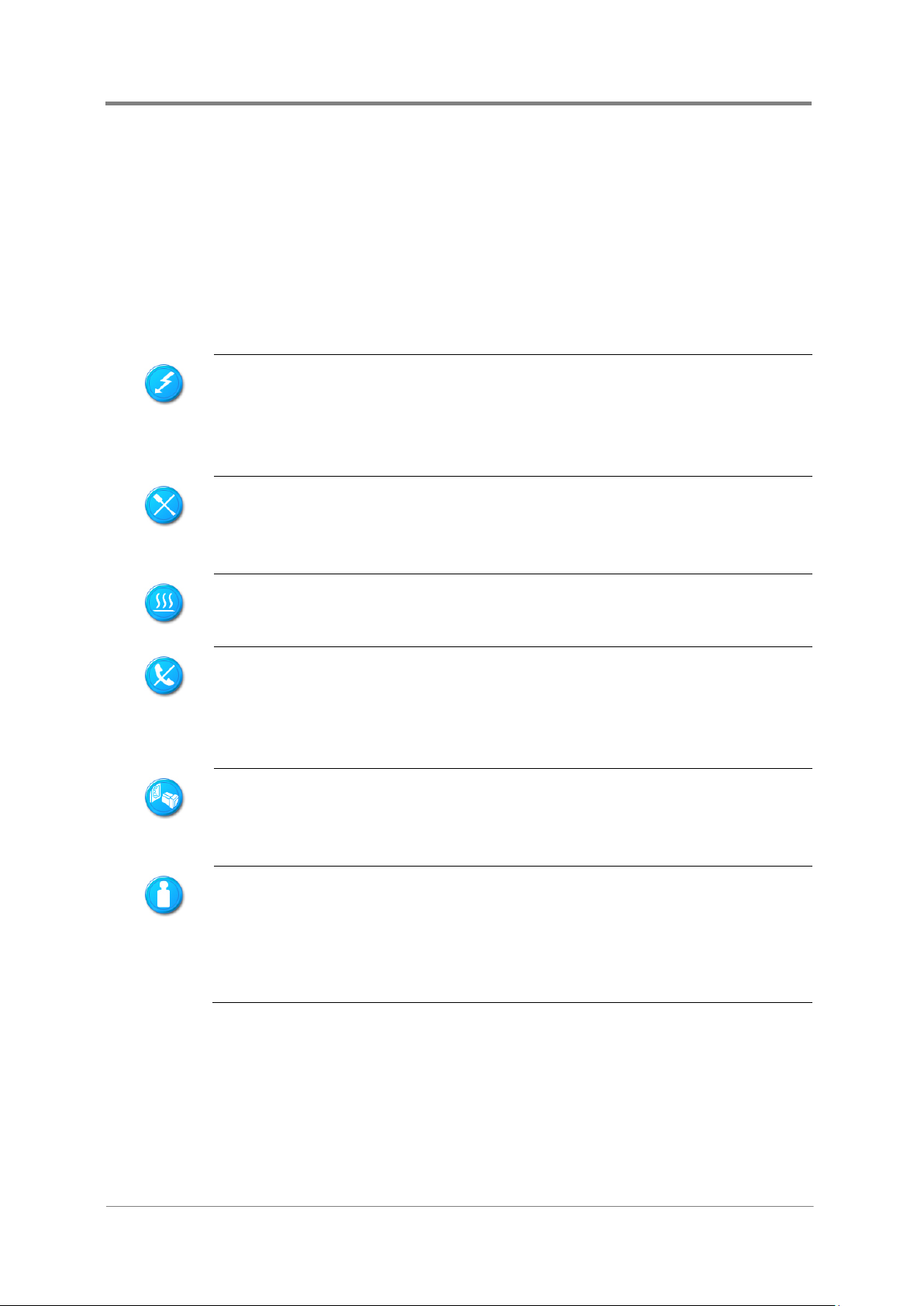
Quick Start Guide
ii
Indicates the potential hazard of energy circuits or electric shock. To reduce
Any surface or area of the equipment marked with this symbol
To reduce the risk of injury from electric shock hazards, do not
open this enclosure.
receptacle.
This symbol, on power supplies or systems, indicates that the equipment is
To reduce the risk of injury from electric shock, remove all power
cords to completely disconnect power from the system.
This symbol indicates that the component exceeds the recommended weight
Safety Symbols
Before troubleshooting, you must be familiar with the safety information listed below. In order
to avoid any potential hazards, the following symbols may be placed on some components of
the server.
The shape and the color of symbols shown below are mainly for your reference. Please take
the actual shipment as standard.
the risk of injury from electric hazards, do not open this enclosure.
Warning:
indicates the presence of electric shock hazards. The enclosed area contains
no operator serviceable parts.
Indicates the potential hazard of electric shock. The enclosed area contains
no user of field serviceable parts. Do not open for any reason.
Warning:
Weight i n kg.
Weight i n lb.
Indicates the presence of a hot surface or hot component.
Warning: To reduce the risk of injury from a hot component, allow the surface
to cool before touching it.
Any RJ45 receptacle marked with this symbol indicates a network interface
connection.
Warning: To reduce the risk of electric shock, fire, or damage to the
equipment, do not plug telephone or telecommunications connectors into this
supplied by multiple sources of power.
Warning:
for one individual to handle safely.
Warning: To reduce the risk of personal injury or damage to the equipment,
observe local occupational health and safety requirements and guidelines for
manual material handling.
2017-MNU-000016
Page 9
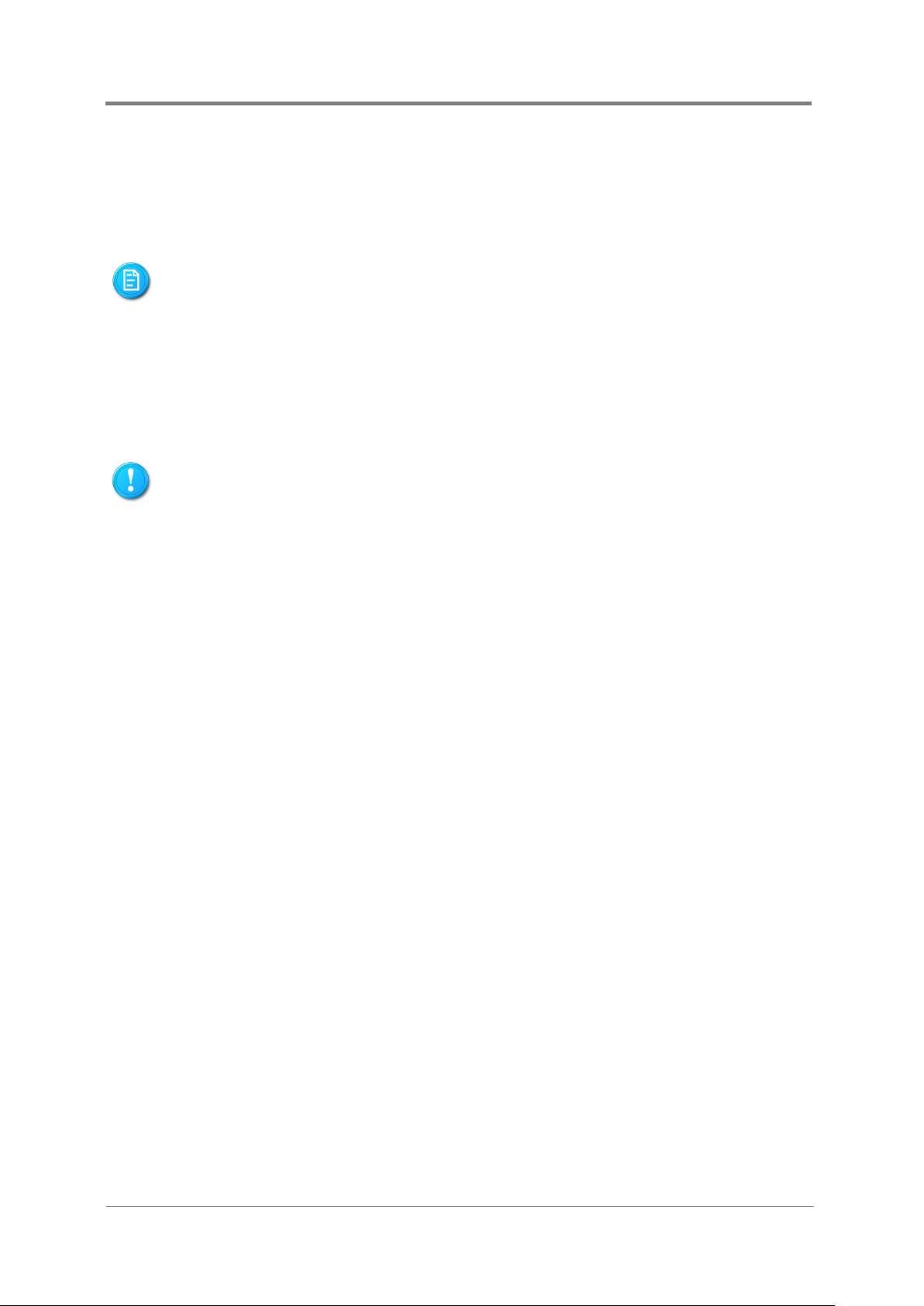
Quick Start Guide
iii
Regarding the standards of workstation regulations, do not place the server in the visual
Any operation on this server must be conducted by certified or experienced engineers.
Safety Precautions
Observe the following safety precautions when you are connecting or disconnecting any
device.
field of the user, because of the glossy front of the case.
The product is non-consumer product and for profession technical person used only.
Operation Sa fety
Before operating your server, carefully read all the manuals included with the server
package.
Before using the server, make sure that all cables are correctly connected and power
cords are not damaged. If any damage is detected, contact your dealer as soon as
possible.
T o av oi d short circuits, keep paper clips, screws, and staples away from connectors, slots,
sockets and circuitry.
Before opening the chassis panels, make sure all power cords are unplugged.
Avoid dust, humidity, and extreme temperatures; place the server on a stable surface.
If the power supply is broken, do not try to fix it by yourself. Contact an authorized dealer.
It is recommended that you wear gloves when assembling or disassembling the server to
protect from cuts and scrapes.
W hen the server is powered on, heat sinks and the surfaces of certain IC devices may be
hot. Do not touch them. Check whether the fans are functioning properly.
2017-MNU-000016
Page 10
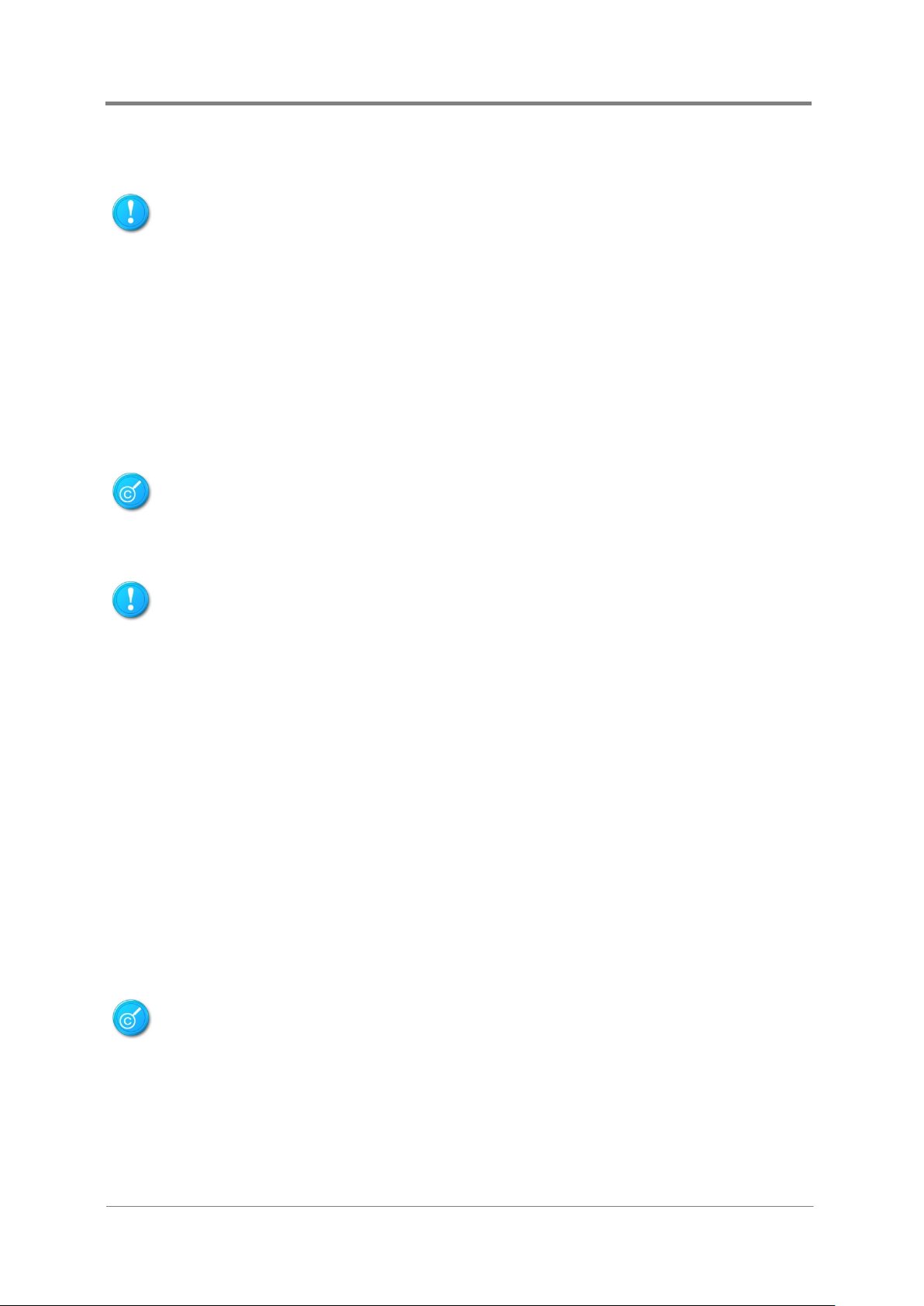
Quick Start Guide
iv
possible shock from touching two surfaces with different electrical potentials.
If you have an antistatic wrist strap available, use it while handling the device.
it is out of the anti s tatic bag, lay it o n th e antista tic
Electrical Safety
Before installing or removing signal cables, ensure that the power cords for the system
unit and all attached devices are unplugged.
To prevent electric shock hazard, disconnect the power cable from the electrical outlet
before relocating the system.
W hen adding or removing any additional device to or from the system, ensure that the
power cords for those devices are unplugged before the signal cables are connected. If
possible, disconnect all power cords from the existing system before you add a device.
Use one hand, when possible, to connect or disconnect signal cables to prevent a
This product is equipped with a three-wire power cable and plug for user safety. Use the
power cable with a properly grounded electrical outlet to avoid electric shock.
Motherboards, adapters, and disk drives are sensitive to static electricity discharge. These
devices are wrapped in antistatic bags to prevent this damage. Take the following precautions:
Do not remove the device from the antistatic bag until you are ready to install the device in
the system unit.
W ith the device still in its antistatic bag, touch it to a metal frame of the system.
Grasp cards and boards by the edges. Hold drives by the frame. Avoid touching the solder
joints or pins.
If you need to lay the device down while
bag. Before picking it up again, touch the antistatic bag and the metal frame of the system
unit at the same time.
Handle the devices carefully to prevent permanent damage.
Battery Replacemen t Safety
This server is provided with an internal Lithium battery or battery pack. There is a danger of
explosion and risk of personal injury if the battery is incorrectly replaced or mistreated.
For more information about battery replacement or proper disposal, contact an authorized
reseller or your authorized service provider.
2017-MNU-000016
Page 11
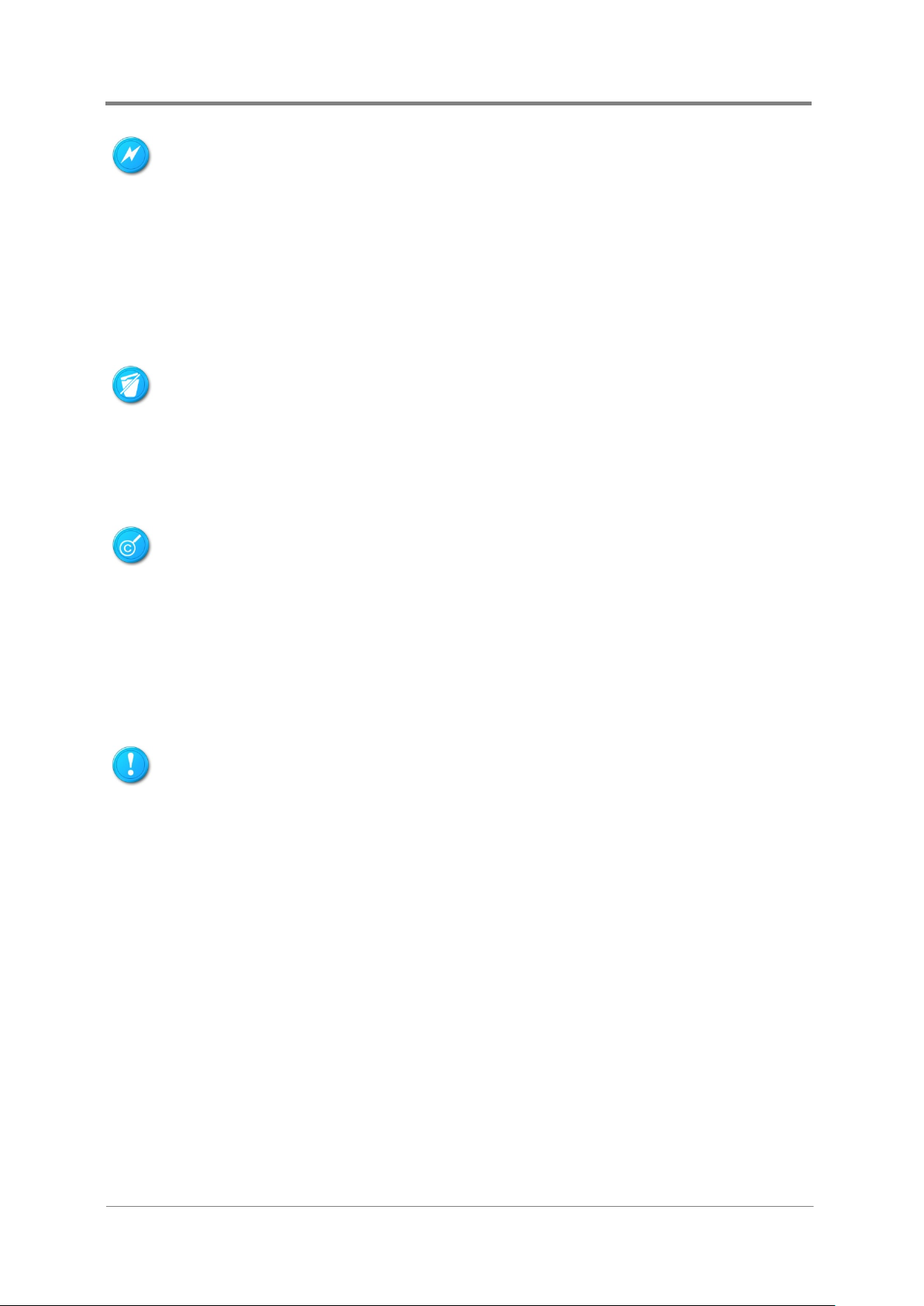
Quick Start Guide
v
Return to manufacturer for servicing.
This server contains an internal Lithium Manganese Dioxide, or a Vanadium Pentoxide, or an
alkaline battery pack. There is risk of fire and burns if the battery pack is not handled properly.
To reduce the risk of personal injury:
Do not attempt to recharge the battery.
Do not expose to temperatures higher than 70°C.
Do not disassemble, crush, puncture, shorten external contacts, or dispose in fire or water.
Replace only with the spare parts designated for this product.
Batteries should not be littered along with the general household waste. Please use the public
collection system or return them to the supplier.
Laser Peripherals or De vi ces Safety
To avoid risk of radiation exposure and/or personal injury:
Do not open the enclosure of any laser peripheral or device.
Laser peripherals or devices are not user serviceable.
Intended Application Uses
This product was evaluated as Information Technology Equipment (ITE), which may be
installed in server rooms, computer rooms and similar commercial type locations. The
suitability of this product for other product categories and environments (such as medical,
industrial, residential, alarm systems, and test equipment), other than an ITE application, may
require further evaluation.
2017-MNU-000016
Page 12
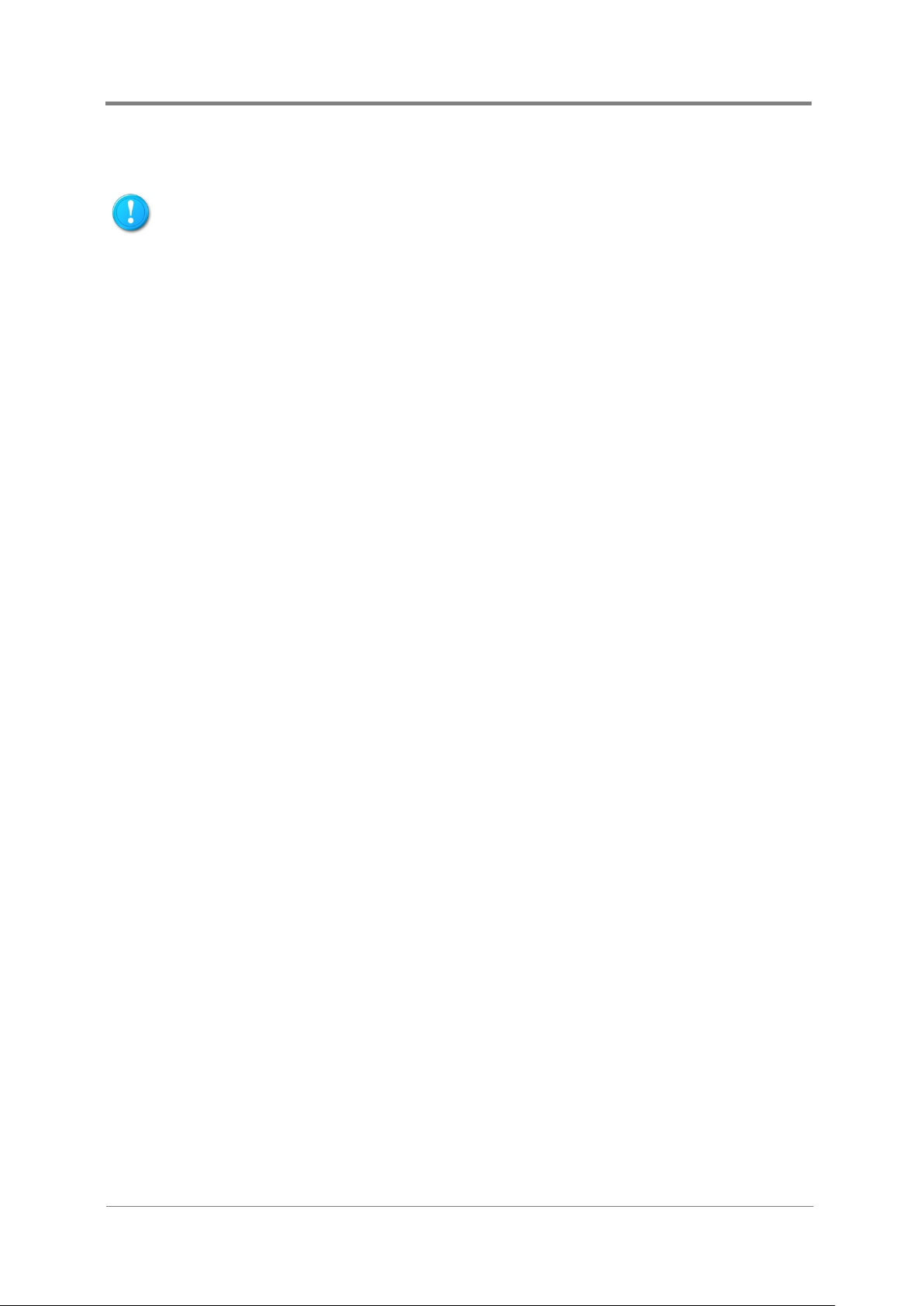
Quick Start Guide
vi
Access can only be gained by SERVICE PERSONS about the reasons for the restrictions
controlled by the authority responsible for the location.
hazardous condition is not achieved due to uneven mechanical loading.
Site Selection
Restricted Access Location: location for equipment is intended for installation only in a Server
Room or Computer Room where both of the following apply:
applied to the location and about any precautions that shall be taken.
Access is through the use of a TOOL or lock and key, or other means of securtiy, and is
The system is designed to operate in a typical office environment. Choose a site that is:
Clean, dry, and free of airborne particles (other than normal room dust).
Well-ventilated and away from sources of heat including direct sunlight and radiators.
Away from sources of vibration or physical shock.
Isolated from strong electromagnetic fields produced by electrical devices.
In regions that are susceptible to electrical storms, we recommend you plug your system
into a surge suppresser and disconnect telecommunication lines to your modem durin g an
electrical storm.
Provided with a properly grounded wall outlet.
Provided with sufficient space to access the power supply cord(s), because they serve as
the product's main power.
Mechanical Loading – Mounting of the equipment in the rack should be such that a
Tools Required
A cross screwdriver or a flat screwdriver is needed to install or remove the components in the
server.
2017-MNU-000016
Page 13
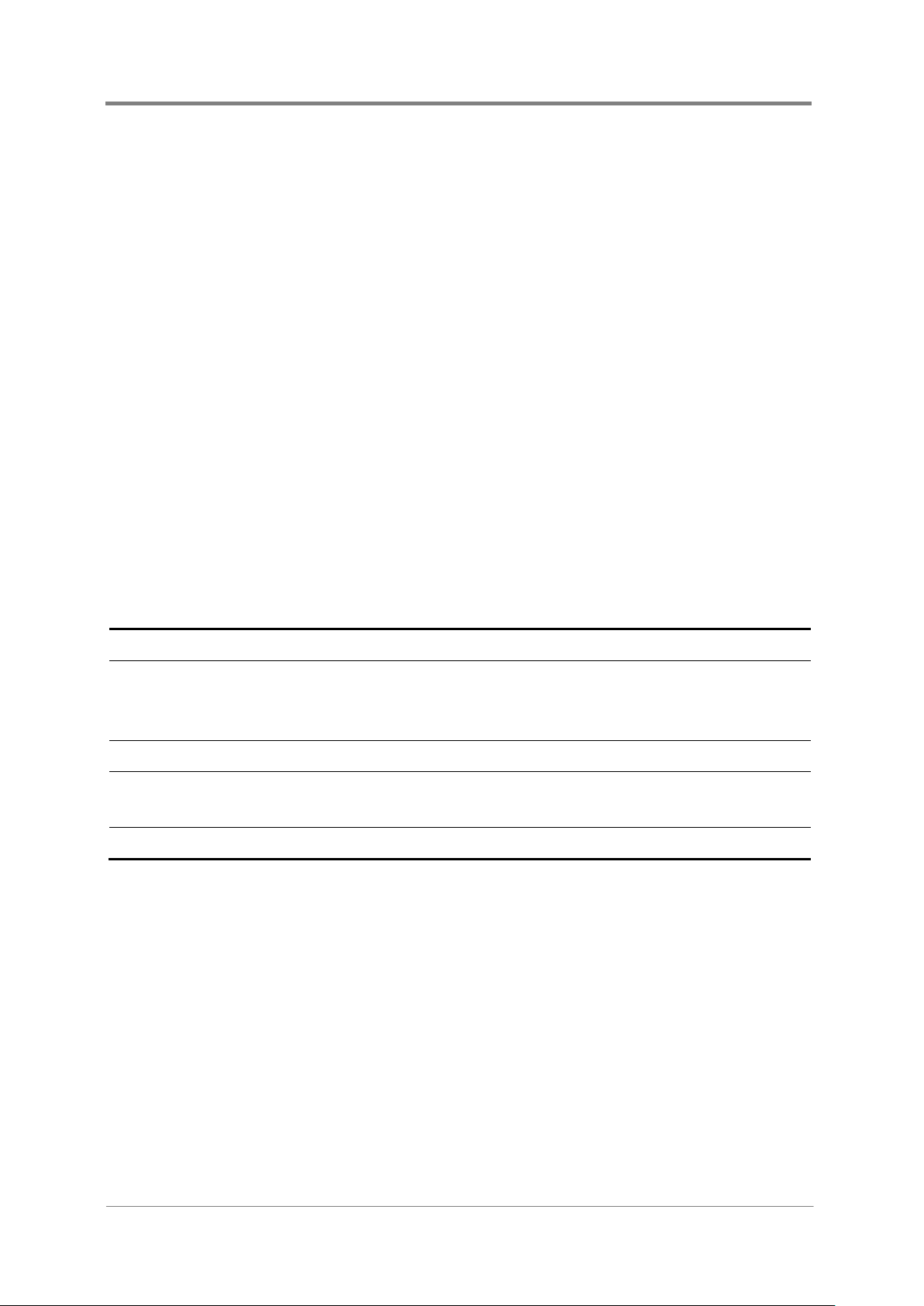
vii
Quick Start Guide
Regulatory and Integration Information
Regulatory Compliance Identi fication Numbers
For the purpose of regulatory compliance certifications and identification, this server is
assigned a serial number. This server serial number can be found on the product label, along
with the required approval markings and information. When requesting certification
information for this product, always refer to this serial number. This serial number should not
be confused with the marketing name or model number.
Product Regulatory Compliance
Worldwide Safety approvals can be supplied according to the requirements from Marketing or
Customer.
Product Safety Compliance
The designs of server complies with the following safety requirements:
Table i Product Safety Requirements
IEC 60950-1 Safety of Information Technology Equipment
EN 60950-1 Safety of Information Technology Equipment Including Electrical
Business Equipment, European Committee for Electrotechnical
Standardization (CENELEC)
UL 60950-1 Safety of Information Technology Equipment
UL 94 Tests for Flammability of Plastic Materials for Parts in Devices &
Appliances
GB4943 Safety of Information Technology Equipment
Product EMC Compliance
This product has been tested and verified to comply with the following electromagnetic
compatibility (EMC) regulations.
Communications Commission Notice
Part 15 of the Federal Communications Commission (FCC) Rules and Regulations has
established Radio Frequency (RF) emission limits to provide an interference-free radio
frequency spectrum. Many electronic devices, including computers, generate RF energy
incidental to their intended function and are, therefore, covered by these rules. These rules
place computers and related peripheral devices into two classes, A and B, depending upon
their intended installation. Class A devices are those that may reasonably be expected to be
2017-MNU-000016
Page 14
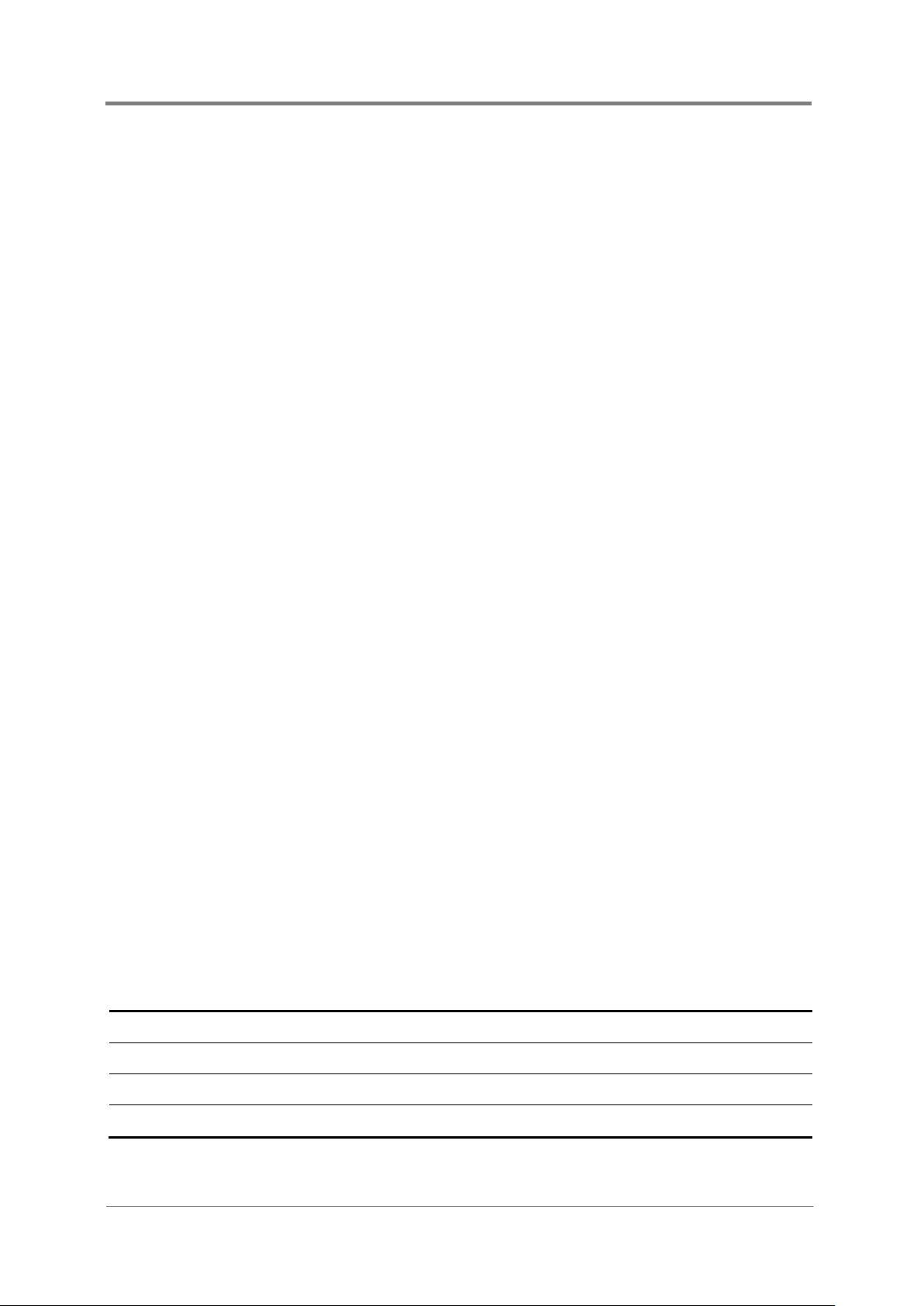
Quick Start Guide
viii
Table ii European Union EMC Requirements
installed in a business or commercial environment. Class B devices are those that may
reasonably be expected to be installed in a residential environment (for example, personal
computers). The FCC requires devices in both classes to bear a label indicating the
interference potential of the device, as well as additional operating instructions for the user.
The rating label on the device shows which class (A or B) the equipment falls into. Class A
devices do not have an FCC logo or FCC ID on the label. Class B devices have an FCC logo
or FCC ID on the label. Once the class of the device is determined, refer to the following
corresponding statement.
Class A Equipment
This equipment has been tested and found to comply with the limits for a Class A digital
device, pursuant to Part 15 of the FCC Rules. These limits are designed to provide
reasonable protection against harmful interference when the equipment is operated in a
commercial environment. This equipment generates, uses, and can r adiate radio frequency
energy and, if not installed and used in accordance with the instructions, may cause harmful
interference to radio communications. Operation of this equipment in a residential area is
likely to cause harmful interference, in which case the user will be required to correct the
interference at personal expense.
Declaration of Conformity for Produ ct s M ar ked with the FCC Logo—United States Only
This device complies with Part 15 of the FCC Rules Operation and is subject to the following
two conditions: (1) this device may not cause harmful interference, and (2) this device must
accept any interference received, including interference that may cause undesired operation.
For questions regarding your product, please contact the supplier.
To identify this product, refer to the Part, Series, or Model number found on the product.
European Union Notice
Products with the CE Marking comply with both the EMC Directive (89/336/EEC) and the
Low-Voltage Directive (73/23/EEC) issued by the Commission of the European Community.
Compliance with these directives implies conformity to the following European Norms (in
brackets are the equivalent international standards):
EN55032 (CISPR 32) Electromagnetic Interference
EN55024 (IEC61000-4-2,3,4,5,6,8,11) Electromagnetic Immunity
EN61000-3-2 (IEC61000-3-2) Power Line Harmonics
EN61000-3-3 (IEC61000-3-3) Power Line Flicker
2017-MNU-000016
Page 15
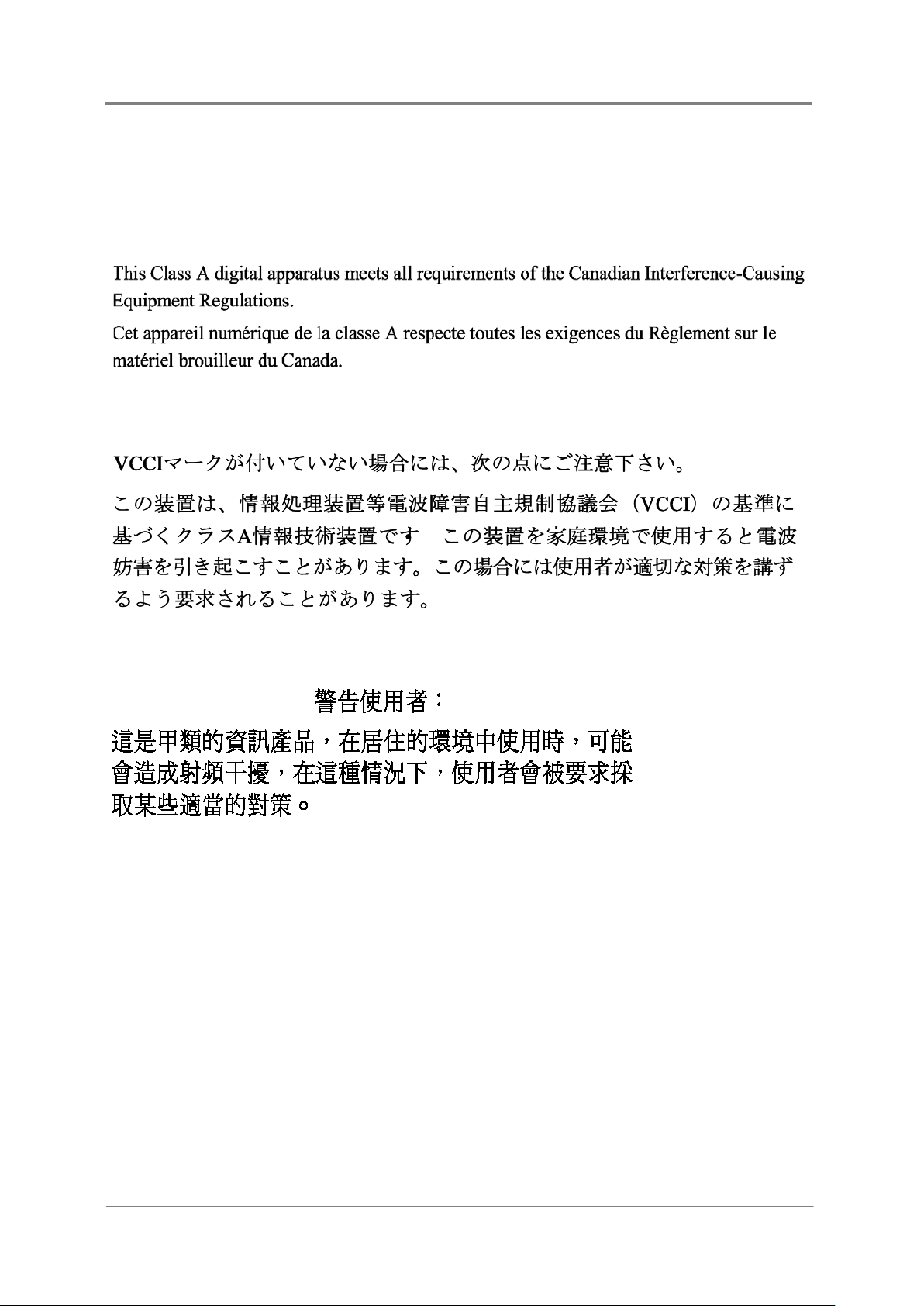
ix
Canadian Notice (Avis Canadien)
Class A Equipment
Japanese Notice
Quick Start Guide
Taiwanese Notice
Power Cords
The power cord set included in the server meets the requirements for use in the country
where the server was purchased. If this server is to be used in another country, purchase a
power cord that is approved for use in that country.
The power cord must be rated for the product and for the voltage and current marked on the
product's electrical ratings label. The voltage and current rating of the cord should be greater
than the voltage and current rating marked on the product. In addition, the cross-sectional
area of the wires must be a minimum of 1.00mm² or 18AWG, and the length of the cords must
be between 1.8m (6 feet) and 3.6m (12 feet). If you have questions about the type of power
cord to use, contact an authorized service provider.
2017-MNU-000016
Page 16
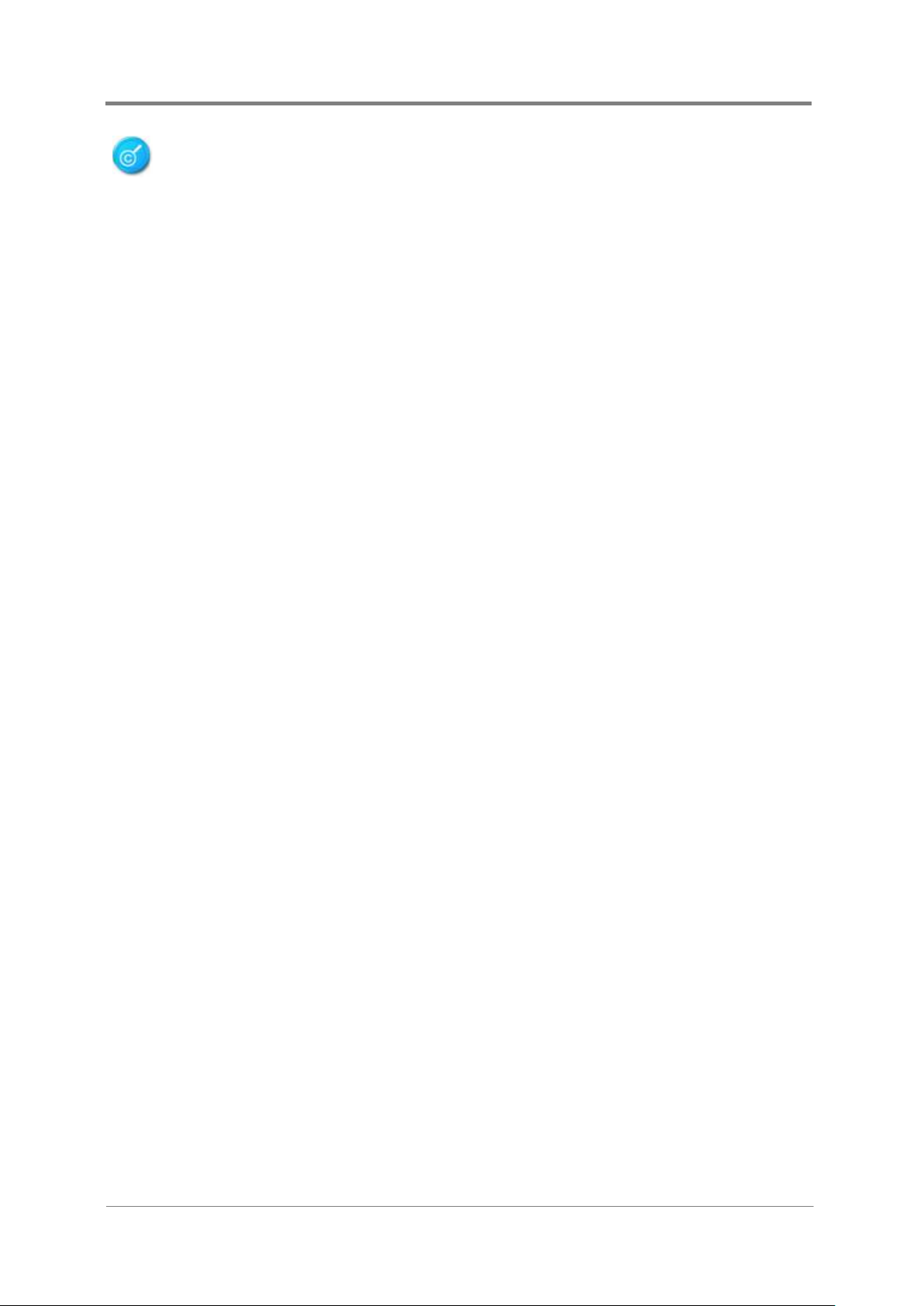
Quick Start Guide
x
Route power cords so that they will not be walked on or pinched by items placed upon or
against them. Pay particular attention to the plug, electrical outlet, and the point where the
cords exit from the product.
Rack Mount Instructions
The following or similar rack-mount instructions are included with the installation instructions:
Elevated Operating Ambient - If installed in a closed or multi-unit rack assembly, the
operating ambient temperature of the rack environment may be greater than room
ambient. Therefore, consideration should be given to installing the equipment in an
environment compatible with the maximum ambient temperature (Tma) specified by the
manufacturer.
Reduced Air Flow - Installation of the equipment in a rack should be such that the amount
of air flow required for safe operation of the equipment is not compromised.
Mechanical Loading - Mounting of the equipment in the rack should be such that a
hazardous condition is not achieved due to uneven mechanical loading.
Circuit Overloading - Consideration should be given to the connection of the equipment to
the supply circuit and the effect that overloading of the circuits might have on overcurrent
protection and supply wiring. Appropriate consideration of equipment nameplate ratings
should be used when addressing this concern.
Reliable Earthing - Reliable earthing of rack-mounted equipment should be maintained.
Particular attention should be given to supply connections other than direct connections to
the branch circuit (e.g. use of power strips).
2017-MNU-000016
Page 17
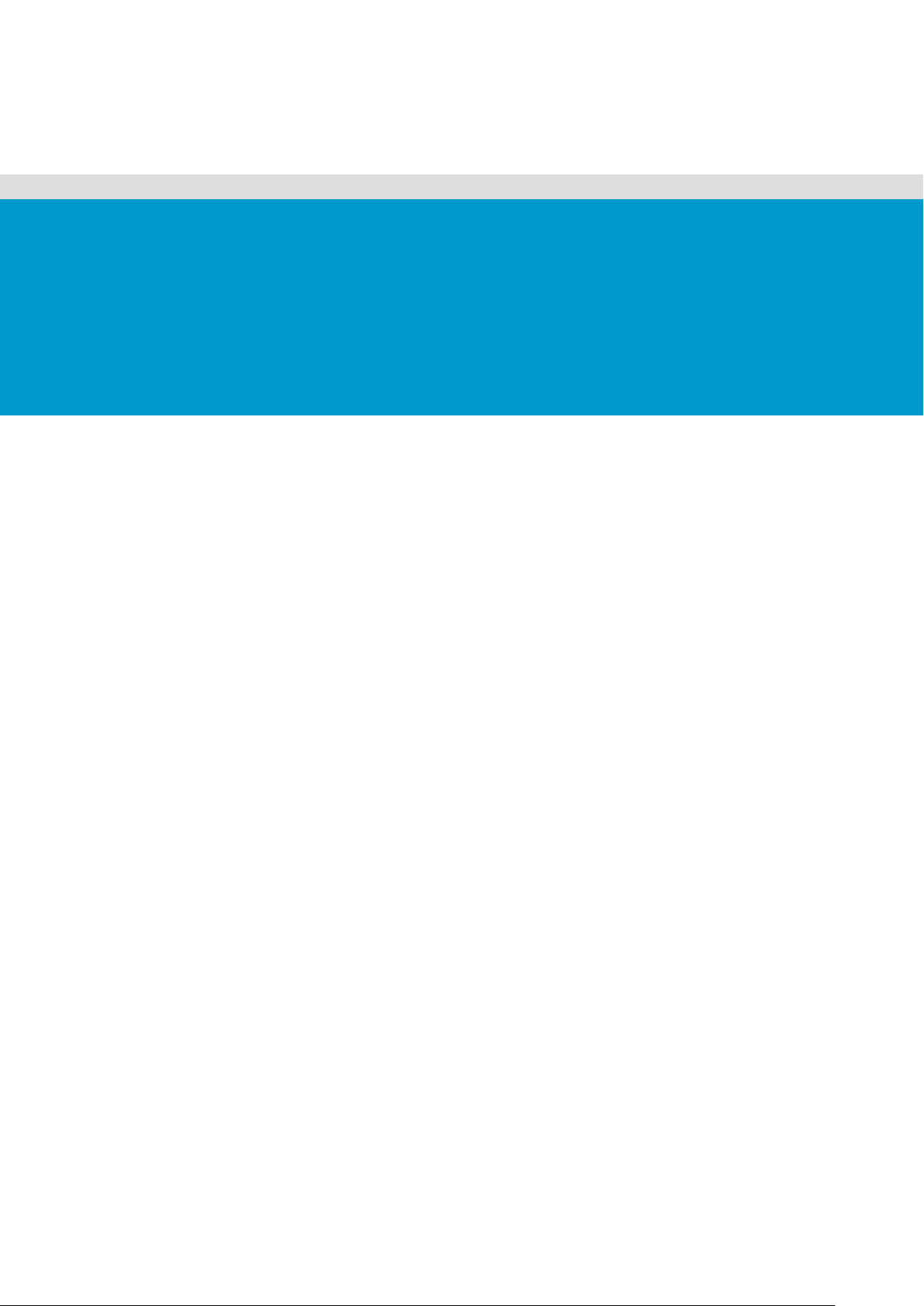
Chapter 1
Introduction
Audience Assumptions
Manual Organization
Packing Checklist
Specifications
Product Features
System Overview
Page 18
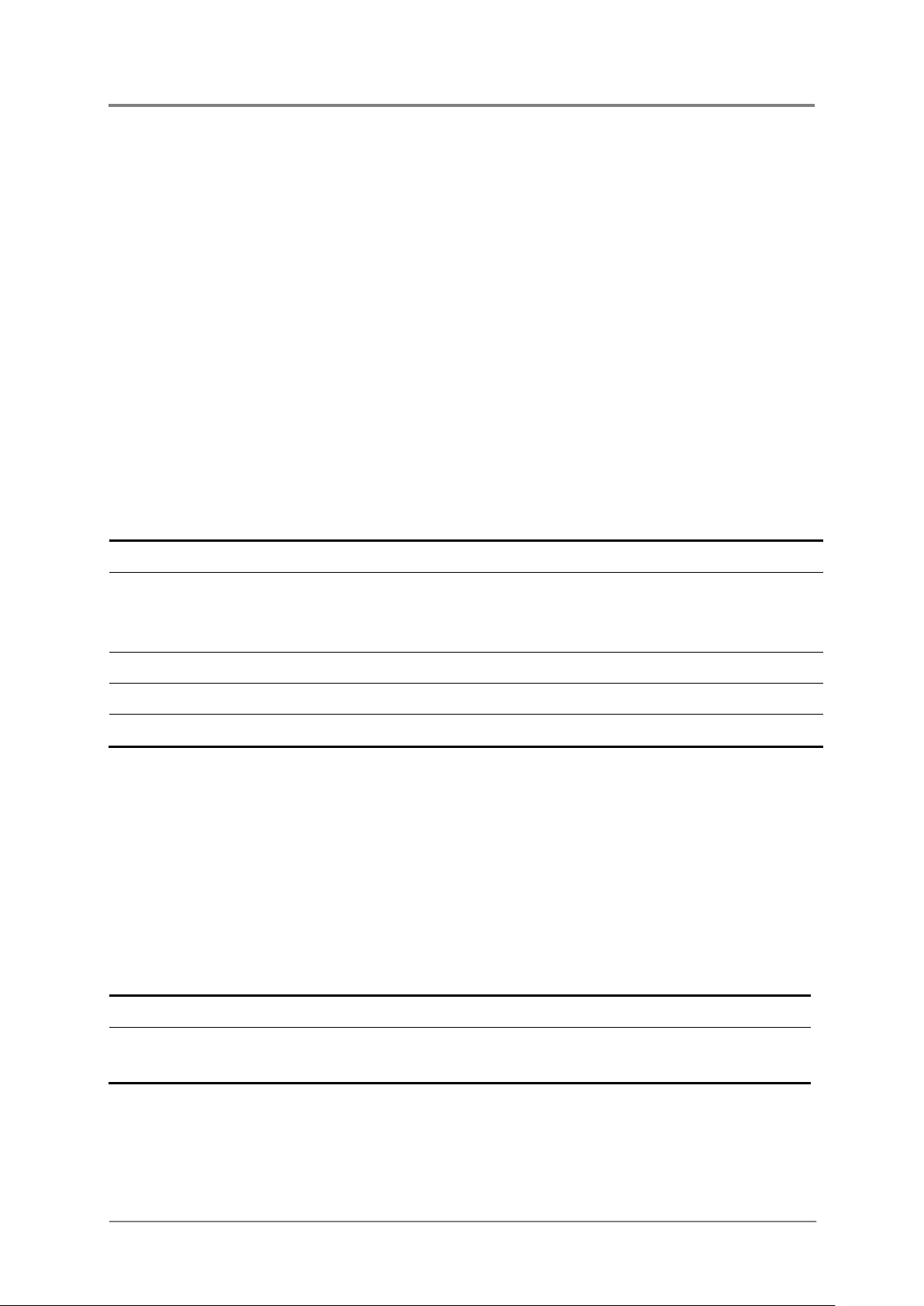
Introduction
1-1
Table 1-1 Manual Introduction
Table 1-2 Packing Checklist
1 Introduction
1.1 Audi ence Assumptions
This document is for the person who installs, administers, and troubleshoots servers and
storage systems. Inventec assumes you are qualified in the servicing of computer equipment
and trained in recognizing hazards in products with hazardous energy levels.
1.2 Manual Organization
This manual introduces the chassis along with the hardware information, and how to replace
the hardware and connect the cables. This manual is generally organized as follows:
Introduction
Hardware
Operations
Connectors
Cable Connections
Appendix
General server introduction.
The operation of the components on the chassis, such as power
supply, power distribution board, system fans, backplane, and riser
card.
Information about connectors on the various boards in the system.
How to connect cables correctly.
China RoHS Regulations information.
1.3 Packi ng C hecklist
Make sure you have all the co mponents shipped with your sy stem. If any item contained in the
package is damaged or missing, please contact your local dealer for replacement. In addition,
keep the box and packing materials for possible future use. The server is shipped with the
following:
Chassis
Cables
2017-MNU-000016
2U rack-mounted chassis
Main power cable, backplane power cable, SATA/SAS HDD
cable, system fan cables, front panel cables, and so forth
Page 19
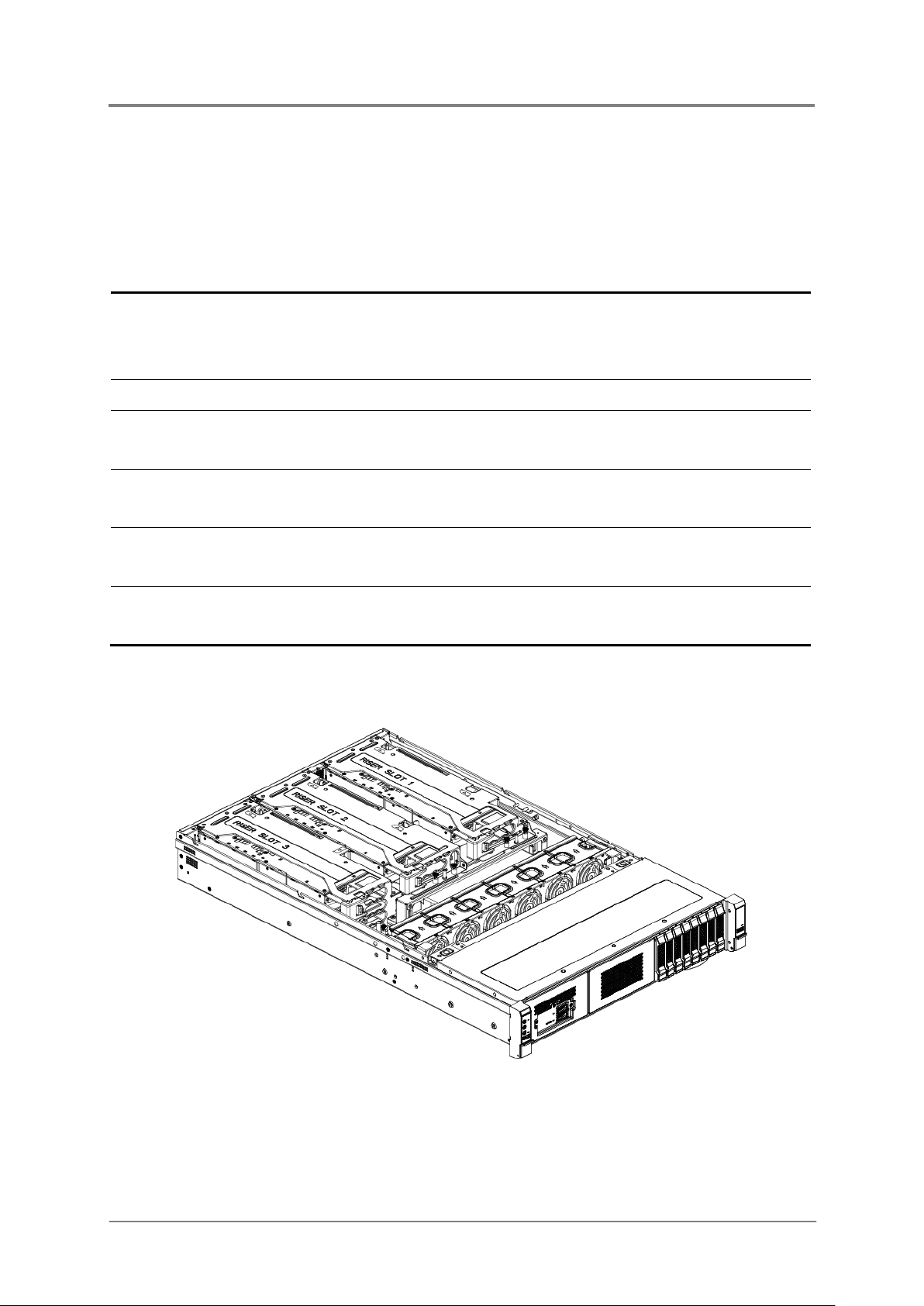
1-2
1.4 Specifications
Table 1-3 Specifications
Figure 1-1 Product Introduction with OCP Card
The table below is the technical specifications for the server.
Height: 8.69cm
Introduction
Dimensions
Weight
Temperature
Humidity
Voltage
Current
1.5 Product Features
Width: 43.69cm
Length: 73.66cm
Max. Weight: 24.96KG
Operating System: +5°C ~ +35°C
Non-operating System: -40°C ~ +70°C
Operating System: +20% ~ +80%
Non-operating System: +10% ~ +90%
100-240VAC input, 1600Watt (1 power supply)
100-240VAC input, 3200Watt (2 power supplies)
10-4A (1 power supply)
20-8A (2 power supplies)
2017-MNU-000016
Page 20
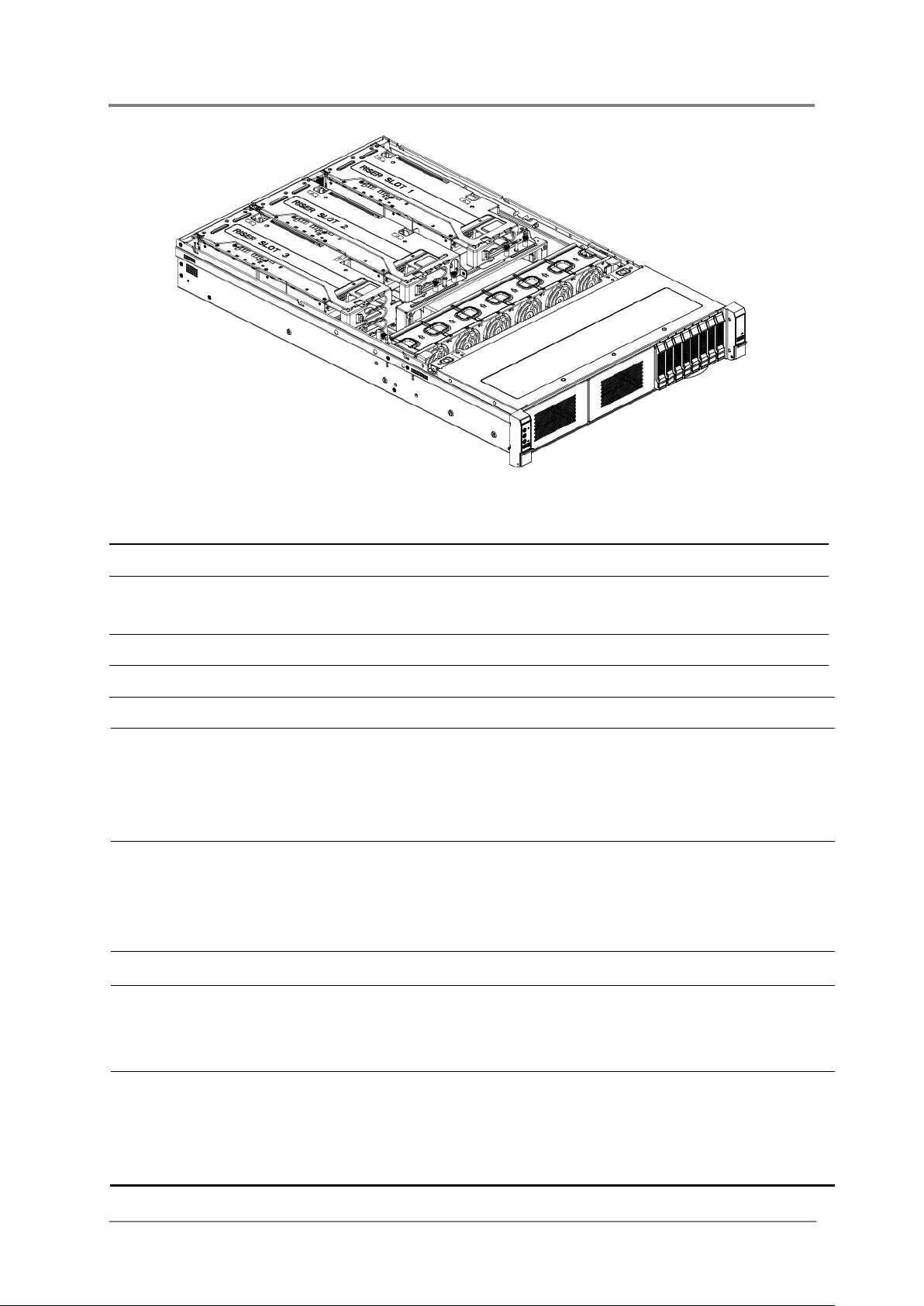
1-3
Figure 1-2 Product Introduction without OCP Card
Table 1-4 Product Features
Introduction
Chassis
Power
Storage
Backplane
System Fan
Processor
System
Memory
BMC
Onboard
Storage Ports
2U rack-mounted chassis
1x 1600W/2000W Platinum power supply
Or 2x1600W/2000W redundant Platinum power supplies
8x2.5” hot-pluggable HDDs
8x2.5” HDD Passive Backplanes
Number of fan cage: 6
1x AMD Naples SP3 processor
Up to 150W ~ 200W thermal design power (TDP)
Up to 4 Die 8 core per Die
Up to 8 16-bit IO links
16x DDR4 DIMM slots
8 channels per processor
Supports ECC registered DIMM(RDIMM) at
1866/2133/2400/2667MHz
Aspeed AST2500 BMC
Up to 8x SATA 6Gb/s ports
2x M.2 NVMe Connecors
Rear IO Ports
2017-MNU-000016
2x U.2 NVMe Connecors
1x USB Port 3.0
1x VGA Port
1x management Port
1x Serial Port
Page 21
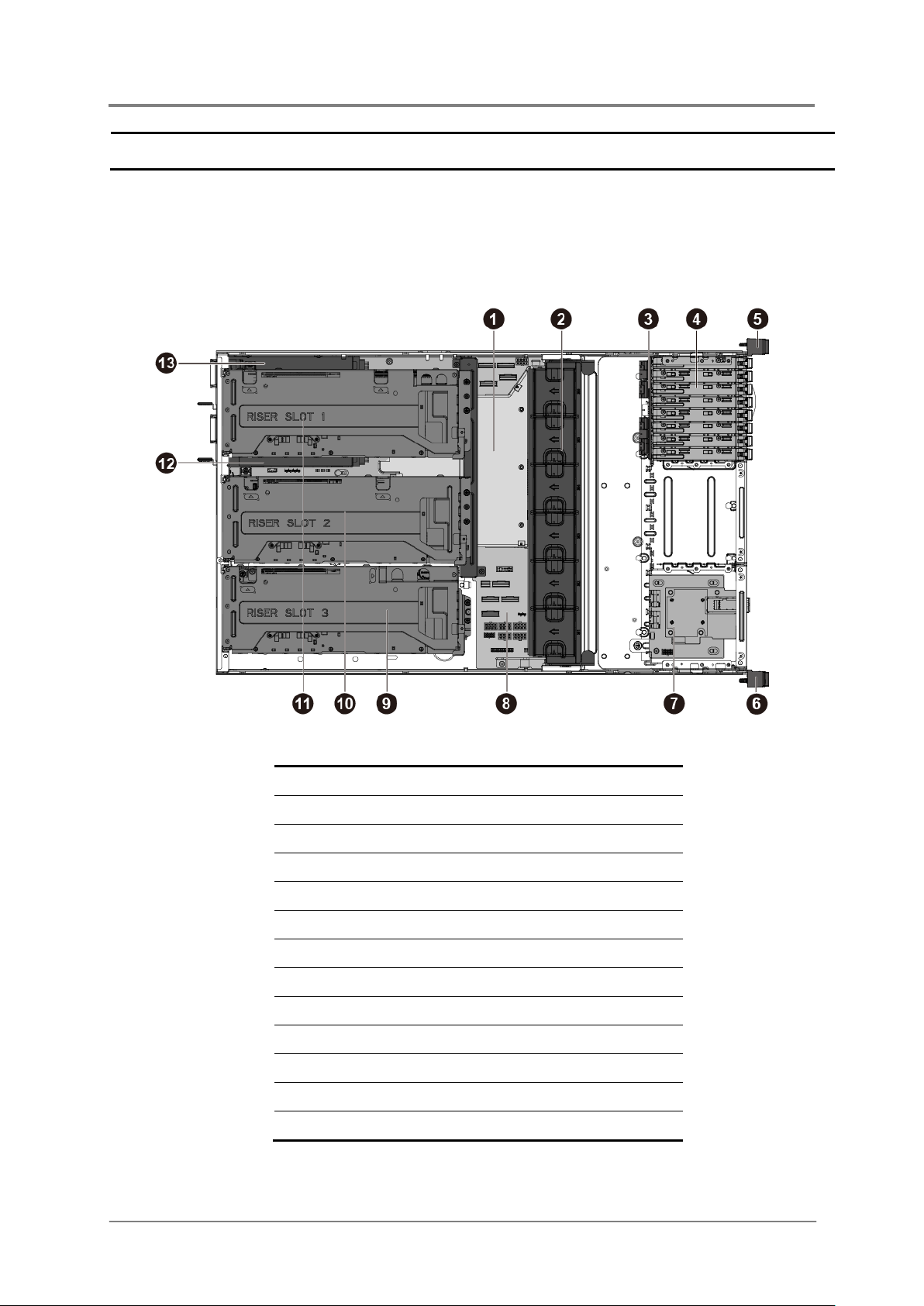
Introduction
1-4
Figure 1-3 System Overview with OCP Card
Front Panel 2
Expansion Card Assembly of GPU 1
Onboard Slots
3xPCI-E x16 Gen3 slots
1.6 System Overview
1.6.1 Server Chassis Layout
1
2
3
4
Fan Duct
System Fans
2.5” HDD Backplane
2.5” HDD Bays
5
6
7
8
9
10
Front Panel 1
OCP Card (Optional)
Motherboard
Expansion Card Assembly of GPU 3&4
Expansion Card Assembly of GPU 2
11
12
13
Power Supply 1
Power Supply 2
2017-MNU-000016
Page 22
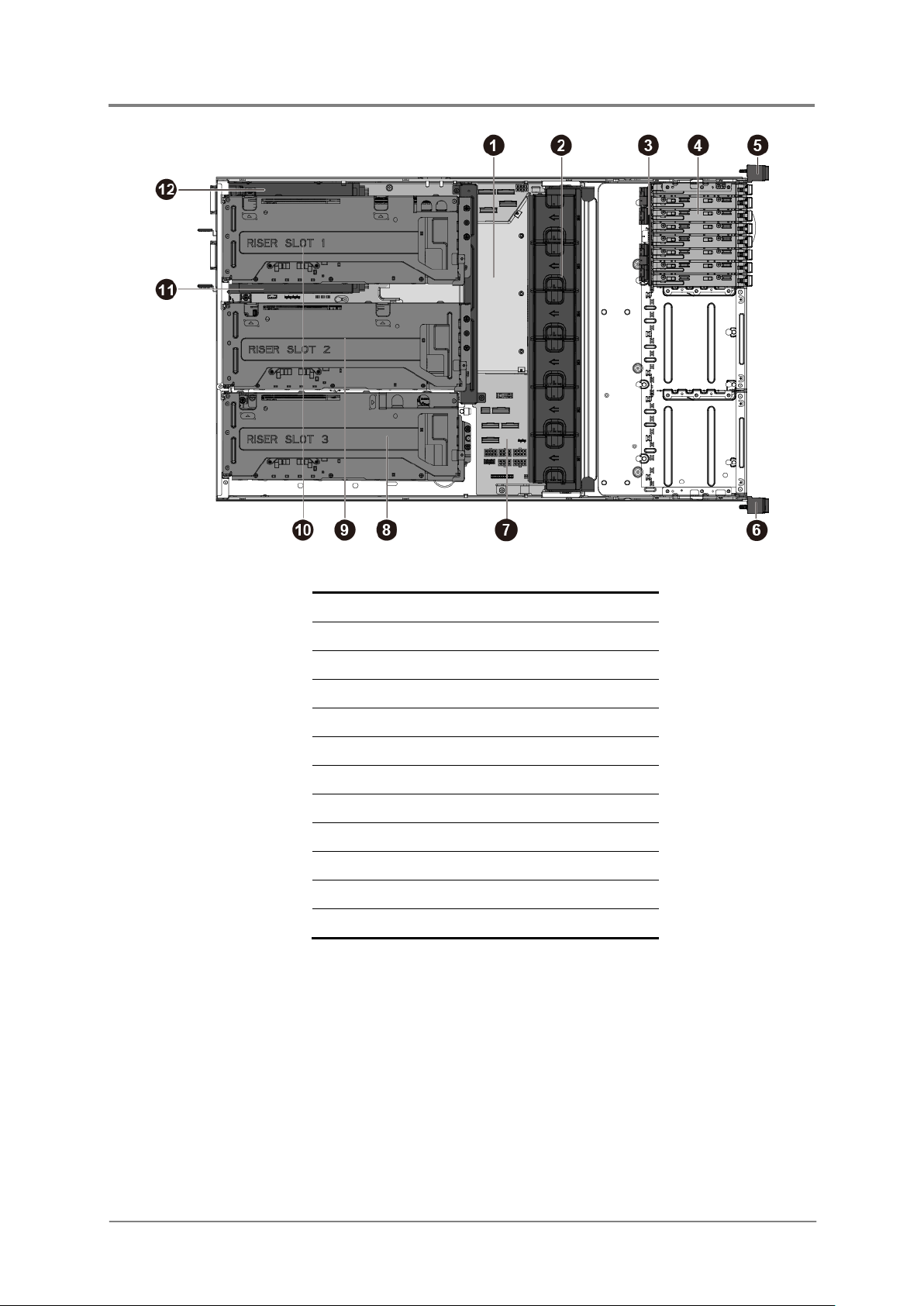
Introduction
1-5
Figure 1-4 System Overview without OCP Card
Fan Duct
2.5” HDD Backplane
Front Panel 2
Motherboard
Expansion Card Assembly of GPU 2
Power Supply 1
1
2
3
4
5
6
7
8
9
10
11
12
System Fans
2.5” HDD Bays
Front Panel 1
Expansion Card Assembly of GPU 3&4
Expansion Card Assembly of GPU 1
Power Supply 2
2017-MNU-000016
Page 23
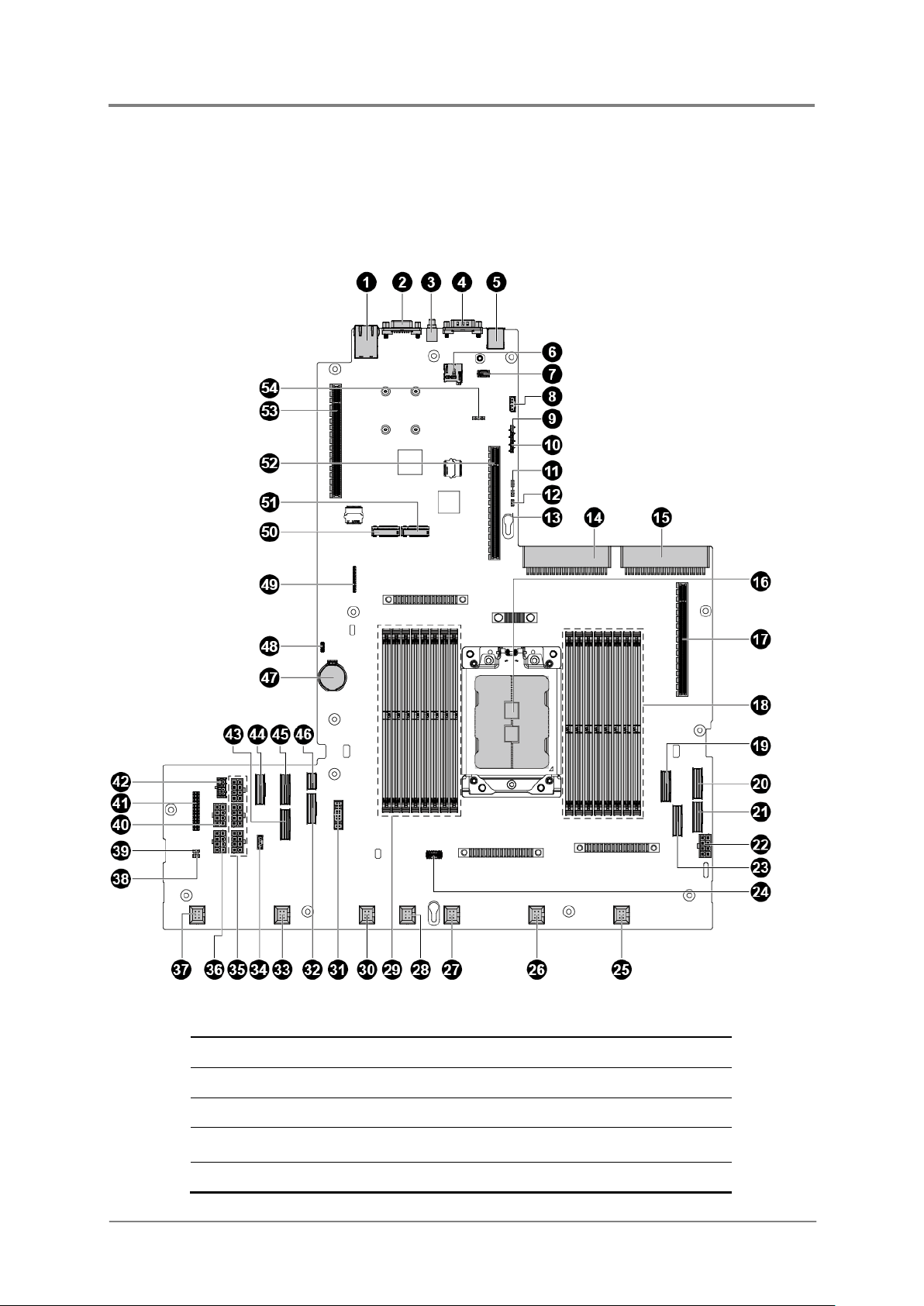
Introduction
1-6
Figure 1-5 Connectors and Component Locations of Motherboard
1.6.2 Motherboard Layout
The layout of the motherboard is shown below. Each connector and major components are
identified by number.
1 Management Port (J34)
2 VGA Connector (J35)
3 UID Button (SW2)
4 Serial Port (J67)
5 Rear Single USB Port (J33)
2017-MNU-000016
Page 24
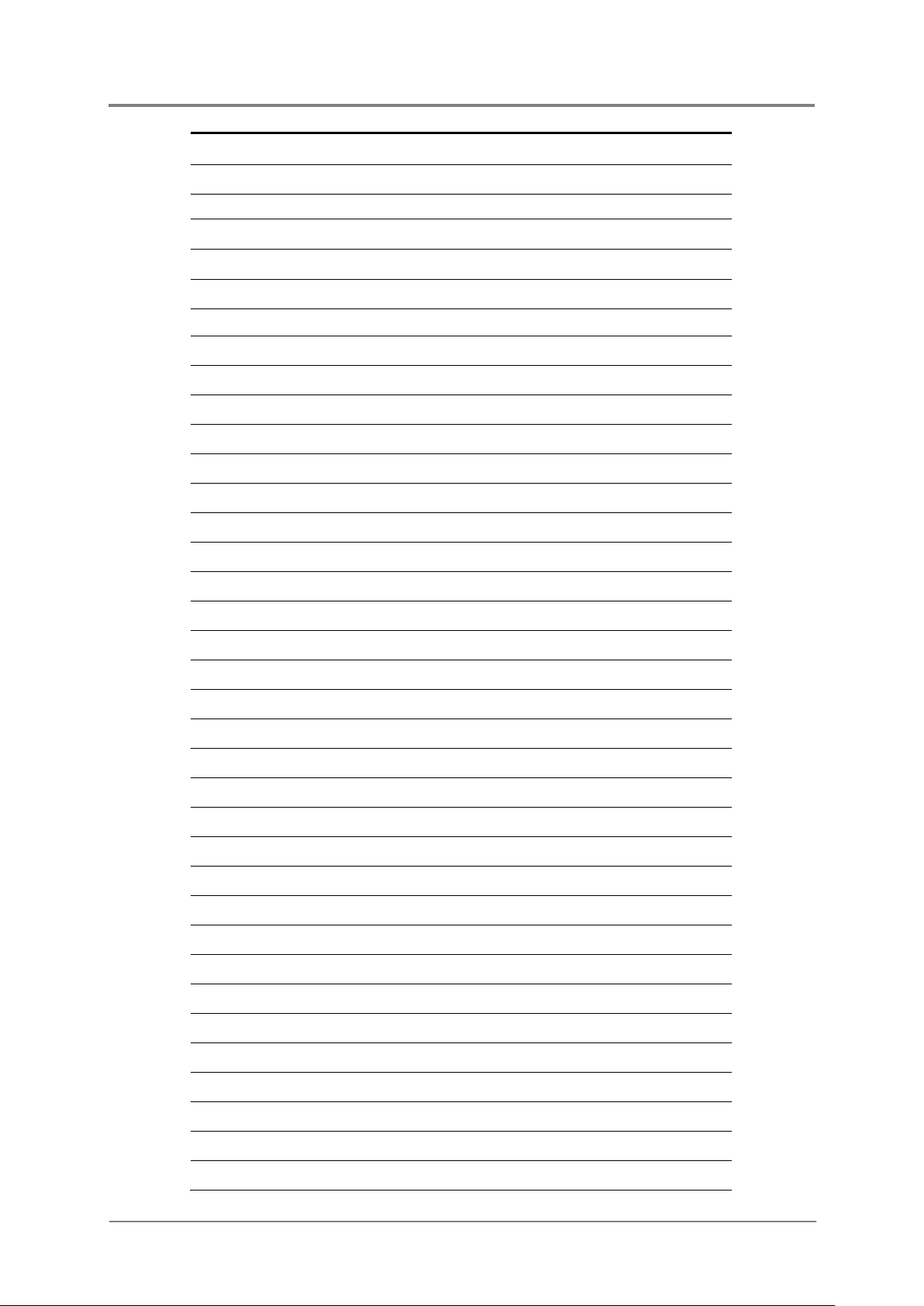
1-7
6 Micro-SD Card Socket (J50)
8
IPMB Connector (J36)
7 TPM Connector (J58)
9 BMC SIO connector (J66)
10 CPU UART 1x4 connector (J45)
11 BMC Intruder Jumper (J68)
12 BIOS Recovery Jumper (J75)
Introduction
13 Password Clear Jumper (J76)
14 Power Supply Connector (J1)
15 Power Supply Connector (J73)
16 Processor
17 PCI-E X16 Gen3 Slot1 (J21)
18 DIMM Slots (J10, J11, J12, J13, J14, J15, J16, J 17)
19 PCI-E x8 Slimline Connector (G3) (J46)
20 PCI-E x8 Slimline Connector (G2) (J19)
21 PCI-E x8 Slimline Connector (G3) (J20)
22 HDD Backplane Power Connector (J53)
23 SATA Slimline Connector Port 1 (G2) (J71)
24 AMD HDT connector (J47)
25 Fan Connector 1 (J37)
26 Fan Connector 2 (J38)
27 Fan Connector 3 (J39)
28 Fan Connector 7 (J98)
29 DIMM Slots (J3, J61, J5, J60, J6, J7, J8, J9)
30 Fan Connector 4 (J40)
31 Front Panel USB Connector (J57)
32 PCI-E x8 Slimline Connector (G1) (J24)
33 Fan Connector 5 (J41)
34 3.5” HDD Backplane I2C Signals Connector (J101)
35 GPU Power Connectors (J18, J23, J78)
36 HDD Backplane +5V Power Connector (J100)
37 Fan Connector 6 (J42)
38 System Reset Jumper (J65)
39 NMI Jumper (J70)
40 GPU Power Connector (J77)
41 Front Panel Connector (J48)
2017-MNU-000016
Page 25
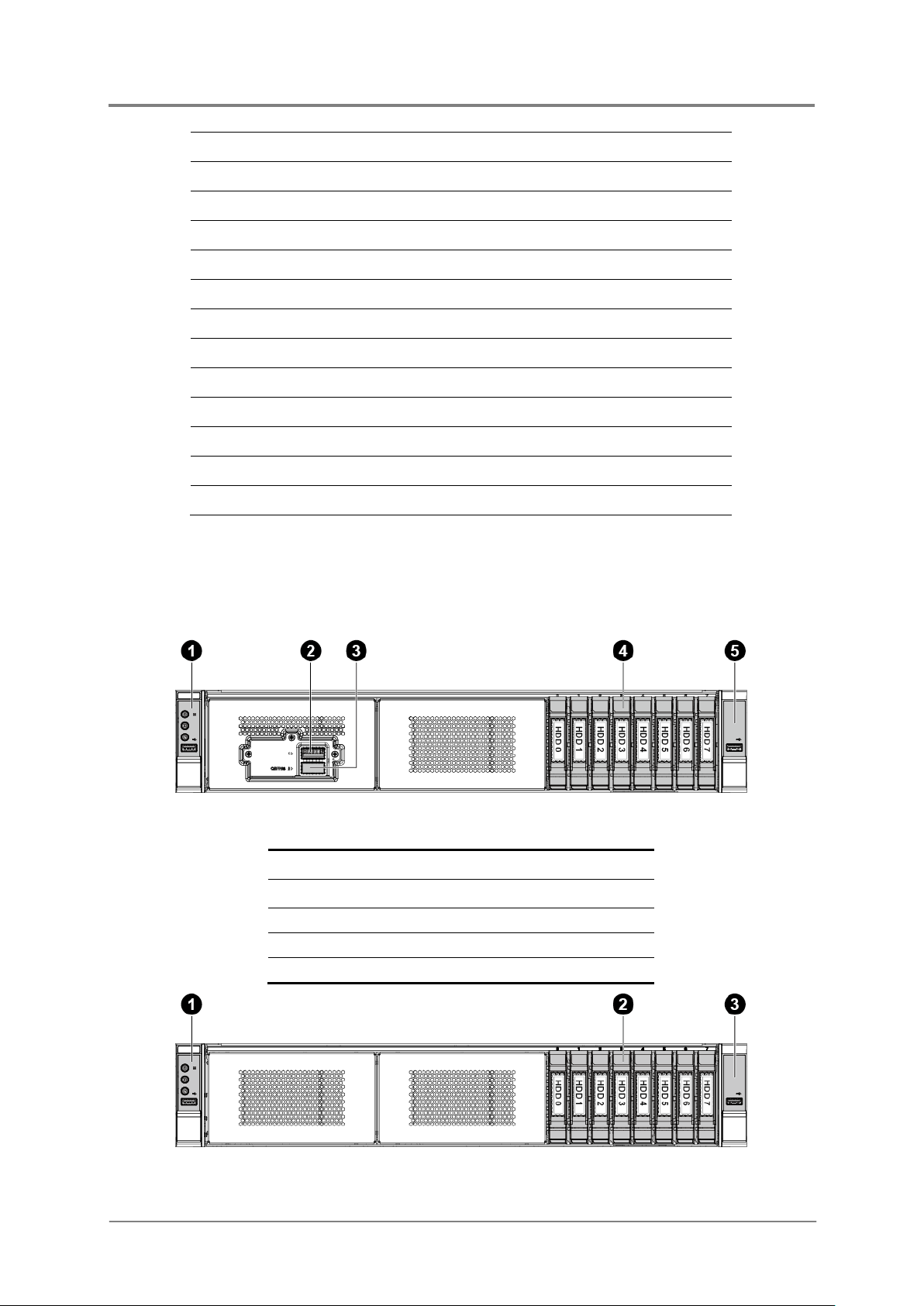
Introduction
1-8
Figure 1-6 Front View with OCP Card
3
QSFP Port 2
4
HDDs
5
Front Panel 2
42 OCP Power Connector (J99)
43 PCI-E x8 Slimline Connector (G0) (J27)
44 PCI-E x8 Slimline Connector (G0) (J32)
45 PCI-E x8 Slimline Connector (G1) (J26)
46 PCI-E x4 Slimline Connector (P0) (J31)
47 System Battery (BH1)
RTC Connector (J56)
48
CPLD JTAG connector (J55)
49
50 M.2 Connector (J51)
51 M.2 Connector (J72)
52 PCI-E X16 Gen3 Slot2 (J28)
PCI-E X16 Gen3 Slot3 (J29)
53
VRD I2C Connector (J115)
54
1.6.3 Front View
The system supports up to 8 2.5” HDDs. The front view of this 2U server allows easy access
to HDDs. In addition, the front panel with buttons and system LEDs is located on the front.
Front Panel 1
1
2 QSFP Port 1
2017-MNU-000016
Figure 1-7 Front View
Page 26
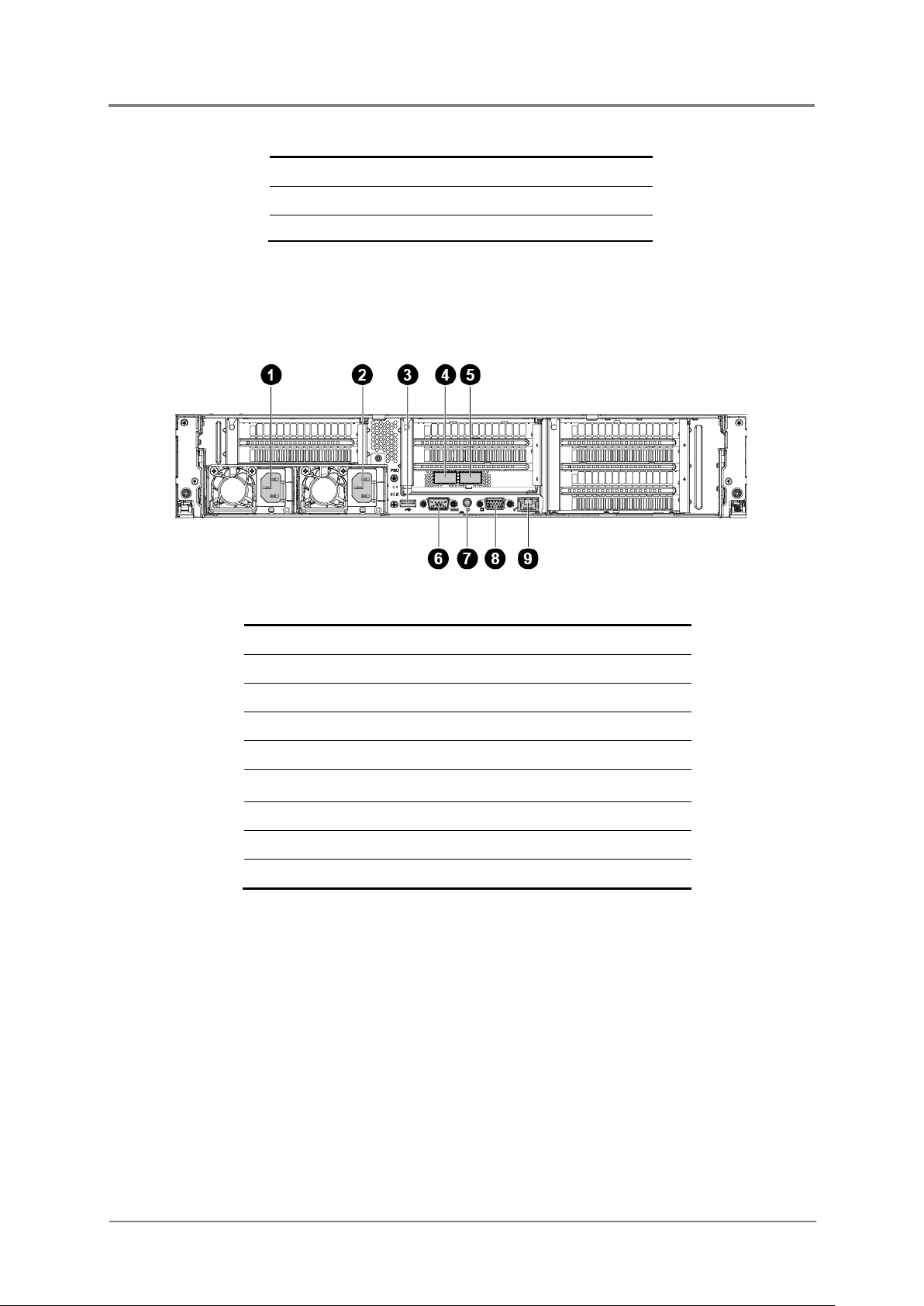
1-9
Front Panel 1
3
Front Panel 2
Figure 1-8 Back View
VGA Connector
1
2 HDDs
1.6.4 Back View
The server back view includes the connectors of the external system devices.
Introduction
AC Power Connector 2
1
AC Power Connector 1
2
Rear Single USB Port
3
QSFP Port 1
4
QSFP Port 2
5
Serial Port (For BMC debug use only)
6
UID Button
7
8
Management Port
9
1.6.5 Buttons and System LED Inform ation
This server is equipped with system LED indicators, and buttons located on the front panels.
The front panel status LEDs allow constant monitoring of basic system functions while the
server is operating. These LEDs provide visual cues to the status of power and ID of
motherboard.
2017-MNU-000016
Page 27
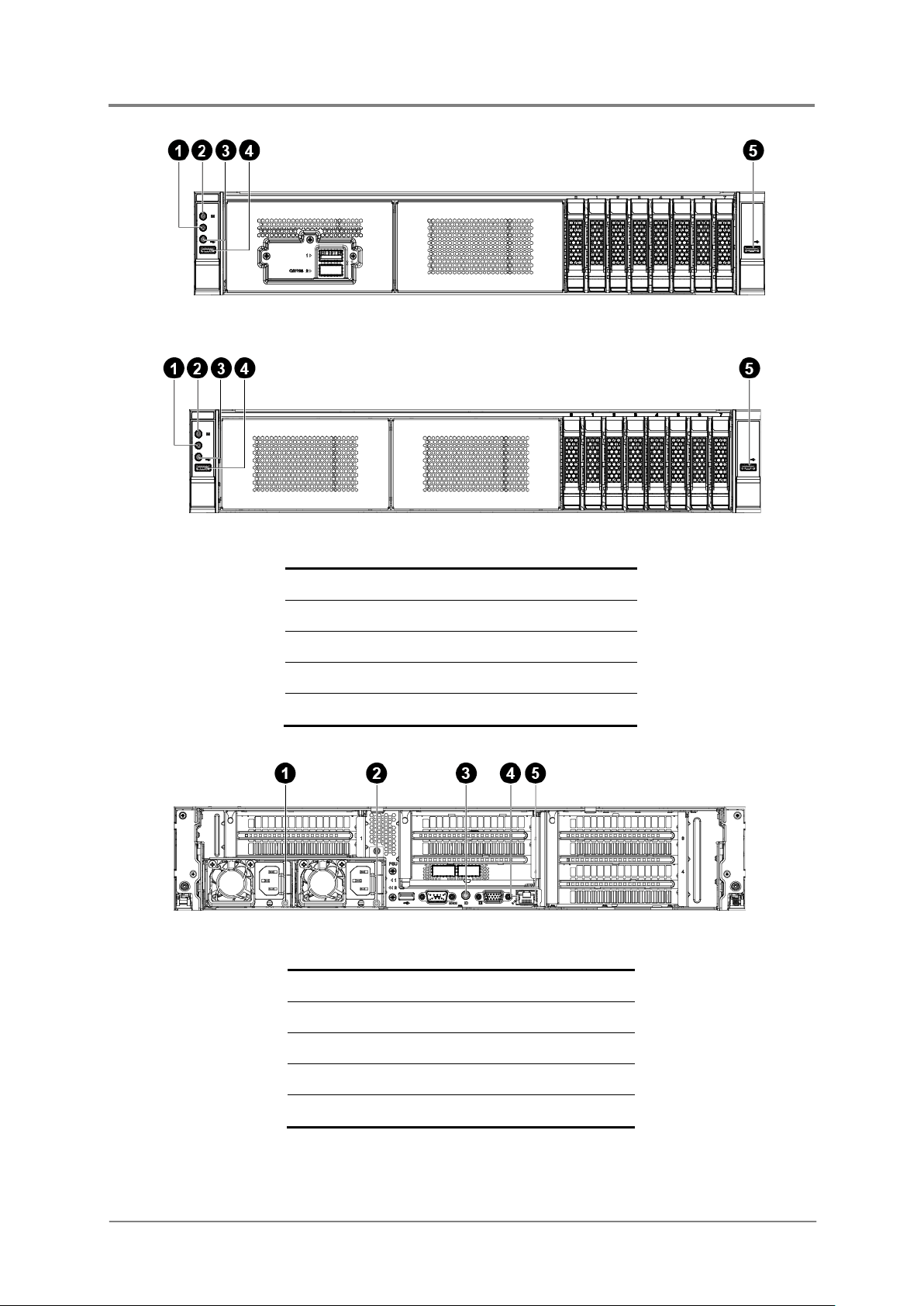
Introduction
1-10
Figure 1-9 Front Panel Buttons and LEDs with OCP Card
Figure 1-10 Front Panel Buttons and LEDs
Figure 1-11 Back View LEDs
1 ID Button/LED
2 Power Button/LED
3 Reset Button
4 USB 3.0 Port 0
5 USB 3.0 Port 1
1 AC Power LED 2
2 AC Power LED 1
3 UID LED
4 Speed LED of Management Port
5 Link/Activity LED of Management Port
2017-MNU-000016
Page 28
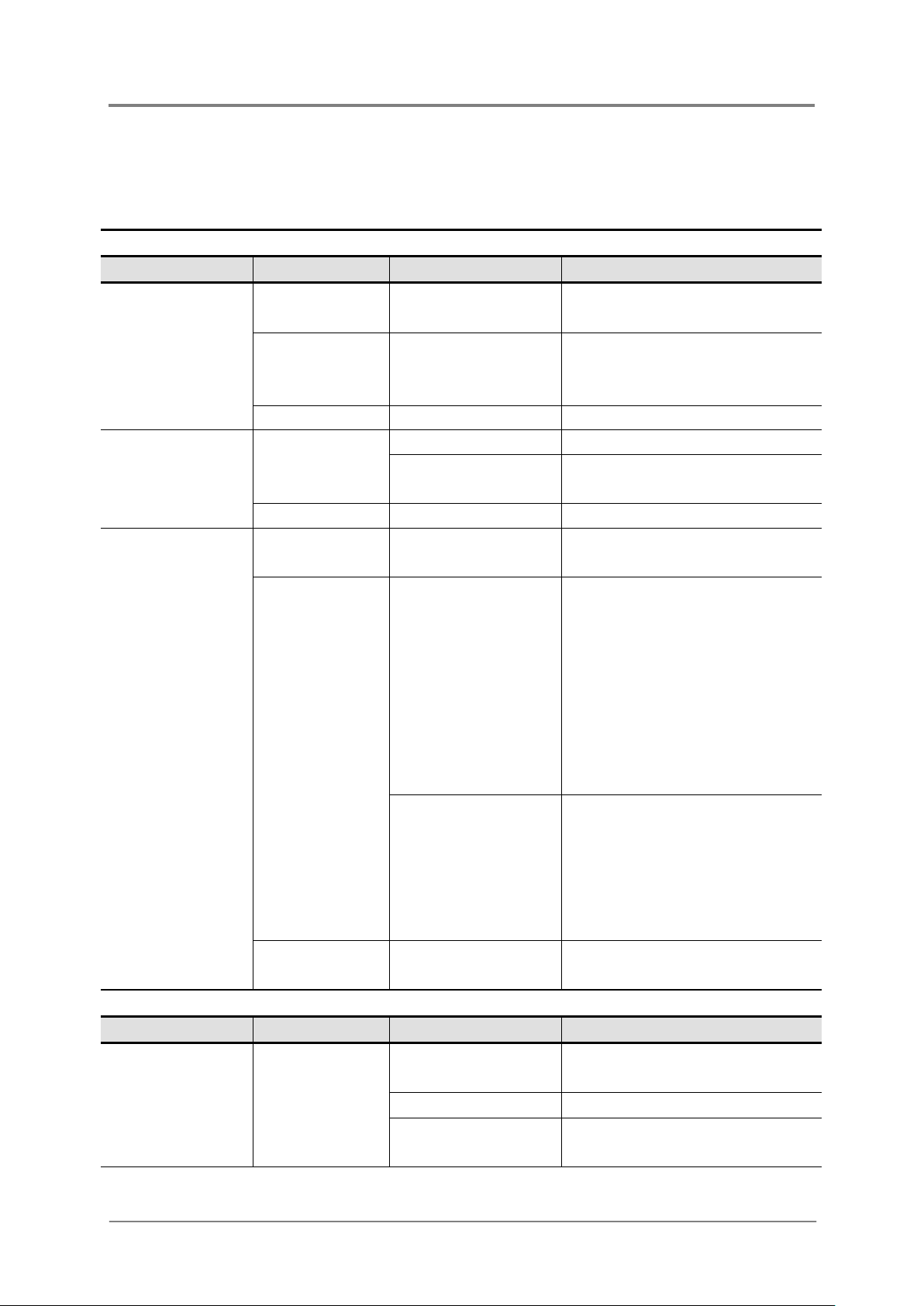
1-11
The detailed LED information is shown below:
Front View LEDs
LED Type
Color
Status
Function
System is powered on. (S0, DC
on)
off)
-
Off
AC power is disconnected.
via software.
-
Off
ID LED is off as Default.
operation.
Non-recoverable failure, e.g.
off.
off.
system power off in normal.
Back View LEDs
LED Type
Color
Status
Function
normally.
Blinking (0.5Hz)
Standby mode is normal.
and in offline mode.
Table 1-5 LED Information
Green On
Introduction
Power LED
ID LED
System Health
LED
Amber On
On ID LED is turned on by BMC.
Blue
Blinking
Green On
On
Red
System is powered off. (S5, DC
Unit selected for identification
System i s ready and in normal
Non-recoverable
temperature/voltage
threshold,
VRD hot asserted,
Minimum number of fans
does not present or failed.
It could last even when power
AC Power LED Green
2017-MNU-000016
Blinking
- Off
On
Blinking (2Hz)
Critical alarm, e.g.
Critical temperature/voltage
threshold,
Power fault
It could last even when power
AC power is disconnected or
Output is ON and works
Sleep PSU is in cold redundant
Page 29
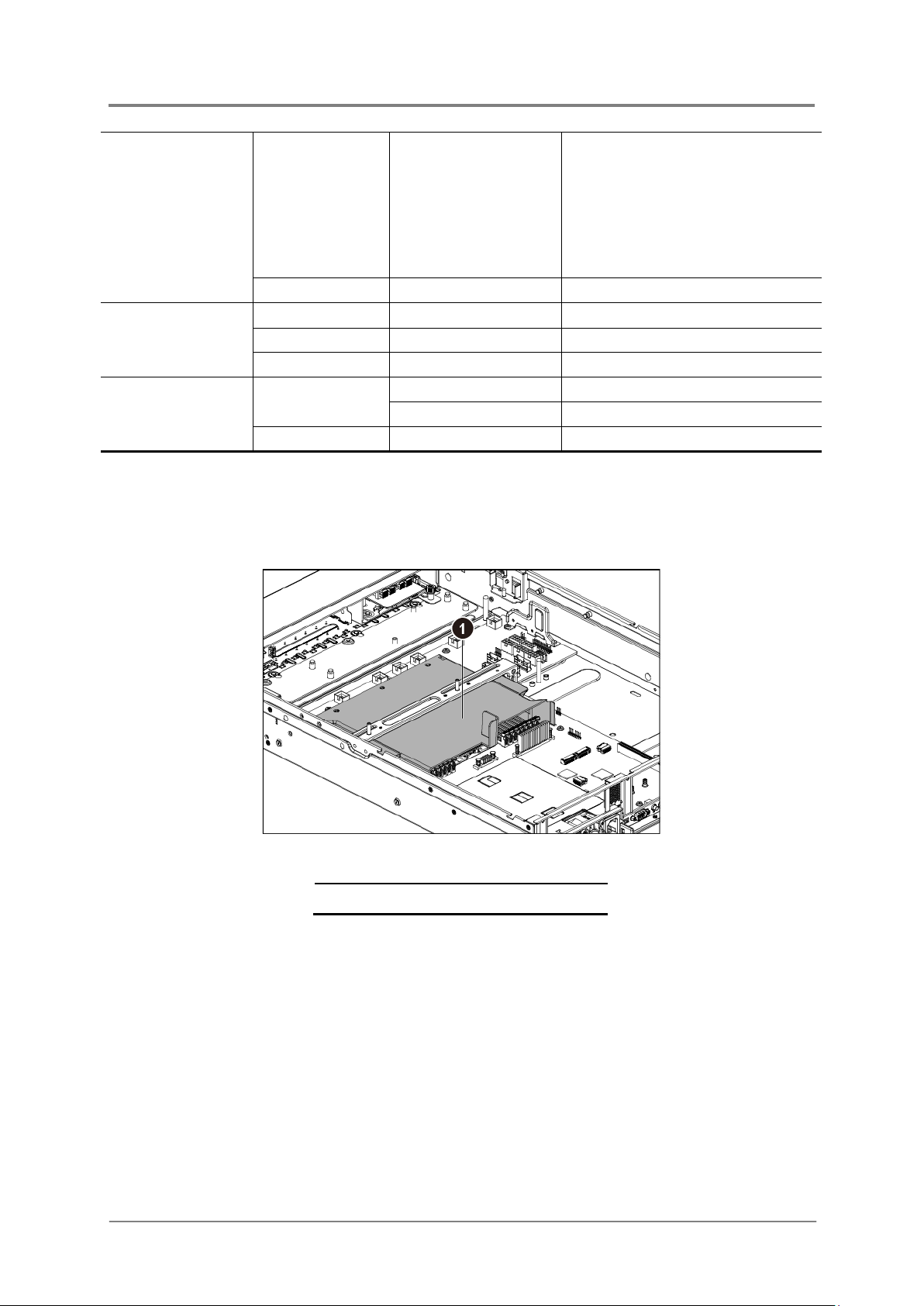
1-12
Amber On
-
Off
No AC power.
Green
On
Link at first level speed.
On
Link ON without accessing
Blinking
Link ON with accessing
-
Off
No link.
Introduction
Standby mode with OTP
range
12V Fault (include: OVP,
UVP, OCP, SCP, and OTP).
Fan locks 15 seconds
including standby mode.
Speed LED of
Base-T port 0/1
Amber On Link at others speeds.
- Off No link.
Link/Activity LED
Green
of Base-T port 0/1
1.6.6 System Thermal Solution
This server provides a thermal solution to keep proper cooling. The components in the
following figure must be installed in place.
2017-MNU-000016
Figure 1-12 Thermal Solution
Fan Duct
1
Page 30
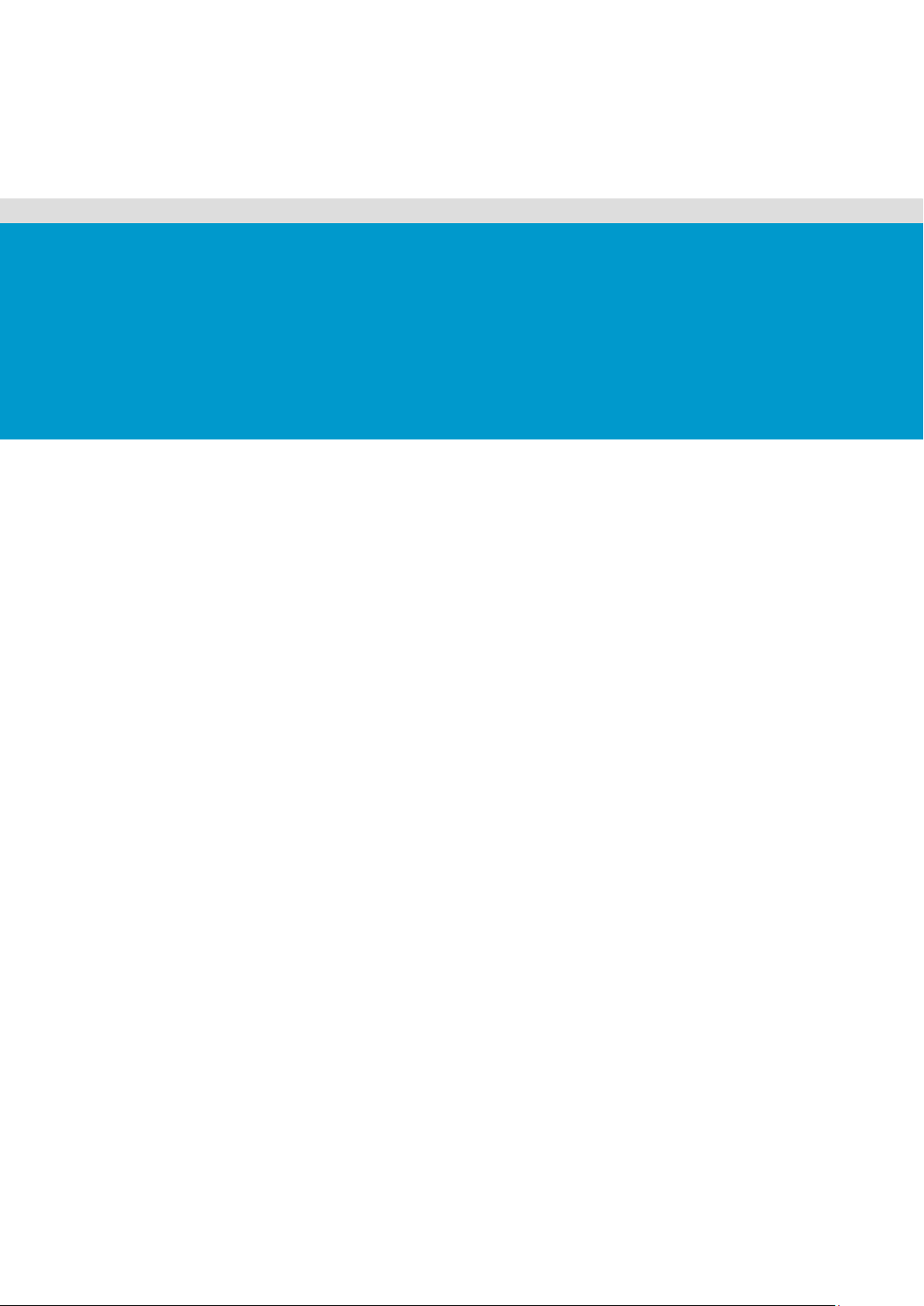
Chapter 2
Hardware Operations
Before You Start
Rear Chassis Cover
Front Top Cover
Cable Guide
Stiffener
Motherboard
Power Supplies
System Fans
2.5” HDDs
8x2.5” HDD Backplane
Front Panels
OCP Card
Expansion Cards
Fan Duct
Page 31

Hardware Operations
2-1
Figure 2-1 Pressing the Power Button
The components shown in this chapter are mainly for your reference. Please take the
actual shipment as standard.
To reduce the risk of injury from electric shock, remove the power
disconnect power from the system.
Moving the Power On/Off switch to the Of f position does not completely remov e pow er
from the system. Some portions of the power supply and
remain active. Disconnect all power
power from the system.
2 Hardware Operations
This chapter describes the hardware setup procedures that you have to perform when
replacing system components. It also gives detailed information on the internal components
and how to replace them.
2.1 Before You Start
Take note of the following operations before you start to remove or install internal
components.
2.1.1 Power Off
cord to completely
some internal circuitr y
cords from the server to completely remove
To press the power button:
Press the power button to toggle the server to standby. The power LED in green turns
off.
2017-MNU-000016
Page 32

2-2
To remove the power cords:
Figure 2-2 Unplugging the Power Cords
the server, see “2.1.1 Power Off”.
Figure 2-3 Releasing the Chassis Cover
First unplug the power cords from the AC outlet and then from the server.
2.2 Rear Chassis Cover
Hardware Operations
The server is a 2U form factor designed for easy assembly and disassembly, making the
replacement of internal components very convenient.
Reminder
Before you remove or install the rear chassis cover, please follow the step below:
Step 1:
Make sure the server is not turned on or connected to the AC power. To power off
2.2.1 To remove the rear chassis cover
Release the screw on the chassis cover.
Push the retaining clip along the direction of the arrow.
2017-MNU-000016
Page 33

2-3
Pull up the retaining clip completely to the biggest angle.
Figure 2-5 Locating the Cover onto the Chassis
Simultaneously the cover automatically slides backward.
Remove the cover from the chassis.
Figure 2-4 Removing the Chassis Cover
Hardware Operations
2.2.2 To install the rear c hassis cover
Locate the chassis cover onto the chassis.
Simultaneously pull up the retaining clip completely with the biggest angle, and align the
locking tabs on the cover to the corresponding notches on the chassis.
2017-MNU-000016
Page 34

Hardware Operations
2-4
Figure 2-6 Secure the retaining clip
Figure 2-7 Tightening the Screw
This
cooling.
Secure the retaining clip and simultaneously the cover automatically slides back into place.
Secure the chassis cover with one screw.
system must be operated with the chassis cover installed to ensure proper
2017-MNU-000016
Page 35

Hardware Operations
2-5
Figure 2-8 Removing the Front T op Cover
2.3 Front Top Cover
The server is a 2U form factor designed for easy assembly and disassembly, making the
replacement of internal components very convenient.
Reminder
Before you remove or install the front top cover, please follow the step below:
Step 1:
Step 2:
2.3.1 To remove the front top cover
Press down the retaining clip.
Make sure the server is not turned on or connected to the AC power. To power off
the server, see “2.1.1 Power Off”.
Remove the rear chassis cover. To remove the rear chassis cover, see“2.2 Rear
Chassis Cover”.
Remove the front top cover along the direction of the arrow.
2017-MNU-000016
Page 36

Hardware Operations
2-6
Figure 2-9 Installing the Front Top Cover
This
cooling.
2.3.2 To install the front top cover
Locate the front top cover onto the chassis with the locking tabs on the cover snap into the
corresponding notches on the chassis.
system must be operated with the chassis cover installed to ensure proper
2.4 Cable Guide
The locations of cable guide on the server is shown below:
Figure 2-10 Cable Guide Location
2017-MNU-000016
Page 37

2-7
Step 1:
Make sure the server is not turned on or connected to the AC power. To power off
Step 2:
Remove the rear chassis cover. To remove the rear chassis cover, see“2.2 Rear
Chassis Cover”.
Step 3:
Step 4:
Disconnect all necessary cables.
Figure 2-11 Removing the Cable Guide
Reminder
Before you remove or install the cable guide, please follow the steps below:
the server, see “2.1.1 Power Off”
Remove the fan duct. T o remove the fan duct, see “2.16 Fan Duct”.
2.4.1 To remove the cable guide
Hardware Operations
Remove the two screws that secure the cable guide.
Lift the cable guide out of the chassis.
2.4.2 To install the cable gui de
Reverse the steps above to install the cable guide.
2017-MNU-000016
Page 38

2-8
2.5 Stiffener
Before you remove or install the stiffener, please follow the steps below:
the server, see “2.1.1 Power Off”
Chassis Cover”.
Step 3:
Remove the fan duct. T o remove the fan duct, see “2.16 Fan Duct”.
Figure 2-13 Removing the Stiffener
The locations of stiffener on the server is shown below:
Figure 2-12 Stiffener Location
Hardware Operations
Reminder
Step 1:
Step 2:
Make sure the server is not turned on or connected to the AC power. To power off
Remove the rear chassis cover. To remove the rear chassis cover, see“2.2
2.5.1 To remove the stiffener
Release the screws.
Lift the stiffener out of the chassis.
Rear
2017-MNU-000016
Page 39

2-9
2.5.2 To install the stiffener
Before you remove or install the motherboard, please follow the steps below:
Step 2:
Remove the rear chassis cover. To remove the rear chassis cover, see“2.2 Rear
Chassis Cover”.
Step 3:
Remove the fan duct. T o remove the fan duct, see “2.16 Fan Duct”.
Step 4:
Remove the stiffener. To remove the stiffener see “2.5 Stiffener”.
Step 5:
Step 6:
Disconnect all necessary cables.
Reverse the steps above to install the stiffener.
2.6 Motherboard
The location of motherboard on the server is shown below:
Hardware Operations
Figure 2-14 Motherboard Location
Reminder
Step 1:
Make sure the server is not turned on or connected to the AC power. To power off
the server, see “2.1.1 Power Off”
Remove the cable guide. To remove the cable guide, see “2.4 Cable Guide”.
2017-MNU-000016
Page 40

2-10
2.6.1 To remove the motherboard
Figure 2-15 Removing the System Fan Assembly
Figure 2-16 Removing the Motherboard
Hardware Operations
Release the retaining clip that secure the system fan cage.
Lift the system fan assembly out of the chassis.
Remove the 8 screws that secure the motherboard.
Remove the motherboard out of the chassis along the direction of the arrow.
2.6.2 To install the m otherboard
Reverse the steps above to install the motherboard.
2017-MNU-000016
Page 41

2-11
2.7 Processor
Step 1:
Make sure the server is not turned on or connected to the AC power. To power off
the server, see “2.1.1 Power Off”
Chassis Cover”.
Step 3:
Step 4:
Remove the stiffener. To remove the stiffener see “2.5 Stiffener”.
Step 5:
Remove the cable guide. To remove the cable guide, see “2.4 Cable Guide”.
Step 6:
Disconnect all necessary cables.
This motherboard supports one AMD Naples SP3 processor.
The location of processor on the motherboard is shown below:
Hardware Operations
Figure 2-1 Location of Processor
Reminder
Before you remove or install the processor, please follow the steps below:
Step 2:
Remove the rear chassis cover. To remove the rear chassis cover, see“2.2
Remove the fan duct. T o remove the fan duct, see “2.16 Fan Duct”.
Rear
2017-MNU-000016
Page 42

2-12
2.7.1 To remove the heat sink
The heat sink used in the figure below is just for your reference. Please choose an
appropriate heat sink depending on the whole system requirement.
Loosen the four securing screws.
Lift the heat sink up from the installed processor .
Hardware Operations
Figure 2-2 Removing the Heat Sink
2.7.2 To install the heat sink
Reverse the steps above to install the heat sink.
Before you put the heat sink on top of the installed processor, please do not forget
to check if the grease is complete on bottom of the heat sink.
2017-MNU-000016
Page 43

2-13
2.7.3 To remove the processor
Remove the screw marked with “3” around it.
Remove the screw marked with “2” around it.
Remove the screw marked with “1” around it.
To release the force frame, you must remove the screws following the sequence of
“3”, “2” and “1” marked around them.
Hardware Operations
Figure 2-3 Releaing the Force Frame
Open the force frame.
Hold the two clips of the rail frame and lift them up.
Figure 2-4 Opening the Force Frame
2017-MNU-000016
Page 44

2-14
Open the rail frame.
of “1”, “2” and “3” marked around them.
Figure 2-5 Opening the Rail Frame
Pull the CPU package out of the rail frame.
Hardware Operations
Figure 2-6 Removing the CPU Package
2.7.4 To install the processor
Reverse the steps above to install the processor.
When installing the CPU package, make sure to hold the handle but not the
•
processor.
To secure the force frame, you must install the screws following the sequence
•
2017-MNU-000016
Page 45

Hardware Operations
2-15
Before you remove or install the system memory, please follow the steps below:
the server, see “2.1.1 Power Off”
Step 3:
Remove the fan duct. T o remove the fan duct, see “2.16 Fan Duct”.
Step 4:
Remove the stiffener. To remove the stiffener see “2.5 Stiffener”.
Step 5:
Disconnect all necessary cables.
2.8 System Memory
This motherboard supports sixteen DDR4 1866/2133/2400/2667 ECC registered
DIMM/RDIMM.
The locations of the DIMM sockets on the motherboard is shown below:
Figure 2-7 Locations of System Memories
Reminder
Step 1:
Step 2:
Make sure the server is not turned on or connected to the AC power. To power off
Remove the rear chassis cover. To remove the rear chassis cover, see“2.2 Rear
Chassis Cover
”.
2017-MNU-000016
Page 46

Hardware Operations
2-16
There are sixteen DIMMs on the motherboard to support the processor. The DIMM sequence
of the sixteen DIMM sockets is respectively shown below.
Figure 2-8 DIMM Socket Sequence
2017-MNU-000016
Page 47

Hardware Operations
2-17
2.8.1 To remove the system m em ory
Unlock a DIMM socket by pressing the retaining clips outward. This action releases the
module and partially lifts it out of the socket.
Lift out the DIMM.
Figure 2-9 Lifting the DIMM out of the Socket
2.8.2 To install the system m em o r y
Unlock a DIMM socket by pressing the retaining clips outward.
Figure 2-10 Pressing the Retaining Clips Outward
2017-MNU-000016
Page 48

2-18
Hardware Operations
Align the notch on the DIMM to the break on the socket. Carefully insert the DIMM into the
socket until the retaining clips snap back in place.
Figure 2-11 Inserting the DIMM into the Socket
DIMMs fit in only one direction. DO NOT force a DIMM into the socket to avoid
damaging the DIMM.
2.9 Power Supplies
This server is designed with single 1600W/2000W power supply or two 1600W/2000W
redundant power supplies with system throttling mode.
The location of power supplies on the server is shown below:
Figure 2-17 Power Supply Locations
2017-MNU-000016
Page 49

Hardware Operations
2-19
Step 1:
Disconnect all necessary cables.
Figure 2-18 Removing the Power Supply
Reminder
Before you remove or install the power supply, please follow the steps below:
2.9.1 To remove the power supply
Press the retaining clip on the right side of the power supply along the direction of the
arrow.
Pull down the power supply handle.
At the same time, pull out the power supply. (The power supply takes considerable force to
remove.)
2.9.2 To install the power supply
Insert the replacement power supply firmly into the bay. The retaining clip should snap.
Connect the AC power cord to the replacement power supply.
Figure 2-19 Installing the Power Supply
2017-MNU-000016
Page 50

Hardware Operations
2-20
Figure 2-20 System Fan Locations
Before you remove or install the system fan, please follow the steps below:
is not turned on or connected to the AC p ower. To power off
the server, see “2.1.1 Power Off”
Step 3:
Disconnect all necessary cables.
2.10 System Fans
Subdividing the motherboard area and the backplane area is a metal cage that holds the
system fans. This server contains 6 system fans which are located inside the chassis. These
system fans maintain the ideal temperature for the motherboard, backplane and disk drives.
The location of system fans is shown below:
Reminder
Step 1:
Step 2:
Make sure the server
Remove the rear chassis cover. To remove the rear chassis cover, see“2.2 Rear
Chassis Cover”.
2017-MNU-000016
Page 51

2-21
2.10.1 To remove the system f an s
Figure 2-21 Removing the System Fan
Figure 2-22 Installing the System Fan
Unlock the system fan by clamping the locking clip inward.
Take the system fan out of the system fan cage.
Hardware Operations
2.10.2 To install the system fans
Place the system fan into the syste m fan cage.
2017-MNU-000016
Page 52

Hardware Operations
2-22
Figure 2-23 2.5” HDD Locations
•
•
2.11 2.5” HDDs
The server can support 8x2.5” hot-pluggable HDDs. Each HDD is with an adapt er bracket.
You don’t need to power-off the system when removing or installing a HDD.
The location of the 2.5” HDDs on the server is shown below:
Take note of the drive tray orientation before sliding it out.
The tray will not fit back into the bay if inserted incorrectly.
2.11.1 To remove the 2.5” HDD
Push the release button.
Pull the lever open.
Slide the HDD assembly out of the HDD bay.
Figure 2-24 Sliding out the 2.5” HDD Assembly
2017-MNU-000016
Page 53

2-23
Lift the HDD out of the tray.
2.11.2 To install the 2.5” HDD
Figure 2-25 Removing the HDD
Hardware Operations
Place the HDD to the HDD tr a y.
Figure 2-26 Placing the HDD
2017-MNU-000016
Page 54

Hardware Operations
2-24
Figure 2-28 8x2.5” HDDs Backplane Location
Make sure that the HDD is connected to the HDD connector on the backplane.
Carefully insert the HDD assembly into the HDD bay with the lever lifted until it completely
enters the HDD bay.
Push the lever back in place.
Figure 2-27 Installing the HDD Ass e mbly
2.12 8x2.5” HDDs Backplane
The server supports one 8x2.5” HDDs backplanes, which can support up to eight 2.5” HDDs
with adapter bracket in the system. The design incorporates a hot-swappable feature to allow
easy replacement of HDDs. The SATA or SAS connectors on each backplane connect to the
motherboard to provide power and indicate HDD access and failure.
The location of 8x2.5” HDDs backplane is shown below:
2017-MNU-000016
Page 55

2-25
Reminder
Before you remove or install the 8x2.5” HDDs backplane, please follow the steps below:
Make sure the server is not turned on or connected to the AC p ower. To power off
the server, see “2.1.1 Power Off”.
Chassis Cover”.
Front Top
Step 4:
Remove the HDDs.To remove a HDD, see ” 2.11 2.5” HDDs”.
Step 5:
Figure 2-29 Removing the 8x2.5” HDDs backplane
Step 1:
Step 2:
Remove the rear chassis cover. To remove the rear chassis cover, see“2.2 Rear
Step 3:
Remove the front top cover. To remove the front top cover, see “2.3
Cover”.
Disconnect all the necessary cables.
2.12.1 To remove the 8x2.5” HDDs backplane
Remove the screws that secure the backplane.
Remove the backplane along the direction of the arrow.
Hardware Operations
2.12.2 To install the 8x2.5” HD Ds backplane
Reverse the steps above to install the 8x2.5” HDDs backplane.
2017-MNU-000016
Page 56

2-26
2.13 Front Panels
Figure 2-30 Left Front Panel Location
Figure 2-31 Right Front Panel Location
Before you remove or install the front panel, please follow the steps below:
Make sure the server is not turned on or connected to the AC p ower. To power off
The location of left front panel on the server is shown below:
The location of right front panel on the server is shown below:
Hardware Operations
Reminder
Step 1:
the server, see “2.1.1 Power Off”.
2017-MNU-000016
Page 57

2-27
2.13.1 To remove the front panel
Figure 2-32 Removing the Front Panel Assembly
Figure 2-33 Removing the Front Panel
Unscrew the front panel assembly.
Remove the front panel assembly from the chassis.
Hardware Operations
Unscrew the front panel.
Remove the front panel.
2.13.2 To install the front pa nel
Reverse the steps above to install the front panel.
2017-MNU-000016
Page 58

2-28
2.14 OCP Card (Optional)
Figure 2-34 OCP Card Location
Before you remove or install the OCP card, please follow the steps below:
Make sure the server is not turned on or connected to the AC p ower. To power off
the server, see “2.1.1 Power Off”.
Chassis Cover”.
Front Top
Cover”.
Step 4:
Disconnect all the necessary cables.
Figure 2-35 Removing the OCP Card
The location of OCP card on the server is shown below:
Hardware Operations
Reminder
Step 1:
Step 2:
Remove the rear chassis cover. To remove the rear chassis cover, see“2.2 Rear
Step 3:
Remove the front top cover. To remove the front top cover, see “2.3
2.14.1 To remove the OCP card
Unscrew the OCP card.
Remove the OCP card from the chassis.
2017-MNU-000016
Page 59

Hardware Operations
2-29
Figure 2-36 Expansion Card Assembly Locations
Before you remove or install the expansion cards, please follow the steps below:
Make sure the server is not turned on or connected to the AC p ower. To power off
the server, see “2.1.1 Power Off”.
Chassis Cover”.
2.14.2 To install the OCP card
Reverse the steps above to install the OCP card.
2.15 Expansion Cards
The locations of expansion card assemblies on the server are shown below:
Reminder
Step 1:
Step 2:
Remove the rear chassis cover. To remove the rear chassis cover, see“2.2 Rear
2017-MNU-000016
Page 60

2-30
2.15.1 To remove the expan sion card
Figure 2-37 Removing the Expansion Card Assembly
Figure 2-38 Releasing the Clip
Unscrew the expansion card assembly.
Lift the expansion card assembly out of the chassis.
Hardware Operations
Push the locking clip along the direction of the arrow to release the clip.
2017-MNU-000016
Page 61

2-31
Rotate the clip to release the GPU.
Figure 2-39 Removing the GPU
Figure 2-40 Removing the Riser Card
Unscrew the GPU.
Remove the GPU.
Install the slot covers.
Hardware Operations
Remove the screw that secures the riser card.
Remove the riser card.
2.15.2 To install the expansio n card
Reverse the steps above to install the expansion card.
2017-MNU-000016
Page 62

2-32
2.16 Fan Duct
Figure 2-41 Fan Duct Location
Before you remove or install the fan duct, please follow the steps below:
the server, see “2.1.1 Power Off”.
Chassis Cover”.
Step 3:
Remove the stiffener. To remove the stiffener see “2.5 Stiffener”.
Figure 2-42 Removing the Fan Duct
Make sure that the fan duct on the server
The location of fan duct on the server is shown below:
Hardware Operations
Reminder
Step 1:
Step 2:
Make sure the server is not turned on or connected to the AC p ower. To power off
Remove the rear chassis cover. To remove the rear chassis cover, see“2.2 Rear
2.16.1 To remove the fan duct
Lift the fan duct out of the chassis.
is installed in place to keep proper cooling.
2017-MNU-000016
Page 63

2-33
2.16.2 To install the fan duct
Reverse the steps above to install the fan duct.
Hardware Operations
2017-MNU-000016
Page 64

Chapter 3
Connectors
Backplane Connectors
OCP Card Connectors
Page 65

3-1
3 Connectors
3.1 Backplane Connectors
Connectors
Figure 3-1 8x2.5“ HDDs Backplane
2017-MNU-000016
Page 66

3-2
Connectors
1 SATA HDD Connectors 0-7
2 I2C Connector 7 Slimline Connector 1
3 Slimline Connector 4
4 Slimline Connector 3 9
5 Backplane Power Connector
6 Slimline Connector 2
8 Backplane SATA Connectors 2
Backplane SATA Connectors 1
3.2 OCP Card Connectors
Figure 3-2 OCP Card
1 QSFP Ports
2 Slimline Connector 2 4 NCSI Connector
3 Slimline Connector 1
2017-MNU-000016
Page 67

Chapter 4
Cable Routing
Page 68

4-1
4 Cable Routing
Cable Routing
2017-MNU-000016
Page 69

Appendix 1
China RoHS Regulations
Taiwan BSMI
Electromagnetic Emissions Notices
Page 70

Appendix
I
Figure I China RoHS Regulations
Appendix 1 Hazardous Substances Free Regulations and
Electromagnetic Emissions Notices
China RoHS Regulations
2017-MNU-000010
Page 71

II
Taiwan BSMI
Appendix
2017-MNU-000010
Figure II Taiwan BSMI
Page 72

Appendix
III
Electromagnetic Emissions Notices
Federal Communications Commi ssi on notice
This device complies with Part 15 of the FCC Rules. Operation is subject to the following two
conditions:
(1) this device may not cause harmful interference, and
(2) this device must accept any interference received, including interference that may cause
undesired operation.
Class A Equipment
This equipment has been tested and found to comply with the limits for a Class A digital
device, pursuant to Part 15 of the FCC rules. These limits are designed to provide reasonable
protection against harmful interference when the equipment is operated in a commercial
environment. This equipment generates, uses, and can radiate radio frequency energy and, if
not installed and used in accordance with the instructions, may cause harmful interference to
radio communications. Operation of this equipment in a residential area is likely to cause
harmful interference, in which case the user will be required to correct the interference at
personal expense.
Notices for Canada (Avis Canadien )
Class A Equipment
This Class A digital apparatus meets all requirements of the Canadian Interference-Causing
Equipment Regulations. CAN ICES-3(A)/NMB-3(A) Cet appareil numérique de la class A
respecte toutes les exigences du Règlement sur le materiel brouilleur du Canada.
Notices for Chi n a
Class A Equipment
2017-MNU-000010
Page 73

Appendix
IV
Notices for Europ ean Union
European Union Regulatory Notice
Products bearing the CE marking comply with applicable EU Directives:
Compliance with such directives is assessed using applicable European Harmonized
Standards.
Notices for Japan
VCCI Notice
Class A EMI Warning Message
Power Cord Statement
Notices for Ko re a
Class A EMI Warning Message
2017-MNU-000010
Page 74

V
Notices for Taiwan
BSMI Notices
Class A EMI Warning Message
Notices for Russia
Class A EMI Warning Message
Appendix
2017-MNU-000010
Page 75

Appendix 2
BIOS SPEC
Page 76

BIOS Setup User Manual
K800QG4
rev. 0.01
Mar., 2018
Page 77

BIOS Setup User Manual
Table of Contents
Table of Contents
1 Main ....................................................................................................................... 1
2 Advanced ................................................................................................................ 2
3 Platform.................................................................................................................. 8
4 Socket ................................................................................................................... 10
5 BMC ...................................................................................................................... 19
6 Security ................................................................................................................ 20
7 Boot ...................................................................................................................... 21
8 Save & Exit ............................................................................................................ 22
Page 78

BIOS Setup User Manual
Main
1
1 Main
System brief overview.
Project Version
The current version of BIOS.
Build Date and Time
The date that BIOS image was created.
Platform
Basic info of sytem platform.
Processor
Basic info of system Processor.
Total Memory
Total Memory size.
System Date
Set the Date. Use Tab to switch between Date elements.
Default Ranges:
Year: 1998-9999
Months: 1-12
Days: dependent on month
System Time
Set the Time. Use Tab to switch between Time elements.
Page 79

BIOS Setup User Manual
Advanced
2
2 Advanced
Advanced settings. Includes the driver interface, serail port setting, TPM, CSM,
NVME configuration and USB setting.
iSCSI Configuration
Configure the iSCSI parameters.
Add an Attempt
Use this option to configure an iSCSI boot target.
Delete Attempts
Delete one or more attempts.
Change Attempt Order
Change Attempt Order.
Driver Health
Driver Health status
Trusted Computing
Trusted Computing Settings.
Note: Please remember to install TPM module in advance.
Security Device Support
Enables or Disables BIOS support for security device. O.S. will not show
Security Device. TCG EFI protocol and INT1A interface will not be available.
[Enable]*
[Disable]
TPM State
Enable/Disable Security Device. NOTE: Your Computer will reboot during
restart in order to change State of the Device.
[Enable]*
[Disable]
Pending operation
Page 80

BIOS Setup User Manual
Advanced
3
Schedule an Operation for the Security Device. NOTE: Your Computer will
reboot during restart in order to change State of Security Device.
[None]*
[TPM Clear]
Current Status Information
Current Status Information.
TPM Enabled Status
Enabled Status of TPM.
TPM Active Status
Active Status of TPM.
TPM Owner Status
Owner Status of TPM.
TPM20 Device Found
TPM20 Device Found or not
Serial Port Console Redirection
Serial Port Console Redirection configuration.
Console Redirection
Serial Port Console Redirection.
[Enable]*
[Disable]
Note: POST will not be full screen until this item is disabled.
Console Redirection Settings
The settings specify how the host computer and the remote computer (which
the user is using) will exchange data. Both computers should have the same
or compatible settings.
Terminal Type
Emulation: ANSI: Extended ASCII char set. VT100: ASCII char set. VT100+:
Extends VT100 to support color, function keys, etc. VT-UTF8: Uses UTF8
encoding to map Unicode chars onto 1 or more bytes.
[VT100]
Page 81

BIOS Setup User Manual
Advanced
4
[VT100+]
[VT-UTF8]
[ANSI]*
Bits per second
Selects serial port transmission speed. The speed must be matched on the
other side. Long or noisy lines may require lower speeds.
[9600]
[19200]
[57600]
[115200]*
Data Bits
Data Bits.
[7]
[8]*
Parity
A parity bit can be sent with the data bits to detect some transmission
errors. Even: parity bit is 0 if the num of 1's in the data bits is even. Odd:
parity bit is 0 if num of 1's in the data bits is odd. Mark: parity bit is
always 1. Space: Parity bit is always 0. Mark and Space Parity do not allow
for error detection. They can be used as an additional data bit.
[None]*
[Even]
[Odd]
[Mark]
[Space]
Stop Bits
Stop bits indicate the end of a serial data packet. (A start bit indicates the
beginning). The standard setting is 1 stop bit. Communication with slow
devices may require more than 1 stop bit.
[1]*
[2]
Flow Control
Flow control can prevent data loss from buffer overflow. When sending
data, if the receiving buffers are full, a 'stop' signal can be sent to stop the
Page 82

BIOS Setup User Manual
Advanced
5
data flow. Once the buffers are empty, a 'start' signal can be sent to re-start
the flow. Hardware flow control uses two wires to send start/stop signals.
[None]*
[Hardware RTS/CTS]
EMS
Microsoft Windows Emergency Management Services (EMS) allows for
remote management of a Windows Server OS through a serial port.
[Enable]*
[Disable]
PCI Subsystem Settings
PCI Settings Common for all Devices.
SR-IOV Support
If system has SR-IOV capable PCIe Devices, this option Enables or Disables
Single Root IO Virtualization Support.
[Enable]
[Disable]*
Network Stack Configuration
Network Stack Settings
Network Stack
Enable/Disable UEFI Network Stack.
[Enable]
[Disable]*
Ipv4 PXE Support
Enable Ipv4 PXE Boot Support. If disabled IPV4 PXE boot option will not be
created.
[Enable]*
[Disable]
Ipv4 HTTP Support
Enable Ipv4 HTTP Boot Support. If disabled IPV4 HTTP boot option will not be
created.
[Enable]*
[Disable]
Ipv6 PXE Support
Page 83

BIOS Setup User Manual
Advanced
6
Enable Ipv6 PXE Boot Support. If disabled IPV6 PXE boot option will not be
created.
[Enable]*
[Disable]
Ipv6 HTTP Support
Enable Ipv6 HTTP Boot Support. If disabled IPV6 HTTP boot option will not be
created.
[Enable]*
[Disable]
PXE boot wait time
Wait time to press ESC key to abort the PXE boot.
[0]*
~
[5]
Media detect count
Number of times presence of media will be checked.
[1]*
~
[50]
CSM Configuration
CSM Configuration.
CSM Support
Enable/Disable CSM Support.
[Enable]*
[Disable]
Boot option filter
This option controls Legacy/UEFI ROMs priority.
[UEFI and Legacy]*
[Legacy only]
[UEFI only]
Network
Controls the execution of UEFI and Legacy PXE OpROM.
[UEFI]*
[Legacy]
Page 84

BIOS Setup User Manual
Advanced
7
Storage
Controls the execution of UEFI and Legacy Storage OpROM.
[UEFI]*
[Legacy]
Video
Controls the execution of UEFI and Legacy Video OpROM.
[UEFI]
[Legacy]*
NVMe Configuration
NVMe status and configuration.
USB Configuration
USB devices and configuration.
USB Mass Storage Driver Support
Note: BIOS would no't display info to monitor under legacy OS if you
select UEFI mode.
Enable or Disable USB mass storage driver support.
[Enable]*
[Disable]
Page 85

BIOS Setup User Manual
Platform
8
3 Platform
Platform and PCH configuration options
PCH Configuration
PCH Configuration.
Restore AC Power Loss
Provides the policy whether or not the system should
boot once power returns after a power loss event.
[Power Off]
[Power On]
[Last State]*
P C H SATA Configuration
PCH SATA(Serial Advanced Technology Transport) Configuration.
SATA Controller
Enable or Disable SATA Controller.
[Enable]*
[Disable]
Configure SATA as
This will configure SATA as RAID or AHCI.
[AHCI]*
[RAID]
PCH sSATA Configuration
PCH sSATA(Server Serial Advanced Technology Transport) Configuration.
Miscellaneous Configuration
Miscellaneous items configuration.
Active Video
Select active Video type.
[Auto]*
[On board device]
[PCIE Device]
Page 86

BIOS Setup User Manual
Platform
9
RTC Wake system from S4/S5
Server ME Configuration
Intel ME(Management Engine) Configuration.
General ME Configuration
Oper. Firmware Version
Note: The priority of the external video card will be higher than on
board device with "Auto" option.
RTC Wake system from S4/S5.
[Disable]*
[Enable]
Configure Server ME Technology Parameters.
Version of operational firmware selected to run.
Current State
ME firmware Current State, bits [3:0] in MEFS1.
Error Code
ME firmware Error Code, bits [15:12] in MEFS1.
Recovery Cause
Server ME firmware recovery cause, bits [10:8] in MEFS2.
Page 87

BIOS Setup User Manual
Socket
10
4 Socket
Socket and memory features configuration
Processor Configuration
Processor status & configuration.
Hyper-Threading
Enables Hyper Threading (Software Method to Enable/Disable Logical
Processor threads.
[Disable]
[Enable]*
Enable Intel(R) TXT
Enables Intel(R) Trusted Execution Technology.
[Disable]*
[Enable]
VMX
Enables the Vanderpool Technology, takes effect after reboot.
[Disable]
[Enable]*
Enable SMX
Enables Safer Mode Extensions.
[Disable]*
[Enable]
Extended APIC
Enable/disable extended APIC support.
[Disable]*
[Enable]
Force x2APIC IDs
Force use of > 8-bit APIC IDs.
[Disable]*
[Enable]
AES-NI
Page 88

BIOS Setup User Manual
Socket
11
Select Enable to use the Intel Advanced Encryption Standard (AES) New
Instructions (NI) to ensure data security.
[Disable]
[Enable]*
Common RefCode Configuration
Displays and provides option to change the Common RefCode Settings.
Numa
Enable or Disable Non uniform Memory Access (NUMA).
[Disable]
[Enable]*
UPI Configuration
Displays and provides option to change the UPI Settings.
UPI General Configuration
UPI General Configuration.
UPI Status
UPI Status.
Current UPI Link Frequency
Intel® Ultra Path Interconnect (Intel® UPI) Link Frequency.
Memory Configuration
Memory Configuration.
Memory Frequency
"Maximum Memory Frequency Selections in Mhz. Do not select Reserved.
[Auto]*
[1866]
[2133]
[2400]
[2666]
Enable ADR
Asynchronous DRAM Refresh (ADR) preserves key data in the battery-backed
DRAM in the event of AC power supply failure.
[Disable]
Page 89

BIOS Setup User Manual
Socket
12
[Enable]*
Erase-Arm NVDIMMs
Enables/Disables Erasing and Arming NVDIMMs.
Memory Topology
Displays memory topology with Dimm population information.
Memory Map
Set memory mapping settings.
Channel Interleaving
Select Channel Interleaving setting.
[Auto]*
[1-way Interleave]
[2-way Interleave]
[3-way Interleave]
Memory RAS Configuration
Displays and provides option to change the Memory Ras Settings.
Static Virtual Lockstep Mode
Enable Static Virtual Lockstep mode.
[Disable]*
[Enable]
Mirror mode
Mirror Mode will set entire 1LM/2LM memory in system to be mirrored,
consequently reducing the memory capacity by half. Mirror Enable will
disable XPT Prefetch.
[Disable]*
[Mirror Mode 1LM ]
[Mirror Mode 2LM ]
Memory Rank Sparing
Some memory ranks in each DDR channel can be set aside as spare
memory during memory initialization. When a DDR rank’s reliability is at
doubt, the contents are migrated to spare ranks and the failing rank is
turned off. In this model, part of system memory is sacrificed. For example:
Page 90

BIOS Setup User Manual
Socket
13
If 4G QR memory DIMMs are populated, then in Single Rank Sparing 12.5%
(1G / 8G in each DDR Channel) of memory is sacrificed as spare.
Rank Sparing Rules:
1. There must be at least 2 ranks in a DDR channel to support rank sparing
2. Up to 2 of ranks in a DDR channel can be spared
3. Spare Rank must be same or bigger in size than any rank in the DDR
Channel
4. Prioritize Rank Sparing over Device tagging
[Disable]*
[Enable]
Correctable Error Threshold
Correctable Error Threshold (1 - 32767) used for sparing, tagging, and leaky
bucket.
[0]
~
[0x7FFF]*
SDDC Plus One
In SDDC Plus One mode, BIOS copies the entire rank to the ECC DRAM
device, once it is in SDDC plus1 mode, there is no error correction for the
rank, it is on error detection mode only.
[Disable]*
[Enable]
SDDC
Enable/Disable SDDC(single-device data correction).
[Disable]*
[Enable]
ADDDC Sparing
ADDDC(Adaptive Double Device Data Correction) is an improved
implementation of Legacy DDDC, the memory channels are not in lockstep
mode from boot time and hence improved performance. Like the legacy
DDDC implementation, the first device failure is tolerated using a device
sparing flow to map out the bad device, it uses X4 SDDC to tolerate the
second device failure. ADDDC can operate at the bank granularity.
[Disable]*
Page 91

BIOS Setup User Manual
Socket
14
[Enable]
Patrol Scrub
Patrol scrubbing is accomplished using an engine that generates requests
to memory addresses in a stride. Usually, the engine is programmed with a
frequency. The engine will generate a memory request at the
pre-programmed frequency, and the scrubbing flow corrects the error, if
any. Scrub interval has moved from MC (HSX) to PCU (Skylake) in System
address mode as well as in legacy mode. Scrub interval is programmed
using the P-Code mail box command
MAILBOX_BIOS_CMD_MC_PATROL_SCRUB_INTERVAL passing the scrub
interval and mc number.
[Disable]
[Enable]*
Patrol Scrub Interval
Selects the number of hours (1-24) required to complete full scrub. A value
of zero means auto!
[0]
~
[24]*
NGN Configuration
Displays and provides option to change the NGN settings
NGNVM DIMM Secure Erase Unit
Erases the persistent memory region of the selected DIMMs.
IIO Configuration
IIO General Configuration.
Socket0 Configuration
Configuration for 1st socket.
Socket 0 PcieBr00D00F0 - Port 0/DMI
DMI(Direct Media Interface) port satus.
PCI-E Port Link Status
DMI link current status.
Page 92

BIOS Setup User Manual
Socket
15
PCI-E Port Link Max
DMI max width.
PCI-E Port Link Speed
DMI link current speed.
Socket 0 PcieBr1D00F0 - Port 1A
PCIE port 1A satus.
PCI-E Port
Enable/Disable the PCIE port.
[Auto]*
[Disable]
[Enable]
Link Speed
PCIE Link speed forceing selection.
[Auto]*
[Gen 1 (2.5GT/s)
[Gen 2 (5 GT/s)
[Gen 3 (8 GT/s)
PCI-E Port Link Status
PCIE link current status.
PCI-E Port Link Max
PCIE max width.
PCI-E Port Link Speed
PCIE link current speed.
Socket1 Configuration
Configuration for 2nd socket.
IOAT Configuration
I/O Acceleration Technology (I/OAT)
Server consolidation requires large numbers of virtual machines (VMs) per
physical server. Intel I/OAT helps ensure that the resulting data traffic doesn't
overwhelm server I/O.
Page 93

BIOS Setup User Manual
Socket
16
Throughput: Improves CPU-network interface integration for better
memory-copy performance
Scalability: Increases control over interrupt processing, including prioritization
and resource allocation
Efficiency: Provides an alternative to interrupt and system-to-user memory
copy operations for each packet
Sck0 IOAT Config
Sck0 IOAT Configuration.
DCA
DCA Enable/Disable for this specific socket.
[Disable]*
[Enable]
DMA
Select DMA(Direct memory access) Enable/Disable for each CB device.
[Disable]
[Enable]*
No Snoop
No Snoop Enable/Disable for each CB device.
[Disable]*
[Enable]
Intel® VT for Directed I/O (VT-d)
Intel® VT for Directed I/O (VT-d) Configuration.
Intel®VT for Directed I/O (VT-d)
Enable/Disable Intel® Virtualization Technology for Directed I/O (VT-d) by
reporting the I/O device assignment to VMM through DMAR ACPI Tables.
[Enable]
[Disable]*
Intel® VMD technology
Intel® VMD for Volume Management Device Configuration menu.
Intel® VMD technology
Page 94

BIOS Setup User Manual
Socket
17
Volume Management Device (VMD) - An integrated endpoint device that
can take control of PCI hierarchies to allow for the aggregation of devices
such as PCIe SSD into a RAID array.
Intel® VMD for Volume Management Device on Socket 0
Intel® VMD for Volume Management Device on 1st socket
Intel® VMD for Volume Management Device for PStack0
Enable/Disable Intel® Volume Management Device Technology in this
Stack.
[Disable]*
[Enable]
VMD for Volume Management Device on Socket 1
Intel® VMD for Volume Management Device on 2nd socket
Advanced Power Management Configuration
Displays and provides option to change the Power Management Settings.
CPU P State Control
P State Control Configuration Sub Menu, include Turbo, XE and etc.
SpeedStep (Pstates)
Enable/Disable EIST (P-States)
[Disable]
[Enable]*
EIST PSD Function
Choose HW_ALL/SW_ALL/SW_ANY in _PSD return
[HW_ALL]*
[SW_ALL]
[SW_ANY]
Energy Efficient Turbo
Energy Efficient Turbo Disable, MSR 0x1FC [19]
[Enable]*
[Disable]
Turbo Mode
Enable/Disable processor Turbo Mode (requires EMTTM enabled too).
Page 95

BIOS Setup User Manual
Socket
18
[Disable]
[Enable]*
CPU C State Control
CPU C State setting.
CPU C6 report
Enable/Disable CPU C6(ACPI C3) report to OS.
[Disable]
[Enable]
[Auto]*
Enhanced Halt State (C1E)
Core C1E auto promotion Control. Takes effect after reboot.
[Disable]
[Enable]*
Package C State Control
Set the limit on the C-State package register.
Package C State
Package C State limit.
[C0/C1 state]
[C2 state]
[C6(non Retention) state]
[C6(Retention) state]
[No Limit]
[Auto]*
Memory Power & Thermal Configuration
Displays and provides option to change the Memory Settings.
Page 96

BIOS Setup User Manual
BMC
19
5 BMC
Server management configuration.(Base Management Controller)
FRB-2 Timer
Enable or Disable FRB-2 timer(POST timer)
[Enable]*
[Disable]
FRB-2 Timer Policy
Configure how the system should respond if the FRB-2 Timer expires. Not
available if FRB-2 Timer is disabled.
[Do Nothing]*
[Reset]
[Power Down]
[Power Cycle]
View FRU information
View FRU information
BMC network configuration
Configure BMC network parameters
Configuration Address source
Select to configure LAN channel parameters statically or dynamically(by BIOS
or BMC). Unspecified option will not modify any BMC network parameters
during BIOS phase.
[Unspecified]
[Static]
[DynamicBmcDhcp]*
[DynamicBMCNonDhcp]
IPV6 Support
Enable or Disable LAN1 IPV6 Support.
[Enable]*
[Disable]
Page 97

BIOS Setup User Manual
Security
20
6 Security
Admin passwaord & user password setting for BIOS boot or enter setup.
Administrator Password
Set Administrator Password.
User Password
Set User Password.
Page 98

BIOS Setup User Manual
Boot
21
7 Boot
System boot settings & boot Priorities.
Bootup NumLock State
Select the keyboard NumLock state.
[on]*
[off]
Quiet Boot
Enables or disables Quiet Boot option.
[Disable]
[Enable]*
Boot Option Priorities
Sets the system boot order.
USB Devices BBS Priorities
Set the order of the legacy devices in this group.
Page 99

BIOS Setup User Manual
Save & Exit
22
8 Save & Exit
Save & exit options.
Save Changes and Exit
Exit system setup after saving the changes.
Discard Changes and Exit
Exit system setup without saving any changes.
Save Changes and Reset
Reset the system after saving the changes.
Discard Changes and Reset
Reset system setup without saving any changes.
Save Changes
Save changes.
Discard Changes
Discard changes
Restore Defaults
Restore/Load Default values for all the setup options.
Save as User Defaults
Save the changes done so far as User Defaults.
Restore User Defaults
Restore the User Defaults to all the setup options.
Boot Override
Force Boot device this time.
Page 100

Appendix 3
BMC SPEC
