Inventec BC0312AAA000 Users Manual
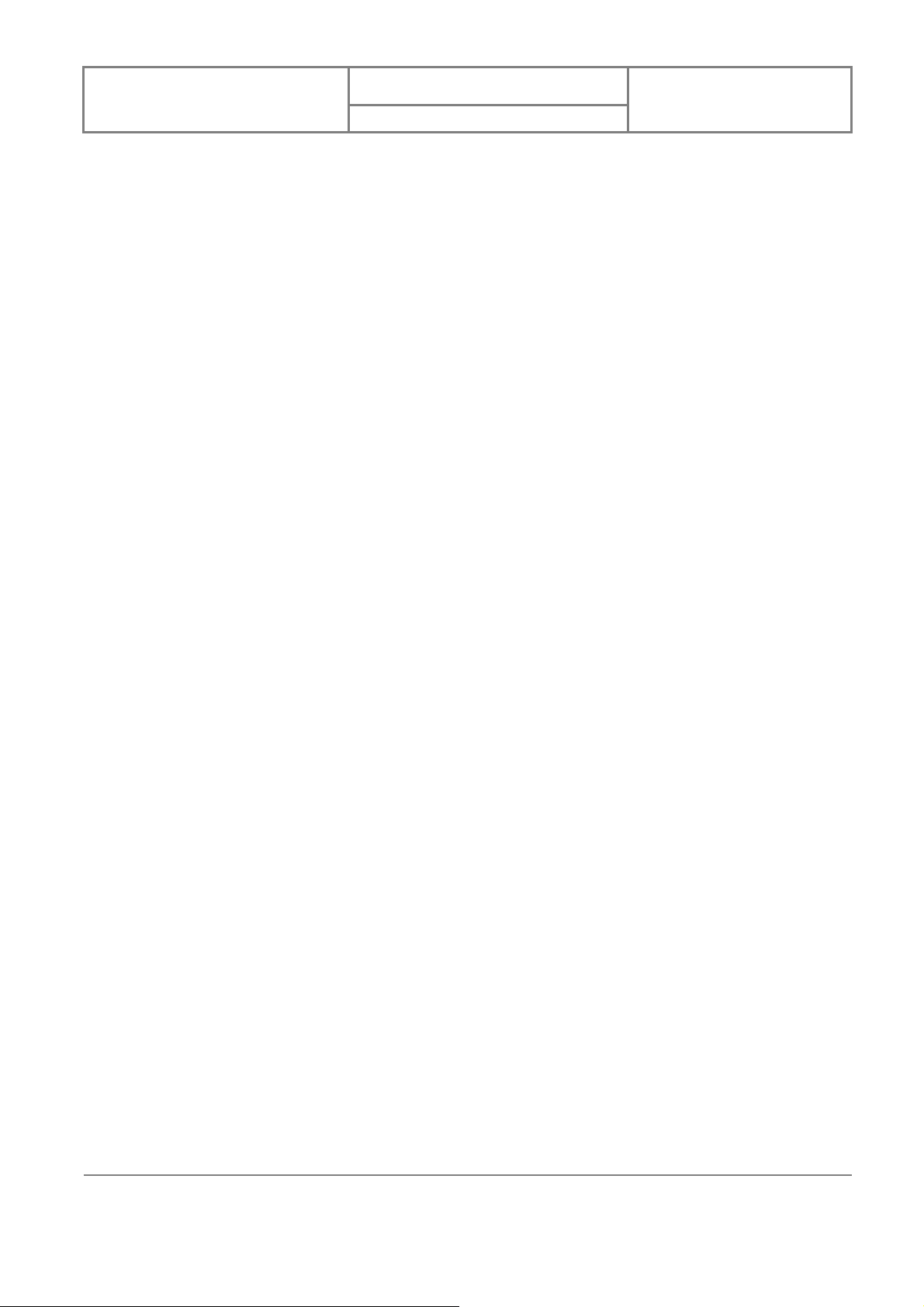
User Manual
Velocity 103
Version : 0.001
日 期 : 2008/05/06
Velocity 103 User Manual
1
1
INVENTEC CORPORATION
英業達股份有限公司
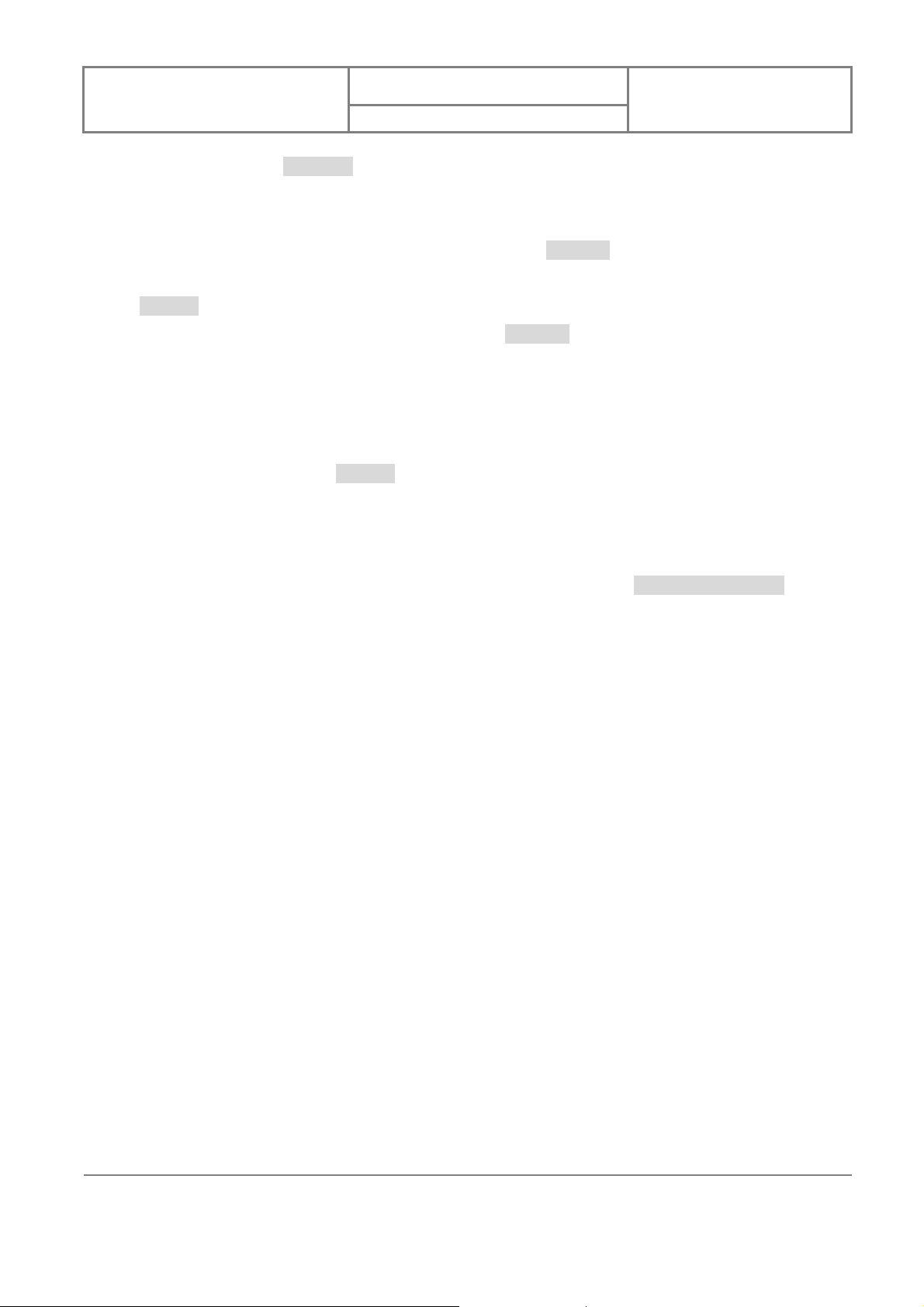
User Manual
Copyright © 2008 Inventec All Rights Reserved.
No part of this manual, including the product and software described in it, may b e reproduced,
transmitted, transcribed, stored in a retrieval system, or translated into any language in any
form, by any means, without prior written permission from Inventec.
Inventec provides this publication “as is” without warranty of any kind. This information could
include technical inaccuracies or typographical errors. Inventec may make improvements
and/or changes in the product. Information and specifications contained in this document are
subject to change at any time without notice.
The information contained in this document does not affect or change the product
specifications or warranties. Inventec is not liable for any damages resulting from the use of
this product.
Velocity 103
Version : 0.001
日 期 : 2008/05/06
IMPORTANT PRECAUTIONS
Please read the following information carefully bef ore you start using the Inventec Velocit y 103
to avoid any damage caused by improper usage:
z The device is not charged when you take it out of the box. The battery should be charged
for at least 8 hours before first use. Do not remove the battery while charging.
z Do not service any product yourself. Service needed on components inside these
compartments should be done by an authorized service technician or provider.
z Do not use batteries which have not been specified by the manufacturer, as this may
cause leakage or rupture. Damage caused by using batteries not specified by the
manufacturer is not covered under warranty.
z Do not charge the battery with an unspecified AC Adapter, as this may cause damage to
both the device and the battery.
z Do not leave the AC adapter in places where the temperature may be lower than
-20℃(-4℉) or higher than 70℃(158℉) as this may damage the AC adaptor.
z When discarding the batteries, dispose of them in a proper manner, according to the
battery manufacturer’s instructions and your local laws.
z Power off the device and remove the battery bef ore inserting SIM card. Make sure the SIM
card snaps correctly into the SIM socket.
z Do not open or tamper with the device cover, as this will void your warranty.
z Do not press hard on this product, as it may cause damage to the screen or the internal
components.
2
2
INVENTEC CORPORATION
英業達股份有限公司
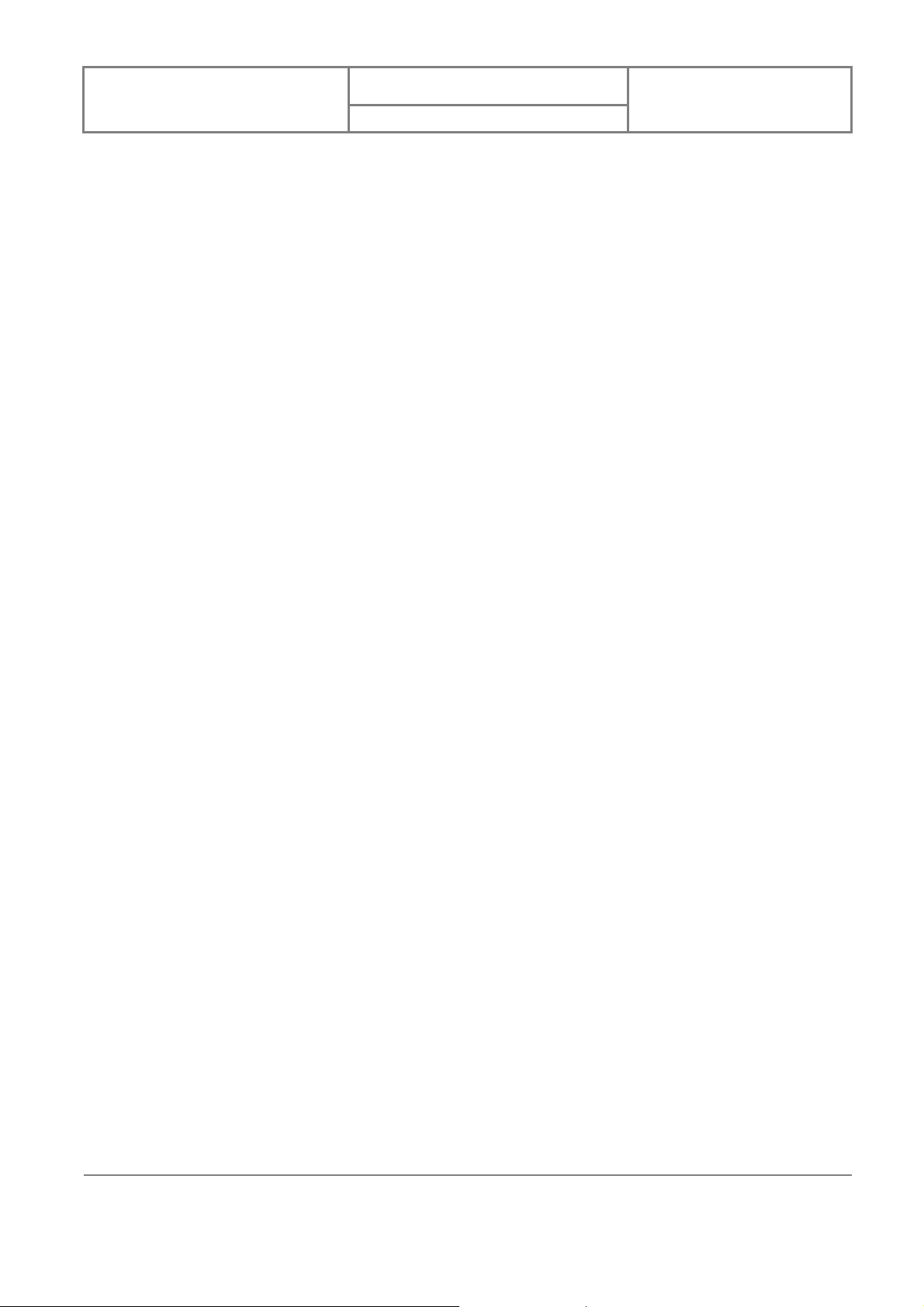
User Manual
z Do not use the device at gas or refueling station s, chemical plan ts, and place s containing
explosives or flammable materials. The product should be placed away from heat sources
such as radiators, heat registers, stoves, or other products (including amplifiers) that
produce heat.
z Do not strike, shake, or heat the device in a way which may cause battery leakage or
rupture and damage to the device.
z Use only a manufacturer-specified stylus. Do not scratch the screen or otherwise bring it
into contact with any hard objects (e.g. loose change in your pocket).
z Do not clean the screen with chemical detergents. Only use cloths specifically designed
for cleaning liquid-crystal displays. Unplug the product from the wall outlet before
cleaning. Do not use liquid cleaners or aerosol cleaners. Use a damp cloth for cleaning,
but NEVER use water to clean the LCD screen.
z Do not expose the device to prolonged direct sunlight, or leave the device in a humid
environment for extended periods of time, as this ma y cause damage to the device and
Velocity 103
Version : 0.001
日 期 : 2008/05/06
battery.
z Do not immerse the device in water. Never use the product in a wet location.
z The device may interfere with the navigation and/or communication systems on aircraft.
The use of the device on an aircraft is prohibited by laws in most countries.
z This product may cause medical equipment to malfunction. The use of this device is
forbidden in most hospitals and medical clinics.
z Always use hands-free devices, if you need to use the telephony services, while d riving a
vehicle.
z Please turn down the volume before using headphones or other audio devices.
z Do not place the product on an unstable base.
z Do not push objects of any kind into cabinet slots or other openings in the device.
z The device should be operated from the type of power indicated on the marking label.
z If there are noticeable signs of overheating, unplug the device from the electrical outlet
immediately and refer servicing to an authorized service provider.
Non-ionizing Radiation
This product should be operated only in the suggested typical conditions to ensure good
radiative performance and safet y from interference. F or saf ety reasons, as with all other mobile
radio-transmitting equipment, it is recom mended that no part of the human body be allowed to
come too close to the antenna during operation of the equipment.
Trademark Information
3
3
INVENTEC CORPORATION
英業達股份有限公司
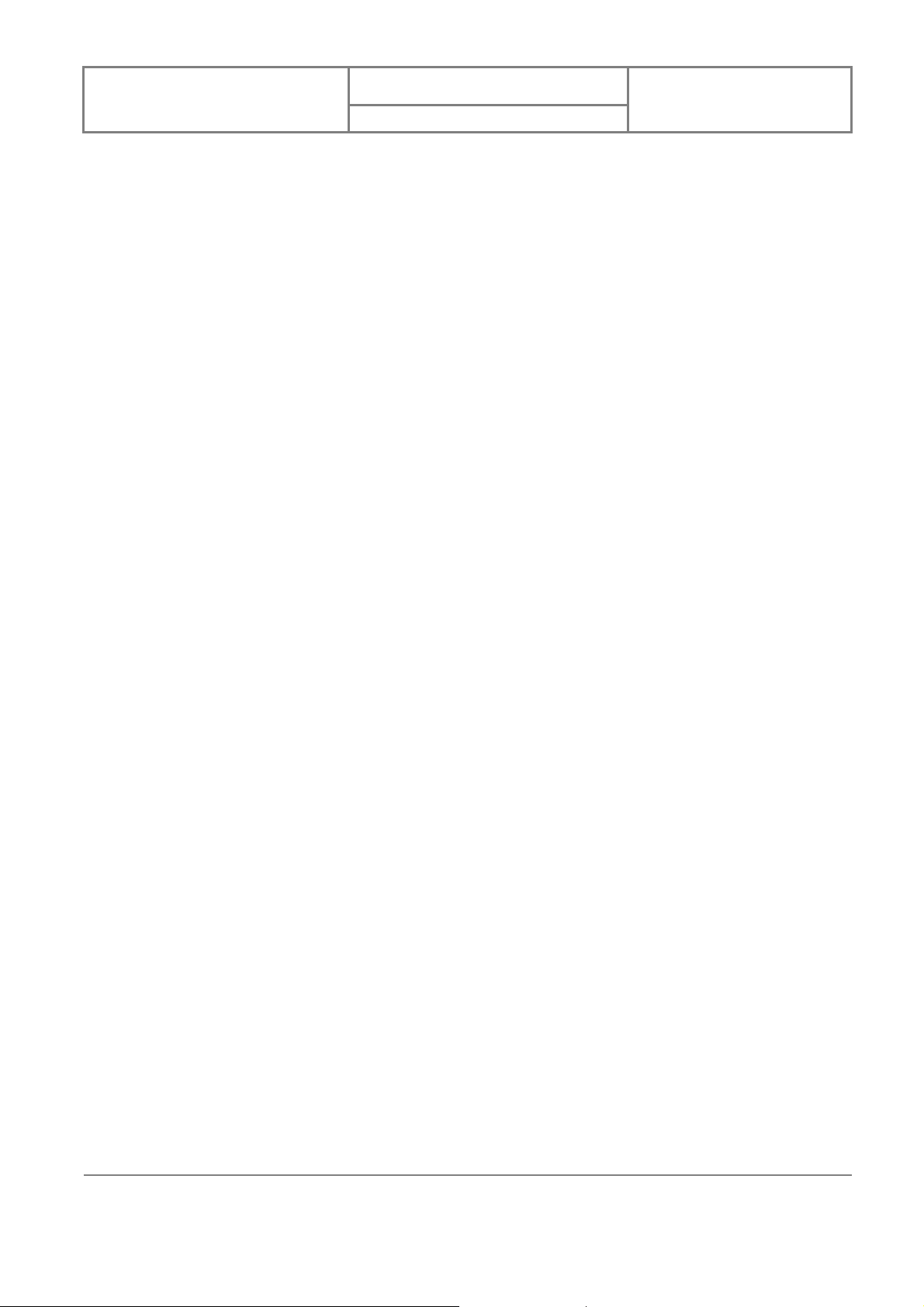
User Manual
Microsoft, MS-DOS, Windows, Windows NT, Windows Server, Windows Mobile, ActiveSync,
Excel, Internet Explorer, Windows Live Messenger, Outlook, PowerPoint, and Word are either
registered trademarks or tr ademarks of Micr osoft Corpor ation in the United States and/or other
countries.
Velocity 103
Version : 0.001
日 期 : 2008/05/06
4
4
INVENTEC CORPORATION
英業達股份有限公司
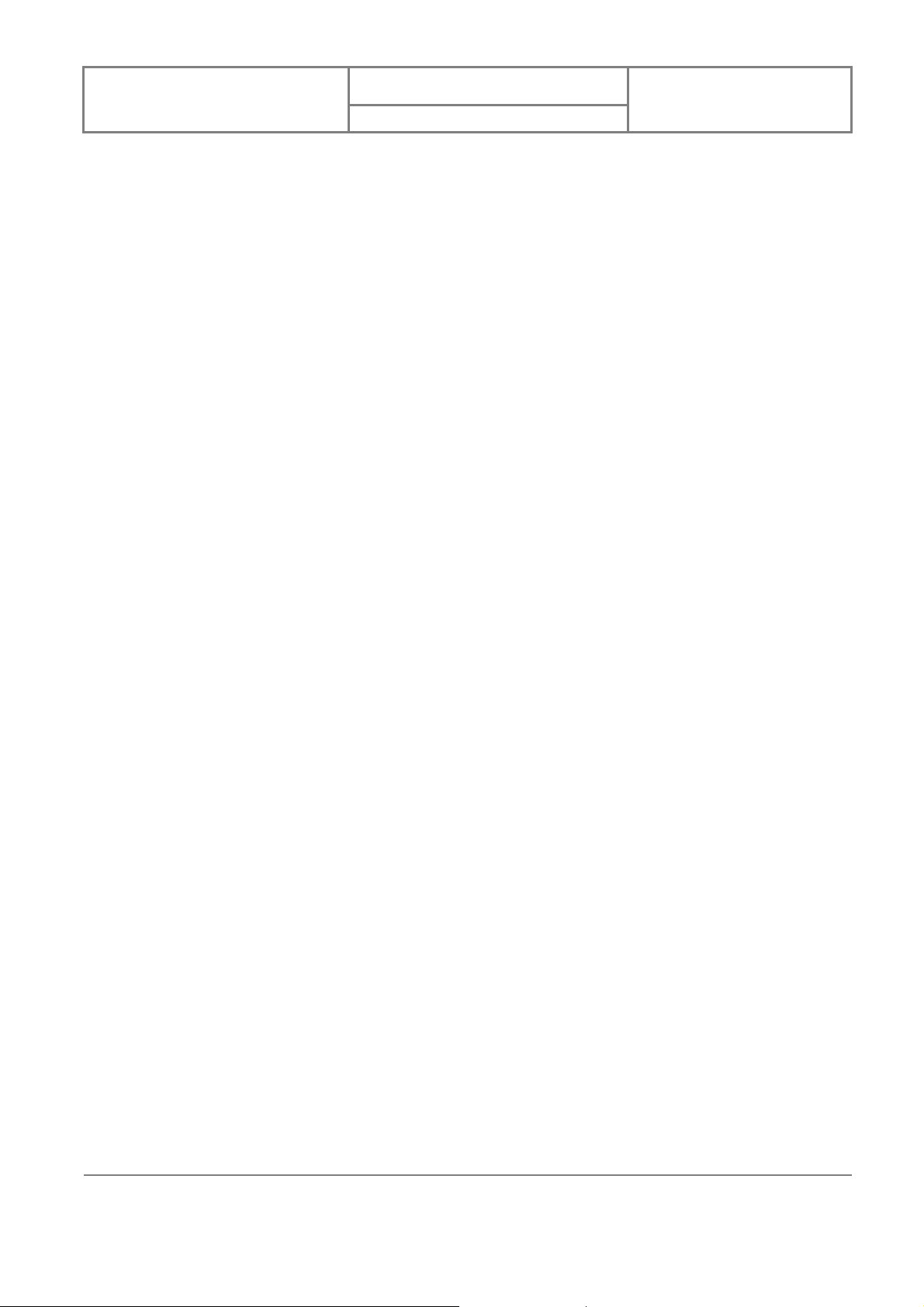
User Manual
Velocity 103
Version : 0.001
日 期 : 2008/05/06
Table of Contents
IMPORTANT PRECAUTIONS.......................................................................................................... ..2
NON-IONIZING RADIATION.............................................................................................................3
TRADEMARK INFORMATION.........................................................................................................3
CHAPTER 1. GETTING TO KNOW YOUR DEVICE......................................................................9
1.1 INTRODUCTION OF YOUR DEVICE.........................................................................................10
Accessories.....................................................................................................................................10
Views of the Device........................................................................................................................10
1.2 INSTALLING SIM CARD, BA TTER Y AND MIRCORSD CARD..................................................12
Installing the SIM Card and the Battery ......................................................................................12
Installing a MicroSD Card............................................................................................................14
1.3 BATTERY INFORMATION..............................................................................................................14
Reducing Risk of Fire or Burns....................................................................................................15
Checking the Battery Power..........................................................................................................15
Optimizing Power Performance....................................................................................................15
Managing a Low Battery...............................................................................................................16
Charging the Battery.....................................................................................................................16
CHAPTER 2. BASIC OPERATIONS................................................................................................17
2.1 GETTING STARTED.......................................................................................................................18
Turning On/Off the Device............................................................................................................18
2.2 INPUT METHODS..........................................................................................................................18
Keyboard........................................................................................................................................18
Letter Recognizer...........................................................................................................................19
Block Recognizer...........................................................................................................................19
Transcriber.....................................................................................................................................20
2.3 TODAY SCREEN COMPONENTS ....................................................................................................20
Today Screen..................................................................................................................................20
Notification Icons..........................................................................................................................21
2.4 THE START MENU........................................................................................................................22
List of All Programs.......................................................................................................................23
List of All Settings..........................................................................................................................24
CHAPTER 3. SYNCHRONIZING INFORMATION.......................................................................27
3.1 INST ALLING AND SETTING UP ACTIVESYNC................................................................................28
5
5
INVENTEC CORPORATION
英業達股份有限公司
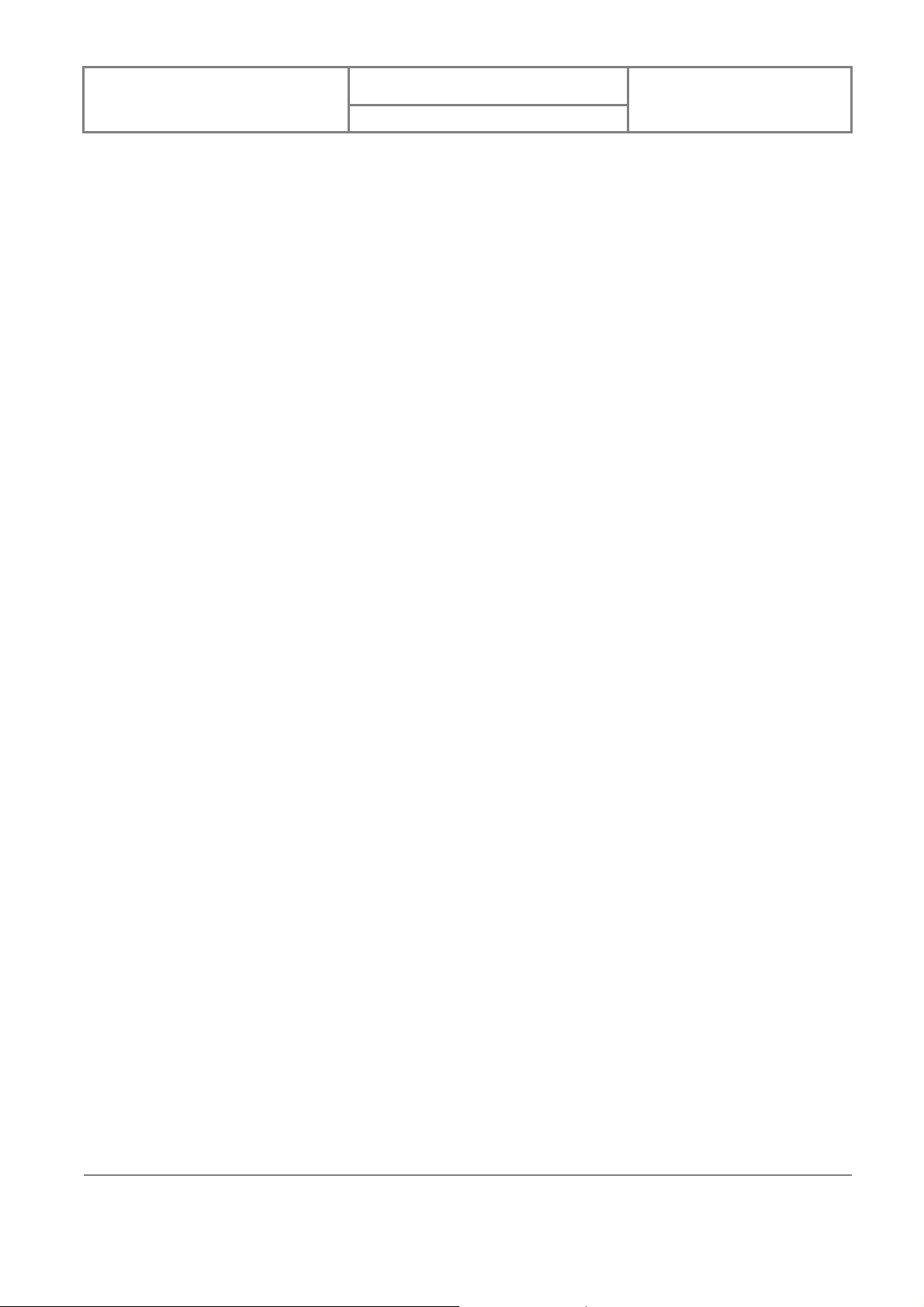
User Manual
3.2 SYNCHRONIZING INFORMATION..................................................................................................29
Start i ng and Stopping Synchronization Manually........................................................................29
Changing Which Information is Synchronized............................................................................29
3.3 CHANGING SETTINGS FOR AN INFORMATION TYPE....................................................................30
3.4 SYNCHRONIZING WITH EXCHANGE SERVER...............................................................................30
3.5 SYNCHRONIZING VIA INFRARED AND BLUETOOTH.....................................................................31
Connecting to a PC using Infrared...............................................................................................31
Connecting to a PC Using Bluetooth............................................................................................31
CHAPTER 4. PHONE FEATURES ...................................................................................................32
4.1 MAKING A CALL...........................................................................................................................33
The Phone Screen..........................................................................................................................33
Making a Call by Using the Phone Keypad..................................................................................33
Making a Call by Using the Keyboard..........................................................................................34
Velocity 103
Version : 0.001
日 期 : 2008/05/06
Making a Call from Contacts........................................................................................................35
Making a Call from Speed Di al.....................................................................................................35
Receiving/Rejecting a Call ............................................................................................................37
Activating PIN Security.................................................................................................................38
Changing the Ring Type and Ring Tone.......................................................................................38
Changing the Ringer Volume........................................................................................................39
Blocking Incoming or Outgoing Calls..........................................................................................39
Displaying Caller ID ......................................................................................................................39
Call W aiting...................................................................................................................................40
Selecting a Network Manually......................................................................................................40
CHAPTER 5. CONTACTS & MESSAGING....................................................................................41
5.1 USING CONTACTS.........................................................................................................................42
Creating a New Contact.................................................................................................................42
Viewing and Editing Contact Information....................................................................................43
Sending an E-mail to a Contact....................................................................................................43
Sending a Text Message to a Contact............................................................................................43
Creating a SIM Contact.................................................................................................................43
5.2 USING SIM MANAGER.................................................................................................................43
Adding a Phonebook Entry to the SIM Card................................................................................43
Deleting a Phonebook Entry from the SIM Card.........................................................................44
Saving Phonebook Entries to Contacts.........................................................................................44
6
6
INVENTEC CORPORATION
英業達股份有限公司
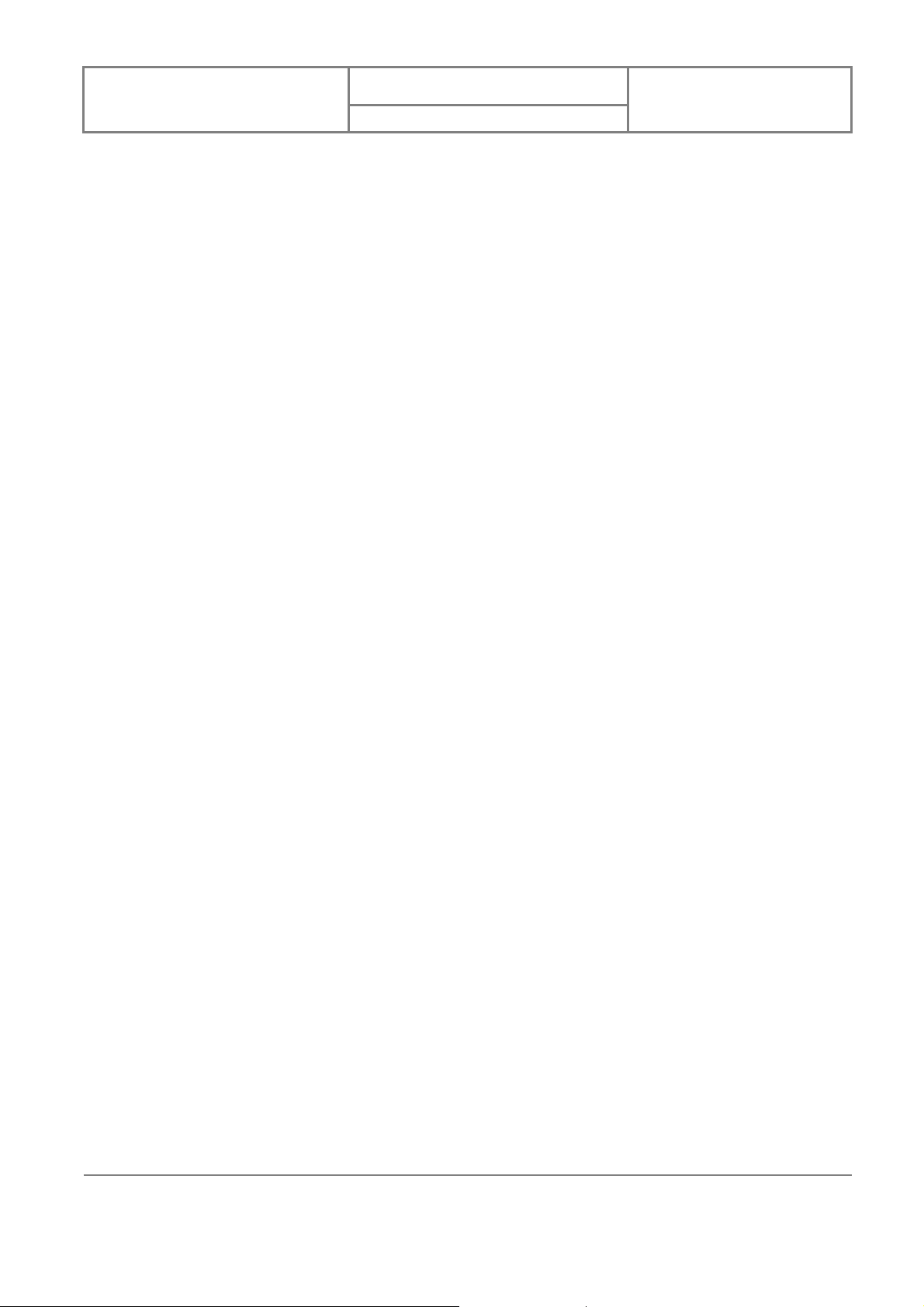
User Manual
5.3 E-MAIL .........................................................................................................................................44
Setting Up an E-mail Account.......................................................................................................44
Composing an E-mail Message.....................................................................................................46
Reading an E-mail Message..........................................................................................................46
CHAPTER 6. BASIC APPLICATIONS.............................................................................................48
6.1 USING CALENDAR........................................................................................................................49
Making an Appoint ment................................................................................................................49
Deleting an Appointment...............................................................................................................49
Changing the Default Calendar Settings......................................................................................49
6.2 USING NOTES ...............................................................................................................................50
Creating a Note..............................................................................................................................50
Setting the Default Input Mode for Notes.....................................................................................50
Creating a Stand-alone Voice Recording......................................................................................50
Velocity 103
Version : 0.001
日 期 : 2008/05/06
Switching between Typing/Writing Modes....................................................................................51
Deleting a Note ..............................................................................................................................51
Choosing a Default Note Template ...............................................................................................51
6.3 USING TASKS ................................................................................................................................51
Creating a Task..............................................................................................................................52
Deleting a Task...............................................................................................................................52
Changing a Task............................................................................................................................52
Sorting/Filtering Your Tasks .........................................................................................................53
Setting Tasks Options.....................................................................................................................53
CHAPTER 7. CONNECTING TO THE INTERNET.......................................................................54
7.1 SETTING UP INTERNET CONNECTIONS.........................................................................................55
Creating a GPRS Connection........................................................................................................55
Creating a Proxy Connection........................................................................................................56
Deleting a Connection...................................................................................................................56
7.2 USING INTERNET EXPLORER MOBILE ........................................................................................56
Browsing the Internet....................................................................................................................56
Adding a Web Page to the Favorite List........................................................................................57
Deleting a Favorite........................................................................................................................57
Changing the Size of Text on Web Pages......................................................................................57
Showing or Hiding Pictures on W e b Pages..................................................................................57
Changing Web Page Display Options...........................................................................................57
7
7
INVENTEC CORPORATION
英業達股份有限公司
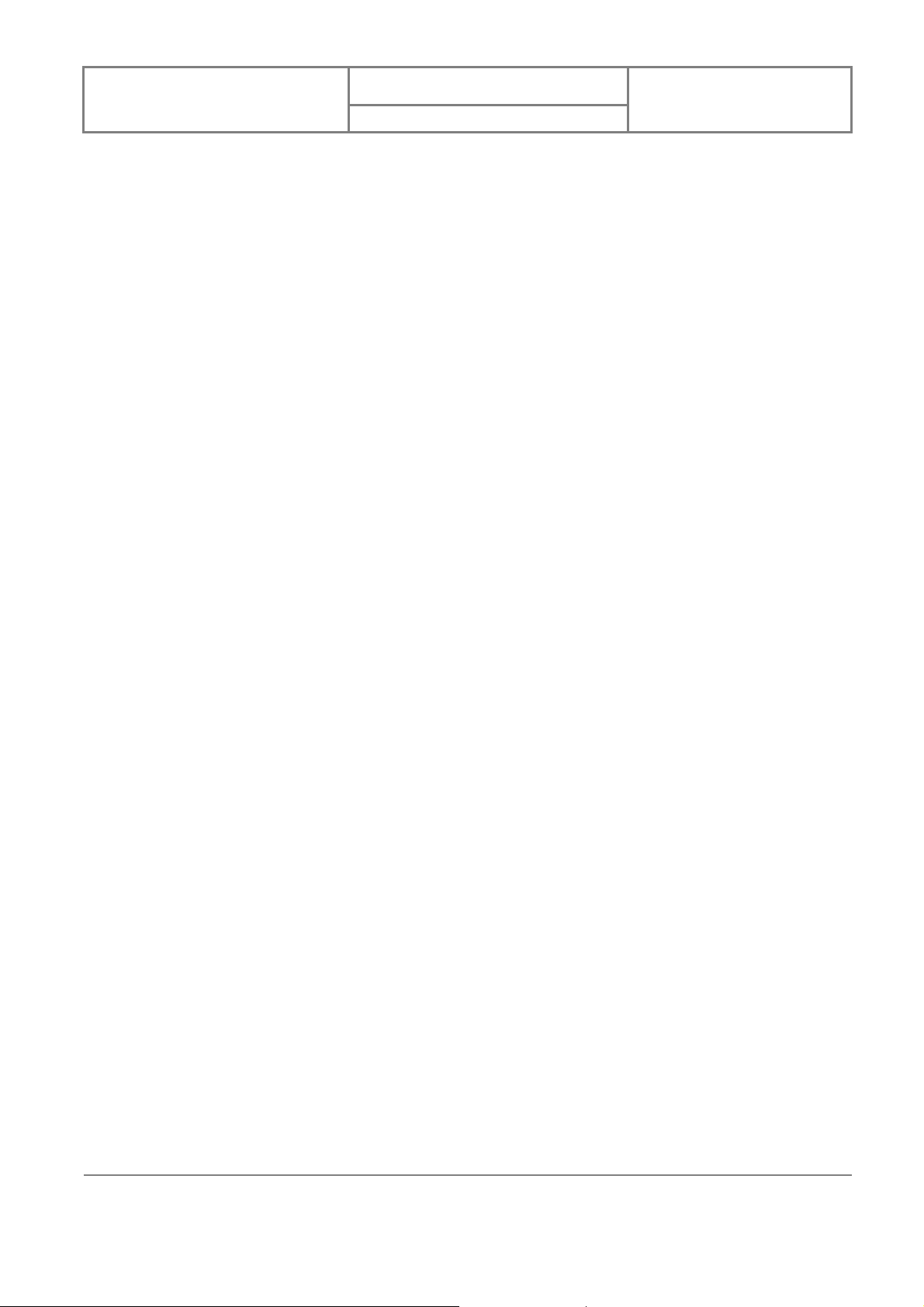
User Manual
Send a Link via E-mail..................................................................................................................58
Clearing History, Cookies, or Temporary Files ............................................................................58
Viewing a Page in Full Screen Mode............................................................................................58
CHAPTER 8. TRANSFERRING FILES TO AND FROM YOUR DEVICE .................................59
8.1 USING ACTIVESYNC.....................................................................................................................60
8.2 TRANSFERRING FROM MEMORY CARDS.....................................................................................60
8.3 USING BLUETOOTH......................................................................................................................60
Turning on Bluetooth....................................................................................................................61
Creating a Bluetooth Partnership.................................................................................................61
APPENDIX...........................................................................................................................................62
A.1 REGULATORY NOTICES...............................................................................................................63
Regulatory Agency IDs..................................................................................................................63
Velocity 103
Version : 0.001
日 期 : 2008/05/06
European Union Notice.................................................................................................................63
Federal Communications Commission Notice.............................................................................64
Exposure to Radio Frequency (RF) Signals.................................................................................65
WEEE Notice.................................................................................................................................65
RoHS Compliance .........................................................................................................................66
Warning! ........................................................................................................................................66
A.2 PC REQUIREMENT TO RUN ACTIVESYNC 4.5............................................................................67
8
8
INVENTEC CORPORATION
英業達股份有限公司
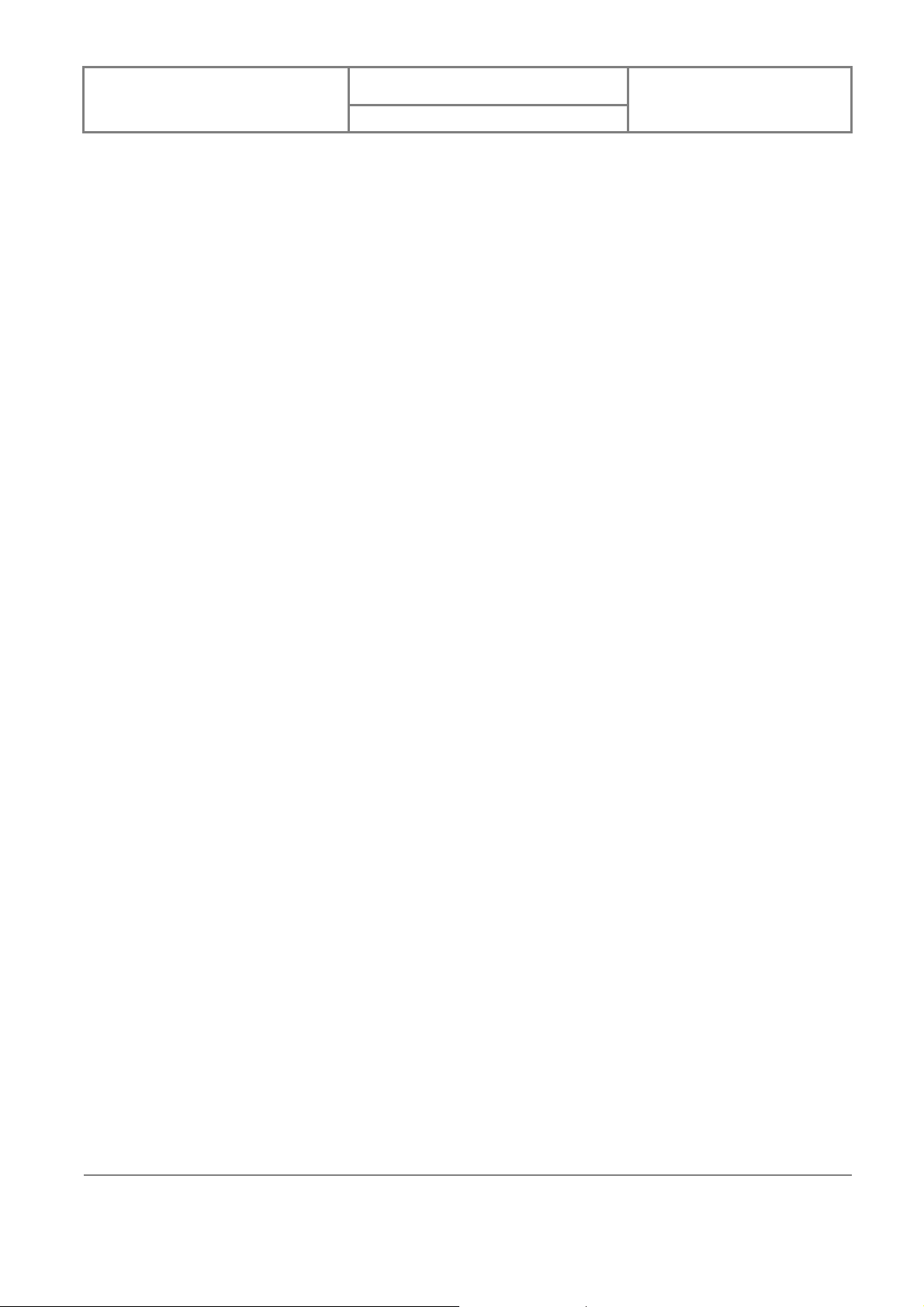
User Manual
Velocity 103
Version : 0.001
日 期 : 2008/05/06
Chapter 1. Getting To Know Your Device
9
9
INVENTEC CORPORATION
英業達股份有限公司
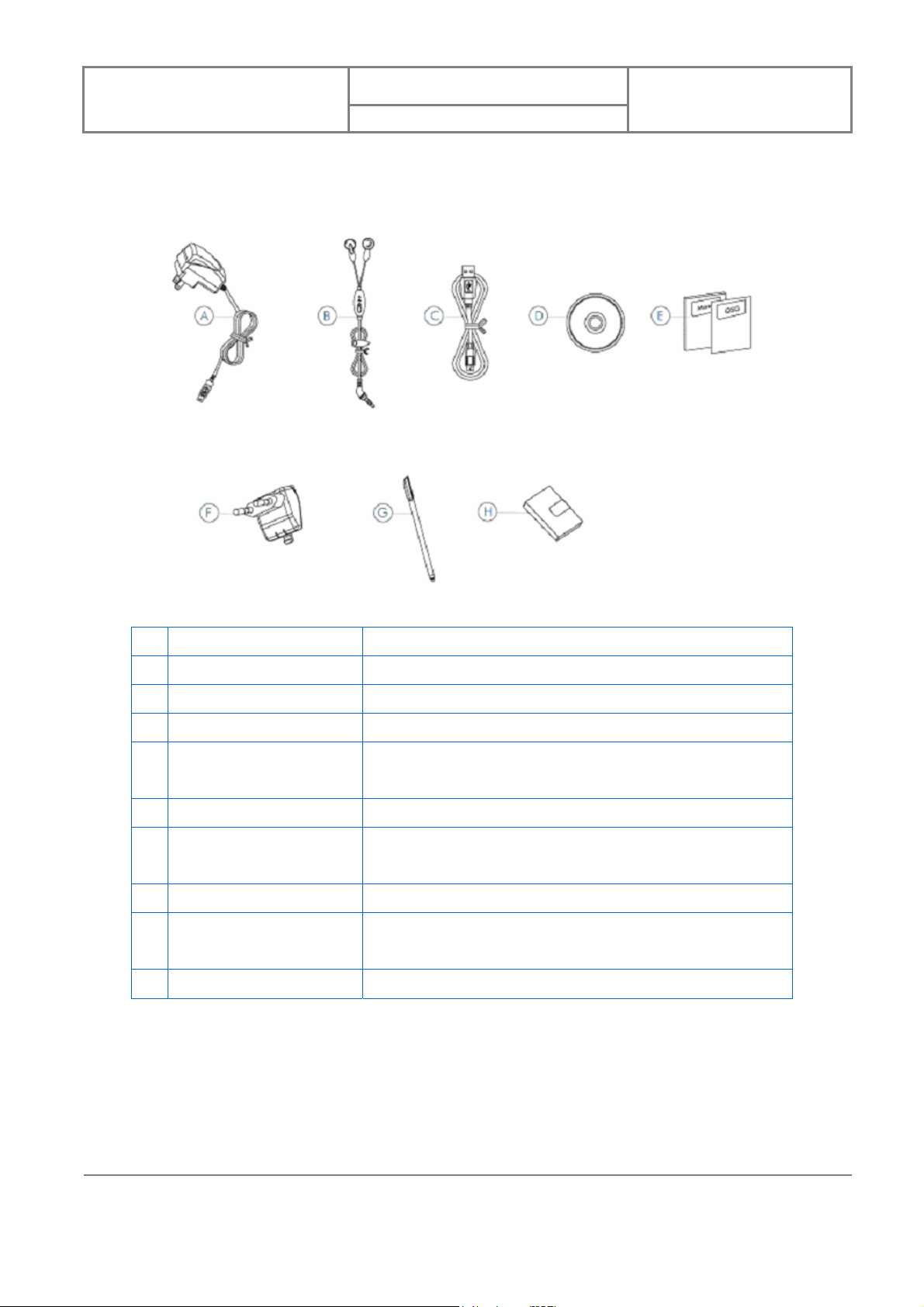
User Manual
1.1 Introduction of Your Device
Accessories
Velocity 103
Version : 0.001
日 期 : 2008/05/06
A AC Adapter Recharges the device battery.
B Stereo Headset Allows you to make hands-free calls.
C USB Cable Connects the device to a Windows PC.
D Getting Started CD Windows Mobile
E User Manual/Quick Start
Guide
F EU plug Fits the AC adapter for use in Europe.
G Stylus For writing, drawing, or making selecti ons on the device
H Battery Rechargeable Li-ion polymer battery.
I TV out cable Allows you to show images on the device’s screen via a
J UK plug Fits the AC adapter for use in the UK.
Views of the Device
Provides instructions and help for using the device.
touch-screen.
television.
TM
Getting Started Disc.
10
10
INVENTEC CORPORATION
英業達股份有限公司
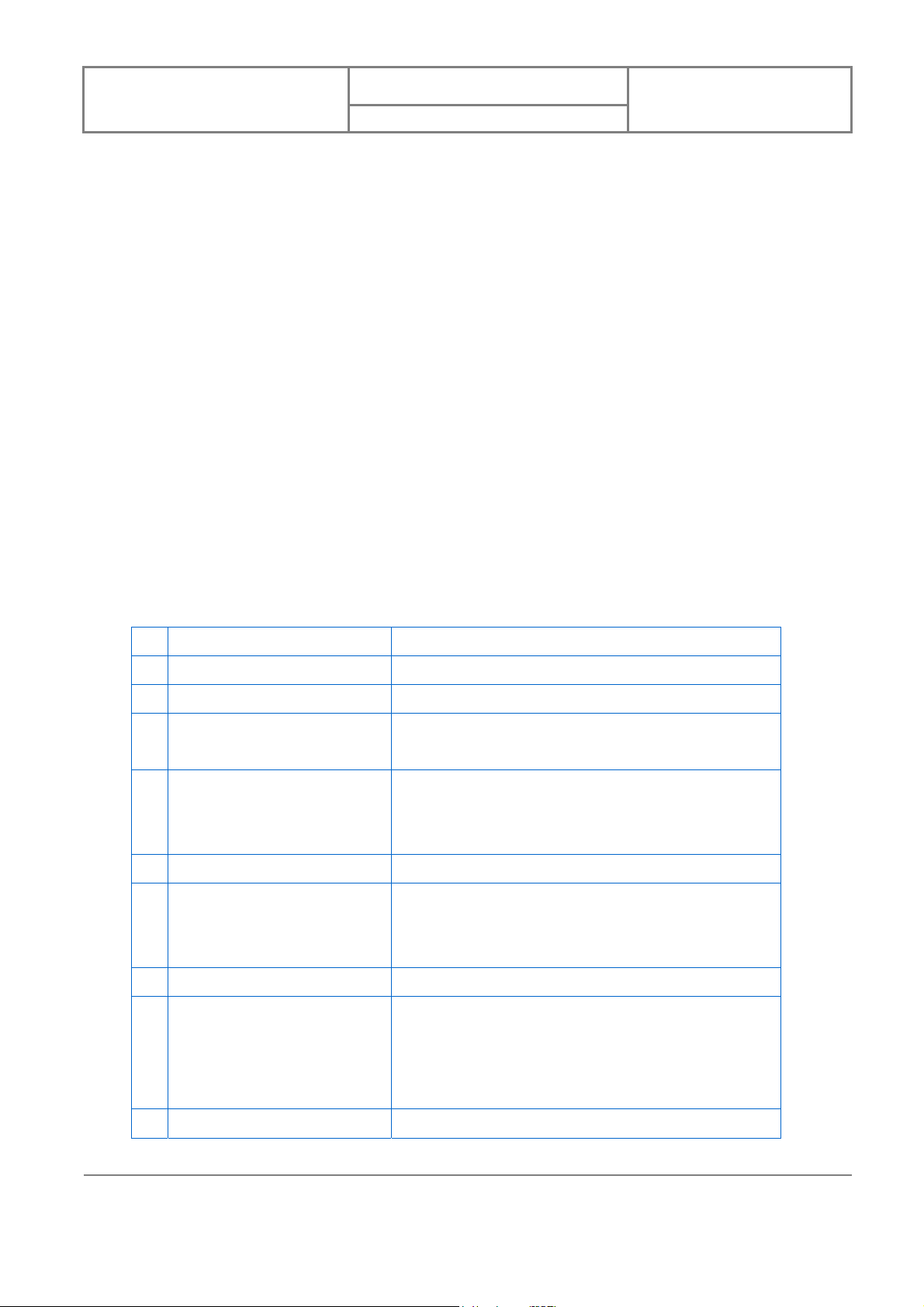
User Manual
Velocity 103
Version : 0.001
日 期 : 2008/05/06
1 Cemera key * Press to launch the camera program.
2 Volume up*
3 Volume down*
4 Side key* Short press to carry out OK/Close functions; hold down
to launch the application toolbar shortcuts.
5 Power slider Push the power slider rightwards to turn on your
device; push the slider to the left side to lock your
device.
6 Second camera Use this camera for taking self portraits.
7 Bluetooth/notification LED Indicates Bluetooth/notification status. The blue light
flashes when Bluetooth is active or when notifications
exist for messages, missed calls or reminders.
8 Telephone receiver Speaker for listening to phone calls.
9 Battery/GSM LED Indicates battery/GSM status. LED displays solid red or
green light when the battery is under charge or the
battery is fully charged. Green light flashes when
GSM/UMTS is on.
10 Touch screen 2.8-inch TFT LCD with touch screen.
11
11
INVENTEC CORPORATION
英業達股份有限公司
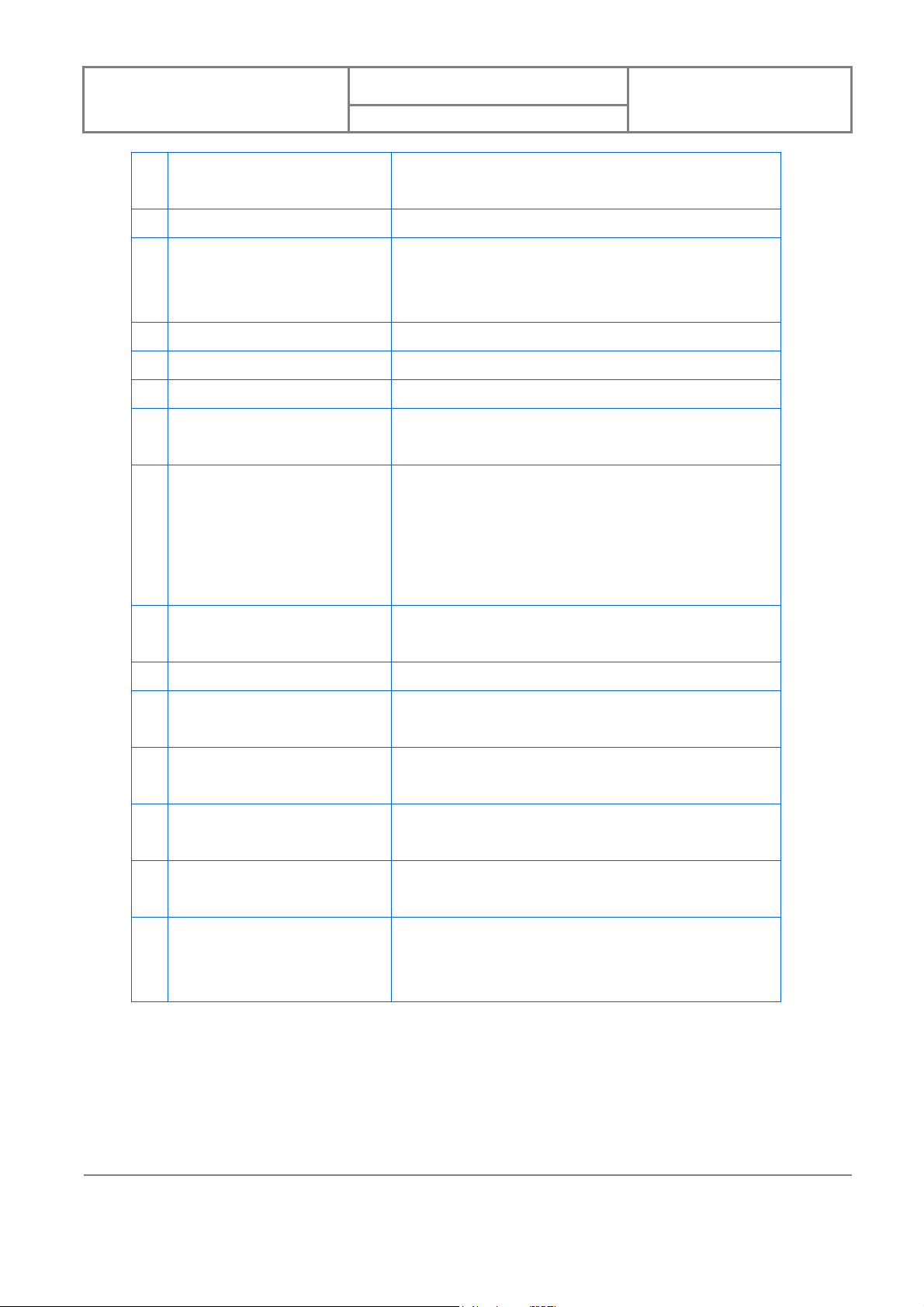
User Manual
11 Velocity logo Tap here in any screen to show the application toolbar
12 TALK Press TA LK to dial or answer a call.
13 Jog ball Roll up, down, left or right to move throug h menus and
14 END End a call or close phone application.
15 Mini-USB connector Mini-USB connector for PC sync and battery charging.
16 Back cover latch
17 Microphone Speak into the microphone when talking on the phone
18 Reset switch Push the stylus into the reset hole to soft-reset your
Velocity 103
shortcuts.
programs; carry out the selection by pressing the jog
ball.
or recording a voice note.
device. Be sure to first push the power slider
Version : 0.001
日 期 : 2008/05/06
rightwards to switch the device into sleep mode before
resetting the device; otherwise unsaved data or
settings may be lost.
19 Earphone socket/ TV out cable
socket
20 MicroSD card slot Insert a mini-SD card to expand device memory.
21 Stylus Write, draw, or make selection on the device
22 Self-Portrait mirror Reflector to help camera positioning while taking a
23 Main camera Use the main camera to take photos or record video
24 Speaker Listen to audio media or listen to a phone call
25 Back cover Unlock the back cover latch and remove the back cover
Socket for connecting a 2.5 mm earphone jack or TV
out cable.
touch-screen.
self-portrait shot.
clips.
hands-free.
to install the battery, the SIM card and the MicroSD
card.
* You can change the default programs/functions assigned to these buttons. To assign new
programs/functions, tap Start, tap Settings, and then tap Buttons .
1.2 Installing SIM Card, Battery and MircorSD Card
Installing the SIM Card and the Battery
12
12
INVENTEC CORPORATION
英業達股份有限公司
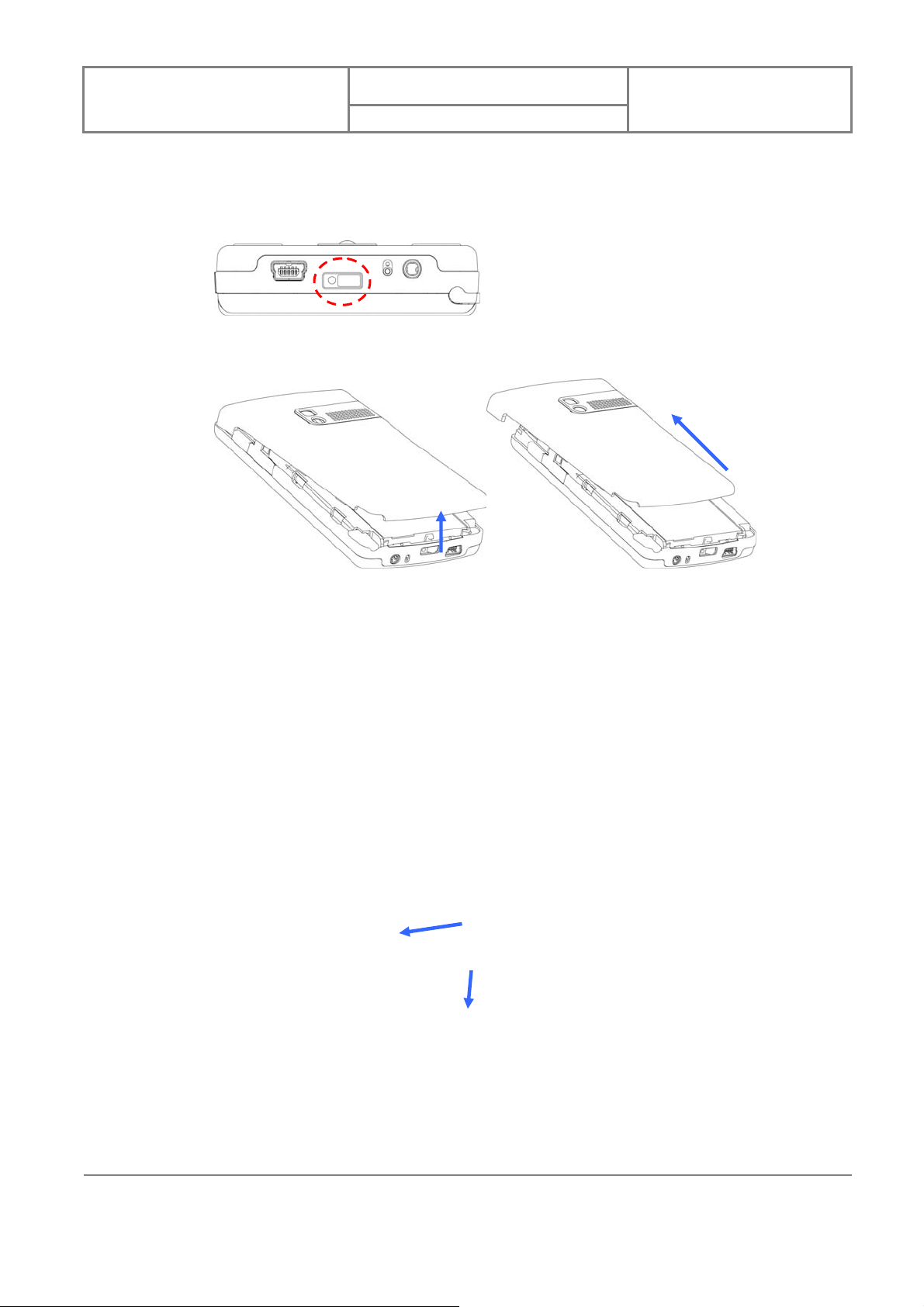
User Manual
If you want to use the telephone features of the device, you must install a valid SIM card.
z With the back cover facing you, push the back co ver latch to the right side to unlock
it.
z Lift the back cover as the diagram shown below and then slide the back cover
upwards in order to remove the back cover completely.
Velocity 103
Version : 0.001
日 期 : 2008/05/06
②
①
z Place the SIM card into the SIM cars slot with the gold contact facing down. The SIM
card’s cut-off corner should match the cut-off corner in the SIM card slot.
z Place the battery in position by aligning the golden contacts of the battery with the
corresponding connectors on the phone.
①
②
z Push the opposite end of the battery until it snaps into place.
z Close the back cover and lock it by sliding the latch to the left side.
13
13
INVENTEC CORPORATION
英業達股份有限公司
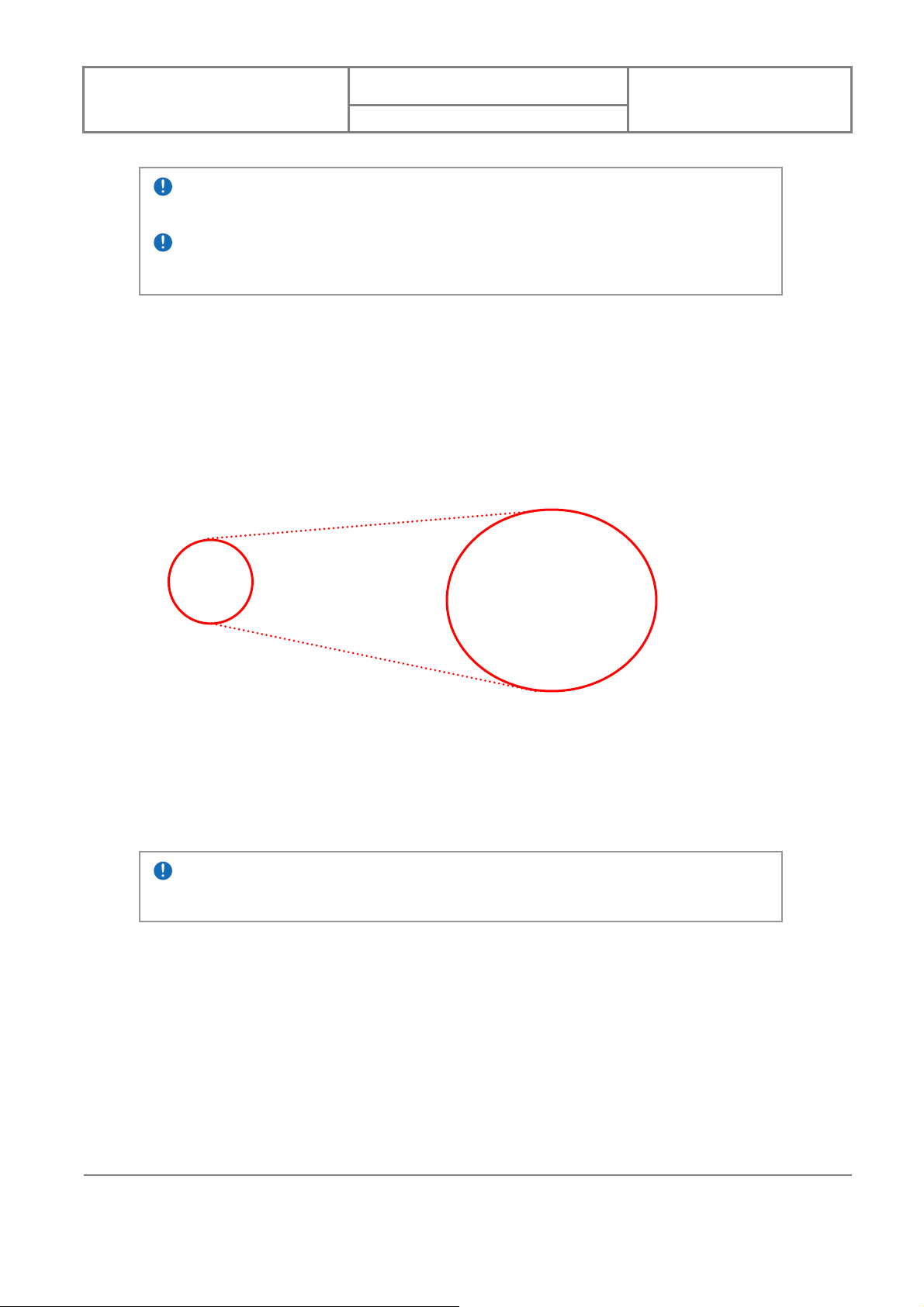
User Manual
The device is supplied with a rechargeable Li-ion polymer battery. This battery is
supplied completely discharged and should be charged for at least 8 hours before first use.
Please follow the normal turn-off procedure to remove the battery; otherwise unsav ed
data may be lost.
Installing a MicroSD Card
Your device contain s a MicroSD card slot; use a certified MicroSD card in this slot to expand the
device’s storage memory by up to 2GB.
To install the MicroSD card, do the following:
1. Unlock the back cover latch and remove the back cove r.
2. Remove the card slot cover as the diagram shown below.
Velocity 103
Version : 0.001
日 期 : 2008/05/06
3. Insert the MicroSD card with the logo side up and pu sh into place u ntil it clicks d own and
is held in place.
To remove the MicroSD card, gently press the card and it will eject itself. You can then remove
the card by hand.
Inserting the MicroSD card in the wrong direction by force can cause damage to the
card and the card slot.
1.3 Battery Information
Battery performance depends on many factors, including your wireless service provider’s
network configuration, signal strength, the temperature of the environment in which you
operate your phone, the featur es and settings you select and use, items attached to your
phone’s connecting ports, and your voice, data, and other program usage patterns.
14
14
INVENTEC CORPORATION
英業達股份有限公司
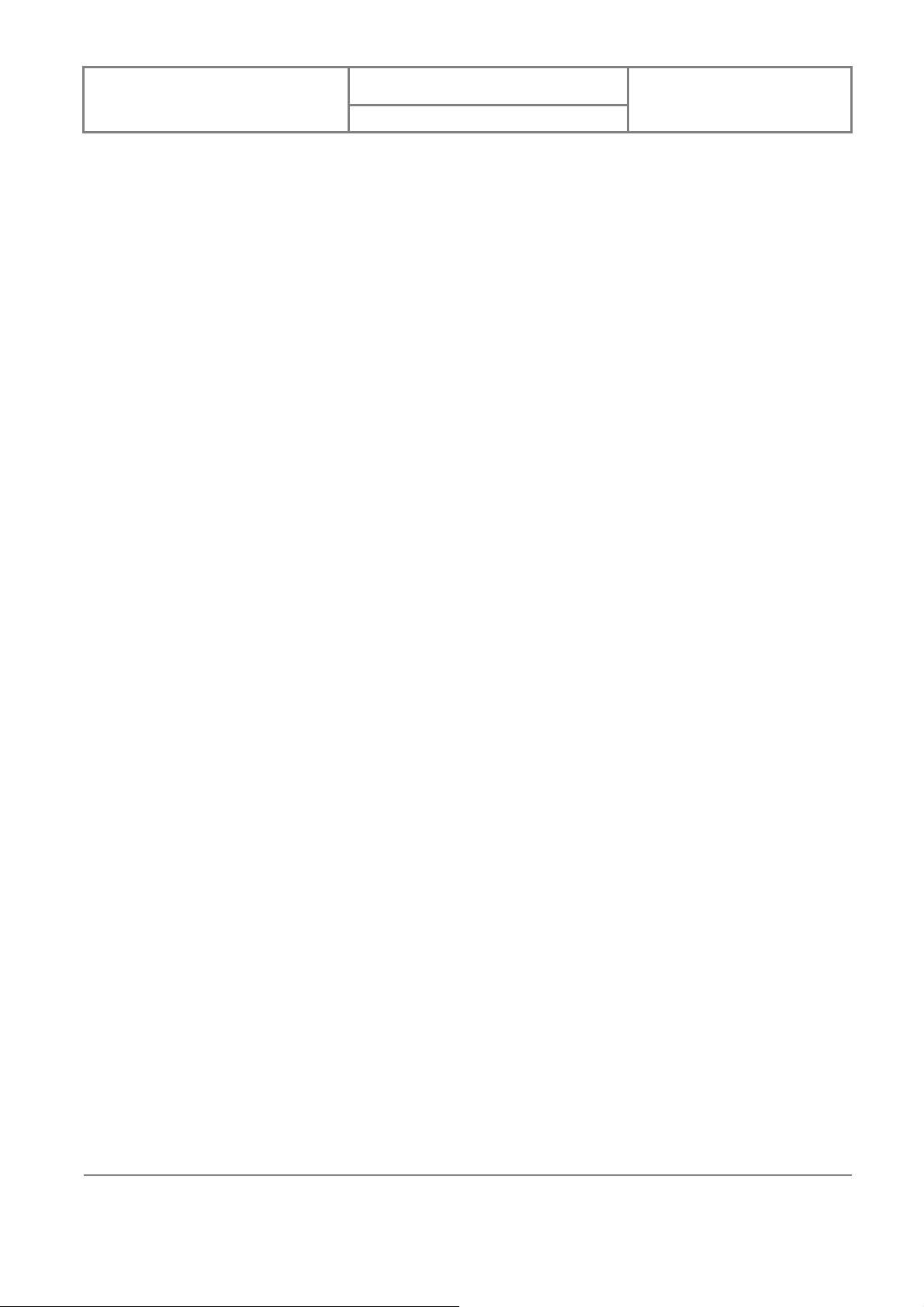
User Manual
Battery life estimates (approximations):
z Talk time: 5 hours
z Standby time: 150-200 hours
Reducing Risk of Fire or Burns
z Do not attempt to open, disassemble, or service the battery pack.
z Do not crush or puncture the battery, short the external contact s, or dispose of in
fire or water.
z Do not expose to temperatures above 45˚C (113˚F) or below -10˚C (14˚F).
z Replace only with the battery pack designated for this product.
z Recycle or dispose of used batteries as stipulated by local regulation and in a
manner that respects the environment.
Checking the Battery Power
Velocity 103
Version : 0.001
日 期 : 2008/05/06
z Tap Start, tap Settings, tap the System tab, and then tap Power.
Optimizing Power Performance
z Tap Start, tap Settings, tap the System tab, tap Power, tap Advanced, and
then adjust the time for turning off the device if it is not in use.
15
15
INVENTEC CORPORATION
英業達股份有限公司
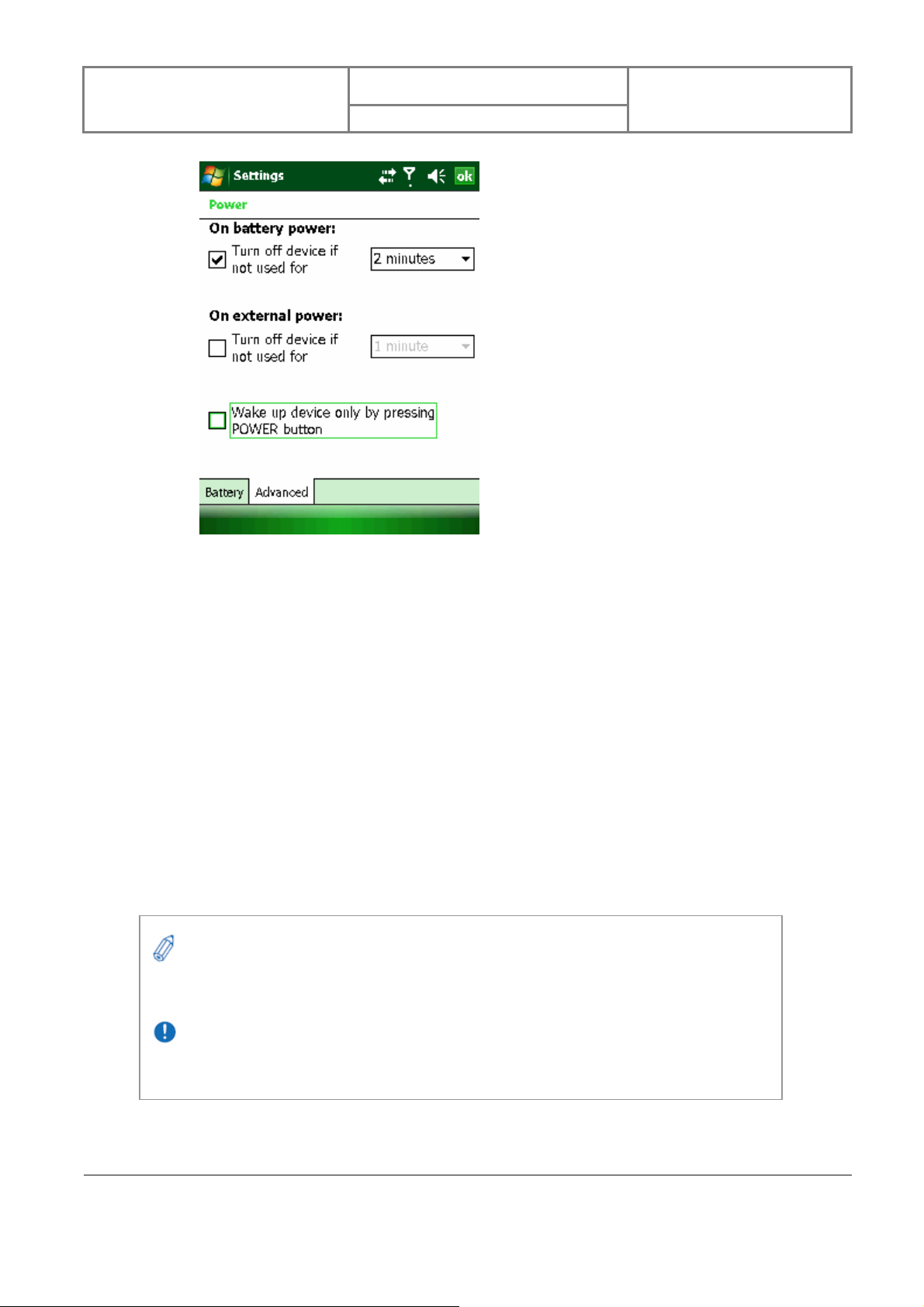
User Manual
Velocity 103
Version : 0.001
日 期 : 2008/05/06
Managing a Low Battery
When the low-battery warning appears, do the following:
1. Immediately save your current data.
2. Start charging the battery or turn off your phone.
Charging the Battery
1. To charge the battery, make sure the battery is sitting in the battery slot correctly.
See the previous section for how to install the battery.
2. Do one of the following:
z Connect the device to the AC adapter and plug the AC adapter into a power
outlet.
z Connect the device to a PC with the USB cable (supplied with the device).
To charge the device with the USB cable, you must connect the dev ice to a functioning
USB port on a PC that is powered on.
For safety reasons, charging will not occur at temperatures below 0˚C/32˚F or above
40˚C/104˚F.
16
16
INVENTEC CORPORATION
英業達股份有限公司
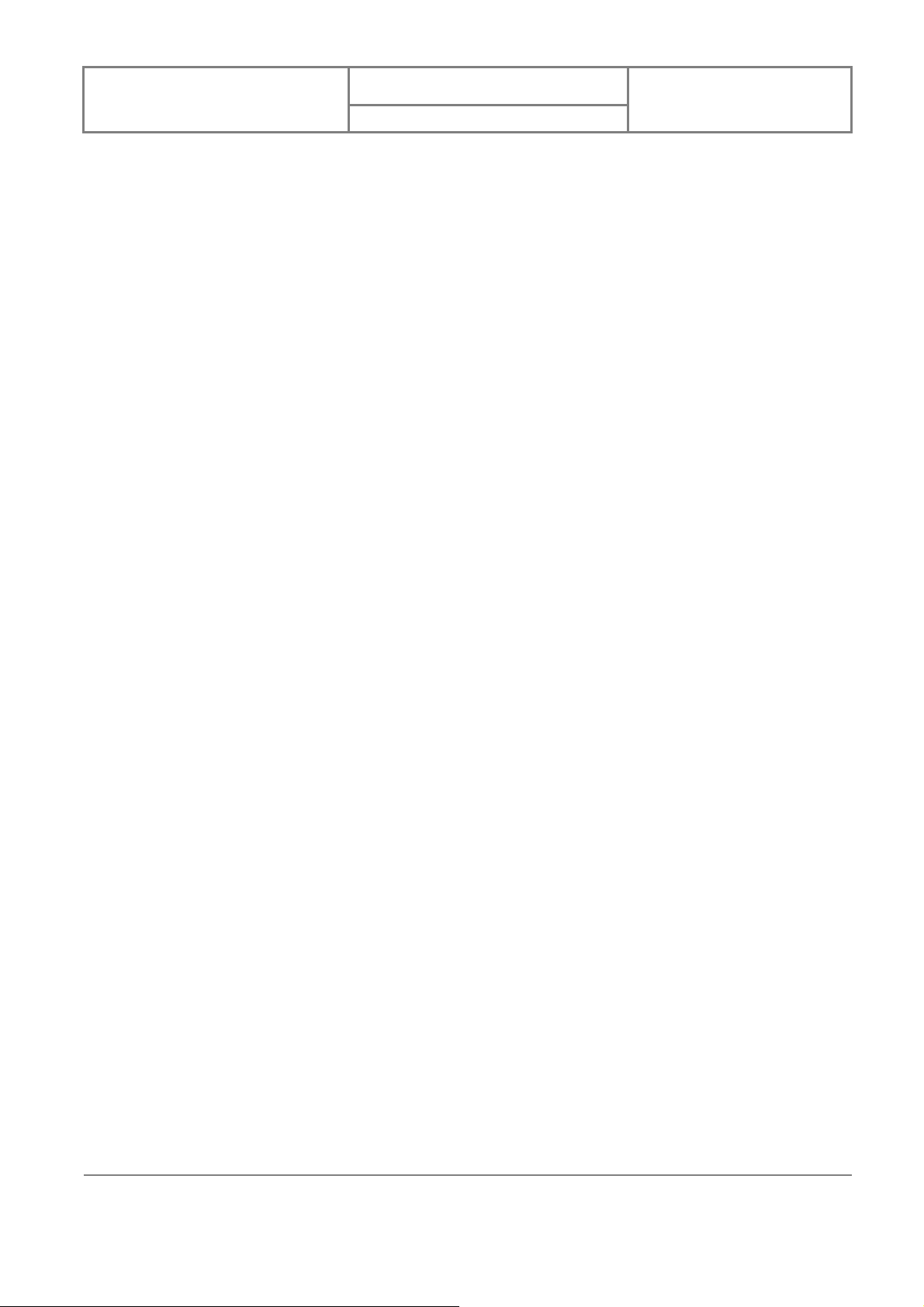
User Manual
Velocity 103
Version : 0.001
日 期 : 2008/05/06
Chapter 2. Basic Operations
17
17
INVENTEC CORPORATION
英業達股份有限公司
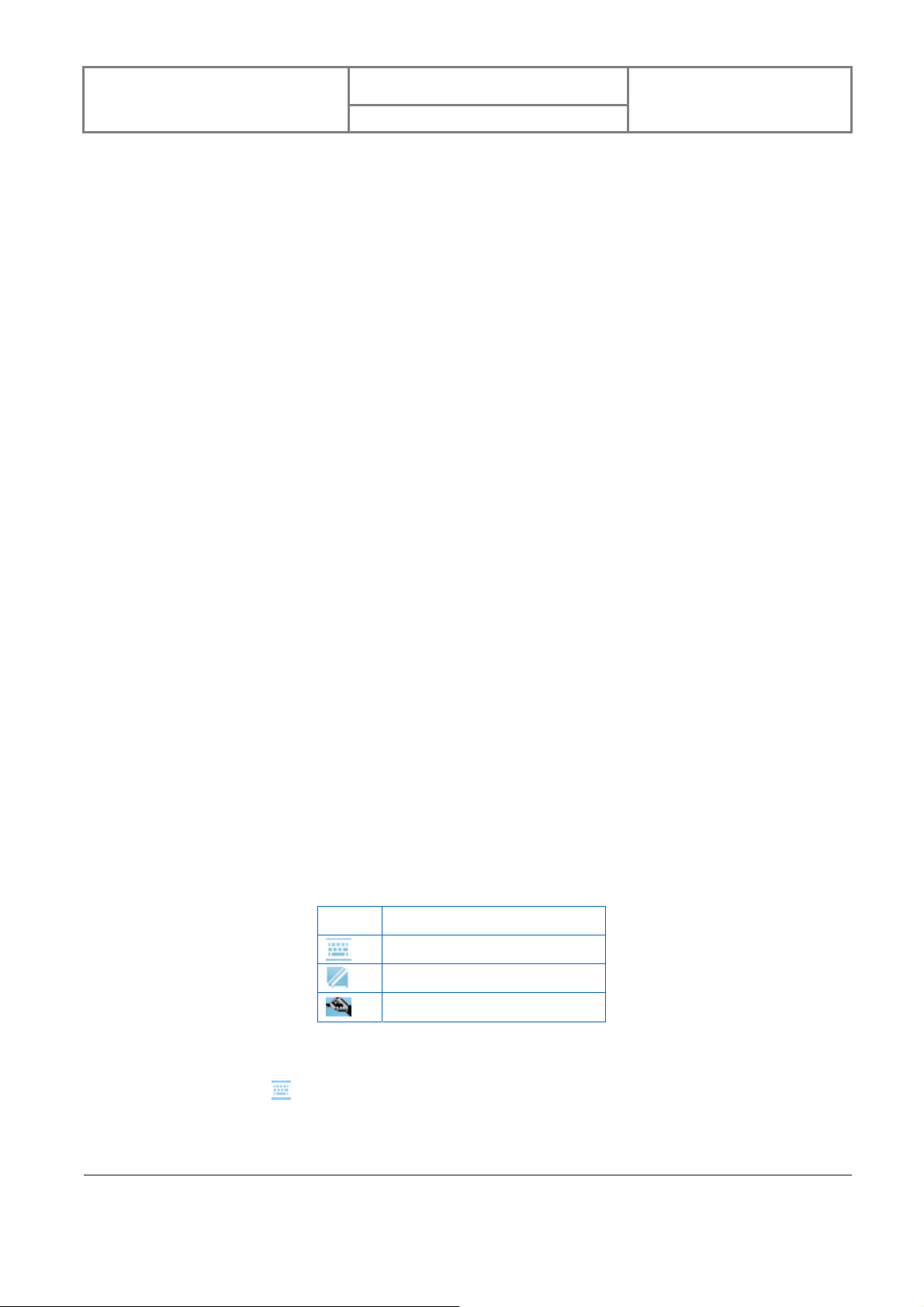
User Manual
Velocity 103
Version : 0.001
日 期 : 2008/05/06
2.1 Getting Started
Turning On/Off the Device
Push the power slider rightwards to turn on the device. When y our device is turned on, you can
push the power slider rightwards to switch the device into sleep mode. You can still receive
phone calls and messages when the device is operating in sleep mode. To resume the system
from sleep mode, push the power slider rightwards.
To power off the device completely, press and hold the power slider rightwards for 5 seconds
and the system will ask you to confirm before powering off the device.
2.2 Input Methods
The device contains 4 software input methods: keyboard, Letter Recognizer, Block Recognizer,
and Transcriber.
Icon Input Method
Keyboard
Letter/Block Recognizer
Transcriber
Keyboard
z Tap the
keyboard. If the Keyboard i s not the selected input method, tap the input method
selector arrow (the up arrow next to the input method icon) and select Key board.
in the center of the bottom menu bar) to launch the on-screen software
18
18
INVENTEC CORPORATION
英業達股份有限公司
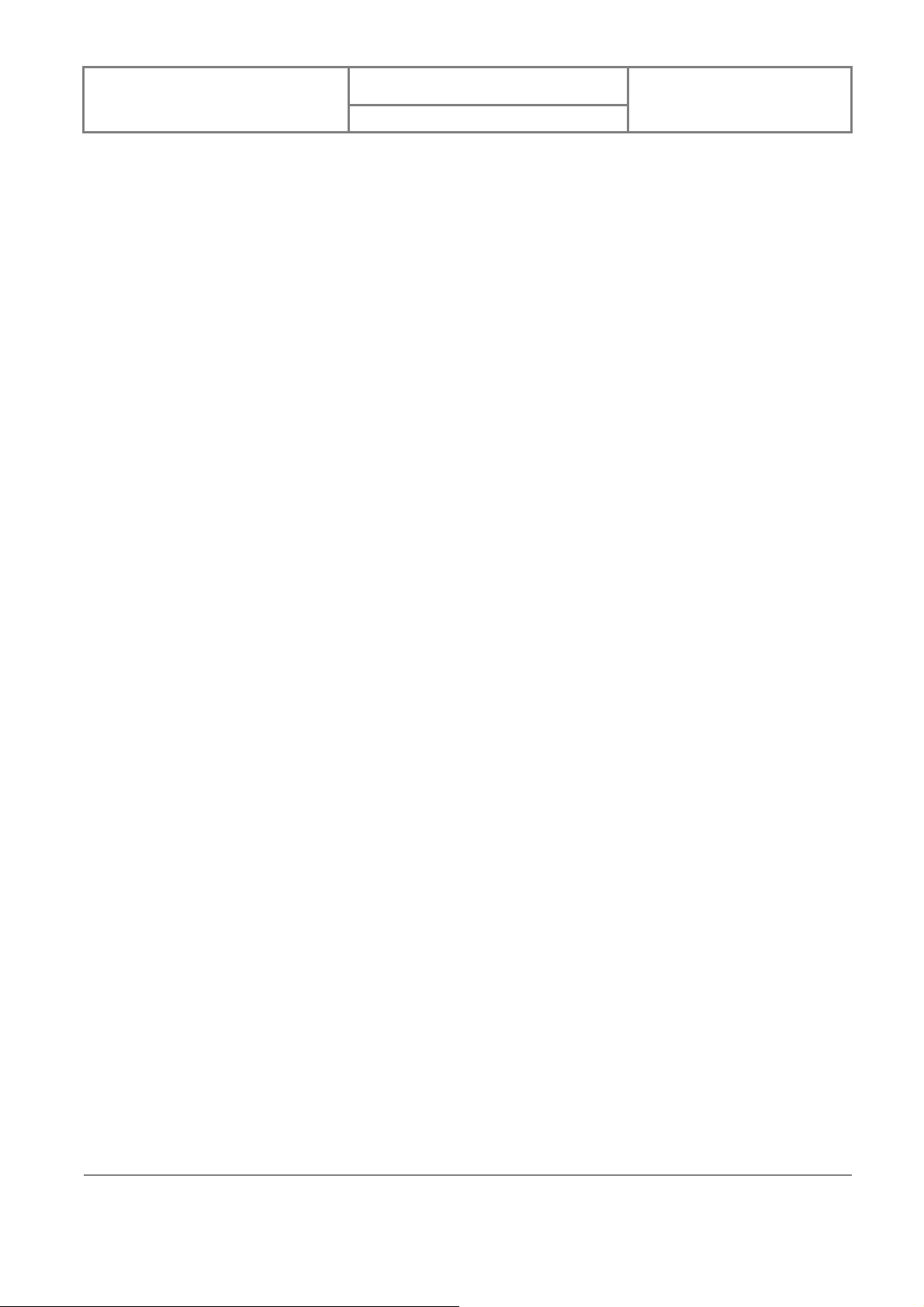
User Manual
z To enter text, tap the keys on the on-screen keyboard.
z Tap the CAP key on the on-screen keyboard to enter capital letters and/or symbols.
Velocity 103
Version : 0.001
日 期 : 2008/05/06
Letter Recognizer
Letter Recognizer recognizes one letter, number, or symbol at a time.
z T o l aunch Letter Recogniz er, tap the input method selector arrow (the upward arr ow
next to the input method icon) and select Letter Recognizer.
z Write uppercase letters in the left recognition area (the ABC box).
z Write lowercase letters in the middle recognition area (the abc box).
z Write numbers and symbols in the right recognition area (the 123 box).
Block Recognizer
Block Recognizer recognizes letters written in one stroke.
z To launch Block Recognizer, tap the input method selector arrow (the upward arrow
next to the input method icon) and select Block Recognizer.
z Write lowercase letters in the text recognition area (the abc box on the left).
z Write numbers and symbols in the numeric recognition area (the 123 box on the
right).
19
19
INVENTEC CORPORATION
英業達股份有限公司
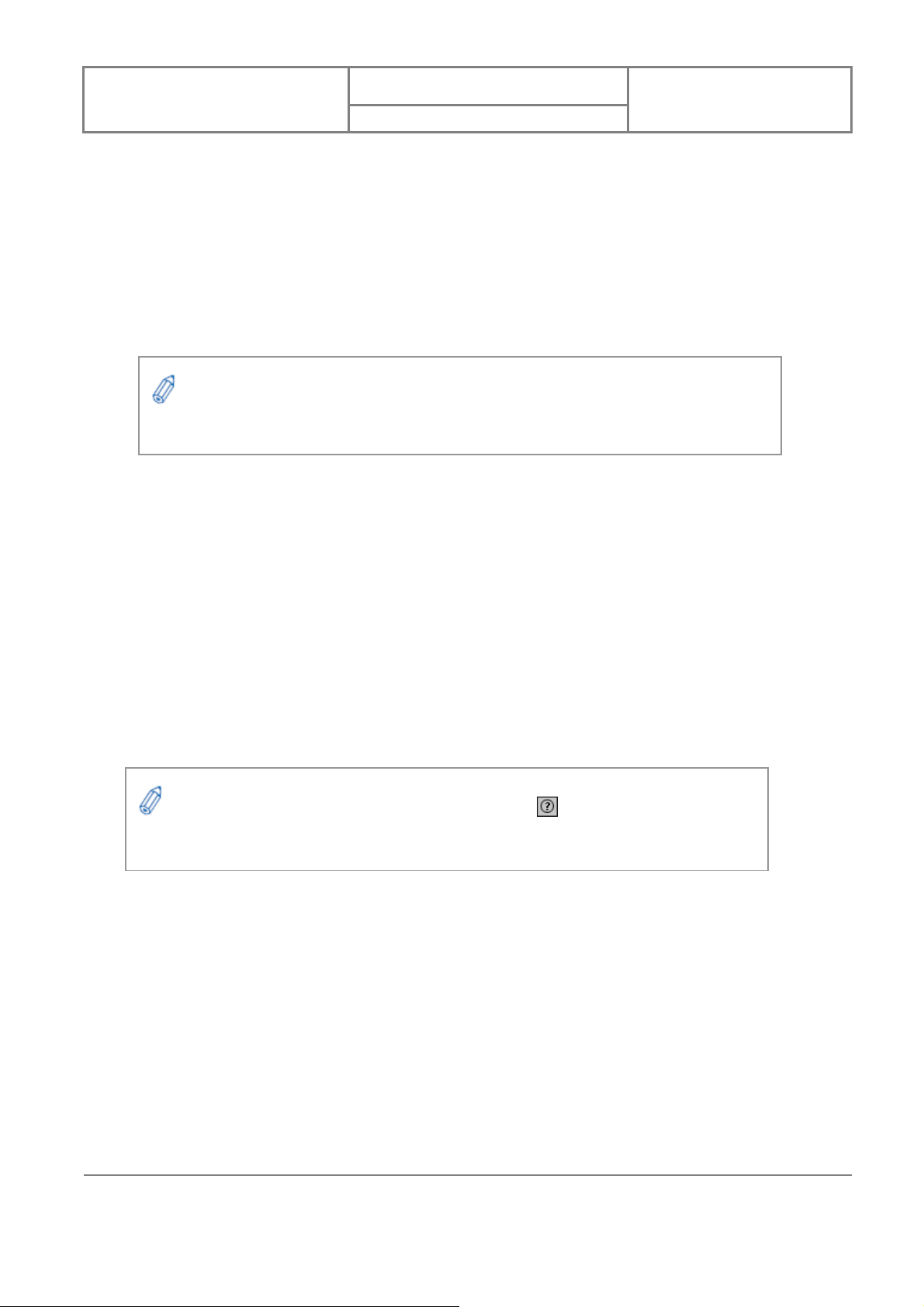
User Manual
z T o input symbols, tap any recognition ar ea, text or numeric, once and write symbols.
Tap ? in Letter or Block Recognizer to see a demo on how to write r ecognizable
characters.
Transcriber
Transcriber recognizes handwriting in cursive and/or print. It uses the full screen as its
Velocity 103
Version : 0.001
日 期 : 2008/05/06
recognition area. It interprets the movem ent of the stylus on the screen as you write.
z T o launch Transcriber, tap the input method selector arrow (the up arrow next to the
input method icon) and select Transcriber.
z Write anywhere on the screen.
The Transcriber comes with detailed help pages. Tap if you need further
assistance.
2.3 Today Screen Components
Today Screen
The Today Screen is usually the first screen that appears when you turn on the device for the
first time each day. It displ ays a summary of relev ant information , shows you the system status
and contains a list of shortcuts to programs.
20
20
INVENTEC CORPORATION
英業達股份有限公司
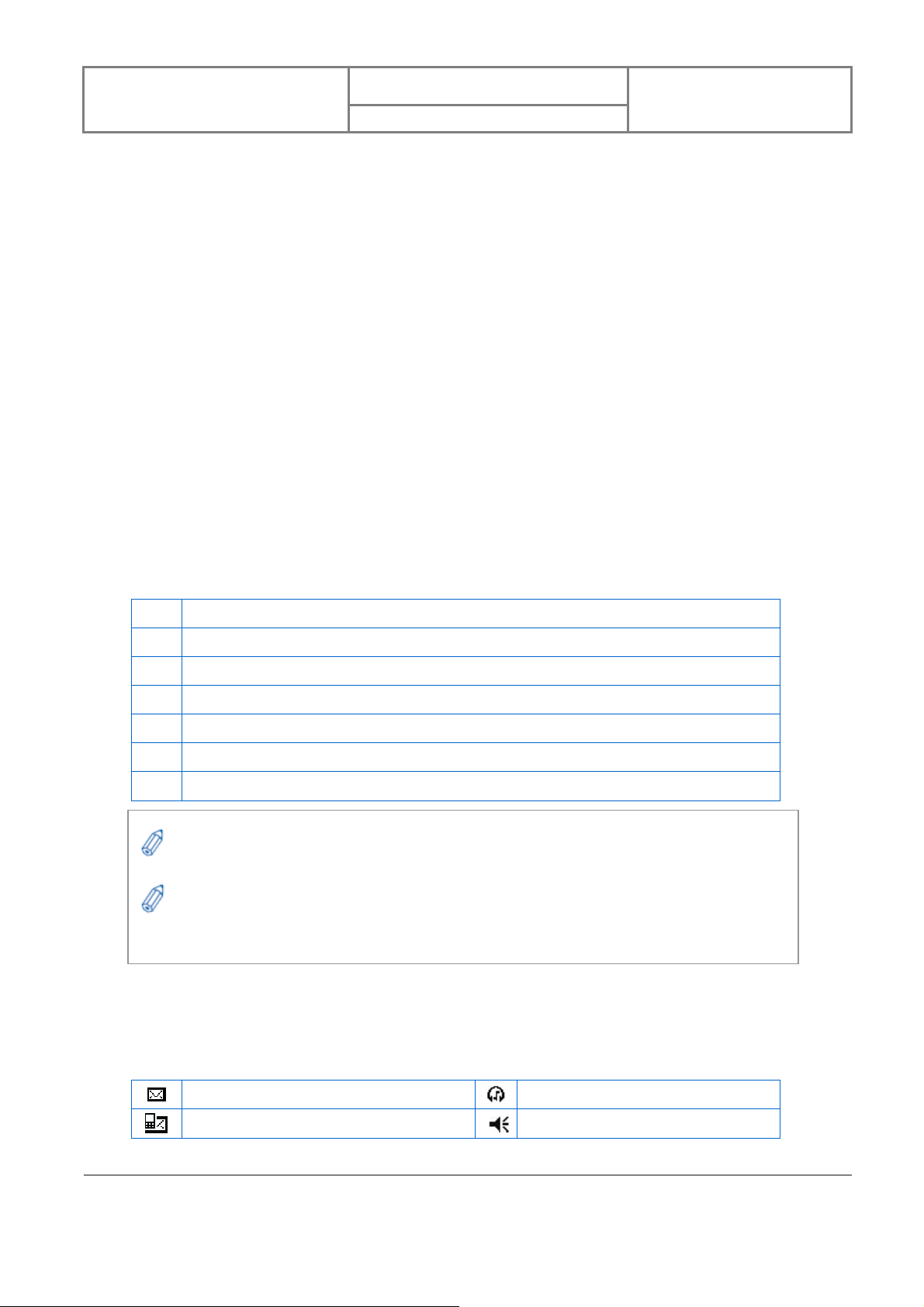
User Manual
Velocity 103
Version : 0.001
日 期 : 2008/05/06
The items in the example screen above are defined as follows:
1 Date and time
2 Owner information
3 Unread messages, including text messages, MMS messages, and e-mails
4 Active tasks
5 Upcoming appointments
6 Tap here to use Live Search. This feature requires an internet connection.
7 Device lock status
You can also access the Today screen by selecting Today from the Start menu.
To change the items shown in the Today scr een, tap Start, tap Settings, tap Today, and
then tap Items tab.
Notification Icons
Notification icons appear at the title bar on the screen. The following table lists common status
indicators and their meanings.
New e-mail
New voice mail or text message (SMS)
21
21
INVENTEC CORPORATION
英業達股份有限公司
Bluetooth headset detected
Ringer on
