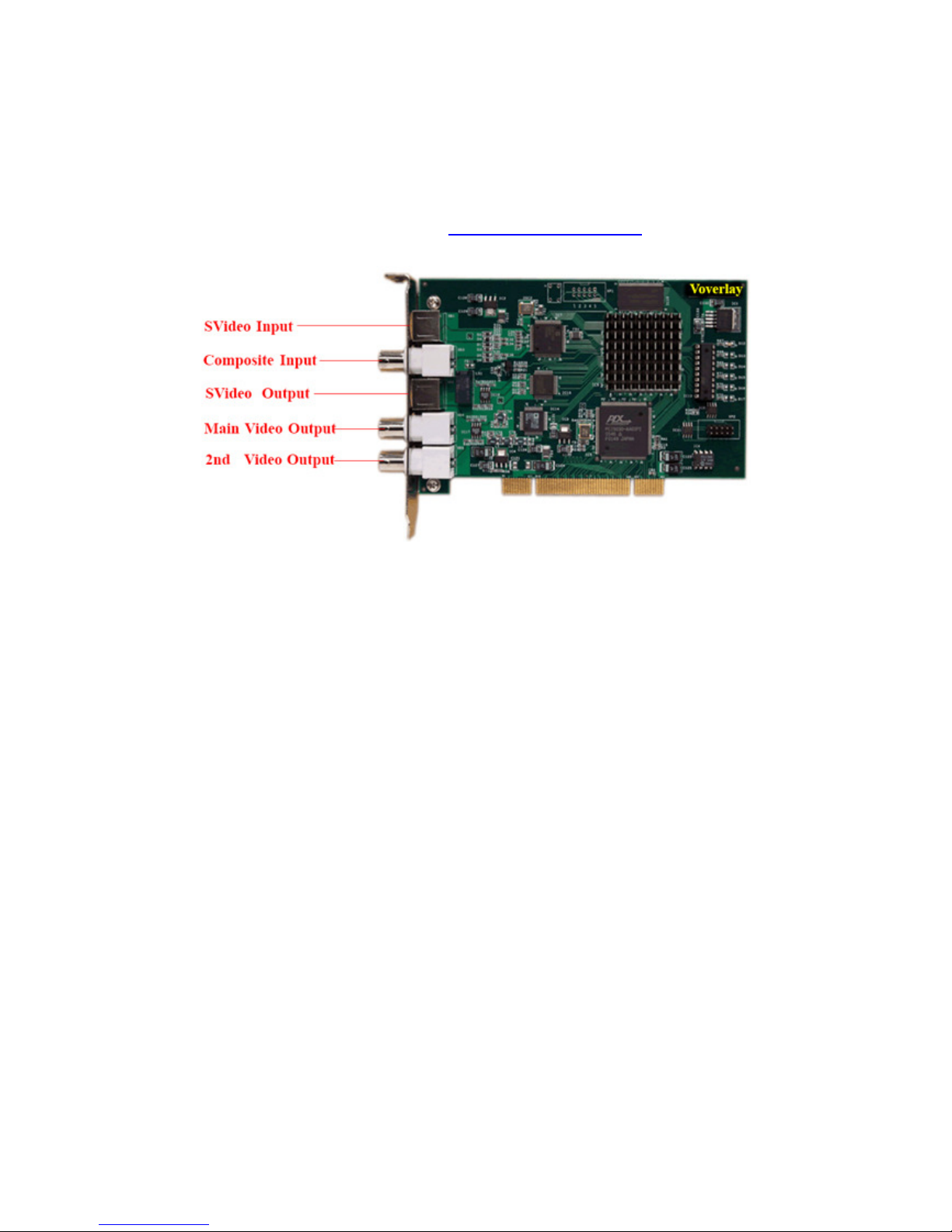
VOVERLAY User Manual
Page 1
Version 1.2.1.0
VOVERLAY
PCI Card for Realtime Text and Graphics Overlay on Video
User Manual
Version 1.2.1.0
Copyright © 2010 Inventa Australia Pty Ltd
Table of Contents
1. Main Features & Functions -------------------- 2
2. Package Contents -------------------- 2
3. Minimum System Requirement -------------------- 2
4. Hardware Installation -------------------- 2
5. Software Installation -------------------- 2
6. Starting the Software -------------------- 6
7. Operate Voverlay Card -------------------- 6
7.1 Generic Operations -------------------- 7
7.2 Overlay Items -------------------- 7
7.2.1 Text Overlay Item -------------------- 7
7.2.2 Timer Overlay Item -------------------- 9
7.2.3 Graphics File Overlay Item -------------------- 10
7.2.4 Card Operation Overlay Item -------------------- 12
7.2.5 Window Overlay Item -------------------- 13
7.3 Overlay Item List -------------------- 14
7.4 Using Multiple Voverlay Cards -------------------- 14
8. Support -------------------- 15
9. Source Code -------------------- 15

VOVERLAY User Manual
Page 2
Version 1.2.1.0
1. Main Features & Functions:
VOVERLAY is a Realtime Text & Graphics on Video Overlay Card with many features & functions:
Realtime overlay superior-quality PC-generated text, graphics and video on incoming video signal
Full-Alpha blending control on all colour pixels mixed with incoming video at full 720X576(480) resolution
Instant on-board overlay memory read and write without any delay on outputting video signal
Un-limited PC-generated text, graphics and video can be overlaid simultaneously on incoming video
Use full Windows GDI power to generate un-limited vector & bitmap graphics overlaid on incoming video
Output video with overlaid graphics data is forever synchronized with input video
Multiple cards up to 32 can be run on the same PC controllable by the same software
Full software control at application and SDK level on video brightness, contrast, hue and saturation
PAL and NTSC video format are supported and software selectable
SVideo and Composite Video Input and Output, software selectable
SVideo output, main and secondary Composite video output ports
Secondary video output port can be separately configured independent of the main video output
Output ports can be software configured to display video only, video plus overlay, overlay only
Built-in TBC function always provides clear video output even from old tapes and noisy incoming signal
Automatic Video Pass through on Power-Off
Overlay Text String support for different font colour, font name, font size
Overlay Graphics Files support for BMP, JPEG, GIF, PND, TIFF and Targa format
Apply single or a range of “Transparency Colours” on Graphics Files to realize “Blue-Screen” effect
Overlay Timer support for time, date, mille-second, frame number
Overlay Card Operation support for instant screen clear, area alpha change, port I/O selection, etc.
Overlay Windows support for constantly displaying any window’s content to external TV & VCR
Constant Alpha Channel Value Change under software control for timing and increment
Horizontal and Vertical Moving Text & Graphics Overlay with software configurable steps and times
Instant Overlay Display to external TV from any combination of overlay items constructed & loaded
Save and Open Overlay Item List Files for repeated use of complicated overlay schemes and patterns
Full SDK for Software Development inc. full C++ & VB source codes of fully functioning application software
2. Package Contents:
VOVERLAY PCI Card version b (to be used with this version application software, SDK and driver)
One Installation CD
One User Manual
One SDK Manual
3. Minimum System Requirement
Hardware: Pentium4 CPU based PC, one empty PCI slot.
Software: Microsoft Windows XP, Windows Vista or Windows 7, DirectX 9 and above. Please note
although running the main Voverlay.exe application does not require it, running the sample
VoverlayVB.exe application will need the Microsoft .Net Framework 3.5 and above to be installed.
4. Hardware Installation
Un-plug the PC’s power cable, open PC case, locate a free PCI slot, plug in the VOVERLAY card and
screw it firmly to the back-panel.
Plug in video cables between the external video input/output devices and VOVERLAY. To view the
incoming video mixed with overlaid text/graphics, eternal TV monitors need to be connected to the output
sockets of the VOVERLAY card. Alternatively, video capture cards like Inventa MPEGIO/USBOSDM2
etc. can be used to accept video output signals from VOVERLAY to view the video with overlaid
text/graphics.
5. Software Installation
Software installation has two steps: device driver software installation and application software installation.
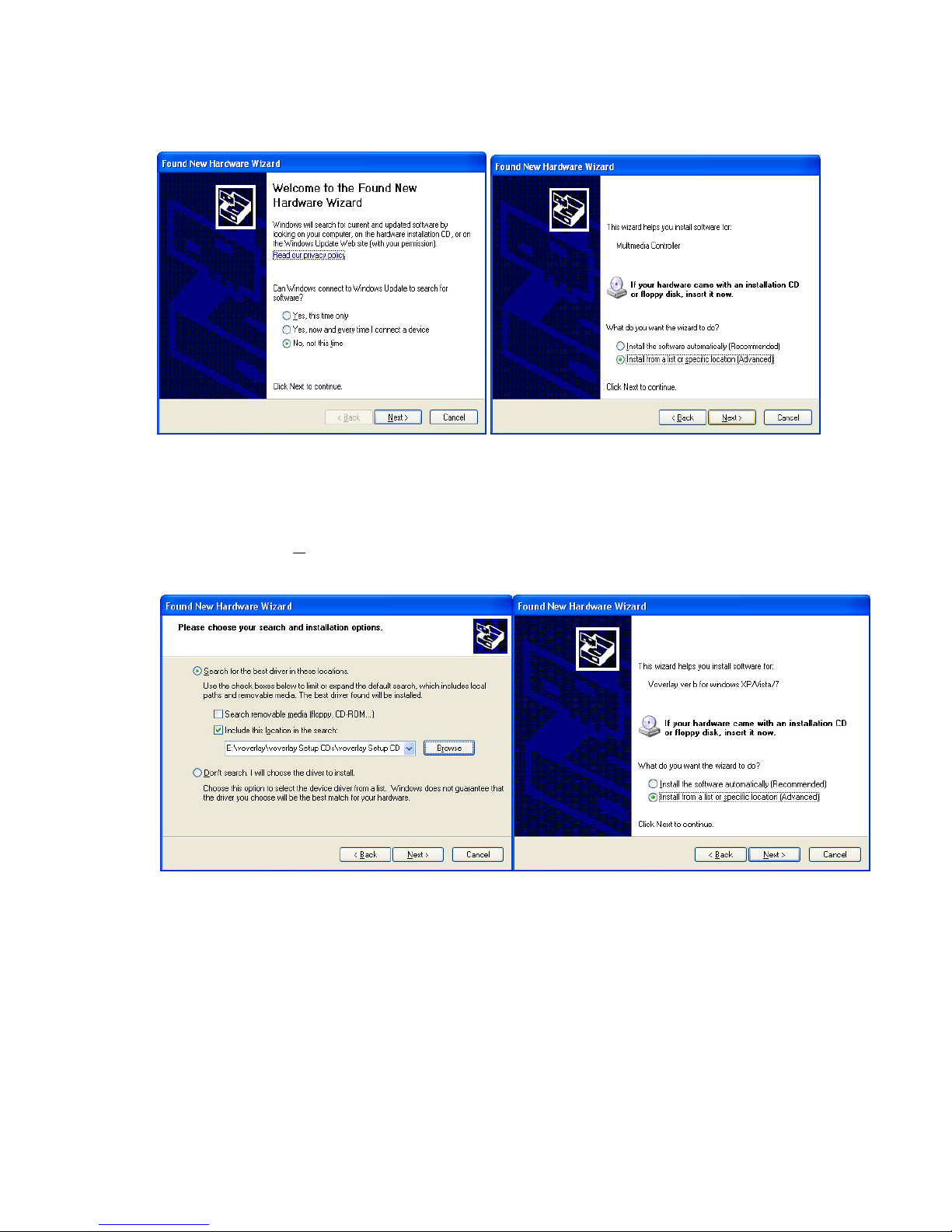
VOVERLAY User Manual
Page 3
Version 1.2.1.0
5.1 After hardware installation, the MS Windows will inform that new hardware is found:
5.2 Put the Voverlay installation CD into PC’s CD/DVD drive, click “Next” button, let Windows search
for device driver specifically from the “driver” folder on the installation CD Disk. During the driver
installation, ignore those warnings claiming the device driver “has not passed Windows Logo
testing…” etc, press “Continue Anyway” to keep going, until the driver is installed, then check the
Windows’ “ControlPanel” to make sure the
“System->Hardware->DeviceManager ->Sound, video and game controllers” category has a device
driver line “Voverlay ver b for windows XP/Vista/7” listed for every Voverlay card there without
question mark or exclamation mark:

VOVERLAY User Manual
Page 4
Version 1.2.1.0
When device driver has been installed properly, Windows will have a pop-up message box at the
lower right corner of the screen:
Please note: after re-installing MS Windows on a PC with VOVERLAY card remaining seated
in PCI slot, one “Multimedia Controller/PCI Device” or similar line will appear in the
Windows’ ControlPannel->System->Hardware->DeviceManager window, preceded by a
yellow question mark or exclamation mark, since Windows will not(cannot) install the device
driver software. This item will need “update driver” operation(right-mouse click then select
“Update driver…”) to install the proper driver software from the “driver” folder on the Setup
CD, before the VOVERLAY card and application software can be used properly. Alternatively,
you can delete this question-mark/exclamation-mark preceded item(right-mouse click them
then select “Uninstall”), highlight the PC’s name in the DeviceManager window then select
“Scan for Hardware Changes”:
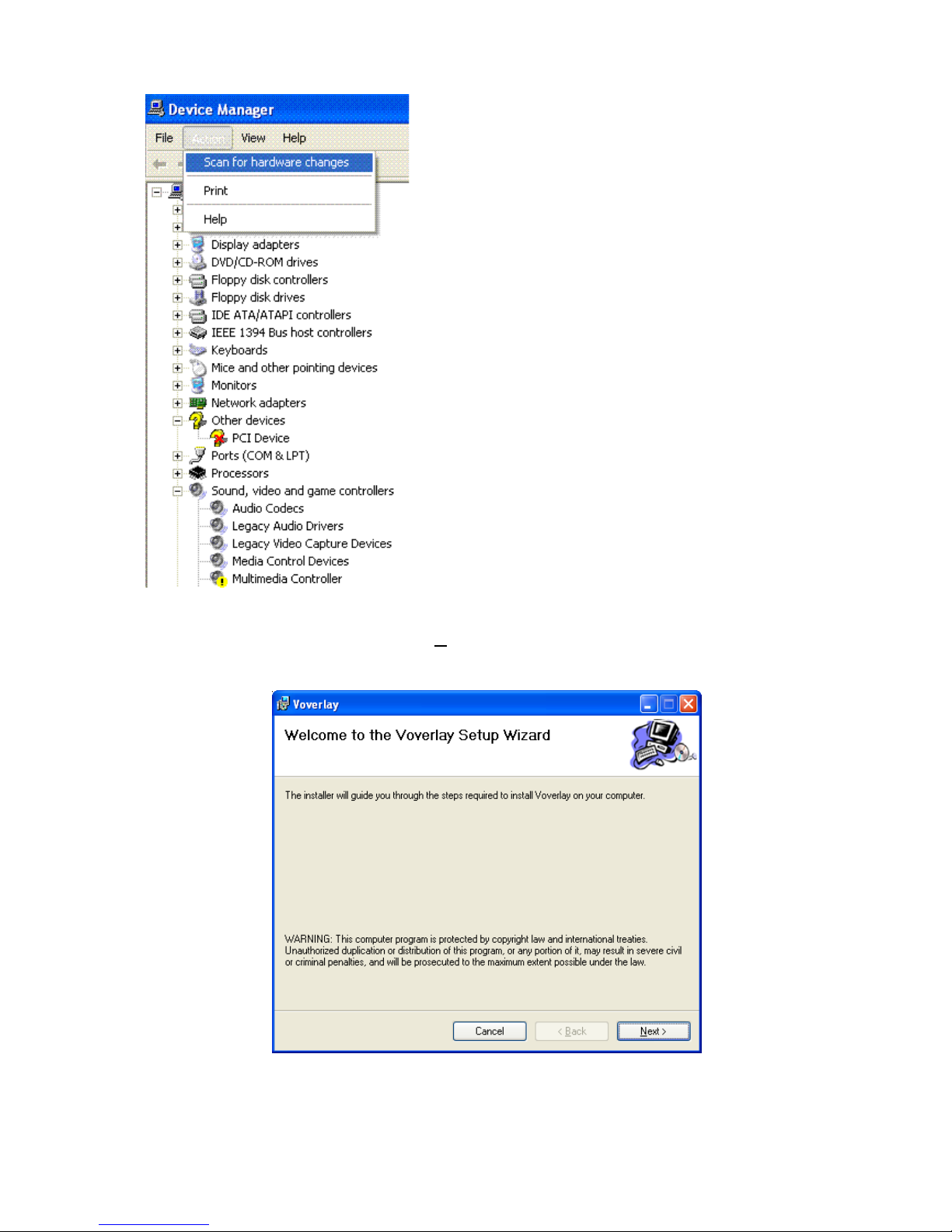
VOVERLAY User Manual
Page 5
Version 1.2.1.0
then follow the same steps as at the start of this section to install the device driver.
5.3 To install the application software, click “Next” on the “VOVERLAY Setup Wizard” window --which normally starts up automatically after inserting the set-up CD, or will appear after double-
clicking the “
Setup.exe
” software on the set-up CD:
,
then follow the on-screen instructions to install the application software.
5.4 To remove the installed software, run “VoverlayUninstall.exe” from the Voverlay program group.

VOVERLAY User Manual
Page 6
Version 1.2.1.0
6. Starting the Software
After a successful application software installation, a “VOVERLAY.EXE” shortcut icon will
appear on the Windows’ desktop. Mouse double-clicking this icon will start the software. The software can
also be started from Window’s “Start->Program Files->Inventa->Voverlay” group.
7. Operate Voverlay Card
Once started, VOVELAY will display its main window:
Mouse-clicking the “Action” menu will show its menu items:
Selecting the “Setup Card Overlay” item will start the “Setup Overlay” window, where all the major
operations for VOVERLAY card can be accomplished:

VOVERLAY User Manual
Page 7
Version 1.2.1.0
The Setup Window arranges its functions in several main areas: on the top line is the Generic Operation
area, below it on the left is the Overlay Items area, on the right is the Overlay Item List Box, and in
between the Item and Item List Box areas there are Operation Buttons that can be used for Overlay Items
and Item List, such as Display Current Item, Add Item to Item List, Save and Open Item List File, etc.
7.1 Generic Operations
The top line of the Setup Overlay Window lists several generic operations, inc. overlay card selection(when
there are multiple cards installed), still image grabbing which will display the grabbed video and/or overlay
image in the application’s main window, colour selection, and input signal testing operation.
7.2. Overlay Items
Below the Generic Operation area, on the left is the Overlay Item selection area. Overlay Items have Item
Types such as Text, Timer, Graphics File, Card Operation, and Window --- theses are used to differentiate
the functions and features each type of item can operate. Overlay Item Types are selected through the “Item
Type” Combo box: . Each time a different Item Type is selected, specific buttons
and combox etc controls relevant to that Item Type will be displayed.
Pressing the “Display” button between the “Overlay Item” and “Overlay Item List” areas will
display the currently selected Overlay Item’s contents onto the video output ports immediately: e.g., when
“Clear All” Card Operation Item is selected, pressing “Display” button
will clear all overlay contents on all the video output ports.
Pressing the “Stop” button will stop the displaying.
Clicking the “Clear All Overlay” button will erase all the displayed overlays on the current
Voverlay card.
7.2.1
Text
Overlay Item
Text Overlay Items allow static or moving text to be displayed over incoming video. Many parameters, inc.
alpha blending, colour, font, transparency, location, duration, etc can be selected and changed. Appropriately
combining these parameters, text with numerous different displaying-features can be output on external TV

VOVERLAY User Manual
Page 8
Version 1.2.1.0
overlaid over the incoming video, or by themselves without incoming video. For example, the settings in the
previous screenshot will create a blinking text “Blink” blinking every half a second, while slowly moving
across the top of the video screen:
. The following settings (note “AlphaBk” is set to 126)
will create a word “Blink” with half-transparent background colour:
.
As shown in the screenshot, the Text Overlay Item has two time-changing parameter sets:
(1) Alpha Start & Alpha End Change: Setting a these parameters to different values and giving some
values to the Alpha Step, Interval parameters will cause the displayed text to have a changing
visibility every “Interval” time in “Step” increment/decrement, such as gradually fading in or fading
out. The “Alpha Rotate” controls when the changing “Alpha Start” value reaches the “Alpha End”,
if it will gradually change back from the “Alpha End” back to “Alpha Start” in “Step”
increment/decrement, or it will abruptly jump back to the original “Alpha Start” value. The Alpha
“Duration” (below AlphaBk field) controls how long this Alpha Start<->Alpha End visibility
change will last: a zero duration means the changes will last forever until being cancelled specifically.
(2) X/Y Location Change: Setting the (X1, Y1) and (X2, Y2) values different will cause the text to
move horizontally or vertically, in the increment of “Move Step” value, every “Interval” time, for
“Duration” period (zero Duration means moving forever until being manually stopped):
The “Oneway Move” and “Return Move” check boxes control if the movement will repeat when reaching
the (X2, Y2) position.

VOVERLAY User Manual
Page 9
Version 1.2.1.0
As shown in the previous example, the “AlphaBk” value controls the visibility of the text’s surrounding
background colour when the “BkMode” is Opaque and the Transparent CheckBox is cleared:
, .
The text Font Name, Font Point, Foreground Colour, Background Colour, Background Mode,
Transparency can all be changed by using the corresponding buttons.
Note to create those Transparent Background text as shown above, the “Background Colour” must be set
to Black (RGB = 0,0,0), the BkGr Mode must be “Opaque”, and the “Transparent” checkbox must be
cleared. If the Background Colour is non-black then the resulting text will have a background of
Background Colour such as this (Background Colour is green):
7.2.2
Timer
Overlay Item
Timer overlay item has similar parameters as Text overlay items, except the displayed text is always the
current time (and date if “Display Date” checkbox is checked). The setting in the screen shot below displays
a one-second interval timer at (20, 0) position with transparent background(Background Colour must be
Black) that will run forever until being stopped manually (since “Duration” is zero):
.
The “Erase Prev. Timer” checkbox controls if to clear the previously displayed timer (if any) when the current
timer item is displayed. Note when a new Timer is defined and the “Display” button is clicked, any previously
defined Timer will be automatically stopped since one Voverlay card can only display one Timer at any time.
Similar as the “Display Date” checkbox, the “Display MS” controls if the Mille-Second will be displayed, while
the “Display FN” controls if the incoming video’s Frame Number will be displayed.
The Font and Alpha parameters have the same effects for the Timer Items as for the Text Item, but the Timer
Item will not move its X/Y location as the Text Item.

VOVERLAY User Manual
Page 10
Version 1.2.1.0
7.2.3
Graphics File
Overlay Item
Graphics File Items allow graphics files to be displayed over incoming video or by themselves at the
output video ports. Supported graphics file types are .BMP, .JPG, .GIF, .PNG, .TIF, and .TGA.
Apart from the file name selection, this item has several new parameters:
(1) Transparency Colour
When “Transparent” checkbox is ticked, the overlay process will not display the pixels from the graphics
file whose colour RGB values and the “Transparency Colour” value have minimum difference, that is:
abs(Rp - Rt) + abs(Gp - Gt) + abs(Bp - Bt) <= TKErrorRange;
where abs(X) is the absolute value of X,
Rp/Gp/Bp is the RGB value of the pixel on the graphics file,
Rt/Gt/Bt is the RGB value of the TransparencyKey Colour,
TKErrorRange is a value >= zero as supplied on the screen.
For example, when “Transparent” checkbox is ticked and the “Transparency Colour” set to “blue”
(RGB= (0,0,255)), a graphics file with people in front of a blue background will be displayed only with the
people over the incoming video, the blue background becomes invisible, achieving in a “blue-screen” effect.
(2) TKErrorRange
This value makes pixels on the graphics file whose colour values and the “Transparency Colour” value
have minimum difference as indicated above to be invisible(exposing the underneath video content). Setting
this value to be larger than zero will be useful when the area to be made invisible contains non-uniform
colour, e.g., a white background contains pixels with colours close to but not exactly the pure white, as
illustrated in the following example where the same overlay graphics file is applied on the same video but on
the left Voverlay card with TKErrorRange =0, while on the right Voverlay card with TKErrorRange =220:

VOVERLAY User Manual
Page 11
Version 1.2.1.0
(3)Clear Old Overlay Value
This box is only meaningful when box “Transparent” is also ticked:
If Clear Old Overlay Value is ticked, then those pixels in the graphics file whose colour values and the
“Transparency Colour” have the minimum difference (as described in the “Transparency Colour” above)
will become totally transparent, i.e., the video underneath them will be exposed.
If this box is cleared, then those pixels in the graphics file whose colour values and the “Transparency Colour”
have minimum difference as described in the “Transparency Colour” above will combine (logical or) their old
alpha value with the new alpha value on screen, so that if the resulting alpha is nonzero then some degree of
overlay will appear on top of the video – this is useful for example to display an half-transparent background
exposing some of the video underneath. The following are examples using the same graphics file with red text
ABCD in front of a white background, and Transparency Colour is white, Alpha Start / Alpha End are 128:
(1)Transparent and Clear Old Overlay Value Ticked (2) Transparent Ticked, Clear Old Overlay Value Cleared
(4) Raster Operation
This controls how the pixels of the graphics file will be combined with the overlay pixels already being
displayed on the same position by previous Overlay operations(if there is any): SRCCOPY means the new
pixels completely replace the original pixel, SRCAND means the new pixels do logical AND with the
original pixels, the BLACKNESS means display black at the positions, etc.
Alpha change, X/Y change, duration, etc parameters have the same meaning as in Text and Timer items.
Graphics File Item has no “AlphaBk” parameter since it has not background colour.
Each time a non-targa(not .tga) graphics file is loaded, its width and height are automatically loaded into the
“Width” and “Height” fields: . When displaying a graphics file item, using these width and
height, or making these two fields all zeroes, will put the graphics exactly as their original width and height (in
pixels) onto the external TV. If supplying a width or height different from the graphics file’s original width and
height, the displayed graphics will be shrunk or expanded accordingly. Note the current shrunk mechanism does

VOVERLAY User Manual
Page 12
Version 1.2.1.0
not guarantee a perfect shrunk image with proper colour, so when displaying graphics files with dimension larger
than the maximum screen resolution (720 X 576-Pixel for PAL, 720 X 480-Pixel for NTSC), using an external
graphics software such as MS Paint or Adobe PhotoShop to shrink them first is recommended.
Targa graphics files (.tga) will not have their width and height automatically calculated and they can not be shrunk
or expanded.
7.2.4
Card Operation
Overlay Item
Card Operation
Overlay Item operates the Voverlay card directly, normally without involving any PC-
generated graphics data, except in the “Overlay Area Set Colour” operation: if the “Transparent” checkbox is
not ticked, the Foreground Colour will be used to fill the area’s pixels, while if the Transparent checkbox is
ticked, then the Foreground Colour will be used to fill the area’s pixels where the current colours are different
from the Transparency Colour. Also in this “Overlay Area Set Colour “ card operation, if the Transparent is
ticked, and the Move Step and Interval fields have values, the area’s alpha and colour value setting will take
place gradually: if the MoveStep has a positive value, the gradual alpha and colour change will happen from left
to right within the specified area (X1, Y1) (X1+Width, Y1+Height), in “MoveStep” pixels every “Interval”
mille-second, while if the MoveStep has a negative value, the gradual alpha and colour change will take place
from top towards the bottom within the specified area(X1, Y1) (X1+Width, Y1+Height) ), in “MoveStep” pixels
every “Interval” mille-second.

VOVERLAY User Manual
Page 13
Version 1.2.1.0
7.2.5
Window
Overlay Item
Window Overlay Item allows any window on the desktop top to be displayed at video output ports, in front of
the incoming video or by itself. This is useful to create a “Video in Video” result on TV, or display a live
animation to external TV, etc.
The window selection is through a window’s handle, or its class name, title, or its root window’s class name and
title. Pressing the “Get A Window Handle” button once, then move the mouse cursor(now
changed to I-Beam shape) to any window and single click that window, that clicked window’s handle, class name,
title and root window’s class name, title values will be copied into the corresponding fields on the Setup Overlay
Window: .
Clicking the “Client Area Only” checkbox means only displaying the selected window client area’s contents.
Clicking the “Erase on Exit” checkbox means the window’s display will be cleared when the display duration
expires or the display is manually stopped.
The “Pause Time” means how long the executing thread will pause in between displaying consecutive frames of
the selected window. For a live video/animation displaying window, set this time to 40~80 mille-seconds will give
good smooth moving result on the output video ports.
Click the “Window Content Static” if the content of the window is not changing constantly.
Click the “Transparent” check box and select a colour from the “Transparency Colour” button initiated
colour dialog, if you wish to make some portion of the window transparent (invisible), e.g. making the blue
background to disappear on the live video.
Click the “Clear Old Overlay Value” to make the “Transparency” effect clean without shivering pixels
flying around. This box has the same significance as explained in the “Graphics File Overlay Item” section,
and it is only meaningful when the “Transparent” box is ticked.

VOVERLAY User Manual
Page 14
Version 1.2.1.0
7.3 Overlay Item List
The “
Overlay Item List
” is for holding multiple Overlay Items, so that they can be displayed
simultaneously on external TV, or they can be saved as files for later repeated use. Pressing the “Add”, or
“Delete” button in the middle of the screen will add or delete items into or from the Overlay Item List box,
while with one item selected in the list box, pressing “MoveUp” or “MoveDown” button will change the
selected item’s position in the list.
When some items have been selected in the Item List box, pressing the “Display Selected Items” button
will display these items’ contents on the video output ports, in the order of their positions in the list box:
Pressing the “Stop” button will stop the displaying.
The “Save” and “Open” buttons are used to save the items inside the item list box (if any) to files, and to load a
file’s contents back into the Item List Box (when loading from an item list file, items already in the list box will
be cleared).
7.4 Using Multiple Voverlay Cards
To operate multiple (2~32) Voverlay cards on the same PC, select each card’s number from the “Selected
Card:” Combo box (first card is number 0), then apply any operation on this card.
When using timer-based overlay items such as Timer or moving text, manual start of an item will
automatically stop other timer-based items previously defined even on another Voverlay card. For example,
whenever a “Timer” Overlay Item is started on the currently selected card, the previously applied Timer
item on another Voverlay card will be automatically stopped. To make multiple cards all displaying their
own Timer Overlay Items simultaneously, the Overlay Item List needs to be used: define a Timer for each
individual Voverlay card then click the “Add” button to add this Timer into the Overlay Item List ---when all timers for all cards are added to the Overlay Item List, click the “Select All” button below the
Overlay Item List ListBox, then click “Display Selected Items” button next to it, all Voverlay cards with
Timer defined will start displaying overlaid timer simultaneously.

VOVERLAY User Manual
Page 15
Version 1.2.1.0
8. Support
Technical support is at support@inventa.com.au.
9. Source Code
The Voverlay.exe software is supplied with full C++ source code together with the Voverlay card’s SDK.
An sample VisualBasic application VoverlayVB.exe is also supplied with full source code: both
applications with source codes and their Microsoft VisualStudio project files are under the “src” folder on
the Setup CD. Please note Microsoft .Net Framework 3.5 and above is required to run the VoverlayVB.exe.

VOVERLAY User Manual
Page 16
Version 1.2.1.0
