Page 1
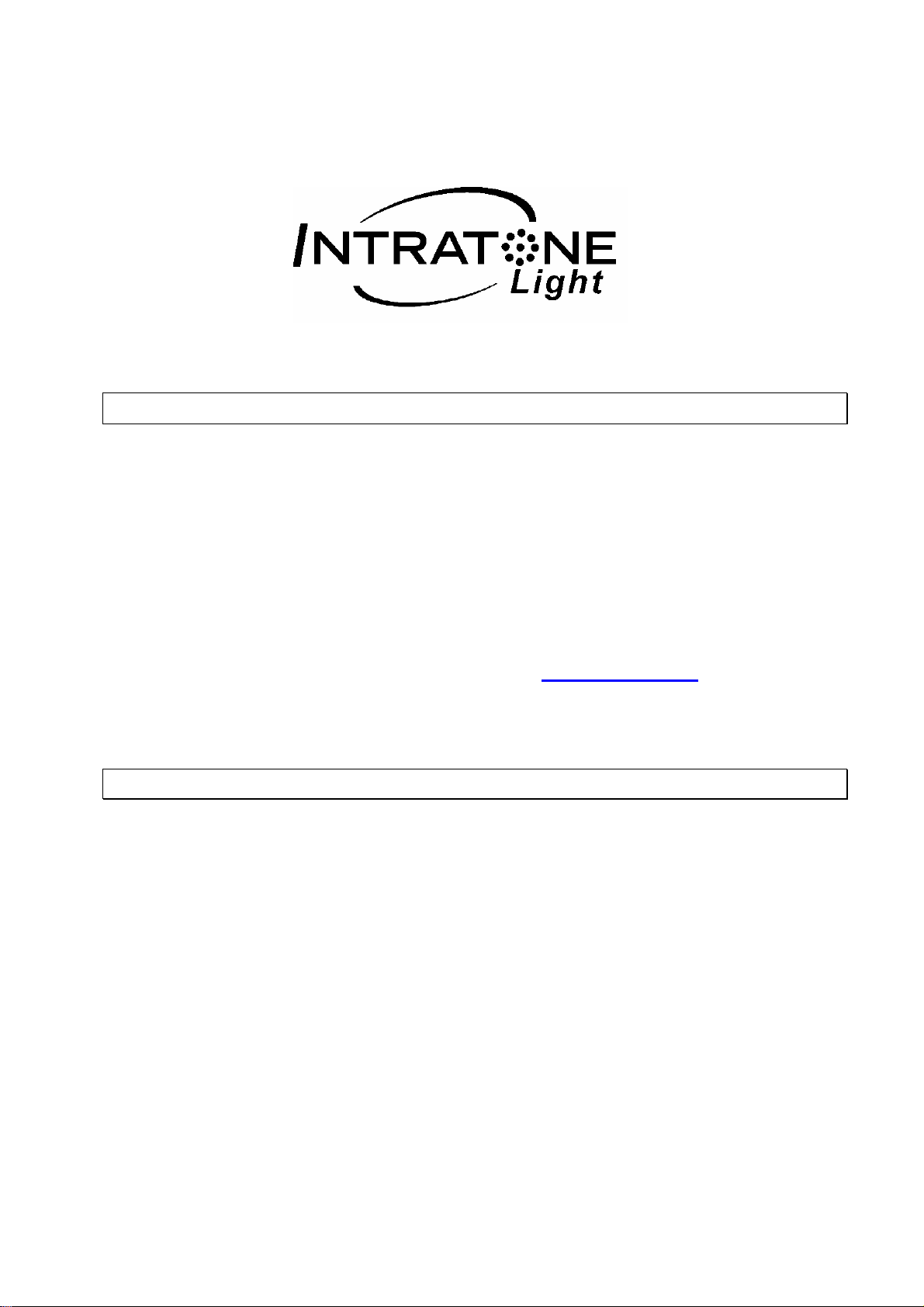
Central unit installation guide:
Presentation of the INTRATONE Light central unit
The INTRATONE Light central unit offers a secure solution for replacing a T25 type mechanical
lock. Setting its time and its NO (Normally Open) pushbutton type speed up the central unit's
installation.
Thanks to the Portable Programming Terminal, you can manage the central unit's settings.
The removable memory contains all the information about the authorised resident passes as well as
the operating settings. This removable memory enables fast and easy replacement of a nonoperational central unit with a new central unit with immediate return into operation of the resident
passes.
The Intratone Light central unit integrates access control for residents by offering
management of Intratone electronic passes through the www.intratone.com website which is
simple and user-friendly. Through this site you can authorise a new pass remotely as well as
cancelling a lost pass.
Installation of the INTRATONE Light central unit
Particular care has been taken to assist you in connecting the INTRATONE Light central unit and
programming it thanks to the Portable Programming Terminal (easy-to-understand screens, display
of coherent information).
However, it is essential that you follow the INTRATONE Light installation instructions
completely and in particular all the notes regarding the installation rules. The warranty of
INTRATONE Light central units is dependent on following the recommendations.
On power on of the central unit, check that the LED is flashing which indicates the proper operation
of the central unit and read head (see details in the central unit installation guide).
Page 1 Installation guide for the Intratone Light V232-0061-AB
Page 2
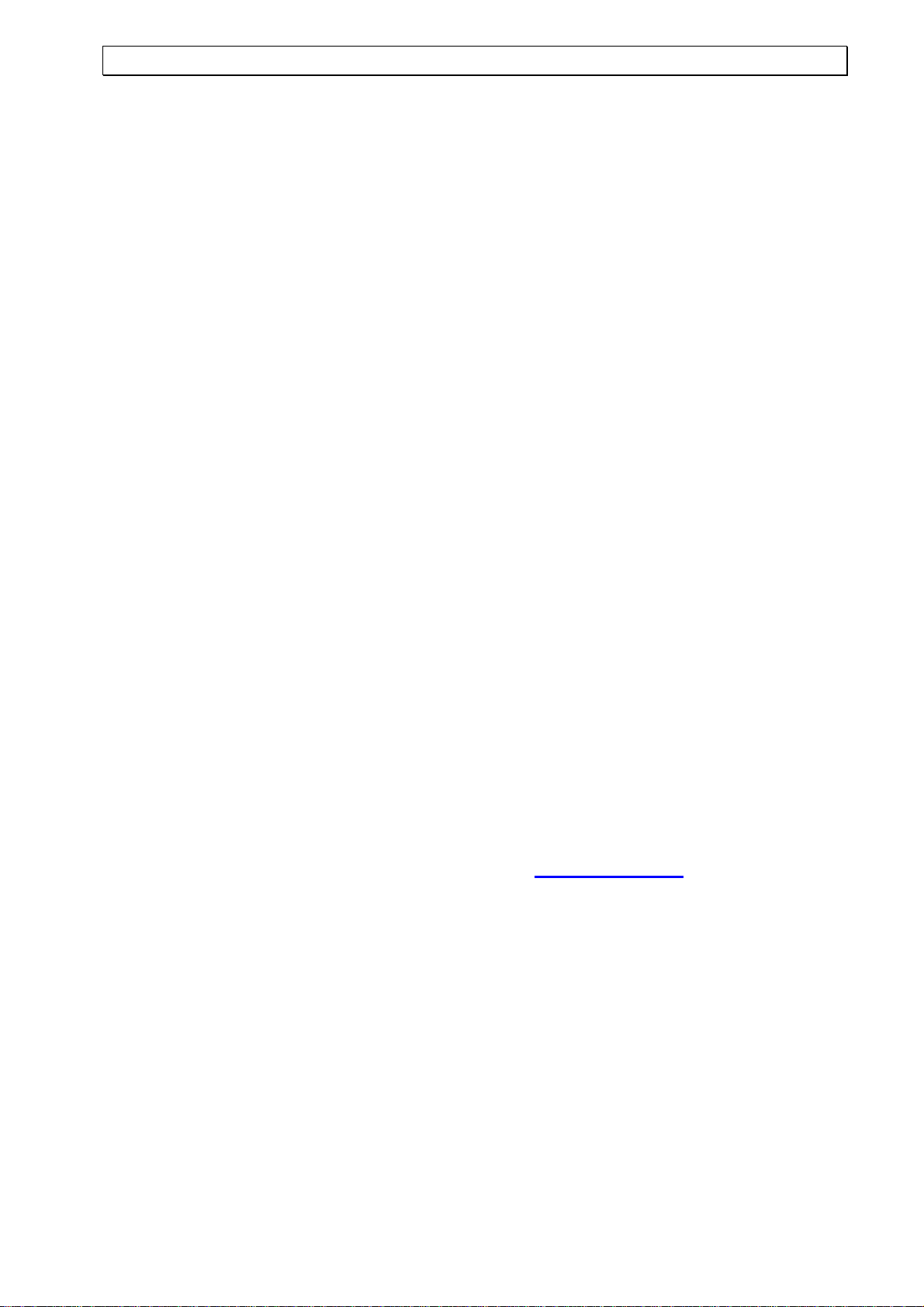
Software management of the residents' passes
(INTRATONE Light resident access control is a patented solution)
• What does this software provide?
Just simple and user-friendly management of residents' passes. You remotely authorise the
passes to open the doors controlled by the Intratone Light central units that you have installed.
When a resident loses his pass, you quickly identify him in the software and programme a new
pass replacement which will automatically cancel the lost one.
• How does it work?
In the program, you describe your installation by specifying the central unit's barrel no. For an
apartment block lobby, you can also specify the serviced apartments. With a USB encoder
connected to the PC, you assign the electronic passes to each apartment described. After
distribution, the passes will open the door automatically managed by the Intratone Light central
unit. After installation, no on-site visit is thus required.
• Can a pass be authorised for several INTRATONE Light central units?
Yes, a pass can operate on 10 different central units.
• How many passes can open the door controlled by an Intratone Light central unit?
The central units accept up to 1,000 passes (total of authorised and unauthorised passes).
• What are the website's limits?
The software program has no limits: you can manage thousands of homes, lobbies and passes.
• Is it possible to have several central units with the same barrel no.?
Yes, simply note the central unit's barrel no. (label affixed to the memory) and inform your
dealer who will be able to order other central units with this number.
• Can passes be authorised directly on the central unit?
Yes, you simply have to remove and then refit the central unit's memory. The proximity reader
LED flashes green-slow green: you have 10 seconds to place a pass in front of the reader.
Once the pass is detected, the reader flashes quickly green-green; continue to place passes in
front of the reader at regular intervals; to stop the learning procedure wait for the reader's LED to
go off. The new passes will now open the door.
• How to add/disable electronic passes with the Portable Terminal?
Follow the instructions on the following pages.
Prefer, whenever possible, management through the www.intratone.com website: it is more
user-friendly, requires no on-site visit and your data are regularly backed up.
• What should you do if you lose the central unit's password?
With the Portable Terminal, when you type a wrong password, it displays the message "Incorrect
password!" followed by a decryption string. Inform your dealer of this string and the central
unit's barrel no. In return, he will give you an unblocking password.
Once you have the unblocking password proceed as follows:
- Using the Portable Terminal, instead of the normal password enter the unblocking
password.
- Validate the connection and get closer to the read head.
- Once the transfer is complete, turn off the Portable Terminal.
- The central unit's password is now identical to the barrel no.
Page 2 Installation guide for the Intratone Light V232-0061-AB
Page 3

Presentation of Portable Programming Terminal (PPT)
To power off
read head
mode only)
The PPT is designed to set the INTRATONE RW ® and INTRATONE Light ® central units directly from the
read head installed on the street frontage. There is therefore no particular action required to program the
central unit. The PPT is fitted with the components shown below:
Dialogue interface with the central unit’s
Contrast adjustment (in idle
Power on/off key
: press on
this key for 3 seconds
The PPT operates in two distinct modes:
In idle mode (no communication with a central unit has occurred), the PPT screen displays information about
its operating status. This mode allows you to communicate with a central unit or to set data specific to the
PPT. On power on, the PPT displays diagnoses to help you.
Smart card reader
RS232 interface for connecting to the central unit
Note : If the terminal is switched on but
remains idle for several minutes (from 2
to 10 minutes depending on the operating
mode it is in), it will automatically switch
itself off.
Error messages and possible causes are:
Message Meaning Correction to be made
BATTERIES TOO
The batteries are flat Change the batteries (6xAA)
WEAK
In dialogue mode with a central unit the PPT screen displays information from the central unit (date, time,
read head status, version of the embedded program). This mode allows you to manage the central unit's
settings (change of time, password, etc.). In dialogue mode with the central unit, the first line of the PPT
display shows the central unit's time and date.
In all cases, configuring an INTRATONE ® central unit requires being aware of:
- The number of the central unit's barrel (label affixed to the central unit). It will be memorised at the
first connection of the central unit to your PPT.
- The central unit's password that will be asked each time you connect to the central unit. (The factory
setting for this password is the same as the barrel no.)
The main menus for configuring the Terminal
After powering on the Terminal, as soon as you press a key, the PPT configuration menus are displayed:
CONNECTING
TO A CENTRAL
|
UNIT
|
TERMINAL
|
DATABASE
|
|
BARRELS
|
AUTHORISED
|
ON THIS TERMINAL
|
MEMORISED
|
EVENTS
The arrows show the screen display order using the 'next' key: The 'cancel' key allows you to quit.
Notes: Only the "CONNECTION TO A CENTRAL UNIT" mode will be explained in this guide.
Configuring a central unit
The management screens are identical to the screens when connected to a central
unit.
View of the barrel numbers memorised by the Terminal.
Memorised events (at the most recent connection to a compatible central unit).
Depends on the central units.
Page 3 Installation guide for the Intratone Light V232-0061-AB
Page 4

Behaviour in Terminal or central unit configuration mode
Cancellation
Validation
: data
In the selection of menus/submenus, the meaning of the keys is as follows:
Pressing any other key has no effect!
When entering data, the meaning of the keys is as follows:
Press any other key to allow data entry!
menu/back to idle mode
: back to previous
Move cursor
Cancel current screen
Menu/Submenu previous
Menu/Submenu next
Validation:
Submenu/data display
Choice / Previous letter
Choice / Next letter
Switching to dialogue mode between the terminal and a central unit
To access the settings of an INTRATONE central unit, proceed as follows:
- Power on the Portable Terminal and press any key.
- The 'CONNECTION TO A CENTRAL UNIT' menu is displayed. Press the validation key.
- Enter the central unit's password
(1)
and validate.
- The PPT screen displays ‘Search…’. Lay it on the central unit's read head (the circular
imprint helps you find the right position).
- Once the central unit has validated the password
(2)
, the PPT displays ‘Active connection’
and reads the central unit's data. Leave the PPT in contact with the proximity reader until
two beeps are made indicating the end of the transfer.
- Once the transfer is complete, the PPT changes to dialogue mode and displays the date, time
and diagnoses from the central unit. You can move the PPT away from the proximity reader
and manage the central unit's settings.
(1) : The default password for a new central unit is the barrel no. listed on its label.
(2) : If the password is not correct, the PPT returns to idle mode and depending on the central
unit may display a decryption string.
Note: A central unit's default password is set in the factory. It is the barrel no.
WARNING:
Following the changes to the settings, you must place the PPT in front of the read head
so that they are recorded by the central unit. This operation must be done within 5
minutes after the last change. Otherwise you will have to re-enter the settings needing to
be changed and again place the PPT in front of the read head.
Page 4 Installation guide for the Intratone Light V232-0061-AB
Page 5

The main menus for configuring INTRATONE central units
CENTRAL UNIT
SETTINGS
|
|
MANAGEMENT OF
|
RESIDENT KEYS
|
|
CENTRAL UNIT
|
MAINTENANCE
The arrows show the screen display order using the 'next' key:
Changing the date and time, setting door unlock time, pushbutton type, barrel no.
Addition, validation or invalidation of resident keys on the spot.
Change of password, central unit reset
⇓⇓⇓⇓
. The cancel key quits the programming mode.
Note: With some central unit models, sorting can be performed by the PPT before the display before the main
configuration menus.
"Central unit settings" menu
Change
date and time
Door
settings
Barrel
number
Date: 18/07/07
Day: Friday
Door pushbutton:
NO Door time:
05s
Main barrel: -
xxxxxxxx -
Barrel no.2: xxxxxxxy -
Time: 09:30
Type: summer
Numeric keys for date and time entry.
Menu keys for selection of day and time type.
Menu keys for choice of pushbutton type
Numeric keys for Time entry
Indication of central unit barrel no.
Menu keys to display the secondary barrels
Indication of the first secondary barrel of the Intratone
Light central unit.
"Resident key management" menu
Add
Resident keys
|
|
|
Change
Resident keys
Note: For keypad entry
•
Pressing 2 times on the keypad's "2" key displays "A"
Pressing 3 times on the keypad's "2" key displays "B"
Pressing 4 times on the keypad's "2" key displays "C"
•
Ditto for the "3" key and the letters D, E and F.
IMPORTANT: for optimum management of your access control for residents, it is
recommended to prefer management via the Intratone website rather than managing the keys
on the spot. Indeed, in addition to avoiding on-site visits, this makes it unnecessary to note the
pass numbers since the site automatically memorises them thus simplifying the replacement of
lost passes.
Memorisation
through
learning?
OR (F3/F4)
Direct entry
By keypad
Key: 904B97E1
Form: 0001/0150
Connect
to the head!
Serial number
key: ........
Access
Authorised:
Yes
Menu keys to change the learning mode
Keys 0-9 for numbers
Keys A, B, C, D, E, F for letters.
Menu keys to validate/invalidate access
Page 5 Installation guide for the Intratone Light V232-0061-AB
Page 6

"Central unit maintenance" menu
Change
password
|
|
|
|
|
|
Reset to factory
settings
Current
password
.........
Current
password
.........
New
password:
Repeat
password:
Writing
. . .
ARE YOU SURE?
WARNING! ALL..
Enter the current password. Enter the new password
(between 4 and 8 digits).
You must re-enter the new password for the change
to take effect.
Enter the current password. Read the scrolling
message carefully and validate to confirm the reset
Notes:
• The reset to factory setting returns the central unit to the new "ready to be installed" configuration.
The password again becomes the central unit's barrel no.
Page 6 Installation guide for the Intratone Light V232-0061-AB
