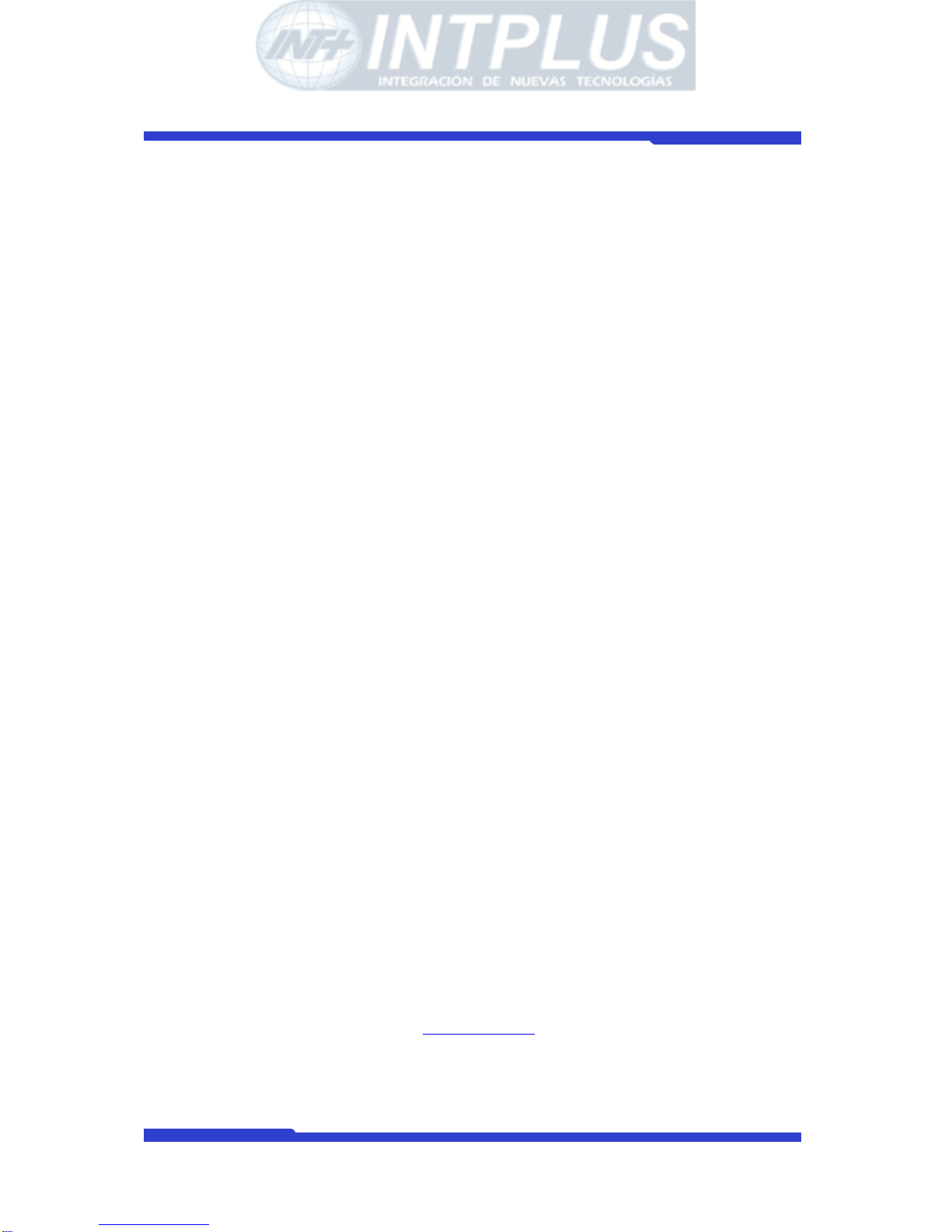
Network Camera Server User’s Manual
Seyeon Tech Co., Ltd
User’s Guide
FlexWATCHTM 1110/1110W
(Version. 3.0_Rev1)
Seyeon Technology Co., Ltd
www.flexwatch.com
www.intplus.es
- INTPLUS [2005] -
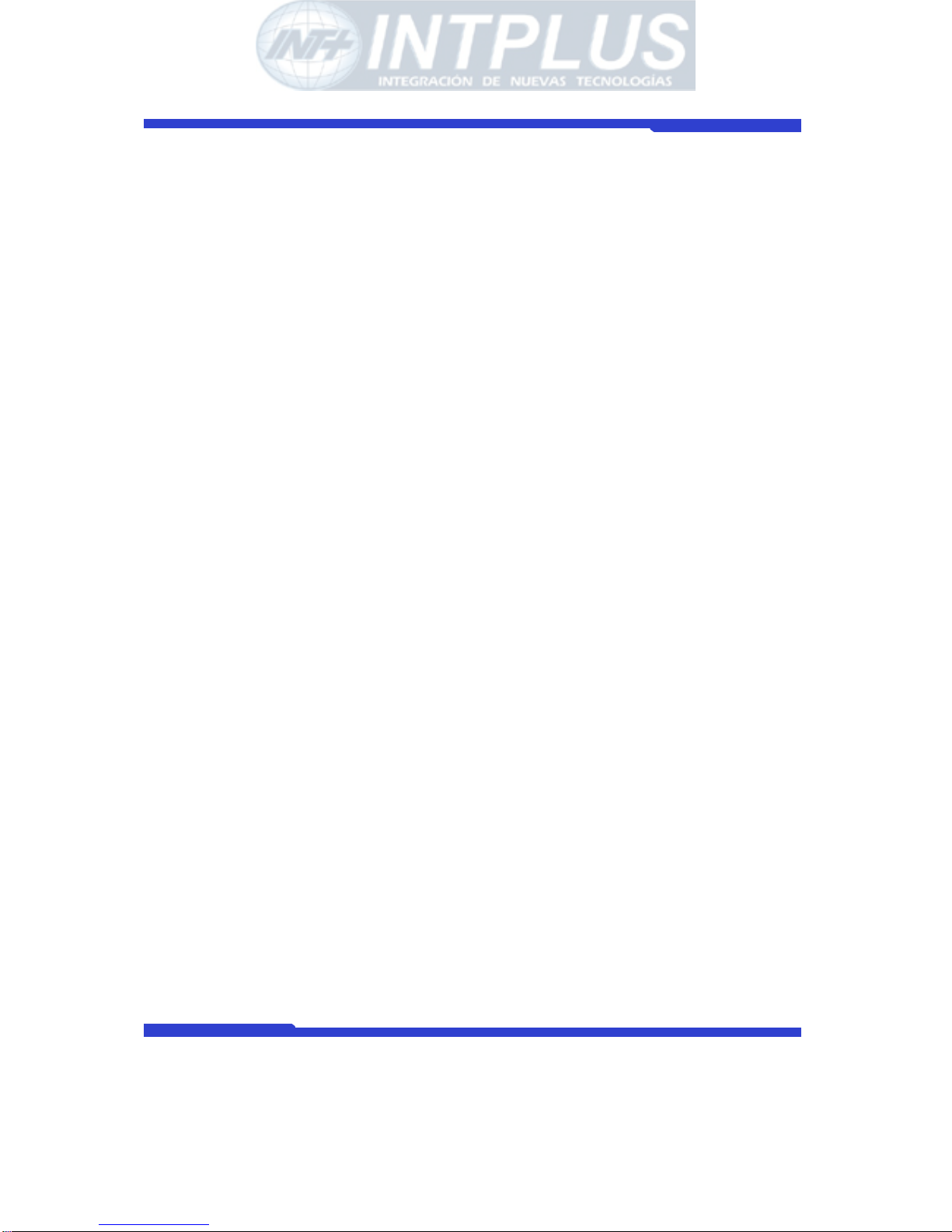
Network Camera Server User’s Manual
Seyeon Tech Co., Ltd
2
- INTPLUS [2005] -

Network Camera Server User’s Manual
Seyeon Tech Co., Ltd
3
Table of Contents
Overview of FlexWATCHTM Server..........................................................10
1 Packing List.............................................................................................. 10
2 What is FlexWATCH
TM
? ............................................................................... 11
2.1 Key Function of FlexWATCH
TM
.............................................................. 11
2.2 Product Specification ......................................................................... 13
2.3 Basic Network Connection Diagra m...................................................... 14
2.4 Application....................................................................................... 16
3 Hardware Description ................................................................................ 18
3.1 Caution and observance..................................................................... 18
3.2 Hardware Description.........................................................................19
1 Key Words for Network .............................................................................. 22
2 Check Points before IP assignment ..............................................................24
2.1 IP address........................................................................................ 24
2.2 LAN cable or Cross-Over Cable............................................................26
2.3 PC Environment................................................................................ 28
3 Factory Default......................................................................................... 28
4 IP Assignment ..........................................................................................28
4.1 Through Installation Wizard Program ................................................... 29
4.2 IP Assignment through Hyper Terminal mode........................................ 31
Live view & Camera Configuration.........................................................38
1 Simple Viewer .......................................................................................... 38
1.1 ActiveX based simple view.................................................................. 38
- INTPLUS [2005] -

Network Camera Server User’s Manual
Seyeon Tech Co., Ltd
4
1.2 Java Applet based live view ................................................................ 39
1.3 Simple viewer page guide................................................................... 39
2 FW-Voyager based view and recording .........................................................41
3 Camera configuration ................................................................................ 41
3.1 Camera value string configuration........................................................ 41
3.2 Camera configuration......................................................................... 43
3.3 Video Motion Detection ...................................................................... 45
System Configuration............................................................................48
1 System Information................................................................................... 48
2 Date & Time.............................................................................................48
2.1 Date & Time in the server clock........................................................... 48
2.2 Date & Time using NTP server............................................................. 49
3 Admin Password Setup .............................................................................. 49
4 Access Control and User registration............................................................49
4.1 Full Access....................................................................................... 50
4.2 Limited Access and User registration....................................................50
5 Frame rate control .................................................................................... 52
6 Tx Module Registration(NVCP)..................................................................... 53
Network Configuration..........................................................................56
1 Network configuration................................................................................ 56
1.1 Static IP .......................................................................................... 56
1.2 DHCP Client...................................................................................... 56
2 PPPoE Configuration .................................................................................. 58
- INTPLUS [2005] -
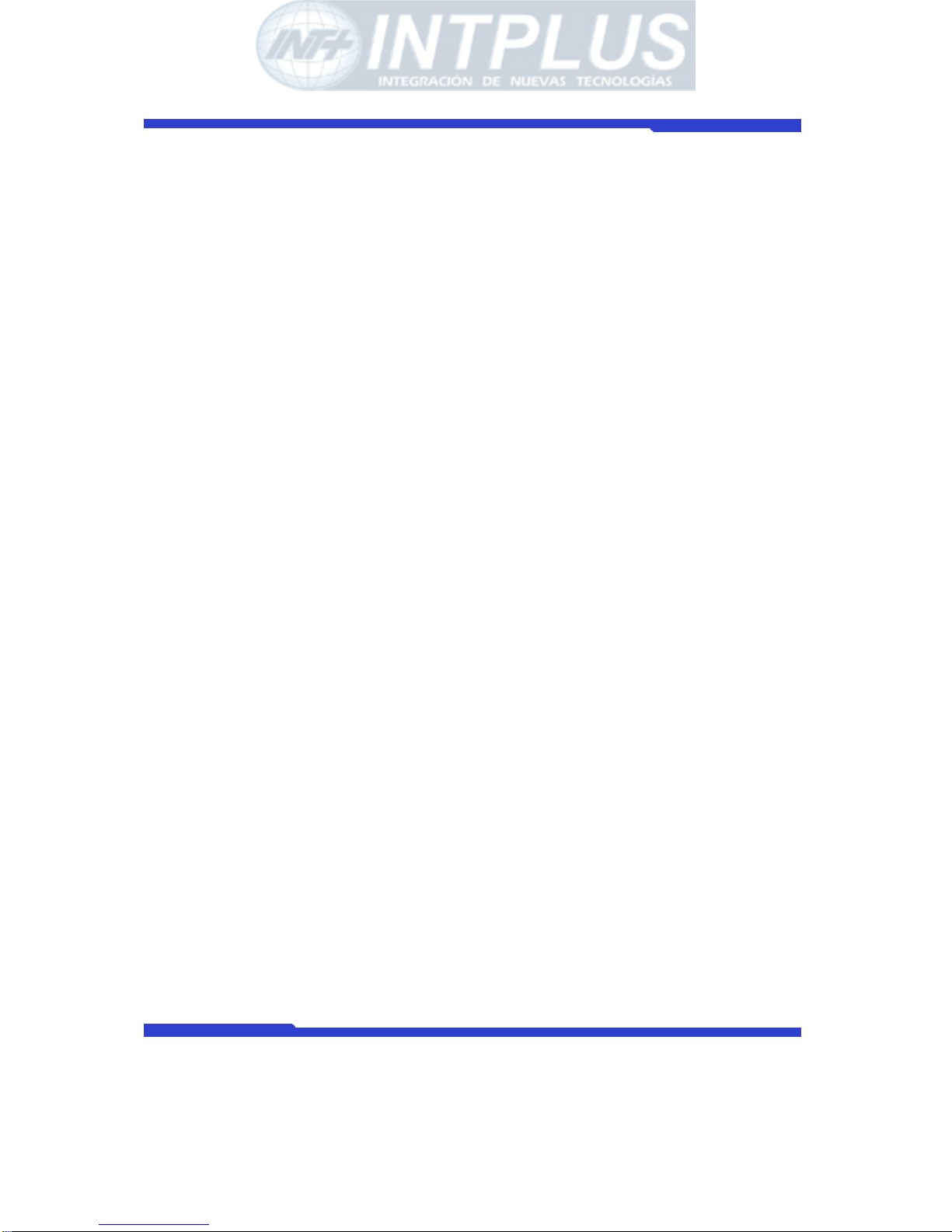
Network Camera Server User’s Manual
Seyeon Tech Co., Ltd
5
3 Network port configuration......................................................................... 59
3.1 HTTP port configuration...................................................................... 59
3.2 NVCP –Tx Port .................................................................................. 59
3.3 VDCP Port configuration ..................................................................... 60
4 WAN Configuration and Application.............................................................. 60
4.1 External Modem connection................................................................ 60
4.2 Application with Dial-in/out feature...................................................... 60
4.3 Dial Out configuration ........................................................................61
4.4 Dial-in Configuration.......................................................................... 63
5 Service Path.............................................................................................64
6 AOIP Setup ..............................................................................................65
6.1 How to use AOIP service .................................................................... 65
6.2 AOIP configuration ............................................................................ 66
7 Network Status......................................................................................... 67
External Device connection & configuration..........................................68
1 Serial Ports Configuration Guide.................................................................. 68
1.1 Hardware Description.........................................................................68
2 Installation & Configuration of External Device .............................................. 69
2.1 Console(Hyper Terminal cable connection)............................................ 69
2.2 Serial Input device ............................................................................70
2.3 Serial output device........................................................................... 71
2.4 PTZ device connection and configuratio n .............................................. 73
2.5 Voice Kit Connection and configuration................................................. 75
3 Alarm input device connection .................................................................... 77
- INTPLUS [2005] -
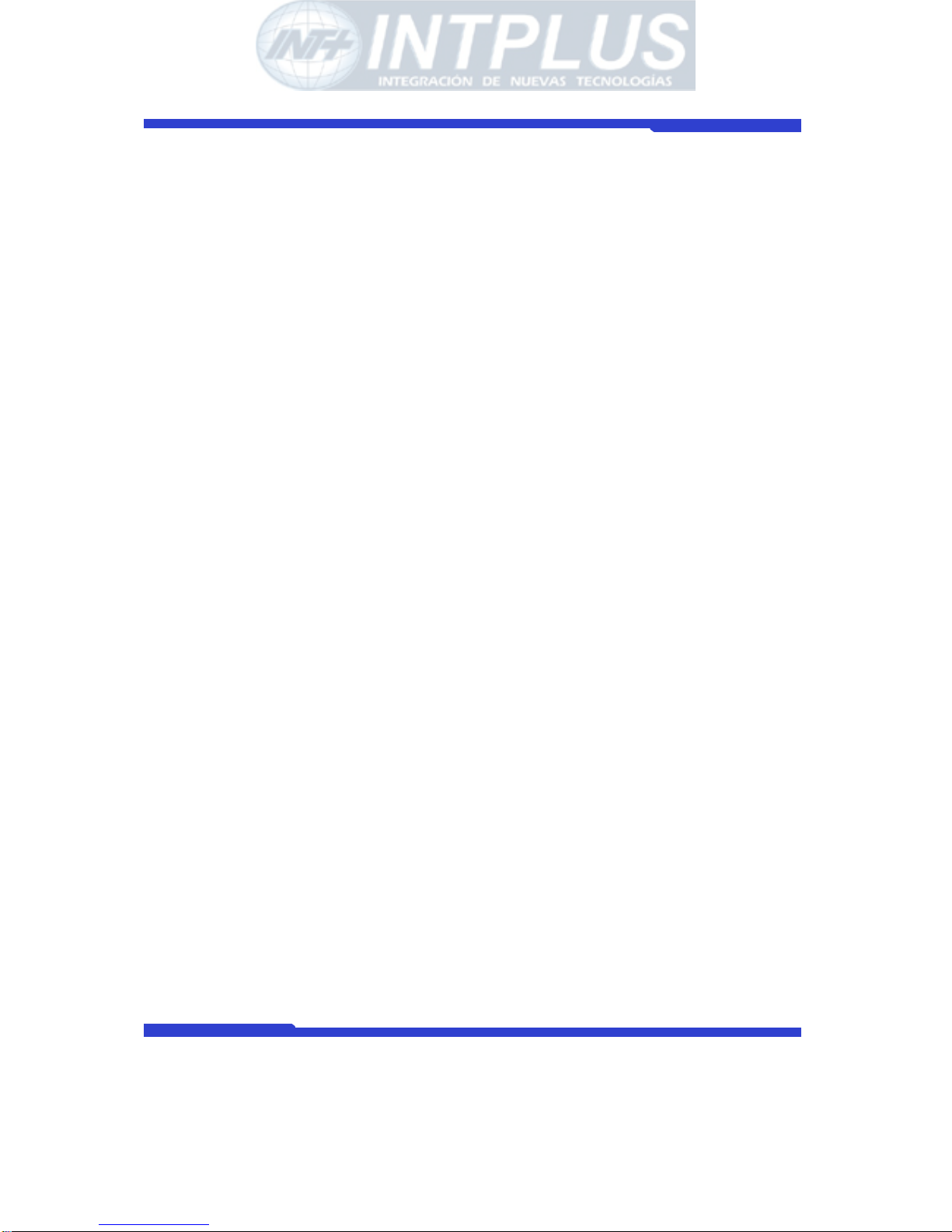
Network Camera Server User’s Manual
Seyeon Tech Co., Ltd
6
4 Alarm Output(Relay output) device connection.............................................. 77
4.1 Alarm output device connection........................................................... 77
4.2 Manual control of Alarm output device.................................................. 78
4.3 Automatic Control of Alarm Output device.............................................79
Advanced Service configuration ............................................................81
1 Buffering Service ...................................................................................... 81
1.1 System and Pre Alarm Buffer memory.................................................. 82
1.2 Buffer calculator................................................................................ 84
2 Service Condition...................................................................................... 86
2.1 Condition Setup................................................................................ 87
2.2 Criteria Setup................................................................................... 88
3 e-mail configuration .................................................................................. 90
3.1 e-mail function configuration...............................................................90
3.2 e-Mail condition set up.......................................................................92
4 FTP Configuration...................................................................................... 92
4.1 Directory option................................................................................ 92
4.2 FTP service configuration.................................................................... 96
5 Alarm Buffering Service ........................................................................... 102
5.1 Alarm Buffering Service Configuration................................................ 102
5.2 Playback of Pre/post alarm Image ..................................................... 103
6 Sensor Notification service ....................................................................... 104
Utilities................................................................................................105
1 Save Configuration.................................................................................. 105
2 Reboot .................................................................................................. 105
- INTPLUS [2005] -
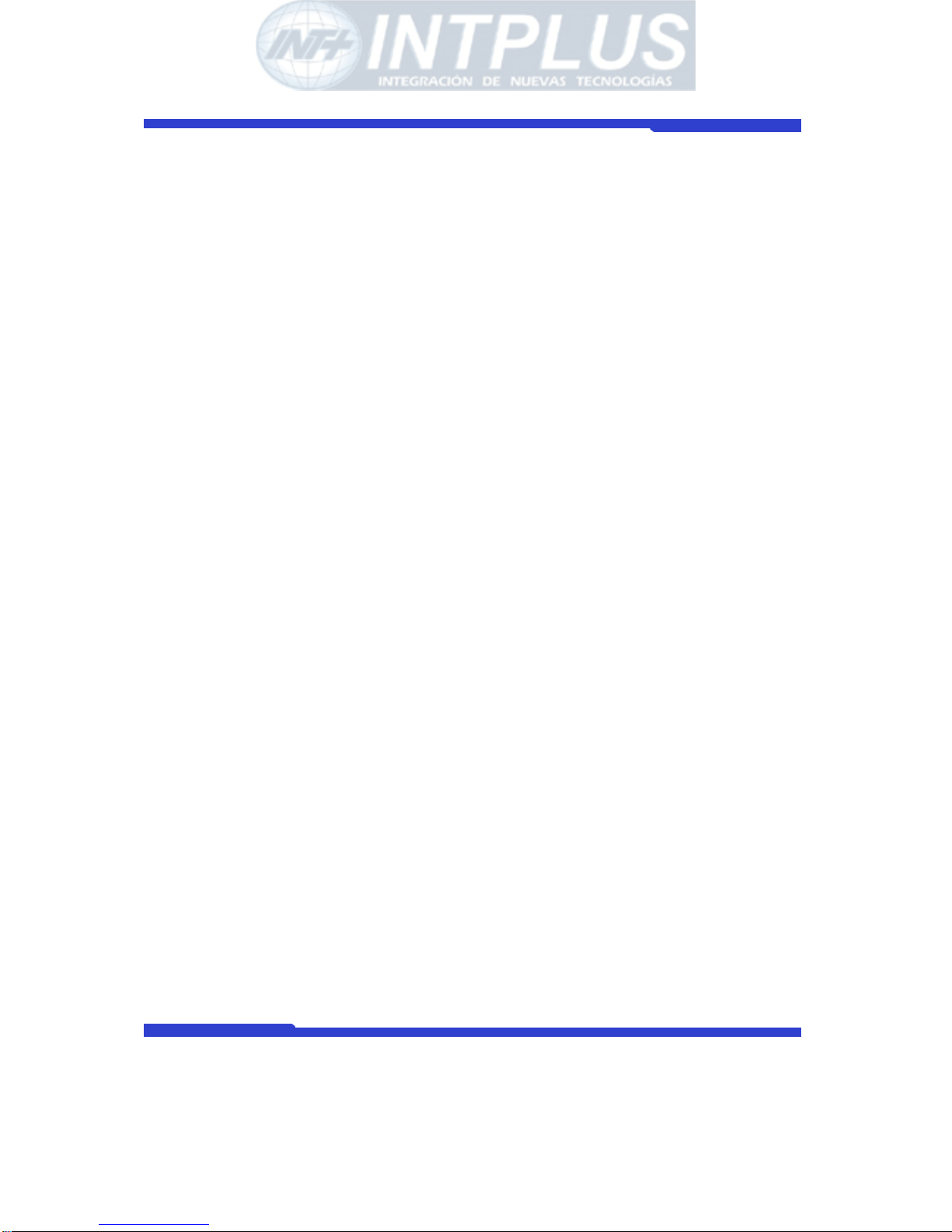
Network Camera Server User’s Manual
Seyeon Tech Co., Ltd
7
3 Factory Default....................................................................................... 105
4 System Update....................................................................................... 106
4.1 Description of files system................................................................ 106
4.2 Update Procedure............................................................................ 108
- INTPLUS [2005] -

Network Camera Server User’s Manual
Seyeon Tech Co., Ltd
8
Notice
• The material in this document is for information only and is subject to change without
notice. While reasonable efforts have been made in the preparation of this document to
assure its accuracy, Seyeon Tech assumes no liability resulting from errors or omissions
in this document, or from the use of the information contained herein.
• Seyeon Tech reserves the right to make changes in the product design without
reservation and without notification to its users.
Copyright
Copyright© 1999-2005 Seyeon Tech Co., Ltd. All rights reserved. No part of this
publication may be reproduced, stored in a retrieval system, or transmitted in any form
or by any means, electronic, mechanical, photocopying, recording or otherwise, without
the prior written consent of Seyeon Tech Co., Ltd.
Copyright © 1999-2005 Seyeon Tech Co., Ltd.
810-12 Yeok Sam-dong,
Kang Nam-gu, SEOUL,
135-081,KOREA
TEL : 82 2 3017 0855
FAX : 82 2 3017 0843
URL : http://www.seyeon.co.kr
http://www.flexwatch.com
- INTPLUS [2005] -
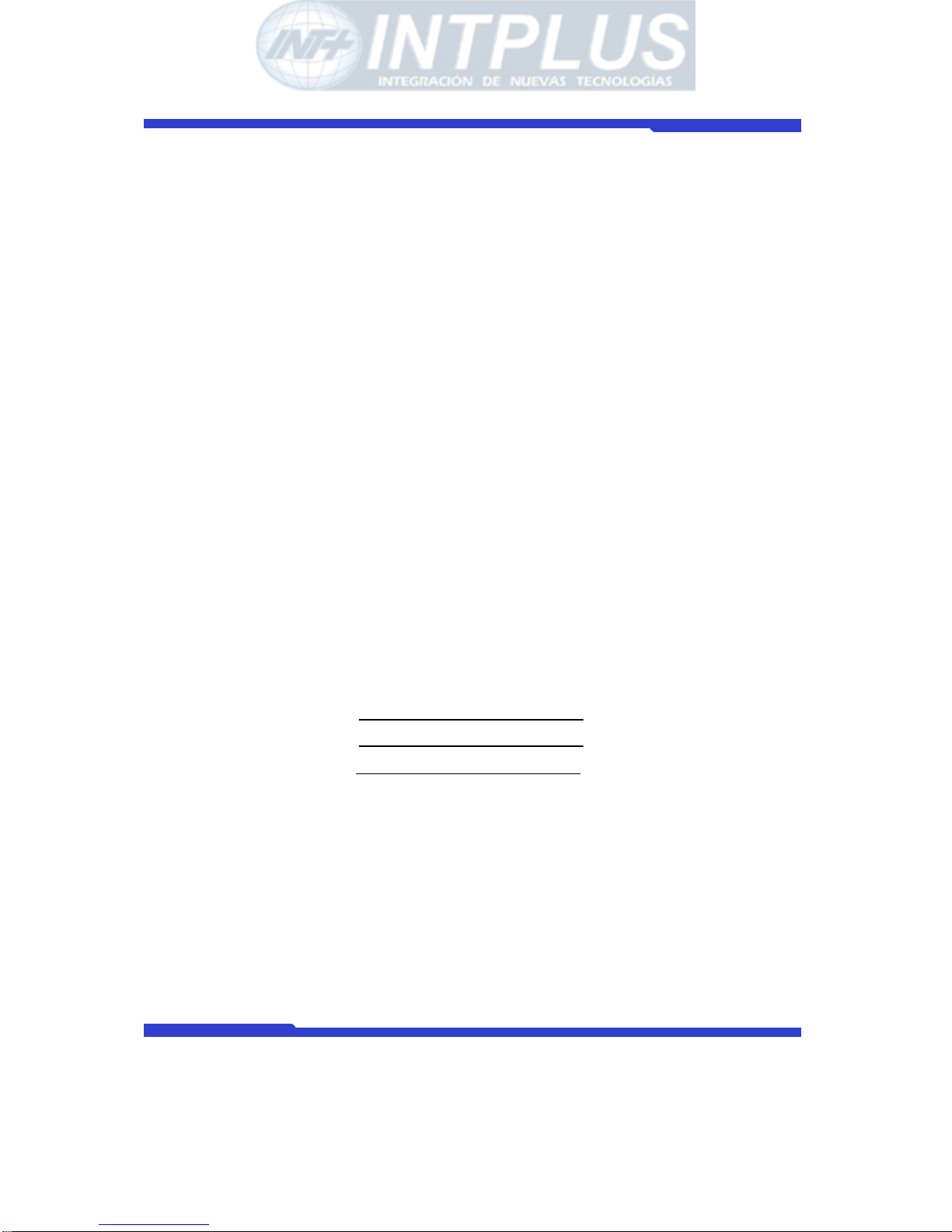
Network Camera Server User’s Manual
Seyeon Tech Co., Ltd
9
Warning
To prevent risk of electric shock, Do not remove system-case. No user serviceable parts
inside. Any repair or modification for the product will be allowed to qualified service
personal only.
Do not expose this appliance to water or moisture.
Do not install this product in Hazardous areas where highly combustible or explosive
products are stored or used.
Important Information
• Before installation, please read and observe all instructions and warnings contained in
this manual. Retain this manual with the original receipt for future reference and
warranty.
• If any items are missing from the package when you open the box, please DO NOT
install or OPERATRE FlexWATCH
TM
server. Contact the local Dealer or Distributor.
• Please record following information for technical support and the track record in
case of any theft or loss. Serial Number can be found underside of FlexWATCH
TM
server
Product Model :
Purchase Date :
Serial Number :
- INTPLUS [2005] -

Network Camera Server User’s Manual
Seyeon Tech Co., Ltd
10
Overview of FlexWATCHTM Server
1 Packing List
Please check and make sure following items are included in your package without any missing
items.
If there are any missing items, please refer to your local distributor.
A. FlexWATCH
TM
1110 or 1110W…………………………………………………….1unit
B. RS-232 Serial cable…………………………………………………………………..…1unit
(Cross cable DB9 Female)
C. Power Adapter…………………………………………………………………………..….1unit
(Power Cable, SMPS DC 12V Adapter)
D. Modem/Console Adaptor Cable …………………………………………………… 1unit
E. DI/DO cable……………………………………………………………………………………1unit
F. CD Manual………………………………………………………………………………………1unit
G. Camera Bracket …………………………………………………………………………1unit
- INTPLUS [2005] -
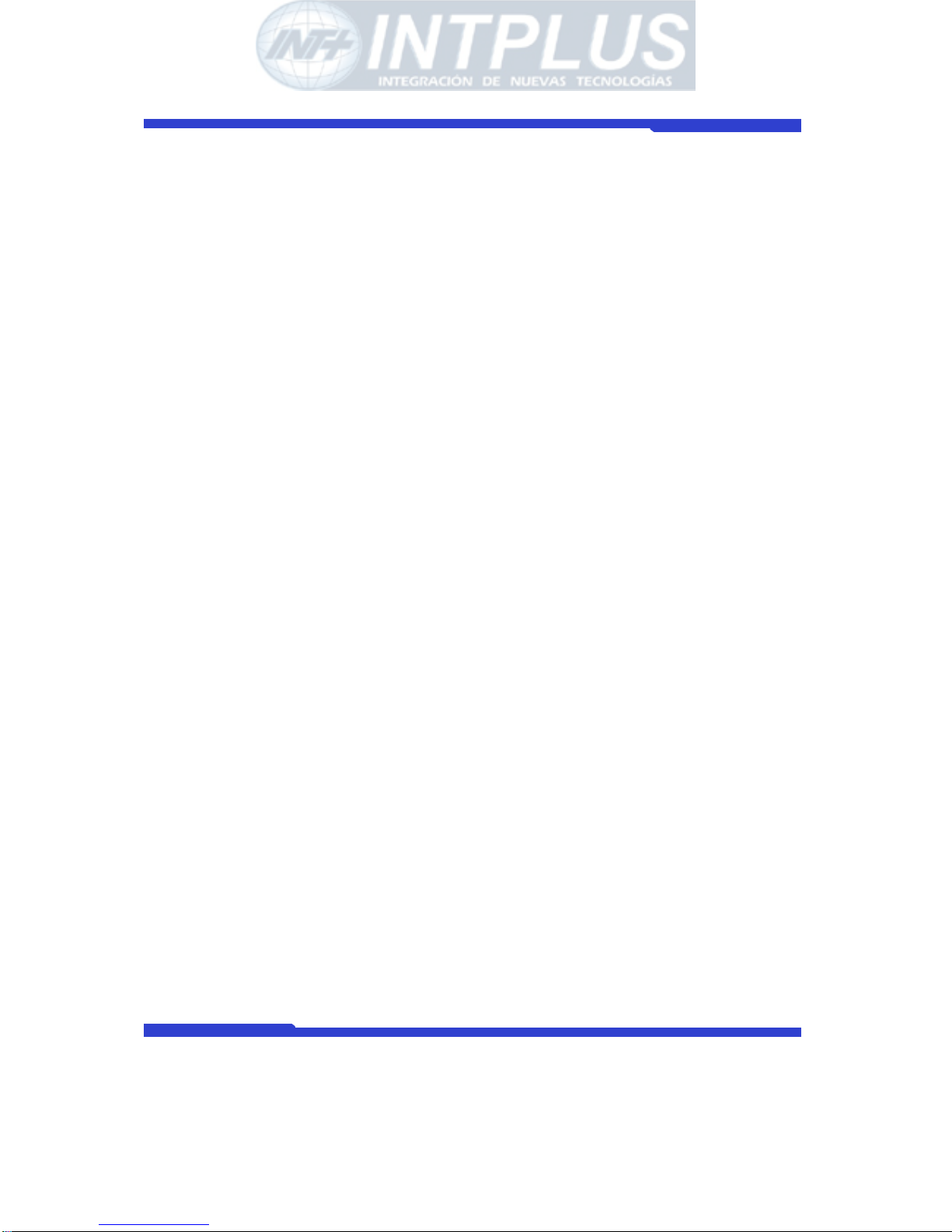
Network Camera Server User’s Manual
Seyeon Tech Co., Ltd
11
What is FlexWATCHTM?
The FlexWATCHTM server is the Network camera Server, which transmits digital images captured by
Analog CCD camera over the Internet. So users can view real-time live images over the Internet at
anytime and anywhere using the standard web browser such as MS Internet Explorer or Netscape
Communicator. There is no need other specific software to view real-time live images over the
Internet. The FlexWATCHTM server is state-of-the art device and leads new generation of monitoring
and security solution.
1.1 Key Function of FlexWATCH
TM
High performance of video transmission
30fps (NTSC)/25FPS(PAL) at 4CIF video format.
Built-in Motion detection and time stamp
Built-in motion detection per each camera with up to 144 block of motion area.
Built-in POE for easy installation
Compatible with 802.3AF POE . Simply plug CAT 5 connector to link network and Power.
Built-in Wireless LAN (FW-1110W only)
IEEE 802.11g compatible wireless LAN card is integrated in to network camera.
500 frames Pre/Post video alarm buffer
500 frames pre/post alarm buffer to store event triggered video in the internal
memory.
Advanced alarm notification and service
Powerful FTP, e-mail and Alarm notification to CGI path to third party Web server by
various alarm condition
Powerful external device support
RS-232 & RS-485 to connect PTZ, Serial input device, External Audio kit, UART device
and X10 device.
- INTPLUS [2005] -
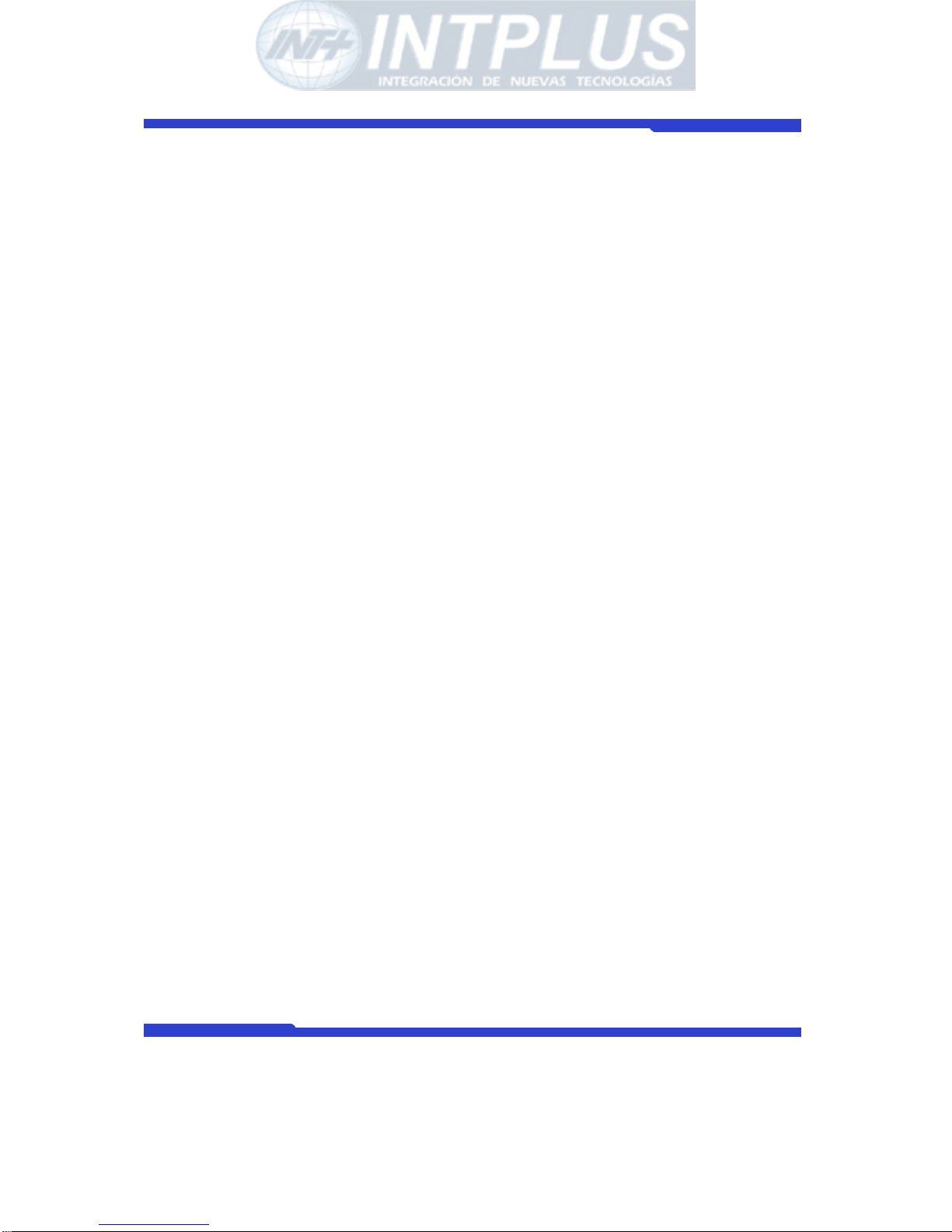
Network Camera Server User’s Manual
Seyeon Tech Co., Ltd
12
- INTPLUS [2005] -
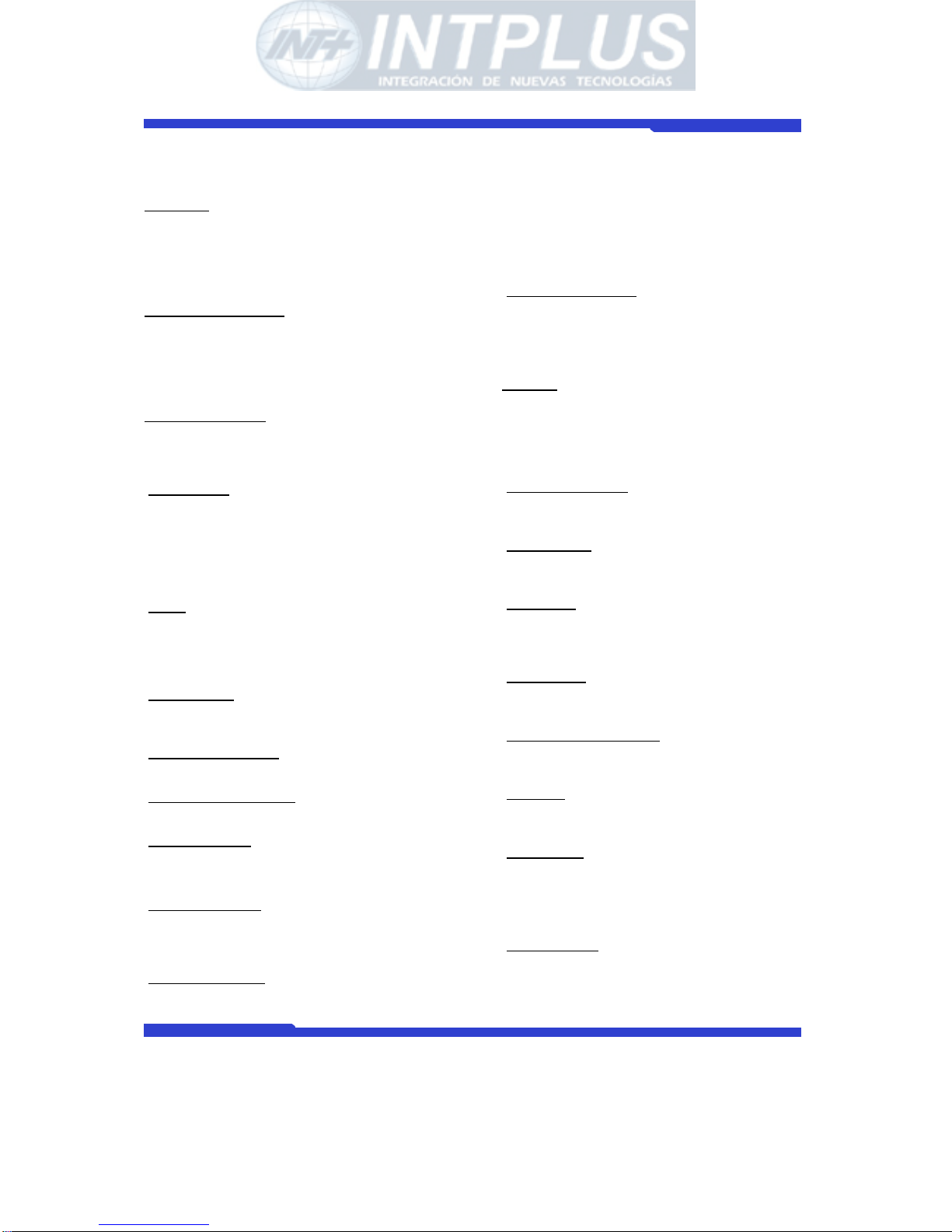
Network Camera Server User’s Manual
Seyeon Tech Co., Ltd
13
1.2 Product Specification
Hardware
· 32bit Embedded CPU
· Flash 4Mbytes /SDRAM: 32Mbytes
· Hardware Motion JPEG engine
· Linux version 2.4.xx operating system
System Requirements
· OS : Win 95/98/2000/XP/NT/ ME, Linux, Mac, Unix, Linux
· Browser : MS IE( 5.x or above) Netscape( 6.x or above)
· PC H/W Pentium III 500M or above
· RAM: 64 MB and above
Network Protocols
· HTTP, TCP/IP, FTP, Telnet, RARP, PPP,
PAP, CHAP, DHCP, SMTP client(e- mail),
NTP, Java
CCD Camera
· Image sensor: 1/3”Sony CCD
· Resolution: 480 TV Lines
· Lens Mount : CS mount
· Lens type : Fixed or Vari-focal DC Iris
· Sensitivity : 0.2 ~ 200,000Lux(F/1.2)
· Auto Iris : DC Iris
Video
· NTSC: 704x480,704x240,352x240,176x112
· PAL: 704x576,704x288,352x288,176x144
· Frame Rate : 30fps(NTSC)/25fps(PAL) at 4CIF size
· Image quality: 6 levels
LAN Interface
·10/100BaseT Ethernet auto sensing ·IEEE
802.11g Built-in wireless (FW- 1110W Only)
Alarm I/O interface
· 1 Opto-coupled inputs or 1 Relay output
Auxiliary Video output
· 1 loop through analog video outputs
Serial Interface
· Two serial ports for console, modem (PSTN & GSM), serial
input/output device, PTZ or voice kit
Security features
· Multi user level p rotection for camera access, PTZ,
alarm I/O, Voice
· Image Encryption
Advanced Service
· Up to 500 frames Pre/Post alarm buffer
· Built-in Motion detections (Up to 144 blocks)
· e-mail, FTP, alarm Buffer by event or schedul e
· IP notification, Alarm Notification to e-mail, CGI
path by event or schedule
PTZ & UART Control
· PTZ and UART device control through serial interface
· Up to 29 PTZ protocols from Pelco “P” & “D” protocol,
Vicon V1311RB, Samsung, and Etc,.
· X10 & Z256 device control for PLC Communication
Others
· Dial in/out via PSTN or GSM modem
· Time stamp on Video
· Transmit Serial input data transfer with Video
· IP notification by e-mail
Developer support
· Provides HTTP CGI API
· ActiveX control development kit
Management
· Configurable by serial or web
· Remote system update via telnet, FTP or web browser.
Dimension
· Size :146mm(L) x 85mm(W)X49mm (H)
5.74”(L) x 3.34”(W)X1.93”(H)
· Weight : 500g (1.1lbs) without power supply
PWR Supply
· DC 12 Volt, 1.5Am, SMPS or
· IEEE 802.3AF POE compatible (DC 48V)
Operating Environment
· Temperature : 40° ~ 125°F (5° ~ 50°C)
· Humidity : 20 ~ 80% (none cond)
Approval
· FCC : Class A
· CE : Class A
Accessories
· Console cable for system set up
· LAN cable
· CD for User Guide, Installation wizard & Technical note
· Quick Installa tion guide
Miscellaneous
· Voice kit(FW-V10s) support
· Freely downloadable NDVR Software
- INTPLUS [2005] -
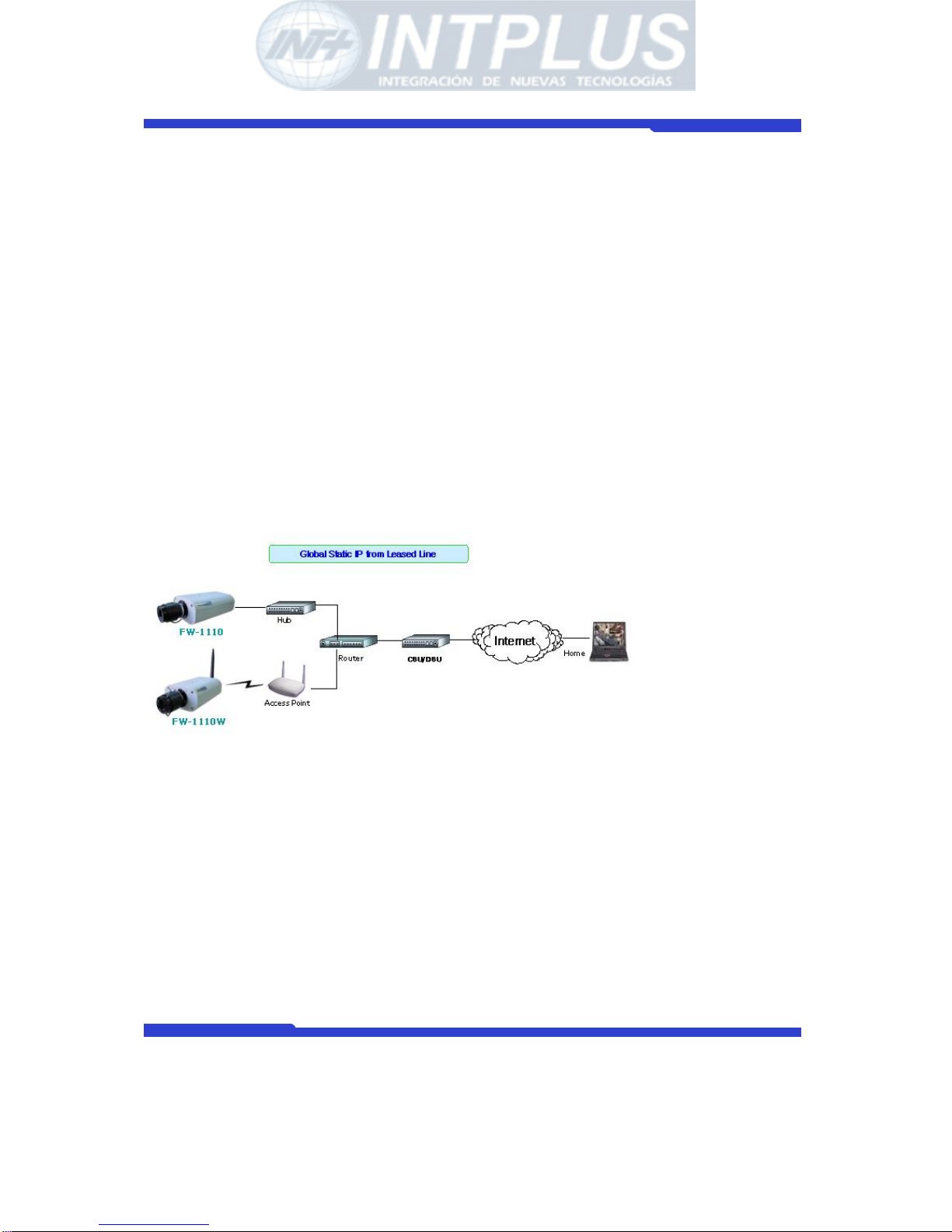
Network Camera Server User’s Manual
Seyeon Tech Co., Ltd
14
· AVI conversion tool support by FW-voyager
· Work with FW-Manager NDVR S/W
· Dynamic IP support through AOIP
1.3 Basic Network Connection Dia
g
ram
FlexWATCHTM server provides flexible connectivity with any type of networks available
around you such as Leased line, Cable modem, xDSL line and PSTN (POT) line. Thus, it
can be installed either in LAN or WAN environment as long as there is network available.
But its configuration is subject to change depending on its environment. Following is
basic network diagram for using FlexWATCH
TM
server.
Thus, you are required to consult with your network administrator or network consultant
for more information. Also you are recommended to refer to Network configuration guide
in the CD manual for more details.
1.3.1 Leased Line connection
Simply get a Static IP address from Network Administrator and assign IP address to
FlexWATCH
TM
server and view from the Internet.
1.3.2 Static IP address from Cable modem or xDSL line
Simply get a Static IP address from Network Administrator or ISP and assign IP address
to FlexWATCH
TM
server and view from the Internet
- INTPLUS [2005] -
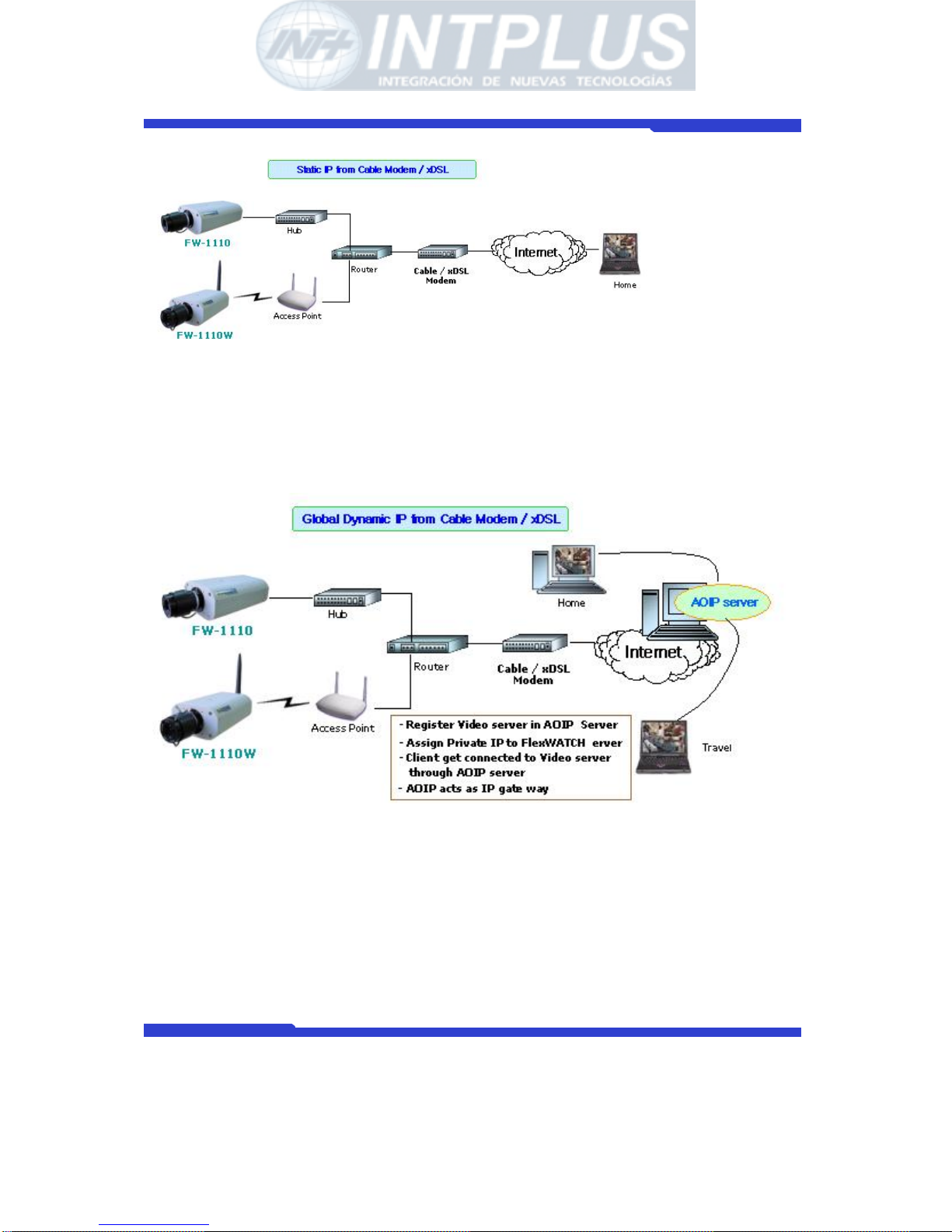
Network Camera Server User’s Manual
Seyeon Tech Co., Ltd
15
1.3.3 Dynamic IP address from Cable or xDSL line
FlexWATCHTM server can be installed on even Dynamic IP network. But it needs to be
registered in AOIP server which is an IP gateway running by Flexwatch.com or your local
Distributor. For more details, please refer to Technical guidebook in the CD manual.
1.3.4 Dial-up to AOIP server
Using Dial-up function of FlexWA TCHTM server and AOIP service, you can set the
FlexWATCH
TM
server to make a call to ISP and get it connected AOIP server. Once
FlexWATCH
TM
server is registered in AOIP server, you can connect FlexWATCHTM server
through AOIP server. Using this connection, you do not need to make multiple call or
international call to FlexWATCH
TM
server, since FlexWATCHTM server will be connected by
- INTPLUS [2005] -
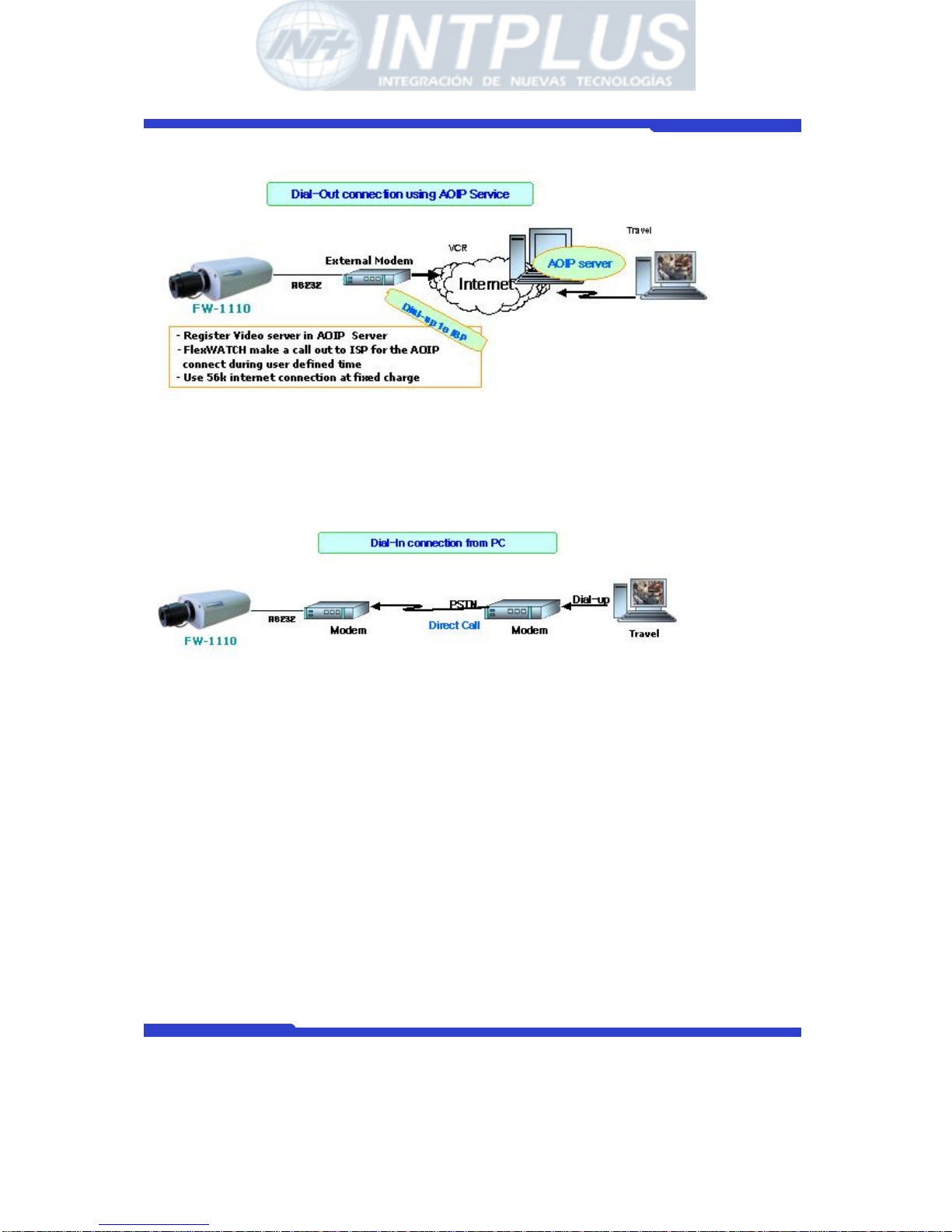
Network Camera Server User’s Manual
Seyeon Tech Co., Ltd
16
your local Phone line based Internet connection.
1.3.5 Dial-in to FlexWATCH
TM
server through PSTN line
You can make a call to FlexWATCHTM server from anywhere and at anytime. But if you are
concerned about call charge, we are recommending using above connection.
1.4 Application
Unlimited application for remote monitoring and surveillance solution can be built up
using FlexWATCH
TM
server and its supporting peripheral Hardware and software such as
FW-5000 or FW-5440 Network video recorder server and FW-Manager DVR software.
Following could be simple application area where FlexWATCH
TM
server can be applied.
A. Building live home pager for advertising.
B. ITS (Intelligent Traffic System) for real time monitoring
C. IBS (Intelligent Building System) using FlexWATCH
TM
Manager
D. Internet broadcasting
E. School, Kindergarten, Nursery, Franchised Restaurant & convenient store.
F. Facility monitoring
- INTPLUS [2005] -
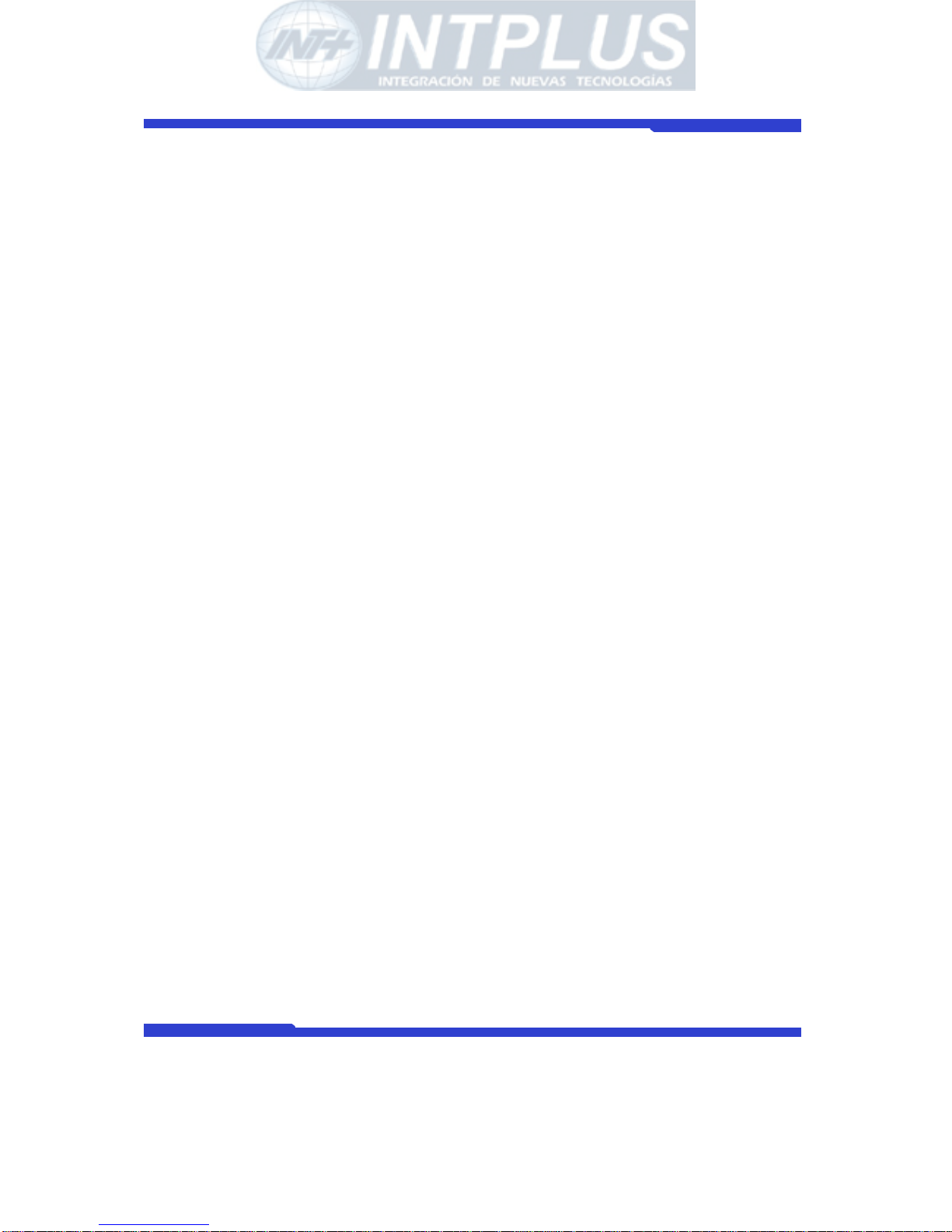
Network Camera Server User’s Manual
Seyeon Tech Co., Ltd
17
- INTPLUS [2005] -
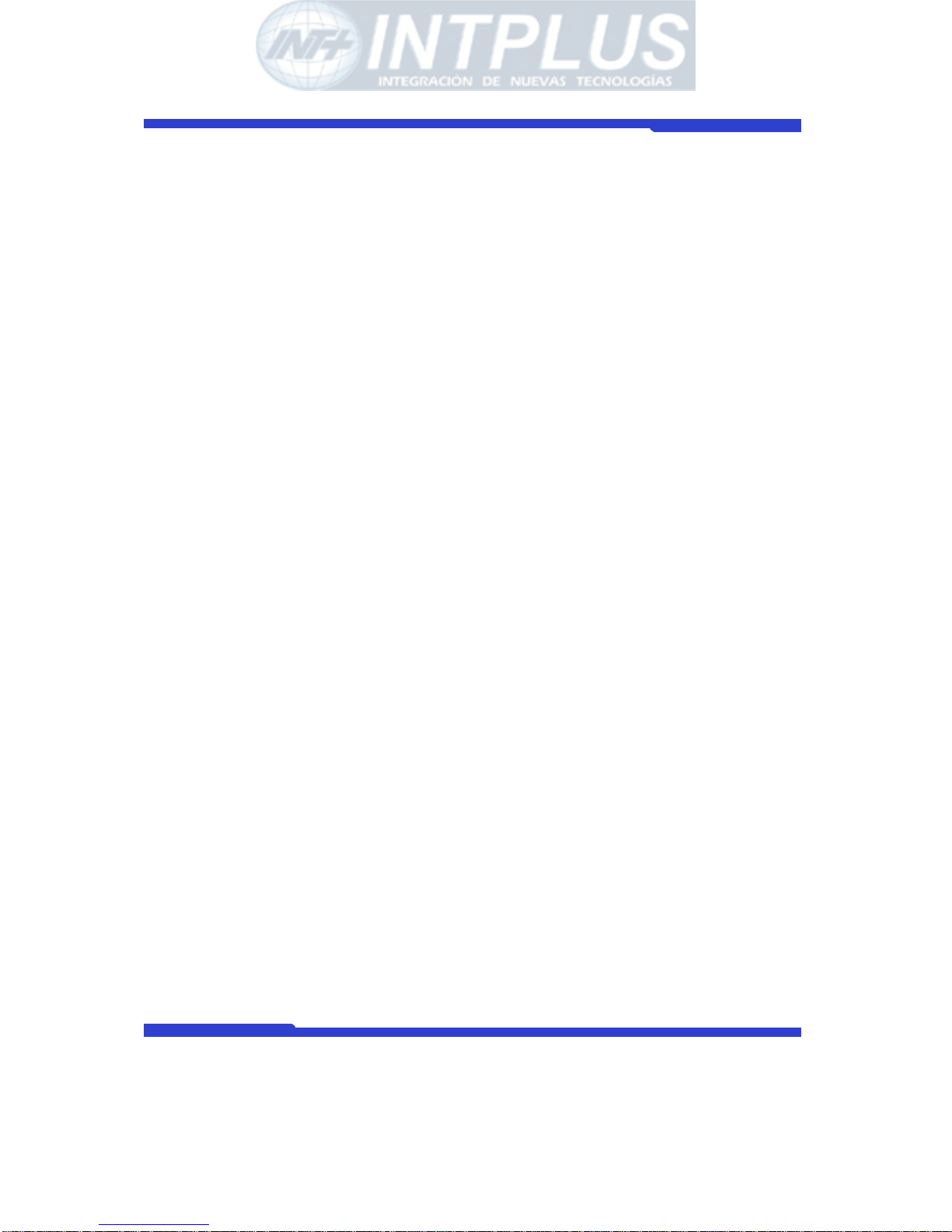
Network Camera Server User’s Manual
Seyeon Tech Co., Ltd
18
2 Hardware Description
• This chapter contains list of items to be prepared for the installation of FlexWATCHTM
server.
• Please carefully read this chapter before the installation.
• Please prepare all the necessary items before start installation to prevent any possible
malfunction or any other hazard can be happened during the installation.
2.1 Caution and observance
• Keep the device in the clean and dried area where air ventilation is guaranteed. The
device is not waterproof. The waterproof device or similar device must protect from any
possible hazard by water or heavy moisture etc.
• Regulated power supply is prerequisite for stable and optimal operation of the device.
Use only power supply (SMPS 12V 1.5Am) supplied with FlexWATCH
TM
server.
Manufacturer shall not liable for any hazard or shock caused by use of any other power
supply.
• To prevent risk of electric shock, do not remove system-case. No user serviceable parts
inside. Any repair or modification for the product will be allowed to qualified service
personal only
• Use the cable supplied with FlexWATCH
TM
server. If you need to connect FlexWATCHTM
server to the other device (External Modem, PTZ device), power on the devices before
connect to the FlexWATCH
TM
server.
- INTPLUS [2005] -
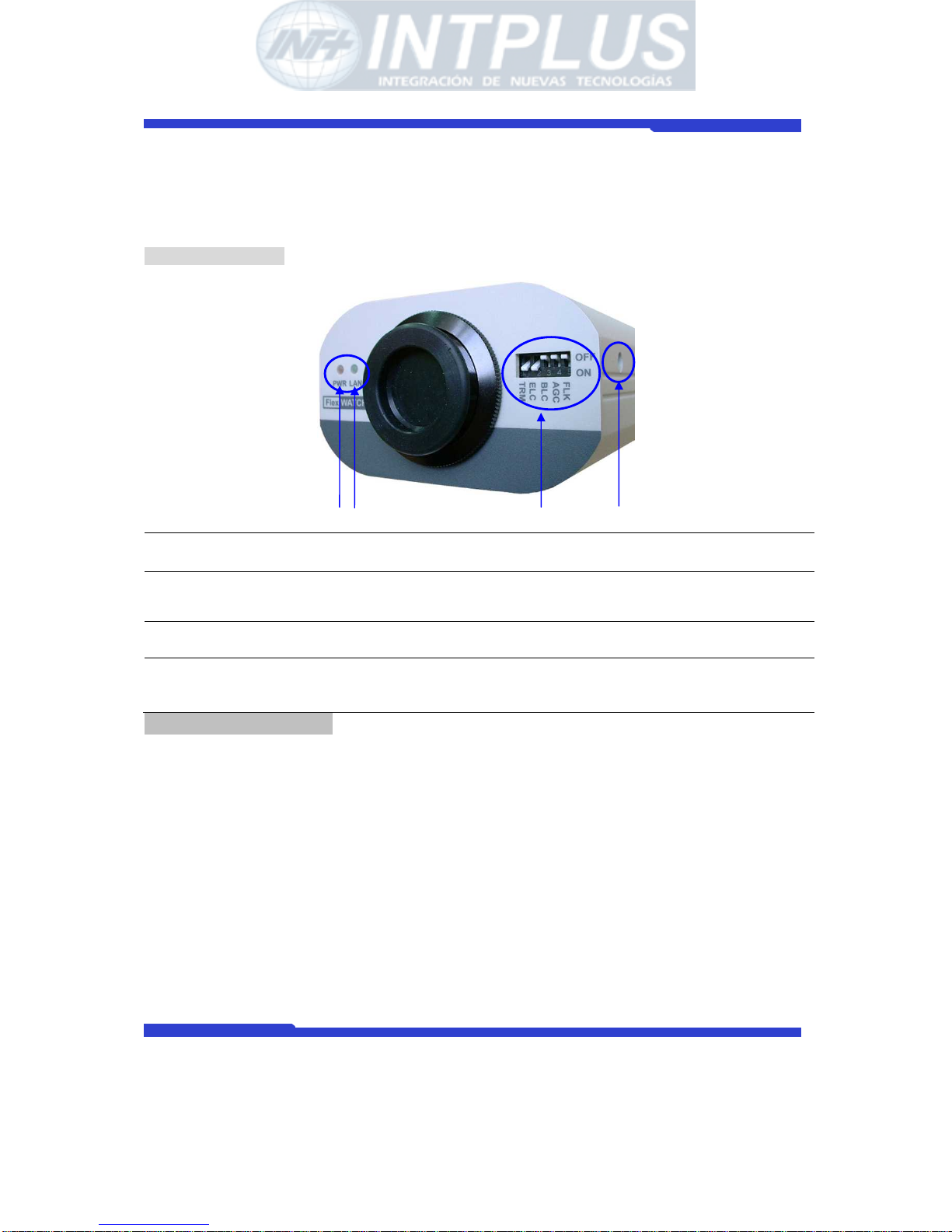
Network Camera Server User’s Manual
Seyeon Tech Co., Ltd
19
2.2 Hardware Description
2.2.1 FW-1110 & 1110W Hardware Description
Front Panel View
A PWR LED Indicate power on/off
Always red-light on when turned on
B LAN LED Blinking only when LAN is connected to the network
Green-light on when LAN connection is OK
C Camera Control
Switch
To adjust camera quality. Please refer to below description for
more details.
D Level Control To adjust voltage level of DC iris lens. if the screen is too brig
ht or dark, one needs to adjust the volume knob on the rear
panel until the optimal status is reached."
Camera Control Switch
FLK (Flickerless) Switch (OFF/ON)
This function is used for removing flicker, when camera signal format does
not coincide with power source frequency being used
.
AGC Switch(OFF/ON)
The auto gain control switch allows the video signals to maintain a constant level. This
switch is useful when using the camera at low-light levels and when lighting level
changes over time. For best low light conditions, this sw itch should be set to ‘ON’mode.
BLC(Backlight Compensation OFF/ON)
A B C D
- INTPLUS [2005] -
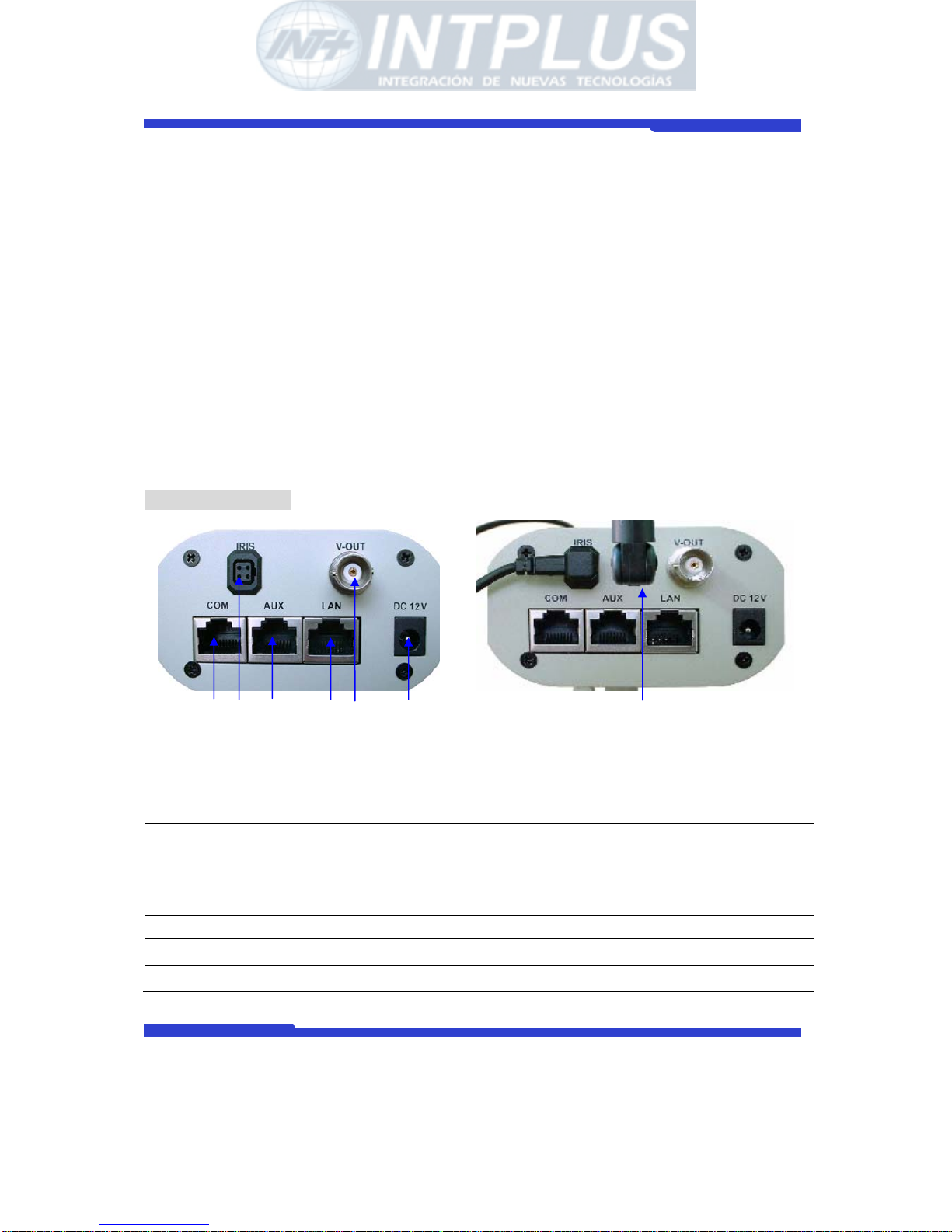
Network Camera Server User’s Manual
Seyeon Tech Co., Ltd
20
Under bright background lighting condition, the object appears dark. But in the BLC 'ON'
mode, you can obtain a clean picture.
ELC(ON/OFF)
When set to ‘ON’ mode, the electronic iris switch automatically varies th e camera's
shutter to mimic auto-iris control, allowing fixed or manual ir is lens to be used in a wider
range. When this switch is set to ‘ON’ mode, set the FLK switch to ‘OFF’ mode. When a
manual iris lens is mounted on camera, set ELC switch to ‘ON’ mode. When the
auto-iris lens is mounted, ELC switch should be set to ‘OFF’ mode.
TRM (75ohm Termination)
To terminate 75ohm switch for loop-through video output. If loop-through video is to be
used, please set it to “ON” mode.
Rear Panel View
FW-1110 FW-1110W
A
COM
RS-232 Port to connect Console (HyperTerminal), Serial input
device, Voice kit, or Modem.
B
Auto Iris To connect Auto Iris Lens
C
Aux
To connect RS-485/232 based PTZ device. For more
information, refer to External device configuration menu.
D
LAN LAN Port for 10/100M Base T Auto sensing
E
V- OUT Loop-through video output
F
DC12V DC 12V power
G
Antenna IEEE 802.11g Built-in wireless Antenna
G
A B C D E F
- INTPLUS [2005] -
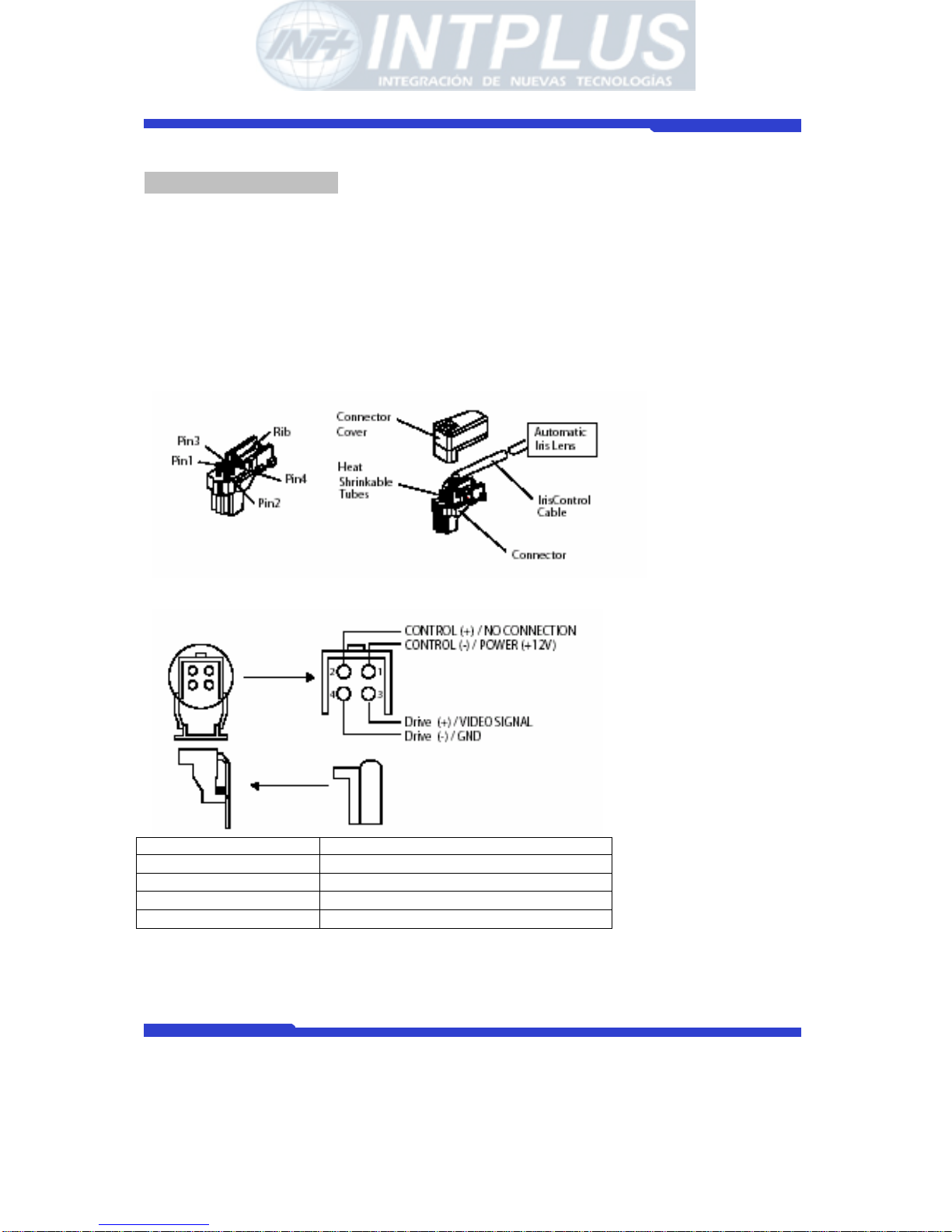
Network Camera Server User’s Manual
Seyeon Tech Co., Ltd
21
Auto Iris Lens interface
Only DC Iris lens can work with FlexWATCH
TM
server. If you are going to use DC auto iris
lens acquired in the market place, please following the connector assembly guide below.
) Notice
a. set the ELC switch in the front panel to 'OFF'
b Please check the pin number on the surface of auto iris lens connector
Pin Number DC Iris Lens
1 CONTROL( - )
2 CONTROL( + )
3 DRIVE( + )
4 DRIVE( - )
- INTPLUS [2005] -
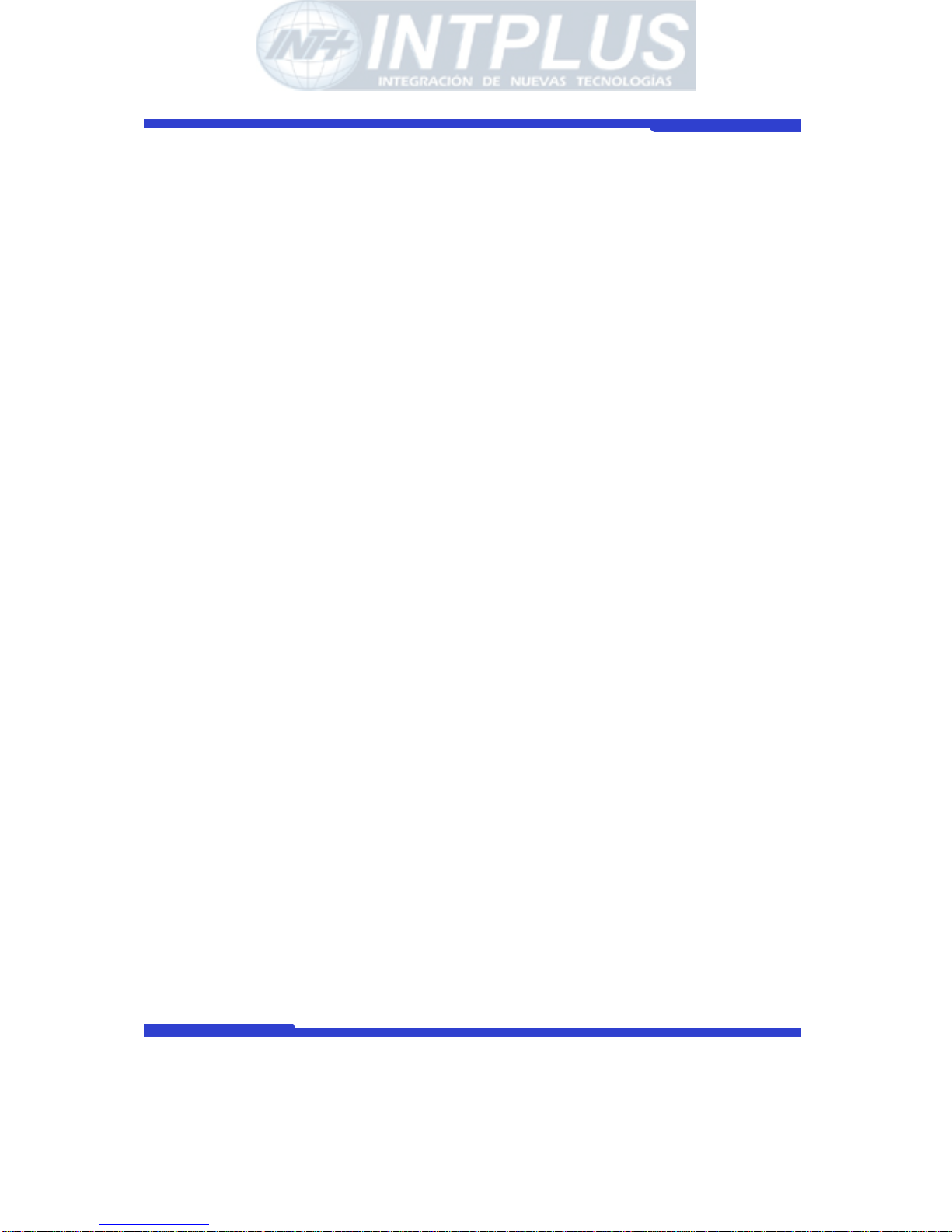
Network Camera Server User’s Manual
Seyeon Tech Co., Ltd
22
IP assignment
1 Key Words for Network
LAN (Local Area Network) : Under the LAN network, any network device in the same
LAN network can be accessed by any other network device. But LAN network can not be
accessed from the Internet (WAN).
Most of case, LAN is built after Router which is connected to WAN network so that
Network device in the local area network can access to the Internet through Router. Most
of case, LAN networked device can not be accessed from the Internet (WAN), unless it is
not configured to be accessed from the Internet through NAT function of router.
WAN (Wide Area Network) : WAN enables all network device can be accessed by each
other over the Internet. It included Leased Line, Cable modem, xDSL, ISDN and
Telephone line etc.
IP address : IP address is abbreviation of Internet Protocol address which allows all
network devices can communicate other over the network using Internet protocol. Each
network device has its own unit IP address whether or not it is in the LAN or WAN
network. Therefore network devices can be accessed by other network device from either
LAN or WAN (Internet).
For example, www.yahoo.com is a web server which has its own IP address so that any
body can has access to Yahoo web site. Like most of public web site has its own IP
address. Although IP address can not be seen by the client, domain name
(www.yahoo.com) is automatically converted into IP address by DNS server.
Static IP address : A static IP address is an IP address permanently assigned to
computer or network devices in a TCP/IP network. Static IP address is usually assigned
to network devices which are consistently accessed by any users. For instances,
www.yahoo.com has global static IP address. Thus, any body can access to the site. If
you want to view live video stream from FlexWATCH
TM
server over the Internet, you need
to assign Global Static IP address.
Depending the network Public Static IP(WAN) or Private Static IP can be assigned to
network device.
- INTPLUS [2005] -
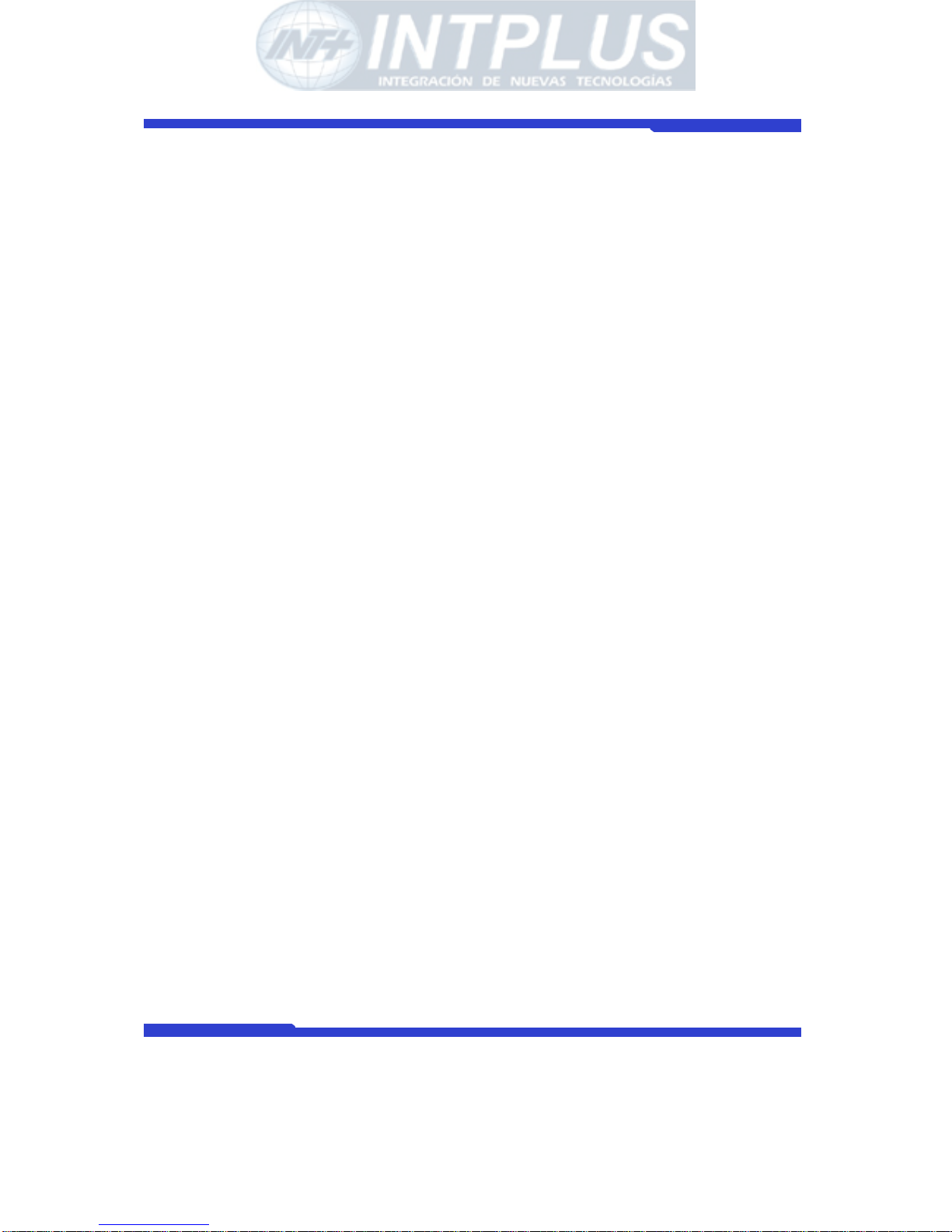
Network Camera Server User’s Manual
Seyeon Tech Co., Ltd
23
Dynamic IP address : A dynamic IP address is an IP address that is automatically
assigned to a client station (computer, network equipment, etc.) in a TCP/IP network.
Dynamic IP address is typically assigned by a DHCP server, which can be a computer on
the network or another piece of hardware, such as router. A dynamic IP address may
change every time your computer connects to the network
DHCP (Dynamic Host Configuration Protocol) : DHCP is software that automatically
assigns IP addresses to client stations logging onto a TCP/IP network. DCHP eliminates
troublesome job to manually assign permanent IP addresses to every device on your
network. DHCP software typically runs in servers and is also found in network devices
such as routers. Most of Cable Modem for Internet access uses DHCP Public IP address
and Private IP address : Public IP address is an IP address which can be identified
uniquely in Internet world. All IP addresses excluding private IP addresses are public IP
addresses. Private IP addresses range from 10.0.0.0 until 10.255.255.255, and from
192.168.0.0 to 192.168.255.255. Generally speaking, private IP addresses are used in
local area network which are hidden from the Internet world. Also, when public IP
addresses not enough, private IP addresses are used while sharing global IP addresses
Router : Router is a network hardware which routes either Private or Public IP address
to Public network so that network device between private IP network and Public IP
network can communicate over the network. Router has NAT (Network Address
Translation) function and through this function Public IP address will be mapped into
private IP network so that Network device in the private IP address can be added from
Internet.
Hub : Hub is a hardware which relay transmission between Router and Network device.
There are two types of Hub. One is Dummy hub and the other one is Switching hub. Note
that Hub will be used in the local network only.
NAT (Network Address Translation) : Network Address Translation (NAT) translates
multiple IP addressed on the private LAN to one public address that is sent out to the
Internet. This adds a level of security since the address of a PC connected to the private
- INTPLUS [2005] -
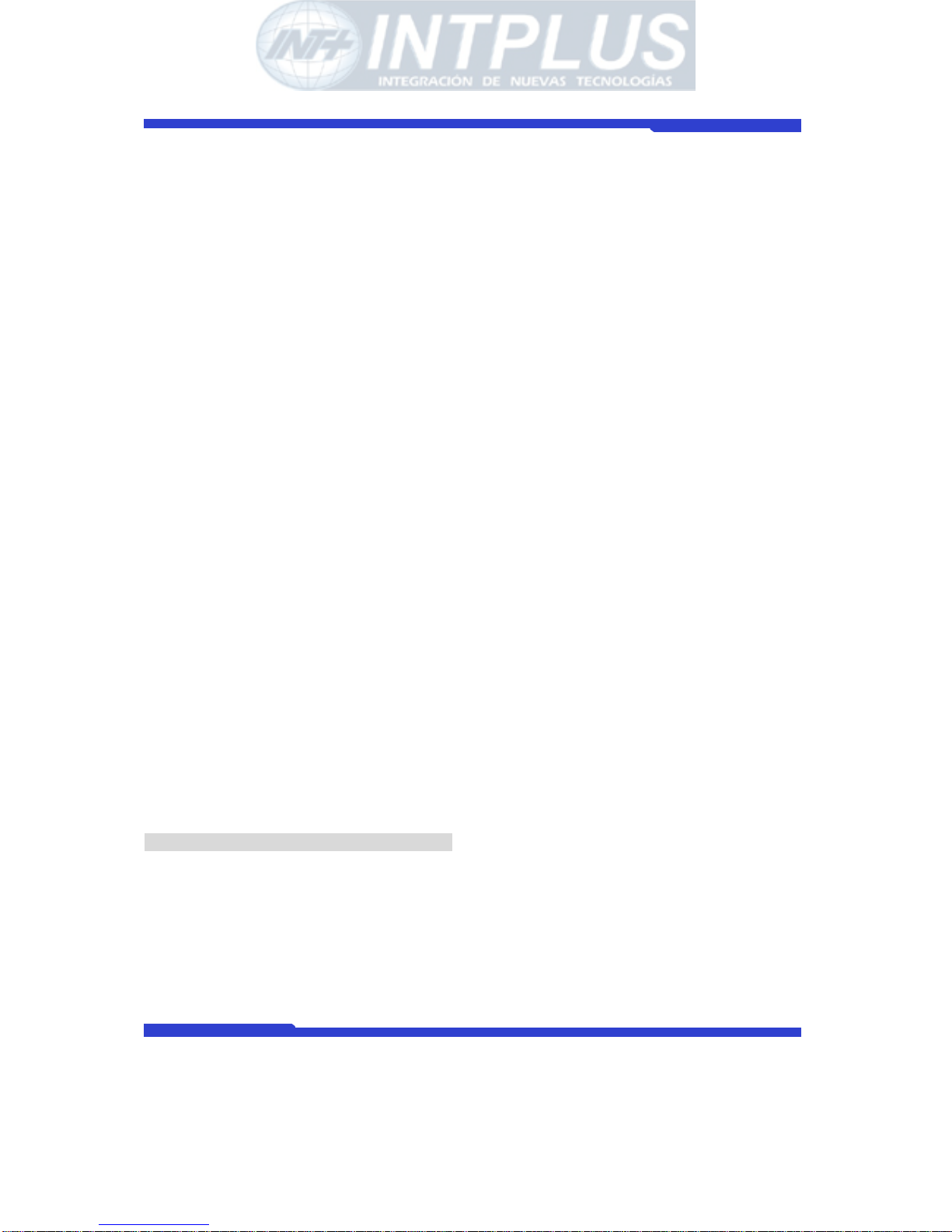
Network Camera Server User’s Manual
Seyeon Tech Co., Ltd
24
LAN is never transmitted on the Internet.
AOIP (Always On Internet Protocol) Server: AOIP™ server (Always On IP) is run by
Seyeon Technology or its business partner and is a gateway for remote users to access
FlexWATCH™ servers which is connected dynamic IP address over DSL,Cable modem and
PSTN network over the Internet. FlexWATCH™ Network Video Server and Camera Server
family is fully supported by AOIP server and any type of IP address(Global Dynamic IP or
Private IP) can be assigned to FlexWATCHTM server and user can access FlexWATCH™
system from the Internet at anytime and anywhere through AOIP server.
2 Check Points before IP assignment
Following are list of item to be checked before you start configuration of
FlexWATCHTM server.
2.1 IP address
You need to have Static IP address and other information such as Default Gateway and
Network Mask which are to be assigned to FlexWATCH
TM
server. Please consult with your
network administrator, if FlexWATCH
TM
server is to be installed in your corporate network,
or consult with ISP if you want to install it in your home or shop for which DSL or Cable
modem Internet service is available.
Following could be a simple way of finding IP address information of your PC and with
that information you can set up IP address to FlexWATCH
TM
server in the private IP
network without consulting to your ISP.
- Open DOS Command window as following procedure.
Program> Accessories > DOS Prompt
- Enter ‘ ipconfig’ command. Following information will come up
2.1.1 Static IP address enabled PC (DHCP Disabled PC)
You can easily check whether Static IP address is assigned to your PC. If you are in the
Static IP network, it is simpler to assign IP address to FlexWATCH
TM
server than DHCP
- INTPLUS [2005] -

Network Camera Server User’s Manual
Seyeon Tech Co., Ltd
25
network.
\
C:\>
ipconfig
Windows 2000/XP IP Configuration
Ethernet adapter Local area connection :
Connection-specific DNS Suffix . :
IP Address. . . . . . . . . . . . : 192.168.0.158
Subnet Mask . . . . . . . . . . . : 255.255.255.0
Default Gateway . . . . . . . . . : 192.168.0.1
C:\>
With above info, you can get information about your network from your PC and see which
IP class of IP address should be assigned to FlexWATCH
TM
server.
Note that the same class, but different IP address appeared in your PC must be used for
FlexWATCH
TM
server to assign an IP address from your PC keeping Subnet mask & default
gateway as same that of your PC.
For example, 192.168.0.155 or other available IP address except 192.168.0.158 can be
assigned to FlexWATCH
TM
server, since it is the same class of your IP address and can be
communicated in your local network.
If you want to check out whether 192.168.0.155 is available. Please try ping command in
the DOS window. If there is any response, it means 192.168.0.155 is assigned to other
network device. Thus, you need to randomly select other IP address and try ping test or
consult with your network administrator
C:\>
ping 192.168.0.155
Pinging 192.168.0.155 with 32 bytes of data:
- INTPLUS [2005] -

Network Camera Server User’s Manual
Seyeon Tech Co., Ltd
26
Reply from 192.168.0.155: bytes=32 time=10ms TTL=128
Reply from 192.168.0.155: bytes=32 time<10ms TTL=128
Reply from 192.168.0.155: bytes=32 time<10ms TTL=128
Reply from 192.168.0.155: bytes=32 time<10ms TTL=128
2.1.2 DHCP Enabled PC
If your PC is set to use DHCP, you need to check out IP address of your PC using
‘ ipconfig’ command at DOS Prompt window.
You need to get IP address from your network administrator to assign it to FlexWATCH
TM
server. IP address should be Surplus of IP address which will be not randomly assigned to
any network device in your network.
Your network administrator must make sure that IP address should be excluded from IP
pool when he configure Router.
Ethernet adapter Local Area Connection:
Connection-specific DNS Suffix . :
Description . . . . . . . . . . . : 3Com EtherLink III
ISA (3C509/3C509) in Legacy mode
Physical Address. . . . . . . . . : 00-60-08-3C-40-90
DHCP Enabled. . . . . . . . . . . : Yes
Autoconfiguration Enabled . . . . : Yes
IP Address. . . . . . . . . . . . : 192.168.0.158
Subnet Mask . . . . . . . . . . . : 255.255.255.0
Default Gateway . . . . . . . . . : 192.168.0.1
DHCP Server . . . . . . . . . . . : 192.168.0.1
DNS Servers . . . . . . . . . . . : 168.126.63.1
168.126.63.2
C:\>
2.2 LAN cable or Cross-Over Cable
Check out whether FlexWATCHTM server can be connected through LAN cable or Cross--
- INTPLUS [2005] -
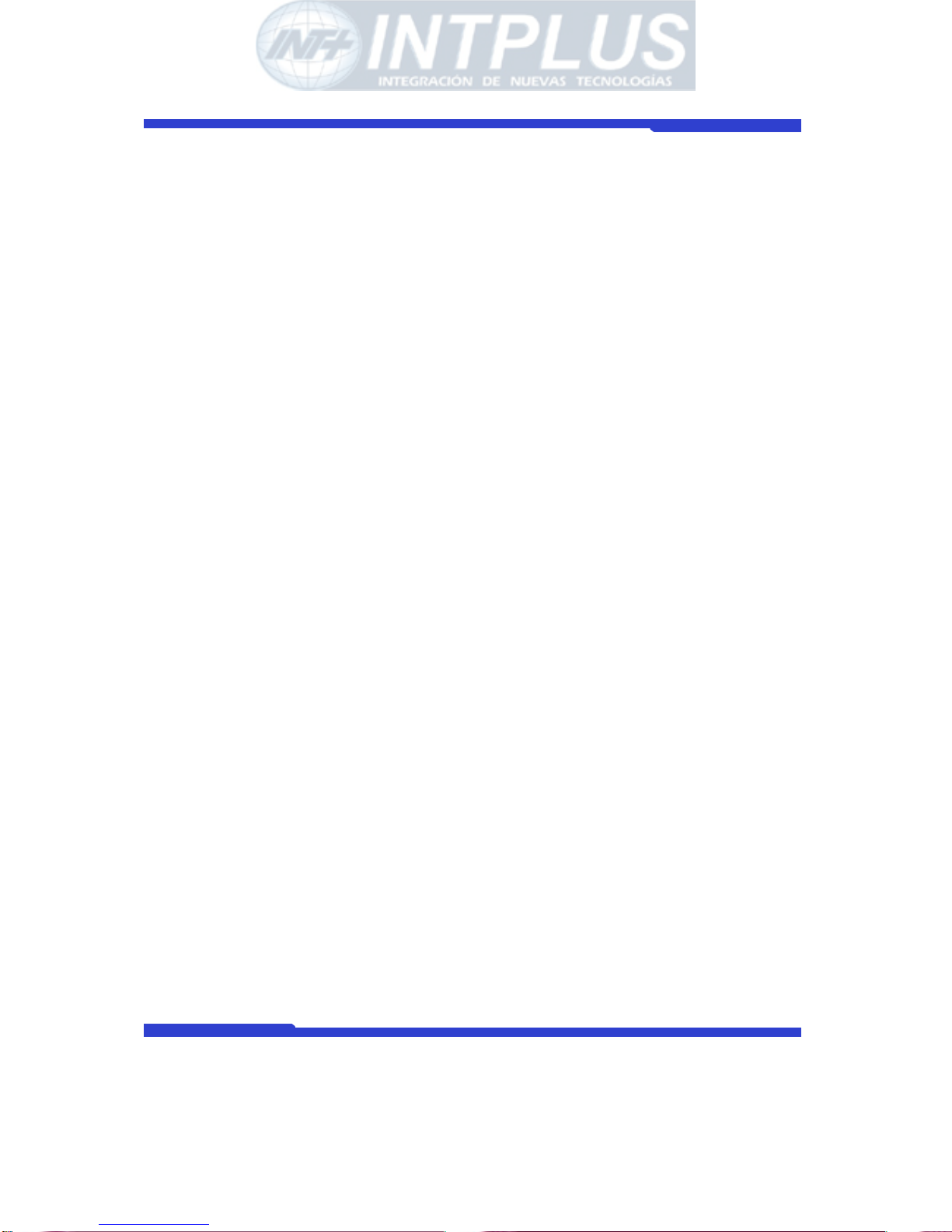
Network Camera Server User’s Manual
Seyeon Tech Co., Ltd
27
over cable.
2.2.1 LAN Cable Environment
If your PC is connected to network through LAN cable, you need to connect FlexWATCHTM
server to LAN port of Hub or Router.
2.2.2 Cross-over cable
If LAN network is not available, you can directly connect FlexWATCHTM server to your PC
through Cross-over cable. In this case, you need to prepare Cross-over cable separately
(Note that The LAN cable included in the product package is not Cross-over cable, but
normal straight cable) and you need to set your PC IP address as 10.20.30.41 and
connect the server with Factory default IP address, 10.20.30.40 through web browser.
Following is brief procedure to connect the server after changing PC IP address.
1) Click right button of your mouse on the ‘My Network Places’ icon in the main screen
window.
2) Click right button of your mouse on the ‘Local area connection’ icon and select
‘Property’ option.
3) Select ‘Internet protocol (TCP/IP)’ option and click ‘Property’ icon.
4) Select ‘use the following IP address’ option from the TCP/IP property option and set
the IP address as below.
- IP address : 10.20.30.41
- Network Mask : 255.255.255.0
5) Connect FlexWATCH
TM
server using Cross-over cable to your PC and run your web
browser and enter default IP address, 10.20.30.40 of FlexWATCH
TM
server in the URL
field. Note that Cross-over cable is not supplied with product.
6) Once you are connected to the server, click Admin icon and click LAN configuration
menu.
7) Enter IP address you would like to assign to the FlexWATCH
TM
server and change your
PC IP address again.
- INTPLUS [2005] -
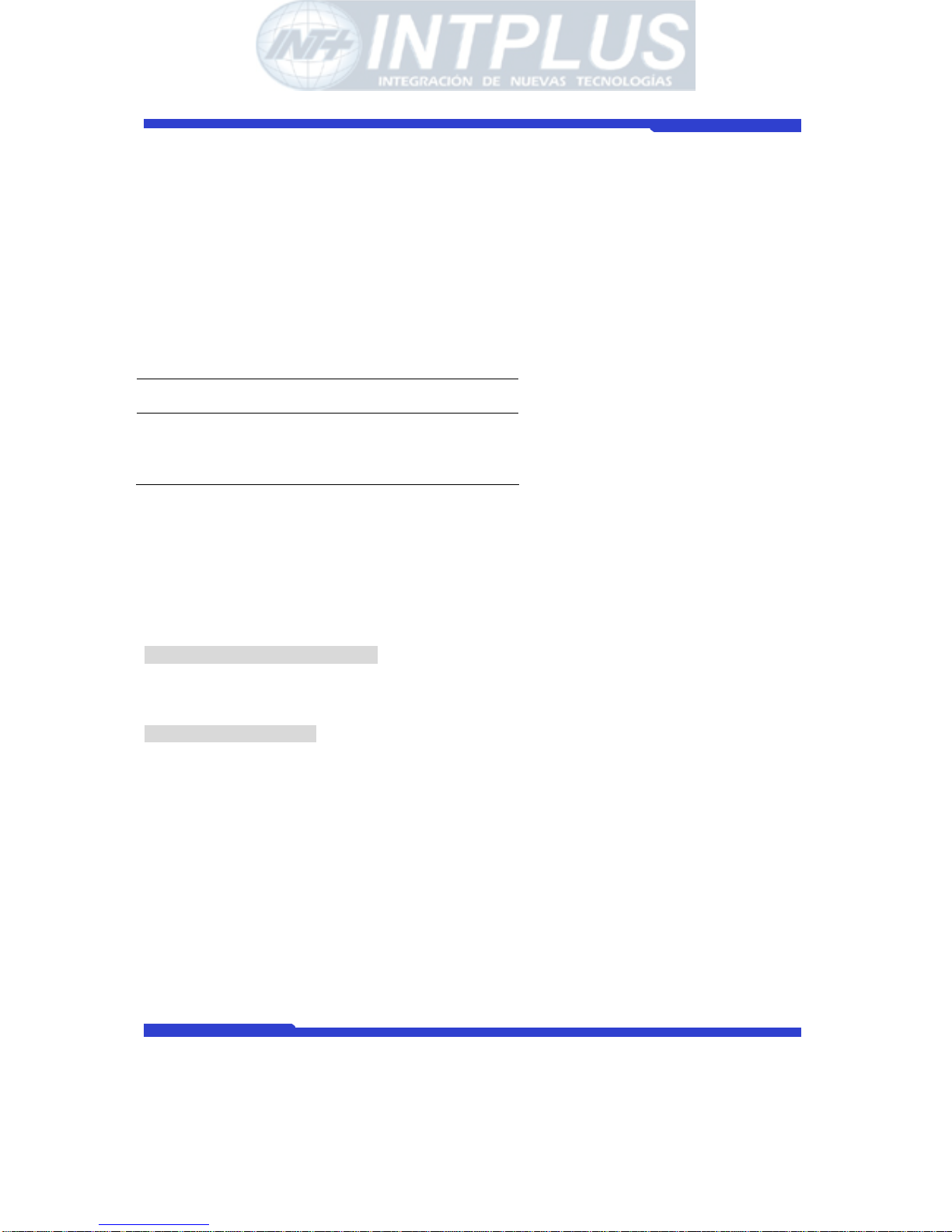
Network Camera Server User’s Manual
Seyeon Tech Co., Ltd
28
2.3 PC Environment
Check out whether your PC is connected to LAN or WAN network or stand-alone. If stand
alone, you need to use Cross-over cable or build up LAN environment to use LAN cable.
3 Factory Default
Please refer to the following factory defaults to change setting up.
Factory Default
Admin ID root
Admin password root
IP address 10.20.30.40
Network mask 255.255.255.0
4 IP Assignment
FlexWATCHTM server can be configured by two different configuration methods and
following is brief explanation.
Installation Wizard Program:
IP installation program is provided in CD form. Once FlexWATCH
TM
server is connected to
LAN network, you can assign IP address through program and access the Web browser
HyperTerminal mode:
If no network is available and you want to set up IP address, you can directly connect
FlexWATCH
TM
server to your PC through Serial cable provided together with product.
HyperTerminal mode is very useful tool to recover Admin password when you lost your
admin password or to report any problem to Manufacturer when product is on
malfunction status.
) IP assignment for FW-1110W’s Wireless LAN connection:
A. Firstly it is required to assign an IP address for the LAN port connection.
- INTPLUS [2005] -
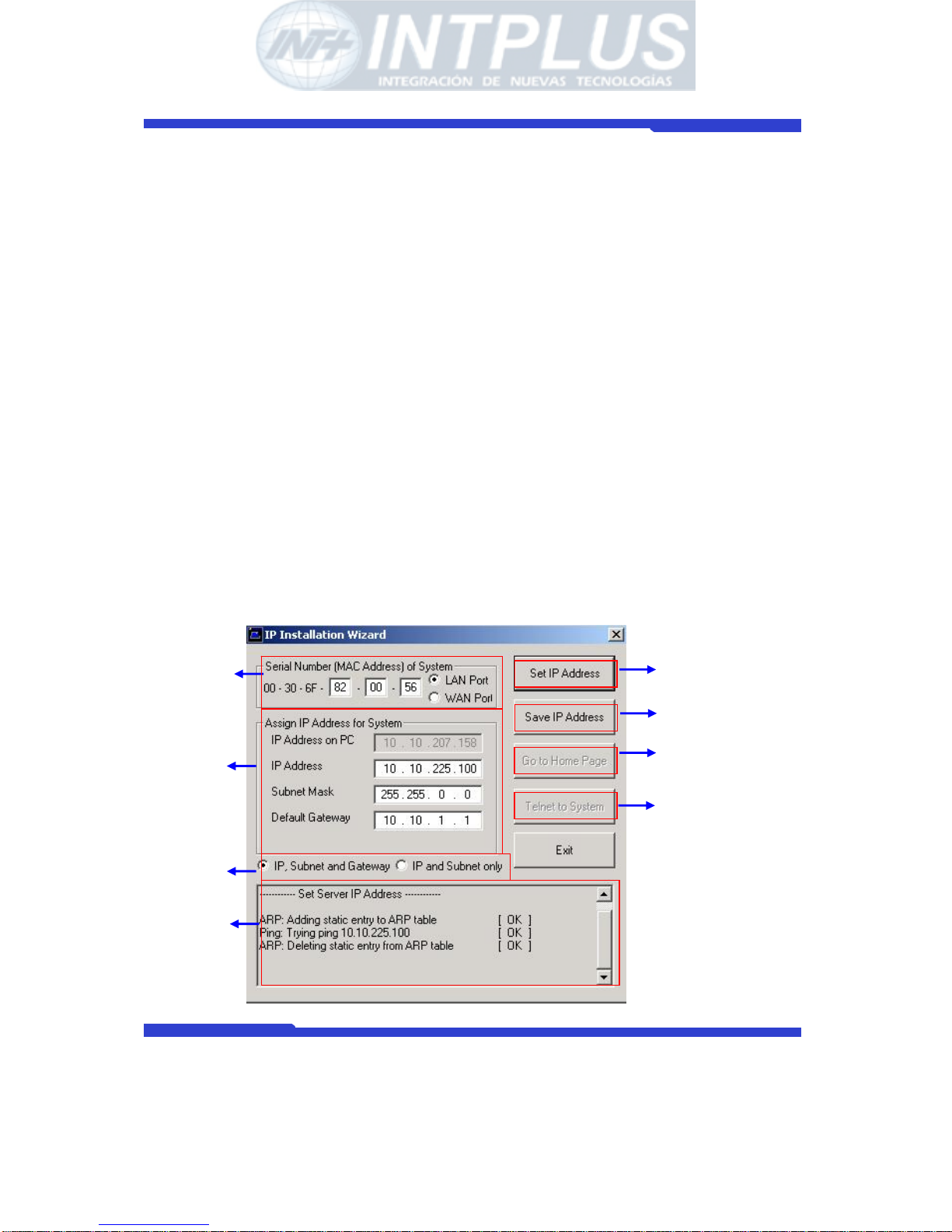
Network Camera Server User’s Manual
Seyeon Tech Co., Ltd
29
(It’s the same procedure of IP assignment for FW-1110L’s LAN port connection.)
B. After that, through the LAN port connection, you can access to ‘Admin menu’ of
FW-1110LW on your web browser and assign another IP address for its Wireless
LAN connection. (Refer to the end of this chapter, page 32.)
4.1 Through Installation Wizard Program
IP setting with Installation Wizard program is easy and simple way and after IP setting is
done you can do other configuration through web browser.
You can use IP Installation Wizard Program through following step.
(IPInstallationWizard.exe is provide in the product CD)
Preset a PC with Microsoft Windows O/S.
1) Connect FlexWATCH
TM
server into the network (Hub) that your PC belongs to.
2) Run the IP installation Wizard program in your PC. Then following IP Installation
Wizard window will show up.
A
B
C
H
D
E
F
G
- INTPLUS [2005] -
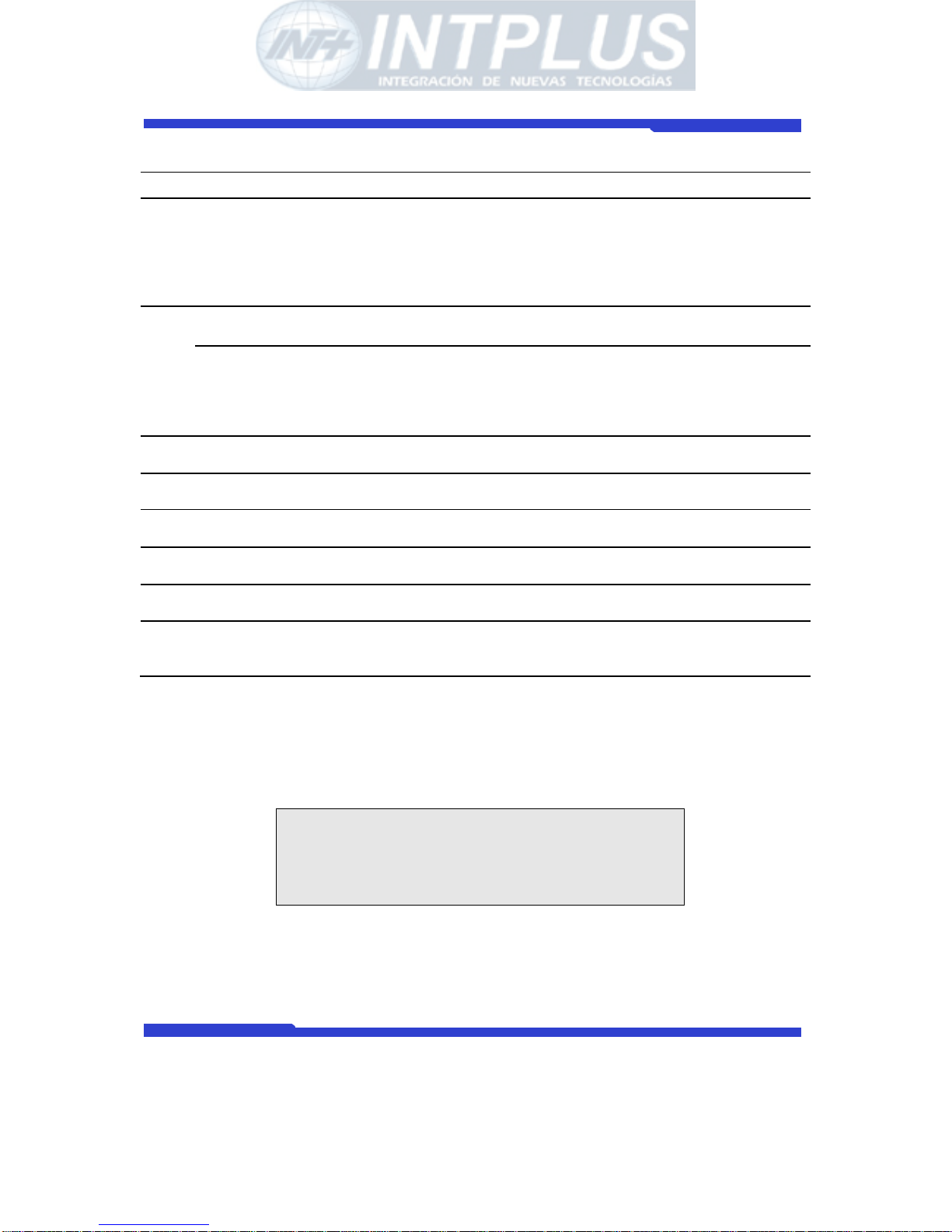
Network Camera Server User’s Manual
Seyeon Tech Co., Ltd
30
Description of Window
Menu Description
A Serial No. (MAC Address)
of System
Enter FlexWATCHTM server Serial No. (Mac
address) attached at the bottom of the unit and
select the LAN port.
WAN PORT is only for setting up FW-5000 and
FW-5440 model which has two LAN Card inside of
the box.
IP Address on PC Auto scanned IP address of user’s computer with
IPInstallationWizard.exe running on.
B
IP Address Input an IP address to be assigned to
FlexWATCH
TM
server
Note that the IP must be directly connectable
with user’s PC. The above IP ’10.10.225.100’ is
only an example.
C IP, Subnet, Gateway Whether to change IP, Subnet and Gate or IP and
Subnet mask only.
D
‘Set IP Address’ Button To activate a new IP assignment, click this
button.
E ‘Save IP Address’ Button To save IP-Address in the Flash Memory.
F ‘Go to Home Page’ Button To launch FlexWATCH Web browser and start
other configuration through Administration page.
G ‘Telnet to System’ Button To guide you Telnet mode for Advanced
Configuration.
H Result window Show the result of IP assignment. If failed, try
again from the start or use other configuration
method
3) Input the Serial No. (MAC address) and Select “LAN Port”.
4) Input the IP address, which will be assigned to the system.
5) Click “Set IP Address” button to save the above configuration.
6) Check whether message type is correctly appeared on Result window as below.
------------ Set Server IP Address -----------ARP: Adding static entry to ARP table [ OK ]
Ping: Trying ping 10.10.225.100 [ OK ]
ARP: Deleting static entry from ARP table [ OK ]
7) If message come up as below, IP address setting has been failed.
- INTPLUS [2005] -

Network Camera Server User’s Manual
Seyeon Tech Co., Ltd
31
------------ Set Server IP Address -----------ARP: Adding static entry to ARP table [ OK ]
Ping: Trying ping 10.10.225.100 [FAILED]
Please check whether IP address and MAC address is
valid.
Then, please retry again.
ARP: Deleting static entry from ARP table [ OK ]
- If IP address setting is failed, please check whether correct IP/MAC address is entered.
And try again with correct IP/MAC address, or please use HyperTerminal method.
- If the above result is O.K., follow the next step to finish Network Configuration.
8) Click “Save IP Address” button to save IP-Address in the Flash Memory.
9) Click “Go to Home Page” button to access to FlexWATCH
TM
Web browser.
10) For server configuration, click “Admin” Icon and Input User ID and Password
(Factory default is root : root) to get into configuration mode and then press “OK”
button.
) Note
Once you changed the IP address of FlexWATCH
TM
server, you need to connect the server
with the changed IP address. If you lost the IP address assigned to FlexWATCH
TM
server,
you need to set-up a new IP address again.
) Note
If IP address set result is failed, please check whether correct IP/MAC address is entered.
And try again with correct IP/MAC address, or please use HyperTerminal method.
4.2 IP Assignment through Hyper Terminal mode
Microsoft Windows provides Terminal emulation program, namely Hyper Terminal. For
HyperTerminal connection, Power, RS-232 Cable and LAN cable must be connected to
FlexWATCH
TM
server with user’s PC. LAN cable is to run Web browser after configuration
using HyperTerminal. You can continue the below configuration after Network setting and
the next process will be same as using Installation Wizard Program.
1) Link up with the provided serial cable between COM port at FW-3440 and COM1 or
COM2 at user’s PC.
- INTPLUS [2005] -

Network Camera Server User’s Manual
Seyeon Tech Co., Ltd
32
2) Run Hyper Terminal Program on user’s PC.
Window start> Program> Accessories> Communication> Hyper Terminal
3) If Hyper Terminal window come up as below, input HyperTerminal name (ex.
Flexwatch) and press ‘OK’ button.
4) Select the connected COM port with serial cable and press OK button.
5) When ‘Port Settings’ window show up, input each values from the table below.
- INTPLUS [2005] -

Network Camera Server User’s Manual
Seyeon Tech Co., Ltd
33
Serial Port Settings Value
Bits per Second 115200
Data bits 8
Parity None
Stop bits 1
Flow control None
6) After setting Hyper Terminal, press Enter key several times and then you can see
messages as below. Input Login ID and Password. (Factory defaults for Admin ID and
Password are root/root.)
Seyeon Tech Co., Ltd. 2001-2003
Linux Kernel 2.4.20-syl1
FlexWATCH login:
7) If you correctly input Login ID and Password, ‘bash#’ prompt will show up as below.
FlexWATCH login: root
Password:
---------------------------------------------------------- SYSTEM : FlexWATCH
VERSION : 3.0.040130
MODEL : FW-1110-B
-----------------------------------------------------------
login[504]: root login on `ttyS0'
bash#
8) Input ‘netconfig’ command after ‘bash# ’ prompt, and press Enter key. Then you can
see following network setup values.
- INTPLUS [2005] -

Network Camera Server User’s Manual
Seyeon Tech Co., Ltd
34
bash# netconfig
--------------------- Network(LAN) Setup ---------------------
Current configuation
IP Address : 10.20.30.40
Network Mask : 255.255.255.0
Gateway : 10.10.1.1
Enter IP Address :
9) Input new IP address, Network Mask and Gateway values to be assigned to
FlexWATCH
TM
server. After this, press “y” to apply the new network configuration.
Enter IP Address : 10.10.213.22
Enter Network Mask : 255.255.0.0
Enter Gateway : 10.10.1.1
Entered network configuation
IP Address : 10.10.213.22
Network Mask : 255.255.0.0
Gateway : 10.10.1.1.
Do you wish to apply your new network configuration ?
(y/n/q): y
10) If following messages come up on your screen with “bash# ” prompt, the new
network configuration has successfully applied.
Your network configuration was changed.
Shutting down interface eth0 [ OK ]
Shutting down interface ppp1 [ OK ]
Shutting down interface ppp2 [ OK ]
Setting network parameters [ OK ]
Bringing up interface lo [ OK ]
Bringing up interface eth0 eth0: Setting half-duplex based on auto-negotiated partner ability 0000.
[ OK ]
Bringing up interface ppp1 [ OK ]
Your new network configuration was applied.
bash#
11) To check whether your Network configuration is correctly applied or not, press
‘ifconfig’ command after “bash#” prompt and then following messages will show up.
On the second line of the ‘eth0’ message, you can check the assigned IP and Mask
values. Gateway value is not seen here. If the values are different from what you want
to set-up, try again the Network configuration from step 8).
- INTPLUS [2005] -

Network Camera Server User’s Manual
Seyeon Tech Co., Ltd
35
Bash# ifconfig
eth0 Link encap:Ethernet HWaddr 00:30:6F:81:00:AE
inet addr:10.10.213.22 Bcast:10.10.255.255 Mask:255.255.0.0
UP BROADCAST RUNNING MULTICAST MTU:1500 Metric:1
RX packets:6382 errors:0 dropped:0 overruns:0 frame:0
TX packets:294 errors:0 dropped:0 overruns:0 carrier:0
collisions:2 txqueuelen:100
Interrupt:9
lo Link encap:Local Loopback
inet addr:127.0.0.1 Mask:255.0.0.0
UP LOOPBACK RUNNING MTU:16436 Metric:1
RX packets:0 errors:0 dropped:0 overruns:0 frame:0
TX packets:0 errors:0 dropped:0 overruns:0 carrier:0
collisions:0 txqueuelen:0
bash#
12) Input ‘savecfg’ command to save the changed configuration to Flash Memory.
And Input ‘reboot’ command to reboot the system.
bash#
bash# savecfg
Saving a current config to flash memory
[ OK ]
Updated flash
bash#
bash#
bash# reboot
Broadcast message from root (ttyp0) Mon Sep 6 19:28:51
2004...
The system is going down for reboot NOW !!
bash#
5 IP Assignment for Wireless LAN
Once you assign an IP address for the LAN port connection, now you can access to
‘Admin menu’ of FW-1110W and then assign another IP address for the Wireless LAN
connection as below steps.
1) Access to the homepage of FW1110W through the LAN port connection.
2) Go to ‘Admin Menu’ => ‘Network Configuration’ => ‘Wireless LAN’.
- INTPLUS [2005] -

Network Camera Server User’s Manual
Seyeon Tech Co., Ltd
36
) Note: SSID may also be referred to as "ESSID", and is case sensitive.
3) Select ‘Enable’, then input ‘SSID’, ‘IP address’ and ‘NetMask’. You need to input the
same values registered on your Wireless Router (Access Point). And click ‘Apply’ button.
Example)
4) Go to ‘Admin Menu’ => ‘Network Configuration’ => ‘Gateway Configuration’.
- INTPLUS [2005] -

Network Camera Server User’s Manual
Seyeon Tech Co., Ltd
37
5) Select ‘Wireless LAN’ and input ‘Gateway address’. It must be same as the ones
registered at the Wireless Router (Access Point). And click ‘Apply’ button.
- INTPLUS [2005] -

Network Camera Server User’s Manual
Seyeon Tech Co., Ltd
38
Live view & Camera Configuration
Once IP assignment is finished, you can view live view through standard web browser
such as MS Internet Explorer or Netscape Navigator.
There are two different type of viewing option provided by FlexWATCH
TM
server. One is
simple live view and the other is “FW-Voyager” which provides personal Network
DVR(Digital Video Recording) and viewing solution.
Depending on the OS and web browser, you can get different viewing option as well.
Following is guide for OS and Web browser for live view.
Viewing mode Operation System Web browser
Simple view (ActiveX) MS Window Internet explorer only
Java Applet mode Window, Linux, Unix, MAC, OS2 Netscape and other web
browser
FW-Voyager (Recording) MS Window Internet Explorer only
* Note that FlexWATCHTM server supports only Internet Explorer or Netscape Navigator.
No additional support will be given to support any specific web browser except above.
1 Simple Viewer
Video server is designed to automatically sense the OS of Client PC and Web browser.
Depending on the OS and web browser it provides different option such as ActiveX and
Java Applet.
1.1 ActiveX based simple view
This mode is to view live through Internet explorer on the MS Window
Small ActiveX components should be automatically installed or manually installed in the
client PC to view live if Client PC use Internet explorer on the MS Window.
When the client pc is connected to internet, ActiveX components will automatically
downloaded and installed in the view PC if you accept to download and inst all
[FlexWATCH
TM
Simple Viewer control] program
- Click “Live view” tab in the web browser
- Click “Yes” button when security Warning panel come up
- Then, live view will be displayed
- INTPLUS [2005] -

Network Camera Server User’s Manual
Seyeon Tech Co., Ltd
39
When the Client pc is not connected to Internet, you need to manually install ActiveX
components in your viewing PC.
- Insert the product CD in your PC
- Select “FlexWATCH
TM
Simple Viewer control” program
-
Application idea
ActiveX based SDK is provided for software developers so that application program
developers can easily utilize digital video from FlexWATCH
TM
server for his own video
application.
1.2 Java Applet based live view
Java applet is to display live video through any web browser on any Operating system
supporting Java Virtual Machine. This is to view live video through Netscape navigator
on MS window or other Operation system such as Unix, Linux, MAC and OS2. Thus, if
you are using MS IE on MS Window, Java Applet can not be enabled.
Note that JRE(Java Runtime Environment) must be running in your web browser to
display live video on Unix, Linux, Mac, OS2 Operating system or Netscape Navigator on
Window. If not, you need to manually download and install JRE file from the web page of
Sun Microsystems.
1.3 Simple viewer page guide
Simple viewer page provides various control option such as image magnification, full
- INTPLUS [2005] -

Network Camera Server User’s Manual
Seyeon Tech Co., Ltd
40
screen, snapshot, PTZ control, Relay output control, Voice kit connection as well.
Module Selection :
Not user selectable option field.
Frame rate :
You can adjust display frame rate by control Frame rate option
Display size :
X1 for Real size, x2 for double size and Full screen mode is supported.
Snap shot :
You can make a snapshot of video while viewing the live video.
Voice :
When the voice kit, FW-V10S is connected to the FlexWATCH
TM
server, you can
simultaneously listen and speak with your counter part through web browser.
DO Control :
Relay output device can be controlled through simple view page. But note that you need
to get permission to control it
- INTPLUS [2005] -

Network Camera Server User’s Manual
Seyeon Tech Co., Ltd
41
PTZ Control :
PTZ(pan/tilt/zoom) device can be controlled through web browser. When click “PTZ”
button, PTZ control panel will separately be appeared. But note that you need to get
permission to control
2 FW-Voyager based view and recording
FW-Voyager is web based DVR software for personal video recording. Using this free
software, user can easily install the software and do video recording at any time.
Note that FW-Voyager is works on MS Internet explorer of Window OS.
- Click “Voyager” tab in the web page of the server
- Wait till the Voyager program is automatically downloaded.
- Click “yes” in the Security warning panel
- Then software will automatically installed.
For the operation of the software, please refer to user guide of FW-Voyager
software included in the product CD.
3 Camera configuration
This is to configure camera related settings such as camera value string and video quality
setting.
3.1 Camera value string configuration
Some of video related value string can be
- INTPLUS [2005] -

Network Camera Server User’s Manual
Seyeon Tech Co., Ltd
42
transmitted along with live video stream so that client program can receive and utilize
video related value string for his own application.
Default Video Format :
To manually change video format. Note that server auto sense the video format
Video with UART sensor data:
Serial input data can be sent along with video so that application program can read serial
input data
Video with channel name:
To send video along with channel name
Video with server name:
To send video along with server name
Video with IP address:
To send video along with IP Address
Image encryption:
Image encryption is security feature. Once it is enabled, user must enter encryption code
to view live video.
) Note
All of video related values are encrypted in the JPEG image and can not be read by any
program as it is. It is intended to help application program developer to utilize video
related value string for his own specific application. Manufacturer can provide more
- INTPLUS [2005] -

Network Camera Server User’s Manual
Seyeon Tech Co., Ltd
43
technical documentation for the programmer to decrypt value string for his programming.
Thus, please contact your local vendor to get more in-depth technical info to decrypt the
value string.
3.1.1 Image encryption
Image encryption is security feature to prevent unwanted image hacking when
anonymous user accesses the system. Once it is enabled, user must enter encryption
code to view live video.
1) Simple set up encryption code
2) Enter encryption key code to view live. Up to 8 alpha-numeric characters can be used.
) Note
Once you lost your encryption code, you can reconfigure encryption code through Admin
Mode.
Once Image encryption is enabled, FW-Manager can not display live video. Thus,
you must disable Encryption mode when the image is to be viewed from FWManager program.
3.2 Camera configuration
Through camera configuration mode, you can adjust the video quality to meet your
requirement.
1) Click ‘Camera configuration’ menu in the Service configuration mode of admin
window
2) Set up camera value string
3) Select Camera channel and set up camera related information such as Camera name
- INTPLUS [2005] -

Network Camera Server User’s Manual
Seyeon Tech Co., Ltd
44
and quality setting.
User defined camera name will be appeared on the camera name column of video. Up to
20 different English characters can be used.
( Notice : If you are using 2-Byte Unicode Character, number of character is
limited to 10 )
Image Size : 4 different size of video can be set up.
Full Large Normal Small
NTSC 704 x 480 704 x 240 352 x 240 176 x 112
PAL 704 x 576 704 x 288 352 x 288 176 x 144
Application Idea
Full size of video can show interlaced video when the camera is displaying fast moving
picture. To avoid interlaced video, use large size of video which use Field image only.
Note that in this case, camera quality can slightly be degraded..
Channel install :
- INTPLUS [2005] -

Network Camera Server User’s Manual
Seyeon Tech Co., Ltd
45
Whether to enable video channel or not. If “Disable” is selected, camera will not be
displayed.
Video Source: color and Gray mode option
Image Quality: 5 quality levels - highest, high, normal, low, lowest
) Note
Please note that if you increase image size and quality, actual JPEG file size will be
increased and this may affect actual transmission frame rate. Thus, you are required to
check out your network bandwidth available for FlexWATCH
TM
server and select the right
size and quality of video.
Motion Detection : Refer to description about Motion detection feature below.
Time stamp : Date and Time information can be engraved in the JPEG Image. It is
recommended to use time stamp only when you need image with built-in time info.
) Note that once Time stamp is enabled, over all transmission speed can be
degraded.
3.3 Video Motion Detection
Built-in motion detection function is supported by the FlexWATCHTM server so that server
can sense the motion in the picture and trigger any services such as e-mail, FTP or alarm
buffering services.
Up to 144 square blocks can be configured as a motion area so that you can
flexibly filter out motion area.
3.3.1 Setting procedure
1) Go to “Camera & Motion” option in the Admin Menu
2) Select the camera for video configuration
3) Click “Select Area” button from the Camera configuration menu
4) Click the square block to set up motion detection area
5) Adjust Motion sensitivity (the lower the number, the higher the motion
sensitivity)
6) Check “Motion Enable” check box and Click “Apply” button to save your
- INTPLUS [2005] -

Network Camera Server User’s Manual
Seyeon Tech Co., Ltd
46
configuration
3.3.2 How to save Motion triggered image in the NVR solution
Recording in the FW-5440/5000
Simply check “Motion Detection” option in the recording condition menu in the FW5440 or FW-5000 when motion detection option is enabled in the FlexWATCH
TM
server.
- INTPLUS [2005] -

Network Camera Server User’s Manual
Seyeon Tech Co., Ltd
47
Recording in the FW-Manager
To record motion triggered image in the FW-Manager (NDVR Software) client program,
you should not use Software motion detection function in the FW-Manager.
- Simply configure motion detection for the selected camera in the
FlexWATCH
TM
server
- Set up Motion based recording condition in the FW-Manager (Do not set
up motion detection area in the FW-Manager software).
- INTPLUS [2005] -

Network Camera Server User’s Manual
Seyeon Tech Co., Ltd
48
System Configuration
System configuration is to set up basic functions which help you properly run and
manage the system. It is highly recommended to set up the configuration before any
other configurations. Following functions are provided in the System configuration mode.
- System name and Info
- System Administration account set up
- System access level setting
- Serial port configuration (PTZ or external device connection)
- TX Module configuration
1 System Information
System information is very important one
Following menu will be provided
Server Name User definable and Identifier of the system when the system is
accessed by third party program such as NDVR software.
Serial Number Product serial number. This information must be submitted for RMA
or Warranty claim
Model This information also needs to be submitted for technical support
request
Version System firmware version. This information also needs to be
submitted for technical support request
2 Date & Time
Date & time is very important factor to trigger any service at the right time such as FTP,
e-Mail, Alarm notification etc. If Date & time is not correctly set up in the system,
any service which will be triggered by schedule condition will be not done
correctly.
Also Server Date & time info will be displayed on the image. If you need to display
correct time, please set up more accurate time information.
2.1 Date & Time in the server clock
Date & time can be set up in the real time clock built in the server. Simple set up Date &
Time info in the Date & Time configuration field.
- INTPLUS [2005] -

Network Camera Server User’s Manual
Seyeon Tech Co., Ltd
49
1) Go to Date & Time setup menu in the System configuration section of Admin mode
2) Set the correct time and click “Apply” button
2.2 Date & Time using NTP server
If multiple servers are installed over the network and controlled by client program and
synchronized time info is required, use NTP(Network Time Protocol) option.
1) Go to [NTP setup] menu in the Network configuration section of Admin Mode
2) Type in NTP server name or use default NTP timeserver, ntp.ewha.net, if you do not
know any NTP timeserver available in your area.
) Note
NTP timeserver provides exact time wherever it is located.
3) Enable the service and select Time Zone where the FlexWATCH
TM
server is
located (not user’s viewing pc area)
4) Type in NTP timeserver info.
3 Admin Password Setup
System administration Menu is user definable. It is highly recommended to change
default Admin Password to prevent any unwanted server control by any other person.
) Please note followings
A. Factory default admin ID is root and Password is root (Case sensitive)
B. Admin ID(root) is not user definable and unchanging
C. Only Admin Password is use r definable
4 Access Control and User registration
Access permission is to set up user account for the system access. Through this
configuration you can create multiple user account with different control authority for
each camera and edit or delete user account.
Following features are provided by this mode
- INTPLUS [2005] -

Network Camera Server User’s Manual
Seyeon Tech Co., Ltd
50
A. Option to allow system access without system Login ID & PW
B. Channel based different user account creation
C. Different control aut hority for Video, PTZ, Audio, and relay output device
control
4.1 Full Access
To allow system access by anyone who know the IP address. PTZ, Audio and Relay
output device can be controlled by anyone. Thus, if security for video is important, it is
highly recommended to user limited access mode below
4.2 Limited Access and User registration
This is to limit server access to the authorized user only. Through this mode, you can
create multi level access account for each camera, not system level, with different control
authority.
Once Limited Access option is selected, User registration should be followed to effectively
use Limited Access function.
) Application Tips
If servers are accessed and controlled by third party application program and if
you want to give different control authority for each camera to different application
program, you can give different access and control authority for PTZ, Audio, Relay output
device control for specific camera by creating different User account in the server.
Following is step for Limited access account for each camera.
1) Select [Limited Access] option in the Access Permission menu
2) Click [Apply] button
3) Click [user registration] menu in the System configuration section of Admin window
4) Fill out the column provided such as User name, ID & Password
5) Select the Camera module for which you would like to give permission and check
control item such as Alarm control, PTZ, and Audio control.
) Note default VS Module ID is 0 and only Default VS Module ID is workable.
- INTPLUS [2005] -

Network Camera Server User’s Manual
Seyeon Tech Co., Ltd
51
Full Access :
If full access is selected, any body can access the server and control the video.
No Access :
This is to temporally restrict camera access by specific user without delete user account
to temporally block access to the camera.
Selective Access:
This is to set up control authority for the respective or all cameras.
VS Module ID is FlexWATCH
TM
server ID which is recognized by the server. Default # is
0. Please disregard other module ID appeared in the drop down menu. Only default
module is viable for configuration.
Camera number 0 means Camera number 1.
- INTPLUS [2005] -

Network Camera Server User’s Manual
Seyeon Tech Co., Ltd
52
5 Frame rate control
Maximum Video frame rate which sever can transmit over the IP network can be set up
through Frame rate control option. Through this maximum frame rate control option,
user can limit network bandwidth consumption by video transmission.
1) Go to [Access Control] option in the system configuration menu in the Admin page.
2) Set up Maximum frame rate. Following table could be an example.
File size is variable depending on the complexity of the scene. Thus, it hard to get
exact and fixed number of file size.
Frame rate requirement
Required Bandwidth
Format Resolution
Average File
size
10FPS 25FPS
176X112 3KBps 240K bps 600K bps
352X240 8KBps 640K bps 1.6M bps
NTSC
704X480 20KBps 1.6M bps 4M bps
173X114 4KBps 320K bps 800K bps
352X 288 10KBps 800K bps 2.0M bps
PAL
704X 576 25KBps 2M bps 5M bps
* Above file size table is average file size manufacture got from the lab test.
Formula to calculate required Bandwidth
File Size x FPS X 8 bits
3) Click [Apply] button
- INTPLUS [2005] -

Network Camera Server User’s Manual
Seyeon Tech Co., Ltd
53
6 Tx Module Registration(NVCP)
) Notice
- If you do not connect FlexWATCH
TM
server to NDVR server, do not set TX module
configuration
- Once Tx Module configuration is done, set up RX module configuration in the
NDVR server as well
Video proxy function is supported by NDVR server such as FW-5440 and FW-5000 server.
By registering FlexWATCH
TM
video server into NDVR server, live video can be recorded in
the NDVR server and live view can be accessed through NDVR server web page which
means user does not need to separately run web browser to view respective cameras
from FlexWATCH
TM
video servers.
TX module registration is to set up the FlexWATCH
TM
server to communicate with FW5440 or FW-5000 NDVR server or FW-VSS Proxy Server only. When TX module is enabled
at the FlexWATCH
TM
server, RX module at NDVR server side should also be enabled as
well.
Two different modes are provided as a connection type. One is Passive and the other is
Active mode. Depending on which device tries to establish the connection to the other
party, the connection type will be decided.
Passive mode : NDVR server tries to establish connection to FlexWATCH
TM
server
Active Mode : FlexWATCH
TM
server tries to establish connection to NDVR server
Once connection type is decided in the FlexWATCH
TM
server, the connection type in the
NDVR server should be opposite so that it can communicate with FlexWATCH
TM
server.
For example, once Passive mode is set up in the FlexWATCH
TM
server, Active mode must
be set in the NDVR server.
- INTPLUS [2005] -

Network Camera Server User’s Manual
Seyeon Tech Co., Ltd
54
1) Click TX Module registration menu in the System configuration mode of Admin
window.
2) Type in NVCP Password in the NVCP Password configuration filed.
) Notice
NVCP Password is security feature which authenticate server access by RX
module (FW-5440 or 5000 NDVR server) to FlexWATCH
TM
server. Once NVCP Password
is configured, that password must be set up in the NDVR server to get video from
FlexWATCH
TM
server. Thus, you must make a note of NVCP password.
3) Select TX Module. By configuring TX module, you can program the server to
communicate with different NVR servers. Up to16 different NDVR servers can
simultaneously work with FlexWATCH
TM
server.
4) Select Passive or Active Mode depends on the network situation with NDVR server.
- INTPLUS [2005] -

Network Camera Server User’s Manual
Seyeon Tech Co., Ltd
55
5) Once Active mode is selected, type in IP address of NDVR server.
) Note
NVCP port should be open to communicate with NDVR Server, when the FlexWATCH
TM
server is programmed to communication with NDVR server
Following is recommended setting guide for TX and RX module for FlexWATCH
TM
server
and NDVR depending on the network environment
Video server (TX module)
NDVR Server (RX module)
Connection
Type
Network environment Connection
Type
Network environment
Passive WAN Network (Global Static) Active LAN network (Private)
Passive LAN Network (Private) Active LAN Network (Private)
Active LAN Network (Private) Passive WAN network (Global Static)
Active WAN Network (Global Static) Passive WAN Network (Global Static)
- INTPLUS [2005] -

Network Camera Server User’s Manual
Seyeon Tech Co., Ltd
56
Network Configuration
Network configuration mode provides interface for the server to be connected to
broadband network or PSTN line. In addition to basic network, application port such as
HTTP, NVCP, Voice port configuration and IP filtering options are provided.
1 Network configuration
You can change IP address of server through LAN configuration mode.
1.1 Static IP
Select this to assign static IP in the server. Subnet mask, Default Gateway information
must comply with the network where server is installed. Otherwise, server cannot be
connected through network.
1.2 DHCP Client
This setting is recommended when the server is installed under DHCP environment in the
LAN or Cable modem, xDSL Modem which provides PPPOA type service.
We recommend you to use DHCP option when the server is directly connected to Cable
modem only.
1.2.1 How to access the server under DHCP environment
Once DHCP is enabled, there is no way for the user to know which IP is assigned to the
server from the server web page. Following is guide how to get to know IP address of the
server.
- INTPLUS [2005] -

Network Camera Server User’s Manual
Seyeon Tech Co., Ltd
57
Once DHCP is enabled, there is not other setting to be changed in the network works
configuration except DNS info, if required.
2.1.1.1 IP notification by E-mail service
You can receive IP address of the server through e-mail from the server, when the server
is connected to DHCP server. Please do not enable DHCP client feature till you open
a way to receive or get IP address of server.
1) Check whether you are in the DHCP environment before starting set-up.
2) Go to [Network Status Notify] menu in the network configuration mode
3) Set up e-mail account through which you would like to get IP address information
when the server is set up DHCP Client.
4) Now go to Network configuration mode and select DHCP option
* For more information about e-mail configuration, refer chapter for the e-mail
- INTPLUS [2005] -

Network Camera Server User’s Manual
Seyeon Tech Co., Ltd
58
configuration in Advanced Service
2.1.1.1 Server access through AOIP server
Once Server is registered in the AOIP server and DHCP is enabled, you can access the
server through AOIP server. IP address of server can be found from AOIP server as well.
In this case you do not need to configure e-mail address setting to get IP address from
the server.
Please contact your local vendor or manufacture to get more information about AOIP
server which is an IP gateway for Dynamic IP user.
2 PPPoE Configuration
Some DSL or Cable Modem based ISP provides PPPoE based internet connection service.
If FlexWATCH
TM
server must directly be connected to the external DSL or Cable modem,
PPPoE option must be enabled.
Note that you must open a way to get IP address information, since there is no way you
can get to know IP address of the server through web browser when the server is set to
PPPoE network. The only way you can get IP address is through e-mail or AOIP server.
Please refer to above DHCP client part to set up e-mail and AOIP connection.
Please contact your local ISP to get User ID and Password for your Internet
- INTPLUS [2005] -

Network Camera Server User’s Manual
Seyeon Tech Co., Ltd
59
connection.
) Note
Once PPPoE is enabled, LAN network setting will be disabled.
3 Network port configuration
HTTP port, NVCP and VDCP ports are application port through which video and audio data
can be transmitted over the TCP/IP network.
3.1 HTTP port configuration
When you need to change Default HTTP Port (#80) to other port, you can change
HTTP port. This is very useful when more than one server should be installed behind a
router.
By assigning different HTTP port number for each server and configure port-forwarding
feature of Router, you can install more than one server behind the router.
For more information about this, please contact your local vendor.
3.2 NVCP –Tx Port
Tx port is a TCP port number through which FlexWATCHTM server can communicate with
other devices such as FW-5440 or FW-5000 NDVR servers. This port number is user
definable.
NVCP-Tx port must be opened when the FlexWATCH
TM
server transmits data through
Internet in a Passive way (When TX Module Registration is configured as PASSIVE
MODE). When NVCP port is to be used, you must open TCP port in the router as well.
- INTPLUS [2005] -

Network Camera Server User’s Manual
Seyeon Tech Co., Ltd
60
3.3 VDCP Port configuration
VDCP port is UDP port for Voice Communication. By changing VDCP port (Default number
is 32001), you can install more than one Voice kit and Video server under the
router.
Note that when Voice Kit is connected to Internet, respective UDP port of the
router must be opened.
4 WAN Configuration and Application
Server is designed to make a call to ISP or can receive a call from outside so that server
can establish Internet connect to send FTP, e-mail or send video & data through PSTN
line or other medium. This is best alternative when the broadband Internet access is n o t
available.
4.1 External Modem connection
Modem has to be connected to COM port with RS-232 Serial Cable.
1) Connect your MODEM and COM Port at FlexWA TCH
TM
server with RS-232 Serial cable.
2) Go to Admin Menu >> System Configuration >> Serial Ports Configuration
3) Select ‘Modem’ at COM mode and click ‘Apply’ button.
4) System reboot will be recommended, then click ‘Reboot’ button.
4.2 Application with Dial-in/out feature
4.2.1
Application with Dial-in
- INTPLUS [2005] -

Network Camera Server User’s Manual
Seyeon Tech Co., Ltd
61
Dial-in is to allow server connection from remote client. This option is useful for the user
to connect the server at any time. Especially when the server sends e-mail notification
for the alarm and user want to check the situation.
4.2.2 Application with Dial-out
Server can establish the Internet connection through PSTN line and send FTP or e-mail
when the alarm condition is triggered by any event.
Following can be done through Dial-out function
• Pre/post alarm image sending through e-mail
• Pre/post alarm image sending to FTP server through FTP function
• Establish connection with AOIP server :
when the event is happened, server can send e-mail notification for the alarm and can
keep the connection with AOIP server, not terminating the connection with ISP.
Thus, you can quickly connect the server through AOIP server an d view live video. The
key benefit of using AOIP connection is to view live video without making a separate call
to FlexWATCH
TM
server whenever there is alarm and you can easily access the server. If
you are running FW-Manager software, live video will be automatically display on the FWmanager screen when there is any alarm.
4.3 Dial Out configuration
This is to set up the system to make a call to ISP when the dial out condition is activated
to transmit live video or send e-mail or FTP image.
4.3.1 Dial-up through Standard modem
Dial-out through standard PSTN modem is quite common and general.
1) Connect the server to PSTN line through RS-232 cable. Connect the cable to COM Port
or server. Use the standard D-Sub 9pin connector provided by PSTN modem.
2) Go to [WAN (PPP, Modem, etc)] menu in the Network configuration mode
3) Select “PPP client” option and fill out the option field.
- INTPLUS [2005] -

Network Camera Server User’s Manual
Seyeon Tech Co., Ltd
62
PPP Client :
This means that FlexWATCH
TM
server acts as client and calls out to ISP.
PPP Server :
This means that FlexWATCH
TM
acts as a Server and receives a call from remote user.
Tel#, User ID and User password :
ISP phone number and user account for Internet connection to ISP.
Default Route :
Enable this option. When Dial-out option is selected.
) Note
If you use external modem, we recommend ‘3COM U.S.Robotics 56K’ external
modem for better performance, although FlexWATCH
TM
server is designed to flexibly work
with different external modem from different manufacturer. If you are to use different
external modem from different manufacturer, we recommend you to contact your
distributor or contact
sales@flexwatch.com to choose compatible modem.
4.3.2 Dial-Out through Media specific device
Dial-out can be done through specific media which is not standard PSTN such as CDMA
modem, GSM or GPRS Modem or any type of wireless modem.
This mode is not for general users. Thus, if you need to connect special modem device,
- INTPLUS [2005] -

Network Camera Server User’s Manual
Seyeon Tech Co., Ltd
63
please contact your vendor or manufacturer for more information, sales@flexwatch.com
4.4 Dial-in Configuration
Dial-in is to allow client PC to call into the server an d get live video through PSTN line.
Overall configuration is very similar to that of Dial-out configuration. But much more
simple than Dial-out.
1) Go to [WAN (PPP, Modem, etc)] menu in the Network configuration mode.
2) Select “PPP Server”. This is to authenticate incoming call to server from remote client.
3) Check Authenticate more as none.
4) Configure User ID and Password, if you need to set up authenticate mode
5) Click [Apply] button and quit configuration menu.
Local IP address and Remote IP address
When remote client is connected to the server through modem connection, physical line
connection will be done. But no way to view live video unless client runs the web browser
of the FlexWATCH
TM
server.
Local IP address and Remote IP address is virtual IP address which is used at the time of
Modem connection only
- INTPLUS [2005] -

Network Camera Server User’s Manual
Seyeon Tech Co., Ltd
64
Local IP address :
System default IP address (192.168.2.1) resides in the FlexWATCH
TM
server for modem
connection only. So when you connect the FlexWATCH
TM
server from remote PC using
dial-up networking and physical connection is made, you need to run your web browser
and enter this system default IP address(192.168.2.1) to view live video. You can
change this system default IP address as well. But it is recommended not to change
system default IP address for modem connection to prevent any possible error.
Remote IP address :
IP address which is automatically given to remote client PC by FlexWATCH
TM
server when
FlexWATCH
TM
server is connected by remote client PC using dial-up networking. This IP
address (192.168.2.2) is for data communication between FlexWATCH
TM
server and
Remote client PC. So you do not need to change this IP address. But if you change
default IP address of FlexWATCH
TM
server (192.168.2.1) for modem connection to
different class of IP address, you need to change remote IP address to the same class
of IP to match the IP class.
) Note that when Local IP address is change, remote IP address should be
changed into the same class of the IP address.
5 Service Path
This is to specify service path through which server can send any information to target
device.
1) Go to Service path menu in the service configuration mode
2) Select “Modem”, if any data should be sent through PSTN or external modem device
and click “Apply” button.
- INTPLUS [2005] -

Network Camera Server User’s Manual
Seyeon Tech Co., Ltd
65
LAN : This is default path the send any data to outside.
Modem : when PSTN or other medium than LAN is used to send data to outside. This
service port must be checked when any data is to be sent through PSTN or other medium
than LAN which is connected to COM port.
) Note
Service path must be set up and checked before starting WAN configuration to send any
data through external PSTN modem connection or equivalent
If LAN is to be used, select “None(LAN)” option.
6 AOIP Setup
AOIP (Always-On-IP) is an IP gateway through which user can access the FlexWATCH™
server when it is connected to Dynamic IP address. Thus, if the server should be
connected to the Dynamic IP network and you want to view live video from anywhere, it
is the right solution for you.
6.1 How to use AOIP service
Following is a step you need to take to use AOIP service
- Contact your local vendor or sales@flexwatch.com
to get user account for
AOIP service.
- Register product in the AOIP server under your account
- Set up your network (Port mapping function of your router)
- Enable AOIP service option in the FlexWATCH™ server.
- INTPLUS [2005] -

Network Camera Server User’s Manual
Seyeon Tech Co., Ltd
66
- Once things are set up, you can login to AOIP server and connect your
FlexWATCH™ server.
) Note
AOIP is proprietary data service run by FlexWATCH™ or its business partners around the
world. Thus, depending on the country AOIP service can run by your local vendor or
master distributor or in some case, you need to user AOIP server run by manufacturer.
More detailed information about how to use can be acquired by contact your local
distributor or sales@flexwatch.com
.
6.2 AOIP configuration
As described above, once you register product in the AOIP server and Network setting is
correctly done to user AOIP function, you need to configure AOIP function in the
FlexWATCH
TM
server.
1) Check the “Enable” option to use AOIP function
2) Type in AOIP server address. Either Domain name or IP address can be typed in.
3) Select whether to use HTTP or NVCP-TX port. HTTP port must be selected to view
AOIP Server IP :
AOIP server IP is subject to change depending on where you are and who is your local
distributor, since AOIP server can be run by local distributor in some countries. If there is
no local AOIP service available, you can contact manufacturer to use. www.aoip.co.kr
is
AOIP Service address run by manufacturer.
HTTP Port:
This is enable HTTP connects to AOIP server. You must select “Enable” option.
NVCP-TX Port:
NVCP-Tx Port should be enabled only wh en video is transmitter to NDVR server such as
- INTPLUS [2005] -

Network Camera Server User’s Manual
Seyeon Tech Co., Ltd
67
FW-5440 and FW-5000, or Video proxy server supplied by FlexWATCH
TM
server. If not, do
not enable this option.
7 Network Status
You can see all the network status configured in the system through “Network status”
option. Please Select “Network Status” menu in the Network configuration mode of
Admin Window.
- INTPLUS [2005] -

Network Camera Server User’s Manual
Seyeon Tech Co., Ltd
68
External Device connection & configuration
External device such as Serial input device, Serial output (UART) device, PTZ
(pan/Tilt/Zoom) device, Audio kit and Alarm input and output device can be connected to
the system and controlled over the TCP/IP network.
1 Serial Ports Configuration Guide
This chapter will guide you how to install and configure Serial-interface devices.
FlexWATCH
TM
server is designed to support simultaneously TWO different Serial-
interface devices (RS-232 and RS-485) through COM and AUX ports.
1.1 Hardware Description
1.1.1 Pin-Out Information
COM Port : Standard RS-232 Cable supplied together with product should be used.
Please use Modem/Console adaptor cable to plug into RJ-45 type COM port.
AUX Port : No cable is supplied. Thus, user needs to make separate cabling to connect
external device. Following is PIN out information about AUX port.
Modem/Console Adaptor Cable
A
UX port is for
RS-232 (2, 3, 5)
RS-485 (1, 4)
DI (5, 6)
DO (7, 8)
1 – 485 +
2 – RXD
3 – TXD
4 – 485 5 – GND
6 – DI
7 – DO-A
8
–DO-B
COM port is for
standard RS232.
- INTPLUS [2005] -

Network Camera Server User’s Manual
Seyeon Tech Co., Ltd
69
1.1.2 Ports Connection for using two different devices.
Two different devices can simultaneously connected to the server and work together.
Please refer to following port connection guide and use the right port to get the external
devices worked with FlexWATCH
TM
server.
2 Installation & Configuration of External Device
2.1 Console(Hyper Terminal cable connection)
Console has to be connected to COM Port with RS-232 Serial cable.
1) Connect COM1 or COM 2 Port at your PC and COM Port at FlexWATCH
TM
server with
Available Devices Type COM port AUX port
Console (Hyper Terminal) RS-232 O X
Modem RS-232 O X
PTZ RS-232/RS-485 X O
Voice Kit RS-232 O O
Serial Input RS-232 O O
Serial Output RS-232/RS-485 O O
- INTPLUS [2005] -

Network Camera Server User’s Manual
Seyeon Tech Co., Ltd
70
RS-232 Serial cable.
2) Go to Admin Menu >> System Configuration >> Serial Ports Configuration
3) Select ‘Console’ at COM mode, and Click ‘Apply’ button
4) System reboot will be recommended, then click ‘Reboot’ button.
2.2 Serial Input device
Serial input device such as Car Speed sensor, BOG sensor, POS (Point of sales), ATM
device which communicate with external device through RS-232 port can be integrated
with the system. And that data can be transmitted along with video to anywhere over the
TCP/IP netw ork.
1) Connect your Serial Input Device to COM or AUX port.
2) Go to Admin Menu >> System Configuration >> Serial Ports Configuration
3) Select ‘Serial Input’ at COM or AUX mode, and Click ‘Apply’ button.
4) System reboot will be recommended, then click ‘Reboot’ button.
5) After rebooting, Go to Admin Menu >> System Configuration >> Serial Ports
Configuration
6) Click “Serial Input Mode”, then follow ing window will show up.
7) Select the installed Serial Input Device Model on the dropdown menu as above.
8) Click ‘Apply’ button.
) Note
Serial Input device protocol can separately be uploaded into the system per customer
- INTPLUS [2005] -

Network Camera Server User’s Manual
Seyeon Tech Co., Ltd
71
needs. User can upload serial input device protocol file which is provided by manufacturer
only.
This function is not for general use. Thus, if you need more close information about this,
please contact your local distributor or manufacturer for further information,
sales@flexwatch.com
.
2.3 Serial output device
The system supports to relay third party command to target device through Serial output
device control mode. Through this, user defined message can be reached to target device
The system supports two different modes. One is X10 protocol for PLC (Power Line
Communication) and UART(Universal Asynchronous Receiver Transmitter) device.
2.3.1 Serial Output Configuration
Following is guide for hardware cabling and setting.
1) Connect your Serial Input Device to COM or AUX port
2) Go to Admin Menu >> System Configuration >> Serial Ports Configuration.
3) Select ‘Serial Output’ at COM or AUX mode, and Click ‘Apply’ button.
4) System reboot will be recommended, then click ‘Reboot’ button.
5) After rebooting, Go to Admin Menu >> System Configuration >> Serial Ports
Configuration.
6) Click “Serial Output Mode”, then following window will show up.
- INTPLUS [2005] -

Network Camera Server User’s Manual
Seyeon Tech Co., Ltd
72
G. After setting up the parameters in the each filed, click ‘Apply’ button. Note that if
you are sung X10 device protocol, you do not need to set up parameters, but
simple select X10 “Enable” option.
2.3.2 X 10 device & Z256
X10 and Z256 is a protocol name of Device which is to control electronic devices over the
Power line communications. Using this control mode, you can build up a system to
control any electronic device over the TCP/IP network through FlexWATCH
TM
server
This function is highly recommended for Home automation or remote device control
application.
This function is not for general use. Thus, if you need more se information about this,
please contact your local distributor or manufacturer for further information,
sales@flexwatch.com
.
2.3.3 UART(Universal Asynchronous Receiver Transmitter) device
By-pass command mode is supported by the system so that user can send command
string to target device through the server from the remote area.
By-pass command string can be sent either by third party application program or control
panel inside of the system.
- INTPLUS [2005] -

Network Camera Server User’s Manual
Seyeon Tech Co., Ltd
73
A. By-pass command string from third party
This is to send command string from third party application program to the target
device connected to the server. More about this function can be supplied by HTTP CGI
API guide.
B. Control panel inside of the system
You can create control panel of external device inside of the server and control target
device through server web page.
This function is not for general use. Thus, if you need more information about this, please
contact your local distributor or manufacturer for further information,
sales@flexwatch.com
.
2.4 PTZ device connection and configuration
PTZ(Pan/Tilt/Zoom) device connected to the server can be controlled through either
standard web browser or specific application program over IP network.
2.4.1 PTZ connection
¾ When you install a RS-485 interfaced PTZ model:
PTZ device has to be connected to
Pin No. 1(+) and 4(-) from AUX Port.
¾ When you install a RS-232 interfaced PTZ model:
PTZ device has to be connected to
Pin No. 2(Rx), 3(Tx) and 5(GND) from AUX Port.
1) Connect your PTZ device into AUX port as above explanation.
2) Go to Admin Menu >> System Configuration >> Serial Ports Configuration.
3) Select ‘PTZ’ at AUX mode, and click ‘Apply’ button.
485
AUX port
8 7 6 5 4 3 2 1
GND Tx
AUX
8 7 6 5 4 3 2 1
- INTPLUS [2005] -

Network Camera Server User’s Manual
Seyeon Tech Co., Ltd
74
4) System reboot will be recommended, then click ‘Reboot’ button.
5) After rebooting, Go to Admin Menu >> System Configuration >> Serial Ports
Configuration.
6) Click “PTZ Mode”, then following window will show up
7) Select the installed PTZ Model on the dropdown menu as above.
8) Select the Channel number installed with the PTZ, and click ‘Apply’ button
2.4.2 Supported PTZ(Pan/Tilt/Zoom) Device list
• Following is list of PTZ devices which are directly supported by FlexWATCHTM server. Note that
some of PTZ has not been field approved, although manufacturer integrated its protocol into
FlexWATCH
TM
server. Thus, it is highly recommended for you to use only field approved PTZ device.
• In addition, although Manufacturer integrated Protocol of PTZ device and did field test, PTZ can
not be workable, since PTZ manufacturer can change its protocol or other functions. Thus, it is
highly recommended for you to contact your distributor or sales@flexwatch.com to make sure its
connectivity through FlexWATCHTM server.
• Although FlexWATCHTM server support more protocols than below listed ones, the user is
recommended to use following product only for PTZ operation.
Supported PTZ List by FlexWATCHTM Server
Supplier Model Command
Preset Auto
PAN
Program
Only
Lab Test
Field
Test
** Pelco Spectra 485 (P) O O O
** Pelco Spectra 485(D) O O O
- INTPLUS [2005] -

Network Camera Server User’s Manual
Seyeon Tech Co., Ltd
75
Seyeon SRX-500 485 O O O
* VICON V-1311 485 O O O
Samsung MRX-1000 485 O O O
InterM VRX-2201 485 O O O
ERNITEC BDR-510 485 O O O
FINE system CRR-1600I 232 O O O
Samsung
Techwin
SRX-100B 485 O O O
NOTE : Symbol Reference
* : Preset function was program only.
** : Preset function was Lap Tested only.
*** : Preset function was field Tested
2.5 Voice Kit Connection and configuration
G.723.1 which is international standard for VOIP (Voice Over IP) communication based
FW-V10s voice kit can work with FlexWATCH
TM
server and you can enjoy not only live
video stream but also full duplex two real time Voice through web browser or proprietary
application program.
Voice broadcasting for voice connection by multiple users is also supported by the system
as well.
) Note
Once Multi user connection is enabled, only root Account user can enjoy full duplex audio
and rest of users can listen only.
1) Connect RS-232 Serial Cable with FW-V10S to COM port of FlexWATCHTM server.
Serial cable is provided with FW-V10S. Refer to PIN out diagram above.
2) Connect RS-232 Serial Cable to FW-V10S.
3) Go to Admin Menu >> System Configuration >> Serial Ports Configuration.
- INTPLUS [2005] -

Network Camera Server User’s Manual
Seyeon Tech Co., Ltd
76
4) Select ‘Voice’ at AUX mode, and click ‘Apply’ button. Please note that Voice kit has to
be connected to COM Port (through RS-232) only.
5) System reboot will be recommended, then click ‘Reboot’ button.
6) After rebooting, Go to Admin Menu >> System Configuration >> Serial Ports
Configuration
7) Click “Voice Mode”, then following wind ow will show up
UDP Port :
Voice kit use UDP port to transmit Voice kit. If voice communication should be done
through WAN network, please make sure UDP port is not blocked to Internet
connection in router or firewall etc.
The default VDCP (Voice Device Control Protocol) port is 32001, please go to Network
port configuration mode to change VDCP port if required.
Application Idea
By changing VDCP port, you can install multiple Voice kit and FlexWATCHTM server behind
the single broadband network.
Single/Multi User:
Once Multiple users are selected, only Admin account user can enjoy full duplex
Audio and User account user can listen only.
Ringing :
This is to enable or disable sounds from the internal speaker of voice kit when there is a
connection to Voice kit from outside.
8) Click “Save” button to save your configuration.
- INTPLUS [2005] -

Network Camera Server User’s Manual
Seyeon Tech Co., Ltd
77
3 Alarm input device connection
FlexWATCHTM server has Alarm Sensor interface so that it can send alarm notification by
activating e-mail or FTP function or activate alarm output device such as Siren or light.
FlexWATCH
TM
server supports opto-coupled input circuit and any dry contact type of
Alarm sensor can easily be interfaced to the server.
Following is circuit diagram for Alarm input part.
Opto-coupled Sensor input Diagram
1) Simply connect the alarm sensor to the server.
2) Go to “Alarm input/out” menu to name the alarm input name.
3) Once configuration is done, alarm based services can be done such as e-mail, FTP,
Sensor notification
Application Idea
Followings are list of services which is related to alarm input device connection. Thus,
when you use following features, you must make sure that Alarm input device is correctly
configured.
- e-mail, FTP, Sensor notification, Alarm output device control.
4 Alarm Output(Relay output) device connection
FlexWATCHTM server can easily be interfaced with Alarm output device such as Siren and
light. Manual or automatic control of alarm output device is supported by the server so
that relay output device such as siren, light or any output device can remotely be
controlled through standard web browser or third party application program.
4.1 Alarm output device connection
Pin-out Guide
DI
AUX port
8 7 6 5 4 3 2 1
- INTPLUS [2005] -

Network Camera Server User’s Manual
Seyeon Tech Co., Ltd
78
Any Relay contact type of output device can be interfaced with FlexWATCH
TM
server.
Simple connect the Alarm output device to Relay output(DO) port of FlexWATCH
TM
server.
Following is a circuit diagram for alarm output terminal.
Relay Output Circuit Diagram
4.2
Manual control of Alarm output device
Alarm output device can manually be controlled through simple viewer page or admin
page.
4.2.1 Alarm output device through web browser
Alarm output device control panel can separately run in the simple viewer page, if control
authority for Alarm output device is given to user. If not allow, alarm output device
control panel will not be loaded in the simple viewer page.
1) Go to simple viewer web page
2) Click “Output control” button in the web page
3) Check the output port number and click apply button to activate the alarm output
device
Pin-out Guide
DO-B DO-
AUX port
8 7 6 5 4 3 2 1
- INTPLUS [2005] -

Network Camera Server User’s Manual
Seyeon Tech Co., Ltd
79
4.2.2 Alarm output device through Admin Page
Alarm output device can manually be controlled through Admin page of the system.
This option is recommended when web browser based alarm output control panel is hided
and administrator want to manually control Alarm output device.
1) Run Admin configuration panel
2) Click Alarm output control option in the Service configuration mode
3) Check the alarm output port and click “Apply” button
4.3
Automatic Control of Alarm Output device
Alarm Output device can automatically be controlled by setting up control condition
properly. This is to automatically to activate alarm output or any relay output device
connected to the server.
Up to three different conditions per alarm output port with schedule, Sensor or its
combination is provided so as to set up powerful and various working condition for each
alarm output device.
1) Go to Advance service option in the Service configuration mode in the Admin window.
- INTPLUS [2005] -

Network Camera Server User’s Manual
Seyeon Tech Co., Ltd
80
2) Click None buffering service menu and select “Alarm output” menu.
3) Check the service “Enable” option and select output port
4) Select Alarm Duration time from the drop down menu.
Note Alarm Duration time is to set up Alarm active time when alarm output device is
activated by any condition.
5) Go to Condition mode and set up condition to activate Alarm output device.
- INTPLUS [2005] -

Network Camera Server User’s Manual
Seyeon Tech Co., Ltd
81
Advanced Service configuration
Advanced service configuration is intended to provide more sophisticated functions which
are required by sophisticated users. Thus, if you are not familiar with or not good at
advanced features, we recommend you to read this guide carefully and consult with your
local vendor to get more close information about these features.
Advanced service can be categorized into Buffering service and None buffering
service depending on whether server stores pre/post alarm video in the system memory.
Buffering service means that the server can store pre/post alarm image in the system
memory and send stored image through FTP or e-mail or allow user to view stored image
inside of memory. With this feature user can get pre/post alarm image through e-mail or
FTP without missing any video before and after the event or playback stored Alarm
buffered image by connecting the server.
None buffering service means that Advance service will be done without image
buffering inside of the memory. FTP(Periodic), Sensor notification service and Alarm
output device control can be provided as a none buffering service option.
1 Buffering Service
Following services can be done by image buffering services.
e-mail : Up to 10 frame of Pre/post alarm image can be sent when there is event is
occurred.
FTP (Rising or Falling edge) : Up to 256 frames of pre/post alarm image per video
channel can be sent to ftp server when the event is occurred.
Alarm buffering service :
Pre configured number of Pre/post alarm image will be stored in the system memory and
user can playback stored image through web browser.
Steps to use Buffering service
Following is a step to configure and use Buffering services
A. System memory allocation : This is to allocated limited system memory for e-mail
- INTPLUS [2005] -

Network Camera Server User’s Manual
Seyeon Tech Co., Ltd
82
& ftp and Alarm buffering service
B. Pre alarm buffer size : Once memory allocation is done, assign Pre alarm buffer
size (Pre alarm image buffer pool) to be used for e-mail, FTP and Alarm buffering
services. Any pre alarm buffer for respective e-mail, ftp and Alarm buffering services can
be done within Pre alarm buffer size.
C. Pre/Post alarm for respective service : Once Pre Alarm Buffer Size is decided, go
to respective e-mail, ftp and alarm buffering service menu and configure the options.
1.1 System and Pre Alarm Buffer memory
1.1.1
System Memory allocation
The number of Pre/Post alarm image for advanced services should be pre-defined to
effectively use the limited memory capacity.
Total Buffer size :
This shows the maxim system memory for alarm buffering services.
The number of maximum total buffer frame for respective services can be decided by
following formula
Total buffer size / file size = number of total buffer frame
e.g) 500 KB / 10KB = 500 frames which is possible total buffer size.
Total Pre-alarm Buffer size :
This is to assign memory space for the services that Pre Alarm video buffer is required
such as e-mail and FTP (Edge service) and Alarm buffering service. Once it is configured,
- INTPLUS [2005] -

Network Camera Server User’s Manual
Seyeon Tech Co., Ltd
83
pre alarm buffer size for respective camera can be done within this assigned memory.
Note that Pre Alarm buffer for even Alarm buffering service can be done within this
memory size.
Thus, you need to be careful to assign memory for this service. The rest of memory after
setting up Alarm buffer service memory capacity will be assigned to this service
configuration
Alarm Buffering Service size :
To assign memory for Alarm buffering service to save pre/post alarm image in the
system memory so that user can playback stored video in the system through web
browser or download it. Note that Pre alarm buffer for Alarm buffering service can
be done within the Pre-alarm Buffer size. Thus, you need to count in required pre
alarm buffer for alarm buffering service and reserve enough space for this service in the
Pre-alarm Buffer size.
1.1.2 Pre alarm buffer size
Pre alarm buffer size (Image Buffer Pool) means the number of images to be stored
and continuously refreshed in the system me mory.
Maximum Pre alarm buffer should be the half size of Memory capacity, since Pre
alarm images for e-mail, FTP or alarm buffering service are taken from Pre
alarm buffer pool and any Pre alarm image for these services require additional
memory space.
Pre-alarm Buffer size :
- INTPLUS [2005] -

Network Camera Server User’s Manual
Seyeon Tech Co., Ltd
84
This is to assign pre-alarm image buffer for each camera. Once this is configured, the
maximum number of pre alarm for e-mail, ftp or Alarm buffering service (Pre alarm only)
can be done with this buffer size, if there is enough memory space for respective services.
Note that there must be enough memory space left for e-mail, ftp and Alarm Buffering
service (Pre alarm only), since respective service (e-mail, ftp or Alarm buff ering service)
consumes separate memory in addition to pre alarm buffer size configured to make a real
service.
Delay between pre-alarm image :
This is the set up pre alarm speed when the server store image in the system memory.
1000mse is equal to 1sec and basic unit is 10msec. If you want to get 10fps prealarm speed, 10 will be very appropriate number for Delay value.
* Maximum Pre alarm buffer should be the half size of Total Pre Alarm buffer
size memory assigned in the system, since Pre alarm images for e-mail, FTP or
alarm buffering service are taken from Pre alarm buffer pool and any Pre alarm
image for these services require additional memory space.
1) Go to Advance service mode in the Service configuration section
2) Go to “Buffering service” mode
3) Set up pre-alarm Buffer size and delay time.
4) Click “Buffer Calculator” button to run the calculator.
1.2 Buffer calculator
Through “Buffer Calculator” option, you can easily calculate assignable pre/post alarm
buffer size for each channel before setting up Pre/Post alarm buffer frame in the system
memory.
Following is logic for Pre/Post alarm assignment. By running buffer calculator you can try
pre/post alarm size.
Total buffer size 4700 kb
- INTPLUS [2005] -

Network Camera Server User’s Manual
Seyeon Tech Co., Ltd
85
Total Pre-alarm buffer size (40%)
Alarm buffering service size (60%)
• Total Buffer size is variable depending on the memory used by the system
* Above is only for example
- Total number of Pre Alarm+ Post Alarm for FTP per channel < 256 frame.
- Total number of Pre + Post alarm for e-mail per channel <10 frames for
channel.
- Pre alarm frame for FTP & e-Mail and Alarm buffer service shall be done
within Total pre-alarm buffer size
- Post alarm for FTP & e-mail has nothing to do with Total buffer size.
- Post alarm for Alarm buffering service can be done within the Memory
allowed by Alarm buffering service size.
- The ratio of sum in the Buffer Calculator should be less than 100%.
- INTPLUS [2005] -

Network Camera Server User’s Manual
Seyeon Tech Co., Ltd
86
1) Go to Advance service mode in the Service configuration section
2) Go to Buffering service mode
3) Click “Buffer Calculator” button to run the calculator
4) Pre configure pre/post alarm buffer for each service. This previous window can be
open till you manually disclose the Window. Thus, you can refer to this table when you
configure e-mail, ftp or Alarm buffering service configuration.
2 Service Condition
Sophisticated advanced services can be done by lots of serviced conditions provides by
the system. To correctly set up the system use must has good understanding about the
service condition as well.
e-mail, FTP, Sensor notification and Alarm output device control function requires service
condition set up to activate the function. Note that the basic logic for the service
condition set up is same for all of other options.
- INTPLUS [2005] -

Network Camera Server User’s Manual
Seyeon Tech Co., Ltd
87
2.1 Condition Setup
This is to define basic condition to activate any option selected. Select right condition
from the option provided.
Always :
To active any selected option regardless condition. If you select this condition Schedule
and Event condition window become inactive.
Schedule Only :
To active any selected option by scheduling. If you select this criteria, Event condition
Condition Setup
Criteria Set up
- INTPLUS [2005] -

Network Camera Server User’s Manual
Seyeon Tech Co., Ltd
88
setup window become inactive
Event Only :
To activate any selected option by Event only. Sensor status change is recognized as
Event.
Schedule and Event :
To active any selected action when Event is triggered for the specified time period only. If
Event is incurred out of Scheduled period, no action will be don e.
2.2 Criteria Setup
Once condition is selected, you need to set up event criteria following which any selected
service will be executed.
Criteria consist of Schedule and Event which included Sensor input trigger, Boot finish
and Serial input data trigger.
2.2.1 Schedule
You can select the day from the week. If you uncheck Sun and Sat, Sun and Sat will be
excluded from the condition. If you enable Time only and disable Day of week and Date,
any action taken place during specific time of the day, will be effective regardless day of
week and Date of the year.
Above setting tells you that any action (e-mail, FTP or other services) will be done if any
event is happened from 9AM to 10PM from Monday to Friday from March to September of
the year.
2.2.2 Event
Alarm senor, Server reboot and Serial device activation or combined activation can be
recognized as an event .
- INTPLUS [2005] -

Network Camera Server User’s Manual
Seyeon Tech Co., Ltd
89
Event number can be mapped as a Sensor port and camera number.
DI Open State :
This means that sensor is triggered and become open status from Normal close status.
Select this when you use NC(Normal Close) type sensor.
DI Close State :
This means that sensor is triggered and become close status from Normal open. Select
this when you use NO (Normal Open) type sensor.
Motion Detection :
By selecting this option, motion detection based event can be configured.
Camera Connected and Disconnected:
Camera status change by lost of camera signal can be recognized as an event
Boot Finished :
Boot finish means Server reboot. Thus, when the server is rebooted, it can be recognized
as an event.
Serial input :
FlexWATCH
TM
server can carry serial data along with video. When serial data from
external serial device is activated, this can be recognized as a event.
Sensor state means when the sensor status is Open or closed. If you use NC( Normal
Close) type sensor and activate any action when sensor is open, you need to
select [Open State] and vice versa when you use NO (Normal Open) type of
sensor.
) Please check out sensor type connected to FlexWATCH
TM
server
- INTPLUS [2005] -

Network Camera Server User’s Manual
Seyeon Tech Co., Ltd
90
3 e-mail configuration
Schedule, event or schedule and event driven e-mail sending is supported by the server
so that when there is any pre-configured event is happened, e-mail notice will be sent to
any e-mail account.
3.1 e-mail function configuration
Up to 10 pre/post alarm image can be appended and sent through one e-mail when the
event happens. By configuring pre/post alarm for e-mail, you can decide the number of
image to be sent by an e-mail.
1) Go to Advance service mode in the Service configuration section
2) Go to Buffering service mode and set up pre/post alarm image for e-mail.
3) Select e-mail option from menu
4) Set up e-mail account in the e-mail configuration. This setting will be applied for all
cameras.
SMTP Service address :
This is sending mail server address of ISP from which you get Internet access service. To
get this info, consult with your Internet service provider or check the e-mail setting in
your e-mail program such as outlook or Eudora.
- INTPLUS [2005] -

Network Camera Server User’s Manual
Seyeon Tech Co., Ltd
91
Authentication Login:
Now these days most of ISP is try to authenticate sender e-mail address due to security
and spam mail issue. If sender authentication is enabled by your ISP, you need to get
your login ID and Password from your e-mail service provider.
Sender (E-MAIL): put the sender e-mail. If you use system default sender e-mail
address, it will not work.
E-mail address 1~ 3: put recipient e-mail address. Up to 3 different e-mail account can
be supported.
5) Select channel to configure e-mail for each camera after setting up e-mail account
Number of Pre alarm images :
Number of pre-alarm image should be less than Assigned Pre-alarm buffer size and
maximum number of pre-alarm can not exceed 10 frames
Number of post-alarm images:
Less than 10 frames can be assigned as post-alarm images. Post alarm has nothing to do
with Pre alarm buffer size.
- INTPLUS [2005] -

Network Camera Server User’s Manual
Seyeon Tech Co., Ltd
92
Note that the sum of pre and post alarm can not exceed 10 frames.
Value Format :
Value strings can be sent together with e-mails. Please click “
” mark in the admin
page to get more information.
3.2 e-Mail condition set up
Up to 3 different e-mail conditions can be set up for each camera. Schedule, event or
schedule & event driven e-mail condition can be set up to send e-mail.
1) Run the e-mail condition set up window from the e-mail service configuration for each
channel.
2) Check “Enable” field
3) Select mode for e-mail trigger and set up condition.
4 FTP Configuration
Schedule, event or schedule and event driven FTP functions supported by FlexWATCHTM
server so that when there is any pre-configured event is happened, image will be sent
and stored in the FTP server.
Buffered FTP and Periodic FTP function is supported by FlexWATCH
TM
.
9 Buffered FTP means that ftp will be done when any event is occurred, i.e. change
of status is generated and only pre/post alarm buffered image can be sent to FTP
server.
9 Periodic FTP means that image will continuously be sent to FTP server when there
is any event. No pre/post alarm image will be sent to FTP server.
4.1 Directory option
FlexWATCHTM server provides powerful directory options so that user can easily create
multiple ftp directory and send image into classified file directory as well.
Depends on the service type, Buffering and None buffering Service, its directory option is
slightly different.
- INTPLUS [2005] -

Network Camera Server User’s Manual
Seyeon Tech Co., Ltd
93
4.1.1 Directory and File Name system
Buffered FTP means that only pre/post alarm buffered image will be sent to FTP server
when the ftp is triggered by the event.
FTP function of FlexWATCH
TM
server has two different level of directory and file name
option and following are details.
Base Directory Name :
‘Base directory’ is a path where FTP image will be saved in the FTP server.
‘Base Directory’ can be made under "ROOT" or "Home" directory of FTP server.
Base File name :
- INTPLUS [2005] -

Network Camera Server User’s Manual
Seyeon Tech Co., Ltd
94
User defined prefix of file name of each image. File name of FTP images will be
automatically concatenated after prefix (Base File name).
Directory name :
Multiple sub-directories can be created in the Base directory so that ftp image can be
stored in a classified directory.
By selecting ‘Directory Name’ on option filed and click ‘Make Directory’ button during the
configuration procedure, multiple sub-directories will automatically be created in ‘Base
directory’ according to selected option.
If you do not select any of Directory option and just select File Name option field only, file
name will be created with combination of ‘Base File Name’ in ‘Base Directory’.
Example) If you select “Weekday” option in the filed and Based file name is flexwatch,
following 7 sub-directories will automatically be created;
/flexwatch/Sun, ~/Mon, ~/Tue, ~/Wed, ~/Thu, ~/Fri, and ~/ Sat
File name :
File name will automatically be created with the prefix (the Base file name).
Multiple file name option field can be selected at the same time. In this case, each Field
is concatenated sequentially But total length of file name is 32 char acters including
based directory name.
• Weekday : "SUN","MON","TUE","WED","THU","FRI","SAT"
• Month : "Jan","Feb","Mar",....,"Dec"
• Day : "1st","2nd","3rd",......,"31th"
• Hour : "00","01","02",......,"23"
• Minute : "00","01","02 ",. ... ..,"59"
• Sec : "00","01","02",......,"59"
• Sequence : "00000000"~"99999999"
• Camera Number : "CAM1","CAM2",...,"CAM6"
- INTPLUS [2005] -

Network Camera Server User’s Manual
Seyeon Tech Co., Ltd
95
4.1.2 Sequence & Overwrite option for Periodic FTP (Duration Service)
Configuration of Directory option for periodic is same as those of buffered service.
The only difference is that there are Sequence Modulo and Overwrite option in the
option filed.
Sequence Modulo :
This is used when some number of ftp images should be stored and refreshed as new ftp
images are stored in the ftp server. By setting up Modulo number for sequence, you can
limit number of image to be stored and refreshed. If you set it as 8, 8images will be
stored in the FTP directory and FIFO(first come, first out) based image will be saved in
the FTP server. If you want to enable this, you need to check ‘Sequence’ on File name
option table.
Overwrite:
This is to refresh old image with new image in the ftp server. This is normally used when
the ftped image should be refreshed every time.
- INTPLUS [2005] -

Network Camera Server User’s Manual
Seyeon Tech Co., Ltd
96
4.2 FTP service configuration
Once you get a good understanding of “Pre/post alarm buffering”, “Condition”, “FTP
directory & Name option” and “Sequence & Overwrite option” from above chapter,
now you can easily configure FTP service function.
) To begin with, you must create ’Base directory’ in your FTP server. FTP
images will be basically stored in it.
WARNING!!!
All the following steps must be configured in order. If any steps are missed or
out of order, the system will not work promptly.
4.2.1 Buffered FTP service configuration
Buffered FTP means that rising or falling edge based ftp will be done when there is any
event and only pre/post alarm buffered image can be sent to FTP server.
1) Go to ‘Advanced Services – Buffering Service’ menu.
Set up Pre alarm buffering configuration for FTP service.
2) Go to Advanced Services - Buffering Service – FTP(Buffered) – Camera1 – Condition1
menu. Set up the condition as you mind to design.
(Up to 3 different conditions can be applied to each camera.)
3) Go to ‘Camera1’ menu. Set up the number of Pre and Post alarm images and delay unit.
4) Go to ‘FTP (buffered)’ service configuration menu and set up the configuration as
below.
- INTPLUS [2005] -

Network Camera Server User’s Manual
Seyeon Tech Co., Ltd
97
A. Server Address: Input your ftp server address.
B. Base Directory Name: Input the Base directory name that you already made under the root
directory of your FTP server.
9 If you create 'Base directory' as under 'home' directory of your FTP server, you
can simply input the name of 'Base directory' only in the blank as below.
Ex) "/home/user1/flexwatch"
9 If you create 'Base directory' at any place under '/ (root)' of your FTP server, you
must fully input all the absolute pass from '/ (root)' to the name of 'Base directory'.
Ex) "/flexwatch"
Or " /.…/…./..../flexwatch"
- INTPLUS [2005] -

Network Camera Server User’s Manual
Seyeon Tech Co., Ltd
98
) After creating ‘Base directory’ in your FTP server, you should verify
whether you get the right permission to read and write image files in the
directory. To do this, simply try to upload and download any files onto
'Base directory'.
C. Base File Name: Input ‘Base file name’ which will be given to the FTP images.
D. User ID & Password: Input the user ID and PW of your FTP server.
E. Connection Mode: Select ‘Active’ mode.
(If your FTP server is placed within a Firewall-network environment, you need to select
‘Passive’ mode and configure your FTP server as ‘Active’ mode. Please contact your
network administrator for more details.)
F. Option (Directory Name): Only when you want to enable this function, you need to configure
it at the next step 5). Thus, there is nothing to set up at this step.
G. Option (File Name): Select ‘File Name’ option only when you want to enable it.
H. Click ‘Save’ button.
) ’Base directory’ and ’Base file’ name must be registered on this
configuraion, while ’Directory and File option’ is only optional function
which you can make use of or not.
5) Go to ‘FTP (Periodic)’ menu again. After you select ‘Directory Name’ on option table,
click ‘Save’ and ‘Make Directory’ button in order.
) You can select only one ‘directory name’ on the option table.
If you want to make another directory option, you need to reset it from
step 5) to step 6). After that, FTP images will be stored in the newly
created sub-directory under ‘Base directory’.
6) Go to ‘Advanced Services’ menu. And click ‘Apply’ button under the Status bar to
apply the new service configuration.
WARNING!!!
Once you finish or change above configuration, you must click ’Apply’ button
on the ’Advanced Services’ menu. Otherwise, new configurations will not be
applied at all.
7) Close the window of ‘ Admin menu’. When ‘Save configuration’ window pop-up, click
‘Save Configuration’.
- INTPLUS [2005] -

Network Camera Server User’s Manual
Seyeon Tech Co., Ltd
99
4.2.2 Periodic FTP service configuration
Periodic FTP means that image will continuously be sent to FTP server when there is any
event. No pre/post alarm image will be sent to FTP server.
) ’Periodice FTP configuration’ can be done by the same procedure
of ’Buffered FTP configuration’ . Only the differencies are ’Sequence
modulo’, ’Overwrite’ and ’Delay time’ configurations.
Thus, you must take care all the Notice and Warning messages showing
on the above ’Buffered FTP configuration’.
1) Go to ‘Advanced Services – Non-buffering Service - FTP(Periodic) - Camera1 Condition1’ on the Admin menu. Set up the condition as your purpose.
2) Go to ’Camera 1’ menu. Input the required Delay units at ‘Delay between Images’
and click ‘Save’. (1 sec = 1000 msec / 1 unit = 10 msec / 1 sec = 100 unit)
3) Go to ‘FTP (Periodic)’ menu as below.
- INTPLUS [2005] -

Network Camera Server User’s Manual
Seyeon Tech Co., Ltd
100
9 To enable ’Sequence Modulo’, input the required No. on it and select ’Sequence’ check-box on
option menu.
Or,
9 To enable ’Overwrite’, select ’overwrite’ check-box on option menu.
4) Go to ‘FTP (Periodic)’ menu again. After you select ‘Directory Name’ on option table,
click ‘Save’ and ‘Make Directory’ button in order.
5) Go to ‘Advanced Services’ menu. And click ‘Apply’ button under the Status bar to
apply the new service configuration.
6) Close the window of ‘Admin menu’. When ‘Save configuration’ window pop-up, click
‘Save Configuration’.
Application idea
If server is connected to dynamic IP or Private network and you want to continuously
send image to FTP server, please use Overwrite function in the Periodic FTP service.
EXAMPLE of Periodic FTP service)
Let’s suppose that FlexWATCH server takes one frame of the image every 15min and
sends it to FTP server continuously. And all the images are being stored under the
directory name 'flexwatch'(Base directory) in the FTP server for one year.
1) Go to ‘Advanced Services – Non-buffering Service - FTP(Periodic) - Camera1 -
Condition1’ on the Admin menu. Select ‘Enable’ and ‘Always’, then click ‘Save’.
2) Go to ’Camera 1’ menu.
Input 90000 units at ‘Delay between Images’ and click ‘Save’.
15(min) X 60(sec) X 100(unit) = 90000 units
3) Go to ‘FTP (Periodic)’ menu. Please set up as below, then click ‘Save’.
- INTPLUS [2005] -
