
Born in Hawaii – Built for the World
ConneX
Waterproof HD Video Camera with Hardwire Port
User’s Manual
0
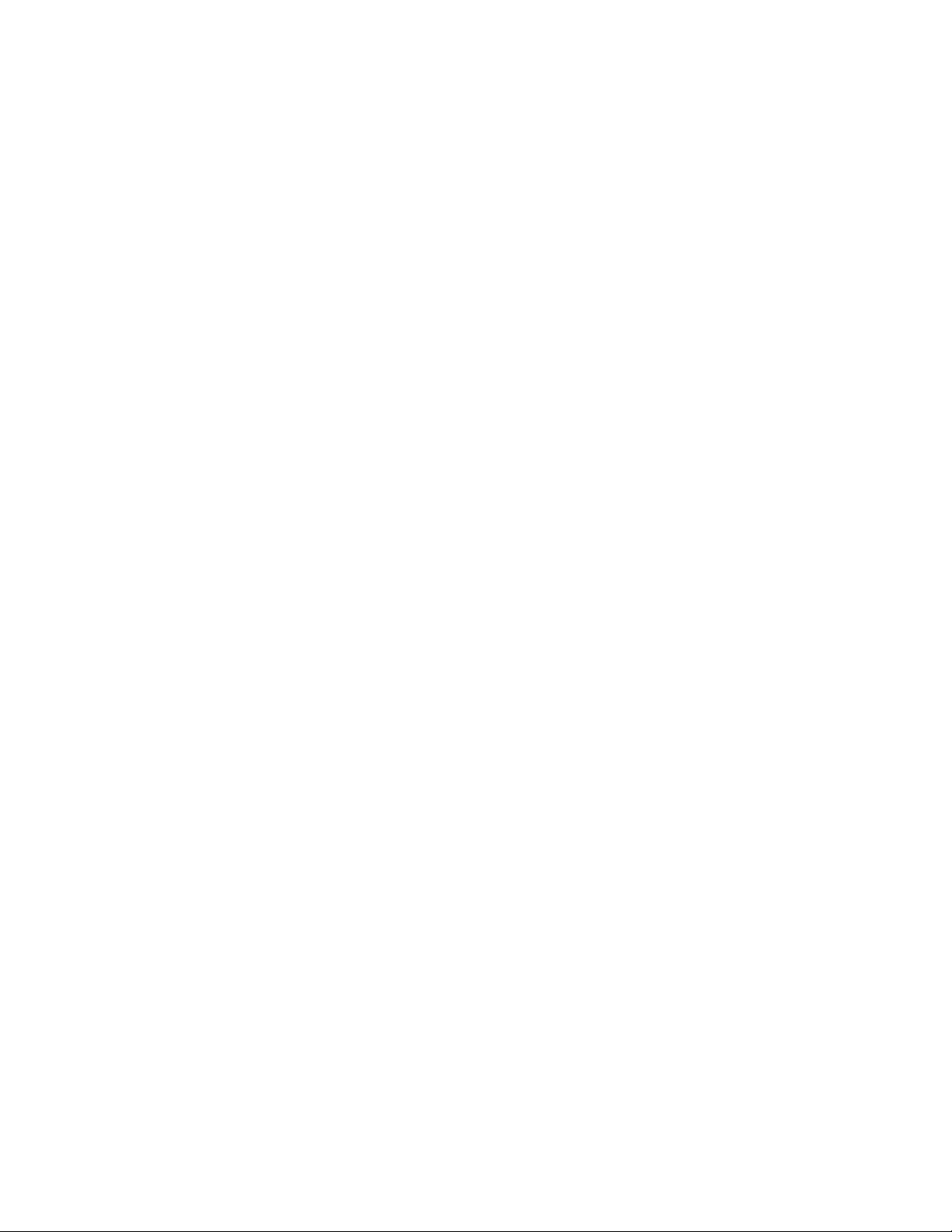
Table of Contents:
Preface……………………………..………………………………………….2
Computer requirements for 1080P HD video …………..…………………4
Getting to know your camera ………………...…………...………………..5
Getting Started……………………………..…………………………………5
Using ConneX……………………………………………………………….7
Basic Operations of ConneX camera…………………………………….8
2.4G remote operations……………………………………………………9
Camera Settings………………………..…………………………………….9
Video Menu………………………...………...……………………………….9
Photo Menu………………………….……………………………………12
Setting Menu…………………………………………….………………..14
View Photos or Playback Videos……………………….…………………15
Deleting Files………………………………………………………………..16
ConneX Accessories……………………………………………………...16
ConneX Camera Live View Setup…………………………………………...18
Specifications………………………………………………………….…….19
1

PREFACE
Thank you for purchasing the Intova ConneX waterproof video camera! ConneX features a waterproof
hardwire port that allows cable connection up to 300 feet. Cable is available in either HD (component) or
VGA (composite) format and provides live video output and 12 volt DC power input. The system is
compatible with many Marine Electronics monitors or Intova’s 7” water resistant 12 volt DC monitor. A 2.4G
remote is included for surface control of camera. NOTE: The remote does not function below water and is
only waterproof to 6 feet. The rugged, durable and waterproof ConneX provides new and unmatched
functionality for many different uses. Visit www.intova.net to view the wide range of mount and system
options available. Enjoy!!
Main features:
x Video Resolution:
1080p@30fps,
720p@60fps, 720p@30fps
(WVGA)848x480p@60fps, 848x480p@30fps
VGA
x Photo Resolution:
12MP, 8MP, 5MP and 3MP
x Waterproof hardwire port for power in and live video out.
x Rugged polycarbonate housing
x Waterproof to 330 feet / 100M
x 140 degree Wide-angle lens
x 4x Digital Zoom
x Uses same filters and lenses as EDGE X and NOVA HD
x 2.4G remote (for above water use only)
x 1.5” / 3.8cm TFT-LCD 480x240
x Rechargeable Li-ion battery 1450mAh
x Micro USB charger/download port
x Battery life: 2.0 hours (LCD on), 3 hours (LCD off)
x Diving Mode
x Motion Detection Mode
x Time Lapse mode
x Self-capture mode
x Burst Mode: 3, 5, 10 photos
x Video Rotation Mode (rotate video 180° when camera is mounted upside down)
x Manual White Balance
x Picture in Video (take photo at same time as video recording by pressing OK button)
x Video recording LED indicator- blinking red light in front and blinking blue light on top
x Audible record alert
x Camera floats
x High Definition TV output
x Video codec: H.264 / Video format: MP4 / Photo format: JPEG
x Supports Micro SD Card up to 32GB with class 10 required for HD video recording (not included)
2

FCC STATEMENT:
This device complies with part 15 of the FCC Rules. Operation is subject to the following two conditions:
(1) This device may not cause harmful interference, and
(2) This device must accept any interference received, including interference that may cause undesired
operation.
This equipment has been tested and found to comply with the limits for a Class B digital device, pursuant to
Part 15 of the FCC Rules. These limits are designed to provide reasonable protection against harmful
interference in a residential installation.
This equipment generates, uses and can radiate radio frequency energy and, if not installed and used in
accordance with the instructions, may cause harmful interference to radio communications.
However, there is no guarantee that interference will not occur in a particular installation. If this equipment
does cause harmful interference to radio or television reception, which can be determined by turning the
equipment off and on, the user is encouraged to try to correct the interference by one or more of the
following measures:
x Reorient or relocate the receiving antenna.
x Increase the separation between the equipment and receiver.
x Connect the equipment into an outlet on a circuit different from that to which the receiver is
connected.
x Consult the dealer or an experienced radio/TV technician for help.
Changes or modifications not expressly approved by the party responsible for compliance could void the
user's authority to operate the equipment.
Product Name: ConneX Camera
Model Name: ConneX
FCC ID:2AE2B-CONNEX
FCC ID: 2AE2B-ConneX
Intova LLC
3
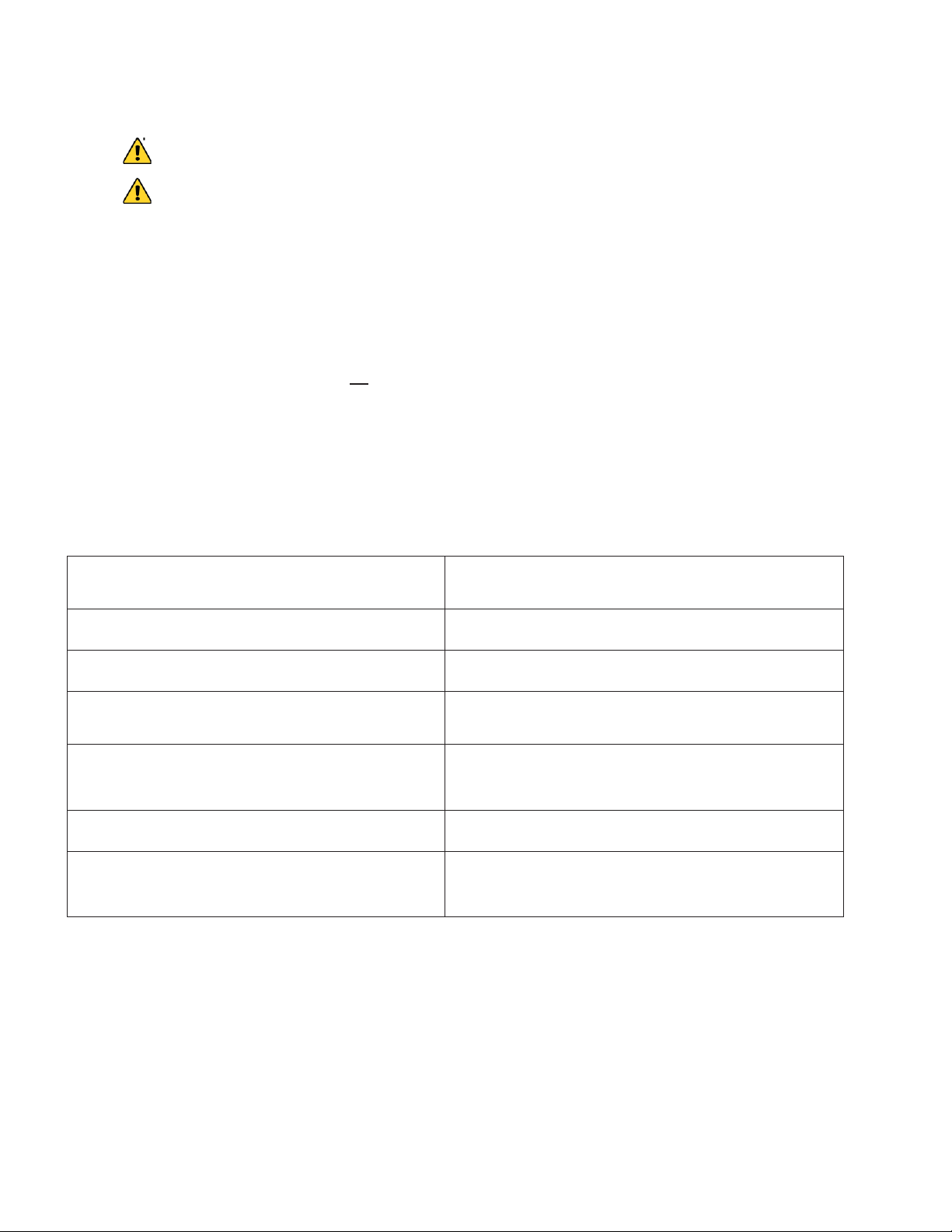
Important notice:
PC
Mac
Windows® 7, 8, 10
Mac OSR X 10.6.3 or later
Intel® Core 2 Duo
or faster
Intel® Core 2 Duo
or faster
DirectX 10.0
or later
Minimum 2GB of system RAM
Recommended: 4GB
Minimum 2GB of system RAM
Recommended: 4GB
Video card with minimum 256MB of RAM
Video card with minimum 256MB of RAM
Recommended screen resolution
1920x1
Recommended screen resolution 1920x1080
(minimum 1024x768)
p
x Use only with approved mount systems that will not put pulling pressure directly on cable connector.
Improper pulling on cable/connector can damage connector and is not covered by warranty.
x WARNING: Do not attempt to take apart the camera-there are high voltage parts and dangerous
electric shock can occur.
x WARNING: If the camera is dropped or smashed and internal parts are exposed, do not touch-
there is a danger of electric shock.
x Do not leave the camera in direct sunlight or near heat sources as these can damage the camera.
x If camera becomes hot during use, turn off the power immediately.
x For storage, remove the memory card and keep camera in a cool, dry place with housing door
slightly open.
x Before each use, clean and maintain all O-rings in areas that have been opened by removing any
dirt, sand and any other debris
x O-rings should be visually inspected and lightly lubricated as needed with silicone grease to prevent
drying and cracking. Remove all excess grease after application.
x If camera stops responding to button controls, reset camera by inserting the end of a paper clip into
the reset hole (please see page 4).
Computer requirements for 1080p HD video:
Minimum recommended setup for viewing and editing 1080p 30fps video.
TM
080 (minimum 1024x768)
TM
Included Accessories:
2.4G remote, micro USB cable, TV out cable, wrist strap, lens cap, quick start guide, optional accessories
sheet.
4

GETTING TO KNOW YOUR CAMERA
(1) POWER
(2) SHUTTER
(3) LED
(7) Recording
indicator LED
(6) Tripod mount
(4) LOCK
(13) Cable port cover
(20) Mini USB HDTV out port
(17) EZ open tabs
(16) RESET
(12) MENU
(23) LCD
(24) O-ring
(21) Cable port
(9) DOWN, ZOOM in,
(8) UP,
ZOOM out,
LCD icons off,
(10) OK
(11) MODE
(19) Micro SD card port
(18) Thumb press
Place against
(17) EZ open tabs
Pull (4) lock
Push (18) thumb
press opener
(14) Micro USB port
(15) VGA TV out port
(22) Port cover O-Rings
(5) Wrist strap
attachment point
LCD off
Front LED off/on
opener
GETTING STARTED
Opening the camera:
Follow the steps below to open the housing. Sometimes a vacuum seal may occur, use thumb press system
to open.
IMPORTANT: Before each use, clean and maintain all O-rings for parts that have been opened by removing any
dirt, sand and other debris and lightly lubricating with silicone grease as needed to prevent drying and cracking.
Make sure to remove all excess grease before use. Excess grease can cause leakage and failure of seal.
Resetting camera: If camera becomes unresponsive, insert end of paper clip into (16) RESET hole and gently
push to reset camera.
5
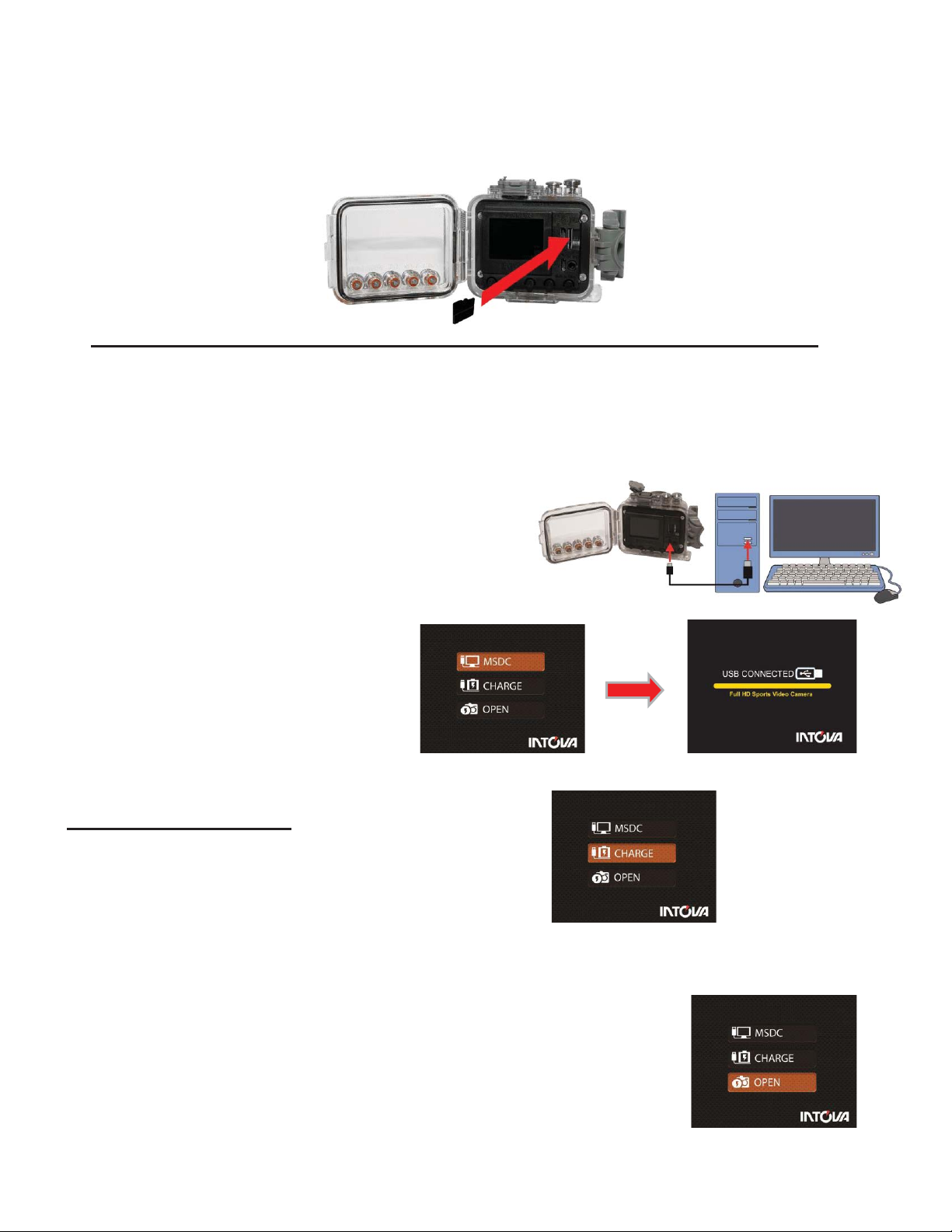
Inserting the Micro SD card:
Make sure that camera is turned OFF when inserting or removing Micro SD card. Insert card into Micro SD
card port with gold contacts facing towards LCD screen. Push down until card clicks into place. To remove,
press down on inserted card to click and then release. ConneX uses Micro SD card up to 32 GB. For HD
video, speed class 10 is required.
1. The camera cannot record video or take photos without a properly inserted memory card.
2. Format a new Micro SD card before first use or as necessary after first use such as when memory card
becomes full. To format SD card, press MENU, UP button, OK, UP button 6 times, OK, UP button, and OK.
WARNING: Format will erase all data from card. Transfer and save any data prior to formatting.
3. When recording video in 1080p resolution, card speed class 10 is required.
4. Please set appropriate TV SYSTEM (NTSC or PAL) in camera’s SETTING menu prior to recording.
Data transfer and charging:
Connect your camera to a computer with the micro USB
cable. After connection, camera will turn on. Use UP / DOWN
buttons and press OK button to select MSDC / CHARGE / OPEN.
EN.
MSDC: To download video or photo files.
When this choice is selected, the screen
with “USB CONNECTED” will appear and
camera will be detected by the computer.
Files can then be transferred.
CHARGE: To recharge the battery. Charging time is up to 6 hours.
When CHARGE is selected, LCD will turn off.
Charging the Li-ion battery:
1. Insert the USB cable into the camera’s Micro USB port.
2. Insert other end of cable into a computer USB port.
3. Scroll down to select CHARGE and press OK.
4. When charge is complete, red LED will turn off.
Important: DO NOT allow Li-ion battery to become fully discharged. If not using camera for a
prolonged period, recharge every 3 months to prevent battery from becoming fully discharged.
OPEN: To recharge the battery power and operate the camera at the same time.
When this choice is selected, LCD will show live view.
If none of the above choices is selected, the camera will automatically go to
MDSC mode after 20 seconds and the “USB CONNECTED” screen will appear.
6

USING CONNEX
Video mode
Video resolution
White Balance mode
Motion detection
Battery level
Quality
Digital zoom
(not in 1080p)
Date/Time stamp on
Time
Recording time remaining
Date
Exposure value
AF mode
Micro SD card
Blinking red dot
(recording in progress)
Time
Video recording time
Picture in video
(icon changes to orange color when photo is taken)
Front indicator LED
Insert Micro SD memory card (class 10 required for HD video) before turning on. The camera cannot
record video or take photos without a properly inserted memory card.
To turn camera on, press and hold power ON/OFF button for 2 seconds and then release (if camera is in
sleep mode, short press once to waken)
Video Mode LCD Display: To start video recording, press the shutter button while in video mode.
Video mode idle screen
To turn OFF front indicator LED during video recording,
press the DOWN button and press again to turn back ON.
Recording video screen
inserted
To take a photo while recording video (picture in video), press OK button (color of icon will change to
orange).
7

Photo Mode LCD Display
BUTTON
BASIC OPERATION PROCEDURES
POWER
Press and hold for 2 seconds and release button to turn on or turn off camera.
SHUTTER
Press “SHUTTER” button to start and stop video recording or to take a photo.
UP,
LCD
icons off, LCD off/on
1) Press button to scroll up through sub-menu selections.
2) Press and
3) LCD icons off.
4) LCD OFF/ON button.
DOWN, ZOOM in,
front LED off/on
1) Press button to scroll down through sub-menu selections.
2) Press and hold to ZOOM IN digital zoom
3) Press when
1) Press button to confirm menu selection.
2) During video re
3) In video
MODE
Press to switch between video and photo modes.
MENU, DELETE file
1) To bring up MENU, press and release button.
3) While in File Viewing mode, press button to DELETE single or all files.
Photo mode
Photo file size
Self capture (10 sec)
White balance mode
Battery level
Quality
Digital zoom
Date/Time stamp on
Time
Photos remaining
Date
Exposure value
AF mode
Micro SD card
To switch to photo mode, press and quickly release MODE. To take a photo, hold camera steady while
pressing and releasing SHUTTER button.
Photo Mode Screen
inserted
Basic Operations of ConneX camera
ZOOM out,
hold to ZOOM OUT digital zoom (not in 1080p mode).
(not in 1080p mode).
recording video to turn off or on front blinking LED.
OK
or photo mode, press to go to view file(s) mode.
cording, press button to take photos (Picture in Video).
8

2.4G REMOTE OPERATIONS
SETTING
DESCRIPTION
Super Fine
Produces best quality video for selected resolution.
Fine
Produces good quality video for selected resolution.
Normal
Produces regular quality video for selected resolution.
Video record
ON / OFF
Power OFF
Photo
Using 2.4G remote
1) To start and stop video recording, press the video record button
2) To take a photo, press the photo button.
3) To turn camera off, long press (about 3 seconds) the Power OFF button.
4) To replace batteries, please unscrew back cover and remove spent batteries
and replace with two fresh CR2016, 3V batteries.
5) IMPORTANT NOTE: Wireless transmission will not work underwater.
Wireless remote is for above water use only.
Matching replacement 2.4G remote to camera
1) Camera must be off.
2) Press and hold both video record and photo buttons at the same time
until the red LED starts to blink.
3) Turn camera on.
4) Remote is matched to camera after red LED stops blinking.
CAMERA SETTINGS:
To change camera settings, press the MENU button and press UP or DOWN button to scroll through main
menu selections and press OK button to enter sub-menu selections. Shown below are the three main menu
selections screens.
VIDEO Menu:
In video mode, press MENU button. With VIDEO menu icon highlighted, press OK button to enter video
settings sub-menu. Use the UP or DOWN button to scroll through the sub-menu and press OK button to
select from QUALITY, RESOLUTION, MOTION DETECTION,VIDEO DURATION,LOOP VIDEO, UPSIDE
DOWN, MUTE, IMAGE EFFECT, SCENE MODE, FLICKER, CONTRAST, SHARPNESS, ISO, WHITE
BALANCE, EXPOSURE VALUE, and AF MODE. After selecting sub-menu, use UP or DOWN to scroll
through choices, press OK button to select and press MENU button 2 times to go back to main screen.
1) VIDEO QUALITY: Setting sub-menu choices are explained in chart below.
9

2) RESOLUTION: Setting sub-menu choices are explained in chart below.
RESOLUTION
NTSC/PAL fps
DESCRIPTION
1080P30
30/25
Highest resolution 16:9 HD video @ 1920x1080 pixels. 30/25 frames
per second rate for both action and when mounted on stable object.
720P60
60/50
High resolution 16:9 HD video @ 1280x720 pixels. 60/50 frames per
second rate for hand
effect*. Produces larger file size than 30/25 fps selection below.
720P30
30/25
High resolution 16:9 HD video @ 1280x720 pixels. 30/25 frames per
second rate for action shooting, when mounted on stable object and
for lower light conditions. Produces smaller file size than 60/50 fps
848x480/60F
(WVGA)
60/50
Wide standard resolution 16:9 video @ 848x480 pixels produces small
file size. 60/50 frames per second rate for hand held, action shooting
and slow motion effect*.
848x480/30F
(WVGA)
30/25
Wide standard resolution 16:9 video @ 848x480 pixels produces small
file size. 30/25 frames per second rate for hand held, action shooting.
VGA
30/25
Standard resolution 4:3 video @ 640x480 pixels produces small file
size. 30/25
*Slow motion effect is produced in video editing software (not included) which includes that feature.
EFFECT
DESCRIPTION
OFF
Deactivates Image effects.
ART
Changes background sharpness and contrast.
SEPIA
Adds yellow-brown tint to video/photo.
NEGATIVE
Reverses imagery to make it appear like a film negative.
BLACK & WHITE
Removes color to create a monochrome video/photo.
VIVID
Enhances colors.
held, action shooting and good slow motion
.
frames per second rate for hand held, action shooting.
3) MOTION DETECTION: Video will start recording automatically when motion is detected in field of view.
Video will record for 5 seconds and stop if no other motion is detected. Setting choices are ON/OFF.
4) VIDEO DURATION: Allows the camera to record a video clip for a selected time length in minutes and to
continue recording video clips of the same time length one after another unless operator stops recording
manually by pressing SHUTTER button. Setting choices are 3 min, 5 min, 10 min, 15 min, and ANY
DURATION.
5) LOOP VIDEO: Allows camera to continue capturing video after memory card has become full by
recording over previous video files from the beginning. Setting choices are ON or OFF.
6) UPSIDE DOWN: This setting allows video to be played back in correct orientation for videos that are
recorded with camera mounted upside down. Setting choices are ON to activate and OFF to deactivate
feature.
7) MUTE: This setting allows audio recording to be turned off or on. Select YES to turn audio OFF and
select NO to turn audio recording ON.
8) IMAGE EFFECTS: This setting allows selection of image altering effects as shown below.
10

9) SCENE MODE: This setting selects the below scene modes.
SCENE MODE
SELECTION
DESCRIPTION
AUTO
Select AUTO when you want to record videos or photos without manual adjustments
described below.
NIGHT SCENE
For video/photography in low light and at night. Due to slower shutter speed, mounting on
stable object such as a tripod is recommended.
SPORTS
For video/photography of fast moving subjects or during action activities. Camera uses
faster shutter speeds to improve imagery.
LANDSCAPE
For video/photography of distant subjects such as mountains, cityscape, etc.
SUNSET
For video/photography of scenes that include sunrise or sunset in the background.
Camera uses faster shutter speed to improve imagery.
SAND & SNOW
For video/photography where bright background causes subject to appear dark
(silhouetted). Camera uses slower shutter speed to improve imagery.
SPOTLIGHT
For video/photography where bright spotlight causes subject to appear too bright.
Camera uses faster shutter speed to improve imagery.
Activates an electronic red filter to add back warm colors while diving at depths between
2
M, it is recommended to deactivate DIVING
mode and use a physical red filter such as Intova IFRED SP1.
DIVING
0’-50’/ 6 M-15 M in salt water. Below 50’/15
10) FLICKER: This setting allows the camera to be adjusted to AUTO, 60Hz or 50Hz to prevent video
flickering caused by fluorescent lights. For USA, the setting is 60Hz.
11) CONTRAST: This setting increases or reduces the difference between dark and light areas. Default
setting is STANDARD. To make dark areas blacker and light areas brighter in videos/photos, select
ENHANCE. To make dark areas less black and light areas darker, select SOFT.
12) SHARPNESS: This setting increases or decreases video/photo sharpness. Default setting is
STANDARD. Select SHARP to sharpen or SOFT to blur.
13) ISO: This setting adjusts the camera’s sensitivity to light. A higher ISO value will result in a lighter
video/photo and is useful in low light conditions. The choices are AUTO, 100, 200, 400, and 800.
14) WHITE BALANCE: This setting improves color accuracy when the ambient light is either too cool (blue
or green) or too warm (yellow/orange). Examples of cool lighting situations are cloudy day, diving at depths
below 20 feet / 6 meters in either fresh or salt water, fluorescent light, or scenes in shade. Examples of
warm lighting situations are candlelight and tungsten light. Setting choices are AUTO, SUNNY (daylight
situations), CLOUDY (cool light situations), FLUORESCENT (under fluorescent lighting), INCANDESCENT
(under filament lamp lighting) and MANUAL.
To use MANUAL white balance:
a) In WHITE BALANCE mode, select MANUAL and press OK button to activate.
b) Press MENU button 2 times to go to main screen. The manual white balance icon will be blinking at the
top of the LCD screen.
c) Aim camera at white balance board or a white object and press SHUTTER button. White balance is now
set to current ambient light.
d) To reset manual white balance for a new ambient light situation, turn camera off and on to reactivate
blinking manual white balance icon and repeat step c.
11

15) EXPOSURE VALUE: This setting adjusts the brightness or darkness of the video/photo between ±2 f
SETTING
DESCRIPTION
Super Fine
Produces best quality photo for selected size.
Fine
Produces good quality photo for selected size.
Normal
Produces regular quality photo for selected size.
PHOTO FILE SIZE
PIXEL DIMENSIONS
DESCRIPTION
12MP
4000 x 3000
Largest file size (by interpolation)
8MP
3264 x 2448
Large file size (by interpolation)
5MP
2592 x 1944
Medium file size (true)
3MP
2048 x 1536
Small file size (true)
stops. Setting to positive values will brighten imagery, while negative values will darken imagery.
16) AF MODE: This setting selects the general area in a scene that the cameras uses when calculating
image exposure. Selecting AVERAGE causes camera to adjust exposure to light coming from the overall
area as viewed in LCD. Selecting CENTER will decrease this area towards the middle of the scene.
Selecting SPOT will cause camera to adjust exposure based on light coming from a very concentrated area
in the middle of the scene.
PICTURE (Photo) Menu:
In photo mode, press the MENU button. With PICTURE menu icon highlighted, press OK button to enter
photo settings sub-menu. Use the UP or DOWN button to scroll through the sub-menu and press OK
button to select from QUALITY, SIZE, SELF CAPTURE, CONTINUOS, TIME LAPSE, UPSIDE DOWN,
IMAGE EFFECT, SCENE MODE, FLICKER, CONTRAST, SHARPNESS, ISO, WHITE BALANCE,
EXPOSURE VALUE and AF MODE. After selecting sub-menu, use UP or DOWN to scroll through choices,
press OK button to select and press MENU button 2 times to go back to main screen.
1) QUALITY: Setting sub-menu choices are explained in chart below.
2) SIZE: Setting sub-menu choices are explained in chart below.
3) SELF CAPTURE (self-timer): Allows time delay in seconds between pressing of SHUTTER button and
taking of photo.
To activate self-capture:
1. In photo mode, press (12) MENU button.
2. Press (10) OK button.
3. Press (9) DOWN button 2 times and press (10) OK button.
5. Select OFF, 5, 10, 30 or 60 seconds and press (10) OK.
6. Press (12) MENU button 2 times to go back to main screen.
7. LCD screen should show self-capture icon. Press (2) SHUTTER to activate.
4) CONTINUOUS: This setting allows 3, 5 or 10 “burst” photos per shutter button press.
12

5) TIME LAPSE: Allows the camera to continually take a photo with delays between each photo
EFFECT
DESCRIPTION
OFF
Deactivates Image effects.
ART
Changes background sharpness and contrast.
SEPIA
Adds yellow-brown tint to video/photo.
NEGATIVE
Reverses imagery to make it appear like a film negative.
BLACK & WHITE
Removes color to create a monochrome video/photo.
VIVID
Enhances colors.
SCENE MODE
SELECTION
DESCRIPTION
Select AUTO when you want to record videos or photos without manual
adjustments described below.
NIGHT
For video/photography in low light and at night. Due to slower shutter speed,
mounting on stable object such as a tripod is recommended.
SPORTS
For video/photography of fast moving subjects or during action activities. Camera
uses faster shutter speeds to improve imagery.
LANDSCAPE
For video/photography of distant subjects such as mountains, cityscape, etc.
SUNSET
For video/photography of scenes that include sunrise or sunset in the background.
Camera uses faster shutter speed to improve imagery.
SAND &
For video/photography where bright background causes subject to appear dark
(silhouetted). Camera uses slower shutter speed to improve imagery.
SPOTLIGHT
For video/photography where bright spotlight causes subject to appear too bright.
Camera uses faster shutter speed to improve imagery.
Activates an electronic red filter to add back warm colors while diving at depths
between 20’
deactivate DIVING mode and use a physical red filter such as Intova IFRED SP1.
corresponding to selected time interval in seconds. This produces a high quality time lapse effect. The
setting choices are OFF, 2 sec, 3 sec, 5 sec, 10 sec, 30 sec, and 60 sec.
6) UPSIDE DOWN: This setting allows video to be played back in correct orientation for photos that are
taken with camera mounted upside down. Setting choices are ON to activate and OFF to deactivate feature.
7) IMAGE EFFECTS: This setting allows selection of image altering effects as shown below.
8) SCENE MODE: This setting selects the below scene modes.
AUTO
SCENE
SNOW
DIVING
9) FLICKER: This setting allows the camera to be adjusted to AUTO, 60Hz or 50Hz to prevent video
flickering caused by fluorescent lights. For USA, the setting is 60Hz.
10) CONTRAST: This setting increases or reduces the difference between dark and light areas. Default
setting is STANDARD. To make dark areas blacker and light areas brighter in videos/photos, select
ENHANCE. To make dark areas less black and light areas darker, select SOFT.
-50’/ 6 M-15 M in salt water. Below 50’/15 M, it is recommended to
11) SHARPNESS: This setting increases or decreases video/photo sharpness. Default setting is
STANDARD. Select SHARP to sharpen or SOFT to blur.
12) ISO: This setting adjusts the camera’s sensitivity to light. A higher ISO value will result in a lighter
video/photo and is useful in low light conditions. The choices are AUTO, 100, 200, 400, and 800.
13

13) WHITE BALANCE: This setting improves color accuracy when the ambient light is either too cool (blue
CONNEX MODE
DESCRIPTION
LCD
Default mode shows live view on camera’s built in LCD screen.
VGA
Use this mode when connected to CONNEX VGA cable and remote monitor.
HD
Use this mode when connected to CONNEX HD cable and remote monitor.
or green) or too warm (yellow/orange). Examples of cool lighting situations are cloudy day, diving at depths
below 20 feet / 6 meters in either fresh or salt water, fluorescent light, or scenes in shade. Examples of
warm lighting situations are candlelight and tungsten light. Setting choices are AUTO, SUNNY (daylight
situations), CLOUDY (cool light situations), FLUORESCENT (under fluorescent lighting), INCANDESCENT
(under filament lamp lighting) and MANUAL.
To use MANUAL white balance:
a) In WHITE BALANCE mode, select MANUAL and press OK button to activate.
b) Press MENU button 2 times to go to main screen. The manual white balance icon will be blinking at the
top of the LCD screen.
c) Aim camera at white balance board or a white object and press SHUTTER button. White balance is now
set to current ambient light.
d) To reset manual white balance for a new ambient light situation, turn camera off and on to reactivate
blinking manual white balance icon and repeat step c.
14) EXPOSURE VALUE: This setting adjusts the brightness or darkness of the video/photo between ±2 f
stops. Setting to positive values will brighten imagery, while negative values will darken imagery.
15) AF MODE: This setting selects the general area in a scene that the cameras uses when calculating
image exposure. Selecting AVERAGE causes camera to adjust exposure to light coming from the overall
area as viewed in LCD. Selecting CENTER will decrease this area towards the middle of the scene.
Selecting SPOT will cause camera to adjust exposure based on light coming from a very concentrated area
in the middle of the scene.
SETTING Menu:
SETTING menu is the same for both video and photo (picture) modes. Press the MENU button and use UP
or DOWN button to highlight SETTING menu icon. Press OK button to enter SETTING sub-menu. Use the
UP or DOWN button to scroll through the sub-menu and press OK button to select from CONNEX MODE,
LCD OFF, TIME SETUP, AUTO POWER OFF, VOLUME, RESET SYSTEM SETTINGS, FORMAT,
LANGUAGE, TV SYSTEM, STAMP, BEEP SOUND, and FIRMWARE VERSION. After selecting sub-menu,
use UP or DOWN to scroll through choices, press OK to select and press MENU to go to main screen.
1) CONNEX MODE: User can select between LCD, VGA or HD modes when a CONNEX CABLE is
connected to the CONNEX port. Enter “SETTING” menu and in “CONNEX MODE” select VGA if using a
VGA cable or HD if using an HD cable. Camera LCD will turn off and show live view on a remote monitor
connected to the cable. Select LCD in CONNEX MODE or turn camera OFF and ON to return to live view
on camera’s built-in LCD.
2) LCD OFF: This setting turns off LCD screen after a specific time period when 30 sec, 1 min or 3 minutes
is selected. Select OFF to deactivate LCD OFF function and keep LCD on. Use this feature to conserve
battery power.
14

3) TIME SETUP: This setting allows current date and time to be set. With sub-menu item highlighted,
press OK button to enter setting. Press UP or DOWN button to change number and press MENU button to
scroll to next. When done, press OK button to confirm and go back to sub-menu.
4) AUTO POWER OFF: This setting turns off camera after a specific time period when 30 sec, 1 min or 3
minutes is selected. Select OFF to deactivate AUTO POWER OFF function. Use this feature to conserve
battery power.
5) VOLUME: This setting allows beep sound volume to be turned off when set to 00 or adjusted from level
01 through 13.
6) RESET SYSTEM SETTINGS: This function allows camera settings to be reset to factory default.
7) FORMAT: Format a new Micro SD card before first use or as necessary after first use such as when
memory card becomes full. To format SD card, press MENU button, UP button, OK button, UP button 6
times, OK button, UP button, and OK button.
WARNING: Format will erase all data from card. Transfer and save any data prior to formatting.
8) LANGUAGE: This setting allows MENU language to be selected between English, Chinese (Traditional),
Chinese (simplified), Japanese, French, German, Dutch, Portuguese, Spanish, Korean and Italian.
9) TV SYSTEM: This setting configures the video file for playback on either an NTSC or PAL system device.
Please set appropriate TV SYSTEM (NTSC or PAL) prior to recording video.
10) STAMP: This setting will place both date and time on the photo file which is visible viewed or printed.
Setting choices are OFF or DATE and TIME.
11) BEEP SOUND: This setting turns Beep sound ON or OFF.
12) FIRMWARE VERSION: This indicates installed firmware version. Please note when updating firmware
in order to confirm new firmware has been installed.
VIEW PHOTOS OR PLAYBACK VIDEOS
Using LCD screen to playback videos:
1. Go to View Files mode by pressing OK button in Video mode.
2. Press UP or DOWN button to scroll through files.
3. Press the OK button to enlarge thumbnail.
4. Press OK button to play video file.
5. Press OK button to stop video file.
6. Press MODE button 2 times to go back to the main screen.
Using LCD screen to view photos:
1. Go to View Files mode by pressing OK button in Photo (picture) mode.
2. Press UP or DOWN button to scroll through files.
3. Press the OK button to enlarge thumbnail.
4. Press UP or DOWN button to scroll through files or press OK button to start slide show.
5. Press MODE button 2 times to go back to the main screen.
15

Playback using High Definition TV Output:
ca
us
(
To view HD videos on an HDTV, use a mini High Definition TV cable (not included) to connect the camera
to an HDTV. Turn camera on and confirm that TV SYSTEM (NTSC or PAL) in SETTING Menu is matched
to TV. Plug the High Definition mini plug into the camera’s HD output port and the other end with USB plug
into the HDTV. Press OK button to get to the file viewing mode. Use UP or DOWN buttons to scroll
through thumbnail images and press OK button to select and view a file. To play a video file, press OK
button again to begin playback and view on HDTV.
DELETING FILES
To delete a single file:
1. Go to View Files mode by pressing OK button in Video or Photo mode.
2. Press UP or DOWN button to select a file and then press the MENU button.
3. Press the UP button to highlight YES.
4. Press OK to execute deletion.
To delete all files:
1. Go to View Files mode by pressing OK button in Video or Photo mode.
2. Press UP or DOWN button to select a file and then press the MENU button.
3. Press the UP button 2 times to highlight ALL.
4. Press the OK button then press the UP button to highlight YES.
5. Press OK to execute deletion of all files.
CONNEX OPTIONAL ACCESSORIES:
Waterproof cables: Available in either VGA or HD video versions up to
300’ / 90+ meters with RCA male video out connector(s) and 12V DC
power-in connector. VGA or HD mode set in camera’ system menu.
IMPORTANT: Before each use, clean and maintain all O-rings for parts that
have been opened by removing any dirt, sand and other debris and lightly
lubricating with silicone grease as needed to prevent drying and cracking.
Make sure to remove all excess grease before use-excess grease can
cause leakage and failure of seal.
WARNING: DANGER OF ELECTRIC SHOCK FROM WET CABLE PLUG.
Disconnect incoming power when attaching or removing ConneX waterproof cable.
Multi Bracket: Weighted camera mount allows ConneX to be mounted
with 2 video lights (Model AVL) or 4 cameras. Model# CONNEX WC MT.
Bare wire adapter (12V DC): 5.5mm (OD)/2.1mm (ID) power connector plug with
bare wires to 12V DC power source. Model# CONNEX DC CABLE.
Connection polarity is very important. Reversing the polarity can damage the camera
circuits and is NOT covered under warranty. Red wire is POWER (+), Black wire is GROUND (-).
WARNING: DANGER OF ELECTRIC SHOCK. Disconnect incoming power
when attaching or removing bare wire adapter.
t
a
UND
16

Cigarette Charger (12V DC): 5.5mm (OD)/2.1mm (ID) power connector plug
Open waterproof cable port by using #1
Phillips screwdriver to remove port cover.
Align cable plug tab
indent in port
Securely attach plug into port with
a #1 Phillips screwdriver
Waterproof plug
Power-in port
Video out plug: RCA type
model
(3) plugs on HD model
incoming power when attaching or removin
Connect to 12V DC power source using
CONNEX DC CABLE or CONNEX CIG CHGR
by i
connector plug into ConneX
in
port for supplemental power to camera.
to cigarette lighter adapter plug for 12V DC. Model# CONNEX CIG CHGR.
WARNING: DANGER OF ELECTRIC SHOCK. Disconnect incoming power
when attaching or removing cigarette lighter adapter plug.
Monitor: Connect to waterproof cable via RCA plug(s) to view live video feed.
The 7” water-resistant monitor requires 12V DC power. MODEL# CONNEX MONITOR.
Manta wing: Mount for towing camera underwater. Model# CONNEX TOW MT.
Attaching waterproof cable to ConneX:
Important:
1. WARNING: DANGER OF ELECTRIC SHOCK FROM WET CABLE PLUG. Disconnect incoming
power when attaching or removing ConneX cable.
2. Cable plug and camera port must be dry when attaching or removing cable.
3. When not in use, replace port cover on camera to maintain waterproof seal.
4. Use only with approved mount systems that will not put pulling pressure directly on cable connector.
Improper pulling on cable/connector can damage connector and is not covered by warranty.
5. Before each use, clean and maintain all O-rings for parts that have been opened by removing any
dirt, sand and other debris and lightly lubricating with silicone grease as needed to prevent drying
and cracking. Make sure to remove all excess grease before use. Excess grease can cause
leakage and failure of seal.
to
Connecting power to waterproof cable:
WARNING: DANGER OF ELECTRIC SHOCK. Disconnect incoming power when attaching or removing
accessories from cable.
(1) plug on VGA
nserting 5.5mm (OD)/2.1mm (ID) power
cable’s power-
17

CONNEX CAMERA LIVE VIEW SETUP:
CONNEX
camera
CONNEX VGA
cable
Connect 2 more
cables
CONNEX MONITOR
Not used with
Video inputs
V1 / V2 / V3
Connect cable to 12V DC power
source using CONNEX DC CABLE
supplemental power to camera
Connect monitor to 12V
DC power source using
CONNEX DC CABLE or
CONNEX CIG CHGR
Power
Menu
V1 / V2 / V3
input selector
Menu choice adjustment
Screen image rotation
CONNEX HD cable
CONNEX
camera
Connect to 12V DC power source
using CONNEX DC CABLE or
to camera.
HDTV with
component inputs
Connect cable’s YPBPR component RCA type male
plugs to component RCA type female plugs on HDTV.
NN
C
C
CONNEX camera with VGA cable and VGA monitor.
1. Connect ConneX camera to 20, 40 or 100 meter CONNEX VGA cable. Attach camera to an appropriate mounting
system such as a ConneX Multi Bracket (Model CONNEX WC MT) or Manta Wing (Model CONNEX TOW MT).
IMPORTANT: Use only with approved mount systems that will not put pulling pressure directly on cable
connector. Improper pulling on cable/connector can damage connector and is not covered by warranty.
2. To supplement the camera’s built in li-ion battery beyond the 3 hour battery life, connect an external 12V DC power
source such as a battery (not included) to the ConneX cable’s power-in port via a CONNEX DC CABLE or CONNEX
CIG CHGR (optional accessories).
3. Connect the ConneX cable’s RCA type male video out plug to the RCA type female video in plug of a VGA monitor
such as the ConneX water-resistant 7” monitor (optional accessory) or other compatible marine VGA monitor.
4. The ConneX water-resistant 7” monitor (Model CONNEX MONITOR) requires 12V DC power from an external
source such as a 12V DC battery or cigarette lighter port. Connect to power source using a CONNEX DC CABLE or
CONNEX CIG CHGR (optional accessories).
5. Connection polarity is very important. Reversing the polarity can damage the camera or monitor circuits and is
NOT covered under warranty.
6. WARNING: DANGER OF ELECTRIC SHOCK. Disconnect incoming power when attaching or removing cable(s).
or CONNEX CIG CHGR for
CONNEX camera with HD cable and HDTV.
Same as above, except using a CONNEX HD cable connected via the cable’s three component RCA type male video
out plugs to a 1080p HDTV’s component RCA type female video in plugs.
cameras with VGA
ConneX system
CONNEX CIG CHGR for
supplemental power
18

SPECIFICATIONS:
Effective Sensor
1/ 2.3ʾ 5.0MP CMOS SENSOR
LCD Screen
1.5ʾ TFT-LCD 480*240
Photo Resolution
Possible number of
12M 4000*3000 JPG about 1000pcs /4GB
8M 3200*2400 JPG about 1300pcs/4GB
5M 2592*1944 JPG about 1800pcs/4GB
3M 2048*1536 JPG about 3100pcs/4GB
Video Resolution
possible recording
Mode of Video
QUALITY: Super Fine
QUALITY: Fine
QUALITY: Normal
1920*1080P 30 fps
format
About 42 min (4GB)
About 50 min (4GB)
About 63 min (4GB)
1280*720P 60 f
MP4 format
About 50 min (4GB)
About
(4GB)
(4GB)
1280*720P 30 fps, MP4 format
min (4GB)
About 84
(4GB)
About 127
(4GB)
848
MP4 format
63min (4GB)
About
(4GB)
About 127
(4GB)
Lens specification
F/2. 4 f=3. 35 mm 140° wide angle
Built-in microphone
Ye s
Operation Tone
Available
Battery capacity
3.7V/ 1450mAh
Battery life
About 2.5 hrs (LCD on), 3 hrs (LCD off)
Power consumption
1.6W
Charging spec.
DC 5V, 1A
Charging time
About 6 hrs
USB port
USB2.0 High Speed
Type of Memory
Micro SD card (class 6 minimum, class 10 required for HD video)
Capacity of Memory
4GB-32GB
Depth rating
Waterproof to 330 ft / 100M
Weight
6 oz / 170g
Dimension
(2.8x3.3x2.4)in / (7x8.4x6)cm
Model Name
ConneX
FCC ID
2AE2B-ConneX
Standard Accessories
2.4G remote (for above water use only), micro USB cable, TV out cable, wrist strap, lens cap,
quick start guide, optional accessories sheet
&
shots (approx.)
&
time (approx.)
ps,
, MP4
About 63
56 min
min
About 84min
min
x 480P 60 fps,
About
84min
min
2AE2B-CONNEX
NOTE: As a result of continual improvements, the design and specifications of product(s) as described in
this user manual and on packaging may change without notice.
STANDARD CONSUMER WARRANTY
Intova warrants its products against defects in material and workmanship for 1 year from Date of Purchase. Pursuant
to this Limited Warranty, Intova will, at its option, repair or replace legitimately defective products. Repair and/or
replacement may include the use of refurbished parts or products. "Refurbished" means products or parts that have
been factory restored to original specifications. Warranty coverage only applies to the original purchaser, when
purchased from an authorized Intova dealer. Proof of Purchase from authorized dealer must be included with all
warranty returns. The Warranty does not cover: (1) Rental or Commercial use (2) damage caused by accident, misuse,
abuse, improper installation or operation, product modification or neglect, (3) damage occurring during shipment; (4)
damage caused by repair or service performed by persons not authorized by Intova; (5) products on which the serial
number has been altered, defaced or removed; (6) products not purchased from an Authorized Intova Dealer. To
obtain warranty service, contact Intova for a Return Authorization number. Product and Proof of Purchase must be
returned, freight prepaid, to Intova with RA number clearly marked on package. Product must be sent in original or
comparable packaging that protects the contents. It is the owner’s responsibility to back up and save all data, photos
or software. Intova will not be responsible for loss or damage to data, software or photos.
19

© 2015 Intova, LLC • All Rights Reserved
1100 Alakea St., 18th Floor Honolulu, Hawaii 96813 USA
For questions or customer service please call:
(808) 837-0074 or (877) 837-0074 toll free USA only
www.intova.net
20
