Page 1
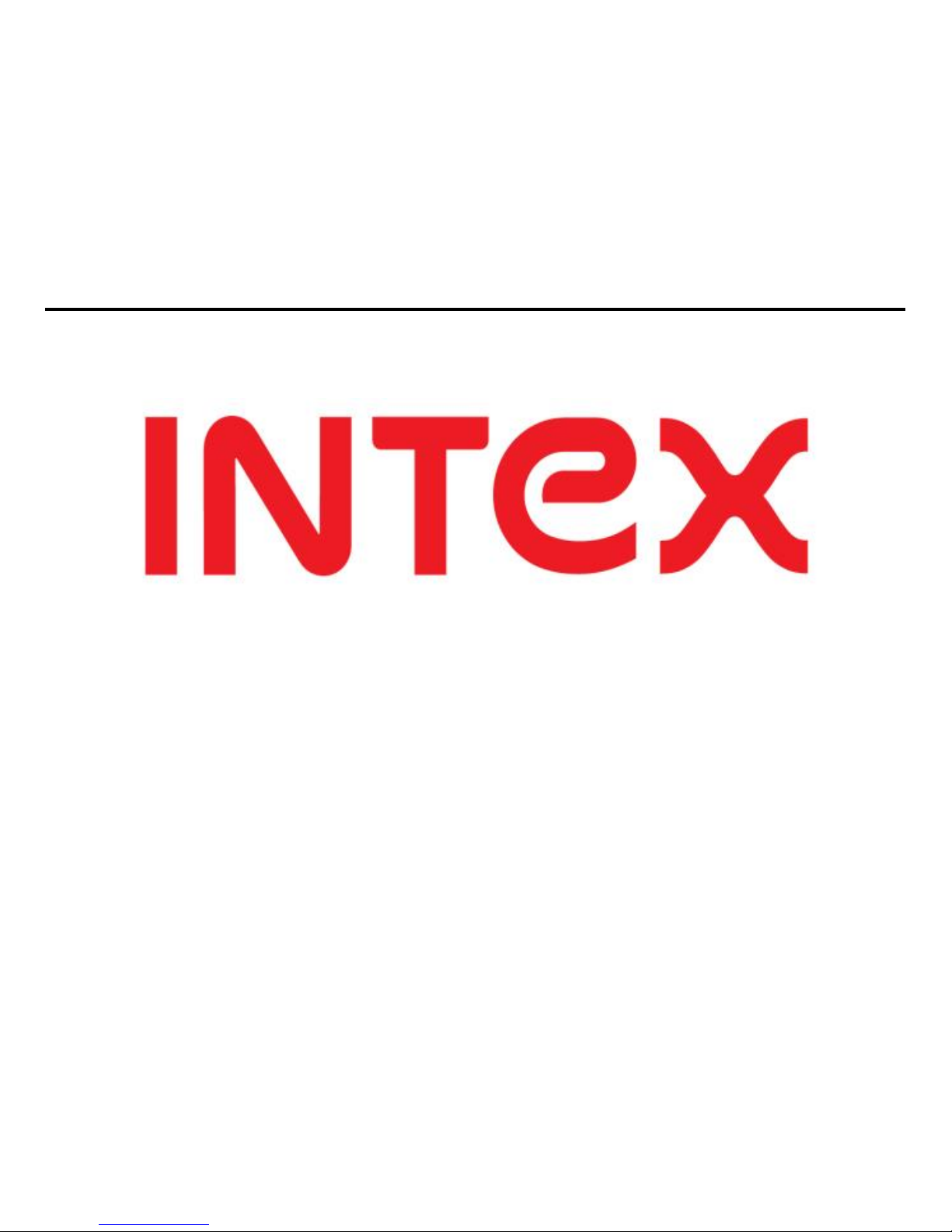
U-AA Power
GSM/GPRS Mobile Phone
User Guide
Page 2

2
Dear INTEX customer,
Congratulations on becoming a proud owner of INTEX product.
You have now joined the fraternity of millions of satisfied INTEX
customers spread across the globe.
Intex Technologies is one of the fastest growing IT Hardware,
Mobile Phones and Electronics Company. A well established brand,
INTEX has kept pace with the technology needs of millions of IT
hardware & electronics consumers and has been serving them with
more than 300 user friendly, high quality, state-of-the art yet
simple products/solutions. The products have been in the market
since 1996 and conform to global standards.
Brand INTEX covers a wide range of computer peripherals and
accessories such as Computer Multimedia speakers, Cabinets,
Keyboards, Mouse, UPS, Add-on cards, Webcams, Headphones,
Page 3
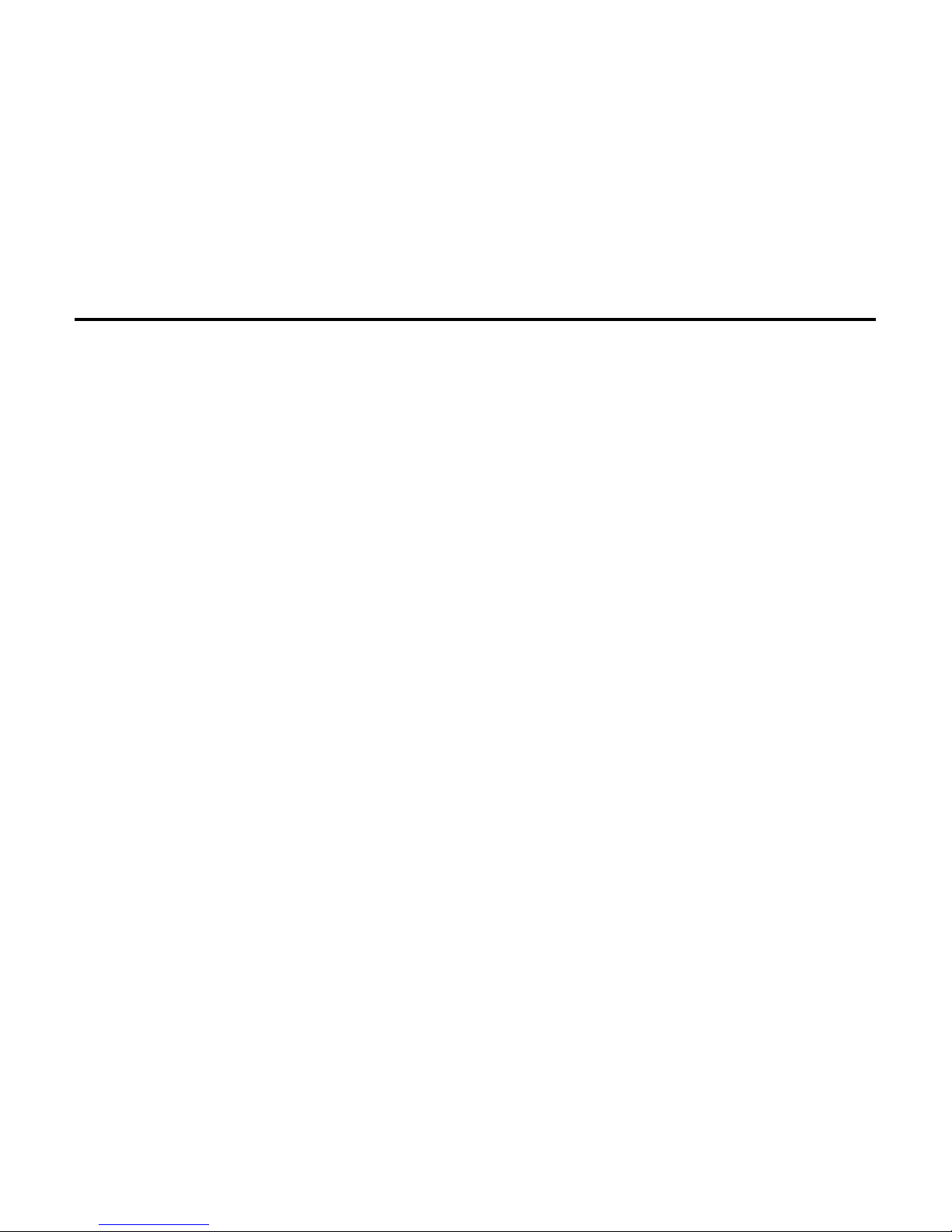
3
Laptop bags, etc. As a part of its diversification strategy, Intex
also offers an interesting range of PCs, TFT-LCD Monitors,
Consumer Electronics (DVD Players), Home UPS & Mobile
Phones.
Every INTEX product goes through a rigorous process of sample
evaluation and approval before commercial launch. Customers look
upon the brand as a value-for-money & feature-rich offering,
supported by efficient after sales service.
We look forward to your patronage.
It would be our pleasure to receive feedback and suggestions you
may have for improvements in the product(s) you are using.
Intex Technologies (I) Ltd
info@intextechnologies.com
www.intextechnologies.com
Page 4
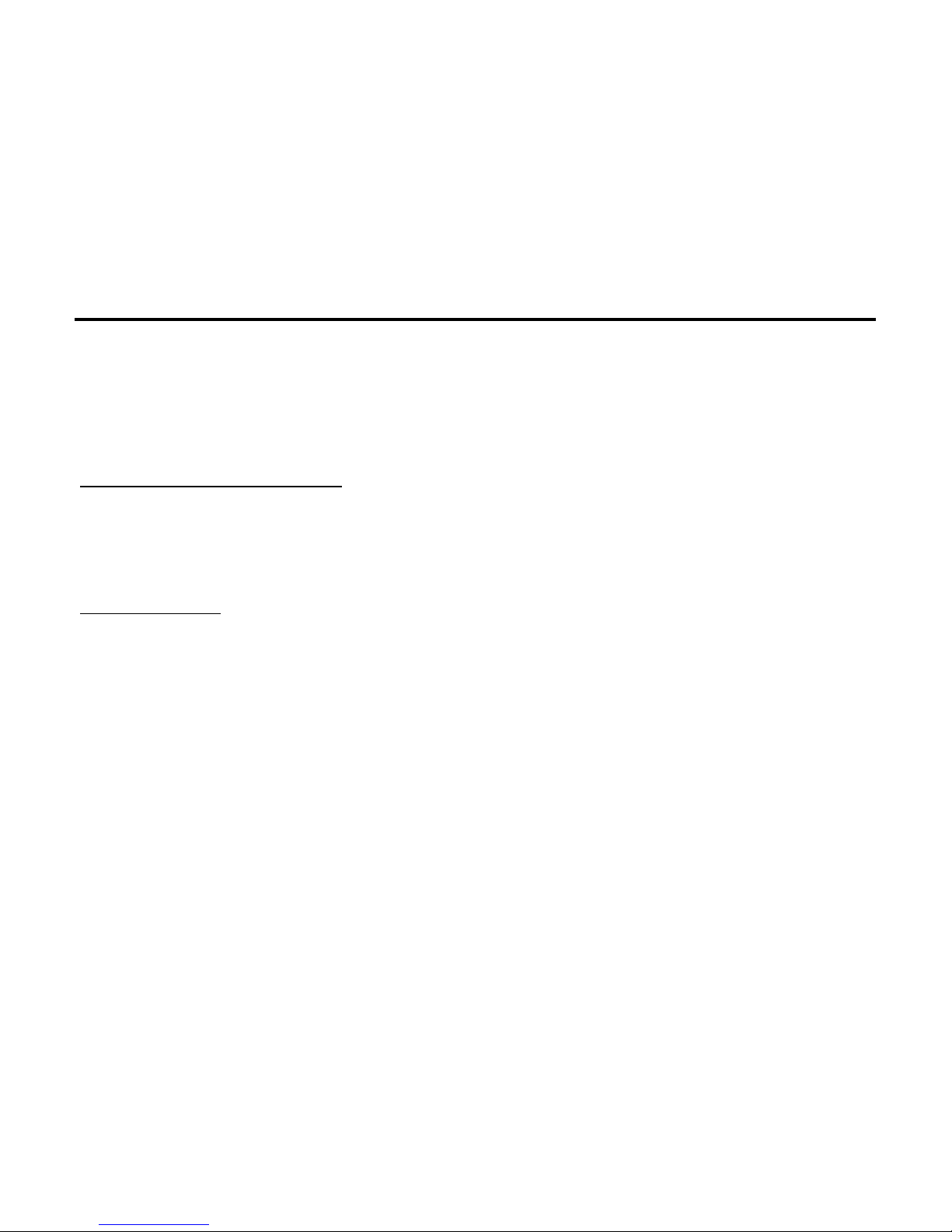
4
Helpline No. 1800-103- 8822 (India)
Intex Way Gulf LLC
service@intexuae.com
www.intexuae.com
Toll Free No. 800-468- 39823 (Dubai)
Tel: 00971 04 3931991
SAFETY TIPS
Use of wireless hands-free system (headphone, headset)
with a low power Bluetooth emitter.
Make sure the cell phone has a low SAR.
Keep your calls short or send a text message (SMS)
(instead. This advice applies especially to children, adolescents and
pregnant women.
Page 5
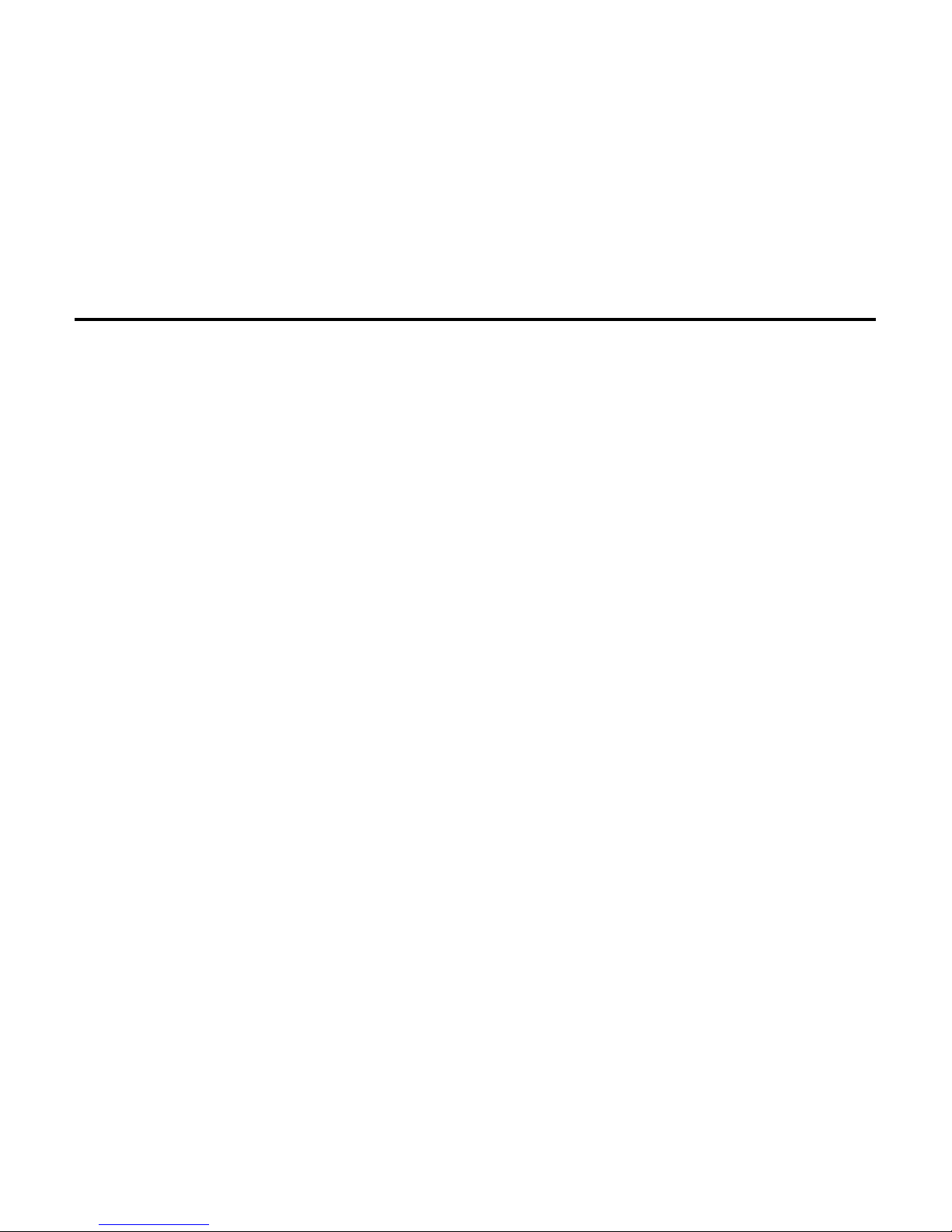
5
Use cell phone when the signal quality is good.
People having active medical implants should preferably keep
the cell phone at least 15 cm away from the implant.
Page 6
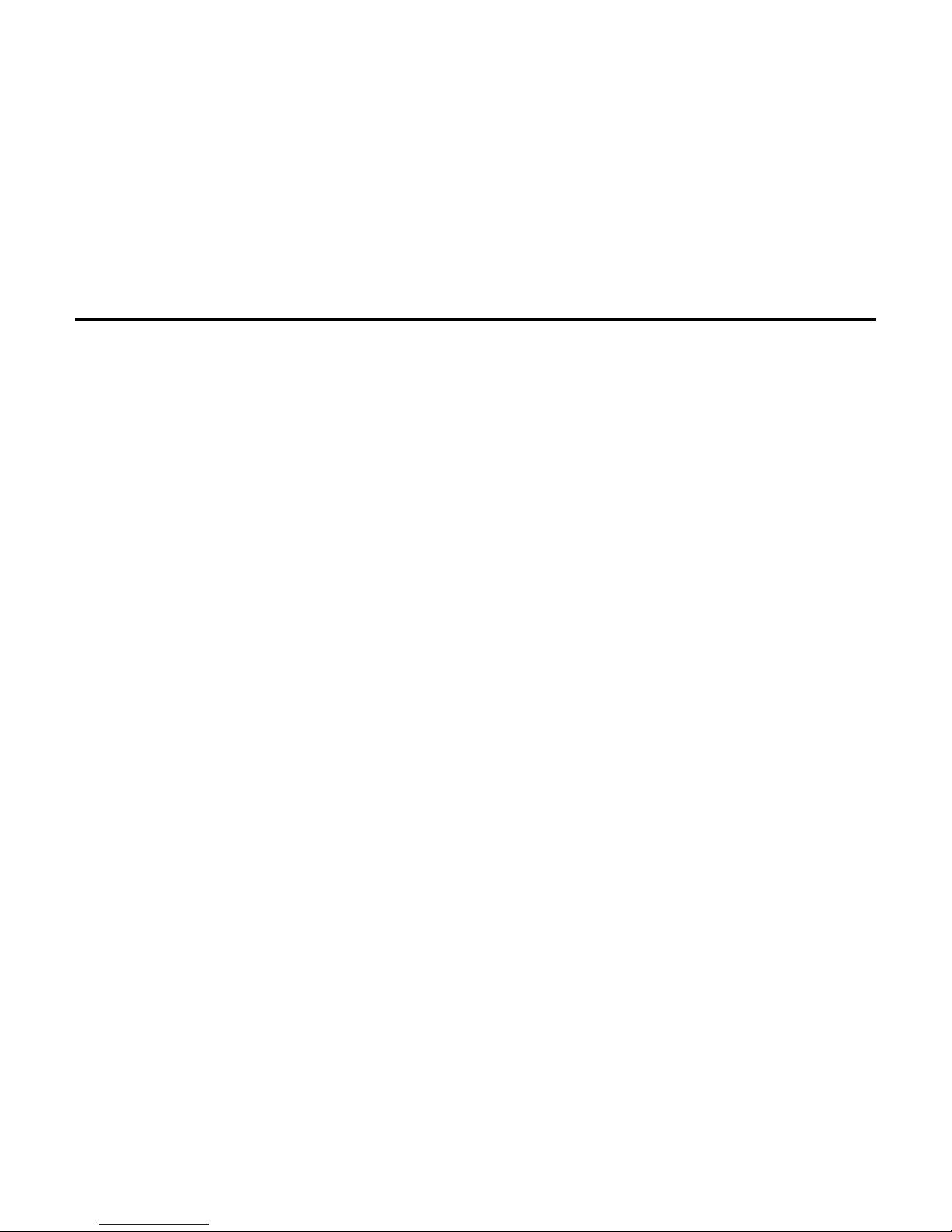
6
Contents
1. HEALTH & SAFETY ...................................... 7
2. ABOUT YOUR DEVICE ................................ 11
3. GETTING STARTED .................................... 18
4. CALL FUNCTIONS ....................................... 27
5. TEXT ENTRY ............................................... 30
6. MENU OPERATION ..................................... 32
Page 7
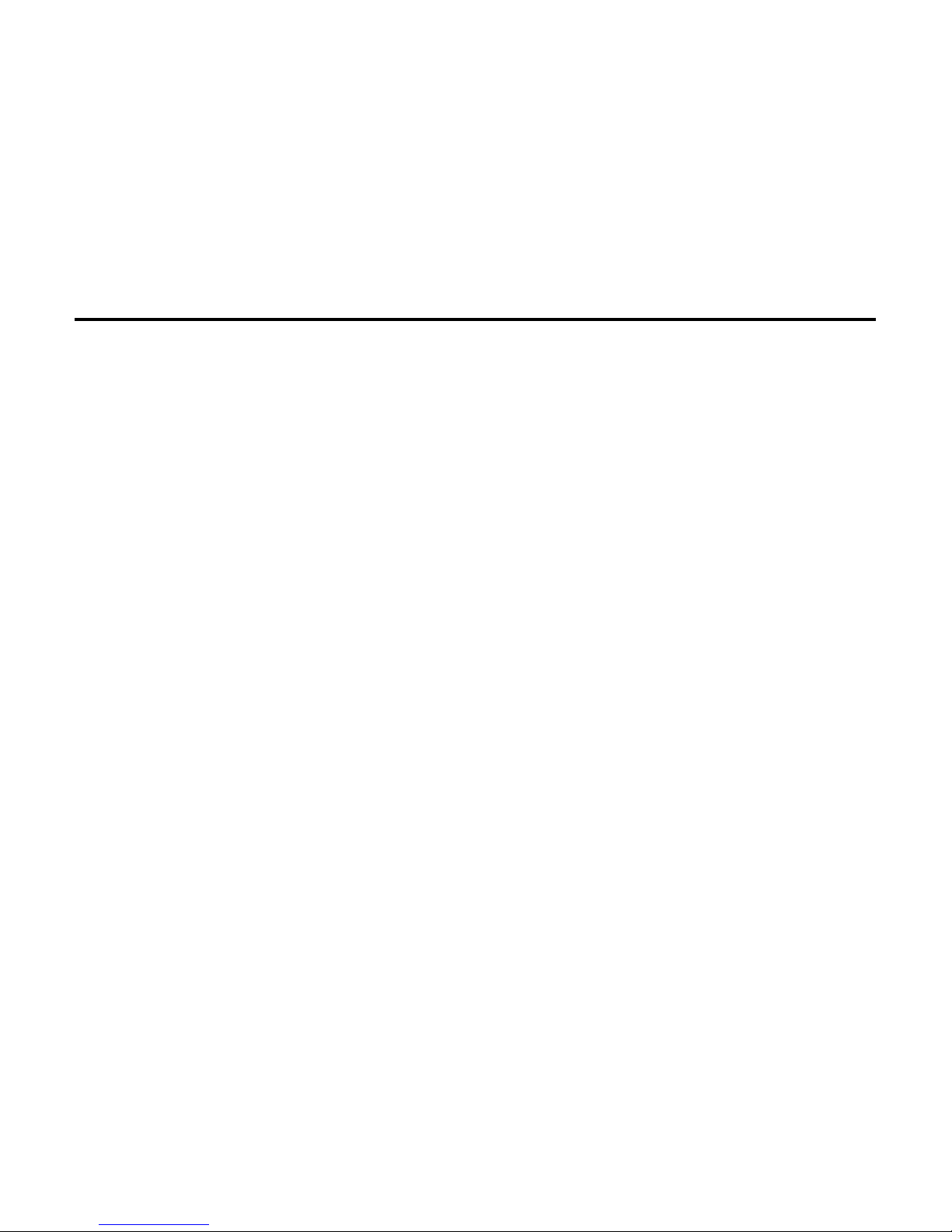
7
7. MENU FUNCTIONS ..................................... 33
8. TECHNICAL INFORMATION ...................... 54
1. HEALTH & SAFETY
Read these concise guidelines. Not following them may be
dangerous or illegal.
ROAD SAFETY
Always keep your hands free to operate the vehicle while driving.
Park your vehicle safely before using your device.
SWITCH OFF OR USE FLIGHT MODE IN AIRCRAFT
Wireless devices can cause interference in aircraft. Using them in
aircraft is both dangerous and illegal. Switch off your device or
Page 8
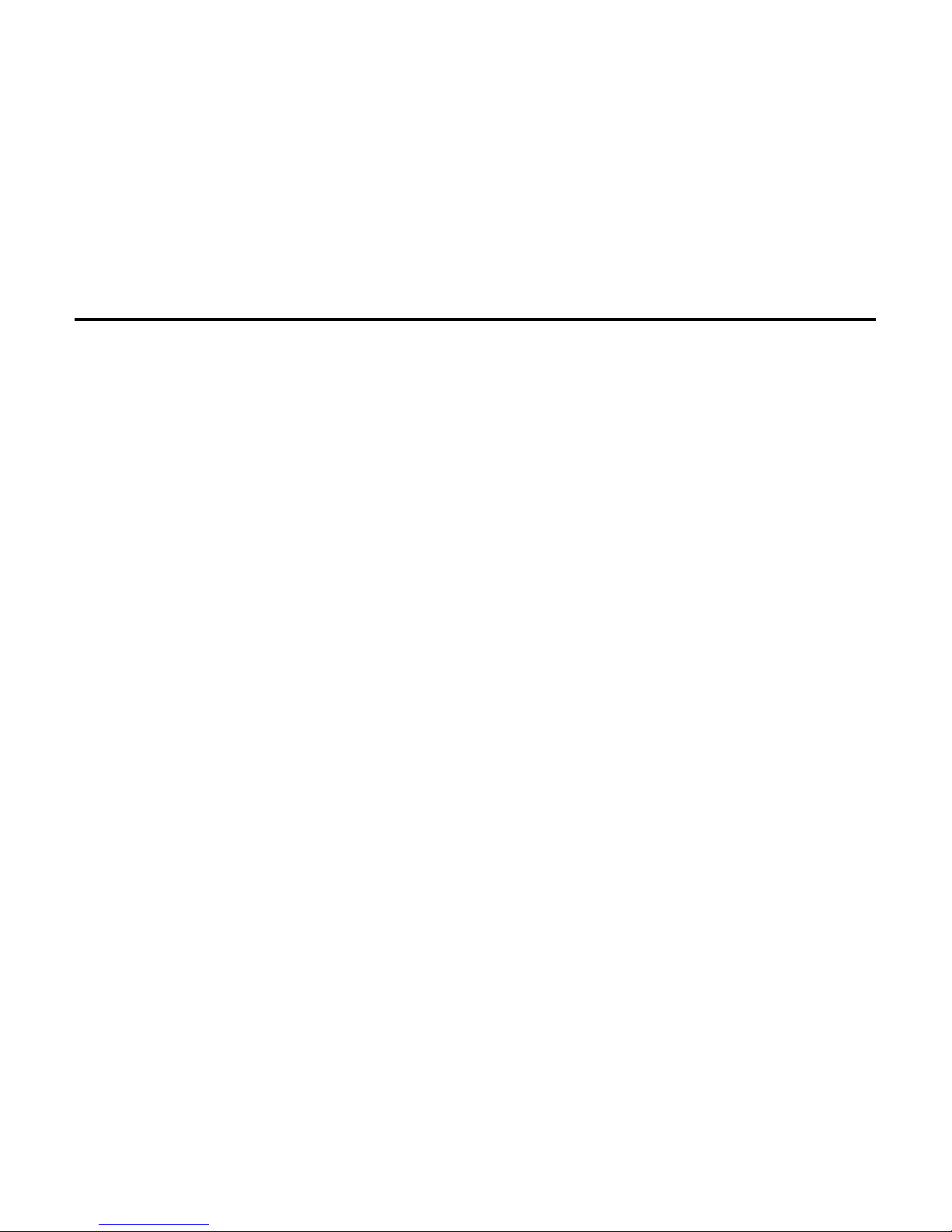
8
switch to fight mode before on board.
SWITCH OFF IN HOSPITALS
Follow relevant regulations or rules. Switch your device off near
medical equipment.
SWITCH OFF WHEN REFUELING
Switch off your device at a refueling point or near fuels or
chemicals.
SWITCH OFF NEAR BLASTING
Don’t use your device where blasting is in progress. Observe
restrictions, and follow any regulations or rules.
INTERFERENCE
Page 9
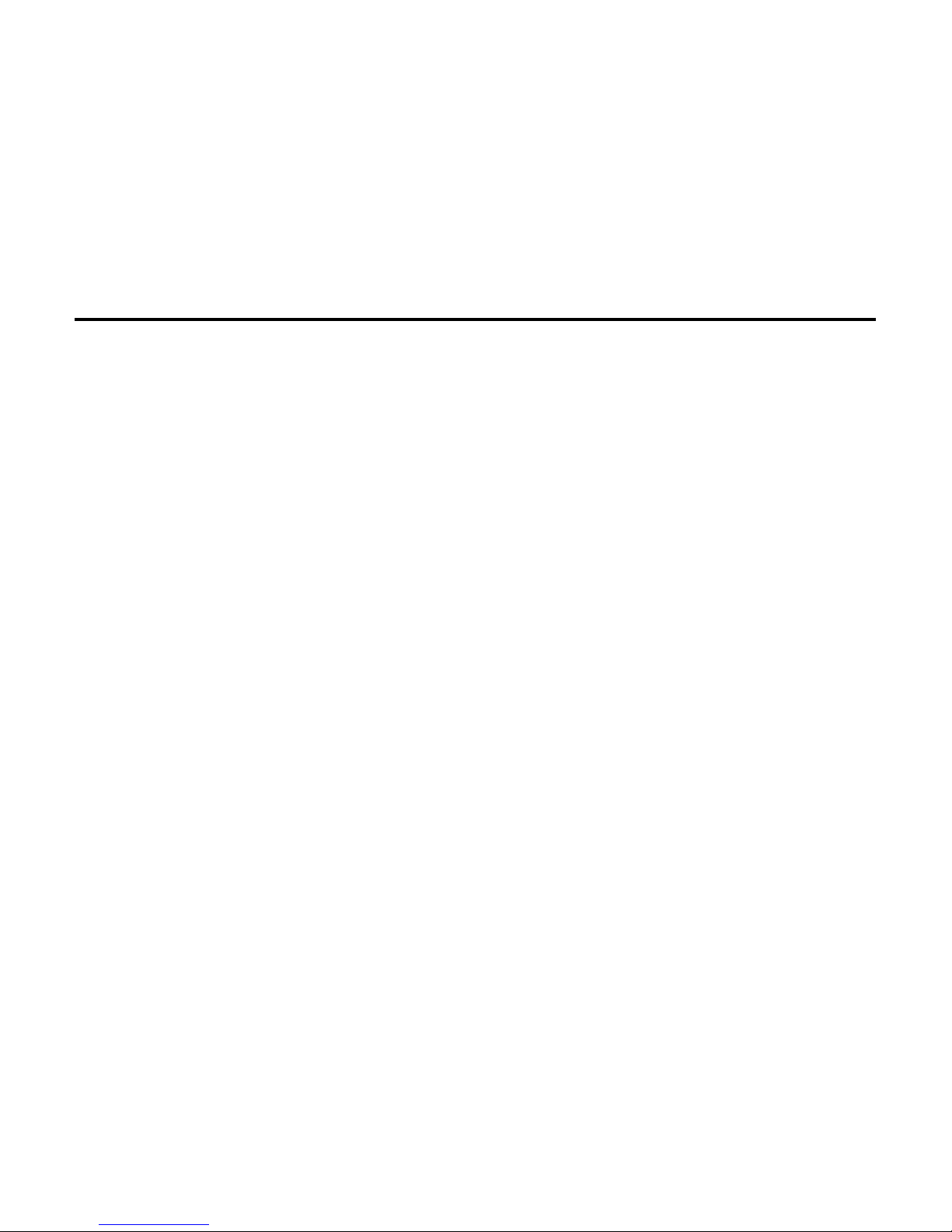
9
All wireless phones may be susceptible to interference, which could
affect the performance.
HEALTH
Use of wireless hands-free system (headphone, headset) with a
low power Bluetooth emitter.
Keep your calls short or send a text message (SMS) (instead.
This advice applies especially to children, adolescents and pregnant
women.
Use cell phone when the signal quality is good.
People having active medical implants should preferably keep the
cell phone at least 15 cm away from the implant.
USE PROPERLY
Page 10
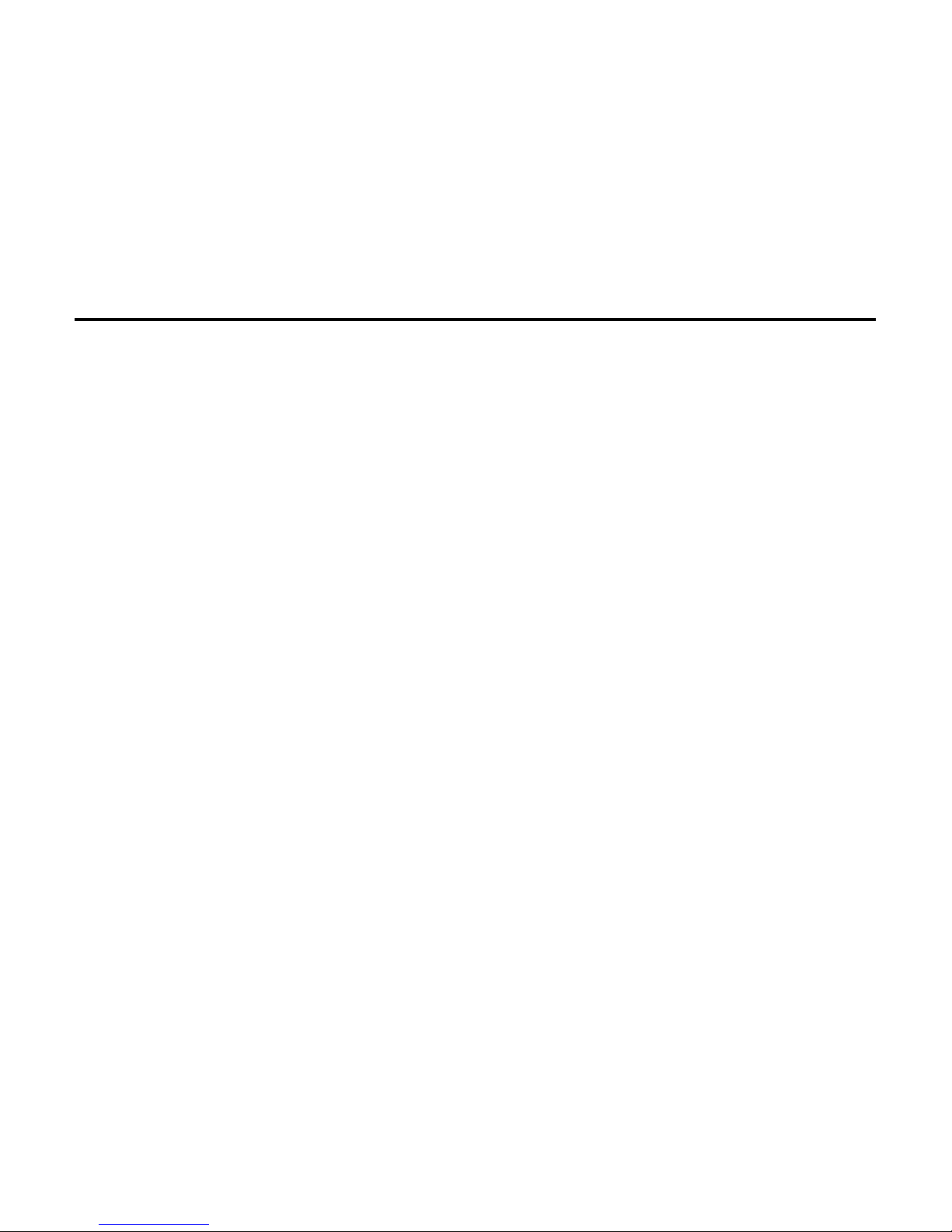
10
Use in the normal position explained in the product
documentation. Don't touch the antenna unnecessarily.
ACCESSORIES AND BATTERIES
Use only the approved accessories and batteries. Do not connect
to incompatible products.
EMERGENCY CALLS
Ensure the phone is switched on and in service. Enter the
emergency number, and then press the talk key. Give your location.
Do not end the call without permission.
Page 11
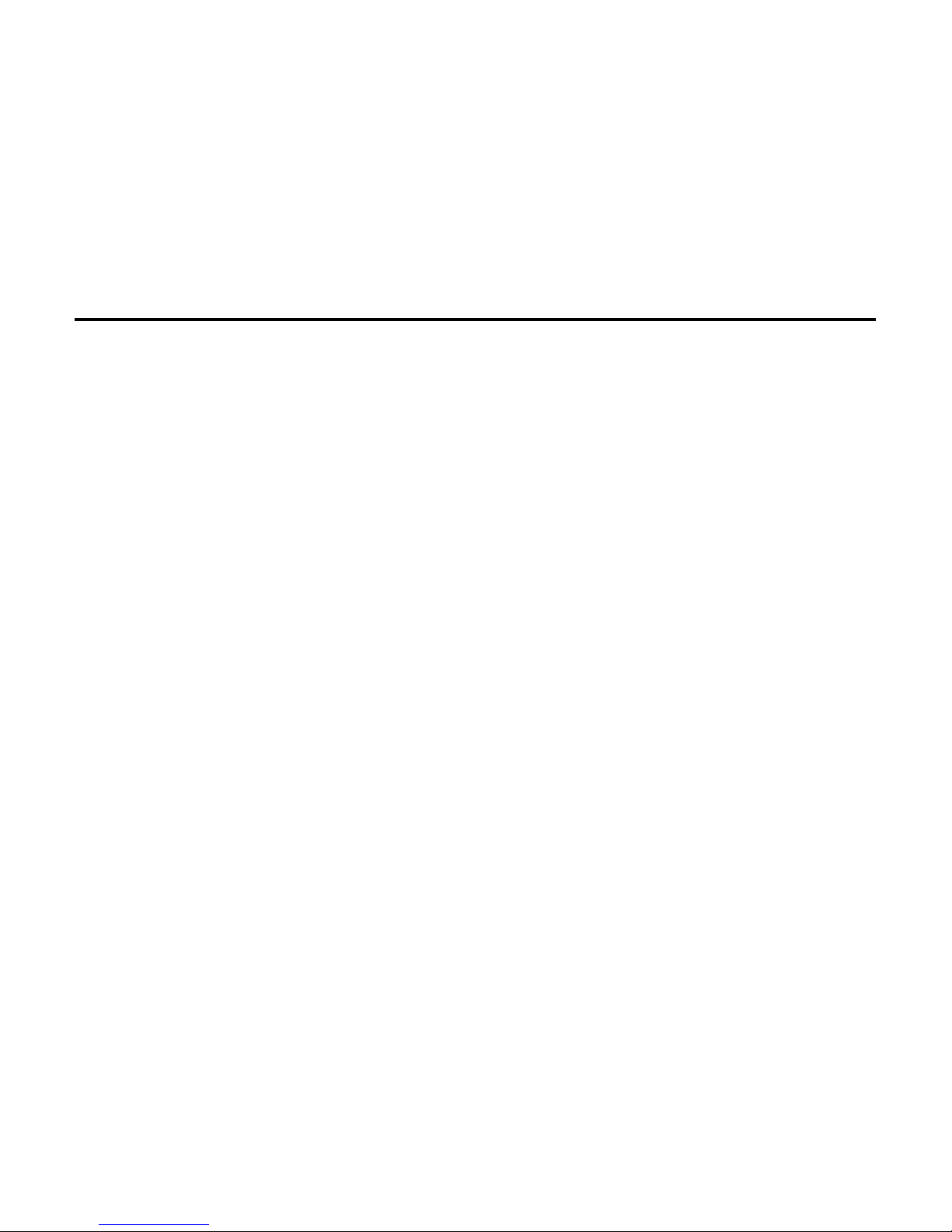
11
2. About your device
2.1 Appearance
Page 12

12
Left soft key
Talk key
Direction key
End key
Number key
Page 13
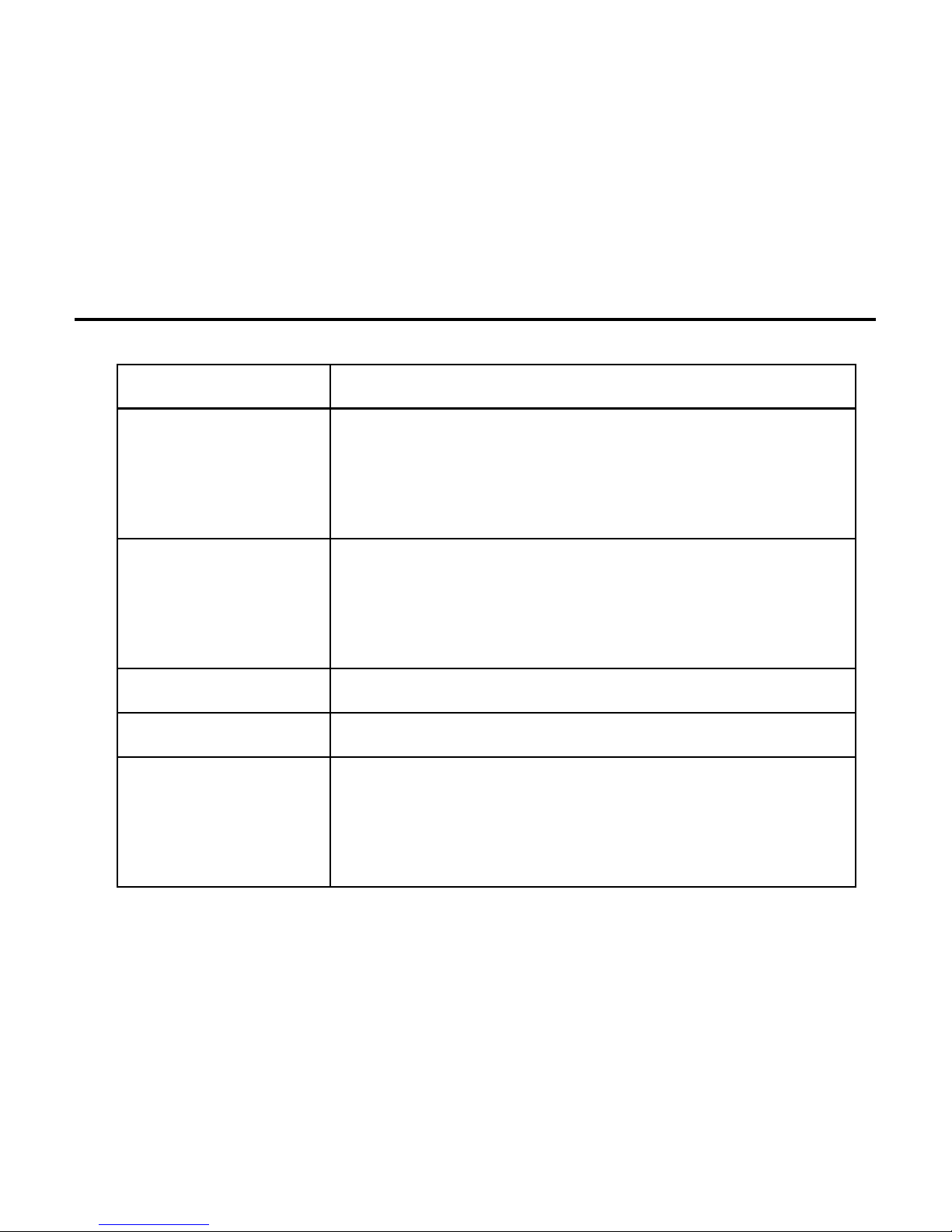
13
2.2 Keys instruction
Keys
Descriptions
Direction key
Up/down/left/right key. It has different
functions in different menus.
Center key means OK.
Talk key
Press it to make a call or answer a call;
At the standby mode, press it to access
Call log.
Left soft key
It depends on the display text above it.
Right soft key
It depends on the display text above it.
End key
Press it to end the current call;
Return from any menu to standby
mode;
Page 14
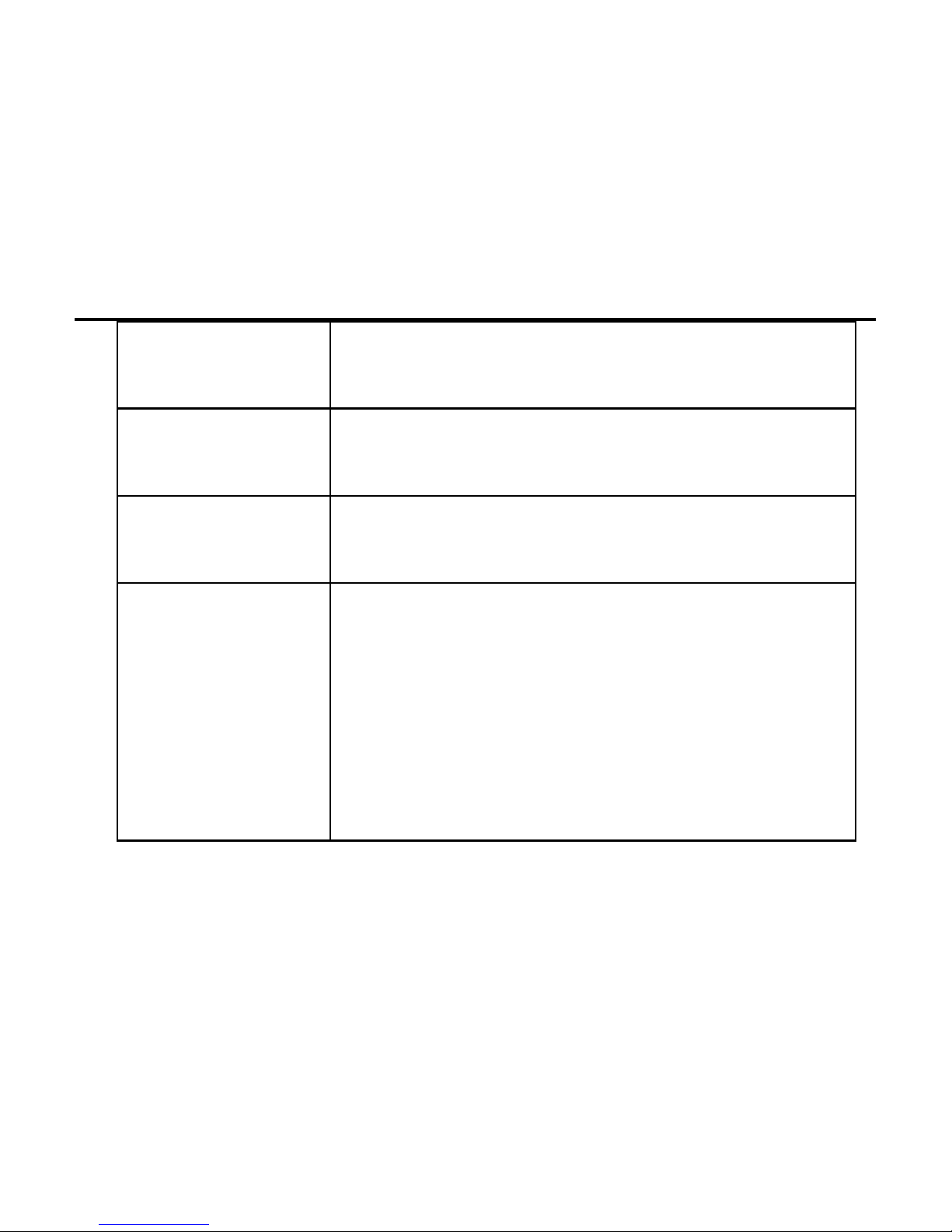
14
Long press to power your device on or
off;
Number keys
To input numbers, letters and special
characters.
* key
In Edit Interface, press it to enter a list
of symbols
# key
It has different functions in different
menus.
At the standby mode, long press it to
switch between the current profile and
the silent profile; In Edit Interface,
switch input methods;
Page 15
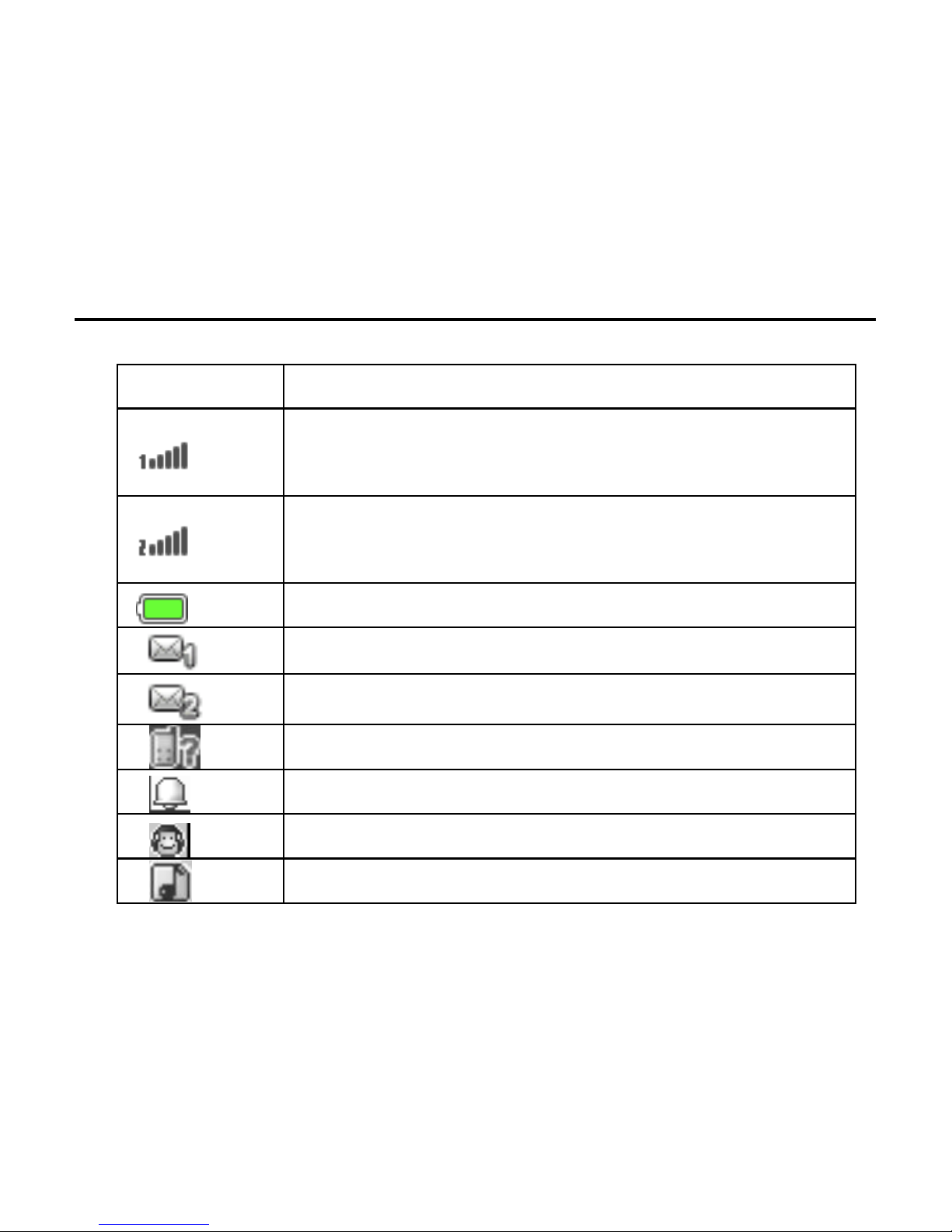
15
2.3 Icons
Icons
Descriptions
Show the SIM1’s current network signal
level.
Show the SIM2’s current network signal
level.
Show the power level of Battery.
You have unread SMS in SIM1.
You have unread SMS in SIM2.
You have missed calls
Alarm is set on
The headset is plugged in.
In Profiles, Alert type is set as Ring only.
Page 16

16
In Profiles, Alert type is set as Silent.
In Profiles, Alert type is set as Vibrate only.
In Profiles, Alert type is set as Vibrate and
Ring.
Bluetooth is powered on.
The keypad is locked.
Page 17
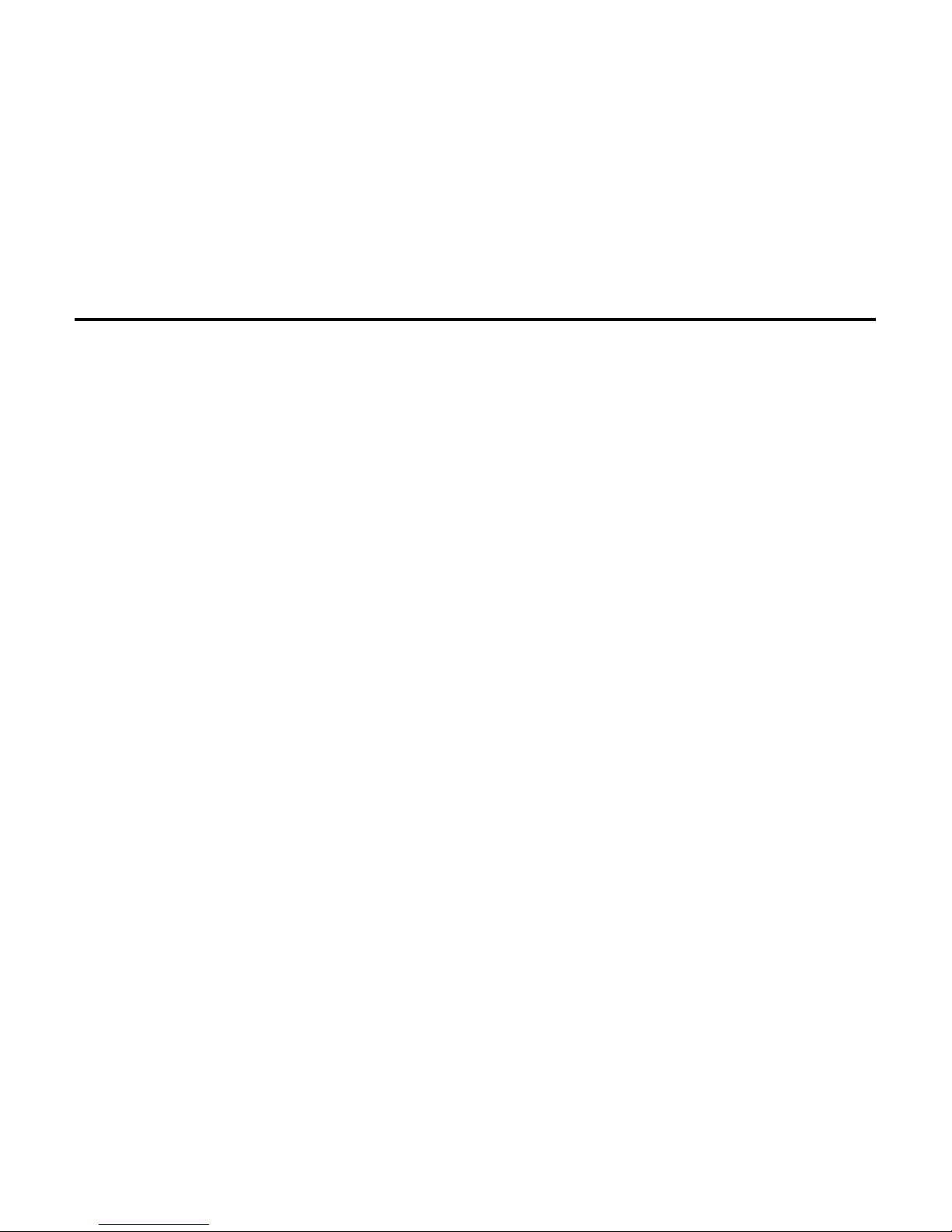
17
Page 18
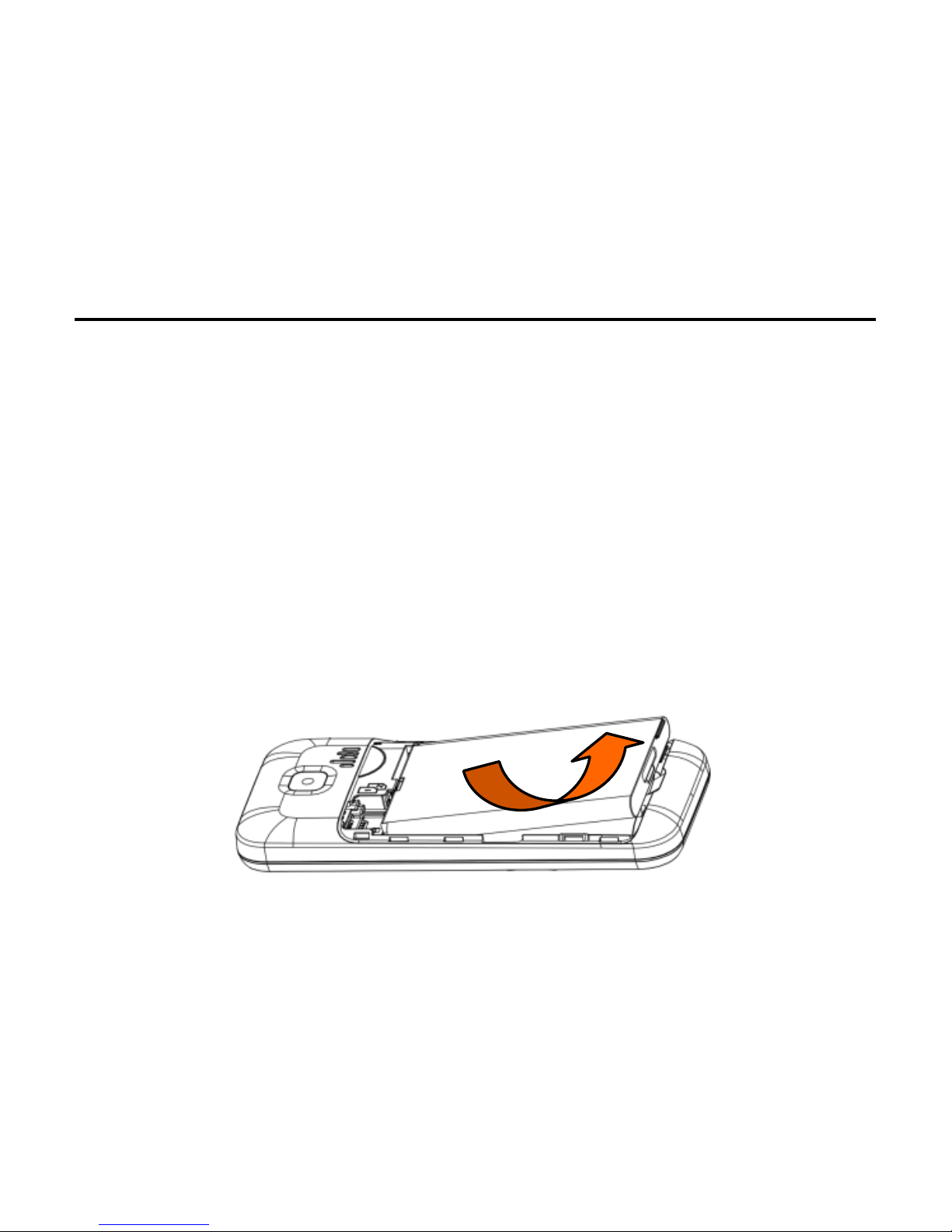
18
3. Getting started
3.1 Battery
Please use the approved batteries, and only use the battery
charger approved by the device producer to charge your battery.
3.1.1 Install &remove battery
Remove: ⑴ Remove the back cover of the device by pushing
forwards;
⑵Uplift the battery from its slot and take it out.
Page 19
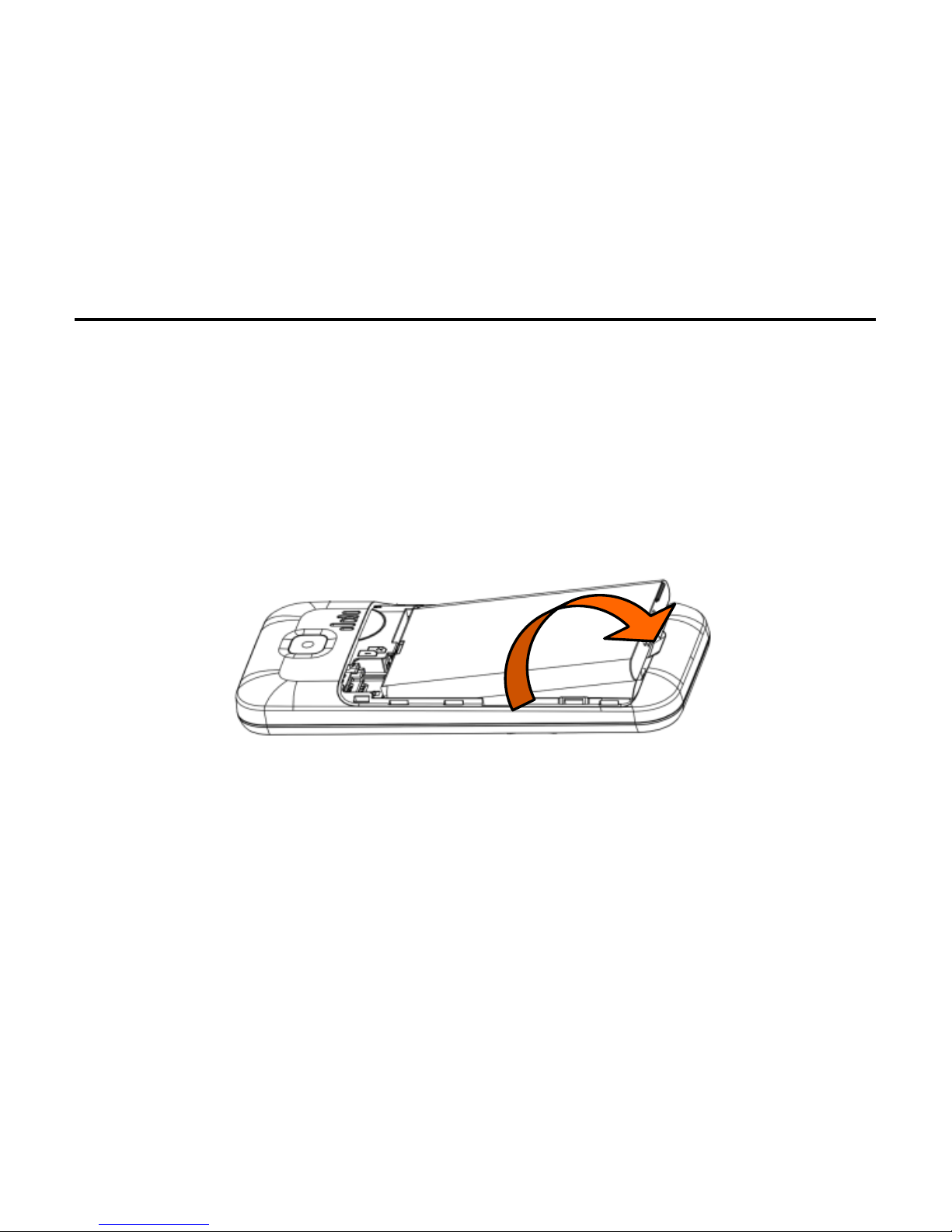
19
Install: ⑴Match the metal contacts of battery separately with
the battery compartment metal contacts, and put the battery
base into the slot;
(2) Slide the back cover toward the top of the phone to lock
the cover into its place.
3.1.2 Charging
Connect the charger to a power supply, and then plug in the
charger pin to the charger jack on the bottom.
Page 20

20
Charger animation will be displayed if the device is powered off.
When it is powered on, the power status icon at the top right
corner of the screen will blink circularly.
Disconnect the charger from handset and power supply when
battery is full.
Note:
1 During charging, don’t remove or move the battery to prevent
the battery circuit from burning out.
2 During charging, it is normal that the phone and charger will
become heated.
3 If the battery is completely empty, it may take a period of
time before the charging icon appears on the screen.
Page 21

21
3.2 SIM card installation
Keep the metallic face of a SIM card downward, and slide it gently
to the position of SIM 1.
Keep the metallic face of the other SIM card downward, and slide
it gently to the position of SIM 2.
To remove a SIM card, please power off your device first, remove
the battery and slide the card out gently.
Up SIM1
Page 22

22
3.3 Memory card installation
Keep the metallic face of a memory card downward, and slide it
gently to the position of Memory card.
To remove Memory card, please remove the back cover first and
slide the memory card out gently.
Memory
Page 23

23
3.4 Headset
Insert the headset into the headset jack on the top side of the
device if required.
3.5 File manager
File manager is used to manage the memory cards respectively.
1. Connect to a computer
The USB function of the device is available, no matter the device
is powered on or off.
While the device is powered off, it will start charging and open
File manager after the USB cable is plugged in. When the device
is powered on, it will enter the “USB Config” interface
automatically after the USB cable is plugged in. In the interface,
select “Mass storage” to start File manager. If your memory cards
are inserted, the computer will pop up removal disks, respectively
Page 24

24
representing your device and memory cards.
After you enter, you will find some preset files or folders. For
the sake of normal use, please put related files into relevant
directories, that is, videos into Videos, photos into pictures,
records into Audio and Bluetooth received into Received. After
the operation is completed, if you want to exit, click the USB
icon on the lower right side of the PC desktop, select to stop
the USB devices, and remove them after the pop-up warning
“USB devices can be removed now” appears.
2. Format
If you format Phone or Memory card, all files in it will be deleted.
You can format Phone or Memory card in two ways:
Use the phone to format directly.
Steps: Select File manager > Memory card > Format.
Page 25

25
Use PC to format
To better complete the formatting, please follow the following
steps:
(1) Right click My computer to select Manage > Storage >Disk
management;
(2) Right click the disk of a memory card, and select Format.
(3) In Allocation Unit Size, select Default and then confirm.
3.6 Power on and off
Press and hold the End key to switch your device on/off.
If SIM lock or Phone lock is activated, please enter the password
as required.
Page 26

26
Page 27

27
4. Call functions
4.1 Make a call
When the sign of a network operator appears on the idle screen,
you can make or answer calls.
4.1.1 Make a domestic call
Enter a phone number, including the area code if you are calling
a fixed phone number (excluding local numbers). Press Talk key
to make a call via your desired SIM card.
4.1.2 Make an extension call
When making an extension call, you can press * key to switch until
the extension prefix “P” appears. After a switchboard number
is dialed, the device will pause automatically for a few seconds then
dial your desired extension number. Input the following one by
Page 28

28
one: Area code –Switchboard number – P – Extension number.
Then press Talk key to make a call via your selected SIM card.
4.1.3 Make an international call
Enter the country code, the area code and the phone number.
Press Talk key to make a call via your selected SIM card. “+” is
required when you enter the country code. You can press * key
to switch until + appears.
4.1.4 Make a call from Phonebook
Access Contact menu to select a contact, and press Talk key to
make a call via your selected SIM card.
4.1.5 Redial a call by Call log
Access Call log, scroll to a desired number or name, and press Talk
key to make a call via your selected SIM card.
Page 29

29
4.2 Answer a call
When there is an incoming call, there will be reminding information
of the corresponding SIM card. The caller’s name or number will
appear in the screen if you have activated the Caller ID Display
service. At this time, you can press Talk key to answer it.
If an incoming call arrives during your operation in sub window,
a new window will pop up to inform you and your operation will
be interrupted. If you miss it, when you return to the standby
screen, you will be reminded that there is a missed call of SIM
1 or SIM 2.
4.3 Call options
During a call, you can press the left soft key to enter Call options.
The options differ according to your call status. Here below are
a few of them: Hold single call, End single call, New call, Phonebook,
Page 30

30
Call history, Messages, Sound recorder, Mute, DTMF, Volume.
5. Text entry
During use, You can input texts, letters, numbers or symbols
(including punctuations).
5.1 Switch input methods
In any Text Editor, press # key to switch input methods.
5.2 English input method
Switch to ABC or abc input method. Following the sequence of
Page 31

31
letters on a key, you can press the key once to insert the first
letter on the key, twice for the second letter, etc., until the
highlight is on your desired letter. Then release the key to input
it.
5.3 Hindi input method
Switch to HI input method. Following the sequence of letters on
a key, you can press the key once to insert the first letter on
the key, twice for the second letter, etc., until the highlight is
on your desired letter. Then release the key to input it
5.4 Input punctuations and symbols
No matter what input method you are using, press * key to display
a list of punctuations and symbols for you to select.
5.5 Input numbers
Switch to Numeric input method. Directly press the number keys
Page 32

32
to input numbers.
6. Menu operation
6.1 Access menus
You can press the left soft key or short press OK key to view
menus of all levels.
6.2 Access shortcuts
At the standby mode, press left or right direction key to enter
shortcuts. You can edit according to your requirement.
Page 33

33
7. Menu functions
7.1 Contacts
After you enter contacts, you can select a number to View, Send
text messages, call, Edit, Delete, Copy, Add to Blocklist,
Phonebook settings
Note:
1. Files in File manager can be set as ring tone only after they
are sent to Ring tone list.
2. When you are copying entries from Phone to SIM1/SIM2 only
the names and numbers of entries will be copied.
Page 34

34
7.2 Messages
7.2.1 Write message
Access this menu to edit and send SMS. When you are writing
a message, you can Insert template, insert contacts. After a
message is completed, you can select to send from or save to SIM
1 / SIM 2.
7.2.2 Inbox
View all received SMS messages.
When there is a new message in SIM1 or SIM2, the device will
play the preset message tone and the corresponding unread
message icon will appear on top of the screen. You can tap and
view the new message, or enter Inbox to read it.
After the message is read, you can press Options to View, Forward,
Page 35

35
Delete, and Advanced.
7.2.3 Drafts
In Drafts, you can view the saved SMS messages. You can select
one to Send, Edit or Delete.
7.2.4 Outbox
In Outbox, you can view the uncompleted saved sent SMS
messages. You can select one to Resend, Edit or Delete.
7.2.5 Sent messages
In Outbox, you can view the saved sent SMS messages. You can
select one to Resend, Edit or Delete.
7.2.6 Schedule SMS
In this function you can edit schedule SMS, when time sending
set on, SMS will sent if time is up
Page 36

36
7.2.7 SMS Templates
There are five predefined templates in the device. You can edit
or use them while writing a message.
7.2.8 SMS settings
Access this menu to configure the following settings of SIM 1 or
SIM 2, Memory status, Save sent message, Preferred storage
7.2.9 Message block list:
You can set its Status and Blocklist number here. If the status
is set on, messages from numbers in the list will be blocked. If
the status is set off, all the messages will be received normally.
7.3 Call log
Select Call log to view recent calls in SIM1 and in SIM2, including
Page 37

37
Dialed calls, Missed calls, Received calls, Delete call log, Call time,
Call cost, SMS counter
7.4 Settings
7.4.1 Profiles
The device provides you with several profiles so that you can
customize the following settings to meet your different needs:
alert type, ring type, incoming call, ringtone volume, message,
message volume, keypad, keypad volume, power on, power off ,
system alert prompt tone and answer mode. The profiles available
are General, Silent, Meeting, Outdoor.
7.4.2 Phone
In Phone settings, you can configure the settings below: Time and
Page 38

38
date, Schedule on/off, Language, Preferred Input method, Flight
mode.
7.4.3 Display
In Phone settings, you can configure the settings blew: Wallpaper,
Show date and time, LCD backlight.
7.4.4 Call
In this function, you can configure SIM 1 call settings, SIM 2 call
settings and advanced settings.
SIM 1/SIM 2 call settings
—Call waiting
If the network supports, during calling, the network will remind
you of a new incoming. You can hold the current incoming and
answer the other one.
Page 39

39
To make this function available, please contact local network
operator.
—Call divert
Call divert is a network function. With this function, an incoming
can be diverted to another phone number or voice mailbox,
avoiding missing it.
There are several diverts available: Divert all voice calls, Divert if
unreachable, Divert if no answer, Divert if busy, Divert all data
calls, and Cancel all (diverts).
—Call barring
If the network supports, this function will enable you to restrict
the incoming or outgoing calls.
—Call Firewall
Page 40

40
You can set the status of blocklist, When blocklist is set on,
incomings from numbers in the blocklist will be automatically
rejected.
—Auto redial
You can set it on/off to activate or deactivate this function.
—Call time reminder
You can set a fixed time or a time period to remind you during
your call.
-—Call vibrate
You can set on/off. When it’s set on, the phone will vibrate to
remind you when a dialed call is answered.
7.4.5 Network
In this function, you can configure network settings for SIM1,
Page 41

41
SIM2, including Network selection.
7.4.6 Security
You can configure the security settings for Phone, SIM1 and SIM2
to protect your device or SIM cards from unauthorized use.
The preset password of your phone is 1234. Please revise it to
be yours immediately.
-SIM1/SIM2 security
PIN lock
This option makes you select whether to use PIN code or not.
The preset PIN code is 1234. After three consecutive incorrect
PIN code entries, the code will be locked, and you need the PUK
code to unlock it.
If you have activated SIM lock, you are required to input the PIN
Page 42

42
code each time you power the device on to use the locked SIM
card.
-Phone lock
Phone lock can be activated to avoid unauthorized use.
If you have activated Phone lock, you will be required to input
the password each time you power the device on.
-Auto keypad lock
Auto keypad lock can prevent from unintentional operations on
keypad.
At the standby mode, hold and press OK to lock the keypad. When
the keypad is locked, you can hold and press OK or press left key+
* to unlock the keypad
-Change password
Page 43

43
You can change phone password here.
7.4.7 Reset
In this function, when you input phone lock password and confirm,
related parameters will be restored to factory settings.
7.5 Media
7.5.1 Camera
After you enter camera, you can view the captured picture
through the screen; at the same time, in the preview status, you
can press Left soft key to conduct the following settings and set
detailed parameters: Switch to video recorder, Image viewer,
Camera settings, Image settings, White balance, Scene mode,
Effect settings, Restore default. After all settings are done, press
Page 44

44
Center key to capture.
7.5.2 Image viewer
In Album, you can operate on a photo: View, Image information,
Browse style, Send, Use as, Rename, Delete, Whether your
operation can be done successfully is subject to such factors as
the screen size etc,
In addition, when viewing a photo, you can press the left key and
press1or 3 key to rotate,
7.5.3 Video recorder
Enter Video recorder to see video preview interface. Press Options
menu: Switch to camera, To player, Camcorder settings, Video
settings, White balance, Effect settings,
After configuration, tap the record icon to start or pause. When
Page 45

45
the recording is completed, press OK key,press Right soft key
to stop recording. You will be reminded to save the video clip.
Note: For video recorder review, press 1 to check Video Quality,
press 2 to check White Balance, and press 3 for Effect Settings,
press 4 to switch to Night Mode. pass 0 switch videos.
7.5.4 Videos
Enter Video to select your favorite video clip to play. The device
supports MP4/3GP/AVI. While playing, you can press the */# key
to adjust the volume, press the left/right key, control the playing
progress.
7.5.5 Audio player
Access this function to play your favorite mp3 songs. In the player
interface, press the center key to play/pause. Press the left/right
Page 46

46
key to switch to another song. Press the */# key to adjust the
volume Press Options to display the following menus:
Play: song playing.
Details: Display the information of the playing song.
Refresh list: Manually update songs
Settings: List auto gen, Repeat, Shuffle, Background play.
7.5.6 Sound recorder
In this function you can start new record, set audio quality or
listen your own sound clips.
7.5.7 FM
In the FM radio interface, you can customize Settings, enter
Channel list, Turn on/off or switch to another channel.
Player interface:
Page 47

47
Press the up key to auto search, press down key to start record,
press*/# key to adjust volume
, press the center key to stop, press the left/right key to switch
to another channel (+/-0.1MHz).
Channel list: Display the names and numbers of channels that are
saved.
Manual input: Enter the FM frequency manually.
Auto search: Search all channels available and save them in the
channel list automatically.
Settings: You can activate or deactivate background play (FM is
active while you are operating in other interfaces) and FM loud
speaker, and Audio quality.
Record: You can record the current FM program.
Page 48

48
Append: Add the current FM content to an existing record file.
File list: View record files in File manager.
Search mode: When Search is activated, you can press the
left/right key to start auto search until an active program is
acquired.
Note: you must insert earphone before start play FM.
7.6 Files
This enables you to view multimedia files in the memory cards.
You can also select one to View, Rename, Copy, Delete etc.
Note: Before formatting, please back up important files to avoid
data loss due to formatting.
Page 49

49
7.7 Tool
7.7.1 Charger
In this function you can charge other phones. Get into the menu
and insert the charging cable, your phone can output 5V voltage.
After you connect the other phone with the USB cable, you can
charge the phone. Press the minimize key or the end key, you
can charge in background. Press the quit key to stop the charger
function
7.7.2 Torch
Enter Torch > Settings > On to activate Torch. The torch on top
of the device will be turned on for illumination.
7.7.3 Alarm
You can set 5 alarms at most. And alarm is still active when you
Page 50

50
power the device off. In the list of Alarm, select one alarm. You
can configure these settings: Status, Time, Alert type, etc.
7.7.1 Calendar
In this function, you can view calendar at any time. You can click
to view other dates.
7.7.2 Bluetooth
The device supports Bluetooth. You can establish connections
between the device and other devices (Bluetooth headset, PC or
handheld Bluetooth device etc) to realize voice calls, data exchange,
data synchronization etc. Settings are as follows:
-Power: Activate or deactivate Bluetooth.
-Visibility: Set whether Bluetooth of the device can be found
or not.
Page 51

51
-My device: Display the current or once connected device, and
inquiry new ones.
-Inquiry BT headset(Inquiry audio device): Search for a Bluetooth
headset and pair them.
-Change device name: Display online Bluetooth devices
-Advanced: Advanced settings of Bluetooth, as follows:
Audio path: Change sound output device.
My address: Display Bluetooth address of the device.
7.7.3 Calculator
The device can be used as a calculator to do some simple arithmetic
work.
7.7.4 STK
This function is provided by network providers. If your SIM card
Page 52

52
and network provider don’t support it, this function will be
unavailable. For more information, please contact your network
provider.
7.8 Intex Zone
7.8.1 Mobile tracker
When the SIM card is replaced, the device will automatically send
a message to your preset number.
7.8.2 Peer control
You can set Peer control item and Peer control setting. When
you send the preset setting to the device, it will complete your
preset Peer control items.
Page 53

53
7.8.3 Auto call record
When the function is on, it will auto call record during the call.
7.8.4 Games
this device have magic sushi game,you can play and enter games
setting menu for set game parameter
7.9 Services
Your device supports WAP. After necessary settings, you can surf
the Internet in your device. In Internet, you can browse web pages,
add bookmark, view history, receive service information and
configure settings related to WAP.
Page 54

54
8. Technical Information
Model: U-AA Power
Size Length: 117.5mm ×Width: 51.0mm ×Depth: 13.3mm
Battery: 2100mAh
Networks: GSM 900/1800 MHz
SAR Values: GSM900: 0.764W/Kg GSM1800: 0.761W/Kg
Weight: 101.5±5 gram(with battery)
Battery Type: Lithium Battery
Model: BR 2101G-2
Nominal voltage: 3.7v
Max. Voltage: 4.2v
Capacity rating: 2100mAh
Page 55

55
Operation Temperature: -10~+55 °C
The operation time of the battery depends on conditions such as:
• Transmitting power level
• Signal (distance between the phone and the base station)
• Network parameters defined by the operator
• Phone use (WAP, games, SMS)
• Charging procedure used
Exclusions:
Subject to the exclusions contained below:
1. Damage due to the improper use.
2. User does not follow the manual.
Explanation:
The company has the final right of the explanation for this
Page 56

56
document.
Software upgrades will not be announced.
All pictures are for reference only in the instruction book; please
refer to the actual phone.
Disclaimer
© Intex. All rights reserved.
Features and specifications are subject to change without prior
notice. Certain mobile phone features may not be activated by
your service provider, and / or their network setting may limit
the feature's functionality. Services and some features such as
GPRS, email may be dependent on the network, SIM card, as well
as on the compatibility of the devices used and content formats
Page 57

57
supported and may require network/service subscription/solutions.
Data transfers speeds are network dependent. Always contact
your service provider for details or help. Talk and standby time
is quoted in digital mode and are approximate; battery
performance and the signal reception depend on network
configuration, signal strength, type of SIM card, operating
temperature, features selected as well as voice, data and other
application usage pattern. The phones supports Bluetooth, A2DP,
in order for Bluetooth devices to communicate with one another,
they must utilize the same Bluetooth Profile. To determine the
profiles supported by other Intex products, visit
www.intextechnologies.com, for other devices, contact their
respective manufacturers. Always demand for original Intex mobile
Page 58

58
phones to protect against buying tinkered and/or used,
refurbished or tampered phones. The warranty is applicable only
for Intex phones; the company is not responsible for any loss or
theft. Always use Intex original Enhancements (including batteries)
for safety. The use of any other type may invalidate and approval
or warranty applying to the mobile phone and may be dangerous.
The phone is designed to operate using Li-ion batteries approved
by the phone manufactures. Using non approved batteries with
the phone may result in poor performance and damage to the
phone or its enhancements. The display and products visualization
here are illustrative purposes only; Display / color of the phone
may differ from that shown on the manual. All features,
functionality and other product specifications are based on the
Page 59

59
latest available information and are correct at the time of printing;
however such product specifications are subject to change without
notice. Copyrights are reserved. Intex is the trademark of INTEX
TECHNOLOGIES (INDIA) LTD. which is registered. The
unauthorized copying of copyrighted material is not legalized is
inimical to the provisions of the copyright laws of India and other
countries.
INFORMATION UNDER E-WASTE (MANAGEMENT AND
HANDLING) RULES, 2011
For disposal of e-waste, please call our helpline no. or visit our
website.
E-waste Helpline no. 1800-103-8822
Page 60

60
Weblink:http://intextechnologies.com/window_self/Waste%20Di
sposal.html
1. Do’s for disposal of product
a) Always drop your used electronic products, batteries, and
packaging materials after the end of their life in nearest
collection point or collection center
b) Separate the packaging material according to responsible waste
disposal options and sorting for recycling.
c) The battery can easily be removed from the product for recycling.
2. Don’t disposal of equipment
a) Never dump E-waste in garbage bins or municipal solid waste
stream.
b) Do not dispose of your product as unsorted municipal waste.
Page 61

61
c) Do not throw used batteries into household waste.
d) Do not dispose damaged or leaking Lithium Ion (Li-Ion) battery
with normal household waste.
3. Information on the consequences of improper handling, accidental
breakage damage and improper recycling of the end of life
product.
a) If batteries are not properly disposed of, it can cause harm to
human health or the environment.
b) Placing of batteries or devices on or in heating devices, such as
Page 62

62
microwave ovens, stoves, or radiators and improper disposal of
batteries may lead to explosion.
c) If the battery terminals are in contact with metal objects, it may
cause a fire.
