Page 1
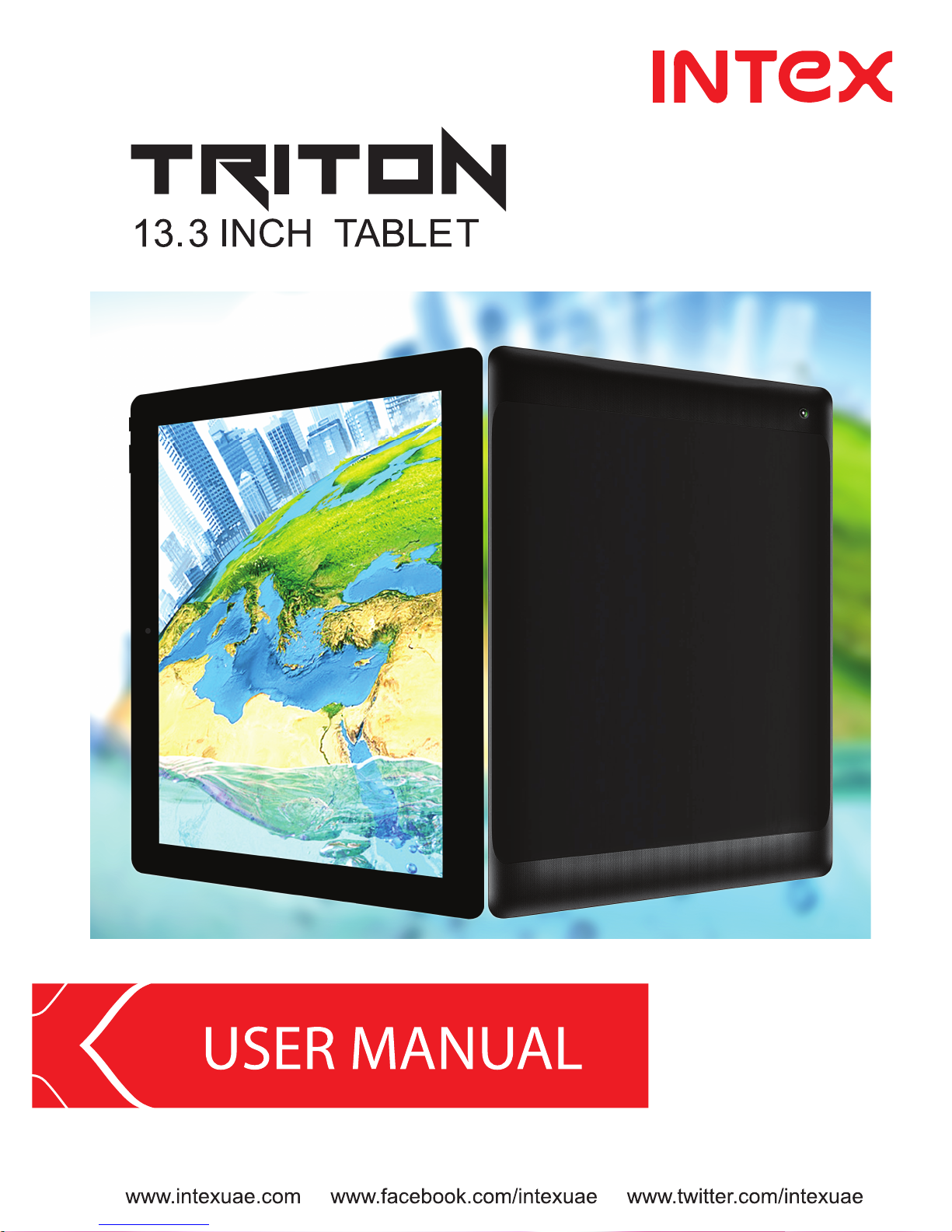
Page 2
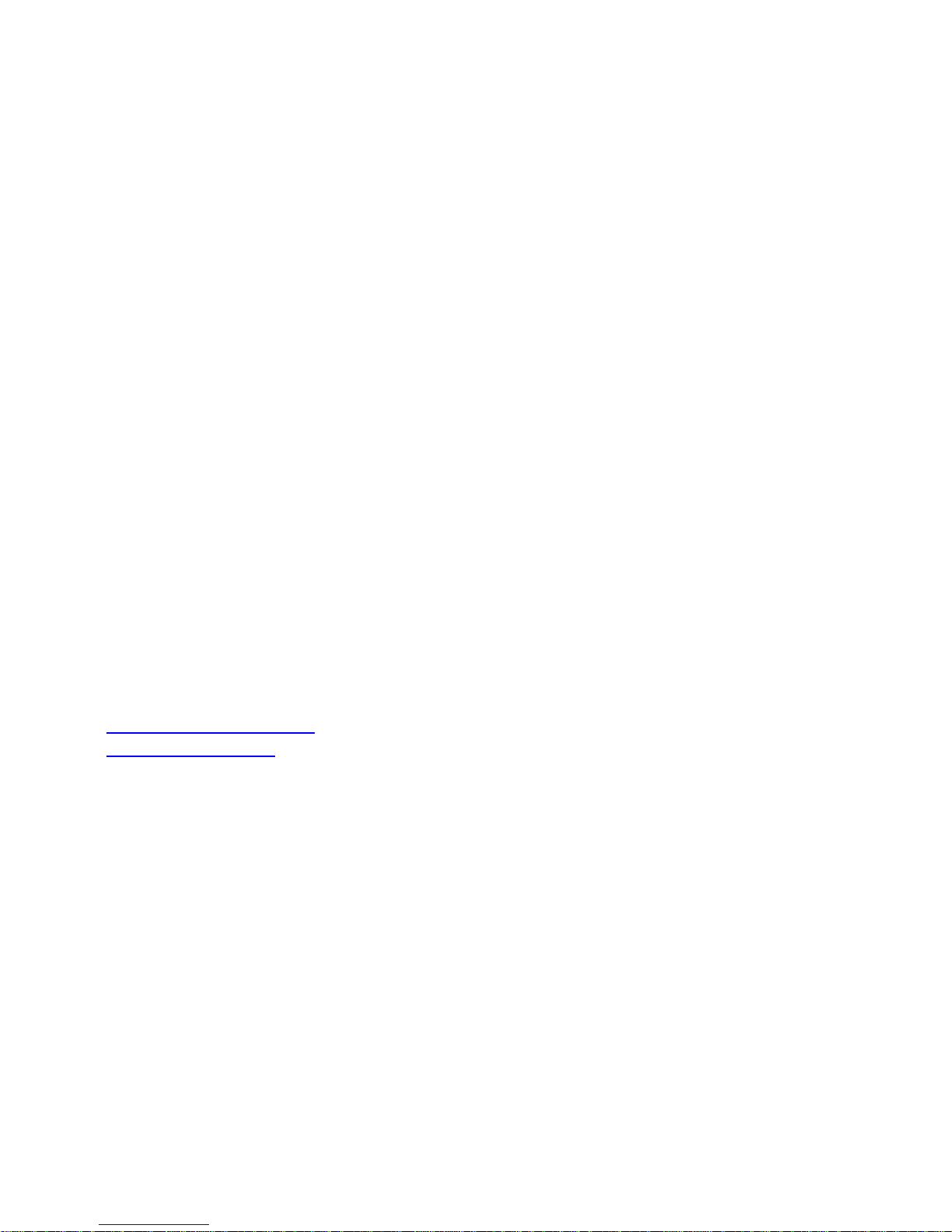
1
Dear INTEX customer,
Congratulations on becoming a proud owner of INTEX product. You have now
joined the fraternity of millions of satisfied INTEX customers spread across the
globe.
Intex Technologies is one of the fastest growing IT Hardware, Mobile Phones and
Electronics Company. A well established brand, INTEX has kept pace with the
technology needs of millions of IT hardware & electronics consumers and has been
serving them with more than 300 user friendly, high quality, state-of-the art yet
simple products/solutions. The products have been in the market since 1996 and
conform to global standards.
Brand INTEX covers a wide range of computer peripherals and accessories such
as Computer Multimedia speakers, Cabinets, Keyboards, Mouse, UPS, Add-on
cards, Webcams, Headphones, Laptop bags, etc. As a part of its diversification
strategy, Intex also offers an interesting range of PCs, TFT-LCD Monitors,
Consumer Electronics (DVD Players), Home UPS & Mobile Phones.
Every INTEX product goes through a rigorous process of sample evaluation and
approval before commercial launch. Customers look upon the brand as a
value-for-money & feature-rich offering, supported by efficient after sales service.
We look forward to your patronage.
It would be our pleasure to receive feedback and suggestions you may have for
improvements in the product(s) you are using.
INTEX Technologies LLC
Warehouse#2 of warehouse B375, AI Quos Industrial Area-1,
Behind Arabian Mix Co. (Sheikh Zayed Road 3rdInterchange)
PO Box 44253, Dubai, UAE
Tel: +971 4 3397600 Fax: + 971 4 3806786.
Service@intexuae.com
www.intexuae.com
Page 3
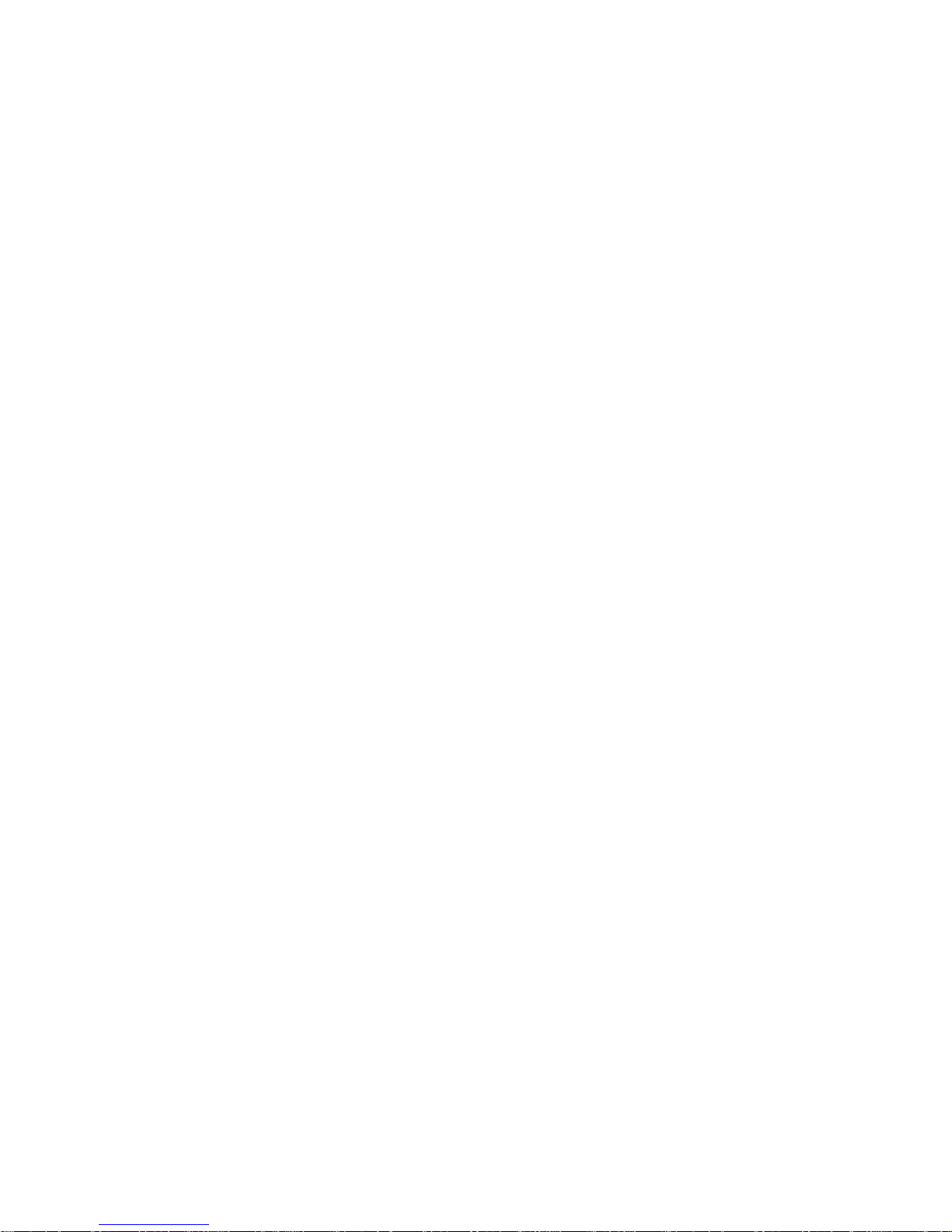
2
For all respected users:
Thank you for choosing INTEX brand tablet PC.
Important Declaration
1. Before using the tablet PC, please read all information provided by us first
so that you can use this product correctly. Please make sure that you have read
this manual carefully before using this product.
2. Our company reserves the copyright of this manual, any random duplication
or interpretation of the full or partial manual is forbidden in commercial activities.
3. The information covered in this manual is all based on the latest information
when compiling the manual, and products are subject to change without notice for
further improvement. We are not committed to any mistakes or incidences caused
by the manual. For additional product information, visit the company’s web site.
4. When using this product, please make backup for the data by yourself and
this company will just be responsible for the product's hardware itself, and will not
undertake any responsibility for any loss or damage of personal data and
information due to wrong operations of hardware.
Precautions
This manual includes important information on safety precautions and proper
usage of this product. To prevent any accident, please make sure that you have
read this manual carefully before using this product.
Do not keep this product in a place with a high temperature, humidity or too
much dust. Especially do not place this product in a car with all windows
closed in summer, and keep out direct sunlight.
Avoid dropping or shocking this product heavily and avoid shaking the TFT
display violently, otherwise, the TFT display may be damaged or cannot play
correctly.
Please choose a suitable volume. Avoid excessively high volume when using
a headset. If you feel any ear noise, please decrease the volume or stop
using.
Do not break the connection suddenly when this product is conducting
formatting, uploading or downloading operations, otherwise there may be
program errors.
This company will not undertake any responsibility for any memory loss due
to product damage, repairing or other reasons.
Do not dissemble this product by yourself and do not clean the surface of this
product with alcohol, thinner or benzene.
Do not use this product in a place where the using of electronic device is
prohibited, such as on a plane.
Do not use this product while driving a car or walking on the street, otherwise
traffic accident may occur.
※ This Company reserves the right to make any improvement on this product. No
further notice will be provided on any variation on the specification and design
of this product!
★ (This product has no water-proof function)
【Remark】All pictures in this manual are just for your reference.
Page 4
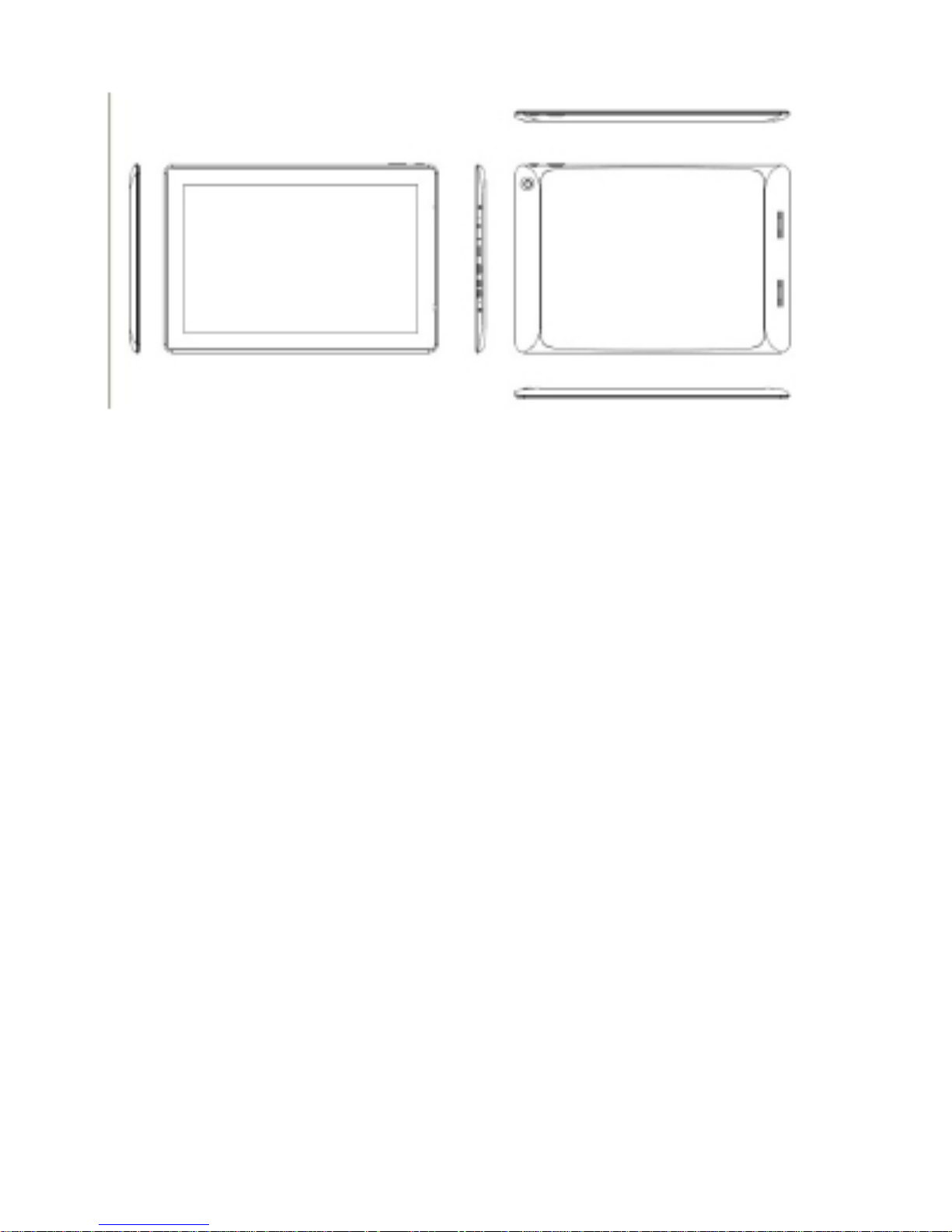
3
1. Appearance and buttons:
2. First use
2.1 Battery management and charge
Before first use, please make sure the device's battery is fully charged
Just need to connect the adaptor or USB interface, then you can charge
The first two times charging please charge for 6 hours, after that you just need 4
hours to charge.
【Remark】: This tablet using Built-in type polymer battery, Charger must be
standard adaptor (Input: AC110~240V 50/60Hz Max:180MA.. Output:
DC5.0~5.5V/2.5A) During the charging, the battery icon will scroll
When finished charging, battery icon will become green and stop scrolling
In order to prolong the service life of the machine, suggest using out the battery
power before recharging it
【Remark】: 1. If you don’t use this tablet for a long time, to avoid power
consumption damage, please charge/use the battery once a month.
2. After low battery shut down, connect DC adaptor. Device will remind of
low battery charging. You need to wait some time until the battery has enough
power to enter into main menu.
3. Device charging should be in standby status for reach normal charging
time. Device screen power consumption may cause longer charging time.
Page 5
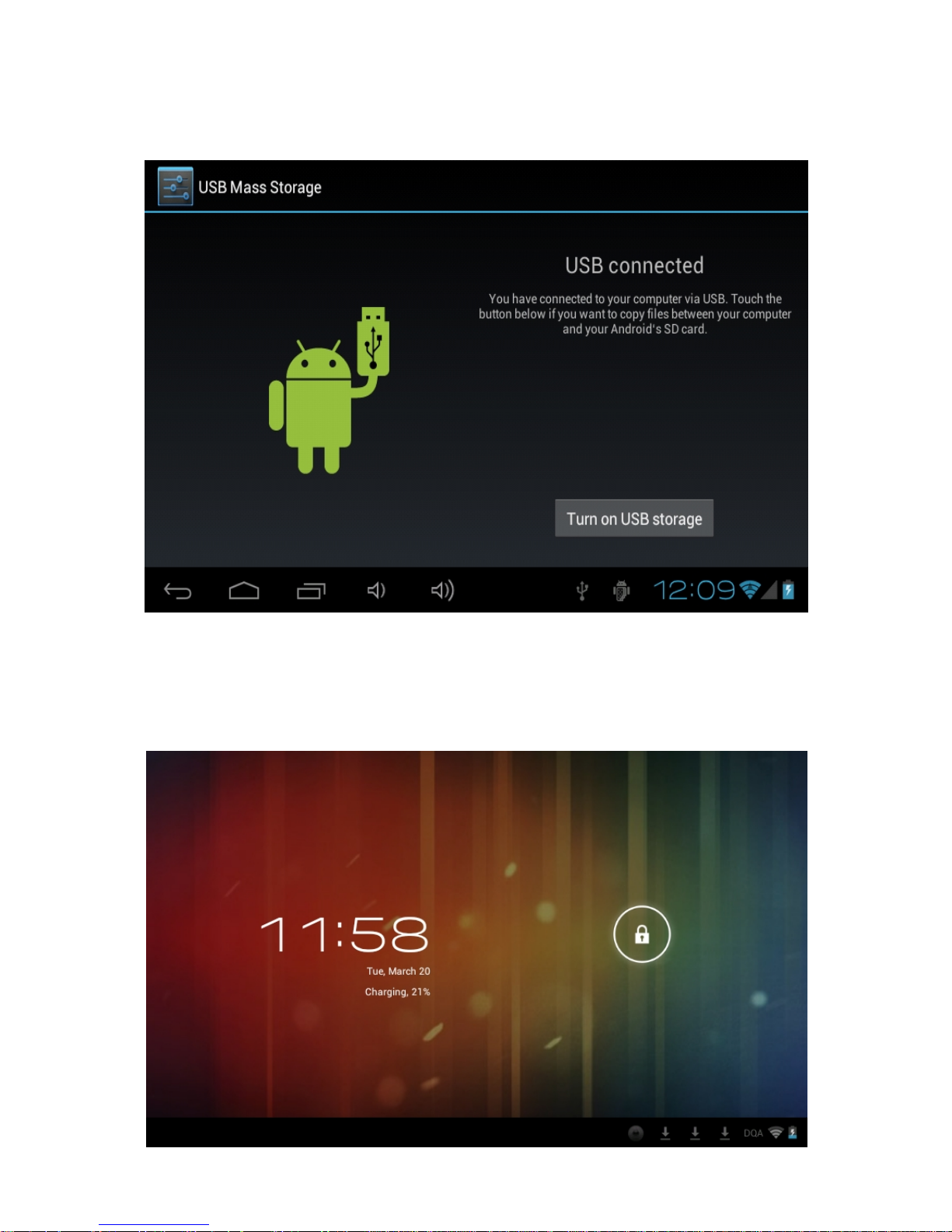
4
2.2 Connection with PC
Use USB cable to connect device to PC, device will pop up the USB connection
window, click Turn on USB storage to connect to PC.
Into the USB mass storage mode, you can copy and delete the file on the device
and the file on the memory card.
3. Equipment operation interface
3.1 Unlock Interface
After starting up, the Locking interface will be shown first, just as the following:
Page 6
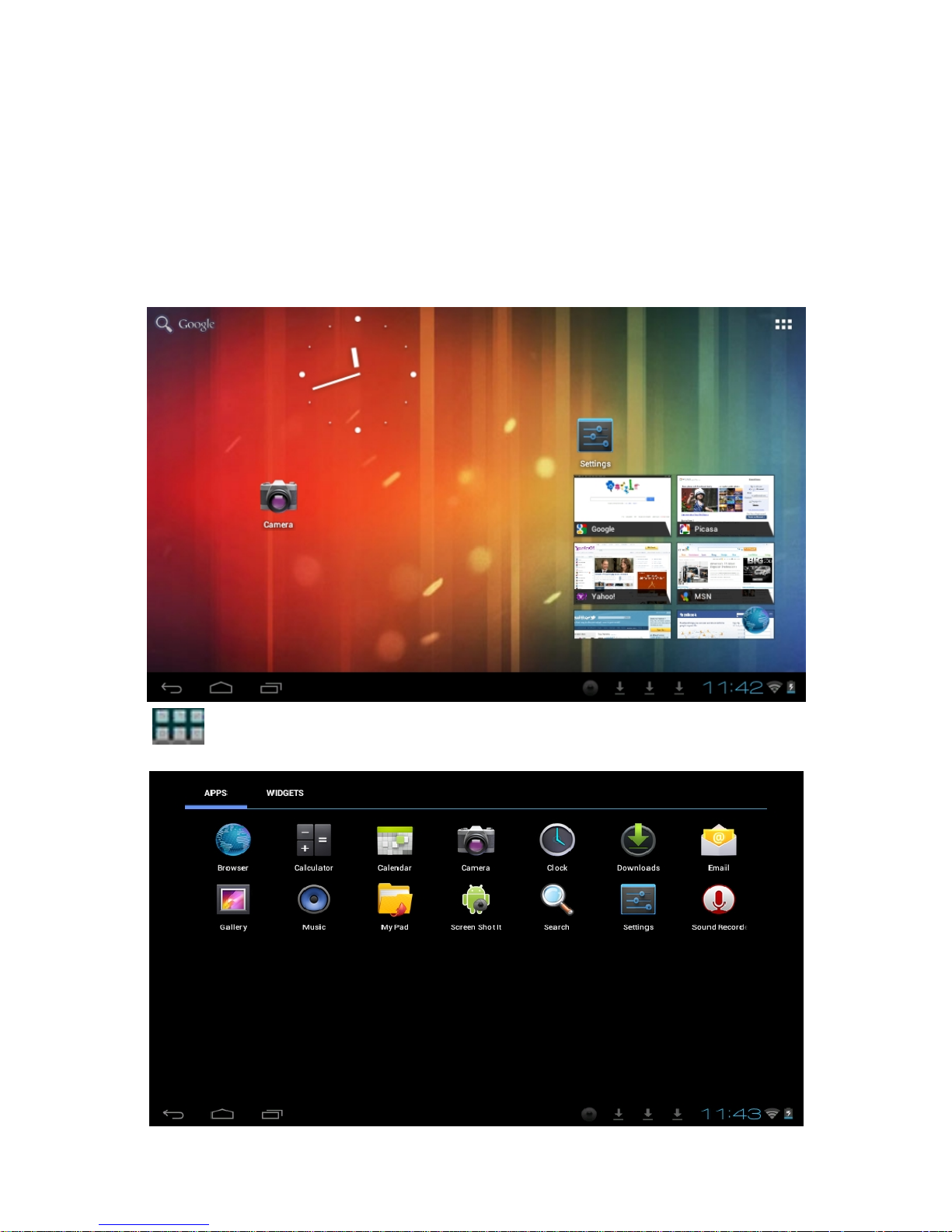
5
Operations can only be conducted after unlocking.
Unlocking method: touch the Lock icon by using finger, and drag it next to a lock at
the right, then release finger. The system will be unlocked, and enter the main
interface. If dragged to the left, the system will enter the Camera mode.
3.2 Main interface describe
The main interface of the handheld tablet includes two modes: the small tools on
the desktop mode and the icons of application programs mode, both of which can
be switched between via the button at the top right corner.
The mode of small tools on the desktop is shown as follows:
Tap button on the shortcut bar to enter the interface of icon modes for
application programs, which is shown as follows:
Page 7

6
Tap button to enter the desktop interface.
3.3 Shortcut Mode
Under the interface of the mode of small tools on the desktop, after pressing Menu
key, the Shortcut menu will popup at the bottom of the screen, shown as follows:
3.4 Usage of Small Tools on Desktop
Users can add, delete or install the small tools on the desktop, as well as add or
delete icons of application programs or adjust the positions of icons; the icons can
be dragged within the working zone, or between the working zone and the shortcut
bar. Users can also add or delete the icons.
Under the interface of the mode of small tools on the desktop, press and hold the
icons of small tools, a check will popup on the interface, and a sign of trash bin will
popup in the center of the shortcut bar. At that time, it is able to drag the icon
anywhere on the desktop, or drag it directly to the trash bin to delete it.
4. Browse Webpage
Users can connect to the Internet via the browser:
Tap the browser icon
on the desktop to open the network browser, and then
the interface below will popup:
5. Introduction to Typical Application
5.1 E-mails
Tap the E-mail icon
to enter E-mails. Do the following:
Page 8

7
1. Set E-mail accounts
2. Setup new E-mails.
3. Receive/send E-mails
4. Download or open attachments.
Note: The Shortcut menu will popup by pressing Menu key.
5.2 Browse Files
Tap the My Pad icon to enter the interface of Browsing files
After entering the interface of Browsing file, you can copy, cut, paste, add new,
rename, or delete the LOCAL, SD1 or U disk.
Install Files
To install files in the file browser, tap the installation file with extension name as
APK, an installation window will popup. Select “Install” to install the software on the
tablet.
5.3 Music
Tap the
icon to enter the interface of Music.
Tap the menu to popup the following shortcut menus, including Media gallery,
Music,
My favorite and my list.
Tap Music to enter the playing interface
Page 9

8
1. Tap icon to enter the mode of random playing.
2. Tap icon to switch between the mode of loop for all and the mode of
single song playing.
5.4 Calendar
Tap
icon to check date and time, as well as add memorandums. Please set
the calendar before using. Do the following:
1. Firstly, connect the network. Then, open the Calendar to add Exchange
account, E-mail address, and password into the popup dialog box. Then tap
Next step.
Page 10

9
2. After setting the server, take the next step according to the tips. Note: in the step
of server setting, it may fail to be connect one time. If so, try several times until it
is successful.
3. After completion of setting, the system will exit from this interface automatically.
Return to the main interface, and then enter Calendar interface to set date, time
and memos. (Note: the E-mail set for the first time cannot be deleted; the
second time the setting can be deleted. You can add new E-mail address. To
delete E-mail addresses, restore the factory-setting.
4. Tap Menu key to popup the following menus, including options of 1day, 7 days,
31 days, itinerary, today, more, etc. for the corresponding operations.
5.5 Calculator
Tap
icon to conduct calculation, shown as follows:
5.6 Sound Recorder
Tap icon to enter the interface of Sound record.
Page 11

10
1. Tap icon to start recording.
2. During recording, tap icon to stop, one dialog box will popup, indicating
“Use this recording or give up”.
3. Tap icon to listen to the current recording.
5.7 Clock
Tap
icon to enter the interface of Table clock, providing functions of alarm
clock, checking images, playing music and exiting, shown as follows:
Page 12

11
5.8 Search
Tap icon to enter the interface of Google search to conduct search by voice
or text, as shown below:
5.9. Camera
Tap icon to enter the interface of camera
Do the following:
1. Tap the icon at the bottom right corner to take photos. It is able to save
photos under the root directory—DCIM/CAMERA on the memory card.
2. Slide up the block on the icon on the right to switch from the shooting mode
to the recording video mode.
3. Tap the icon at the top right corner to check the previous photo, and conduct
the following operations for photos: play slides, delete, share, cut, rotate to
the left/right or set as wall paper or icons of contacts. Tap Complete button to
return to the interface of camera.
6. Downloads
Tap icon to check the content just being downloaded.
7. Prompts and Tips
7.1 Convenient Operation Modes
Return to the Home interface, and then tap icon.
To adjust the volume, tap icon or icon.
Page 13

12
7.2 Convenient Settings
7.2.1 Wireless Network Connection:
Tap
icon to enter the interface of wireless network connection, shown as
follows:
Input user name and password, and then tap “connect” to enter wireless network.
7.22 Tips for Battery Usage
For the wide screen used by the tablet, a lot of power will be consumed. To prolong
the service time of the battery, reduce the operating frequency of the following
functions.
1. Watching movies, enjoying music or taking photos.
2. Brightness of display: press Menu key-Settings-Sound and Display
(display setting)-Brightness (reduce brightness)
3. Network search: press Menu key-Settings-Wireless network-Connect
wireless network-WIFI settings-Network notice
8. Customized Settings
Tap
icon of desktop setting on the Shortcut menu to conduct customized
setting.
8.1 Wireless and Network
1. To open WIFI, press Menu key-System settings-Wireless and Network, and then
select the click box behind WIFI.
2. To set and manage the wireless AP, press Menu key-System settings-Wireless
and Network-WIFI settings.
Page 14

13
8.2 Sound
Set rings, notice and brightness of the screen
Mute mode
If set, all sound will be muted except the media and alarm clock, press Menu
key-System setting-Sound (sound setting)-mute mode.
Media Volume
To set the volume of music and video, press Menu key-System setting-Sound
(sound setting)-Media volume.
Notice Ring
To set the notice ring, press Menu key-System setting-Sound (sound setting) Notice ring.
Select Touch Sound
To set the screen selection with sound, press Menu key-System setting-Sound
(sound setting)- Feedback of touch
To use the soft keyboard or conduct the UI interactive vibration, press Menu
key-System setting-Sound (sound setting)- Feedback of touch.
8.3 Display
Auto-rotation of Screen
Enter Menu-Settings-Display (display setting)-Auto-rotation of screen, and then set
the tablet to change the direction of display automatically while rotating. If you
select the check box behind Direction, the screen will rotate with the movement of
the tablet.
Brightness
To adjust the brightness of screen, press Menu key-System setting-Display (display
setting)-Brightness.
Screen adaption
In order to adjust the size of some games display screen, press Menu key-System
setting-Display (display setting)-Screen adaption.
Page 15

14
8.4 SD Card and Storage
Check the available storage space.
8.5 Language and Input
Set the options of language zone (language and zone), text input and auto correct.
Select Language Zone
To select the language and zone, press Menu key-System settings-Language and
Keyboard-Select language zone
Android Keyboard
To set Android keyboard, press Menu key-System settings-Language and
Keyboard-Android keyboard
Page 16

15
User Dictionary
To add/delete words from the user dictionary, press Menu key-System
settings-Language
8.6 Date and Time
To set date, time, time zone, timing and format, press Menu key-System
settings-Date and time
8.7 About Tablet
Check the legal information, status and software version.
Status
To check the status and power of battery, time of starting up, WIFI address, press
Menu key-System settings-About tablet-Status.
Page 17

16
Legal Information
To check the legal information, press Menu key-System settings-About tablet-legal
information
Model
To check the model, press Menu key-System settings-About tablet-Model
9. Lock Handheld Tablet
Unlock screen/tablet:
When the system is in the status of sleep, press and release the Power key to enter
the interface of screen-lock; slide up the Unlock icon to conduct unlocking, and then
enter the interface before system sleep.
10. Trouble Shooting
10.1 Close Application Program
Any running program will occupy certain memory, and affect the operating speed of
the tablet. So, close unneeded programs in time to release occupied memory, in
order to maintain normal operating speed.
To close application program, tap
icon on the shortcut bar on the desktop to
enter the interface of system setting. Select Application program-Running service,
shown as follows:
Tap the application program to be closed, a window will popup to confirm whether
to stop service, shown as follows:
Page 18

17
Tap Stop button to close the application program, the running window of which will
disappear.
10.2 Forced Shutdown
Press and hold the Power key for 7s to turn off the tablet by force.
10.3 Restore Default Settings
To restore the factory-settings and erase all data, press Menu key-System
settings-Private right-Restore factory-settings.
Warning: After resetting the tablet, the system will delete the Google account, data
and settings of the system and application programs, as well as downloaded
application programs. Please use this function with extreme caution.
11. Problem solution
Device won’t turn on
1.Check the battery power
2.Connect adaptor first, then check again
3.After charging if the tablet still won’t turn on, please contact the supplier
After startup the screen or the opening picture should appear. If not:
1. Power is too low, please charge
Headset can't hear the voice
1. Please check the volume level
2. Check whether the music file is damaged. Try playing other music,
if the file has been damaged it may lead to serious noises or skips
Cannot copy file or play music and so on
1. Please check between computer and device is correct connection
2. Check if the memory storage space is already full
3. Check whether the USB cable is good or not
4. Check if the USB connection is disconnected
Page 19

18
12. Basic Specifications
Hardware configuration
Processor: RK3066 Cortex A9
CPU Processor speed: 1.6GHz, Quad-core GPU
WiFi Function: Main chipset realtek RT8188, 802.11b/g/n.
Memory: 8GB Nand flash
RAM: DDR3 1GB
TF card: 128MB-32GB
Display screen: 13.3”apacitive multi-touch) TFT capacitive touch
Resolution: 1280x800 HD screen
Dual camera: Front:0.3M Pixels; Rear:2.0 M Pixels
Battery and capacity: rechargeable Built-in type polymer battery, 10000Mah
G-sensor 3D
Record: built-in microphone
Operation System: Android 4.1
13. Do’s for disposal of product
Always drop your used electronic products, batteries, and packaging materials after
the end of their life in nearest collection point or collection center
Separate the packaging material according to responsible waste disposal options
and sorting for recycling.
The battery can easily be removed from the product for recycling.
14. Don’t of disposal of equipment
a) Never dump E-waste in garbage bins or municipal solid waste stream.
b) Do not dispose of your product as unsorted municipal waste.
c) Do not throw used batteries into household waste.
d) Do not dispose damaged or leaking Lithium Ion (Li-Ion) battery with normal
household waste.
15. Information on the consequences of improper handling, accidental
breakage damage and improper recycling of the end of life product.
a) If batteries are not properly disposed of, it can cause harm to human health or the
environment.
b) Placing of batteries or devices on or in heating devices, such as microwave ovens,
stoves, or radiators and improper disposal of batteries may lead to explosion.
c) If the battery terminals are in contact with metal objects, it may cause a fire.
Page 20

