
SMARTPHONES & INTERNET HVAC CONTROL
IS-IR-WIFI-1
Universal Controller

Introduction
Installation
Wi-Fi Setup
New User
Apps & Web

Introduction
Overview
IntesisHome is the most advanced solution to remotely
System
Devices
Benefits
Control
Licenses
Example 1
Example 2
Video
manage an Air Conditioning system using all sort of mobile
devices such as Smartphones, Tablets and PC.

Introduction
Overview
There are 3 basic components on IntesisHome:
System
Devices
Benefits
Control
Licenses
Example 1
Example 2
Video
The Air Conditioning units are controlled from a webpage or
using an iOS or Android APP in a very intuitive way
A wireless device controlling each unit using IR
communication
A server in the cloud manages all the processes

Introduction
Overview
System
Devices
Benefits
Control
Licenses
Example 1
Example 2
IntesisHome IS-IR-WIFI-1 device is an easy to install and
small device which allows connectivity with the IntesisHome
application and connects with your climate system using
Infrared (IR)
The device is compatible with any air conditioner unit that
can be controlled using an IR remote controller*
Video
* Check our compatibility list. http://www.intesishome.com/support/compatibility-list

Introduction
Overview
Some IntesisHome benefits are:
System
Devices
Benefits
Control
Licenses
Example 1
Example 2
Video
-Turn the AC on before arriving home
-Know the actual Ambient Temperature of your home
- Change the program if the user is going to arrive late
- Turn the unit off once out of the building if you left it running
- Program the AC with a calendar scheduler in an easy an intuitive
way
- Several languages are available
- Save money without losing comfort

Introduction
Overview
With IntesisHome you can control:
System
Devices
Benefits
Control
Licenses
Example 1
Example 2
Video
- Indoor Unit Start and Stop
- Change the working Mode (Heat, Cool, Fan, Auto, Dry)
- Change the Fan Speed
- Change the Vanes position
- See the Room Temperature
- Control the Set Point Temperature
- Scenes and Timers
- Schedule Calendar
- And many more…
Check complete features list at http://www.intesishome.com/features

Introduction
Overview
Example 1: Home
System
Devices
Benefits
Control
Example 1
Example 2
Video
Do you think you will be delayed coming back home?
Forgot to turn off the heat pump when leaving home?
Do you want to reduce unnecessary cooling or warming when
you are out of home?
IntesisHome puts in your hand the ability to control your air
conditioning system anytime, anywhere.
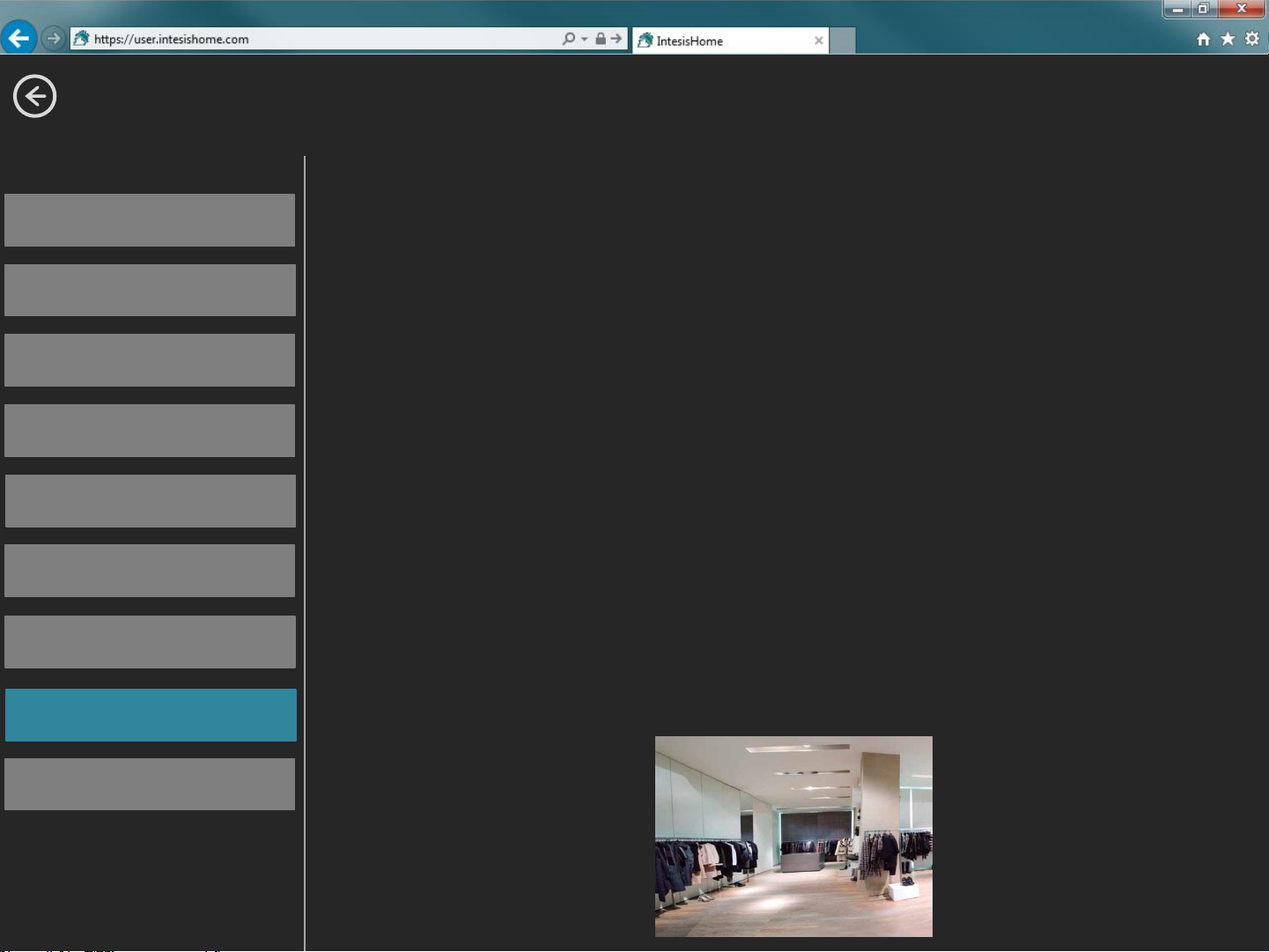
Introduction
Overview
Example 2: Shops
System
Devices
Benefits
Control
Licenses
Example 1
Example 2
Video
Do you have a Twin, Triple or double Twin system installed?
With only one IntesisHome device are you able to setup an
Annual schedule calendar.
- Turn on the units before open the shop, your first customer
of the day will find the shop comfortable
- Don’t forget the AC ON! Schedule an Off operation 20
minutes before you close the Shop and save energy

Introduction
Overview
Video: Universal controller introduction (EN)
System
Devices
Benefits
Control
Licenses
Example 1
Example 2
Video
Also you can see this video on:
http://youtu.be/gX0K_0ivNPQ (EN)
http://youtu.be/x-jvMfnR0Ig?list=UU_yv659xCOWn5Pfr2JoPIsg (ES)
http://youtu.be/SPabNPha-2E?list=UU_yv659xCOWn5Pfr2JoPIsg (PT)

Installation
Packaging
Location
Power supply
IR configuration
More info…
- Packaging content
- IntesisHome device
- Power supply
* Power Supply includes UE, US, UK ,AU Plugs & a wire to be connected
directly to the Indoor Unit Power Supply
- Documentation

Installation
Packaging
- Installation location
Location
Power supply
IR configuration
More info…
- Place the IntesisHome device:
Option 1 Option 2
Next to the Air conditioner fixed on the wall
- IS-IR-WIFI-1 Includes 2 IR emitters making the installation very flexible and also
includes an IR receiver, if you want to know how are working your unit, you must
install the device in a place where can receive the signal sent by the manufacturer IR
Remote Controller.
If you don’t have enough Wi-Fi Signal, remember you can change the location of the
IntesisHome device to be closer to the Access point (router)
Pointing at the Air conditioner, placing it over any surface
IR Emitter 1
IR Receiver
IR Emitter 2

Installation
Packaging
- Power Supply
Location
Power supply
IR configuration
More info…
The IntesisHome device comes with a 5V DC 0,2 A power supply to be connected to the
device. We do also provide 4 different types of plugs to match your current location needs:
European Union (EU), United Kingdom (UK), United States (US) and Australia (AU).
If you doesn’t have an available power socket near the indoor unit, with the device there is
also an additional cable.
Remove the plug adaptor and connect the additional cable provided to the IEC-60320 C8
standard connector (See below image).
Connect the other end of the cable to the power terminal block of the indoor unit.

Installation
Packaging
- IR configuration
Location
Power supply
IR configuration
More info…
Learning Mode: Automatic configuration of the IR wireless remote controller
1- Push IH button for 3 seconds. The LED will turn into white steady
2- Pick up the IR controller and push the On/Off button pointing to the
IntesisHome Universal device.
- If process is not ok, the IntesisHome device LED will be blinking Red.
*Repeat the process from Step 1 and check our compatibility list.
- If process is OK, the IntesisHome device LED will be blinking green.
Manual Mode: Manual configuration of the IR wireless remote controller
1- Go to settings/device section and press “Manual Mode”
2- Select your AC brand and model.

Installation
Packaging
- More info
Location
Power supply
IR configuration
More info…
For detailed instructions please see the user manual located at:
http://intesishome.com/docs/IS-IR-WIFI-1_User_Manual_eng.pdf

Wi-Fi Setup
Before starting
Before starting
Specifications
Requirements
Initial Setup (I)
Initial Setup (II)
Automatic (I)
Automatic (II)
Automatic (III)
Manual
WPS
Locate your smartphone where you want to install the IntesisHome device and
check if you have a good Wi-Fi signal
- If you have enough Wi-Fi signal then proceed to install
- If you don’t have enough Wi-Fi signal then:
- Try to install the IntesisHome device in other place
- Try to move the Wi-Fi access point
Error message

Wi-Fi Setup
Before starting
IntesisHome Wi-Fi Specifications
Specifications
Requirements
Initial Setup (I)
Initial Setup (II)
Automatic (I)
Automatic (II)
Automatic (III)
Manual
- Wi-Fi protocol IEEE 802.11b (IEEE 802.11bgn compatible)
- RF Channels available 1 to 14ch (From factory 1 to 11ch)
- Security types WEP, WPA and WPA2
- Wi-Fi configuration methods
- Automatic search of nearest Wi-Fi networks
- Manual setup of hidden SSID Wi-Fi networks
- WPS (Push button Method)
- IP configuration
- DHCP (Automatic IP Address)
- Manual (Static IP Address)
WPS
Error message

Wi-Fi Setup
Before starting
What do you need?
Specifications
Requirements
Initial Setup (I)
Initial Setup (II)
Automatic (I)
Automatic (II)
Automatic (III)
Manual
For complete information about Wi-Fi configuration process, please check next
manual
http://www.intesishome.com/docs/IntesisHome_DeviceConfig.pdf
WPS
Error message
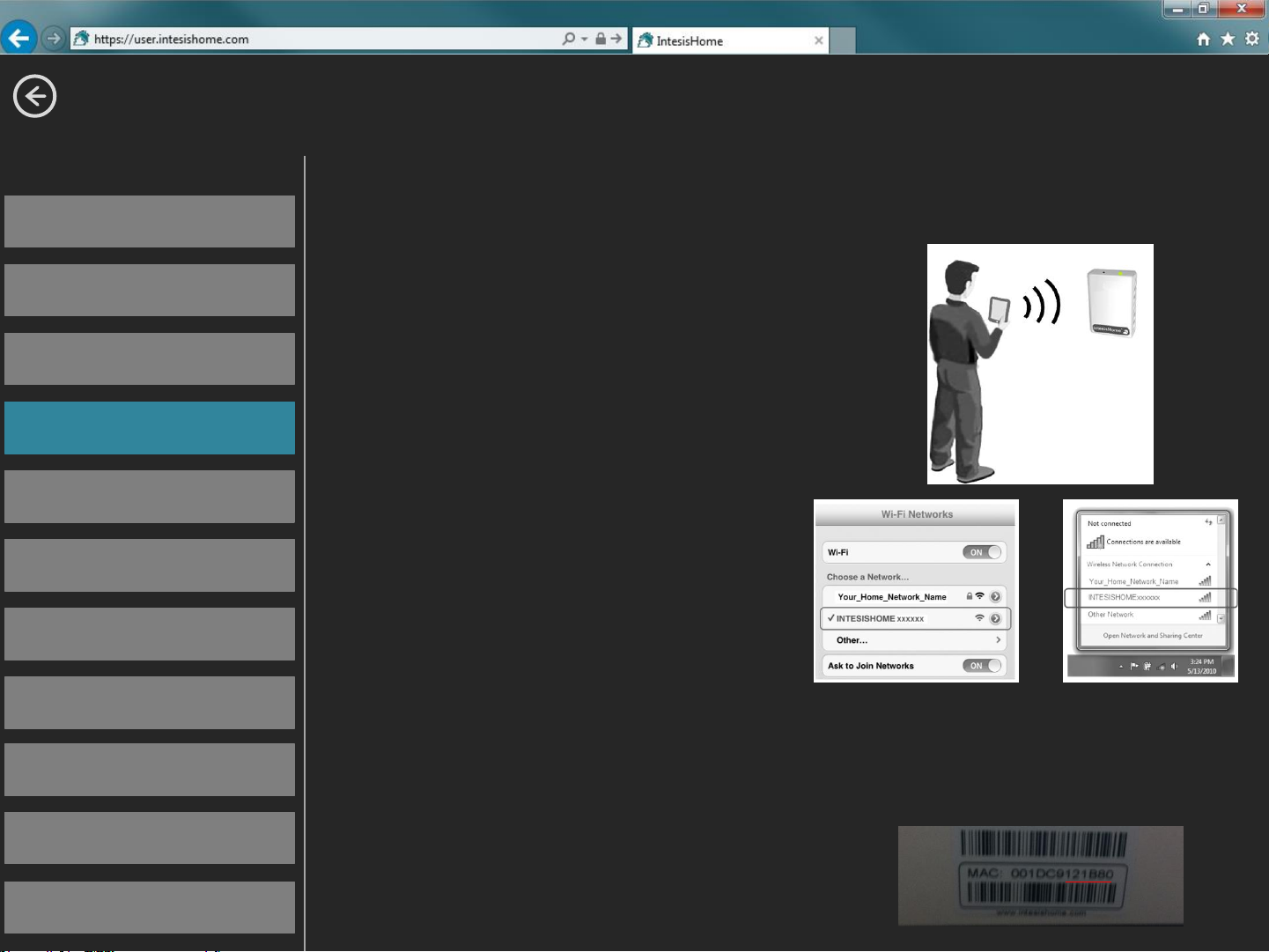
Wi-Fi Setup
Before starting
Initial Setup
Specifications
Requirements
Initial Setup (I)
Initial Setup (II)
Automatic (I)
Automatic (II)
Automatic (III)
Manual
- Be sure to have the
IntesisHome device with
Led Green On
- With your Smartphone,
Tablet or Laptop search for
the WI-FI network called
“IntesisHomexxxxxx” and
connect to it
- The latest “xxxxxx”
WPS
Error message
correspond with last 6
characters of the device
MAC Address

Wi-Fi Setup
Before starting
Initial Setup
Specifications
Requirements
Initial Setup (I)
Initial Setup (II)
Automatic (I)
Automatic (II)
Automatic (III)
Manual
- Open the web browser and access to ihconfig.com page
- The Welcome Screen configuration page will appear
WPS
Error message

Wi-Fi Setup
Before starting
Specifications
Requirements
Automatic configuration
Click “Automatic” in order to
Initial Setup (I)
Initial Setup (II)
Automatic (I)
Automatic (II)
Automatic (III)
Manual
WPS
Error message
start to search the Wi-Fi
networks around the device
After some seconds a Wi-Fi
networks list will appear.
Find your Wi-Fi network and
click “Select”
Please be sure that the device
has enough Wi-Fi signal level
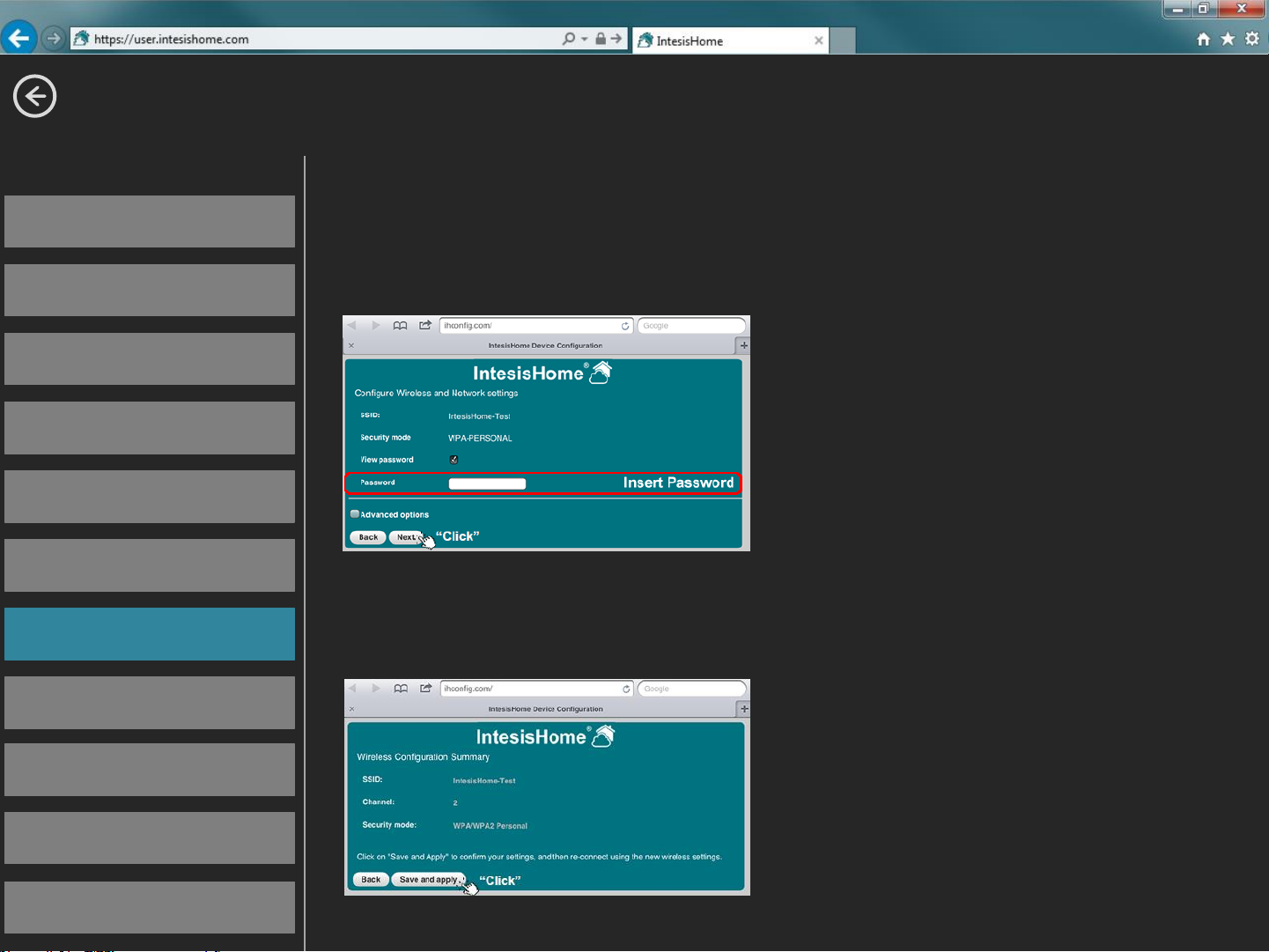
Wi-Fi Setup
Before starting
Specifications
Automatic configuration
Insert your password and click
Requirements
Initial Setup (I)
Initial Setup (II)
Automatic (I)
Automatic (II)
Automatic (III)
Manual
WPS
“Next”
*If you need to setup an Static
IP Address, click “Advanced
Options”, introduce the IP
settings and then click “Next”
Check if the data on the
Wireless configuration
Summary is correct
If YES click “Save and Apply”
Error message
If NO click “back” and modify
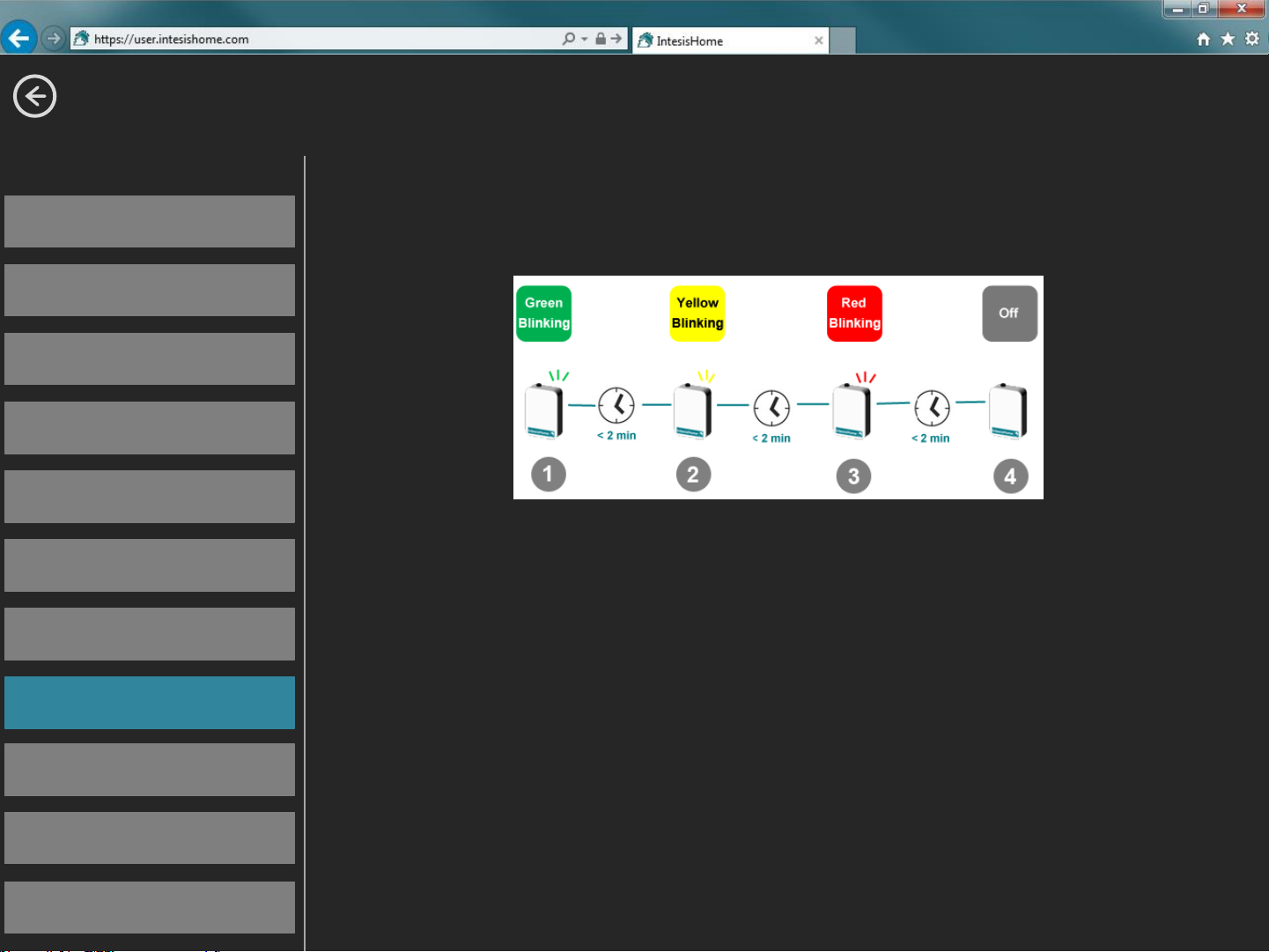
Wi-Fi Setup
Before starting
Specifications
Requirements
Initial Setup (I)
Initial Setup (II)
Automatic (I)
Automatic configuration
Step 1: The device is trying to connect to the Wi-Fi Router
Automatic (II)
Automatic (III)
Manual
WPS
Error message
Step 2: The device has been connected to the Wi-Fi router
and now is downloading the last Firmware Update
Step 3: After the update, the device will automatically reboot
and will try to connect again to the Wi-Fi router
Step 4: The device now is working
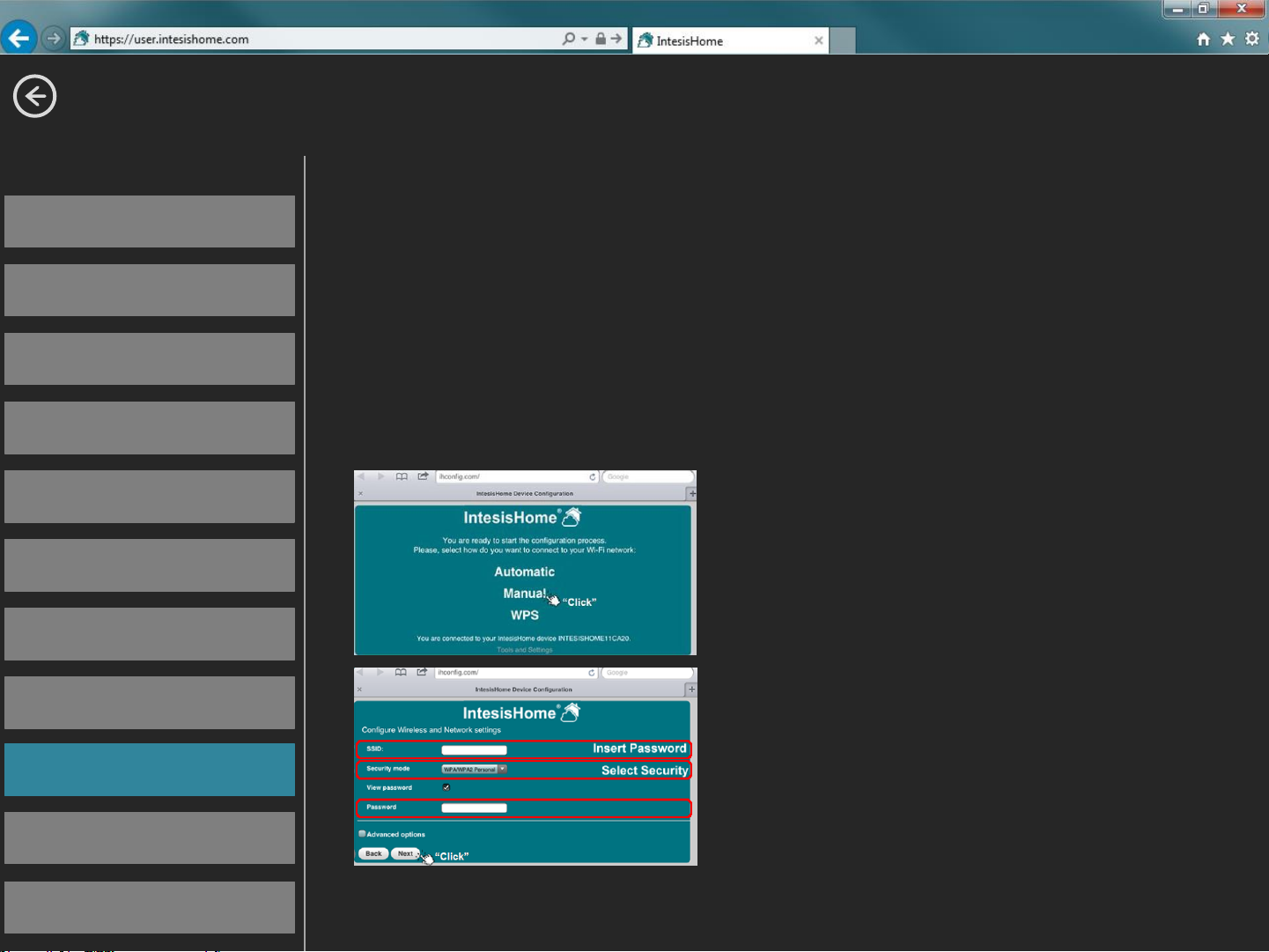
Wi-Fi Setup
Before starting
Specifications
Manual configuration (For hidden SSID Wi-Fi networks)
The SSID is the name of the Wi-Fi network. This name can
Requirements
Initial Setup (I)
Initial Setup (II)
Automatic (I)
Automatic (II)
Automatic (III)
Manual
WPS
be Hidden by the Wi-Fi Router Settings. If you want to
connect the IntesisHome device to one of this networks
then use Manual configuration.
Click “Manual” in order to start the
configuration
In this window you need to:
- Write the SSID name
- Choose Type of security
- Write the password
Error message
* The next steps are the same as “Automatic” configuration
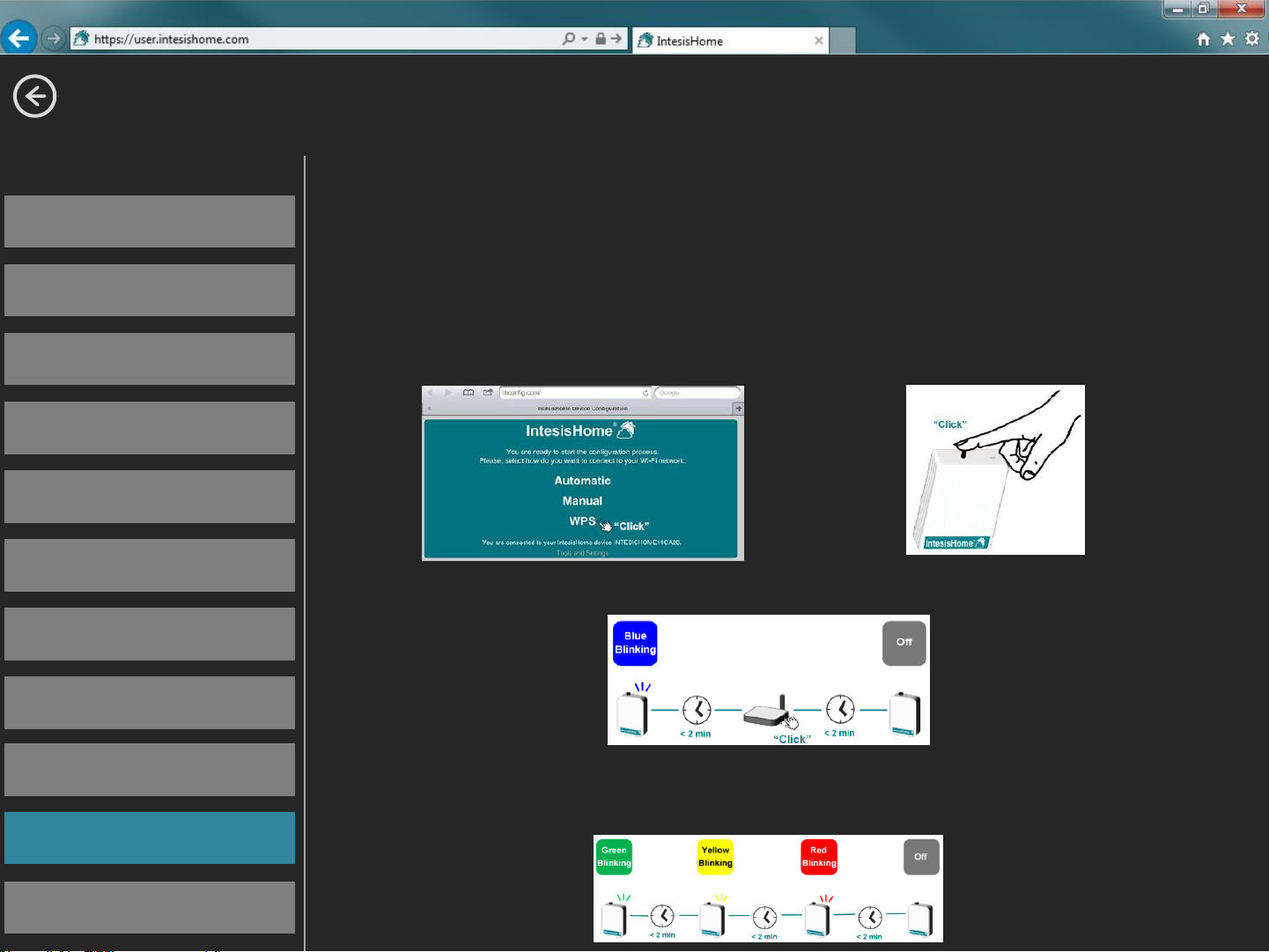
Wi-Fi Setup
Before starting
Specifications
WPS configuration (Only for WPS compatible Wi-Fi routers)
- Click on WPS menu on the Web page or Click WPS
Requirements
Initial Setup (I)
Initial Setup (II)
Automatic (I)
Automatic (II)
Automatic (III)
Manual
WPS
button on the IntesisHome device in order to Start
- Then Click on WPS button on the Wi-Fi router
- After that, the device will proceed to the next steps as
Automatic or Manual configuration
Error message

Wi-Fi Setup
Before starting
Specifications
Error message
If any problem appear during the setup, the LED of the
Requirements
Initial Setup (I)
Initial Setup (II)
Automatic (I)
Automatic (II)
Automatic (III)
Manual
WPS
device will indicate the problem
Find all the LED status table on:
http://www.intesishome.com/docs
/IntesisHome_DeviceConfig.pdf
If any problem appears, you can connect again to the
IntesisHome device and in the Welcome Screen the Error
Message will be showed
Error message

New User
Create account
Fill the form
Create an account
After having connected the IntesisHome device to Internet,
Login
Add device (I)
Add device (II)
Add device (III)
you will be able to create a new account at
www.intesishome.com
1
2
3

New User
Create account
Fill the form
Fill the form
Fill the form with proper personal data and accept the terms
Login
Add device (I)
Add device (II)
Add device (III)
and conditions
A validation e-mail will be sent to the introduced e-mail
account during the registration process
Please, follow instructions in the validation e-mail to finish
the registering process. After that, you will be able to login
as a known user

New User
Create account
Fill the form
Login
Introduce Username or E-mail and the password
Login
Add device (I)
Add device (II)
Add device (III)
Then click “Login” button

New User
Create account
Fill the form
Add device
Login
Add device (I)
Add device (II)
Add device (III)
3
1
First time you login into
IntesisHome, this window will
show up
Otherwise, access to the
configuration section clicking on
the Settings button on the main
page
2
Click on “Devices” tab in the top
bar menu and then click add (+)

New User
Create account
Add device
Fill the form
Login
Add device (I)
Add device (II)
Add device (III)
- Introduce the registration number. You can find this
information on the cover of the IntesisHome device User
Manual or in a label in the device
- Note. Be sure to have the device already configured and
connected to Internet. If not, you can’t complete the
device registration process

New User
Create account
Add device
Fill the form
Login
Add device (I)
Add device (II)
Add device (III)
- If you use Automatic configuration please choose your
AC brand from the list.
- If you use Manual configuration please choose your AC
brand and model from the list.
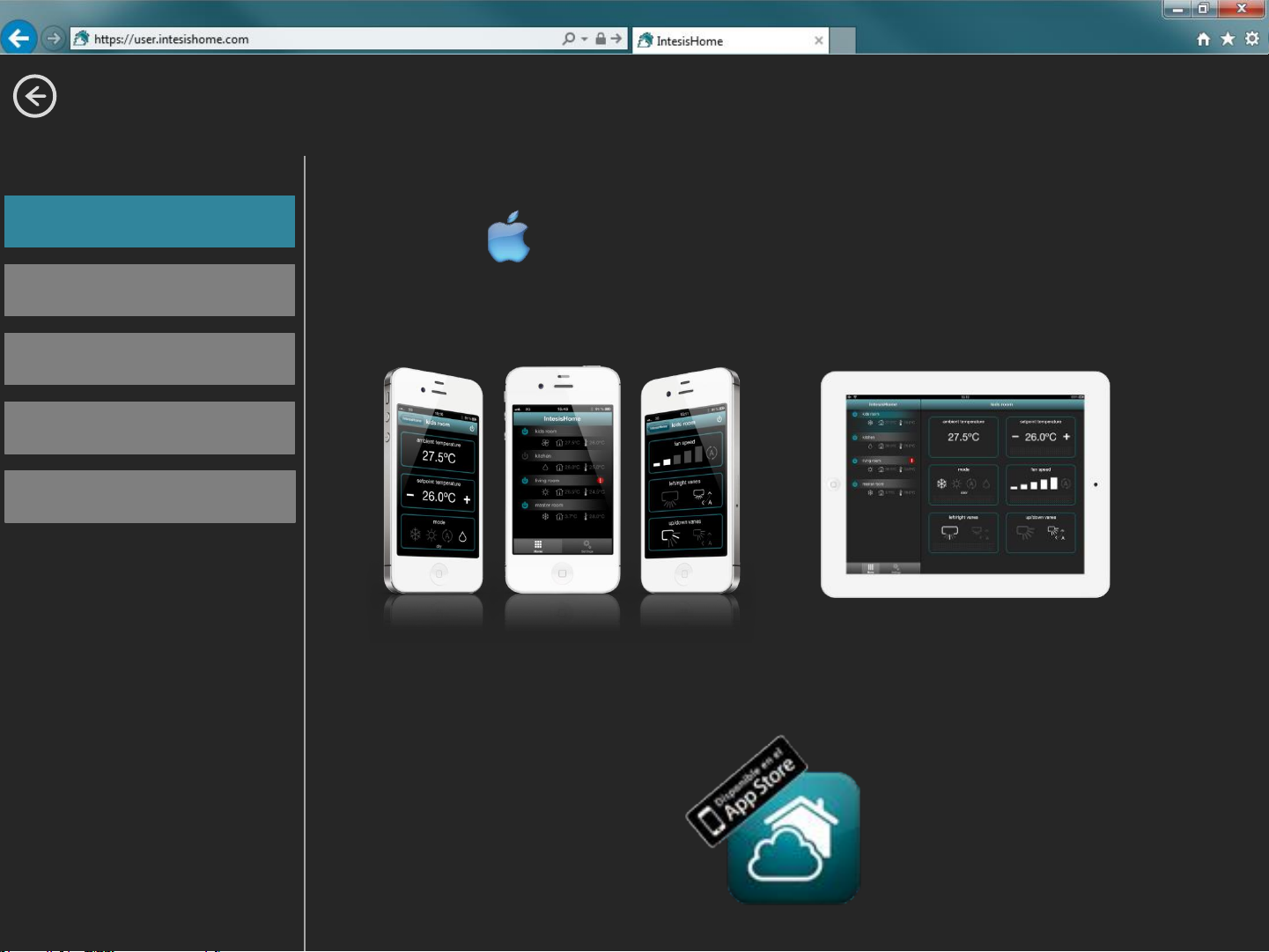
Apps & Web
iOS App
iOS App
Android App
Web
Login
Tutorial
- iOS Devices: iPhone, iPod and iPad (iOS 7.0 or higher)
- Download for free in AppStore.

Apps & Web
iOS App
Android App
Android App
Web
Login
Tutorial
- Android Devices: Smartphones and Tablets (Android 2.2
or higher)
- Download for free in Google Play

Apps & Web
iOS App
Web
Android App
Web
Login
Tutorial
- Web available in any PC, Tablet or Smartphone
Note: User & Device configuration could be made only in the Web
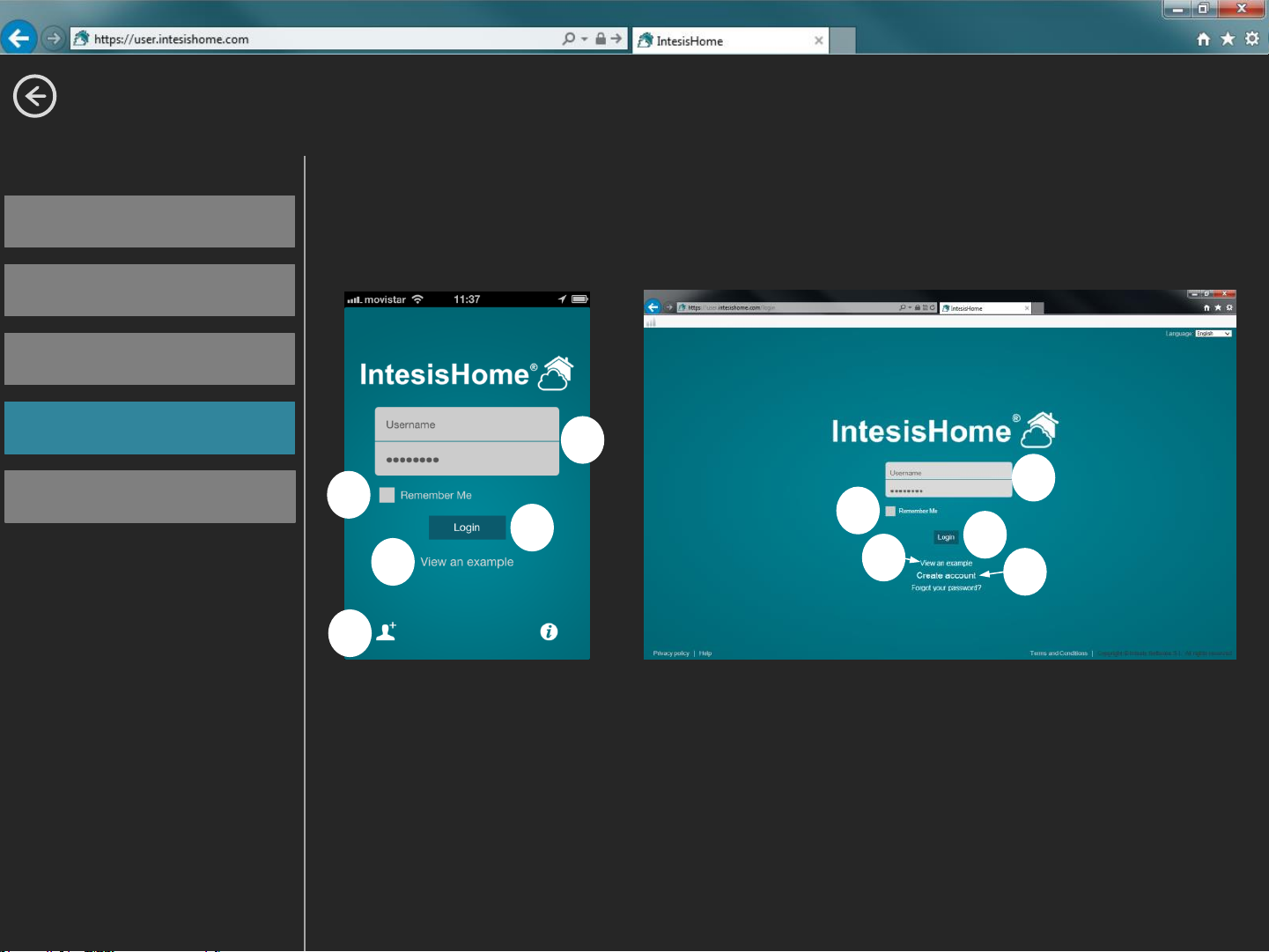
Apps & Web
iOS App
Login
Android App
Web
Login
Tutorial
2
4
5
1- User name & Password
2- Remember User Name & Password for the next time
3- Login Button
4- View and example: If you don’t have any account you can use
this to see how IntesisHome works
APP
1
2
3
WEB
1
3
4
5
5- Create a new user account at IntesisHome
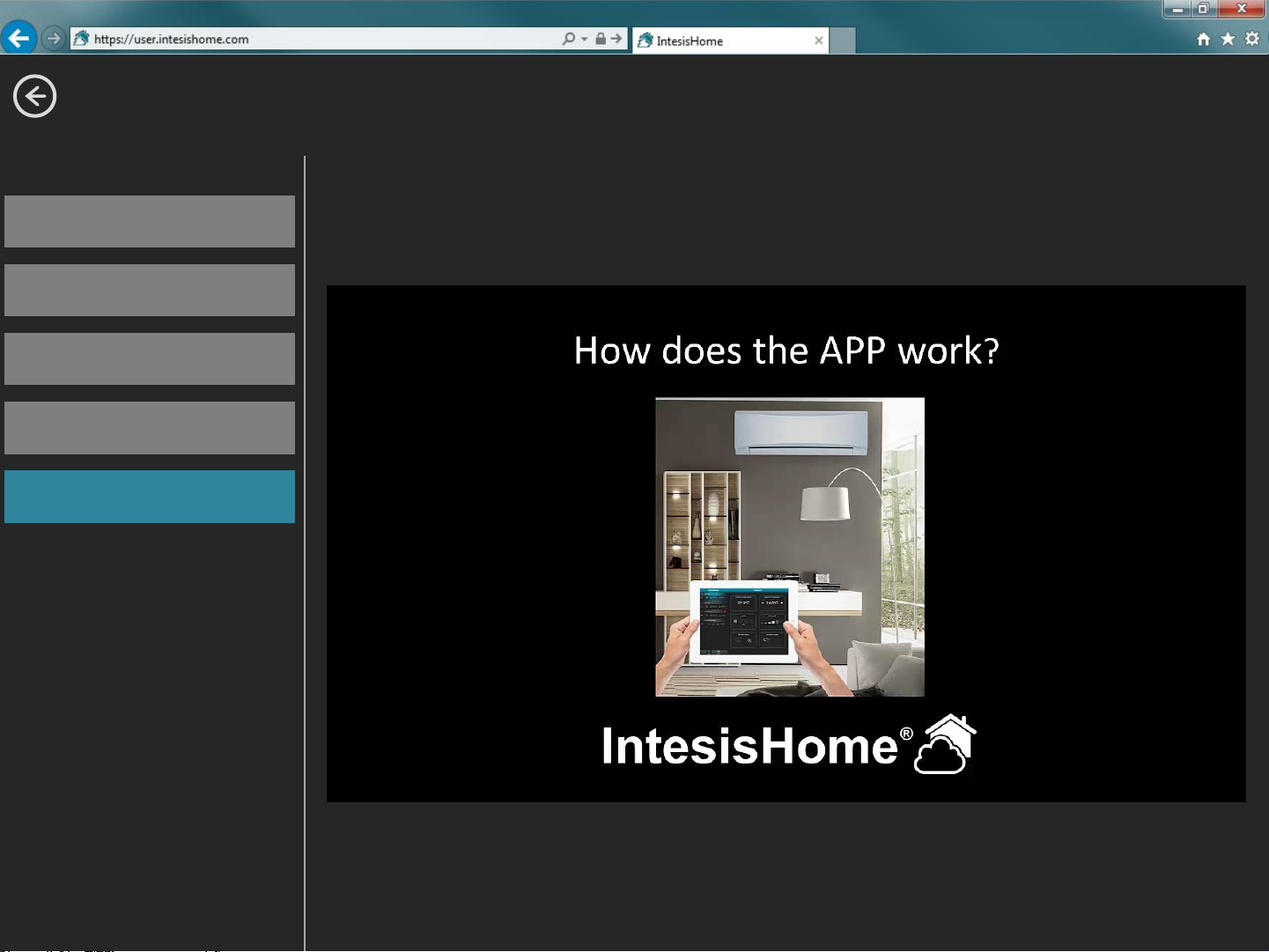
Apps & Web
iOS App
Tutorial: How does the APP work
Android App
Web
Login
Tutorial
Also you can see this video on:
http://www.youtube.com/watch?v=P4YMvkzUFXM
