Page 1

IntesisBox
®
PA-AC-ENO-1i
PA-AC-ENO-1iC
EnOcean Interface for PANASONIC Air Conditioners
Compatible with Etherea Line
User's Manual
r1 eng
Issue Date: 02/2012
Page 2

IntesisBox
®
PA-AC-ENO-1i / 1iC
User’s Manual r1 eng
© Intesis Software S.L. - All rights reserved
This information is subject to change without notice
IntesisBox® is a registered trademark of Intesis Software SL
URL
Email
tel
http://www.intesis.com
info@intesis.com
+34 938047134
2 / 43
© Intesis Software S.L. All Rights Reserved.
Information in this document is subject to change without notice. The software described in
this document is furnished under a license agreement or nondisclosure agreement. The
software may be used only in accordance with the terms of those agreements. No part of
this publication may be reproduced, stored in a retrieval system or transmitted in any form
or any means electronic or mechanical, including photocopying and recording for any
purpose other than the purchaser’s personal use without the written permission of Intesis
Software S.L.
Intesis Software S.L.
Milà I Fontanals, 1 bis, 1º
08700 Igualada
Spain
TRADEMARKS
All trademarks and tradenames used in this document are acknowledged to be the copyright of their respective holders
Page 3

IntesisBox
®
PA-AC-ENO-1i / 1iC
User’s Manual r1 eng
© Intesis Software S.L. - All rights reserved
This information is subject to change without notice
IntesisBox® is a registered trademark of Intesis Software SL
URL
Email
tel
http://www.intesis.com
info@intesis.com
+34 938047134
3 / 43
Interface for integration of Panasonic air
conditioners into EnOcean systems.
Compatible with Etherea line air conditioners
commercialized by Panasonic.
2 models are available for this interface, with the following Order Codes:
PA-AC-ENO-1i
EnOcean communication frequency: 868 MHz
PA-AC-ENO-1iC
EnOcean communication frequency: 315 MHz
Page 4

IntesisBox
®
PA-AC-ENO-1i / 1iC
User’s Manual r1 eng
© Intesis Software S.L. - All rights reserved
This information is subject to change without notice
IntesisBox® is a registered trademark of Intesis Software SL
URL
Email
tel
http://www.intesis.com
info@intesis.com
+34 938047134
4 / 43
INDEX
1. Presentation .................................................................................................... 6
1.1 Typical Application ......................................................................................... 7
2. Quick setup ..................................................................................................... 8
3. Connection and placement................................................................................. 9
3.1 Connection ................................................................................................... 9
3.2 Placement .................................................................................................. 10
3.2.1 Screening zones .................................................................................... 11
3.2.2 Penetration Angle .................................................................................. 11
3.2.3 Distance between receiver and sources of interference .............................. 12
3.2.4 Use of repeaters ................................................................................... 12
3.3 Power up .................................................................................................... 12
4. Manual configuration ...................................................................................... 13
4.1 Configuration .............................................................................................. 13
4.2 Normal mode .............................................................................................. 14
4.2.1 Monitor mode ....................................................................................... 14
4.2.2 Teach-in .............................................................................................. 15
4.3 Learning mode ............................................................................................ 16
4.3.1 Learning sensors ................................................................................... 17
4.3.2 Learning gateways ................................................................................ 17
4.4 Erasing mode.............................................................................................. 18
4.4.1 Deleting one by one .............................................................................. 18
4.4.2 Deleting all the devices linked to one profile ............................................. 18
4.4.3 Return to factory settings ....................................................................... 19
4.5 Remote management disablement ................................................................. 19
5. Remote configuration ...................................................................................... 20
5.1 Reception profiles ........................................................................................ 20
5.2 Transmission profiles ................................................................................... 20
5.3 Configuration .............................................................................................. 21
5.3.1 Machine operation ................................................................................. 22
5.3.2 Window operation ................................................................................. 22
5.3.3 Keycard operation ................................................................................. 22
5.3.4 Occupancy operation ............................................................................. 23
5.3.5 Input operation ..................................................................................... 23
5.3.6 Radio operation..................................................................................... 24
5.4 Default values ............................................................................................. 24
6. Special Behaviours ......................................................................................... 25
6.1 Window contact .......................................................................................... 25
6.2 External temperature sensors. Virtual temperature .......................................... 25
6.3 Key card .................................................................................................... 26
6.4 Occupancy sensors ...................................................................................... 26
6.5 MultiTeach-in procedure ............................................................................... 27
6.6 Binary inputs .............................................................................................. 27
7. Status monitoring ........................................................................................... 28
7.1 L2 (yellow): AC monitoring ........................................................................... 28
7.2 L1 (green): EnOcean monitoring ................................................................... 28
8. How to? ........................................................................................................ 29
8.1 Check if my AC unit can be controlled with the IntesisBox® .............................. 29
8.2 Disable AC remote controller ........................................................................ 29
8.3 Link sensors to the IntesisBox® ..................................................................... 29
8.4 Control & monitor the IntesisBox® from a gateway .......................................... 29
8.5 Control & monitor the IntesisBox® from a software application .......................... 30
8.6 Configure parameters .................................................................................. 30
8.7 Check if the devices have been correctly learnt ............................................... 30
Page 5

IntesisBox
®
PA-AC-ENO-1i / 1iC
User’s Manual r1 eng
© Intesis Software S.L. - All rights reserved
This information is subject to change without notice
IntesisBox® is a registered trademark of Intesis Software SL
URL
Email
tel
http://www.intesis.com
info@intesis.com
+34 938047134
5 / 43
8.8 Protect the IntesisBox® from undesired remote access ..................................... 30
8.9 Improve radio coverage of IntesisBox® .......................................................... 30
9. Technical data and dimensions ......................................................................... 31
10. Dimensions.................................................................................................... 32
11. AC Unit Types compatibility ............................................................................. 32
12. AC profile data (Generic HVAC interface) ........................................................... 33
12.1 EEP: 07-20-10 ............................................................................................ 33
12.2 EEP: 07-20-11 ............................................................................................ 36
12.3 EEP: 07-10-03 ............................................................................................ 38
13. Error Codes ................................................................................................... 39
14. EnOcean Interoperability ................................................................................. 41
15. Regulations and standards ............................................................................... 43
Page 6

IntesisBox
®
PA-AC-ENO-1i / 1iC
User’s Manual r1 eng
© Intesis Software S.L. - All rights reserved
This information is subject to change without notice
IntesisBox® is a registered trademark of Intesis Software SL
URL
Email
tel
http://www.intesis.com
info@intesis.com
+34 938047134
6 / 43
1. Presentation
IntesisBox® PA-AC-ENO-1i and IntesisBox® PA-AC-ENO-1iC
devices allow a complete and natural integration of Panasonic
air conditioners with EnOcean control systems both in their 868
MHz (PA-AC-ENO-1i) and 315 MHz (PA-AC-ENO-1iC) versions.
Compatible with the Etherea AC units commercialized by
Panasonic (check section 11).
IntesisBox® PA-AC-ENO-1i / 1iC (IntesisBox® from now on) allows monitoring and
control, fully bi-directionally, all the functioning parameters of Panasonic air
conditioners from EnOcean installations.
Small dimensions.
Quick installation and possibility of hidden installation.
External power not required.
Direct connection to the AC indoor unit (split unit).
Fully EnOcean interoperable. Control and monitoring, from sensors or gateways, of
the internal variables of the indoor unit and error codes and indication.
Use the air conditioner ambient temperature or the one measured by an EnOcean
temperature sensor or Thermostat.
AC unit can be controlled simultaneously by the remote control of the AC unit and by
EnOcean devices.
Advanced control functions: use it as a room controller.
4 binary inputs. They work as standard EnOcean binary inputs as well as being used
to control the AC directly.
Air Conditioner Indoor unit (split)
PA-AC-ENO-1i
PA-AC-ENO-1iC
4 x potential-free
binary inputs
, USB …
Page 7

IntesisBox
®
PA-AC-ENO-1i / 1iC
User’s Manual r1 eng
© Intesis Software S.L. - All rights reserved
This information is subject to change without notice
IntesisBox® is a registered trademark of Intesis Software SL
URL
Email
tel
http://www.intesis.com
info@intesis.com
+34 938047134
7 / 43
1.1 Typical Application
In Figure 1.1 it is shown a typical application of IntesisBox® in a hotel room. The different
devices that control the AC unit, like switches, key cards, window contacts, are connected to
it through the IntesisBox®.
Figure 1.1 Typical application of IntesisBox® in a hotel
Typical transmitting EnOcean devices:
Thermostat
Switches
Key card
Window contact
Occupancy sensor
...
Typical receiving EnOcean devices:
Actuators
Gateway
...
•
EnOcean standard
communication
•
Small Dimensions
•
Fast Installation
•
No external PS
•
Several Profiles
•
Direct connection to
AC unit
1) Batteryless wireless switches controlling lighting and/or AC
2) Key card switch controls access to a room and turns on AC
and lighting when entering a room
3) AC unit connected to IntesisBox®
4) Room temperature sensor
5) Climatic sensors
6) 7) Position sensors – window handle and window contact – cut
out heating and air-conditioning when window are open
8) Central control
9) IntesisBox®
Page 8

IntesisBox
®
PA-AC-ENO-1i / 1iC
User’s Manual r1 eng
© Intesis Software S.L. - All rights reserved
This information is subject to change without notice
IntesisBox® is a registered trademark of Intesis Software SL
URL
Email
tel
http://www.intesis.com
info@intesis.com
+34 938047134
8 / 43
2. Quick setup
1. Connect the IntesisBox
®
to the Air conditioner (section 3)
2. Wait for the initialization process to be finished (section 3.4)
3. Configure the IntesisBox
®
:
a. Manually (section 4.1)
b. Remotely using the Intesis Configuration Software (section 5.3)
4. Learn the EnOcean sensors/gateways that will control the IntesisBox
®
:
a. Manually (section 4.3)
b. Remotely using the Intesis Configuration Software (section 5.1)
5. Teach the signals of the IntesisBox
®
that will be sent to other EnOcean
actuators/gateways:
a. Manually (section 4.2.2)
b. Remotely using the Intesis Configuration Software (section 5.3)
6. (Optional) Protect the IntesisBox
®
from an undesired remote access (section 8.8)
7. The device is ready to be used
Page 9

IntesisBox
®
PA-AC-ENO-1i / 1iC
User’s Manual r1 eng
© Intesis Software S.L. - All rights reserved
This information is subject to change without notice
IntesisBox® is a registered trademark of Intesis Software SL
URL
Email
tel
http://www.intesis.com
info@intesis.com
+34 938047134
9 / 43
3. Connection and placement
3.1 Connection to AC unit
Disconnect mains power from the AC unit. Open the front cover of the indoor unit in order
to have access to the internal control board. In the control board locate the socket
connector marked as:
CN-CNT in Domestic line models
Using the cable that comes with the IntesisBox®, insert one of its connectors, the biggest
one, into the socket of the IntesisBox®, and the other connector, the one installed in the
largest uncovered part, to the socket CN-CNT of the AC unit's electronic circuit. Close the
AC indoor unit's front cover again.
Figure 3.1 IntesisBox® connection diagram
Importa nt: Do not modify the length of the cable supplied with the interface, it may
affect to the correct operation of the interface
To connect the IntesisBox® to the AC, use the lid hole above the connector K1 as indicated
in Figure 3.2:
Figure 3.2 Connection scheme
Important: The cable should not be placed on top of the antenna zone (is marked in Figure
3.2) as the performance of the device might be affected. The antenna zone changes
depending on the position of the antenna cable (see section 8.9).
40 mm
CN-CNT
IntesisBox
®
Insert the cable through
the hole and follow the
instructions below
AC indoor unit
Electronic
circuit board
Connection cable
supplied with the
interface.
200 mm
Lid holes
Wall fixing holes
Antenna zone
K1 zone
Page 10

IntesisBox
®
PA-AC-ENO-1i / 1iC
User’s Manual r1 eng
© Intesis Software S.L. - All rights reserved
This information is subject to change without notice
IntesisBox® is a registered trademark of Intesis Software SL
URL
Email
tel
http://www.intesis.com
info@intesis.com
+34 938047134
10 / 43
3.2 Connection of binary inputs
Follow the scheme below in order to connect the binary inputs of the K2 connector (check
Figure 4.1).
Figure 3.3 Connection of binary inputs
3.3 Placement
The IntesisBox® interface antenna has a better sensibility when the device is placed
vertically, and therefore this is the preferred position when placed (antenna zone should be
located in the bottom side, floor side, once the device is fixed to the wall).
The coverage distance (see Table 3.1) of the signal emitted by the IntesisBox®, or by any
other EnOcean device, is determined by the room geometry and where they are placed. As
an example, long narrow corridors with wide walls are an adverse situation. People or other
obstacles can reduce the coverage distance too. Therefore, is advised to always think in the
worst possible scenario to decide the placement of the device to ensure a good stability in
the radio system.
Coverage
distance
Conditions
< 30 m
Under ideal conditions: broad room, no obstacles, good antenna design and
good antenna positions.
< 20 m
The room is filled with furniture and people and penetration through up to 5
dry walls or up to 2 brick walls or up to 2 aero concrete walls.
< 10 m
Identical to the previous case but the receiver is placed to a room corner or
range along a narrow floor.
< 1 m
Metal-reinforced ceilings at upright penetration angle (in strong dependence of
reinforcement density and antenna positions).
Table 3.1 Device coverage distance
Page 11

IntesisBox
®
PA-AC-ENO-1i / 1iC
User’s Manual r1 eng
© Intesis Software S.L. - All rights reserved
This information is subject to change without notice
IntesisBox® is a registered trademark of Intesis Software SL
URL
Email
tel
http://www.intesis.com
info@intesis.com
+34 938047134
11 / 43
3.3.1 Screening zones
It is important not to place the device in a place where the airwaves must go through a
metallic object as they create a screening zone where the receivers are not going to be able
to receive the EnOcean telegrams. This situation is shown in Figure 3.4a.
Figure 3.4 a) Screening zone b) Solution with a repeater
The situation of one of the receivers does not allow it to receive the transceiver telegrams.
To solve this situation the use of a repeater outside the screening zone (Figure 3.4b) is
recommended. The telegrams will be retransmitted from there to the receiver
3.3.2 Penetration Angle
This is the angle in which the airwaves reach a certain object they need to go through. The
transmission to the other side of the object would be better as this angle gets closer to
90º, being this the best transmission situation.
In Figure 3.5a it is shown a receiver in a situation where the penetration angle is too close
to 0º. The solution to that problem can be seen in Figure 3.5b using a repeater in a different
position.
Figure 3.5 a) Penetration angle b) Solution with a repeater
Page 12

IntesisBox
®
PA-AC-ENO-1i / 1iC
User’s Manual r1 eng
© Intesis Software S.L. - All rights reserved
This information is subject to change without notice
IntesisBox® is a registered trademark of Intesis Software SL
URL
Email
tel
http://www.intesis.com
info@intesis.com
+34 938047134
12 / 43
3.3.3 Distance between receiver and sources of interference
The distance between EnOcean receivers, as it is the IntesisBox® and other transmitters
(e.g. GSM / DECT / wireless LAN) or high frequency sources of interference (computers,
audio and video equipment) should be higher than 50 centimeters.
However, EnOcean transmitters can be installed next to any other high-frequency
transmitters without any problem.
3.3.4 Use of repeaters
In case of a poor radio reception, it may be helpful to use a repeater. EnOcean repeaters do
not require any configuration, only a line-power supply is needed. A poor radio signal is
received, refreshed and transmitted again, so nearly a double radio range can be achieved.
Special EnOcean repeaters which can be switched to 2-level function allow two repeaters to
be cascaded.
In order to configure the IntesisBox® as a repeater see section 5.3.6.
3.4 Power up
Once the IntesisBox® is properly connected and placed, AC unit’s main power can be
connected again.
Then it will start an initialization process, L1 will be ON during 3 seconds and L2 will be ON
during 5 seconds (see the location of the LEDs in Figure 4.1). The normal operation starts
when both LEDs are turned OFF again.
It is important to bear in mind that changes made during the initialization process will not
have effect until it finishes.
Page 13

IntesisBox
®
PA-AC-ENO-1i / 1iC
User’s Manual r1 eng
© Intesis Software S.L. - All rights reserved
This information is subject to change without notice
IntesisBox® is a registered trademark of Intesis Software SL
URL
Email
tel
http://www.intesis.com
info@intesis.com
+34 938047134
13 / 43
S1: AC switches
- 1 S1-1
- 2 S1-2
- 3 S1-3
- 4 S1-4
S2: Profile selector
S3: Push button
S4: EnOcean switches
- 1 S4-1
- 2 S4-2
- 3 S4-3
- 4 S4-4
K1: AC connector
K2: Inputs connector
K9: Bootloader connector
L1: EnOcean LED
L2: AC LED
4. Manual configuration
4.1 Configuration
The IntesisBox® (Figure 4.1) has two sets of switches, a push button and a rotary profile
selector in order to configure the behaviour of the device and perform EnOcean actions
(explained in Table 4.1, Table 4.2 and following sections).
Figure 4.1 IntesisBox® diagram
S1 – AC unit configuration: fan mode
Binary
value
b0…b3
Decimal
value
Switches
1 2 3 4
Description
xxx0
0
x x x
Indoor unit has no fan mode (default value).
xxx1
1
x x x
Indoor unit has fan mode.
Table 4.1 S1 switch configuration
Page 14
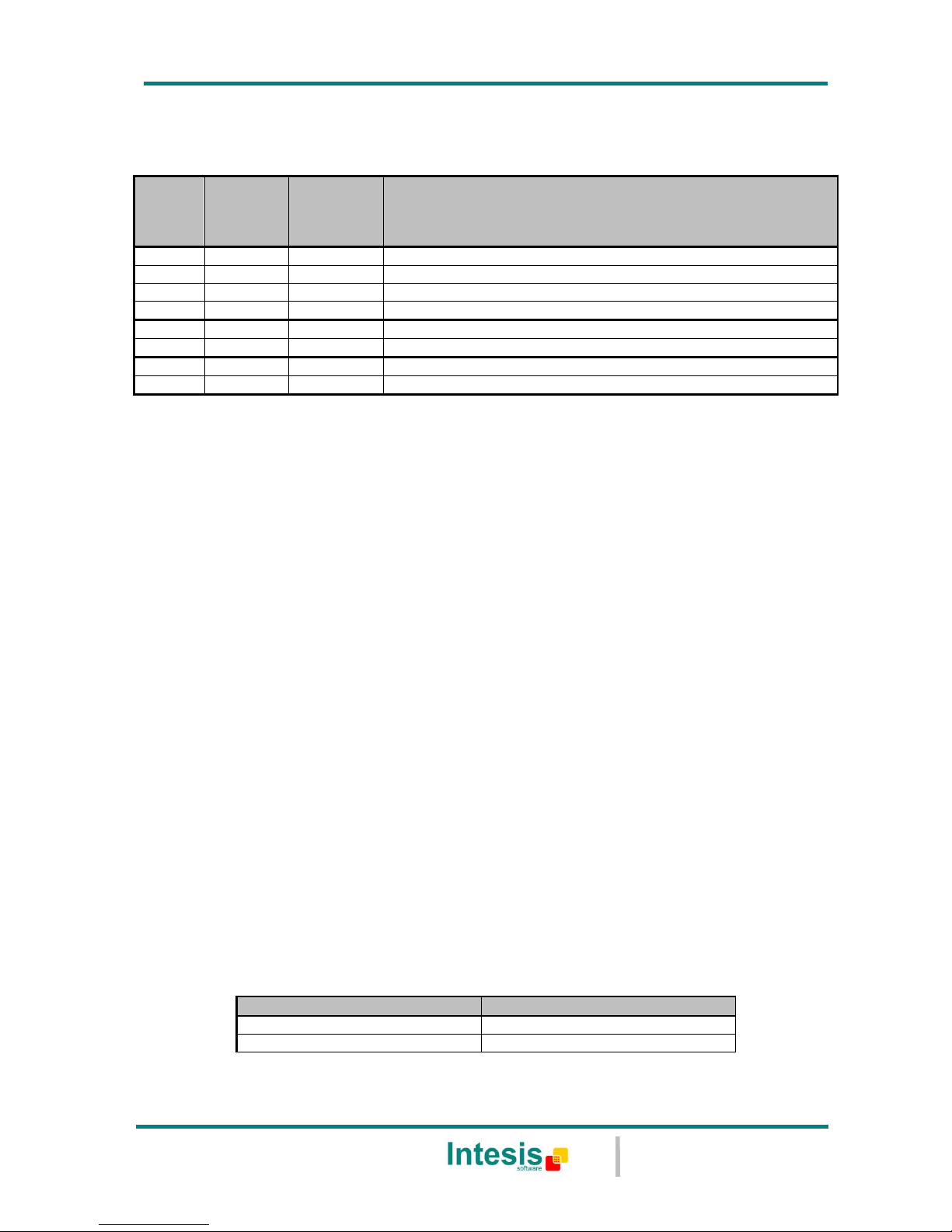
IntesisBox
®
PA-AC-ENO-1i / 1iC
User’s Manual r1 eng
© Intesis Software S.L. - All rights reserved
This information is subject to change without notice
IntesisBox® is a registered trademark of Intesis Software SL
URL
Email
tel
http://www.intesis.com
info@intesis.com
+34 938047134
14 / 43
S4 – EnOcean switches: normal mode, learning mode, erasing mode and remote
management enabling/disabling:
Binary
value
b3…b0
Decimal
value
Switches
1 2 3 4
Description
00xx
0
x x
Normal mode (default value). See section 4.2.
01xx
1
x x
N/A (behaves as normal mode)
10xx
2
x x
Learning mode. See section 4.3.
11xx
3
x x
Erasing mode. See section 4.4.
xx0x
0
x x x
Remote management enabled (default value). See section 4.5.
xx1x
1
x x x
Remote management disabled.
xxx0
0
x x x
N/A
xxx1
1
x x x
N/A
Table 4.2 S4 switch configuration
The different actions that can be performed in each mode are described in this section.
4.2 Normal mode
While the normal mode is selected it is possible to set the device to monitor mode and
perform the teach-in procedure. These operations will not interfere in the normal behaviour
of the device.
4.2.1 Monitor mode
Due to the transmitting method (radio) of EnOcean telegrams, is possible that the
IntesisBox® is outside the coverage range of one device. For that reason, the interface, as a
receiver, has the ability to show when it receives EnOcean telegrams from a linked device
when in monitoring mode.
To activate the monitoring mode (check Figure 4.1):
1. Make sure that IntesisBox
®
is working in normal mode (switches S4-1 and S4-2 set
to OFF)
2. Press S3 for 5 seconds. The L1 will briefly flash (100ms). From then on, L1 will flash
for 100ms each time that a valid telegram from a learnt device is received.
To disable the monitoring mode:
1. In order to disable the monitor mode it is necessary to set EnOcean switches (S4) to
learning or erase mode. Once S4 is set to normal mode again the monitor mode will
be disabled
Mode
L1
Normal mode (monitor mode enabled)
Off
Normal mode (monitor mode disabled)
Flashing (100ms) per telegram received
Table 4.3 L1 and monitor mode
Page 15

IntesisBox
®
PA-AC-ENO-1i / 1iC
User’s Manual r1 eng
© Intesis Software S.L. - All rights reserved
This information is subject to change without notice
IntesisBox® is a registered trademark of Intesis Software SL
URL
Email
tel
http://www.intesis.com
info@intesis.com
+34 938047134
15 / 43
4.2.2 Teach-in
The IntesisBox®, as an EnOcean transmitter device, has the teach-in procedure
implemented. The aim of this procedure is to link the IntesisBox® with other EnOcean
devices in order to control them, not the other way around.
So after the teach-in procedure it will be possible, for instance, to get the “IntesisBox® Tx
profile 0 (On/Off)” linked to another EnOcean device. Then, each time we turn on or off the
AC unit, a signal will be sent from the IntesisBox® and accepted by the other EnOcean
device.
All the signals will also be sent periodically according to the IntesisBox® configuration
(section 5.3.1).
Table 4.4 shows which signals and EEPs correspond to each Tx profile:
Profile
Index Tx
(S2)
Transmission signals
EEP
(EnOcean
Profile)
0
On/Off
[05-02-01]
1
Alarm State
[05-02-01]
2
Set point Temperature
[07-02-05]
3
Ambient Temperature
[07-02-05]
4
Ambient Temperature, Set point Temperature, Fan Speed,
On/Off
[07-10-01]
5
AC interface: Mode, fan speed, vane position, sensors and
On/Off
[07-20-10]
6
Set point Temperature, Ambient Temperature
[07-10-03]
7
AC interface: AC Error code, Error state and disablements
[07-20-11]
8
Input 1
[05-02-01]
9
Input 2
[05-02-01]
A
Input 3
[05-02-01]
B
Input 4
[05-02-01]
C
N/A D
N/A
E
All. AC profiles
[07-20-10]1
[07-10-03]
[07-20-11]
F
All. AC profiles
[07-20-10]1
[07-10-03]
[07-20-11]
Table 4.4 Transmission profiles - signals
1
Multiteach-in process: The three EEPs are sent one after the other pressing the teach-in button only once. Also a
Teach-in of the same signals can be done one by one using profiles 5, 6 and 7. See section 6.5.
Page 16

IntesisBox
®
PA-AC-ENO-1i / 1iC
User’s Manual r1 eng
© Intesis Software S.L. - All rights reserved
This information is subject to change without notice
IntesisBox® is a registered trademark of Intesis Software SL
URL
Email
tel
http://www.intesis.com
info@intesis.com
+34 938047134
16 / 43
To execute the Teach-in procedure the next steps need to be followed. References to
device components refer to Figure 4.1:
1. Set the switches S4-1 and S4-2 to OFF (normal mode).
2. Set the profile selector (S2) to the desired transmission profile for the teach-in
procedure.
3. Press S3 to send a teach-in telegram. There must be a receiving EnOcean device in
learning mode for the linking to happen.
Remember that in this procedure the IntesisBox® does not keep information from any of the
devices.
In section 14 can be found the description of the supported EEPs in each Tx profile.
4.3 Learning mode
The learning procedure allows the IntesisBox® to be controlled by other EnOcean devices.
The IntesisBox® has 14 reception (Rx) profiles. Each Rx profile is assigned to a control
signal of the AC unit. Up to 5 devices can be linked to each profile (see exceptions in Table
4.5).
The profiles are as follow:
Profile
Index Rx
(S2)
Signal
Allowed
devices in
profile
0
On/Off
5
1
Mode
5
2
Fan Speed
5
3
Up/Down Vane position
5
4
Set point Temperature1
5
5
Ambient Temperature (virtual)
2 3
1
6
Window contact
5
7
KEY CARD
5
8
Occupancy sensor
5
9
Up/Down Vane position
5
A
Left/Right Vane position
5
B
Ambient temperature (Profiles 5 & F
have priority over it)3
1
C & D
N/A
N/A
E
All. AC profiles
5
F
All. AC profile
2
5
Table 4.5 Default reception profiles
1
When the Virtual temperature is turned on, the set point temperature to be written to the AC unit is the Virtual
temperature instead of the Set point temperature.
2
When a device is linked to either of these profiles, the virtual temperature function is turned on automatically.
Temperature in profile F will have priority (see section 6.2).
3
Only one device can be linked to this profile.
Page 17

IntesisBox
®
PA-AC-ENO-1i / 1iC
User’s Manual r1 eng
© Intesis Software S.L. - All rights reserved
This information is subject to change without notice
IntesisBox® is a registered trademark of Intesis Software SL
URL
Email
tel
http://www.intesis.com
info@intesis.com
+34 938047134
17 / 43
4.3.1 Learning sensors
When learning sensors it is important to bear in mind that just one signal of the EEP of the
sensor is going to be linked each time that the Learning procedure is executed. See an
example in section 8.3.
To execute the Learning procedure the next steps need to be followed. References to
device components refer to Figure 4.1:
1. Set switch S4-1 to ON position and switch S4-2 to OFF (Learning mode). L1 will be
ON.
2. Set the profile selector (S2) in the desired position to link the EnOcean transmitters
to the reception profile.
3. Push the Teach-in button of the devices that want to be linked, or if they do not have
the Teach-in button (as the EnOcean switches) action them.
4. When a valid EnOcean telegram is received L1 turns OFF for 100 ms and then it
turns ON again. The maximum number of linked devices in one profile is 5 (check
Table 4.5 for special cases). Once this number is reached, no more devices are going
to be linked to that profile. The L1 turns OFF when that happens.
5. Once the learning procedure is finished set both S4-1 and S4-2 to OFF for a normal
operation of the device. Once that is done L1 turns OFF.
In section 14 can be found the EEPs supported in each Rx profile.
4.3.2 Learning gateways
In order to control the IntesisBox® using a gateway, the gateway needs to be learnt by the
IntesisBox®. The Learning procedure is the following one:
1. Set switch S4-1 to ON position and switch S4-2 to OFF (Learning mode). L1 will be
ON.
2. Set the profile selector of the IntesisBox
®
(S2) to E or F. The difference between
them is that using profile F the ambient temperature supplied by the gateway is
going to be used instead of the AC one. If no temperature is supplied by the sensor,
the IntesisBox® is going to have undesired behaviours.
3. Set the profile selector of the gateway that wants to be linked to F.
4. Push the Teach-in button of the gateway that wants to be linked.
5. When a valid EnOcean telegram is received L1 turns OFF for 100 ms and then it
turns ON again. The maximum number of linked devices in one profile is 5. Once this
number is reached, no more devices are going to be linked to that profile. The L1
turns OFF when that happens. As a gateway takes 3 devices to be linked, just one
will be fully linked in one profile.
6. Once the learning procedure is finished set both S4-1 and S4-2 to OFF for a normal
operation of the device. Once that is done L1 turns OFF.
Page 18

IntesisBox
®
PA-AC-ENO-1i / 1iC
User’s Manual r1 eng
© Intesis Software S.L. - All rights reserved
This information is subject to change without notice
IntesisBox® is a registered trademark of Intesis Software SL
URL
Email
tel
http://www.intesis.com
info@intesis.com
+34 938047134
18 / 43
Important!
In Profiles E and F up to 5 devices can be linked. It needs to be taken into account that if
the devices are linked by the MultiTeach-in procedure (more information in section 6.5) only
one is going to be fully linked as it would take 3 of the 5 spaces available.
4.4 Erasing mode
In order to delete the devices that have been learnt the erase mode needs to be selected. It
is possible to delete the devices one by one, to delete all the devices linked in one Rx profile
(Table 4.5) and perform a “return to factory settings”.
4.4.1 Deleting one by one
To delete the linked devices one by one it will be necessary to have the linked device
working properly. To do so follow next lines (the references to device components are
specified in Figure 4.1):
1. Set the switches S4-1 and S4-2 to ON. L1 will turn into flashing (100 ms on and 100
ms off).
2. Set the profile selector (S2) to the desired Rx profile (Table 4.5) where the device to
be deleted is saved.
3. Push the Teach-in button of the device that want to be deleted, or if they don’t have
the Teach-in button (as the EnOcean switches) action them. Once the telegram is
received L1 will be on for 1 second to show that the device has been deleted
correctly from this profile.
4. Once finished, set the switches S4-1 and S4-2 to OFF for a normal operation of the
device.
4.4.2 Deleting all the devices linked to one profile
A device can break down or be lost, and therefore the above mentioned delete procedure
would not be possible to be executed. For that reason all the devices in one profile can be
deleted. To do so follow the instructions (the references to device components are specified
in Figure 4.1):
1. Set the switches S4-1 and S4-2 to ON. L1 will turn into flashing (100 ms on and
100ms off).
2. Set the profile selector (S2) to the desired Rx profile (Table 4.5).
3. Press the button S3 for 5 seconds. Once that is done the L1 will be on for 1 second
to show that all devices in this profile have been deleted.
4. Once finished, set the switches S4-1 and S4-2 to OFF for a normal operation of the
device.
Page 19

IntesisBox
®
PA-AC-ENO-1i / 1iC
User’s Manual r1 eng
© Intesis Software S.L. - All rights reserved
This information is subject to change without notice
IntesisBox® is a registered trademark of Intesis Software SL
URL
Email
tel
http://www.intesis.com
info@intesis.com
+34 938047134
19 / 43
4.4.3 Return to factory settings
When a return to factory settings is performed, all the devices linked to all the Rx profiles
will be deleted. It will also set the configuration to its default values (section 5.4). Follow
the steps below in order to perform the return to factory settings (the references to device
components are specified in Figure 4.1):
1. Set the switches S4-1 and S4-2 to ON. L1 will turn into flashing (100 ms on and
100ms off).
2. Press the button S3 for 10 seconds. After the first 5 seconds L1 will turn on during 1
second indicating that all the devices in the current Rx profile have been deleted,
and then it will continue with the flashing. After 10 seconds pressing S3, L1 and L2
will turn on during 1 second and the device will reset itself.
3. Once finished, set the switches S4-1 and S4-2 to OFF for a normal operation of the
device.
4.5 Remote management disablement
In order to prevent the IntesisBox® from being configured remotely, the remote
management has to be disabled by setting the switch S4-3 to ON according to Table 4.2.
Once the remote management is disabled, the Intesis Configuration Software will not be
able to communicate with the IntesisBox®. It still will be possible to configure the
IntesisBox® manually.
Page 20

IntesisBox
®
PA-AC-ENO-1i / 1iC
User’s Manual r1 eng
© Intesis Software S.L. - All rights reserved
This information is subject to change without notice
IntesisBox® is a registered trademark of Intesis Software SL
URL
Email
tel
http://www.intesis.com
info@intesis.com
+34 938047134
20 / 43
5. Remote configuration
In this section is shown how the IntesisBox® can be configured using the Intesis
Configuration Software.
For a more detailed explanation see the documentation of Intesis Configuration Software.
5.1 Reception profiles
Reception channels where up to 5 devices can be linked (see exceptions in Table 4.5). The
links can be also achieved using the manual learning procedure (section 4.3).
Figure 5.1 Reception profiles with their associated signals and devices
5.2 Transmission profiles
Transmission channels to be used to teach the IntesisBox® into other devices. As in the
reception channels, the procedure can be done manually just following the steps of the
teach-in procedure (section 4.2.2).
Page 21

IntesisBox
®
PA-AC-ENO-1i / 1iC
User’s Manual r1 eng
© Intesis Software S.L. - All rights reserved
This information is subject to change without notice
IntesisBox® is a registered trademark of Intesis Software SL
URL
Email
tel
http://www.intesis.com
info@intesis.com
+34 938047134
21 / 43
Figure 5.2 Transmission channels with their EEPs and unique IDs
5.3 Configuration
Using the Intesis Configuration Software it is possible to configure the behaviour of the
IntesisBox®, its advanced functionality and the binary inputs.
Figure 5.3 IntesisBox® parameter configuration
Page 22

IntesisBox
®
PA-AC-ENO-1i / 1iC
User’s Manual r1 eng
© Intesis Software S.L. - All rights reserved
This information is subject to change without notice
IntesisBox® is a registered trademark of Intesis Software SL
URL
Email
tel
http://www.intesis.com
info@intesis.com
+34 938047134
22 / 43
Each one of the parameters is explained in the following sections:
5.3.1 Machine operation
Machine mode: three different operation modes related to the setpoint temperature can be
selected:
- NORMAL: no action is performed; the setpoint limits are defined by the AC unit.
- LIMITED SETPOINT: the setpoint range is adjusted depending on the current mode.
- AUTOCHANGEOVER: mode is decided automatically depending on the ambient
temperature; setpoint range is adjusted dynamically.
Threshold ambient temperature cool: temperature above which the AC unit will be set
to cool mode (when AUTOCHANGEOVER is configured).
Threshold ambient temperature heat: temperature under which the AC unit will be set
to cool mode (when AUTOCHANGEOVER is configured).
Min. setpoint cool: minimum setpoint allowed when AC unit is in cool mode (when
LIMITED SETPOINT is configured).
Max. setpoint cool: maximum setpoint allowed when AC unit is in cool mode (when
LIMITED SETPOINT is configured).
Min. setpoint heat: minimum setpoint allowed when AC unit is in heat mode (when
LIMITED SETPOINT is configured).
Max. setpoint heat: maximum setpoint allowed when AC unit is in heat mode (when
LIMITED SETPOINT is configured).
5.3.2 Window operation
Window reload last value: if true, previous ON/OFF state is restored when all windows
are closed.
Window lock when open: if true, ON/OFF state is forced to OFF while a window is
opened.
Window timeout: timeout to turn OFF the AC unit when a window is opened.
5.3.3 Keycard operation
Keycard reload last value: if true, previous ON/OFF state is restored when a key card is
inserted.
Keycard lock when not inserted: if true, ON/OFF state is forced to OFF while no key card
is inserted.
Page 23

IntesisBox
®
PA-AC-ENO-1i / 1iC
User’s Manual r1 eng
© Intesis Software S.L. - All rights reserved
This information is subject to change without notice
IntesisBox® is a registered trademark of Intesis Software SL
URL
Email
tel
http://www.intesis.com
info@intesis.com
+34 938047134
23 / 43
5.3.4 Occupancy operation
Occupancy duration: time while the last occupancy signal is considered valid.
Occupancy 1st action timeout: if no valid occupancy signal is received during this time,
action 1 will be executed.
Occupancy 1st action: occupancy action type:
- APPLY_DELTA: it will apply an increment of temperature depending on the mode.
- SWITCH_OFF: the AC unit will be switched OFF.
Occupancy 1st action delta heat: if action 1 is configured as APPLY_DELTA, increment to
apply in heat mode.
Occupancy 1st action delta cool: if action 1 is configured as APPLY_DELTA, increment to
apply in cool mode.
Occupancy 2nd action active: if true, the 2nd action will be performed as well.
Occupancy 2nd action timeout: if no valid occupancy signal is received during this time,
action 2 will be executed.
Occupancy 2nd action: occupancy action type:
- APPLY_DELTA: it will apply an increment of temperature depending on the mode.
- SWITCH_OFF: the AC unit will be switched OFF.
Occupancy 2nd action delta heat: if action 2 is configured as APPLY_DELTA, increment to
apply in heat mode.
Occupancy 2nd action delta cool: if action 2 is configured as APPLY_DELTA, increment to
apply in cool mode.
Occupancy reload last value: if true, previous ON/OFF state is restored when the room is
occupied.
Occupancy lock when unoccupied: if true, ON/OFF state is forced to OFF while the room
is unoccupied.
5.3.5 Input operation
There are three configurable parameters per each input, so X is valid from 1 to 4 in the
following lines:
Input X inverted: input X logic inversion, if true input X is inverted.
Input X function: input X can be configured in order to behave as:
- NONE: input X is only transmitted to EnOcean, with any other effect.
- ON_OFF: input X is able to change the ON/OFF state of the AC unit.
- WINDOW_CONTACT: input X is used as a window contact.
- KEY_CARD: input X behaves as a key card reader.
- OCCUPANCY: input X is used as an occupancy sensor.
Input X key card: input X is transmitted to EnOcean as a key card, which means that just
one telegram will be sent per each change on the state of input X.
Page 24

IntesisBox
®
PA-AC-ENO-1i / 1iC
User’s Manual r1 eng
© Intesis Software S.L. - All rights reserved
This information is subject to change without notice
IntesisBox® is a registered trademark of Intesis Software SL
URL
Email
tel
http://www.intesis.com
info@intesis.com
+34 938047134
24 / 43
5.3.6 Radio operation
Repeater enable: EnOcean repeater function enablement.
Repeater level: EnOcean repeater function mode, if repeater is disabled, this parameter is
not significant. It can be configured as:
- Disabled: no telegrams will be repeated.
- 1-LEVEL: original telegrams will be repeated.
- 2-LEVEL: original and repeated telegrams will be repeated.
IR disablement: disablement of the AC remote control. If this value is true, AC remote
control will be overridden by the gateway.
5.4 Default values
Parameter
Default value
Units
Machine mode
NORMAL
<enum>
Threshold ambient temperature cool
26
ºC
Threshold ambient temperature heat
21
ºC
Min. setpoint cool
24
ºC
Max. setpoint cool
28
ºC
Min. setpoint heat
19
ºC
Max. setpoint heat
23
ºC
Wake up time
120
seconds
Window reload last value
False
<bool>
Window lock when open
True
<bool>
Window timeout
1
minutes
Key card reload last value
False
<bool>
Key card lock when not inserted
True
<bool>
Occupancy duration
40
seconds
Occupancy 1st action timeout
10
minutes
Occupancy 1st action
APPLY _DELTA
<enum>
Occupancy 1st action delta heat
-2
ºC
Occupancy 1st action delta cool
2
ºC
Occupancy 2nd action active
True
<bool>
Occupancy 2nd action timeout
30
minutes
Occupancy 2nd action
SWITCH_OFF
<enum>
Occupancy 2nd action delta heat
-3
ºC
Occupancy 2nd action delta cool
3
ºC
Occupancy reload last value
False
<bool>
Occupancy lock when unoccupied
False
<bool>
Input 1..4 inverted
False
<bool>
Input 1..4 function
NONE
<enum>
Input 1..4 key card
False
<bool>
Repeater enable
False
<bool>
Repeater level
Disabled
<enum>
IR disablement
False
<bool>
Table 5.1 Default values
Page 25

IntesisBox
®
PA-AC-ENO-1i / 1iC
User’s Manual r1 eng
© Intesis Software S.L. - All rights reserved
This information is subject to change without notice
IntesisBox® is a registered trademark of Intesis Software SL
URL
Email
tel
http://www.intesis.com
info@intesis.com
+34 938047134
25 / 43
6. Special Behaviours
In this section it is explained the special behaviour of the IntesisBox® when certain kinds of
devices are used: window contacts, thermostats with external temperature sensor,
occupancy sensors and key cards. The use of these sensors needs further explanation as
the IntesisBox® carries out special operations or assumes previous states. All the
explanations in these sections are related to the factory settings of the device.
6.1 Window contact
The IntesisBox® has the functionality to automatically control the turning on and off of the
AC indoor unit depending on the state of one or several (up to 5) EnOcean window contacts.
EnOcean window contacts periodically send its state and they do so too after a change in
the window state.
When a window contact is associated to the IntesisBox® interface it is assumed that the
window is closed until the correct state of the window contact is received.
The AC indoor unit will be turned OFF and disabled if any of the window contacts linked to
the window contact profile is sending a “window opened” message for a certain period of
time (default value: 1 minute). If the AC indoor unit is set to ON (either by an EnOcean
device or by the remote control) the IntesisBox® will set it back to OFF.
When all the window contacts are sending a “window closed” message, the AC indoor unit
will stay OFF but it will be possible to turn it ON.
The functionality specified on the above lines would only be active when devices are linked
in the window contact profile (Table 4.5).
The information about the states of the linked window contacts would be lost if there is a
power down in the system, but it will restore itself in a brief period of time as the window
contacts send their state periodically.
6.2 External temperature sensors. Virtual temperature
This behaviour is only activated when there is an external temperature device linked to
either profile 5 or profile F. If both profiles have a temperature sensor linked, the one in
profile F will have priority and the one in profile 5 will be ignored. If no temperature is
supplied by the sensor, the IntesisBox® is going to have undesired behaviours.
Three temperatures are involved:
Set point temperature: It is the set point temperature sent to the AC unit
(S)
Virtual Set point temperature: It is the Set point temperature requested by
the thermostat
(S
v
)
Virtual Ambient temperature: It is the ambient temperature measured by the
thermostat
(T
v
)
The Set point Temperature sent to the AC indoor unit is calculated with the following
formula:
S = Sv – ( Tv – Sv ) / 2
Page 26

IntesisBox
®
PA-AC-ENO-1i / 1iC
User’s Manual r1 eng
© Intesis Software S.L. - All rights reserved
This information is subject to change without notice
IntesisBox® is a registered trademark of Intesis Software SL
URL
Email
tel
http://www.intesis.com
info@intesis.com
+34 938047134
26 / 43
6.3 Key card
Due to the way the key card reader works there is a specific reception profile for it. In this
profile (Table 4.5) it is possible to link up to five devices. If the linked device is not a key
card the correct behaviour of the IntesisBox® cannot be granted.
When inserting the key card in the reader, the AC unit is enabled (becomes available to be
turned on) but it stays OFF. A manual actuation of another device would be needed to turn
it ON.
When the key card is removed, the AC unit is disabled and turned OFF, staying in this state
until we insert the key card again. If the AC indoor unit is set to ON (either by an EnOcean
device or by the remote control) the IntesisBox® will set it back to OFF.
The functionality specified on the above lines would only be active when devices are linked
in the key card profile (Table 4.5).
The information about the state of the linked key card would be lost if there is a power
down in the system. Therefore it would be needed to set the previous state by actuating the
key card.
6.4 Occupancy sensors
The IntesisBox® has the functionality to automatically control the behaviour of the AC unit
depending on the state of one or several (up to 5) EnOcean occupancy sensors.
When all the occupancy sensors linked to the device are not detecting any occupancy, the
IntesisBox® will go to non-presence mode following these steps:
1. Wait a certain time period (default value: 10 minutes) where no action is performed.
2. When this time expires the set point temperature will change depending on the
mode. In cool mode the set point would increase 2ºC and in heat mode would
decrease 2ºC. If any other mode the set point temperature would not be changed.
3. After a second period of time (default value: 30 minutes) the AC unit will be turned
OFF.
If a presence is detected the system will work as follows:
1. After step 2: recovers previous set point temperature.
2. After step 3: recovers previous set point temperature but AC unit remains OFF.
The explained functionality will only be valid if the occupancy sensors are linked in the
occupancy profile (Table 4.5).
The information about the state of the linked occupancy sensors would be lost if there is a
power down in the system. It will recover as soon as a presence signal is received.
Page 27

IntesisBox
®
PA-AC-ENO-1i / 1iC
User’s Manual r1 eng
© Intesis Software S.L. - All rights reserved
This information is subject to change without notice
IntesisBox® is a registered trademark of Intesis Software SL
URL
Email
tel
http://www.intesis.com
info@intesis.com
+34 938047134
27 / 43
6.5 MultiTeach-in procedure
AC units have a lot of parameters to control and supervise and with only one 4BS telegram
all this information cannot be fitted in. For this reason the IntesisBox® implements, besides
standard Teach-in, a MultiTeach-in procedure where more than one EEP is sent at the same
time in order to be linked. In the next lines this procedure is going to be further explained.
This procedure is performed only when the profile selector (S2) is set to profiles E or F (the
ones that implement the HVAC generic EEPs). The way it is implemented is simple. A
different Base ID is assigned to each EEP and it is actually performing 3 consecutive Teachin procedures. This allows devices that support the 3 EEP’s to automatically link them.
It might happen that the device in learning mode does not support the MultiTeach-in
procedure. In that case profiles 5, 6 and 7 can be used in order to perform the Teach-in one
by one due to the fact that these profiles have the same EEPs as profile E or F.
It needs to be taken into account that used in this profile the IntesisBox® is working as if it
was three different EnOcean devices at a time.
If this procedure is performed in the opposite way (the IntesisBox® is in Learning mode in
profile E or F) 3 devices positions would be taken, implying that only 1 device using
MultiTeach-in would be able to be fully linked in each profile. If tried again with another
device only 2 of the different EEPs are going to be stored.
6.6 Binary inputs
The device IntesisBox® has four potential-free binary inputs. Each one of these inputs can
be configured to behave according to the following functionalities:
a) NONE: Input sate is sent but no other action is performed.
b) ON_OFF: Input is able to change the ON/OFF state of the AC unit.
c) WINDOW_CONTACT: Input is used as a window contact.
d) KEY_CARD: Input behaves as a key card reader.
e) OCCUPANCY: Input is used as an occupancy sensor.
By default, the four inputs are configured as NONE.
6.7 Setpoint
When a device is linked to Rx profile 4, E or F, it will be able to modify the setpoint
temperature of the AC unit. Nevertheless the following differences between these profiles
must be taken into account (check the supported EEPs for each profile in section 14):
- Profile E & F: the setpoint temperature is sent through one byte of the EEP (0...255),
and its scale will always be 0...40ºC.
- Profile 4: the setpoint can be sent either by a rocker switch (it will
increment/decrement the setpoint) or through one byte of the EEP (0...255). In case
of an EEP which sends one byte for the setpoint, its scale will be
MIN.SETPOINT...MAX.SETPOINT. Depending on the mode of the AC unit and the
configuration of machine mode (see section 5.3.1), the value of MIN. SETPOINT and
MAX. SETPOINT could change. Therefore the scale of the setpoint in profile 4 might
change depending on the AC unit’s mode and machine mode’s configuration.
Page 28
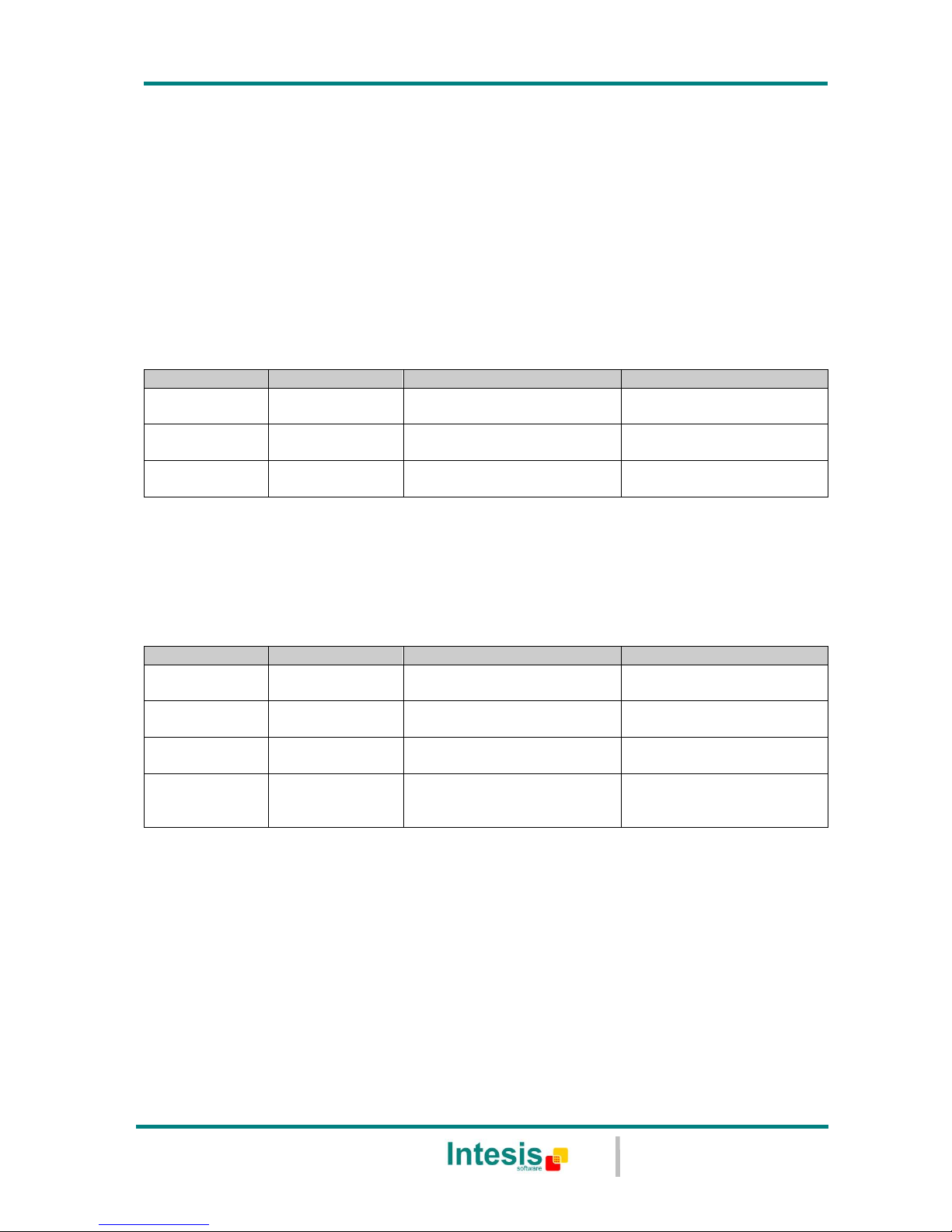
IntesisBox
®
PA-AC-ENO-1i / 1iC
User’s Manual r1 eng
© Intesis Software S.L. - All rights reserved
This information is subject to change without notice
IntesisBox® is a registered trademark of Intesis Software SL
URL
Email
tel
http://www.intesis.com
info@intesis.com
+34 938047134
28 / 43
7. Status monitoring
The interface IntesisBox® has three LEDs that show information about the operation of the
device.
The LED L1 (see Figure 4.1) is associated to the EnOcean section and the LED L2 to the AC
one (AC LED).
7.1 L2 (yellow): AC monitoring
In Table 7.1 it is shown how the AC LED L2 behaves and its meaning
Device status
LED (L2) state
ON / OFF Period
Meaning
Turning on
Pulse
ON during 5 seconds
Initialization process after
start up or reset
During normal
operation
Flashing
100ms ON
1900ms OFF
Normal Operation
During normal
operation
Blinking
500ms ON
500ms OFF
AC unit error /
communication error
Table 7.1 IntesisBox® state and AC LED
7.2 L1 (green): EnOcean monitoring
EnOcean LED L1 will behave according to the following table:
Device status
LED (L1) state
ON / OFF Period
Meaning
Turning on
Pulse
ON during 3 sec
Initialization process after
start up or reset
Learning mode
ON
ON
Devices can be learnt in
the selected profile
Erasing mode
Blinking
100ms ON
100ms OFF
Erase mode,
see section 4.4
Comm.
monitoring
enabled
Flashing
100ms ON
A telegram has been
received in normal mode,
see section 4.2
Table 7.2 EnOcean LED
Page 29

IntesisBox
®
PA-AC-ENO-1i / 1iC
User’s Manual r1 eng
© Intesis Software S.L. - All rights reserved
This information is subject to change without notice
IntesisBox® is a registered trademark of Intesis Software SL
URL
Email
tel
http://www.intesis.com
info@intesis.com
+34 938047134
29 / 43
8. How to?
8.1 Check if my AC unit can be controlled with the IntesisBox®
See section 11.
8.2 Disable AC remote controller
There are a two ways to perform this functionality:
a) Set the “IR disablement” parameter to true using the Intesis Configuration Software
(see section 5.3.6).
b) Sending a telegram using the EEP [07-20-11], in receive mode, setting the bit DB0.2
to 1 (see section 12). It is important to bear in mind that the transmitter device
needs first to be learnt by the IntesisBox®.
8.3 Link sensors to the IntesisBox®
It can be done either manually (section 4.3.1) or remotely (section 5.1).
It is important to know that just one signal of the EEP of the sensor is going to be linked.
See an example of how an Intesis thermostat (IS-TK04PST) will behave depending on the
way it is linked:
- If an IS-TK04PST is linked to the Rx profile 0 (On/Off), it will only be possible to turn
on or off the AC unit connected to the IntesisBox® using the IS-TK04PST’s switch. It
will not be possible to change the fan speed, setpoint or ambient temperature.
- If the IS-TK04PST is linked now to Rx profile 2 (fan speed), the fan speed will be
changed by the IS-TK04PST’s fan speed switch. At this point the IS-TK04PST is
linked to both signals, so it will change the fan speed and it will turn on or off the AC
unit.
- The IS-TK04PST will be fully functional if it is linked to the corresponding profiles:
o On/Off -> Rx profile 0
o Fan speed -> Rx profile 2
o Set point -> Rx profile 4
o Ambient temperature -> Rx profile 5
8.4 Control & monitor the IntesisBox® from a gateway
In order to control the IntesisBox® from a gateway it will be necessary to learn this gateway
first. To monitor the IntesisBox® from a gateway, the Teach-in procedure will have to be
executed.
a) Learn the gateway in profile E or F. See section 4.3.2.
b) Teach profile F to the gateway. See section 4.2.2.
Page 30

IntesisBox
®
PA-AC-ENO-1i / 1iC
User’s Manual r1 eng
© Intesis Software S.L. - All rights reserved
This information is subject to change without notice
IntesisBox® is a registered trademark of Intesis Software SL
URL
Email
tel
http://www.intesis.com
info@intesis.com
+34 938047134
30 / 43
8.5 Control & monitor the IntesisBox® from a software application
a) Control the IntesisBox
®
from a software application:
Follow the steps in section 4.3.2 (learning gateways) and instead of steps 3 and 4
(selecting profile F and pressing the Teach-in button of the gateway), three Teach-in
telegrams corresponding to EEPs 07-20-10, 07-20-11 and 07-10-03 must be sent by the
software application.
See the description of the Teach-in telegrams structure in section 12.
b) Monitor the IntesisBox
®
from a software application:
Teach profile F to the software application. See section 4.2.2.
8.6 Configure parameters
The IntesisBox® parameters can be configured using the Intesis Configuration Software
(section 5.3).
8.7 Check if the devices have been correctly learnt
a) Using the Intesis Configuration Software, load the reception profiles and check that
the device has been learnt in the correct profile.
b) Enable monitor mode (section 4.2.1) and check if the device has been learnt or. It
will not be possible to know if it is learnt in the desired profile.
8.8 Protect the IntesisBox® from undesired remote access
It can be achieved either by remote configuration or using the switch S4-3. Even both
protection methods can be performed:
a) If using remote configuration: See Intesis Configuration Software documentation.
b) If using manual configuration: Section 4.5.
8.9 Improve radio coverage of IntesisBox®
It is important to set the antenna cable as much straight as possible, trying to avoid angles
in this cable and with no loops.
Changing the location of the antenna cable might improve the radio coverage of the
IntesisBox®, which will depend on the position of the IntesisBox®.
Page 31

IntesisBox
®
PA-AC-ENO-1i / 1iC
User’s Manual r1 eng
© Intesis Software S.L. - All rights reserved
This information is subject to change without notice
IntesisBox® is a registered trademark of Intesis Software SL
URL
Email
tel
http://www.intesis.com
info@intesis.com
+34 938047134
31 / 43
9. Technical data and dimensions
Enclosure
ABS (UL 94 HB). 2,5 mm thickness
Dimensions
70 x 100 x 28 mm
Weight
80g
Colour
White
Power supply
12V, 55mA typical
Doesn’t require external power supply (supplied by the AC Unit)
Mounting
Wall.
LED indicators
(internal)
1 x AC unit state
1 x EnOcean state
Binary inputs
4 x Potential-free binary inputs (dry contacts)
Signal cable length: 5m unshielded, may be extended up to 20m
with twisted.
Compliant with the following standards:
IEC61000-4-2 : level 4 - 15kV (air discharge) - 8kV (contact
discharge)
MIL STD 883E-Method 3015-7 : class3B
Configuration
Manual procedures: Teach-in and Learning
Remote wireless Configuration from PC
Operating
Temperature
From -25ºC to 85ºC
Operating
humidity
<93% HR, no condensation
Stock humidity
<93% HR, no condensation
RoHS conformity
Compliant with RoHS directive (2002/95/CE).
Certifications
PA-AC-ENO-1i:
CE conformity to EMC directive (2004/108/EC) and Low-
voltage directive (2006/95/EC)
o EN 61000-6-2
o EN 61000-6-3
o EN 60950-1
o EN 50491-3
PA-AC-ENO-1iC:
FCC (ID: SZV-STM300C)
IC (ID: 5713A-STM300C)
Table 9.1 Technical data
Page 32

IntesisBox
®
PA-AC-ENO-1i / 1iC
User’s Manual r1 eng
© Intesis Software S.L. - All rights reserved
This information is subject to change without notice
IntesisBox® is a registered trademark of Intesis Software SL
URL
Email
tel
http://www.intesis.com
info@intesis.com
+34 938047134
32 / 43
10. Dimensions
Figure 10.1 IntesisBox® dimensions in mm
11. AC Unit Types compatibility
A list of Panasonic indoor unit model references compatible with PA-AC-ENO-1i / 1iC and
their available features can be found in:
http://www.intesis.com/pdf/IntesisBox_PA-AC-xxx-1_AC_Compatibility.pdf
Page 33

IntesisBox
®
PA-AC-ENO-1i / 1iC
User’s Manual r1 eng
© Intesis Software S.L. - All rights reserved
This information is subject to change without notice
IntesisBox® is a registered trademark of Intesis Software SL
URL
Email
tel
http://www.intesis.com
info@intesis.com
+34 938047134
33 / 43
12. AC profile data (Generic HVAC interface)
In this section the Generic HVAC interface EEPs (07-20-10 and 07-20-11) applied to the
IntesisBox® are explained. These two EEPs along with the Room Operating Panel EEP 0710-03 can transmit and receive all the AC information.
Following description will only apply for profiles E and F.
12.1 EEP: 07-20-10
ORG = 07 (4 BS)
FUNC = 20 (HVAC Components)
TYPE = 10 (Generic HVAC interface – Functions: Mode, vane position, fan speed, sensors and on/off)
EEP for Generic HVAC interface – Functions: Mode, vane position, fan speed, sensors and on/off: With this EEP plus
the already existing EEP 07-10-03 and 07-20-11 all the information of AC indoor unit can be sent and received
allowing a much easier and complete control of these units.
Teach-In
The teach-in telegram has the same structure as a normal 4BS telegram.
See EnOcean Equipment Profiles (EEP) v2.1 and use the following structure.
DB_3.7 ... DB_3.2: Function: same as teach-in telegram heating valve = 20
DB_3.2 ... DB_2.3: Type: same as teach-in telegram actuator = 10
DB_2.2 ... DB_1.0: Manufacturer: Intesis Software ID = 0x019
DB_0.7: LRN TYPE = 0b1 (type 1 with profile, manufacturer Id)
DB_0.6: EEP result; EEP supported = 0b1, EEP not supported = 0b0
DB_0.5: LRN result; ID stored = 0b1, ID deleted (not stored ) = 0b0
DB_0.4: TA: teach-in answer = 0b1
DB_0.3: LRN Learn button 0b0 Teach-in telegram
0b1 Data telegram
DB_0.2 ... DB_0.0: Not used
Page 34

IntesisBox
®
PA-AC-ENO-1i / 1iC
User’s Manual r1 eng
© Intesis Software S.L. - All rights reserved
This information is subject to change without notice
IntesisBox® is a registered trademark of Intesis Software SL
URL
Email
tel
http://www.intesis.com
info@intesis.com
+34 938047134
34 / 43
EEP: 07-20-10 (CONTINUATION)
DATA BYTES
Receive mode: Commands received by the HVAC interface
DB_3 Mode1 0 Auto
1 Heat
3 Cool
9 Fan only
14 Dehumidification (dry)
15 ... 32 Not supported
33 … 254 Reserved
255 N/A2
DB_2.7 ... DB_2.4 Vane Up/Down position 0 Auto
1 Position 1
2 Position 2
3 Position 3
4 Position 4
5 Position 5
6 Not supported
7 ... 10 Reserved
11 ... 14 Not supported
15 N/A
DB_2.3 ... DB_2.0 Fan Speed 0 Auto
1 Low
2 Mid1
3 Mid2
4 Mid3
5 High
6 ... 14 Sets the value to max. fan speed
15 N/A
DB_1 Not used
DB_0.3 Learn Button 0b0 Teach-in telegram
0b1 Data telegram
DB_0.2 ... DB_0.1 Room occupancy 00: Occupied
01: StandBy (waiting to perform action)
10: Unoccupied (action performed)
11: Off (no occupancy and no action)
DB_0.0 On/Off 0b0 Off
0b1 On
1
Other modes don’t apply to this AC interface. If any other received it would behave as if it had received and N/A
2
N/A stands for No Action. It keeps the current value of the parameter
Page 35

IntesisBox
®
PA-AC-ENO-1i / 1iC
User’s Manual r1 eng
© Intesis Software S.L. - All rights reserved
This information is subject to change without notice
IntesisBox® is a registered trademark of Intesis Software SL
URL
Email
tel
http://www.intesis.com
info@intesis.com
+34 938047134
35 / 43
EEP: 07-20-10 (CONTINUATION)
Transmit mode: Commands sent by the HVAC interface
DB_3 Mode1 0 Auto
1 Heat
3 Cool
9 Fan only
14 Dehumidification (dry)
15 ... 32 Not supported
33 … 254 Reserved
255 N/A2
DB_2.7 ... DB_2.4 Vane Up/Down position 0 Auto
1 Position 1
2 Position 2
3 Position 3
4 Position 4
5 Position 5
6 Not supported
7 ... 10 Reserved
11 ... 14 Not supported
15 N/A
DB_2.3 ... DB_2.0 Fan Speed 0 Auto
1 Low
2 Mid1
3 Mid2
4 Mid3
5 High
6 ... 14 Not supported
15 N/A
DB_1 Not used
DB_0.3 Learn Button 0b0 Teach-in telegram
0b1 Data telegram
DB_0.2 ... DB_0.1 Room occupancy 00: Occupied
01: StandBy (waiting to perform action)
10: Unoccupied (action performed)
11: Off (no occupancy and no action)
DB_0.0 On/Off 0b0 Off
0b1 On
1
Other modes don’t apply to this AC interface. It will only send this ones
2
N/A: it is send when the value of the parameter is not known
Page 36

IntesisBox
®
PA-AC-ENO-1i / 1iC
User’s Manual r1 eng
© Intesis Software S.L. - All rights reserved
This information is subject to change without notice
IntesisBox® is a registered trademark of Intesis Software SL
URL
Email
tel
http://www.intesis.com
info@intesis.com
+34 938047134
36 / 43
12.2 EEP: 07-20-11
ORG = 07 (4 BS)
FUNC = 20 (HVAC Components)
TYPE = 11 (Generic HVAC interface – Error control: AC Error code, Error states and disablements)
EEP for Generic HVAC interface – Functions: : Error control: AC Error code, Error states and disablements: With this
EEP plus the already existing EEP 07-10-03 and 07-20-10 all the information of AC indoor unit can be sent and
received allowing a much easier and complete control of these units.
Teach-In
The teach-in telegram has the same structure as a normal 4BS telegram.
See EnOcean Equipment Profiles (EEP) v2.1 and use the following structure.
DB_3.7 ... DB_3.2: Function: same as teach-in telegram heating valve = 20
DB_3.2 ... DB_2.3: Type: same as teach-in telegram actuator = 11
DB_2.2 ... DB_1.0: Manufacturer: Intesis Software ID = 0x019
DB_0.7: LRN TYPE = 0b1 (type 1 with profile, manufacturer Id)
DB_0.6: EEP result; EEP supported = 0b1, EEP not supported = 0b0
DB_0.5: LRN result; ID stored = 0b1, ID deleted (not stored ) = 0b0
DB_0.4: TA: teach-in answer = 0b1
DB_0.3: LRN Learn button 0b0 Teach-in telegram
0b1 Data telegram
DB_0.2 ... DB_0.0: Not used
Page 37

IntesisBox
®
PA-AC-ENO-1i / 1iC
User’s Manual r1 eng
© Intesis Software S.L. - All rights reserved
This information is subject to change without notice
IntesisBox® is a registered trademark of Intesis Software SL
URL
Email
tel
http://www.intesis.com
info@intesis.com
+34 938047134
37 / 43
EEP: 07-20-11 (CONTINUATION)
DATA BYTES
Receive mode: Commands received by the HVAC interface
DB_3 Not used
DB_2 Not used
DB_1.7 ... DB_1.1 Not used
DB_1.0 External disablement 0b0 Not disabled
0b1 Disabled
DB_0.3 Learn Button 0b0 Teach-in telegram
0b1 Data telegram
DB_0.2 Disable remote controller 0b0 Enable Remote controller
0b1 Disable Remote controller
DB_0.1 Window contact 0b0 Windows opened
0b1 Windows closed
DB_0.0 Not used
Transmit mode: Commands sent by the HVAC interface
DB_3 Error code HI Generated by A.C (Table 13.1)
DB_2 Error code LO Generated by A.C (Table 13.1)
DB_1.7 ... DB_1.4 Reserved 0x00
DB_1.3 Other disablement 0b0 Not Used
DB_1.2 Window contact disablement 0b0 Not disabled
0b1 Disabled
DB_1.1 Key card disablement 0b0 Not disabled
0b1 Disabled
DB_1.0 External disablement 0b0 Not disabled
0b1 Disabled
DB_0.3 Learn Button 0b0 Teach-in telegram
0b1 Data telegram
DB_0.2 Disable remote controller 0b0 Enable Remote controller
0b1 Disable Remote controller
DB_0.1 Window contact 0b0 Windows opened
0b1 Windows closed
DB_0.0 Alarm State 0b0 OK
0b1 Error
Page 38

IntesisBox
®
PA-AC-ENO-1i / 1iC
User’s Manual r1 eng
© Intesis Software S.L. - All rights reserved
This information is subject to change without notice
IntesisBox® is a registered trademark of Intesis Software SL
URL
Email
tel
http://www.intesis.com
info@intesis.com
+34 938047134
38 / 43
12.3 EEP: 07-10-03
ORG = 07 (4 BS)
FUNC = 10 (Room Operating Panel)
TYPE = 03 (Temperature Sensor, Set Point Control)
EEP for Room Operating Panel – Functions: Temperature Sensor, Set Point Control: With this EEP plus the already
existing EEP 07-20-11 and 07-20-10 all the information of AC indoor unit can be sent and received allowing a much
easier and complete control of these units.
Teach-In
The teach-in telegram has the same structure as a normal 4BS telegram.
See EnOcean Equipment Profiles (EEP) v2.1 and use the following structure.
DB_3.7 ... DB_3.2: Function: same as teach-in telegram heating valve = 20
DB_3.2 ... DB_2.3: Type: same as teach-in telegram actuator = 11
DB_2.2 ... DB_1.0: Manufacturer: Intesis Software ID = 0x019
DB_0.7: LRN TYPE = 0b1 (type 1 with profile, manufacturer Id)
DB_0.6: EEP result; EEP supported = 0b1, EEP not supported = 0b0
DB_0.5: LRN result; ID stored = 0b1, ID deleted (not stored) = 0b0
DB_0.4: TA: teach-in answer = 0b1
DB_0.3: LRN Learn button 0b0 Teach-in telegram
0b1 Data telegram
DB_0.2 ... DB_0.0: Not used
DATA BYTES
DB_3 Not used
DB_2 Set Point1 0 ... 255 Set Point (0 ... 40ºC)
DB_1 Temperature2 255 ... 0 Temperature (0 ... 40ºC)
DB_0.7 ... DB_0.4 Not used
DB_0.3 Learn Button 0b0 Teach-in telegram
0b1 Data telegram
DB_0.2 ... DB_0.0 Not used
1
Scaling with values 0 ... 40 ºC only apply with profiles E and F.
2
While no sensor is linked to the IntesisBox
®
, a value of 0xFF will be sent indicating “no valid temperature”.
Page 39

IntesisBox
®
PA-AC-ENO-1i / 1iC
User’s Manual r1 eng
© Intesis Software S.L. - All rights reserved
This information is subject to change without notice
IntesisBox® is a registered trademark of Intesis Software SL
URL
Email
tel
http://www.intesis.com
info@intesis.com
+34 938047134
39 / 43
13. Error Codes
EnOcean
Error
Code
Error
in RC
Abnormality / Protection
control
Abnormality
Judgment
Problem
Check Location
0
H00
No memory of failure
—
No error
—
65535
(-1 if
signed)
—
—
—
Error in the communication of
PA-AC-ENO-1i device with
the AC unit
• Indoor/gateway connection wire
8209
H11
Indoor/outdoor abnormal
communication
After operation for
1 minute
Indoor/outdoor
communication not establish
• Indoor/outdoor wire terminal
• Indoor/outdoor PCB
• Indoor/outdoor connection wire
8210
H12
Indoor unit capacity
unmatched
90s after power
supply
Total indoor capability more
than maximum limit or less
than minimum limit, or
number of indoor unit less
than two.
• Indoor/outdoor connection wire
• Indoor/outdoor PCB
• Specification and combination table
in catalogue
8212
H14
Indoor intake air
temperature sensor
abnormality
Continuous for 5s
Indoor intake air temperature
sensor open or short circuit
• Indoor intake air temperature sensor
lead wire and connector
8213
H15
Compressor temperature
sensor abnormality
Continuous for 5s
Compressor temperature
sensor open or short circuit
• Compressor temperature sensor lead
wire and connector
8214
H16
Outdoor current transformer
(CT) abnormality
—
Current transformer faulty or
compressor faulty
• Outdoor PCB faulty or
compressor faulty
8217
H19
Indoor fan motor
mechanism lock
Continuous
happen for 7 times
Indoor fan motor lock or
feedback abnormal
• Fan motor lead wire and
connector
• Fan motor lock or block
8227
H23
Indoor heat exchanger
temperature sensor
abnormality
Continuous for 5s
Indoor heat exchanger
temperature sensor open or
short circuit
• Indoor heat exchanger temperature
sensor lead wire and connector
8229
H25
Indoor E-Ion abnormality
Port is ON for 10s
during E-Ion off
—
• E-Ion PCB
8231
H27
Outdoor air temperature
sensor abnormality
Continuous for 5s
Outdoor air temperature
sensor open or short circuit
• Outdoor air temperature sensor lead
wire and connector
8232
H28
Outdoor heat
exchanger
temperature sensor 1
abnormality
Continuous for 5s
Outdoor heat exchanger
temperature sensor 1 open or
short circuit
• Outdoor heat exchanger temperature
sensor 1 lead wire and connector
8240
H30
Outdoor discharge pipe
temperature sensor
abnormality
Continuous for 5s
Outdoor discharge pipe
temperature sensor open or
short circuit
• Outdoor discharge pipe temperature
sensor lead wire and connector
8242
H32
Outdoor heat
exchanger
temperature sensor 2
abnormality
Continuous for 5s
Outdoor heat exchanger
temperature sensor 2 open or
short circuit
• Outdoor heat exchanger temperature
sensor 2 lead wire and connector
8243
H33
Indoor / outdoor
misconnection abnormality
—
Indoor and outdoor rated
voltage different
• Indoor and outdoor units check
8244
H34
Outdoor heat sink
temperature sensor
abnormality
Continuous for 2s
Outdoor heat sink
temperature sensor open or
short circuit
• Outdoor heat sink sensor
8246
H36
Outdoor gas pipe
temperature sensor
abnormality
Continuous for 5s
Outdoor gas pipe temperature
sensor open or short circuit
• Outdoor gas pipe temperature sensor
lead wire and connector
8247
H37
Outdoor liquid pipe
temperature sensor
abnormality
Continuous for 5s
Outdoor liquid pipe
temperature sensor open or
short circuit
• Outdoor liquid pipe temperature
sensor lead wire and connector
Page 40

IntesisBox
®
PA-AC-ENO-1i / 1iC
User’s Manual r1 eng
© Intesis Software S.L. - All rights reserved
This information is subject to change without notice
IntesisBox® is a registered trademark of Intesis Software SL
URL
Email
tel
http://www.intesis.com
info@intesis.com
+34 938047134
40 / 43
8248
H38
Indoor/Outdoor mismatch
(brand code)
—
Brand code not match
• Check indoor unit and outdoor unit.
8249
H39
Abnormal indoor operating
unit or standby units
3 times happen within
40 minutes
Wrong wiring and connecting
pipe, expansion valve
abnormality, indoor heat
exchanger sensor open
circuit
• Check indoor/outdoor connection wire
and connection pipe
• Indoor heat exchanger sensor lead
wire and connector
• Expansion valve and lead wire and
connector
8257
H41
Abnormal wiring or piping
connection
—
Wrong wiring and connecting
pipe, expansion valve
abnormality
• Check indoor/outdoor connection wire
and connection pipe
• Expansion valve and lead wire and
connector.
8280
H58
Indoor gas sensor
abnormality
Continuous for 6
hours
Indoor gas sensor open or
short circuit
• Indoor gas sensor
• Indoor PCB
8281
H59
ECO patrol sensor
abnormality
Continuous for
70s
ECO patrol sensor open or
short circuit
• ECO patrol sensor
• ECO patrol and Indoor PCB
8292
H64
Outdoor high pressure
sensor abnormality
Continuous for 1
minutes
High pressure sensor open
circuit during compressor
stop
• High pressure sensor
• Lead wire and connector
8343
H97
Outdoor fan motor
mechanism lock
2 times happen within
30 minutes
Outdoor fan motor lock or
feedback abnormal
• Outdoor fan motor lead wire and
connector
• Fan motor lock or block
8344
H98
Indoor high pressure
protection
—
Indoor high pressure
protection (Heating)
• Check indoor heat exchanger
• Air filter dirty
• Air circulation short circuit
8345
H99
Indoor operating unit freeze
protection
—
Indoor freeze protection
(Cooling)
• Check indoor heat exchanger
• Air filter dirty
• Air circulation short circuit
12305
F11
4-way valve switching
abnormality
4 times happen within
30 minutes
4-way valve switching
abnormal
• 4-way valve
• Lead wire and connector.
12311
F17
Indoor standby units
freezing abnormality
3 times happen within
40 minutes
Wrong wiring and connecting
pipe, expansion valve
leakage, indoor heat
exchanger sensor open
circuit
• Check indoor/outdoor connection wire
and pipe
• Indoor heat exchanger sensor
lead wire and connector
• Expansion valve lead wire and
connector.
12432
F90
Power factor correction
(PFC) circuit protection
4 times happen within
10 minutes
Power factor correction circuit
abnormal
• Outdoor PCB faulty
12433
F91
Refrigeration cycle
abnormality
2 times happen within
20 minutes
Refrigeration cycle abnormal
• Insufficient refrigerant or valve close
12435
F93
Compressor abnormal
revolution
4 times happen within
20 minutes
Compressor abnormal
revolution
• Power transistor module faulty or
compressor lock
12436
F94
Compressor discharge
pressure overshoot
protection
4 times happen
within 30 minutes
Compressor discharge
pressure overshoot
• Check refrigeration system
12437
F95
Outdoor cooling high
pressure protection
4 times happen within
20 minutes
Cooling high pressure
protection
• Check refrigeration system
• Outdoor air circuit
12438
F96
Power transistor
module
overheating protection
4 times happen within
30 minutes
Power transistor module
overheat
• PCB faulty
• Outdoor air circuit (fan motor)
12439
F97
Compressor overheating
protection
3 times happen within
30 minutes
Compressor overheat
• Insufficient refrigerant
12440
F98
Total running current
protection
3 times happen within
20 minutes
Total current protection
• Check refrigeration system
• Power source or compressor lock
12441
F99
Outdoor direct current
(DC) peak detection
Continuous
happen for 7 times
Power transistor module
current protection
• Power transistor module faulty or
compressor lock
Table 13.1 Error codes
In case you detect an error code not listed, contact your nearest Panasonic technical support
service.
Page 41

IntesisBox
®
PA-AC-ENO-1i / 1iC
User’s Manual r1 eng
© Intesis Software S.L. - All rights reserved
This information is subject to change without notice
IntesisBox® is a registered trademark of Intesis Software SL
URL
Email
tel
http://www.intesis.com
info@intesis.com
+34 938047134
41 / 43
14. EnOcean Interoperability
In this section there is a list of the allowed transmission and reception EEPs and its
description:
Profile
Index Rx
(S2)
Supported EEP
0
[05-02-xx] [05-03-xx] [06-00-01] [07-10-01] [07-10-02] [07-10-05]
1
[05-02-xx] [05-03-xx]
2
[05-02-xx] [05-03-xx] [07-10-01] [07-10-02] [07-10-04] [07-10-07]
[07-10-08] [07-10-09]
3
[05-02-xx] [05-03-xx]
4
[05-02-xx] [05-03-xx] [07-10-01] [07-10-02] [07-10-03] [07-10-04]
[07-10-05] [07-10-06] [07-10-0A] [07-10-10] [07-10-11] [07-10-12]
5
[07-02-05] [07-02-06] [07-10-01] [07-10-02] [07-10-03] [07-10-04]
[07-10-05] [07-10-06] [07-10-07] [07-10-08] [07-10-09] [07-10-0A]
[07-10-0B] [07-10-0C] [07-10-0D] [07-10-10] [07-10-11] [07-10-12]
[07-10-13] [07-10-14]
6
[05-02-xx] [05-03-xx] [06-00-01] [07-30-02]
7
[05-04-01]
8
[07-07-01] [07-08-01] [07-08-02]
9
[05-02-xx] [05-03-xx]
A
[05-02-xx] [05-03-xx]
B
[07-02-05] [07-02-06] [07-10-01] [07-10-02] [07-10-03] [07-10-04]
[07-10-05] [07-10-06] [07-10-07] [07-10-08] [07-10-09] [07-10-0A]
[07-10-0B] [07-10-0C] [07-10-0D] [07-10-10] [07-10-11] [07-10-12]
[07-10-13] [07-10-14]
E
[07-20-10] [07-10-03] [07-20-11]2
F
[07-20-10] [07-10-03] [07-20-11]
2
Table 14.2 IntesisBox® supported reception (Rx) EEPs
1
EnOcean Equipment Profiles (EEP) V2.0 and v2.1
2
HVAC Components (FUNC = 20) Generic HVAC interface (TYPE = 10 and 11) explained in section 12 and in
EnOcean Equipment Profiles (EEP) v2.1
EEP Tx
EEP 1 description
[05-02-01]
Light and Blind Control – Application Style 1
[07-02-05]
Temperature Sensor. Range 0°C to +40°C
[07-10-01]
Temperature Sensor; Set Point, Fan Speed and Occupancy Control
[07-10-03]
Temperature Sensor; Set Point Control
[07-20-10]
HVAC Components. Generic HVAC interface. Functions: Mode, vane
position, fan speed, sensors and on/off
[07-20-11]
HVAC Components. Generic HVAC interface. Functions: Error
control: AC Error code, Error states and disablements
Table 14.1 IntesisBox® supported transmission (Tx) EEPs
Page 42

IntesisBox
®
PA-AC-ENO-1i / 1iC
User’s Manual r1 eng
© Intesis Software S.L. - All rights reserved
This information is subject to change without notice
IntesisBox® is a registered trademark of Intesis Software SL
URL
Email
tel
http://www.intesis.com
info@intesis.com
+34 938047134
42 / 43
EEP Rx
EEP description
[05-02-xx]
Rocker Switch, 2 Rocker
[05-03-xx]
Rocker Switch, 4 Rocker
[05-04-01]
Key Card Activated Switch
[06-00-01]
Single Input Contact
[07-02-05]
Temperature Sensor. Range 0°C to +40°C
[07-02-06]
Temperature Sensor. Range +10°C to +50°C
[07-07-01]
Occupancy Sensor
[07-08-01]
Light, Temperature & Occupancy Sensor
[07-08-02]
Light, Temperature & Occupancy Sensor
[07-10-01]
Temperature Sensor; Set Point, Fan Speed and Occupancy Control
[07-10-02]
Temperature Sensor; Set Point, Fan Speed and Day/Night Control
[07-10-03]
Temperature Sensor; Set Point Control
[07-10-04]
Temperature Sensor; Set Point and Fan Speed Control
[07-10-05]
Temperature Sensor; Set Point and Occupancy Control
[07-10-06]
Temperature Sensor; Set Point and Day/Night Control
[07-10-07]
Temperature Sensor; Fan Speed Control
[07-10-08]
Temperature Sensor; Fan Speed and Occupancy Control
[07-10-09]
Temperature Sensor; Fan Speed and Day/Night Control
[07-10-0A]
Temperature Sensor, Set Point Adjust and Single Input Contact
[07-10-0B]
Temperature Sensor and Single Input Contact
[07-10-0C]
Temperature Sensor and Occupancy Control
[07-10-0D]
Temperature Sensor and Day/Night Control
[07-10-10]
Temperature and Humidity Sensor; Set Point and Occupancy
Control
[07-10-11]
Temperature and Humidity Sensor; Set Point and Day/Night
Control
[07-10-12]
Temperature and Humidity Sensor; Set Point Control
[07-10-13]
Temperature and Humidity Sensor; Occupancy Control
[07-10-14]
Temperature and Humidity Sensor; Day/Night Control
[07-20-10]
HVAC Components. Generic HVAC interface. Functions: Mode, vane
position, fan speed, sensors and on/off
[07-20-11]
HVAC Components. Generic HVAC interface. Functions: Error
control: AC Error code, Error states and disablements
[07-30-02]
Digital Input. Single Input Contact
Table 14.3 Description of reception (Rx) EEPs
Page 43

IntesisBox
®
PA-AC-ENO-1i / 1iC
User’s Manual r1 eng
© Intesis Software S.L. - All rights reserved
This information is subject to change without notice
IntesisBox® is a registered trademark of Intesis Software SL
URL
Email
tel
http://www.intesis.com
info@intesis.com
+34 938047134
43 / 43
15. Regulations and standards
CE conformity:
R&TTE EU-directive on Radio and Telecommunications Terminal Equipment
The general registration for the radio operation is valid for all EU countries as well as for
Switzerland.
Standards:
UNE-EN 50491-3:2010
UNE-EN 60950-1:2007
UNE-EN 61000-6-2:2006
UNE-EN 61000-6-3:2007
FCC ID: SZV-STM300C
IC: 5731A-STM300C
The enclosed device complies with Part 15 of the FCC Rules. Operation is subject to the
following two conditions: (i.) this device may not cause harmful interference and (ii.) this
device must accept any interference received, including interference that may cause
undesired operation.
Warning: Changes or modifications made to this equipment not expressly approved by
Intesis Software may void the FCC authorization to operate this equipment.
