Page 1

IntesisBox
®
ME-AC-KNX-1i v1.1
User's Manual
Issue Date: 03/2018
r2.3 eng
Page 2

IntesisBox® KNX – Mitsubishi Electric A.C.
User's manual r2.3 eng
© Intesis Software S.L.U. - All rights reserved
This information is subject to change without notice
IntesisBox® is a registered trademark of Intesis Software SLU
URL
Email
tel
http://www.intesisbox.com
info@intesisbox.com
+34 938047134
2 / 63
© Intesis Software S.L.U. All Rights Reserved.
Information in this document is subject to change without notice. The software described in
this document is furnished under a license agreement or nondisclosure agreement. The
software may be used only in accordance with the terms of those agreements. No part of
this publication may be reproduced, stored in a retrieval system or transmitted in any form
or any means electronic or mechanical, including photocopying and recording for any
purpose other than the purchaser’s personal use without the written permission of Intesis
Software S.L.U.
Intesis Software S.L.U.
Milà I Fontanals, 1 bis, 1º
08700 Igualada
Spain
TRADEMARKS
All trademarks and trade names used in this document are acknowledged to be the copyright of their respective holders.
Page 3

IntesisBox® KNX – Mitsubishi Electric A.C.
User's manual r2.3 eng
© Intesis Software S.L.U. - All rights reserved
This information is subject to change without notice
IntesisBox® is a registered trademark of Intesis Software SLU
URL
Email
tel
http://www.intesisbox.com
info@intesisbox.com
+34 938047134
3 / 63
Gateway for integration of Mitsubishi Electric air
conditioners into KNX TP-1 (EIB) control systems.
Compatible with Domestic and Mr. Slim line air conditioners
commercialized by Mitsubishi Electric.
Application’s Program Version: 1.1
Order Code: ME-AC-KNX-1i
Page 4

IntesisBox® KNX – Mitsubishi Electric A.C.
User's manual r2.3 eng
© Intesis Software S.L.U. - All rights reserved
This information is subject to change without notice
IntesisBox® is a registered trademark of Intesis Software SLU
URL
Email
tel
http://www.intesisbox.com
info@intesisbox.com
+34 938047134
4 / 63
INDEX
1. Presentation .................................................................................................... 6
2. Connection ...................................................................................................... 7
3. Configuration and setup .................................................................................... 8
4. ETS Parameters ............................................................................................... 9
4.1 General dialog ............................................................................................ 10
4.1.1 Send READs for Control_ objects on bus recovery ..................................... 10
4.1.2 Scene to load on bus recovery / startup ................................................... 10
4.1.3 Disallow control from remote controller .................................................... 10
4.1.4 Enable func “Control_ Lock Control Obj” ................................................... 11
4.1.5 Enable func “Operating Hours Counter” .................................................... 11
4.1.6 Enable object “Error Code [2byte]” .......................................................... 12
4.1.7 Enable object “Error Text Code [14byte]” ................................................. 12
4.2 Mode Configuration dialog ............................................................................ 13
4.2.1 Indoor unit has FAN mode ...................................................................... 13
4.2.2 Enable use of Heat / Cool bit-type obj ...................................................... 13
4.2.3 Enable PID-Compat. Scaling Mode Objects ............................................... 14
4.2.4 Enable use of + / - object for Mode ......................................................... 15
4.2.5 Enable use of bit-type Mode objects (for control) ...................................... 15
4.2.6 Enable use of bit-type Mode objects (for status)........................................ 16
4.2.7 Enable use of Text object for Mode .......................................................... 16
4.2.8 Enable use of Legacy_ object for Mode .................................................... 16
4.3 Special Modes Configuration dialog ................................................................ 17
4.3.1 Enable use of POWER mode .................................................................... 17
4.3.2 Enable use of ECONOMY mode ................................................................ 18
4.3.3 Enable use of ADDITIONAL HEATING mode .............................................. 19
4.3.4 Enable use of ADDITIONAL COOLING mode .............................................. 20
4.4 Fan Speed Configuration dialog ..................................................................... 21
4.4.1 Fan is accessible in Indoor unit ............................................................... 21
4.4.2 Available fanspeeds in Indoor Unit ........................................................... 21
4.4.3 Indoor unit has AUTO fan speed .............................................................. 22
4.4.4 DPT object type for fanspeed .................................................................. 22
4.4.5 Enable use of +/- object for Fan Speed .................................................... 23
4.4.6 Enable “Fan Speed Manual/Auto” objects (for Control and Status) ............... 24
4.4.7 Enable use of bit-type Fan Speed objects (for Control) ............................... 24
4.4.8 Enable use of bit-type Fan Speed objects (for Status) ................................ 25
4.4.9 Enable use of Text object for Fan Speed ................................................... 25
4.4.10 Enable use of Legacy_ object for Fan Speed ............................................. 26
4.5 Vanes Up-Down Configuration dialog ............................................................. 26
4.5.1 Indoor unit has U-D Vanes ..................................................................... 26
4.5.2 Available positions in Indoor Unit ............................................................ 27
4.5.3 Indoor unit has AUTO Vanes U-D ............................................................ 27
4.5.4 DPT object type for Vanes Up-Down ........................................................ 27
4.5.5 Enable use of +/- object for Vanes U-D .................................................... 28
4.5.6 Enable use of bit-type Vane U-D objects (for Control) ................................ 29
4.5.7 Enable use of bit-type Vane U-D objects (for Status) ................................. 30
4.5.8 Enable “Vanes U-D Man/Auto” objects (for Control and Status) ................... 30
4.5.9 Enable “Vanes U-D Swing” objects (for Control and Status) ........................ 31
4.5.10 Enable use of Text object for Vane U-D .................................................... 31
4.5.11 Enable use of Legacy_ object for Vanes ................................................... 32
4.6 Temperature Configuration dialog.................................................................. 32
4.6.1 Periodic sending of “Status_ AC Setp” ...................................................... 32
4.6.2 Transmission of “Status_ AC Return Temp” .............................................. 33
4.6.3 Enable use of +/- object for Setpoint Temp .............................................. 33
Page 5

IntesisBox® KNX – Mitsubishi Electric A.C.
User's manual r2.3 eng
© Intesis Software S.L.U. - All rights reserved
This information is subject to change without notice
IntesisBox® is a registered trademark of Intesis Software SLU
URL
Email
tel
http://www.intesisbox.com
info@intesisbox.com
+34 938047134
5 / 63
4.6.4 Enable limits on Control_ Setpoint obj ..................................................... 34
4.6.5 Ambient temp. ref. is provided from KNX ................................................. 34
4.7 Scene Configuration dialog ........................................................................... 35
4.7.1 Enable use of scenes ............................................................................. 35
4.7.2 Scenes can be stored from KNX bus ........................................................ 36
4.7.3 Enable use of bit objects for scene execution ............................................ 36
4.7.4 Scene “x” preset ................................................................................... 37
4.8 Switch-Off Timeouts Configuration dialog ....................................................... 39
4.8.1 Enable use of Open Window / Switch off timeout function .......................... 39
4.8.2 Enable use of Occupancy function ........................................................... 40
4.8.3 Enable use of SLEEP timeout .................................................................. 43
4.9 Binary Input “x” Configuration dialog ............................................................. 44
4.9.1 Enable use of Input “x” .......................................................................... 44
4.9.2 Contact type ......................................................................................... 44
4.9.3 Debounce time ..................................................................................... 44
4.9.4 Disabling function.................................................................................. 45
4.9.5 Function ............................................................................................... 45
5. Specifications ................................................................................................. 53
6. AC Unit Types compatibility. ............................................................................ 54
7. Error Codes ................................................................................................... 55
Appendix A – Communication Objects Table ................................................................ 56
Page 6

IntesisBox® KNX – Mitsubishi Electric A.C.
User's manual r2.3 eng
© Intesis Software S.L.U. - All rights reserved
This information is subject to change without notice
IntesisBox® is a registered trademark of Intesis Software SLU
URL
Email
tel
http://www.intesisbox.com
info@intesisbox.com
+34 938047134
6 / 63
1. Presentation
ME-AC-KNX-1i allows a complete and natural integration of
MITSUBISHI ELECTRIC air conditioners with KNX control systems.
Compatible with all Domestic and Mr. Slim models commercialized by
MITSUBISHI ELECTRIC.
Main features:
• Reduced dimensions, quick installation.
• Multiple objects for control and status (bit, byte, characters…) with KNX standard
datapoint types.
• Status objects for every control available.
• Timeout for Open Window and Occupancy. Sleep function also available.
• Control of the AC unit based in the ambient temperature read by the own AC unit, or in
the ambient temperature read by any KNX thermostat.
• AC unit can be controlled simultaneously by the IR remote control of the AC unit and by
KNX.
• Total Control and Monitoring of the AC unit from KNX, including monitoring of AC unit’s
state of internal variables, running hours counter (for filter maintenance control), and
error indication and error code.
• Up to 5 scenes can be saved and executed from KNX, fixing the desired combination of
Operation Mode, Set Temperature, Fan Speed, Vane Position and Remote Controller
Lock in any moment by using a simple switching.
• Four potential-free binary inputs provide the possibility to integrate many types of external
devices. Also configurable from ETS, they can be used for switching, dimming, shutter/blind
control, and more
Page 7
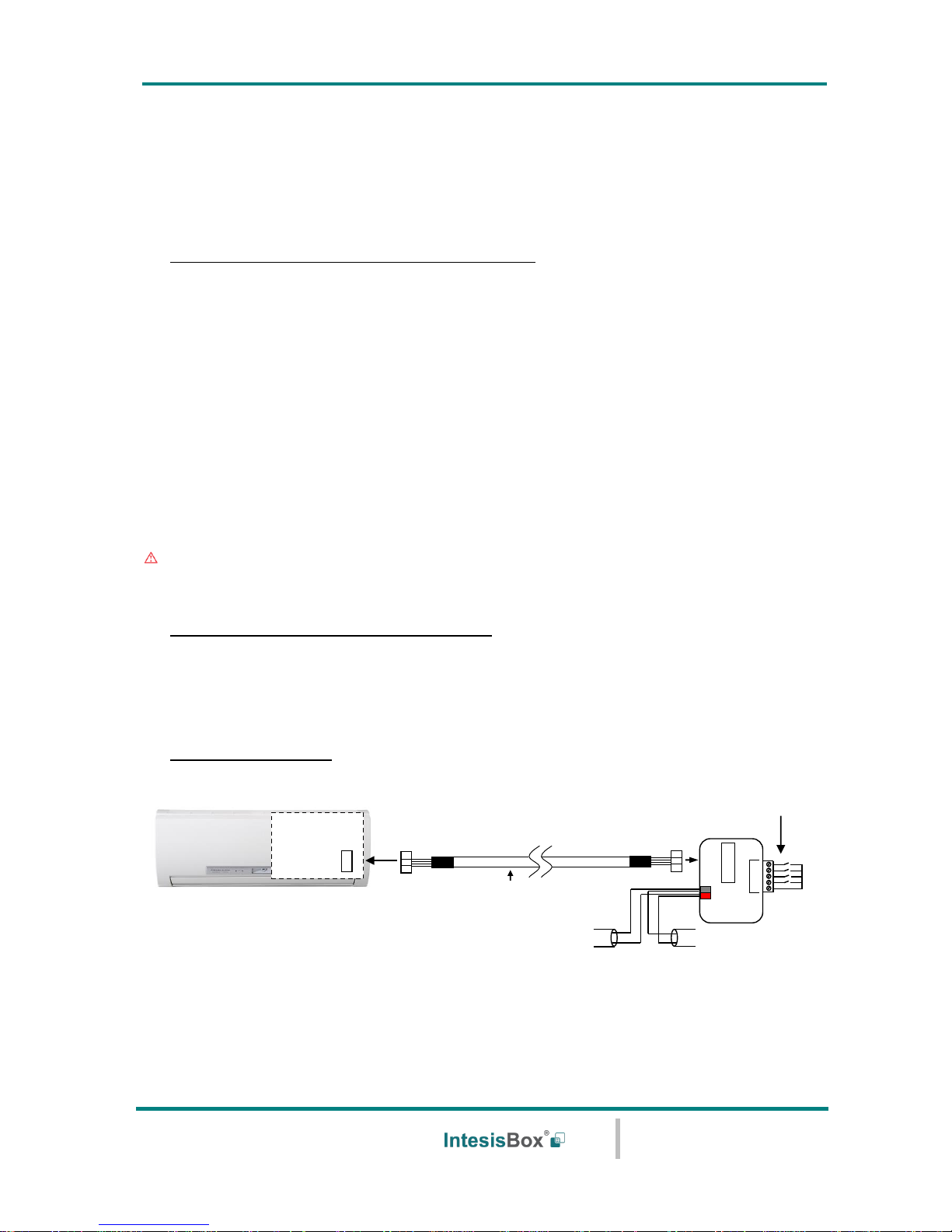
IntesisBox® KNX – Mitsubishi Electric A.C.
User's manual r2.3 eng
© Intesis Software S.L.U. - All rights reserved
This information is subject to change without notice
IntesisBox® is a registered trademark of Intesis Software SLU
URL
Email
tel
http://www.intesisbox.com
info@intesisbox.com
+34 938047134
7 / 63
2. Connection
The interface comes with a cable (1,9 meters long) for direct connection to the internal
control board of the AC indoor unit.
o Connection of the interface to the AC indoor unit:
Disconnect mains power from the AC unit. Open the front cover of the indoor unit in order
to have access to the internal control board. In the control board locate the socket
connector marked as:
CN92 in Mr. Slim models.
or
CN105 in rest of models.
Using the cable that comes with the interface, insert one of its connectors, the one installed
in the shortest uncovered part, into the socket of the ME-AC-KNX-1i marked as AC Unit,
and the other connector, the one in the largest uncovered part, into the socket CN92 or
CN105 of the AC unit's control board. Fix the ME-AC-KNX-1i inside or outside the AC indoor
unit depending on your needs, remember that ME-AC-KNX-1i must be also connected to the
KNX bus. Close the AC indoor unit's front cover again.
Important: Do not modify the length of the cable supplied with the interface, it may
affect to the correct operation of the interface
o Connection of the interface to the KNX bus:
Disconnect power of the KNX bus. Connect the interface to the KNX TP-1 (EIB) bus using
the KNX standard connector (red/grey) of the interface, respect polarity. Reconnect power
of the KNX bus.
o Connections diagram:
Figure 2.2 Connection diagram
AC indoor unit
Connection cable
supplied with the
interface.
KNX TP-1
(EIB) bus
+
-
PROG
CN92
or
CN105
Internal
control board
AC Unit
IntesisBox
®
www.intesis.com
KNX
ME-AC-KNX-1i
- +
Phys. Addr.
IN1
IN2
IN3
IN4
COM
Potential-free
binary inputs.
Page 8
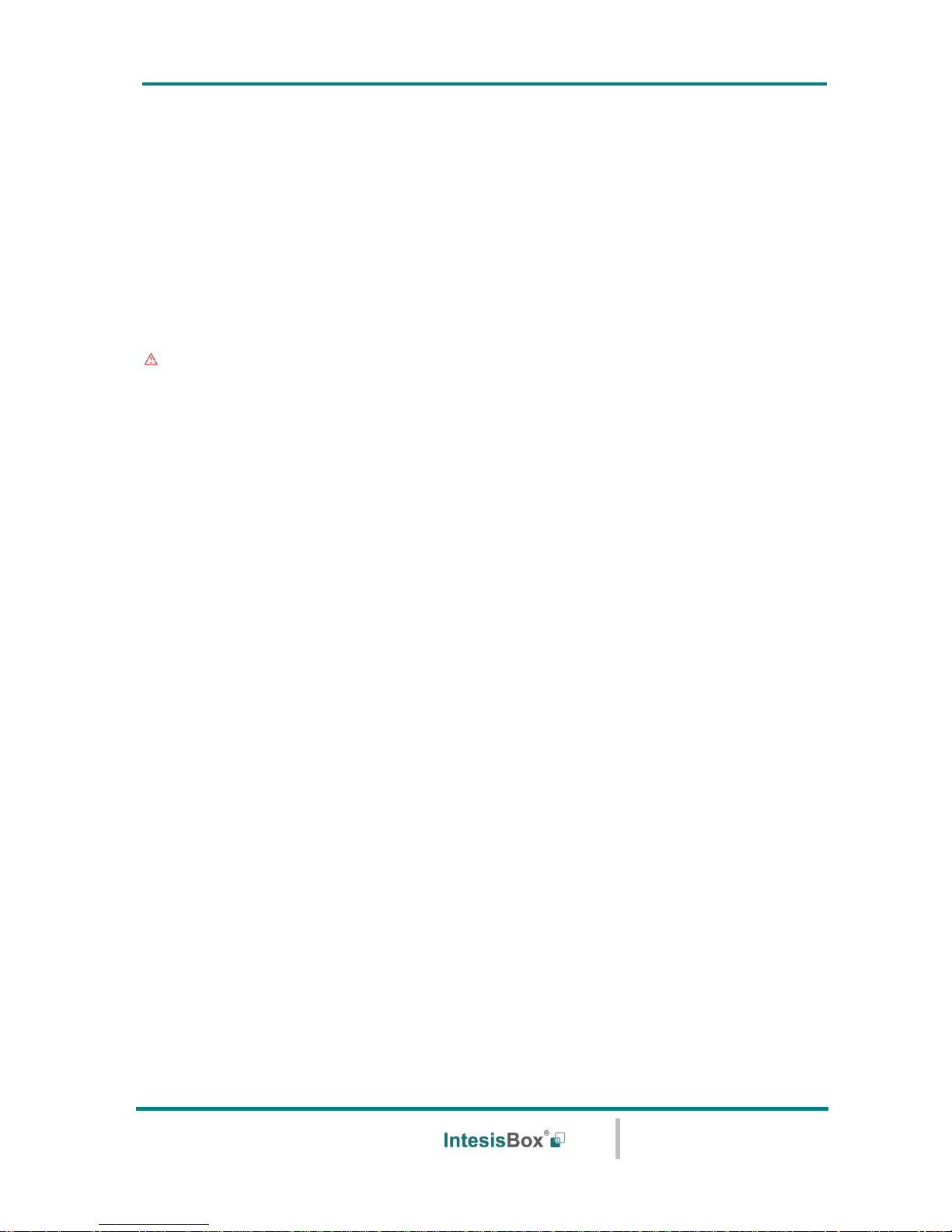
IntesisBox® KNX – Mitsubishi Electric A.C.
User's manual r2.3 eng
© Intesis Software S.L.U. - All rights reserved
This information is subject to change without notice
IntesisBox® is a registered trademark of Intesis Software SLU
URL
Email
tel
http://www.intesisbox.com
info@intesisbox.com
+34 938047134
8 / 63
3. Configuration and setup
This is a fully compatible KNX device which must be configured and setup using standard
KNX tool ETS.
ETS database for this device can be downloaded from:
https://www.intesisbox.com/intesis/product/media/intesisbox_me-ac-knx-1i_ets_database.zip
Please consult the README.txt file, located inside the downloaded zip file, to find
instructions on how to install the database.
Important: Do not forget to select the correct settings of AC indoor unit being
connected to the ME-AC-KNX-1i. This is in "Parameters" of the device in ETS.
Page 9

IntesisBox® KNX – Mitsubishi Electric A.C.
User's manual r2.3 eng
© Intesis Software S.L.U. - All rights reserved
This information is subject to change without notice
IntesisBox® is a registered trademark of Intesis Software SLU
URL
Email
tel
http://www.intesisbox.com
info@intesisbox.com
+34 938047134
9 / 63
4. ETS Parameters
When imported to the ETS software for the first time, the gateway shows the following
default parameter configuration:
Figure 4.1 Default parameter configuration
With this configuration it’s possible to send On/Off (Control_ On/Off), change the AC Mode
(Control_ Mode), the Fan Speed (Control_ Fan Speed) and also the Setpoint Temperature
(Control_ Setpoint Temperature). The Status_ objects, for the mentioned Control_ objects,
are also available to use if needed. Also objects Status_ AC Return Temp and Status_
Error/Alarm are shown.
Figure 4.2 Default communication objects
Page 10
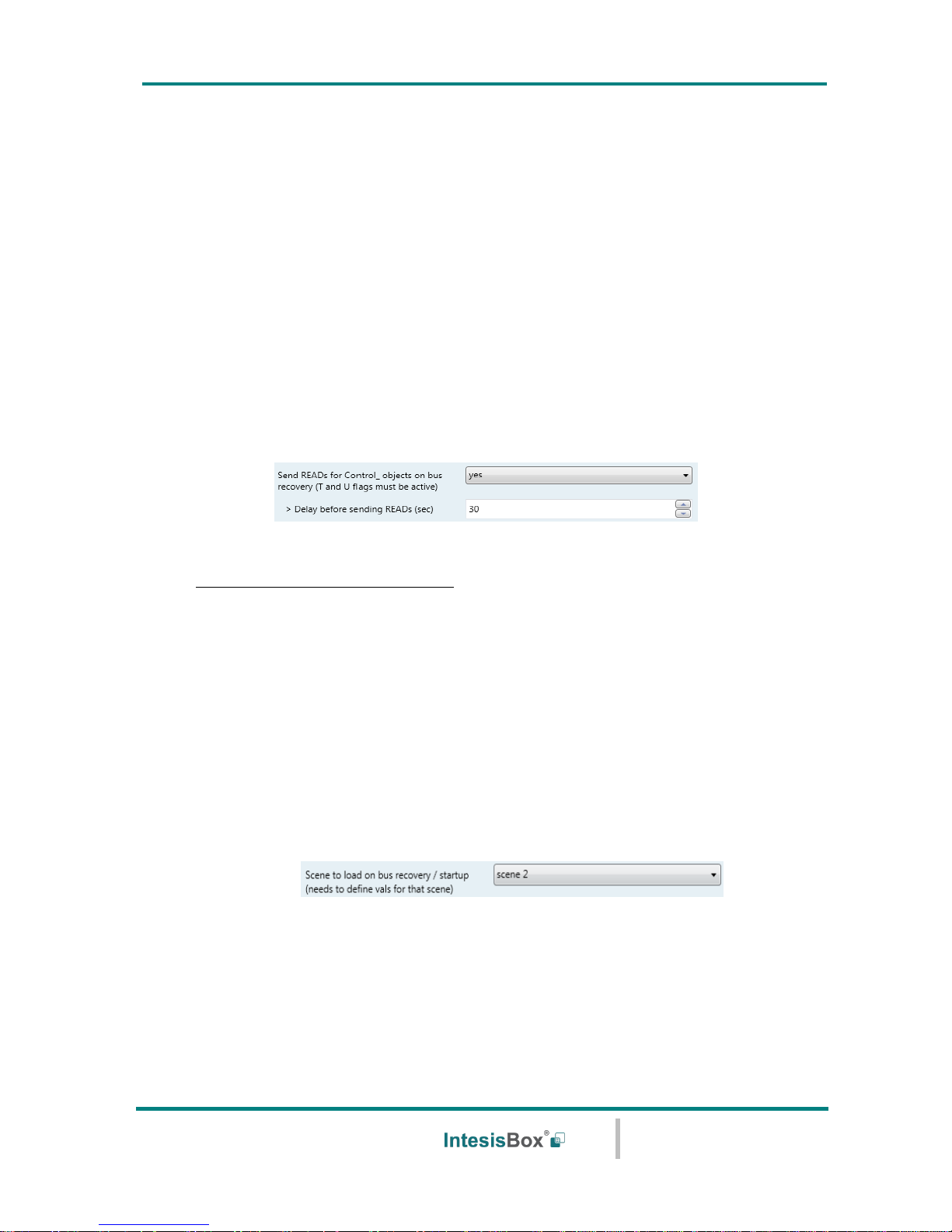
IntesisBox® KNX – Mitsubishi Electric A.C.
User's manual r2.3 eng
© Intesis Software S.L.U. - All rights reserved
This information is subject to change without notice
IntesisBox® is a registered trademark of Intesis Software SLU
URL
Email
tel
http://www.intesisbox.com
info@intesisbox.com
+34 938047134
10 / 63
4.1 General dialog
Inside this parameter’s dialog it is possible to activate or change the parameters shown in
the Figure 4.1.
The first field shows the URL where to download the database and the user manual for the
product.
4.1.1 Send READs for Control_ objects on bus recovery
When this parameter is enabled, ME-AC-KNX-1i will send READ telegrams for the group
addresses associated on its Control_ objects on bus recovery or application reset/start-up.
o If set to “no” the gateway will not perform any action.
o If set to “yes” all Control_ objects with both Transmit (T) and Update (U) flags enabled
will send READs and their values will be updated with the response when received.
Figure 4.3 Parameter detail
➢ Delay before sending READs (sec):
With this parameter, a delay can be configured between 0 and 30 seconds for the
READs sent by the Control_ objects. This is to give time enough to other KNX
devices on the bus to start-up before sending the READs.
4.1.2 Scene to load on bus recovery / startup
This parameter executes a selected scene on bus recovery or startup, only if the selected
scene has an enabled preset or values previously saved from KNX bus (see Scene
Configuration dialog).
If the gateway is disconnected from the indoor unit the scene will not be applied, even when
connecting to the indoor unit again.
Figure 4.4 Parameter detail
4.1.3 Disallow control from remote controller
This parameter allows:
1- Having the remote controller always locked, or
2- Decide through a new communication object if the RC is locked or not.
o If set to “yes” all the actions performed through the remote controller will be disabled.
Page 11

IntesisBox® KNX – Mitsubishi Electric A.C.
User's manual r2.3 eng
© Intesis Software S.L.U. - All rights reserved
This information is subject to change without notice
IntesisBox® is a registered trademark of Intesis Software SLU
URL
Email
tel
http://www.intesisbox.com
info@intesisbox.com
+34 938047134
11 / 63
o If set to “no” the remote controller will work as usually. It also appears a new
parameter and the communication object Control_ Lock Remote Control.
Figure 4.5 Communication object and parameter detail
➢ Enable comm obj “Ctrl_ Remote Lock”:
If set to “no” the object will not be shown.
If set to “yes” the Control_ Lock Remote Control object will appear.
• When a “1” value is sent to this communication object, the remote controller
is locked. To be unlocked a “0” value must be sent. The gateway remembers
the last value received even if a KNX bus reset/failure happens.
Important: If an initial scene is enabled and it has as Value for Remote Lock
(unchanged) or unlocked, this would unlock the remote controller because the
initial scene has priority over the Control_ Lock Remote Control
communication object.
4.1.4 Enable func “Control_ Lock Control Obj”
This parameter shows/hide the Control_ Lock Control Obj communication object which,
depending on the sent value, locks or unlocks ALL the Control_ communication objects
except itself.
o If set to “no” the object will not be shown.
o If set to “yes” the Control_ Lock Control Objects object will appear.
• When a “1” value is sent to this communication object, all the Control_
objects will be locked. To unlock a “0” value must be sent, as the gateway
remembers the last value received even if a KNX bus reset/failure happens.
4.1.5 Enable func “Operating Hours Counter”
This parameter shows/hides the Status_ Operation Hour Counter communication object
which counts the number of operating hours for the ME-AC-KNX-1i.
o If set to “no” the object will not be shown.
Page 12

IntesisBox® KNX – Mitsubishi Electric A.C.
User's manual r2.3 eng
© Intesis Software S.L.U. - All rights reserved
This information is subject to change without notice
IntesisBox® is a registered trademark of Intesis Software SLU
URL
Email
tel
http://www.intesisbox.com
info@intesisbox.com
+34 938047134
12 / 63
o If set to “yes” the Status_ Operation Hour Counter object will appear.
• This object can be read and sends its status every time an hour is counted.
The gateway keeps that count in memory and the status is sent also after a
KNX bus reset/failure. Although this object is marked as a Status_ object it
also can be written to update the counter when needed. To reset the counter
should be written a “0” value.
Important: This object comes by default without the write (W) flag
activated. If is necessary to write on it, this flag must be activated.
Important: This object will also return its status, every time a value is
written, only if it’s different from the existing one.
Important: If the stored value is 0 hours, the gateway will not send the
status to KNX.
4.1.6 Enable object “Error Code [2byte]”
This parameter shows/hides the Status_ Error Code communication object which shows the
indoor unit errors, if occurred, in numeric format.
o If set to “no” the object will not be shown.
o If set to “yes” the Status_ Error Code [2byte] object will appear.
• This object can be read and also sends the indoor unit error, if occurred, in
numeric format. If a “0” value is shown that means no error.
4.1.7 Enable object “Error Text Code [14byte]”
This parameter shows/hides the Status_ Error Text Code communication object which
shows the indoor unit errors, if occurred, in text format.
o If set to “no” the object will not be shown.
o If set to “yes” the Status_ Error Text Code object will appear.
• This object can be read and also sends the indoor unit error, if occurred, in
text format. The errors shown have the same format as at the remote
controller and at the error list from the indoor unit manufacturer. If the
object’s value is empty that means no error.
Page 13
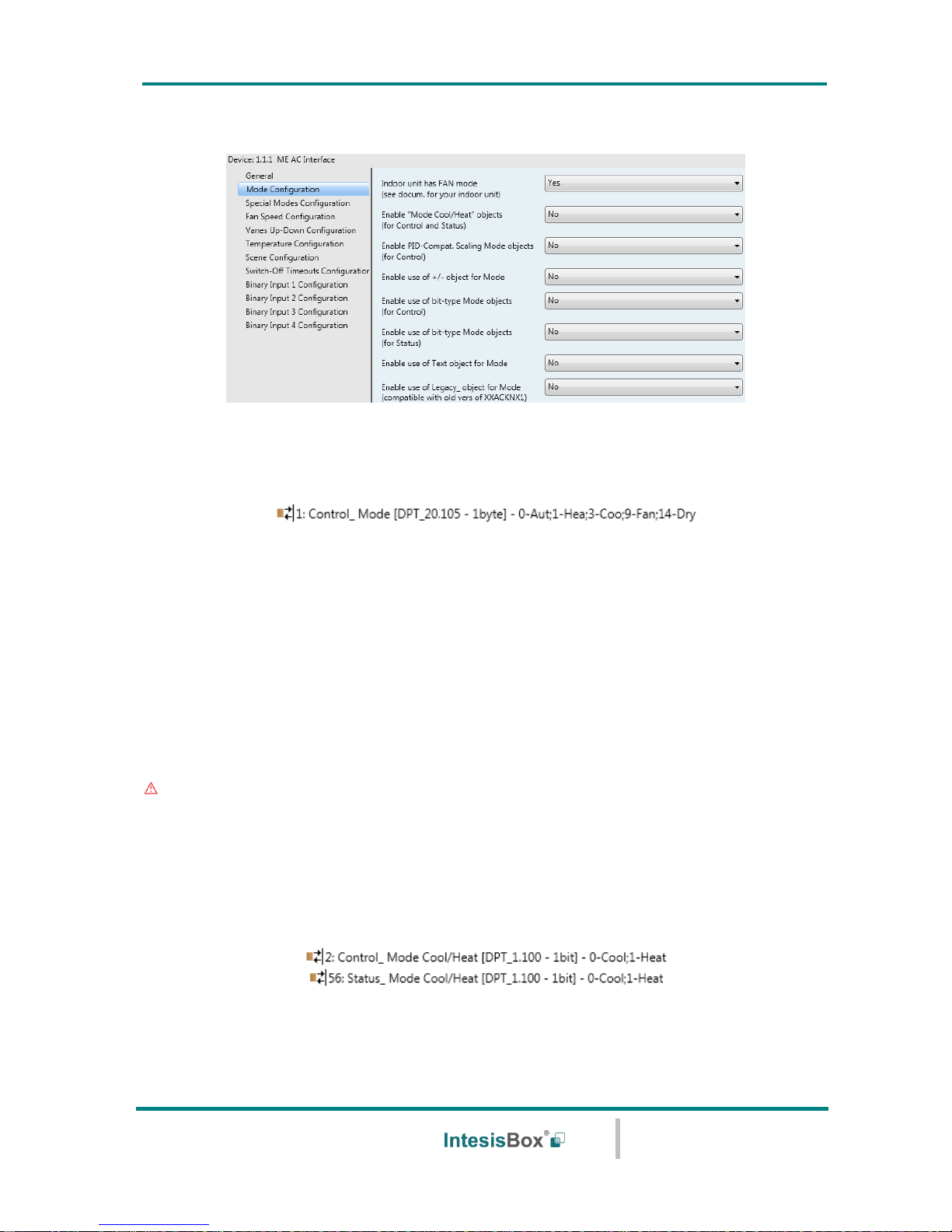
IntesisBox® KNX – Mitsubishi Electric A.C.
User's manual r2.3 eng
© Intesis Software S.L.U. - All rights reserved
This information is subject to change without notice
IntesisBox® is a registered trademark of Intesis Software SLU
URL
Email
tel
http://www.intesisbox.com
info@intesisbox.com
+34 938047134
13 / 63
4.2 Mode Configuration dialog
Figure 4.6 Default Mode Configuration dialog
All the parameters in this section are related with the different mode properties and
communication objects.
The byte-type communication object for Mode works with the DTP_20.105. Auto mode will
be enabled with a “0” value, Heat mode with a “1” value, Cool mode with a “3” value, Fan
mode with a “9” value and Dry mode with a “14” value.
4.2.1 Indoor unit has FAN mode
This parameter has to be used to indicate if the indoor unit has the fan mode available.
o If set to “no”, the indoor unit doesn’t have the fan mode available.
o If set to “yes”, the infoor unit has the fan mode available.
Important: Read the documentation of your indoor unit to check if it has FAN mode
available.
4.2.2 Enable use of Heat / Cool bit-type obj
This parameter shows/hides the Control_ and Status_ Mode Cool/Heat communication
objects.
o If set to “no” the objects will not be shown.
o If set to “yes” the Control_ and Status_ Mode Cool/Heat objects will appear.
Page 14
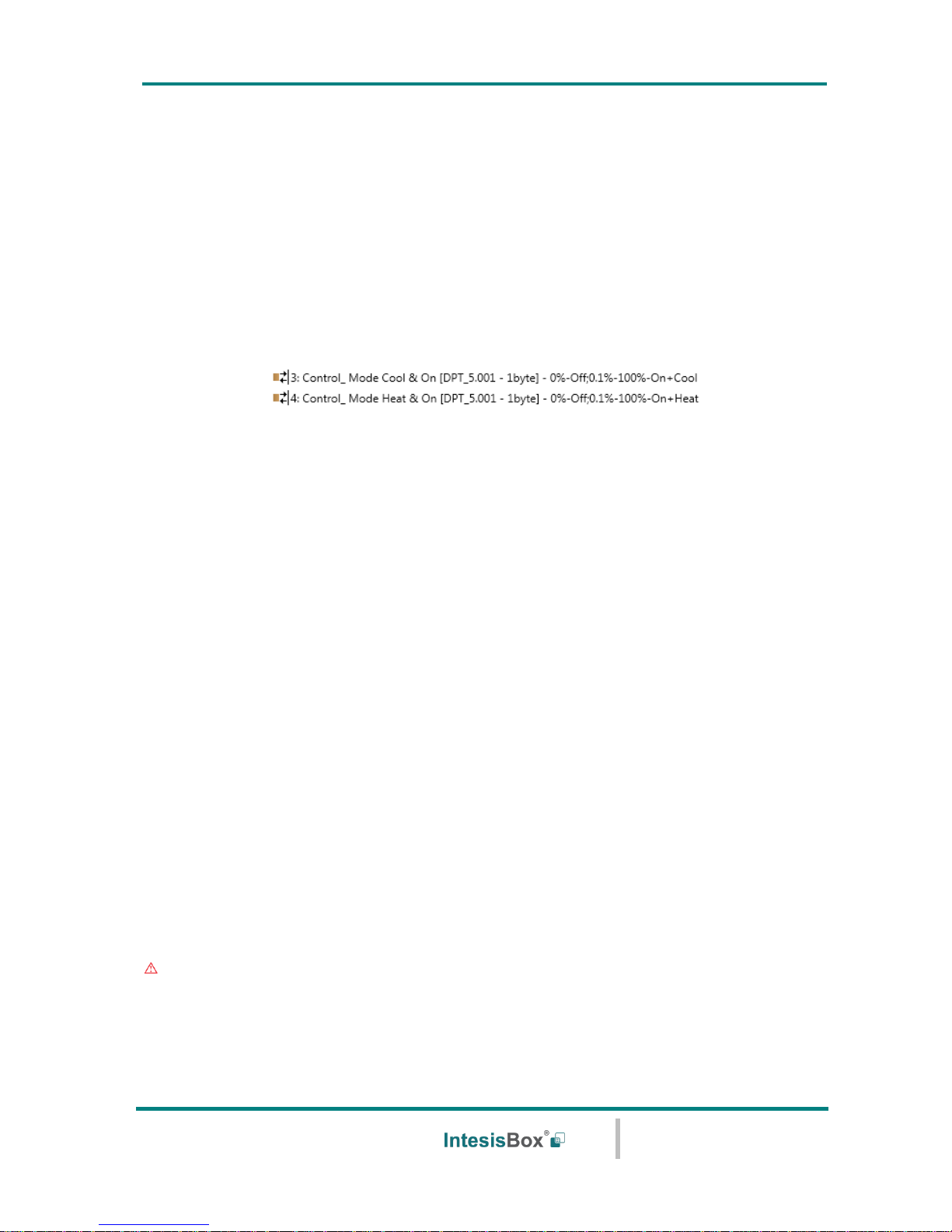
IntesisBox® KNX – Mitsubishi Electric A.C.
User's manual r2.3 eng
© Intesis Software S.L.U. - All rights reserved
This information is subject to change without notice
IntesisBox® is a registered trademark of Intesis Software SLU
URL
Email
tel
http://www.intesisbox.com
info@intesisbox.com
+34 938047134
14 / 63
• When a “1” value is sent to the Control_ communication object, Heat mode
will be enabled in the indoor unit, and the Status_ object will return this
value.
• When a “0” value is sent to the Control_ communication object, Cool mode
will be enabled in the indoor unit, and the Status_ object will return this
value.
4.2.3 Enable PID-Compat. Scaling Mode Objects
This parameter shows/hides the Control_ Mode Cool & On and Control_ Mode Heat & On
communication objects.
o If set to “no” the objects will not be shown.
o If set to “yes” the Control_ Mode Cool & On and Control_ Mode Heat & On objects will
appear.
• These objects provide compatibility with those KNX thermostats that cont rol
the demand of heating or cooling by using scaling (percentage) objects. In
these thermostats, the percentage demand is meant to be applied on a fluid
valve of the heating / cooling system.
• ME-AC-KNX-1i device does not provide individual control on the internal parts
of the indoor unit (as can be its compressor, refrigerant valves, etc). Rather,
it provides the same level of control as a (user) remote controller.
• Objects “Control_ Mode Cool & On” and “Control_ Mode Heat & On” intend to
bring compatibility between thermostats oriented to the control of custom
heating / cooling systems and ready-made AC indoor units, by applying the
following logic:
• Whenever a non-zero value (>0%) is received at “Control_ Mode Cool
& On”, indoor unit will switch On in COOL mode.
• Whenever a non-zero value (>0%) is received at “Control_ Mode Heat
& On”, indoor unit will switch On in HEAT mode.
• Lastest updated object will define the operating mode
• Indoor unit will switch off only when both objects become zero (0%) –
or when an OFF is requested at object “0. On/Off [DPT_1.001 - 1bit]”
Important: These objects function is only to send On/Off and Cool/Heat to the indoor
unit. The PID (Inverter system) is calculated by the indoor unit itself. Please consider
introducing an appropriate PID configuration to the external KNX thermostat to not
interfere the indoor unit PID.
Page 15

IntesisBox® KNX – Mitsubishi Electric A.C.
User's manual r2.3 eng
© Intesis Software S.L.U. - All rights reserved
This information is subject to change without notice
IntesisBox® is a registered trademark of Intesis Software SLU
URL
Email
tel
http://www.intesisbox.com
info@intesisbox.com
+34 938047134
15 / 63
4.2.4 Enable use of + / - object for Mode
This parameter shows/hides the Control_ Mode +/- communication object which lets change
the indoor unit mode by using two different datapoint types.
o If set to “no” the object will not be shown.
o If set to “yes” the Control_ Mode +/- object and a new parameter will appear.
Figure 4.7 Parameter detail
➢ DPT type for +/- Mode Object
This parameter lets choose between the datapoints 0-Up / 1-Down [DPT_1.008]
and 0-Decrease / 1-Increase [DPT_1.007] for the Control_ Mode +/- object.
The sequence followed when using this object is shown below:
Important: Read the documentation of your indoor unit to check if it has FAN
mode available.
4.2.5 Enable use of bit-type Mode objects (for control)
This parameter shows/hides the bit-type Control_ Mode objects.
o If set to “no” the objects will not be shown.
▪ Up / Increase
▪ Down / Decrease
DRY
AUTO
HEAT
COOL
FAN
Page 16

IntesisBox® KNX – Mitsubishi Electric A.C.
User's manual r2.3 eng
© Intesis Software S.L.U. - All rights reserved
This information is subject to change without notice
IntesisBox® is a registered trademark of Intesis Software SLU
URL
Email
tel
http://www.intesisbox.com
info@intesisbox.com
+34 938047134
16 / 63
o If set to “yes” the Control_ Mode objects for Auto, Heat, Cool, Fan and Dry will appear.
To activate a mode by using these objects a “1” value has to be sent.
4.2.6 Enable use of bit-type Mode objects (for status)
This parameter shows/hides the bit-type Status_ Mode objects.
o If set to “no” the objects will not be shown.
o If set to “yes” the Status_ Mode objects for Auto, Heat, Cool, Fan and Dry will appear.
When enabled, a mode will return a “1” through its bit-type object.
4.2.7 Enable use of Text object for Mode
This parameter shows/hides the Status_ Mode Text communication object.
o If set to “no” the object will not be shown.
o If set to “yes” the Status_ Mode Text object will appear. Also, in the parameters, will be
shown five text fields, one for each mode, that will let modify the text string displayed
by the Status_ Mode Text when changing mode.
Figure 4.8 Parameter detail
4.2.8 Enable use of Legacy_ object for Mode
This parameter shows/hides the Legacy_ Mode communication object
o If set to “no” the communication object will not be shown.
Page 17

IntesisBox® KNX – Mitsubishi Electric A.C.
User's manual r2.3 eng
© Intesis Software S.L.U. - All rights reserved
This information is subject to change without notice
IntesisBox® is a registered trademark of Intesis Software SLU
URL
Email
tel
http://www.intesisbox.com
info@intesisbox.com
+34 938047134
17 / 63
o If set to “yes” the Legacy_ Mode communication object will appear. This object lets
change the indoor unit mode but it uses a different data type. It is used to maintain
compatibility with old gateway models.
4.3 Special Modes Configuration dialog
Figure 4.9 Default Special Modes Configuration dialog
The Special Modes can be parameterized through the ETS parameters dialog, and they can
be used to give extra functionality.
Important: When executing any of the Special Modes the real state of the indoor unit
will NOT be shown in KNX.
Important: When the predefined time for the Special Mode is finished or a “0” value is
sent to stop it, the previous state will be recovered.
Important: If a value concerning On/Off, Mode, Fan Speed or Setpoint Temperature is
received from KNX while any Special Mode is running (“1”), the Special Mode will stop
and the previous state will be recovered. The value received will be also applied then.
Important: If a value concerning On/Off, Mode, Fan Speed or Setpoint Temperature is
modified through the remote controller, the Special Mode will stop WITHOUT recovering
the previous state. Then the real indoor unit state will be shown in KNX including the
new value received through the remote controller.
4.3.1 Enable use of POWER mode
This parameter shows/hides the Control_ Power Mode and Status_ Power Mode
communication objects. The Power Mode lets change the Setpoint Temperature and the Fan
Speed within a given period of time.
o If set to “no” the objects will not be shown.
o If set to “yes” the Control_ Power Mode and Status_ Power Mode objects and new
parameters will appear.
Page 18

IntesisBox® KNX – Mitsubishi Electric A.C.
User's manual r2.3 eng
© Intesis Software S.L.U. - All rights reserved
This information is subject to change without notice
IntesisBox® is a registered trademark of Intesis Software SLU
URL
Email
tel
http://www.intesisbox.com
info@intesisbox.com
+34 938047134
18 / 63
Figure 4.10 Parameter detail
• When a “1” value is sent to the Control_ communication object Power Mode
will be enabled, and the Status_ object will return this value.
• When a “0” value is sent to the Control_ communication object, Power Mode
will be disabled, and the Status_ object will return this value.
Important: This mode will ONLY work if the indoor unit is both turned on and
in a Heat, Cool, Auto-Heat or Auto-Cool Mode.
➢ Action time for this mode (minutes):
Duration of Power Mode, in minutes, once started.
➢ Setpoint delta increase (HEAT) or decrease (COOL) – in Celsius:
Number of degrees Celsius that will increase in Heat Mode, or decrease in Cool Mode,
while in Power Mode.
➢ Fan Speed for this mode:
Fan Speed that will be set in the unit while in Power Mode.
4.3.2 Enable use of ECONOMY mode
This parameter shows/hides the Control_ Econo Mode and Status_ Econo Mode
communication objects. The Econo Mode lets change the Setpoint Temperature and the Fan
Speed within a given period of time.
o If set to “no” the objects will not be shown.
o If set to “yes” the Control_ Econo Mode and Status_ Econo Mode objects and new
parameters will appear.
• When a “1” value is sent to the Control_ communication object, EconoMode
will be enabled, and the Status_ object will return this value.
Page 19

IntesisBox® KNX – Mitsubishi Electric A.C.
User's manual r2.3 eng
© Intesis Software S.L.U. - All rights reserved
This information is subject to change without notice
IntesisBox® is a registered trademark of Intesis Software SLU
URL
Email
tel
http://www.intesisbox.com
info@intesisbox.com
+34 938047134
19 / 63
• When a “0” value is sent to the Control_ communication object, EconoMode
will be disabled, and the Status_ object will return this value.
Important: This mode will ONLY work if the indoor unit is both turned on and
in a Heat, Cool, Auto-Heat or Auto-Cool Mode.
➢ Action time for this mode (minutes):
Duration of EconoMode, in minutes, once started.
➢ Setpoint delta increase (HEAT) or decrease (COOL) – in Celsius:
Number of degrees Celsius that will increase in Heat Mode, or decrease in Cool Mode,
while in EconoMode.
➢ Fan Speed for this mode:
Fan Speed that will be set in the unit while in EconoMode.
4.3.3 Enable use of ADDITIONAL HEATING mode
This parameter shows/hides the Control_ Start Additional Heat Mode and Status_ Additional
Heat Mode communication objects. The Additional Heating Mode lets change the Setpoint
Temperature and the Fan Speed within a given period of time.
o If set to “no” the objects will not be shown.
o If set to “yes” the Control_ Start Additional Heat Mode and Status_ Additional Heat
Mode objects and new parameters will appear.
• When a “1” value is sent to the Control_ communication object, Additional
Heating Mode will be enabled, and the Status_ object will return this value.
• When a “0” value is sent to the Control_ communication object, Additional
Heating Mode will be disabled, and the Status_ object will return this value.
Important: This mode will ALWAYS turn on the indoor unit in Heat mode.
➢ Action time for this mode (minutes):
Duration of Additional Heating Mode, in minutes, once started.
➢ Setpoint temp for this mode (ºC):
Setpoint temperature that will be applied while in Additional Heating Mode.
Page 20

IntesisBox® KNX – Mitsubishi Electric A.C.
User's manual r2.3 eng
© Intesis Software S.L.U. - All rights reserved
This information is subject to change without notice
IntesisBox® is a registered trademark of Intesis Software SLU
URL
Email
tel
http://www.intesisbox.com
info@intesisbox.com
+34 938047134
20 / 63
➢ Fan Speed for this mode:
Fan Speed that will be set in the unit while in Additional Heating Mode.
4.3.4 Enable use of ADDITIONAL COOLING mode
This parameter shows/hides the Control_ Start Additional Cool Mode and Status_ Additional
Cool Mode communication objects. The Additional Heating Mode lets change the Setpoint
Temperature and the Fan Speed within a given period of time.
o If set to “no” the objects will not be shown.
o If set to “yes” the Control_ Start Additional Cool Mode and Status_ Additional Cool
Mode objects and new parameters will appear.
• When a “1” value is sent to the Control_ communication object, Additional
Cooling Mode will be enabled, and the Status_ object will return this value.
• When a “0” value is sent to the Control_ communication object, Additional
Cooling Mode will be disabled, and the Status_ object will return this value.
Important: This mode will ALWAYS turn on the indoor unit in Cool mode.
➢ Action time for this mode (minutes):
Duration of Additional Cooling Mode, in minutes, once started.
➢ Setpoint temp for this mode (ºC):
Setpoint temperature that will be applied while in Additional Cooling Mode.
➢ Fan Speed for this mode:
Fan Speed that will be set in the unit while in Additional Cooling Mode.
Page 21

IntesisBox® KNX – Mitsubishi Electric A.C.
User's manual r2.3 eng
© Intesis Software S.L.U. - All rights reserved
This information is subject to change without notice
IntesisBox® is a registered trademark of Intesis Software SLU
URL
Email
tel
http://www.intesisbox.com
info@intesisbox.com
+34 938047134
21 / 63
4.4 Fan Speed Configuration dialog
Figure 4.11 Default Fan Speed Configuration dialog
All the parameters in this section are related with the Fan Speed properties and
communication objects.
4.4.1 Fan is accessible in Indoor unit
This parameter lets choose if the unit has Fan Speed control available or not.
Figure 4.12 Parameter detail
o If set to “no” all the parameters and communication objects for the Fan Speed will not
be shown.
o If set to “yes” all the parameters and communication objects (if enabled in the
parameters dialog) for the Fan Speed will be shown.
Important: Read the documentation of your indoor unit to check if Fan Speed control is
available.
4.4.2 Available fanspeeds in Indoor Unit
This parameter lets choose how many fan speeds are available in the indoor unit.
Figure 4.13 Parameter detail
Important: Read the documentation of your indoor unit to check how many fan speeds
are available.
Page 22

IntesisBox® KNX – Mitsubishi Electric A.C.
User's manual r2.3 eng
© Intesis Software S.L.U. - All rights reserved
This information is subject to change without notice
IntesisBox® is a registered trademark of Intesis Software SLU
URL
Email
tel
http://www.intesisbox.com
info@intesisbox.com
+34 938047134
22 / 63
4.4.3 Indoor unit has AUTO fan speed
This parameter lets choose if the indoor unit has Auto Fan Speed available or not.
Figure 4.14 Parameter detail
o If set to “no” all the parameters and communication objects for the Auto Fan Speed will
not be shown.
o If set to “yes” a new parameter will appear. Find more information on section 2.4.6
Enable “Fan Speed Manual/Auto” objects.
Figure 4.15 Parameter detail
Important: Read the documentation of your indoor unit to check if Auto Fan Speed is
available.
4.4.4 DPT object type for fanspeed
With this parameter is possible to change de DPT for the Control_ Fan Speed and Status_
Fan Speed byte-type communication objects. Datapoints Scaling (DPT_5.001) and
Enumerated (DPT_5.010) can be selected.
Important: The communication objects shown in this section may be different
depending on the number of fan speeds available, although they all share the same
communication object number.
o When “Enumerated [DPT 5.010]” is selected, Control_ Fan Speed and Status_ Fan
Speed communication objects for this DPT will appear.
The first fan speed will be selected if a “1” is sent to the Control_ object. The second
one will be selected sending a “2”; the third one (if available) will be selected sending a
“3”; the fourth one (if available) will be selected sending a “4”.
The Status_ object will always return the value for the fan speed selected.
Important: If a “0” value is sent to the Control_ object, the minimum fan speed
will be selected. If a value bigger than “4” is sent to the Control_ object, then the
maximum fan speed will be selected.
Page 23

IntesisBox® KNX – Mitsubishi Electric A.C.
User's manual r2.3 eng
© Intesis Software S.L.U. - All rights reserved
This information is subject to change without notice
IntesisBox® is a registered trademark of Intesis Software SLU
URL
Email
tel
http://www.intesisbox.com
info@intesisbox.com
+34 938047134
23 / 63
o When “Scaling [DPT 5.001]” is selected, Control_ Fan Speed and Status_ Fan Speed
communication objects for this DPT will appear.
The next table shows the range of values that can be sent through the Control_ object
and the value returned by the Status_ object.
Important: Read the documentation of your indoor unit to check how many fan speeds
are available.
4.4.5 Enable use of +/- object for Fan Speed
This parameter shows/hides the Control_ Fan Speed +/- communication object which lets
increase/decrease the indoor unit fan speed by using two different datapoint types.
o If set to “no” the object will not be shown.
o If set to “yes” the Control_ Fan Speed +/- object and a new parameter will appear.
Figure 4.16 Parameter detail
Fan Speed 1
Fan Speed 2
Fan Speed 3
Fan Speed 4
Control_
0% - 74%
75% - 100%
Status_
50%
100%
Control_
0% - 49%
50% - 82%
83% - 100%
Status_
33%
67%
100%
Control_
0% - 37%
38% - 62%
63% - 87%
88% - 100%
Status_
25%
50%
75%
100%
Page 24

IntesisBox® KNX – Mitsubishi Electric A.C.
User's manual r2.3 eng
© Intesis Software S.L.U. - All rights reserved
This information is subject to change without notice
IntesisBox® is a registered trademark of Intesis Software SLU
URL
Email
tel
http://www.intesisbox.com
info@intesisbox.com
+34 938047134
24 / 63
➢ DPT type for +/- Fan Speed Object
This parameter lets choose between the datapoints 0-Up / 1-Down [DPT_1.008]
and 0-Decrease / 1-Increase [DPT_1.007] for the Control_ Fan Speed +/-
object.
➢ Does +/- sequence include fan speed AUTO?
This parameter lets choose if AUTO function is included (“yes”) or not (“no”) in the
sequence when using Control_ Fan Speed +/- object as shown in the discontinuous
segment at the picture below.
➢ Roll-over Speed at upper/lower limit
This parameter lets choose if roll-over will be enabled (“yes”) or disabled (“no”) for
the Control_ Fan Speed +/- object.
4.4.6 Enable “Fan Speed Manual/Auto” objects (for Control and Status)
This parameter shows/hides the bit-type Control_ Fan Speed Manual/Auto objects.
o If set to “no” the Control_ Fan Speed Manual/Auto communication objects will not be
shown.
o If set to “yes” the Control_ Fan Speed Manual/Auto communication objects will appear.
4.4.7 Enable use of bit-type Fan Speed objects (for Control)
This parameter shows/hides the bit-type Control_ Fan Speed objects.
▪ Up / Increase
▪ Down / Decrease
* If Available
AUTO*
FS 3*
FS 1
FS 2
Only if Roll-over is enabled
Only if Roll-over is enabled
FS 4*
Page 25

IntesisBox® KNX – Mitsubishi Electric A.C.
User's manual r2.3 eng
© Intesis Software S.L.U. - All rights reserved
This information is subject to change without notice
IntesisBox® is a registered trademark of Intesis Software SLU
URL
Email
tel
http://www.intesisbox.com
info@intesisbox.com
+34 938047134
25 / 63
o If set to “no” the objects will not be shown.
o If set to “yes” the Control_ Fan Speed objects for Speed 1, Speed 2, Speed 3 (if
available), and Speed 4 (if available) will appear. To activate a Fan Speed by using these
objects a “1” value has to be sent.
4.4.8 Enable use of bit-type Fan Speed objects (for Status)
This parameter shows/hides the bit-type Status_ Fan Speed objects.
o If set to “no” the objects will not be shown.
o If set to “yes” the Status_ Fan Speed objects for Speed 1, Speed 2, Speed 3 (if
available), and Speed 4 (if available) will appear. When a Fan Speed is enabled, a “1”
value is returned through its bit-type object.
4.4.9 Enable use of Text object for Fan Speed
This parameter shows/hides the Status_ Fan Speed Text communication object.
o If set to “no” the object will not be shown.
o If set to “yes” the Status_ Fan Speed Text object will appear. Also, in the parameters,
will be shown five text fields, one for each Fan Speed, that will let modify the text string
displayed by the Status_ Fan Speed Text when changing a fan speed.
Figure 4.17 Parameter detail
Page 26
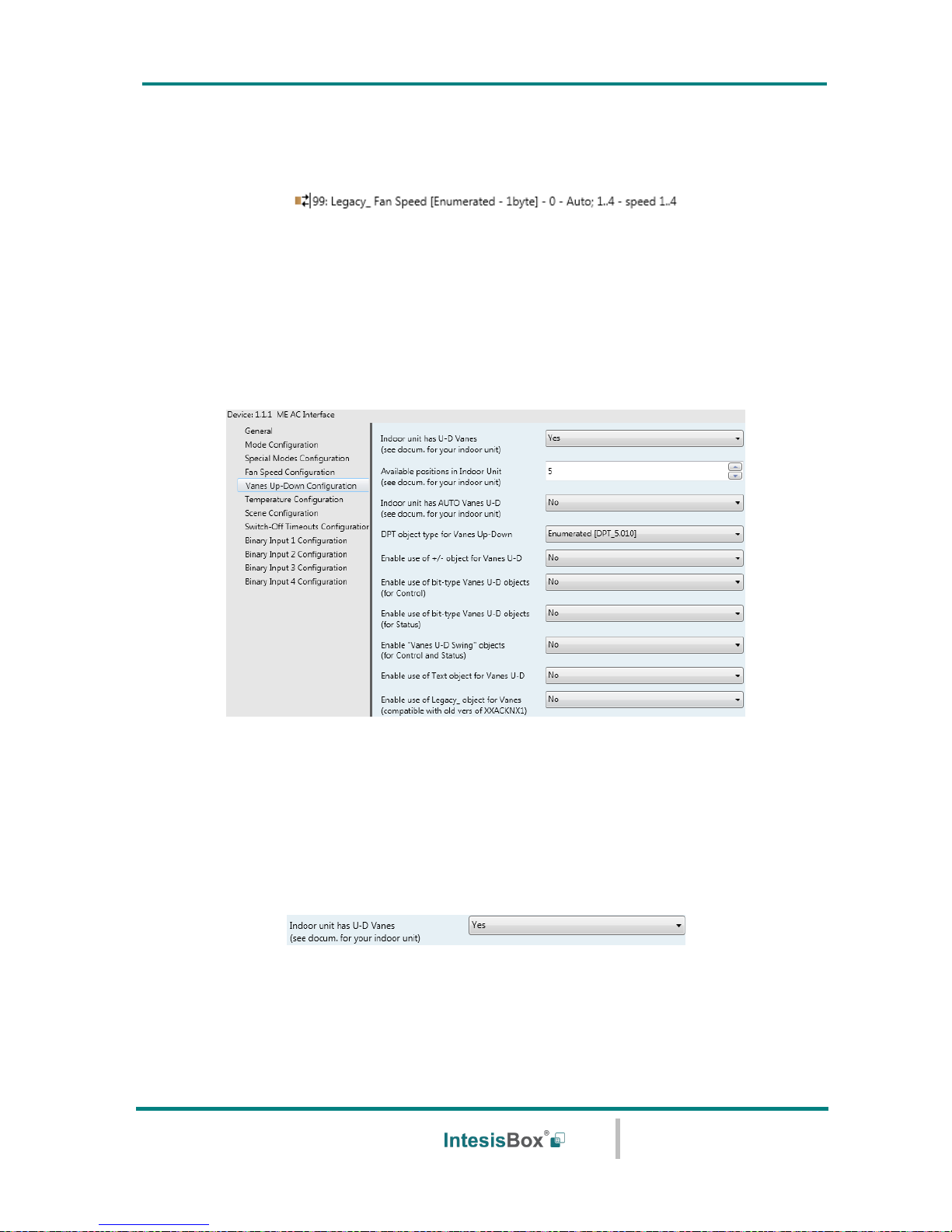
IntesisBox® KNX – Mitsubishi Electric A.C.
User's manual r2.3 eng
© Intesis Software S.L.U. - All rights reserved
This information is subject to change without notice
IntesisBox® is a registered trademark of Intesis Software SLU
URL
Email
tel
http://www.intesisbox.com
info@intesisbox.com
+34 938047134
26 / 63
4.4.10 Enable use of Legacy_ object for Fan Speed
This parameter shows/hides the Legacy_ Fan Speed communication object
o If set to “no” the communication object will not be shown.
o If set to “yes” the communication object will appear. This object lets change the indoor
unit fan speed but it uses a different data type. It is used to maintain compatibility with
old gateway models.
4.5 Vanes Up-Down Configuration dialog
Figure 4.18 Vanes Up-Down Configuration dialog
All the parameters in this section are related with the Vanes Up-Down properties and
communication objects.
4.5.1 Indoor unit has U-D Vanes
This parameter lets choose if the unit has Up-Down Vanes available or not.
Figure 4.19 Parameter detail
o If set to “no” all the parameters and communication objects for the Up-Down Vanes will
not be shown.
o If set to “yes” all the parameters and communication objects (if enabled in the
parameters dialog) for the Up-Down Vanes will be shown.
Page 27

IntesisBox® KNX – Mitsubishi Electric A.C.
User's manual r2.3 eng
© Intesis Software S.L.U. - All rights reserved
This information is subject to change without notice
IntesisBox® is a registered trademark of Intesis Software SLU
URL
Email
tel
http://www.intesisbox.com
info@intesisbox.com
+34 938047134
27 / 63
Important: Read the documentation of your indoor unit to check if Up-Down Vanes are
available.
4.5.2 Available positions in Indoor Unit
This parameter lets choose how many vane positions are available in the indoor unit.
Figure 4.20 Parameter detail
Important: Read the documentation of your indoor unit to check how many vane
positions are available.
4.5.3 Indoor unit has AUTO Vanes U-D
This parameter lets choose if the indoor unit has Auto Vanes U-D available or not.
Figure 4.21 Parameter detail
o If set to “no” all the parameters and communication objects for the Auto Vanes U-D will
not be shown.
o If set to “yes” a new parameter will appear. Find more information on section 2.5.8
Enable “Vanes U-D Man/Auto” objects (for Control and Status).
Figure 4.22 Parameter detail
Important: Read the documentation of your indoor unit to check if Auto Vane Position
is available.
4.5.4 DPT object type for Vanes Up-Down
With this parameter is possible to change de DPT for the Control_ Vanes U-D and Status_
Vanes U-D byte-type communication objects. Datapoints Scaling (DPT_5.001) and
Enumerated (DPT_5.010) can be selected.
Important: The communication objects shown in this section may be different
depending on the number of vanes position available, although they all share the same
communication object number.
Page 28

IntesisBox® KNX – Mitsubishi Electric A.C.
User's manual r2.3 eng
© Intesis Software S.L.U. - All rights reserved
This information is subject to change without notice
IntesisBox® is a registered trademark of Intesis Software SLU
URL
Email
tel
http://www.intesisbox.com
info@intesisbox.com
+34 938047134
28 / 63
o When “Enumerated [DPT 5.010]” is selected, Control_ Vanes U-D and Status_ Vanes
U-D communication objects for this DPT will appear.
To choose a vanes position, values from “1” to “4” (or “5” when available) can be sent
to the Control_ object. Each value will correspond to the position (i.e. Value “3” =
Position 3).
The Status_ object will always return the value for the vane position selected.
Important: If a “0” value is sent to the Control_ object, the Position 1 will be
selected. If a value bigger than “4” (or “5” when available) is sent to the Control_
object, then the higher Position will be selected.
o When “Scaling [DPT 5.001]” is selected, Control_ Vane Up-Down and Status_ Vane
Up-Down communication objects for this DPT will appear.
The next table shows the range of values that can be sent through the Control_ object
and the value returned by the Status_ object.
Important: Read the documentation of your indoor unit to check how many vane
positions are available.
4.5.5 Enable use of +/- object for Vanes U-D
This parameter shows/hides the Control_ Vane Up-Down +/- communication object which
lets change the indoor unit vane position by using two different datapoint types.
o If set to “no” the object will not be shown.
o If set to “yes” the Control_ Vanes U-D +/- object and a new parameter will appear.
Vanes Pos.1
Vanes Pos.2
Vanes Pos.3
Vanes Pos.4
Vanes Pos.5
Control_
0% - 37%
38% - 62%
63% - 87%
88% - 100%
Status_
25%
50%
75%
100%
Control_
0% - 29%
30% - 49%
50% - 69%
70% - 89%
90% - 100%
Status_
20%
40%
60%
80%
100%
Page 29

IntesisBox® KNX – Mitsubishi Electric A.C.
User's manual r2.3 eng
© Intesis Software S.L.U. - All rights reserved
This information is subject to change without notice
IntesisBox® is a registered trademark of Intesis Software SLU
URL
Email
tel
http://www.intesisbox.com
info@intesisbox.com
+34 938047134
29 / 63
Figure 4.23 Parameter detail
➢ DPT type for +/- Vane Up-Down obj
This parameter lets choose between the datapoints 0-Up / 1-Down [DPT_1.008]
and 0-Decrease / 1-Increase [DPT_1.007] for the Control_ Vanes U-D +/-
object.
➢ Does +/- sequence include AUTO vanes Up-Down?
This parameter lets choose if AUTO function is included (“yes”) or not (“no”) in the
sequence when using Control_ Vanes U-D +/- object as shown in the discontinuous
segment at the picture below.
➢ Does +/- sequence include SWING vanes Up-Down?
This parameter lets choose if SWING function is included (“yes”) or not (“no”) in
the sequence when using Control_ Vanes U-D +/- object as shown in the
discontinuous segment at the picture below.
➢ Roll over Vanes at upper/lower limit
This parameter lets choose if roll-over will be enabled (“yes”) or disabled (“no”) for
the Control_ Vanes U-D +/- object.
4.5.6 Enable use of bit-type Vane U-D objects (for Control)
This parameter shows/hides the bit-type Control_ Vanes U-D objects.
▪ Up / Increase
▪ Down / Decrease
* If Available
AUTO*
P. 3
P. 1
P. 2
Only if Roll-over is enabled
Only if Roll-over is enabled
P. 5*
P. 4
SW*
Page 30
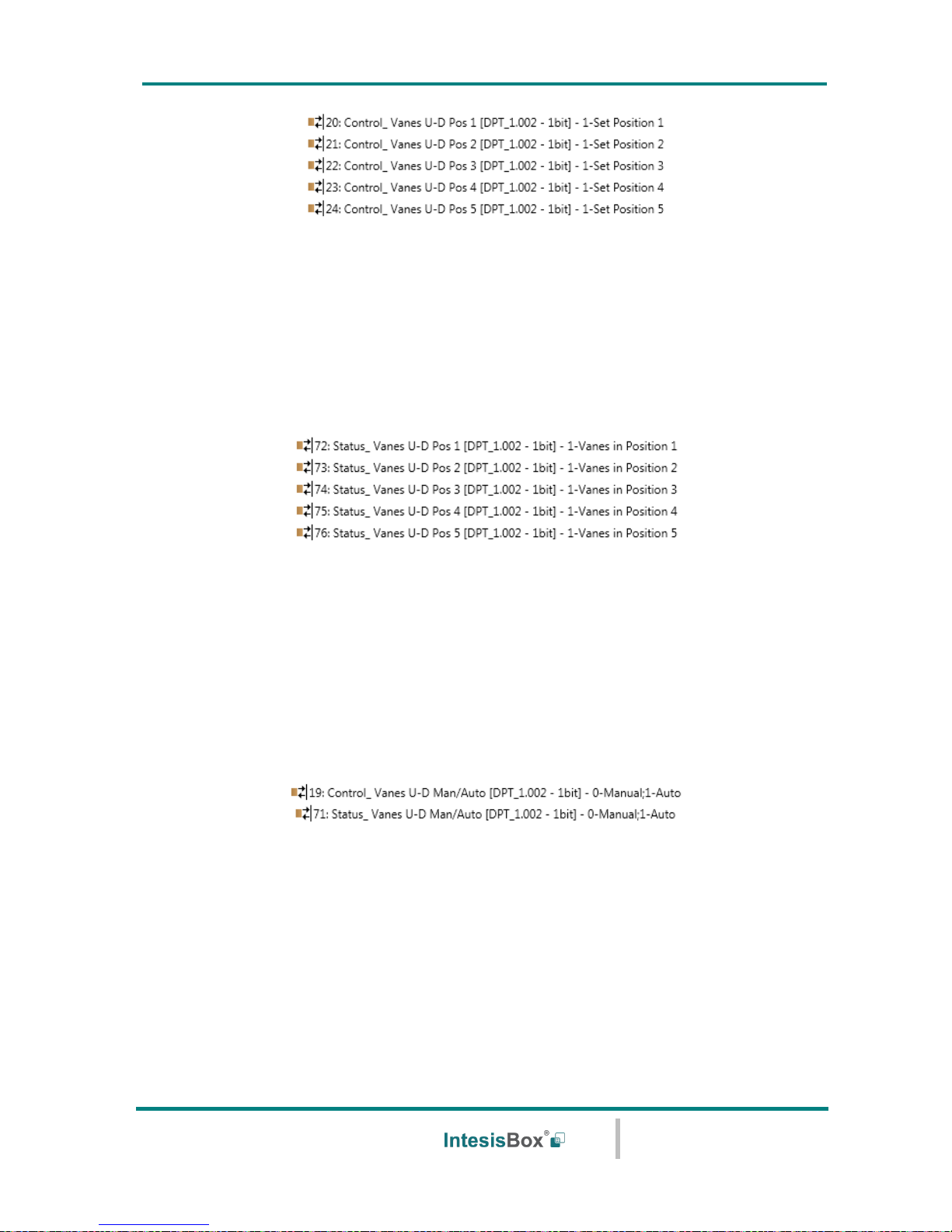
IntesisBox® KNX – Mitsubishi Electric A.C.
User's manual r2.3 eng
© Intesis Software S.L.U. - All rights reserved
This information is subject to change without notice
IntesisBox® is a registered trademark of Intesis Software SLU
URL
Email
tel
http://www.intesisbox.com
info@intesisbox.com
+34 938047134
30 / 63
o If set to “no” the objects will not be shown.
o If set to “yes” the Control_ Vanes U-D objects for each Position will appear. To activate
a Vanes Position by using these objects, a “1” value has to be sent.
4.5.7 Enable use of bit-type Vane U-D objects (for Status)
This parameter shows/hides the bit-type Status_ Vanes U-D objects.
o If set to “no” the objects will not be shown.
o If set to “yes” the Status_ Vanes U-D objects for each Position will appear. When a
Vanes Position is enabled, a “1” value is returned through its bit-type object.
4.5.8 Enable “Vanes U-D Man/Auto” objects (for Control and Status)
This parameter shows/hides the Control_ Vanes U-D Man/Auto and Status_ Vanes U-D
Man/Auto communication objects.
o If set to “no” the objects will not be shown.
o If set to “yes” the Control_ Vanes U-D Man/Auto and Status_ Vanes U-D Man/Auto
objects will appear.
• When a “1” value is sent to the Control_ communication object, Vanes Up-
Down will be in Auto mode, and the Status_ object will return this value.
• When a “0” value is sent to the Control_ communication object, Vanes Up-
Down will be in Manual mode and the first position will be enabled. The
Status_ object will return this value.
Page 31

IntesisBox® KNX – Mitsubishi Electric A.C.
User's manual r2.3 eng
© Intesis Software S.L.U. - All rights reserved
This information is subject to change without notice
IntesisBox® is a registered trademark of Intesis Software SLU
URL
Email
tel
http://www.intesisbox.com
info@intesisbox.com
+34 938047134
31 / 63
Important: When in Auto Mode the indoor unit will choose the most
appropriate vane up-down position, but this will be shown neither in KNX nor
in the remote controller.
4.5.9 Enable “Vanes U-D Swing” objects (for Control and Status)
This parameter shows/hides the Control_ Vanes U-D Swing and Status_ Vanes U-D Swingo
communication objects.
o If set to “no” the objects will not be shown.
o If set to “yes” the Control_ Vanes U-D Swing and Status_ Vanes U-D Swing objects will
appear.
• When a “1” value is sent to the Control_ communication object, Vanes Up-
Down will be in Auto mode, and the Status_ object will return this value.
• When a “0” value is sent to the Control_ communication object, Vanes Up-
Down will be in Manual mode and the first position will be enabled. The
Status_ object will return this value.
4.5.10 Enable use of Text object for Vane U-D
This parameter shows/hides the Status_ Vanes U-D Text communication object.
o If set to “no” the object will not be shown.
o If set to “yes” the Status_ Vanes U-D Text object will appear. Also, in the parameters
will be shown seven text fields, five for the Vane Position and one for the Auto function
and another one for the Swing function, that will let modify the text string displayed by
the Status_ Vanes U-D Text when changing a vane position.
Figure 4.24 Parameter detail
Page 32

IntesisBox® KNX – Mitsubishi Electric A.C.
User's manual r2.3 eng
© Intesis Software S.L.U. - All rights reserved
This information is subject to change without notice
IntesisBox® is a registered trademark of Intesis Software SLU
URL
Email
tel
http://www.intesisbox.com
info@intesisbox.com
+34 938047134
32 / 63
4.5.11 Enable use of Legacy_ object for Vanes
This parameter shows/hides the Legacy_ Vanes communication object
o If set to “no” the communication object will not be shown.
o If set to “yes” the communication object will appear. This object lets change the indoor
unit vanes behavior but it uses a different data type. It is used to maintain compatibility
with old gateway models.
4.6 Temperature Configuration dialog
Figure 4.25 Default Temperature Configuration dialog
All the parameters in this section are related with the Temperature properties and
communication objects.
4.6.1 Periodic sending of “Status_ AC Setp”
This parameter lets change the interval of time (in seconds, from 0 to 255) at the end of
which the AC setpoint temperature is sent to the KNX bus. For a “0” value, the AC setpoint
temperature will ONLY be sent on change. The AC setpoint temperature is sent through the
communication object Status_ AC Setpoint Temp.
Figure 4.26 Parameter detail
Important: In case the ambient temperature is provided from KNX, the setpoint
temperature returned from this object, will be the one resulting from the formula shown
in the section “2.6.5 Ambient temp. ref. is provided from KNX”.
Page 33

IntesisBox® KNX – Mitsubishi Electric A.C.
User's manual r2.3 eng
© Intesis Software S.L.U. - All rights reserved
This information is subject to change without notice
IntesisBox® is a registered trademark of Intesis Software SLU
URL
Email
tel
http://www.intesisbox.com
info@intesisbox.com
+34 938047134
33 / 63
4.6.2 Transmission of “Status_ AC Return Temp”
This parameter lets to you choose if the AC return temperature will be sent “only
cyclically”, “only on change” or “cyclically and on change”. The AC return
temperature is sent through the communication object Status_ AC Return Temp.
Figure 4.27 Parameter detail
➢ “Status_ AC Return Temp” periodic sending time (in sec)
This parameter will only be available for the “only cyclically” and “cyclically and
on change” options, and let’s you change the interval of time (in seconds, from 1 to
255) at the end of which the AC return temperature is sent to the KNX bus.
4.6.3 Enable use of +/- object for Setpoint Temp
This parameter shows/hides the Control_ Setpoint Temp +/- communication object which
lets change the indoor unit setpoint temperature by using two different datapoint types.
o If set to “no” the object will not be shown.
o If set to “yes” the Control_ Setpoint Temp +/- object and a new parameter will appear.
Figure 4.28 Parameter detail
➢ DPT type for +/- Setp Temp object
This parameter lets choose between the datapoints 0-Up / 1-Down [DPT_1.008]
and 0-Decrease / 1-Increase [DPT_1.007] for the Control_ Setpoint Temp +/-
object.
▪ Up / Increase
▪ Down / Decrease
…
19ºC
20ºC
28ºC
27ºC
(Upper limit)
(Lower limit)
Page 34

IntesisBox® KNX – Mitsubishi Electric A.C.
User's manual r2.3 eng
© Intesis Software S.L.U. - All rights reserved
This information is subject to change without notice
IntesisBox® is a registered trademark of Intesis Software SLU
URL
Email
tel
http://www.intesisbox.com
info@intesisbox.com
+34 938047134
34 / 63
4.6.4 Enable limits on Control_ Setpoint obj
This parameter enables to define temperature limits for the Control_ Setpoint Temperature
object.
Figure 4.27 Parameter detail
o If set to “no” the setpoint temperature limits for the Control_ Setpoint Temperature
object will be the default: 19ºC for the lower limit and 28ºC for the upper limit.
o If set to “yes” it is possible to define temperature limits for the Control_ Setpoint
Temperature object.
➢ Control_ Set Temp Lower limit (ºC)
This parameter lets to define the lower limit for the setpoint temperature.
➢ Control_ Set Temp Upper limit (ºC)
This parameter lets to define the upper limit for the setpoint temperature.
Important: If a setpoint temperature above the upper defined limit (or below the lower
defined limit) is sent through the Control_ Setpoint Temperature object, it will be
ALWAYS applied the limit defined.
Important: When limits are enabled, any setpoint temperature sent to the AC (even
through scenes, special modes, etc.) will be limited.
4.6.5 Ambient temp. ref. is provided from KNX
This parameter shows/hides the Control_ Ambient Temperature communication object
which lets use an ambient temperature reference provided by a KNX device.
o If set to “no” the object will not be shown.
o If set to “yes” the Control_ Ambient Temperature object will appear. Meant to be
enabled when you want the temperature provided by a KNX sensor to be the reference
ambient temperature for the air conditioner. Then, the following formula applies for
calculation of real Control_ Setpoint Temperature sent to the AC unit:
Page 35

IntesisBox® KNX – Mitsubishi Electric A.C.
User's manual r2.3 eng
© Intesis Software S.L.U. - All rights reserved
This information is subject to change without notice
IntesisBox® is a registered trademark of Intesis Software SLU
URL
Email
tel
http://www.intesisbox.com
info@intesisbox.com
+34 938047134
35 / 63
As an example, consider the following situation:
User wants: 19ºC (“KNX Setp. Temp.”)
User sensor (a KNX sensor) reads: 21ºC (“KNX Amb Temp.”)
Ambient temp. read by Mitsubishi system is: 24ºC (“AC Ret. Temp”)
In this example, the final setpoint temperature that ME-AC-KNX-1 will send out to the
indoor unit (shown in “Setp. Temp.”) will become 24ºC – (21ºC - 19ºC) = 22ºC. This is
the setpoint that will actually be requested to Mitsubishi Electric unit.
This formula will be applied as soon as the Control_ Setpoint Temperature and Control_
Ambient Temperature objects are written at least once from the KNX installation. After
that, they are kept always consistent.
Note that this formula will always drive the AC indoor unit demand in the right direction,
regardless of the operation mode (Heat, Cool or Auto).
4.7 Scene Configuration dialog
Figure 4.28 Parameter detail
All the parameters in this section are related with the Scene properties and communication
objects. A scene contains values of: On/Off, Mode, Fan speed, Vane position, Setpoint
Temperature and Remote Controller Disablement.
4.7.1 Enable use of scenes
This parameter shows/hides the scene configuration parameters and communication
objects.
“AC Setp. Temp” = “AC Ret. Temp” - (“KNX Amb. Temp.” - “KNX Setp. Temp”)
▪ AC Setp. Temp: AC indoor unit setpoint temperature
▪ AC Ret. Temp: AC indoor unit return temperature
▪ KNX Amb. Temp.: Ambient temperature provided from KNX
▪ KNX Setp. Temp: Setpoint temperature provided from KNX
Page 36

IntesisBox® KNX – Mitsubishi Electric A.C.
User's manual r2.3 eng
© Intesis Software S.L.U. - All rights reserved
This information is subject to change without notice
IntesisBox® is a registered trademark of Intesis Software SLU
URL
Email
tel
http://www.intesisbox.com
info@intesisbox.com
+34 938047134
36 / 63
Figure 4.29 Parameter detail
o If set to “no” the scene parameters and communication objects will not be shown.
o If set to “yes” the scene parameters and communication objects will be shown. To
execute a scene through the byte-type object, a value from “0” to “4” has to be sent,
correponding each one to a different scene (i.e. “0” = Scene 1;… “4” = Scene 5).
4.7.2 Scenes can be stored from KNX bus
This parameter shows/hides the Control_ Save/Exec Scene and all the Control_ Store Scene
(if enabled) communication objects.
o If set to “no” the communication objects will not be shown.
o If set to “yes” the communication objects and a new parameter will appear. To store a
scene through the byte-type object, a value from “128” to “132” has to be sent to the
object, correponding each one to a different scene (i.e. “128” = Scene 1;… “132” =
Scene 5).
Figure 4.30 Parameter detail
➢ Enable use of bit objects for storing scenes (from bus)
If set to “no” the objects will not be shown.
If set to “yes” the Control_ Store Scene objects for storing scenes will appear. To
store a scene by using these objects, a “1” value has to be sent to the scene’s
object we want to store (i.e. to store scene 4, a “1” has to be sent to the Control_
Store Scene 4 object).
4.7.3 Enable use of bit objects for scene execution
This parameter shows/hides the Control_ Execute Scene bit-type communication objects.
Page 37

IntesisBox® KNX – Mitsubishi Electric A.C.
User's manual r2.3 eng
© Intesis Software S.L.U. - All rights reserved
This information is subject to change without notice
IntesisBox® is a registered trademark of Intesis Software SLU
URL
Email
tel
http://www.intesisbox.com
info@intesisbox.com
+34 938047134
37 / 63
Figure 4.31 Parameter detail
o If set to “no” the communication objects will not be shown.
o If set to “yes” the communication objects will appear. To execute a scene by using
these objects, a “1” value has to be sent to the scene’s object we want to execute (i.e.
to execute scene 4, a “1” has to be sent to the Control_ Execute Scene 4 object).
4.7.4 Scene “x” preset
This parameter lets define a preset for a scene (the following description is valid for all the
scenes).
Figure 4.32 Parameter detail
o If set to “no” the preset for the scene “x” will be disabled.
o If set to “yes” the preset will be enabled. When a scene is executed the values
configured in the preset will be aplied.
Important: If a scene’s preset is enabled, will not be possible to modify (store) the
scene from the KNX bus.
Figure 4.33 Parameter detail
Page 38

IntesisBox® KNX – Mitsubishi Electric A.C.
User's manual r2.3 eng
© Intesis Software S.L.U. - All rights reserved
This information is subject to change without notice
IntesisBox® is a registered trademark of Intesis Software SLU
URL
Email
tel
http://www.intesisbox.com
info@intesisbox.com
+34 938047134
38 / 63
➢ Scene “x” / Value for On-Off
This parameter lets choose the power of the indoor unit when the scene is executed.
The following options are available: “ON”, “OFF” or “(unchanged)”.
➢ Scene “x” / Value for Mode
This parameter lets choose the mode of the indoor unit when the scene is executed.
The following options are available: “AUTO”, “HEAT“, “COOL”, “FAN (if
available)”, “DRY”, or “(unchanged)”.
➢ Scene “x” / Value for Fan Speed (if available)
This parameter lets choose the fan speed of the indoor unit when the scene is
executed. The following options are available: “FAN SPEED AUTO (if available)”,
“FAN SPEED 1”, “FAN SPEED 2”, “FAN SPEED 3 (if available)”, “FAN SPEED 4
(if available)”, or “(unchanged)”.
➢ Scene “x” / Value for Vane U-D (if available)
This parameter lets choose the vane position of the indoor unit when the scene is
executed. The following options are available: “VANES U-D AUTO (if available)”,
“VANES U-D POS 1”, “VANES U-D POS 2”, “VANES U-D POS 3”, “VANES U-D
POS 4”, “VANES U-D POS 5 (if available)”, “VANES U-D SWING” or
“(unchanged)”.
➢ Scene “x” / Value for Setp Temp (ºC)
This parameter lets choose the setpoint temperature of the indoor unit when the
scene is executed. The following options are available: from “19ºC” to “28ºC” (both
included), or “(unchanged)”.
➢ Scene “x” / Value for Remote Lock
This parameter lets choose the remote controller status of the indoor unit when the
scene is executed. The following options are available: “locked”, “unlocked”, or
“(unchanged)”.
Important: If any preset value is configured as “(unchanged)”, the execution of
this scene will not change current status of this feature in the AC unit.
Important: When a scene is executed, Status_ Current Scene object shows the
number of this scene. Any change in previous items does Status_ Current Scene
show “No Scene”. Only changes on items marked as “(unchanged)” will not
disable current scene.
Page 39

IntesisBox® KNX – Mitsubishi Electric A.C.
User's manual r2.3 eng
© Intesis Software S.L.U. - All rights reserved
This information is subject to change without notice
IntesisBox® is a registered trademark of Intesis Software SLU
URL
Email
tel
http://www.intesisbox.com
info@intesisbox.com
+34 938047134
39 / 63
4.8 Switch-Off Timeouts Configuration dialog
Figure 4.34 Default Switch-Off Timeouts Configuration dialog
All the parameters in this section are related with the timeout properties and
communication objects.
4.8.1 Enable use of Open Window / Switch off timeout function
This parameter shows/hides the Control_ Switch Off Timeout communication object which
lets Start/Stop a timeout to switch off the indoor unit.
o If set to “no” the object will not be shown.
o If set to “yes” the Control_ Switch Off Timeout object and new parameters will appear.
If a “1” value is sent to this object, and the indoor unit is already turned on, the switchoff timeout will begin. If a “0” value is sent to this object, the switch-off timeout will
stop.
Figure 4.35 Parameter detail
➢ AC switch-off timeout (min)
This parameter lets select how much time (in minutes) to wait before switching off
the indoor unit.
Page 40

IntesisBox® KNX – Mitsubishi Electric A.C.
User's manual r2.3 eng
© Intesis Software S.L.U. - All rights reserved
This information is subject to change without notice
IntesisBox® is a registered trademark of Intesis Software SLU
URL
Email
tel
http://www.intesisbox.com
info@intesisbox.com
+34 938047134
40 / 63
➢ DPT for Window / Switch-off timeout
This parameter lets choose between the datapoints 0-Open / 1-Closed Window
[DPT_1.009] and 0-Stop / 1-Start Timeout [DPT_1.010] for the Control_
Switch Off Timeout.
➢ Disallow On/Off operation while window is Open
If set to “no”, On/Off commands while the window is open will be accepted.
• If a “1” value is sent to the Control_ Switch Off Timeout object the switch-off
timeout period will begin again.
• If a “0” value is sent to the Control_ Switch Off Timeout object, no action will
be performed.
If set to “yes”, On/Off commands, while the window is open, will be saved (but not
applied). These commands will be used in the next parameter if set to “yes”.
➢ Reload last On/Off val once window is closed?
If set to “no”, once the switch-off timeout is stopped, any value will be reloaded.
If set to “yes”, once the switch-off timeout is stopped, the last On/Off value sent
will be reloaded.
• If a “1” value is sent to the Control_ Switch Off Timeout object after the
timeout period, the indoor unit will turn on.
• If a “0” value is sent to the Control_ Switch Off Timeout after the timeout
period, no action will be performed.
4.8.2 Enable use of Occupancy function
This parameter shows/hides the Control_ Occupancy communication object which lets apply
different parameters to the indoor unit depending on the presence/no presence in the room.
o If set to “no” the object will not be shown.
o If set to “yes” the Control_ Occupancy object and new parameters will appear. If a “1”
value is sent to this object (no room occupancy), the timeout will begin. If a “0” value is
sent to this object, the timeout will stop.
Page 41

IntesisBox® KNX – Mitsubishi Electric A.C.
User's manual r2.3 eng
© Intesis Software S.L.U. - All rights reserved
This information is subject to change without notice
IntesisBox® is a registered trademark of Intesis Software SLU
URL
Email
tel
http://www.intesisbox.com
info@intesisbox.com
+34 938047134
41 / 63
Figure 4.36 Parameter detail
➢ Timeout to apply action (minutes)
This parameter lets choose how much time to wait (in minutes) before executing the
action specified in the next parameter (“Action after timeout elapsed”).
➢ Action after timeout elapsed
When Switch-Off is selected, once the timeout has elapsed, the indoor unit will be
turned off.
When Apply Preset Delta is selected, once the timeout has elapsed, a delta
temperature will be applied in order to save energy (decreasing the setpoint when in
Heat mode, or increasing the setpoint when in Cool mode). Also new parameters will
appear.
Figure 4.37 Parameter detail
➢ Temp delta decrease (HEAT) or increase (COOL) (ºC)
This parameter lets configure the delta temperature (increase or decrease)
that will be applied when the timeout has elapsed.
Important: When there is occupancy again after the application of a delta,
the same delta will be applied inversely. (i.e. In a room with AC in cool mode
and 25ºC setpoint temperature, a +2ºC delta is applied after the occupancy
timeout, setting the setpoint at 27ºC because there is no occupancy in the
room. If the setpoint is raised to 29ºC during that period, when the room is
occupied again, a -2ºC delta will be applied and the final setpoint
temperature will then be 27ºC).
➢ Enable secondary timeout
If set to “no” nothing will be applied.
If set to “yes”, a new timeout will be enabled and two new parameters will
appear.
Page 42

IntesisBox® KNX – Mitsubishi Electric A.C.
User's manual r2.3 eng
© Intesis Software S.L.U. - All rights reserved
This information is subject to change without notice
IntesisBox® is a registered trademark of Intesis Software SLU
URL
Email
tel
http://www.intesisbox.com
info@intesisbox.com
+34 938047134
42 / 63
Figure 4.38 Parameter detail
➢ Timeout to apply action (minutes)
This parameter lets choose how much time to wait (in minutes) before
executing the action specified in the next parameter (“Action after
timeout elapsed”).
➢ Action after timeout elapsed
When Switch-Off is selected, once the timeouthas elapsed, the indoor
unit will turn off.
When Apply Preset Delta is selected, once the timeout configured is
extinguished, a delta temperature will be applied (decreasing the
setpoint when in Heat mode, or increasing the setpoint when in Cool
mode). Also new parameters will appear.
➢ Temp delta decrease (HEAT) or increase (COOL) (ºC)
This parameter lets configure the delta temperature that will be
applied when the timeout is extinguished.
Important: When there is occupancy again after the
application of a delta, the same delta will be applied inversely
as explained above.
➢ Disallow On/Off operation while not Occupied
If set to “no”, On/Off commands while the window is open will be accepted.
• If a “1” value is sent to the Control_ Occupancy object the switch-off timeout
period will begin again.
• If a “0” value is sent to the Control_ Occupancy object, no action will be
performed.
If set to “yes”, On/Off commands while not occupied will be saved (but not applied).
These commands will be used in the next parameter if set to “yes”.
Page 43

IntesisBox® KNX – Mitsubishi Electric A.C.
User's manual r2.3 eng
© Intesis Software S.L.U. - All rights reserved
This information is subject to change without notice
IntesisBox® is a registered trademark of Intesis Software SLU
URL
Email
tel
http://www.intesisbox.com
info@intesisbox.com
+34 938047134
43 / 63
Figure 4.39 Parameter detail
➢ Reload last On/Off value when Occupied
If set to “no”, once the switch-off timeout has elapsed, any value will be reloaded.
If set to “yes”, once the switch-off timeout has elapsed, the last On/Off value will be
reloaded.
• If a “1” value is sent to the Control_ Occupancy object after the timeout
period, the indoor unit will turn on.
• If a “0” value is sent to the Control_ Occupancy after the timeout period no
action will be performed.
4.8.3 Enable use of SLEEP timeout
This parameter shows/hides the Control_ Sleep Timeout communication object which lets
start a timeout to automatically turn off the indoor unit.
o If set to “no” the object will not be shown.
o If set to “yes” the Control_ Sleep Timeout object and a new parameter will appear. If a
“1” value is sent to this object the switch-off timeout will begin. If a “0” value is sent to
this object, the switch-off timeout will stop.
Figure 4.40 Parameter detail
➢ Timeout to apply action (minutes)
This parameter lets select how much time (in minutes) to wait before switching off
the AC unit.
Page 44
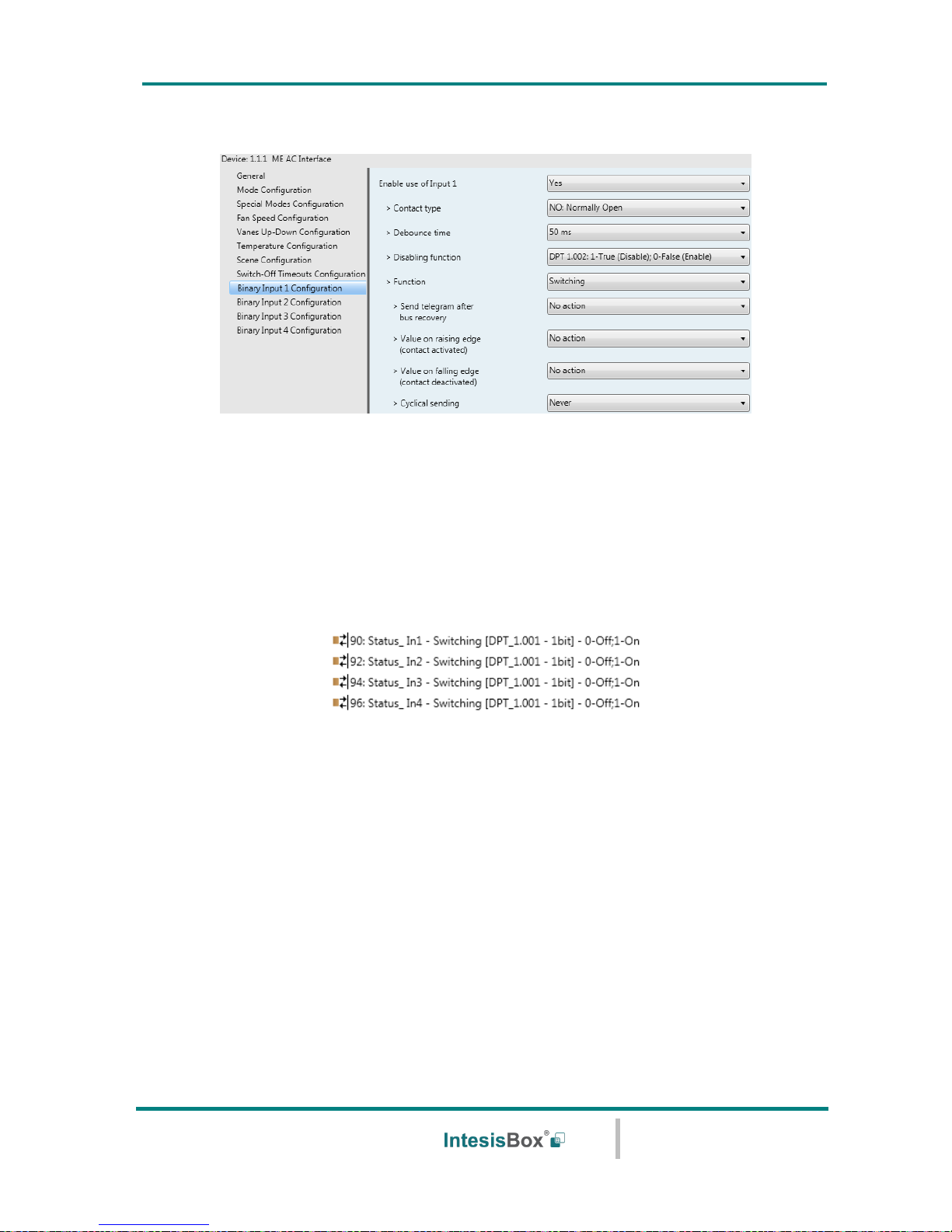
IntesisBox® KNX – Mitsubishi Electric A.C.
User's manual r2.3 eng
© Intesis Software S.L.U. - All rights reserved
This information is subject to change without notice
IntesisBox® is a registered trademark of Intesis Software SLU
URL
Email
tel
http://www.intesisbox.com
info@intesisbox.com
+34 938047134
44 / 63
4.9 Binary Input “x” Configuration dialog
Figure 4.41 Binary Input Configuration dialog
All the parameters in this section are related with the binary inputs properties and
communication objects.
4.9.1 Enable use of Input “x”
This parameter enables the use of the Input “x” and shows/hides the Status_ Inx
communication object(s) which will act as configured in the “Function” parameter.
o If set to “no” the objects will not be shown.
o If set to “yes” the Status_ Inx object(s) and new parameters will appear.
4.9.2 Contact type
This parameter lets choose the behavior that will have the binary input depending on if the
contact is normally open or normally closed.
o There are two possible options to configure the contact type: “NO: Normally Open”
and “NC: Normally Closed”.
4.9.3 Debounce time
This parameter lets choose a debounce time (in milliseconds) that will be applied to the
contact.
Page 45

IntesisBox® KNX – Mitsubishi Electric A.C.
User's manual r2.3 eng
© Intesis Software S.L.U. - All rights reserved
This information is subject to change without notice
IntesisBox® is a registered trademark of Intesis Software SLU
URL
Email
tel
http://www.intesisbox.com
info@intesisbox.com
+34 938047134
45 / 63
4.9.4 Disabling function
This parameter shows/hides the Control_ Disable Input x communication object which will
let disable/enable the input x.
o If set to “no” any object will be shown.
o When “DPT 1.003: 0-Disable; 1-Enable” is selected, the input can be disabled using
the value “0” and enabled using the value “1”.
o When “DPT 1.002: 0-Enable; 1-Disable” is selected, the input can be disabled using
the value “1” and enabled using the value “0”.
4.9.5 Function
This parameter lets choose the function that will have the binary input. There are 7 different
functions available: Switching, Dimming, Shutter/Blind, Value, Execute Scene (internal),
Occupancy (internal) and Window Contact (internal).
o When “Switching” is selected the communication object and new parameters for the
Input “x” will appear as shown below.
Figure 4.42 Parameter detail
➢ Send telegram after bus recovery
This parameter lets select if the Binary Input “x” will send a telegram, or not, after a
bus recovery, and the type of telegram sent (if enabled).
• When “No action” is selected, no telegram will be sent after a bus recovery.
• When “Current status” is selected, the binary input will send a telegram
with its current status after a bus recovery. Also a new parameter will appear
(see below).
Page 46

IntesisBox® KNX – Mitsubishi Electric A.C.
User's manual r2.3 eng
© Intesis Software S.L.U. - All rights reserved
This information is subject to change without notice
IntesisBox® is a registered trademark of Intesis Software SLU
URL
Email
tel
http://www.intesisbox.com
info@intesisbox.com
+34 938047134
46 / 63
• When “On” is selected, the binary input will send a telegram with a “1” value
after a bus recovery. Also a new parameter will appear (see below).
• When “Off” is selected, the binary input will send a telegram with a “0” value
after a bus recovery. Also a new parameter will appear (see below).
Figure 4.43 Parameter detail
➢ Sending delay after a bus recovery (seconds)
This parameter lets configure a delay (in seconds) that will be applied after a
bus recovery and, after which, a telegram will be sent.
➢ Value on rising edge
This parameter lets select the value that the Binary Input “x” will send on a rising
edge (contact activated).
• When “On” is selected, the binary input will always send telegrams with a
“1” value.
• When “Off” is selected, the binary input will always send telegrams with a
“0” value.
• When “Toggle (On/Off)” is selected, the binary input will send a “1” value
after a “0” value and viceversa.
• When “No action” is selected, the binary input will not perform any action.
➢ Value on falling edge
This parameter lets select the value that the Binary Input “x” will send on a falling
edge (contact deactivated).
• When “On” is selected, the binary input will always send telegrams with a
“1” value.
• When “Off” is selected, the binary input will always send telegrams with a
“0” value.
• When “Toggle (On/Off)” is selected, the binary input will send a “1” value
after a “0” value and viceversa.
• When “No action” is selected, the binary input will not perform any action.
➢ Cyclical sending
This parameter lets enable/disable cyclical sending when a determined condition is
met.
Page 47
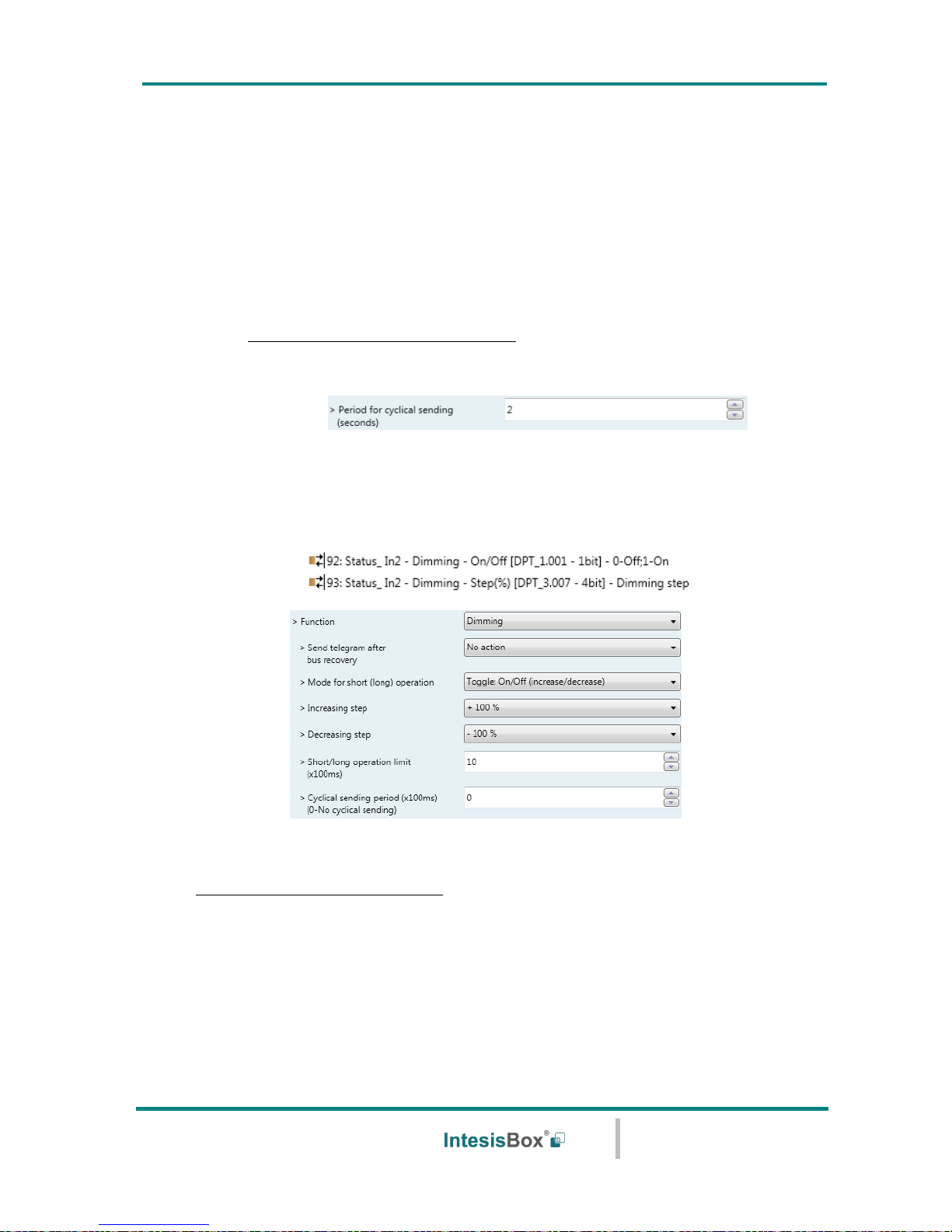
IntesisBox® KNX – Mitsubishi Electric A.C.
User's manual r2.3 eng
© Intesis Software S.L.U. - All rights reserved
This information is subject to change without notice
IntesisBox® is a registered trademark of Intesis Software SLU
URL
Email
tel
http://www.intesisbox.com
info@intesisbox.com
+34 938047134
47 / 63
• When “When output value is On” is selected, everytime a “1” value is
sent, it will be sent cyclically. Also a new parameter will appear (see below).
• When “When output value is Off” is selected, everytime a “0” value is
sent, it will be sent cyclically. Also a new parameter will appear (see below).
• When “Always” is selected, the binary input will send any value cyclically.
Also a new parameter will appear (see below).
• When “Never” is selected, cyclical sending will be disabled.
➢ Period for cyclical sending (seconds)
This parameter lets configure a time (in seconds) for the cyclical sending.
Figure 4.44 Parameter detail
o When “Dimming” is selected the communication objects and new parameters for the
Input “x” will appear as shown below.
Figure 4.45 Parameter detail
➢ Send telegram after bus recovery
This parameter lets select if the Binary Input “x” will send a telegram, or not, after a
bus recovery, and the type of telegram sent (if enabled).
• When “No action” is selected, no telegram will be sent after a bus recovery.
• When “On” is selected, the binary input will send a telegram with a “1” value
after a bus recovery. Also a new parameter will appear (see below).
• When “Off” is selected, the binary input will send a telegram with a “0” value
after a bus recovery. Also a new parameter will appear (see below).
Page 48

IntesisBox® KNX – Mitsubishi Electric A.C.
User's manual r2.3 eng
© Intesis Software S.L.U. - All rights reserved
This information is subject to change without notice
IntesisBox® is a registered trademark of Intesis Software SLU
URL
Email
tel
http://www.intesisbox.com
info@intesisbox.com
+34 938047134
48 / 63
Figure 4.46 Parameter detail
➢ Sending delay after a bus recovery (seconds)
This parameter lets configure a delay (in seconds) that will be applied after a
bus recovery and, after which, a telegram will be sent.
➢ Mode for short (long) operation
This parameter lets select the value that the Binary Input “x” will send on a rising
edge (contact activated), for a short and a long operation.
• When “On (increase)” is selected, the binary input will always send
telegrams with a “1” value for a short operation, and an “increase step” for
a long operation.
• When “Off (decrease)” is selected, the binary input will always send
telegrams with a “0” value for a short operation, and an “decrease step” for
a long operation.
• When “Toggle: On/Off (increase/decrease)” is selected:
o For the short operation the binary input will send a “1” value after a “0”
value and viceversa.
o For the long operation the binary input will send an “increase step” after
a “decrease step” and viceversa.
Important: Note that the first long operation in toggle depends on the last short
operation, meaning that after a “1” value will be sent a “decrease step” and after
a “0” value will be sent an “increase step”.
Important: The time period between a short and a long operation is defined in the
parameter “Short/long operation limit (x100ms)”.
➢ Increasing step
This parameter lets select the increasing step value (in %) that will be sent for a long
operation.
➢ Decreasing step
This parameter lets select the decreasing step value (in %) that will be sent for a
long operation.
Page 49

IntesisBox® KNX – Mitsubishi Electric A.C.
User's manual r2.3 eng
© Intesis Software S.L.U. - All rights reserved
This information is subject to change without notice
IntesisBox® is a registered trademark of Intesis Software SLU
URL
Email
tel
http://www.intesisbox.com
info@intesisbox.com
+34 938047134
49 / 63
➢ Short/long operation limit (x100ms)
This parameter lets introduce the time period difference for the short and the long
operation.
➢ Cycl. send. period in long oper. (x100ms)
This parameter lets configure a time (in seconds) for the cyclical sending of a long
operation.
o When “Shutter/Blind” is selected the communication objects and new parameters for
the Input “x” will appear as shown below.
Figure 4.47 Parameter detail
➢ Send telegram after bus recovery
This parameter lets select if the Binary Input “x” will send a telegram, or not, after a
bus recovery and the type of telegram sent (if enabled).
• When “No action” is selected, no telegram will be sent after a bus recovery.
• When “Move Up” is selected, the binary input will send a telegram with a
“0” value after a bus recovery. Also a new parameter will appear (see below).
• When “Move Down” is selected, the binary input will send a telegram with a
“1” value after a bus recovery. Also a new parameter will appear (see below).
Figure 4.48 Parameter detail
➢ Sending delay after a bus recovery (seconds)
This parameter lets configure a delay (in seconds) that will be applied after a
bus recovery and, after which, a telegram will be sent.
Page 50

IntesisBox® KNX – Mitsubishi Electric A.C.
User's manual r2.3 eng
© Intesis Software S.L.U. - All rights reserved
This information is subject to change without notice
IntesisBox® is a registered trademark of Intesis Software SLU
URL
Email
tel
http://www.intesisbox.com
info@intesisbox.com
+34 938047134
50 / 63
➢ Operation
This parameter lets select the value that the Binary Input “x” will send on a rising
edge (contact activated).
• When “Up” is selected, the binary input will always send telegrams with a
“0”.
• When “Down” is selected, the binary input will always send telegrams with a
“1” value.
• When “Toggle (Up/Down)” is selected the binary input will send a “0”
value after a “1” value and viceversa.
➢ Method
This parameter lets select the working method for the shutter/blind.
• When “Step-Move-Step” is selected: On a rising edge (contact activated) a
step/stop telegram will be sent and will begin a time called T1. If a falling
edge occurs (contact deactivated) during the T1, no action will be performed.
If the rising edge is maintained longer than T1, a move telegram will be sent
and will start a time called T2. If a falling edge occurs during the T2, a
step/stop telegram will be sent. If a falling edge occurs after T2 no action will
be performed.
• When “Move-Step” is selected: On a rising edge a move telegram will be
sent and will begin the T2 time. If a falling edge occurs during the T2, a
step/stop telegram will be sent. If a falling edge occurs after T2 no action will
be performed.
Important: The T1 time have to be defined in the “Short/long operation limit
(x100ms)” parameter. Also the T2 time have to be defined in the “Vanes adjustment
time (x100ms)” parameter.
➢ Short/long operation limit (x100ms)
This parameter lets introduce the time period difference for the short and the long
operation (T1 time).
➢ Vanes adjustment time (x100ms)
This parameter lets introduce the time period for the vanes adjustment/blind
movement (T2 time).
o When “Value” is selected the communication objects and new parameters for the Input
“x” will appear as shown below.
Page 51

IntesisBox® KNX – Mitsubishi Electric A.C.
User's manual r2.3 eng
© Intesis Software S.L.U. - All rights reserved
This information is subject to change without notice
IntesisBox® is a registered trademark of Intesis Software SLU
URL
Email
tel
http://www.intesisbox.com
info@intesisbox.com
+34 938047134
51 / 63
Figure 4.49 Parameter detail
➢ Send telegram after bus recovery
This parameter lets select if the Binary Input “x” will send a telegram, or not, after a
bus recovery and the type of telegram sent (if enabled).
• When “No action” is selected, no telegram will be sent after a bus recovery.
• When “Fixed value” is selected, the binary input will send a telegram with
the same value configured in the “Value on rising edge” parameter. Also a
new parameter will appear (see below).
Figure 4.50 Parameter detail
➢ Sending delay after a bus recovery (seconds)
This parameter lets configure a delay (in seconds) that will be applied after a
bus recovery and, after which, a telegram will be sent.
➢ DPT to be sent
This parameter lets select the DPT type for the value that will be defined in the next
parameter. This value will be sent on a rising edge (contact activated).
Figure 4.51 Parameter detail
➢ Value on rising edge (when contact activated)
This parameter lets define a value for the DTP type configured in the “DPT to
be sent” parameter. This value will be sent on a rising edge (contact
activated).
Page 52

IntesisBox® KNX – Mitsubishi Electric A.C.
User's manual r2.3 eng
© Intesis Software S.L.U. - All rights reserved
This information is subject to change without notice
IntesisBox® is a registered trademark of Intesis Software SLU
URL
Email
tel
http://www.intesisbox.com
info@intesisbox.com
+34 938047134
52 / 63
o When “Execute Scene (internal)” is selected, the binary input “x” will activate the
“Scene 1”, on a rising edge (contact activated).
Figure 4.52 Parameter detail
➢ Scene 1 when contact is activated
The scene 1 will be activated on a rising edge. This scene MUST be defined in the
“Scene Configuration” dialog as an internal preset.
o When “Occupancy (internal)” is selected, the binary input “x” will have the same
behavior as configured in the parameter “Enable use of Occupancy function” inside the
“Switch-Off Timeouts Configuration” dialog.
Figure 4.53 Parameter detail
o When “Window Contact (internal)” is selected, the binary input “x” will have the
same behavior as configured in the parameter “Enable use of Open Window / Switch off
timeout function” inside the “Switch-Off Timeouts Configuration” dialog.
Figure 4.54 Parameter detail
Page 53

IntesisBox® KNX – Mitsubishi Electric A.C.
User's manual r2.3 eng
© Intesis Software S.L.U. - All rights reserved
This information is subject to change without notice
IntesisBox® is a registered trademark of Intesis Software SLU
URL
Email
tel
http://www.intesisbox.com
info@intesisbox.com
+34 938047134
53 / 63
5. Specifications
Envelope
ABS (UL 94 HB). 2,5 mm thickness
Dimensions
59 x 45 x 21 mm
Weight
35g
Colour
Light Grey
Power supply
29V DC, 7mA
Supplied through KNX bus.
LED indicators
1 x KNX programming.
Push buttons
1 x KNX programming.
Binary inputs
4 x Potential-free binary inputs.
Signal cable length: 5m uschielded, may be extended up to 20m with twisted.
Compliant with the following standards:
IEC61000-4-2 : level 4 - 15kV (air discharge) - 8kV (contact discharge)
MIL STD 883E-Method 3015-7 : class3B
Configuration
Configuration with ETS.
Operating
Temperature
From -25ºC to 85ºC
Storage
Temperature
From -40ºC to 85ºC
Isolation Voltage
4000V
RoHS conformity
Compliant with RoHS directive (2002/95/CE).
Certifications
CE conformity to EMC directive (2004/108/EC) and Low-voltage directive
(2006/95/EC)
EN 61000-6-2; EN 61000-6-3; EN 60950-1; EN 50491-3; EN 50090-2-2;
EN 50428; EN 60669-1; EN 60669-2-1
Programming LED
AC Indoor Unit
Connection
59 mm
45 mm
21 mm
KNX bus
Connection
Programming Switch
Binary inputs
Page 54

IntesisBox® KNX – Mitsubishi Electric A.C.
User's manual r2.3 eng
© Intesis Software S.L.U. - All rights reserved
This information is subject to change without notice
IntesisBox® is a registered trademark of Intesis Software SLU
URL
Email
tel
http://www.intesisbox.com
info@intesisbox.com
+34 938047134
54 / 63
6. AC Unit Types compatibility.
A list of Mitsubishi Electric indoor unit models compatible with ME-AC-KNX-1i and their
available features can be found in:
https://www.intesisbox.com/intesis/support/compatibilities/IntesisBox_ME-AC-xxx-1_AC_Compatibility.pdf
Page 55

IntesisBox® KNX – Mitsubishi Electric A.C.
User's manual r2.3 eng
© Intesis Software S.L.U. - All rights reserved
This information is subject to change without notice
IntesisBox® is a registered trademark of Intesis Software SLU
URL
Email
tel
http://www.intesisbox.com
info@intesisbox.com
+34 938047134
55 / 63
7. Error Codes
Code
(In Hexadecimal)
Description
-1
Communication error between the ME-AC-KNX-1i gateway and the AC unit
0
No active error
0001
Communication error with the AC unit
1102
Discharge Temperature high
1108
Internal thermostat detector working (49C)
1110
Outdoor unit fail
1300
Pressure low
1302
Pressure high (High pressure probe working 63H)
1503
Protection against freeze or battery high temperature
1504
Protection against freeze or battery high temperature
1504
Over heating protection
1509
High pressure error (ball valve closed)
1520
Super heating anomaly due to low temp. of discharge. (TH4)
2500
Erroneous operation of drain pump
2502
Erroneous operation of drain pump
2503
Drain sensor anomaly (DS)
4030
Serial transmission error
4100
Compressor pause due to excess of current (initial block)
4101
Compressor pause due to excess of current (overload)
4102
Phase detection opened
4103
Anti-phase detection
4108
Phase opened in phase L2 or connector 51CM opened
4118
Error in the anti-phase detector (electronic board)
4124
Connector 49L opened
4210
Cut due to over-current of compressor
4220
Voltage anomaly
4230
Radiator panel temperature anomaly (TH8)
5101
Ambient temperature probe anomaly (TH1), indoor unit
5102
Liquid probe anomaly (TH2)
5103
Cond/Evap probe anomaly (TH5)
5104
Error detection in discharge temperature
5105
Outdoor probe error TH3
5106
Outdoor probe errorTH7
5107
Outdoor probe errorTH6
5110
Outdoor probe errorTH8
5202
Connector 63L opened
5300
Current probe error
6600
MNET duplicated address definition
6602
MNET Line transmission hardware error
6603
MNET BUS busy
6606
MNET Line transmission error
6607
MNET transmission error
6607
MNET without ack
6608
MNET transmission error
6608
MNET without response
6831
IR remote control transmission error (reception error)
6832
IR remote control transmission error (transmission error)
6840
Transmission error with the indoor/outdoor unit (reception error)
6841
Transmission error with the indoor/outdoor unit (transmission error)
6844
Error in inter-connection cable in the indoor/outdoor unit, indoor unit number deactivated (5 min or
more)
6845
Error in inter-connection cable in the indoor/outdoor unit (cabling error, disconnection)
6846
Initial timer deactivated
In case you detect an error code not listed, contact your nearest Mitsubishi Electric technical
support service for more information on the error meaning.
Page 56

IntesisBox® KNX - Mitsubishi Electric A.C.
User's manual r1 eng
© Intesis Software S.L.U. - All rights reserved
This information is subject to change without notice
IntesisBox® is a registered trademark of Intesis Software SLU
URL
Email
tel
http://www.intesisbox.com
info@intesisbox.com
+34 938047134
56 / 63
Appendix A – Communication Objects Table
TOPIC
OBJECT
NUMBER
NAME
LENGTH
DATAPOINT TYPE
FLAGS
FUNCTION
DPT_NAME
DPT_ID
R W T
U
On/Off
0
Control_ On/Off
1 bit
DPT_Switch
1.001
W T 0 - Off; 1-On
Mode
1
Control_ Mode
1 byte
DPT_HVACContrMode
20.105
W T 0 - Auto; 1 - Heat; 3 - Cool; 9 - Fan; 14 - Dry
2
Control_ Mode Cool/Heat
1 bit
DPT_Heat/Cool
1.100
W T 0 - Cool; 1 - Heat;
3
Control_ Mode Cool & On
1 byte
DPT_Scaling
5.001
W T 0% - Off; 0.1%-100% - On + Cool
4
Control_ Mode Heat & On
1 byte
DPT_Scaling
5.001
W T 0% - Off; 0.1%-100% - On + Heat
5
Control_ Mode Auto
1 bit
DPT_Bool
1.002
W T 1 - Auto
6
Control_ Mode Heat
1 bit
DPT_Bool
1.002
W T 1 - Heat
7
Control_ Mode Cool
1 bit
DPT_Bool
1.002
W T 1 - Cool
8
Control_ Mode Fan
1 bit
DPT_Bool
1.002
W T 1 - Fan
9
Control_ Mode Dry
1 bit
DPT_Bool
1.002
W T 1 - Dry
10
Control_ Mode +/-
1 bit
DPT_Step
1.007
W 0 - Decrease; 1 - Increase
Control_ Mode +/-
1 bit
DPT_UpDown
1.008
W 0 - Up; 1 - Down
Fan Speed
11
Control_ Fan Speed / 2 Speeds
1 byte
DPT_Scaling
5.001
W T 0%-74% - Speed 1; 75%-100% - Speed 2;
Control_ Fan Speed / 2 Speeds
1 byte
DPT_Enumerated
5.010
W T 1 - Speed 1; 2 - Speed 2;
Page 57

IntesisBox® KNX - Mitsubishi Electric A.C.
User's manual r1 eng
© Intesis Software S.L.U. - All rights reserved
This information is subject to change without notice
IntesisBox® is a registered trademark of Intesis Software SLU
URL
Email
tel
http://www.intesisbox.com
info@intesisbox.com
+34 938047134
57 / 63
Fan Speed
11
Control_ Fan Speed / 3 Speeds
1 byte
DPT_Scaling
5.001
W T
0%-49% - Speed 1; 50%-82% - Speed 2;
83%-100% - Speed 3;
Control_ Fan Speed / 3 Speeds
1 byte
DPT_Enumerated
5.010
W T 1 - Speed 1; 2 - Speed 2; 3 Speed 3;
Control_ Fan Speed / 4 Speeds
1 byte
DPT_Scaling
5.001
W T
0%-37% - Speed 1; 38%-62% - Speed 2;
63%-87% - Speed 3; 88%-100% - Speed 4;
Control_ Fan Speed / 4 Speeds
1 byte
DPT_Enumerated
5.010
W T
1 - Speed 1; 2 - Speed 2; 3 Speed 3;
4 - Speed 4;
12
Control_ Fan Speed Manual/Auto
1 bit
DPT_Bool
1.002
W T 0 - Manual; 1 - Auto
13
Control_ Fan Speed 1
1 bit
DPT_Bool
1.002
W T 1 – Set Fan Speed 1
14
Control_ Fan Speed 2
1 bit
DPT_Bool
1.002
W T 1 – Set Fan Speed 2
15
Control_ Fan Speed 3
1 bit
DPT_Bool
1.002
W T 1 – Set Fan Speed 3
16
Control_ Fan Speed 4
1 bit
DPT_Bool
1.002
W T 1 – Set Fan Speed 4
17
Control_ Fan Speed +/-
1 bit
DPT_Step
1.007
W 0 - Decrease; 1 - Increase
Control_ Fan Speed +/-
1 bit
DPT_UpDown
1.008
W 0 - Up; 1 - Down
Vanes
Up-Down
18
Control_ Vanes U-D / 4 pos
1 byte
DPT_Scaling
5.001
W T
0%-37% - Pos1; 38%-62% - Pos2; 63%-87%
Pos3; 88%-100% - Pos4;
Control_ Vanes U-D / 4 pos
1 byte
DPT_Enumerated
5.010
W T
1 - Pos1; 2 - Pos2; 3 - Pos3;
4 - Pos4;
Control_ Vanes U-D / 5 pos
1 byte
DPT_Scaling
5.001
W T
0%-29% - Pos1; 30%-49% - Pos2; 50%-69%
Pos3; 70%-89% - Pos4; 90%-100% - Pos5
Page 58

IntesisBox® KNX - Mitsubishi Electric A.C.
User's manual r1 eng
© Intesis Software S.L.U. - All rights reserved
This information is subject to change without notice
IntesisBox® is a registered trademark of Intesis Software SLU
URL
Email
tel
http://www.intesisbox.com
info@intesisbox.com
+34 938047134
58 / 63
Control_ Vanes U-D / 5 pos
1 byte
DPT_Enumerated
5.010
W T
1 - Pos1; 2 - Pos2; 3 - Pos3;
4 - Pos4; 5 - Pos5
19
Control_ Vanes U-D Man/Auto
1 bit
DPT_Bool
1.002
W T 0 – Manual; 1 - Auto
20
Control_ Vanes U-D Pos1
1 bit
DPT_Bool
1.002
W T 1 – Set Position 1
21
Control_ Vanes U-D Pos2
1 bit
DPT_Bool
1.002
W T 1 – Set Position 2
22
Control_ Vanes U-D Pos3
1 bit
DPT_Bool
1.002
W T 1 – Set Position 3
23
Control_ Vanes U-D Pos4
1 bit
DPT_Bool
1.002
W T 1 – Set Position 4
24
Control_ Vanes U-D Pos5
1 bit
DPT_Bool
1.002
W T 1 – Set Position 5
25
Control_ Vanes U-D Swing
1 bit
DPT_Bool
1.002
W T 0 – Off; 1 – Swing
26
Control_ Vanes U-D +/-
1 bit
DPT_Step
1.007
W 0 - Decrease; 1 - Increase
Control_ Vanes U-D +/-
1 bit
DPT_UpDown
1.008
W 0 - Up; 1 - Down
Temperature
27
Control_ Setpoint Temperature
2 byte
DPT_Value_Temp
9.001
W T (ºC)
28
Control_ Setpoint Temp +/-
1 bit
DPT_Step
1.007
W 0 - Decrease; 1 - Increase
Control_ Setpoint Temp +/-
1 bit
DPT_UpDown
1.008
W 0 - Up; 1 - Down
29
Control_ Ambient Temperature
2 byte
DPT_Value_Temp
9.001
W T (ºC)
Timeout
30
Control_ Window Contact Status
1 bit
DPT_OpenClose
1.009
W T 0 - Open; 1 - Closed
Control_ Switch Off Timeout
1 bit
DPT_Start
1.010
W T 0 - Stop; 1 - Start
31
Control_ Occupancy
1 bit
DPT_Occupancy
1.018
W T 0 - Not Occupied; 1 - Occupied
32
Control_ Sleep Timeout
1 bit
DPT_Start
1.010
W T 0 - Stop; 1 - Start
Locking
33
Control_ Lock Remote Control
1 bit
DPT_Bool
1.002
W T 0 - Unlocked; 1 - Locked
Page 59

IntesisBox® KNX - Mitsubishi Electric A.C.
User's manual r1 eng
© Intesis Software S.L.U. - All rights reserved
This information is subject to change without notice
IntesisBox® is a registered trademark of Intesis Software SLU
URL
Email
tel
http://www.intesisbox.com
info@intesisbox.com
+34 938047134
59 / 63
34
Control_ Lock Control Objects
1 bit
DPT_Bool
1.002
W T 0 - Unlocked; 1 - Locked
Special Modes
35
Control_ Power Mode
1 bit
DPT_Start
1.010
W T 0 - Stop; 1 - Start
36
Control_ Econo Mode
1 bit
DPT_Start
1.010
W T 0 - Stop; 1 - Start
37
Control_ Additional Heat
1 bit
DPT_Start
1.010
W T 0 - Stop; 1 - Start
38
Control_ Additional Cool
1 bit
DPT_Start
1.010
W T 0 - Stop; 1 - Start
Scenes
39
Control_ Save/Exec Scene
1 byte
DPT_SceneControl
18.001
W T
0 to 4 - Exec. Scene 1 to 5;
128 to 132 - Save Scene 1 to 5
40
Control_ Store Scene1
1 bit
DPT_Bool
1.002
W 1 - Store Scene
41
Control_ Store Scene2
1 bit
DPT_Bool
1.002
W 1 - Store Scene
42
Control_ Store Scene3
1 bit
DPT_Bool
1.002
W 1 - Store Scene
43
Control_ Store Scene4
1 bit
DPT_Bool
1.002
W 1 - Store Scene
44
Control_ Store Scene5
1 bit
DPT_Bool
1.002
W 1 - Store Scene
45
Control_ Execute Scene1
1 bit
DPT_Bool
1.002
W T 1 - Execute Scene
46
Control_ Execute Scene2
1 bit
DPT_Bool
1.002
W T 1 - Execute Scene
47
Control_ Execute Scene3
1 bit
DPT_Bool
1.002
W T 1 - Execute Scene
48
Control_ Execute Scene4
1 bit
DPT_Bool
1.002
W T 1 - Execute Scene
49
Control_ Execute Scene5
1 bit
DPT_Bool
1.002
W T 1 - Execute Scene
Disabling
50
Control_ Disable Input 1
1 bit
DPT_Bool
1.002
W T 0 - Enable; 1 - Disable
Control_ Disable Input 1
1 bit
DPT_Enable
1.003
W T 0 - Disable; 1 - Enable
51
Control_ Disable Input 2
1 bit
DPT_Bool
1.002
W T 0 - Enable; 1 - Disable
Page 60

IntesisBox® KNX - Mitsubishi Electric A.C.
User's manual r1 eng
© Intesis Software S.L.U. - All rights reserved
This information is subject to change without notice
IntesisBox® is a registered trademark of Intesis Software SLU
URL
Email
tel
http://www.intesisbox.com
info@intesisbox.com
+34 938047134
60 / 63
Control_ Disable Input 2
1 bit
DPT_Enable
1.003
W T 0 - Disable; 1 - Enable
52
Control_ Disable Input 3
1 bit
DPT_Bool
1.002
W T 0 - Enable; 1 - Disable
Control_ Disable Input 3
1 bit
DPT_Enable
1.003
W T 0 - Disable; 1 - Enable
53
Control_ Disable Input 4
1 bit
DPT_Bool
1.002
W T 0 - Enable; 1 - Disable
Control_ Disable Input 4
1 bit
DPT_Enable
1.003
W T 0 - Disable; 1 - Enable
On/Off
54
Status_ On/Off
1 bit
DPT_Switch
1.001
R T 0 - Off; 1-On
Mode
55
Status_ Mode
1 byte
DPT_HVACContrMode
20.105
R T 0 - Auto; 1 - Heat; 3 - Cool; 9 - Fan; 14 - Dry
56
Status_ Mode Cool/Heat
1 bit
DPT_Heat/Cool
1.100
R T 0 - Cool; 1 - Heat
57
Status_ Mode Auto
1 bit
DPT_Bool
1.002
R T 1 - Auto
58
Status_ Mode Heat
1 bit
DPT_Bool
1.002
R T 1 - Heat
59
Status_ Mode Cool
1 bit
DPT_Bool
1.002
R T 1 - Cool
60
Status_ Mode Fan
1 bit
DPT_Bool
1.002
R T 1 - Fan
61
Status_ Mode Dry
1 bit
DPT_Bool
1.002
R T 1 - Dry
62
Status_ Mode Text
14 byte
DPT_String_8859_1
16.001
R T ASCII String
Fan Speed
63
Status_ Fan Speed / 2 Speeds
1 byte
DPT_Scaling
5.001
W T 50%- Speed 1; 100% - Speed 2;
Status_ Fan Speed / 2 Speeds
1 byte
DPT_Enumerated
5.010
W T 1 - Speed 1; 2 - Speed 2;
Status_ Fan Speed / 3 Speeds
1 byte
DPT_Scaling
5.001
W T
33% - Speed 1; 67% - Speed 2;
100% - Speed 3;
Status_ Fan Speed / 3 Speeds
1 byte
DPT_Enumerated
5.010
W T 1 - Speed 1; 2 - Speed 2; 3 Speed 3;
Page 61

IntesisBox® KNX - Mitsubishi Electric A.C.
User's manual r1 eng
© Intesis Software S.L.U. - All rights reserved
This information is subject to change without notice
IntesisBox® is a registered trademark of Intesis Software SLU
URL
Email
tel
http://www.intesisbox.com
info@intesisbox.com
+34 938047134
61 / 63
Status_ Fan Speed / 4 Speeds
1 byte
DPT_Scaling
5.001
W T
25% - Speed 1; 50% - Speed 2;
75% - Speed 3; 100% - Speed 4;
Status_ Fan Speed / 4 Speeds
1 byte
DPT_Enumerated
5.010
W T
1 - Speed 1; 2 - Speed 2; 3 Speed 3;
4 - Speed 4;
64
Status_ Fan Speed Manual/Auto
1 bit
DPT_Bool
1.002
R T 0 – Manual; 1 - Auto
65
Status_ Fan Speed 1
1 bit
DPT_Bool
1.002
R T 1 – Fan is in speed 1
66
Status_ Fan Speed 2
1 bit
DPT_Bool
1.002
R T 1 – Fan is in speed 2
67
Status_ Fan Speed 3
1 bit
DPT_Bool
1.002
R T 1 - Fan is in Speed 3
68
Status_ Fan Speed 4
1 bit
DPT_Bool
1.002
R T 1 - Fan is in Speed 4
69
Status_ Fan Speed Text
14 byte
DPT_String_8859_1
16.001
R T ASCII String
Vanes
Up-Down
70
Status_ Vanes U-D / 4 pos
1 byte
DPT_Scaling
5.001
R T
25% - Pos1; 50% - Pos2; 75% - Pos3;
100% - Pos4;
Status_ Vanes U-D / 4 pos
1 byte
DPT_Enumerated
5.010
R T
1 - Pos1; 2 - Pos2; 3 - Pos3;
4 - Pos4;
Status_ Vanes U-D / 5 pos
1 byte
DPT_Scaling
5.001
R T
20% - Pos1; 40% - Pos2; 60% - Pos3;
80% - Pos4; 100% - Pos5
Status_ Vanes U-D / 5 pos
1 byte
DPT_Enumerated
5.010
R T
1 - Pos1; 2 - Pos2; 3 - Pos3;
4 - Pos4; 5 - Pos5
71
Status_ Vanes U-D Man/Auto
1 bit
DPT_Bool
1.002
R T 0 – Manual; 1 - Auto
72
Status_ Vanes U-D Pos1
1 bit
DPT_Bool
1.002
R T 1 - Position 1
73
Status_ Vanes U-D Pos2
1 bit
DPT_Bool
1.002
R T 1 - Position 2
74
Status_ Vanes U-D Pos3
1 bit
DPT_Bool
1.002
R T 1 - Position 3
Page 62

IntesisBox® KNX - Mitsubishi Electric A.C.
User's manual r1 eng
© Intesis Software S.L.U. - All rights reserved
This information is subject to change without notice
IntesisBox® is a registered trademark of Intesis Software SLU
URL
Email
tel
http://www.intesisbox.com
info@intesisbox.com
+34 938047134
62 / 63
75
Status_ Vanes U-D Pos4
1 bit
DPT_Bool
1.002
R T 1 - Position 4
76
Status_ Vanes U-D Pos5
1 bit
DPT_Bool
1.002
R T 1 - Position 5
77
Status_ Vanes U-D Swing
1 bit
DPT_Bool
1.002
R
T
0 – Off; 1 – Swing
78
Status_ Vanes U-D Text
14 byte
DPT_String_8859_1
16.001
R T ASCII String
Temperature
79
Status_ AC Setpoint Temp
2 byte
DPT_Value_Temp
9.001
R T (ºC)
80
Status_ AC Return Temperature
2 byte
DPT_Value_Temp
9.001
R T (ºC)
Error
81
Status_ Error/Alarm
1 bit
DTP_Alarm
1.005
R T 0 - No Alarm; 1 - Alarm
82
Status_ Error Code
2 byte
Enumerated
R T 0 - No Error; Any other see user's manual
83
Status_ Error Text code
14 byte
DPT_String_8859_1
16.001
R T 4 char ME Error; Empty - none
Special Modes
84
Status_ Power Mode
1 bit
DPT_Switch
1.001
R T 0 - Off; 1-On
85
Status_ Econo Mode
1 bit
DPT_Switch
1.001
R T 0 - Off; 1-On
86
Status_ Additional Heat
1 bit
DPT_Switch
1.001
R T 0 - Off; 1-On
87
Status_ Additional Cool
1 bit
DPT_Switch
1.001
R T 0 - Off; 1-On
Counter
88
Status_ Operation Hour Counter
2 byte
DPT_Value_2_Ucount
7.001
R T Number of operating hours
Scene
89
Status_ Current Scene
1 byte
DPT_SceneNumber
17.001
R T 0 to 4 - Scene 1 to 5; 63 - No Scene
Binary Inputs
90
92
94
96
Status_ Inx - Switching
1 bit
DPT_Switch
1.001
R T 0 - Off; 1-On
Status_ Inx – Dimming - On/Off
1 bit
DPT_Switch
1.001
R T 0 - Off; 1 - On
Status_ Inx – Shut/Blind - Step
1 bit
DPT_UpDown
1.008
R T 0 – Step Up; 1 – Step Down
Page 63

IntesisBox® KNX - Mitsubishi Electric A.C.
User's manual r1 eng
© Intesis Software S.L.U. - All rights reserved
This information is subject to change without notice
IntesisBox® is a registered trademark of Intesis Software SLU
URL
Email
tel
http://www.intesisbox.com
info@intesisbox.com
+34 938047134
63 / 63
91
93
95
97
Status_ Inx – Value
1 byte
DPT_Value_1_Ucount
5.010
R T 1 byte unsigned value
Status_ Inx – Value
2 byte
DPT_Value_2_Ucount
7.001
R T 2 byte unsigned value
Status_ Inx – Value
2 byte
DPT_Value_2_Count
8.001
R T 2 byte signed value
Status_ Inx – Value
2 byte
DPT_Value_Temp
9.001
R T Temperature (ºC)
Status_ Inx – Value
4 byte
DPT_Value_4_Ucount
12.001
R T 4 byte unsigned value
Status_ Inx – Dimming – Step(%)
1 bit
DPT_Control_Dimm.
3.007
R T Dimming step
Status_ Inx - Shut/Blind -Move
1 bit
DPT_UpDown
1.008
R T 0 – Move Up; 1 – Move Down
98
Legacy_ Mode
1 byte
Enumerated
R T 0 - Auto; 1 - Heat; 2 - Dry; 3 - Fan; 4 - Cool
Legacy
99
Legacy_ Fan Speed
1 byte
Enumerated
R T 0 – Auto; 1..4 – Speed 1..4
100
Legacy_ Vane Up-Down
1 byte
Enumerated
R T 0 – Auto; 1..5 – Pos 1..5; 6 - Swing
