Page 1

IntesisBox® BACnet/IP Server
KNX TP-1 (EIB)
User's manual
Issue Date:2014/12/16
r18 eng
Page 2
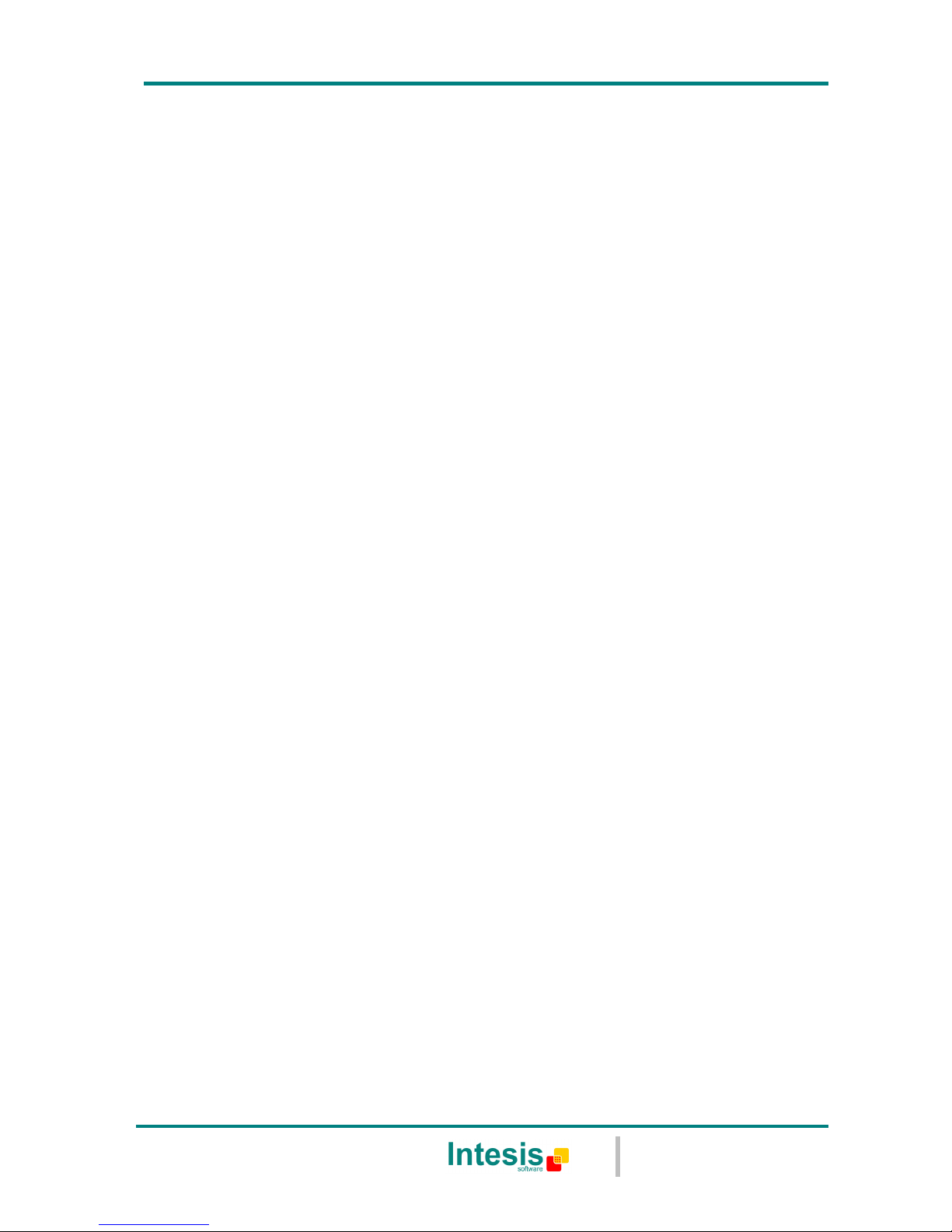
IntesisBox® BACnet/IP Server - KNX
User’s Manual r18 eng
© Intesis Software S.L. - All rights reserved
This information is subject to change without notice
IntesisBox® is a registered trademark of Intesis Software SL
URL
Email
tel
http://www.intesis.com
info@intesis.com
+34 938047134
2 / 31
© Intesis Software S.L. All Rights Reserved.
Information in this document is subject to change without notice. The software described in
this document is furnished under a license agreement or nondisclosure agreement. The
software may be used only in accordance with the terms of those agreements. No part of
this publication may be reproduced, stored in a retrieval system or transmitted in any form
or any means electronic or mechanical, including photocopying and recording for any
purpose other than the purchaser’s personal use without the written permission of Intesis
Software S.L.
Intesis Software S.L.
Milà i Fontanals, 1 bis - 1º
08700 Igualada
Spain
TRADEMARKS
All trademarks and tradenames used in this document are acknowledged to be the copyright of their respective holders.
Page 3

IntesisBox® BACnet/IP Server - KNX
User’s Manual r18 eng
© Intesis Software S.L. - All rights reserved
This information is subject to change without notice
IntesisBox® is a registered trademark of Intesis Software SL
URL
Email
tel
http://www.intesis.com
info@intesis.com
+34 938047134
3 / 31
Gateway for the integration of KNX TP-1 (EIB)
devices into BACnet/IP control systems.
Models available for this gateway, with their following Order codes:
IBOX-BAC-KNX-100
Tiny model supporting connection to up to 100 internal data points.
IBOX-BAC-KNX-A
Basic model supporting connection to up to 500 internal data points.
IBOX-BAC-KNX-B
Extended model supporting connection to up to 3000 internal data points.
Page 4

IntesisBox® BACnet/IP Server - KNX
User’s Manual r18 eng
© Intesis Software S.L. - All rights reserved
This information is subject to change without notice
IntesisBox® is a registered trademark of Intesis Software SL
URL
Email
tel
http://www.intesis.com
info@intesis.com
+34 938047134
4 / 31
INDEX
1.
Description ...................................................................................................... 5
1.1 Introduction ................................................................................................. 5
1.2 Functionality ................................................................................................. 6
1.3 Capacity of IntesisBox ................................................................................... 7
2.
Interfaces ........................................................................................................ 8
2.1 BACnet ........................................................................................................ 8
2.2 KNX TP-1 (EIB) ............................................................................................. 8
3.
Quick Setup ................................................................................................... 11
4.
Connection .................................................................................................... 12
4.1 Power device .............................................................................................. 12
4.2 Connect to KNX ........................................................................................... 13
4.3 Connect to BACnet ...................................................................................... 13
4.4 Connect to PC (LinkBoxBacnet) ..................................................................... 13
5.
LinkBoxBacnet. Configuration & monitoring of IntesisBox BACnet series ................ 14
5.1 Project configuration .................................................................................... 14
5.1.1 Connection configuration ........................................................................ 14
5.1.2 Signals configuration ............................................................................. 17
5.1.3 BBMD configuration ............................................................................... 23
5.1.4 Saving the configuration ........................................................................ 25
6.
IntesisBox® and ETS ....................................................................................... 27
6.1 Integration of IntesisBox® in ETS .................................................................. 27
6.2 Import ETS files to LinkBoxBacnet ................................................................. 28
7.
Mechanical & electrical characteristics ............................................................... 30
8.
Dimensions.................................................................................................... 31
Page 5
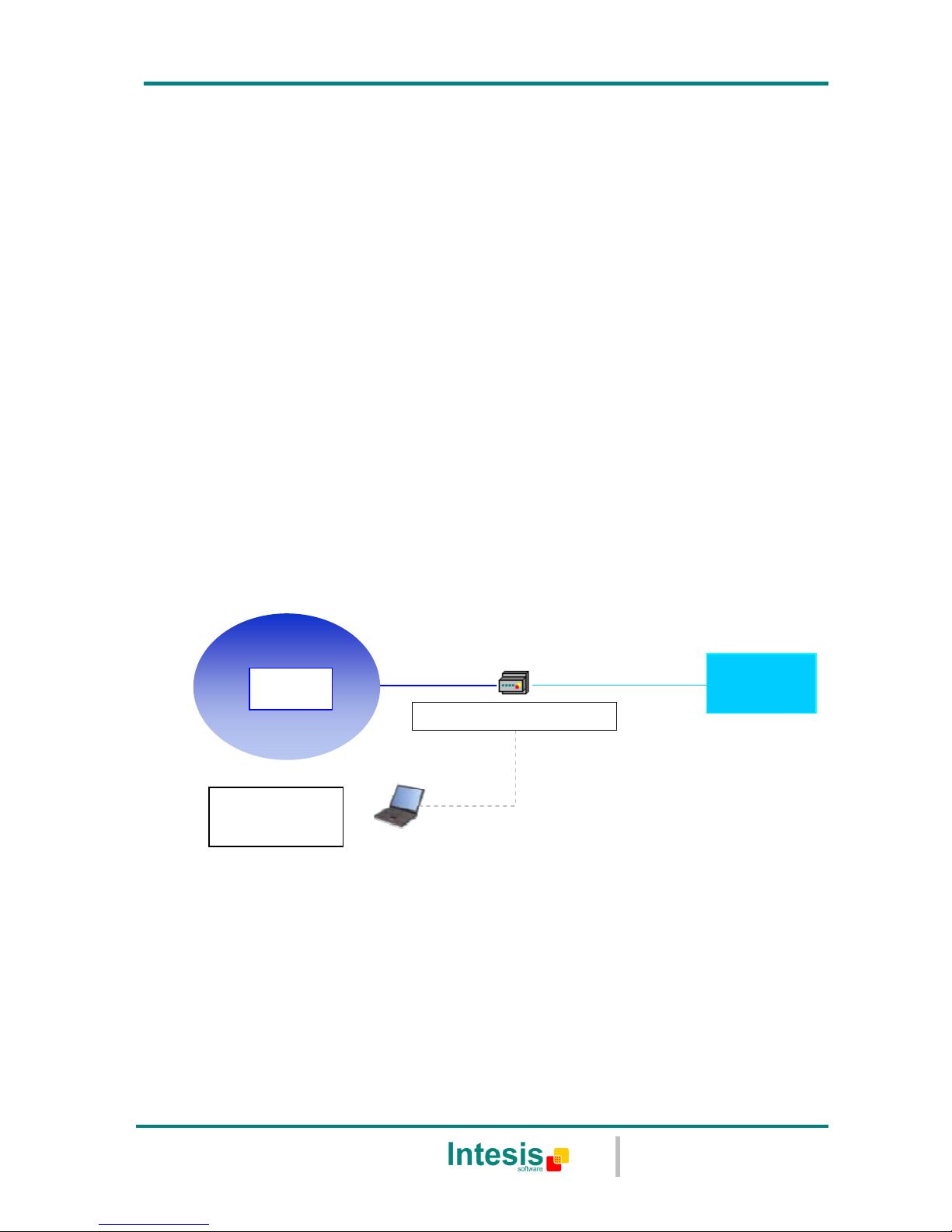
IntesisBox® BACnet/IP Server - KNX
User’s Manual r18 eng
© Intesis Software S.L. - All rights reserved
This information is subject to change without notice
IntesisBox® is a registered trademark of Intesis Software SL
URL
Email
tel
http://www.intesis.com
info@intesis.com
+34 938047134
5 / 31
1. Description
1.1 Introduction
This document describes the integration of KNX TP-1 (EIB) systems with BACnet ASHRAE
135 – 2001 Annex J - BACnet protocol compatible devices or systems using the gateway
IntesisBox BACnet/IP Server - KNX.
This document assumes that the user is familiar with KNX and BACnet/IP technology and
technical terms.
From now on, and with the aim of easy the read of this document, the words "gateway" or
“IntesisBox” are used instead of IntesisBox BACnet/IP Server - KNX. Any other use of the
word "gateway" not meaning IntesisBox BACnet/IP Server - KNX will be specifically
indicated.
The aim of this integration is to make accessible KNX system signals and resources from a
BACnet/IP based control system or device, as if it was a part of the own BACnet system and
vice-versa. For this, the gateway acts as a BACnet/IP Server device in its BACnet interface,
allowing other BACnet/IP devices to perform subscription (COV) requests, and also read and
write its internal points. From the KNX system point of view, the gateway simulates a KNX
device and acts as if it was one more device into the KNX system.
Figure 1.1 Integration of KNX and BACnet/IP using IntesisBox BACnet/IP Server -
KNX gateway
BACnet/IP
SYSTEM
Ethernet
IntesisBox BACnet/IP Server
LinkBoxBacnet
Configuration
Software
Only needed for configuration
KNX
KNX
Page 6
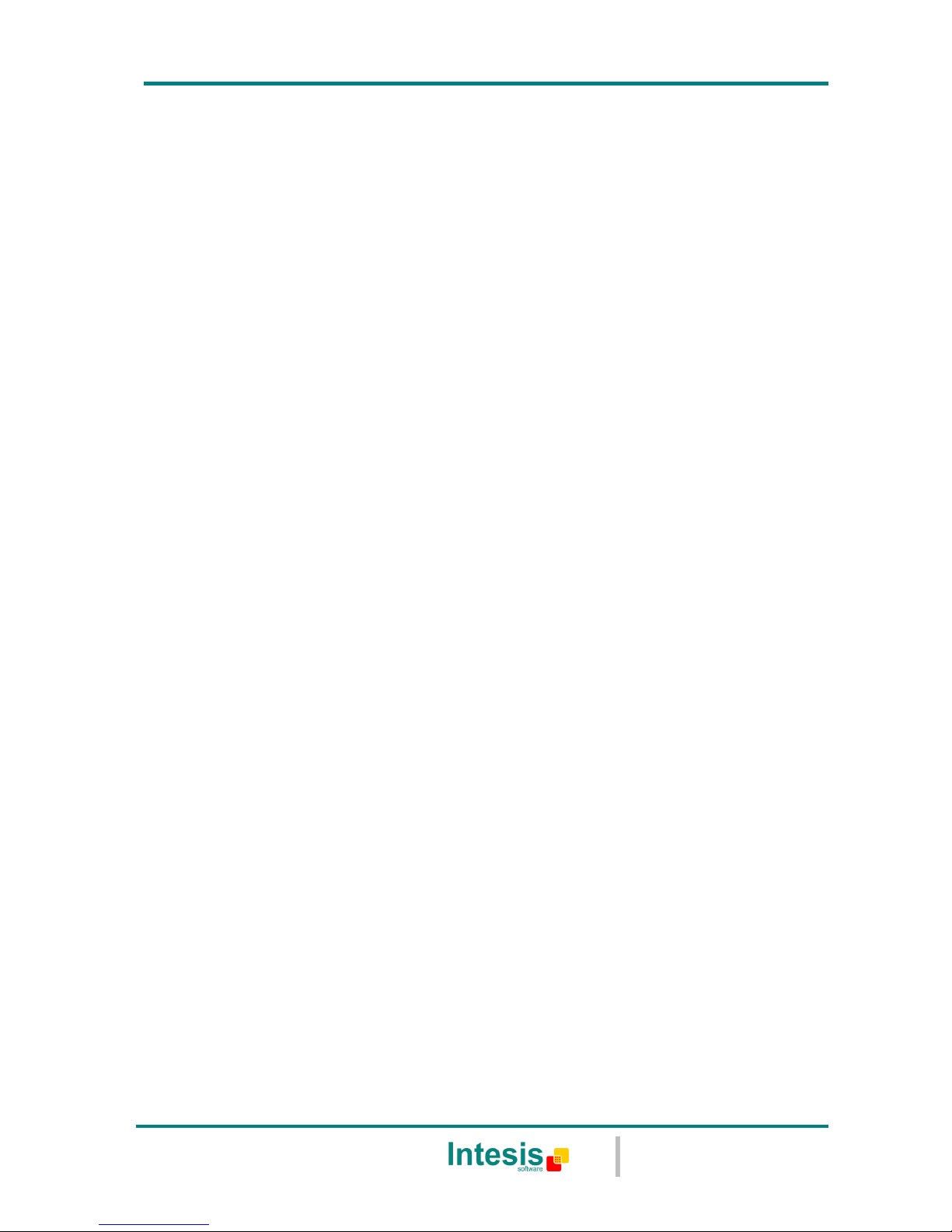
IntesisBox® BACnet/IP Server - KNX
User’s Manual r18 eng
© Intesis Software S.L. - All rights reserved
This information is subject to change without notice
IntesisBox® is a registered trademark of Intesis Software SL
URL
Email
tel
http://www.intesis.com
info@intesis.com
+34 938047134
6 / 31
1.2 Functionality
The integration operation is as follow:
From the KNX system point of view, in the startup process of the gateway and also after a
detection of a KNX bus reset, the gateway polls the KNX signals configured to be updated in
this situation and maintain the received values in memory to be served to the BACnet
system when requested. Also listen for any KNX telegram related to the internal points
configured in it and acts accordingly to the configuration of the related point.
From the BACnet system point of view, after the startup process, the gateway listens for
any subscription (COV) request, serves any polling request or performs any writing request
of its internal points received from BACnet system. The values received from BACnet
become available to be read (and when applicable, written) by the KNX system and viceversa.
If a signal has been configured as of type “T” Transmit (in the KNX part), any new value for
the signal coming from the BACnet system is notified to the KNX system with the
corresponding telegram.
When, from the KNX system, a signal is changed (written from any other KNX device for
example), the new value is updated in the gateway's memory and, if this signal is
associated to a BACnet active subscription then the new value will be sent to the
subscripted BACnet device(s).
Also the following functionality is supported by the gateway:
For every point, in the KNX part, one main group address and different listening group
addresses can be defined. With this, from KNX, every point can be addressed not only using
its main group address but also using the other defined listening addresses for the point.
Any change in a gateway's point with the feature “T” activated (in the KNX part), will force
the transmission of this point value with the corresponding telegram to the KNX system.
When the gateway starts up, or after an KNX bus reset, all the points with the feature “U”
or "U2" activated (in the KNX part) will be forced to be read in the KNX system to update its
values in the gateway’s internal memory.
Any point with the feature “W” activated (in the KNX part), can be written in any moment
from the KNX system.
Any point with the feature “R” activated (in the KNX part), can be read in any moment from
the KNX system.
All the mentioned features (W,R,T,U) related to the KNX interface are deeply explained in
section 5.1.2.
KNX EIS (data types) supported are: switching (1 bit), dimming (4 bit), float (16 bit),
scaling (8 bit), drive control (1 bit), priority (2 bit), float IEEE (32 bit), counter (8 bit),
counter (16 bit), counter (32 bit), ASCII char (8 bit).
Page 7

IntesisBox® BACnet/IP Server - KNX
User’s Manual r18 eng
© Intesis Software S.L. - All rights reserved
This information is subject to change without notice
IntesisBox® is a registered trademark of Intesis Software SL
URL
Email
tel
http://www.intesis.com
info@intesis.com
+34 938047134
7 / 31
1.3 Capacity of IntesisBox
Element Tiny
version
Basic
version
Extended
version
Notes
Type of BACnet
devices
Only those supporting BACnet/IP.
Number of BACnet
points
100 500 3000
Maximum number of points that can be
defined in the virtual BACnet
device
inside the gateway.
Number of BACnet
subscribers
8 8 8 Maximum number of BACnet
subscribers accepted by the gateway.
Number of BACnet
subscriptions
(COV) requests
1000 1000 6000 Maximum number of BACnet
subscriptions (COV) requests accepted
by the gateway.
KNX
groups
500 500 3000
Maximum number of different KNX
group addresses that can be defined.
KNX
listening
addresses
1000 1000 1000
Maximum number of different KNX
group addresses that can be defined as
listening addresses, one or more of
these listening addresses can be
assigned to every point. With this,
more than one KNX group address of
the KNX system can actuate on the
same gateway's point.
There are two different models of IntesisBox BACnet/IP Server - KNX, with different
capacity every one of them.
• Tiny model supporting connection to up to 100 internal data points.
Ref.: IBOX-BAC-KNX-100.
• Basic model supporting connection to up to 500 internal data points.
Ref.: IBOX-BAC-KNX-A.
• Extended model supporting connection to up to 3000 internal data points.
Ref.: IBOX-BAC-KNX-B.
Page 8
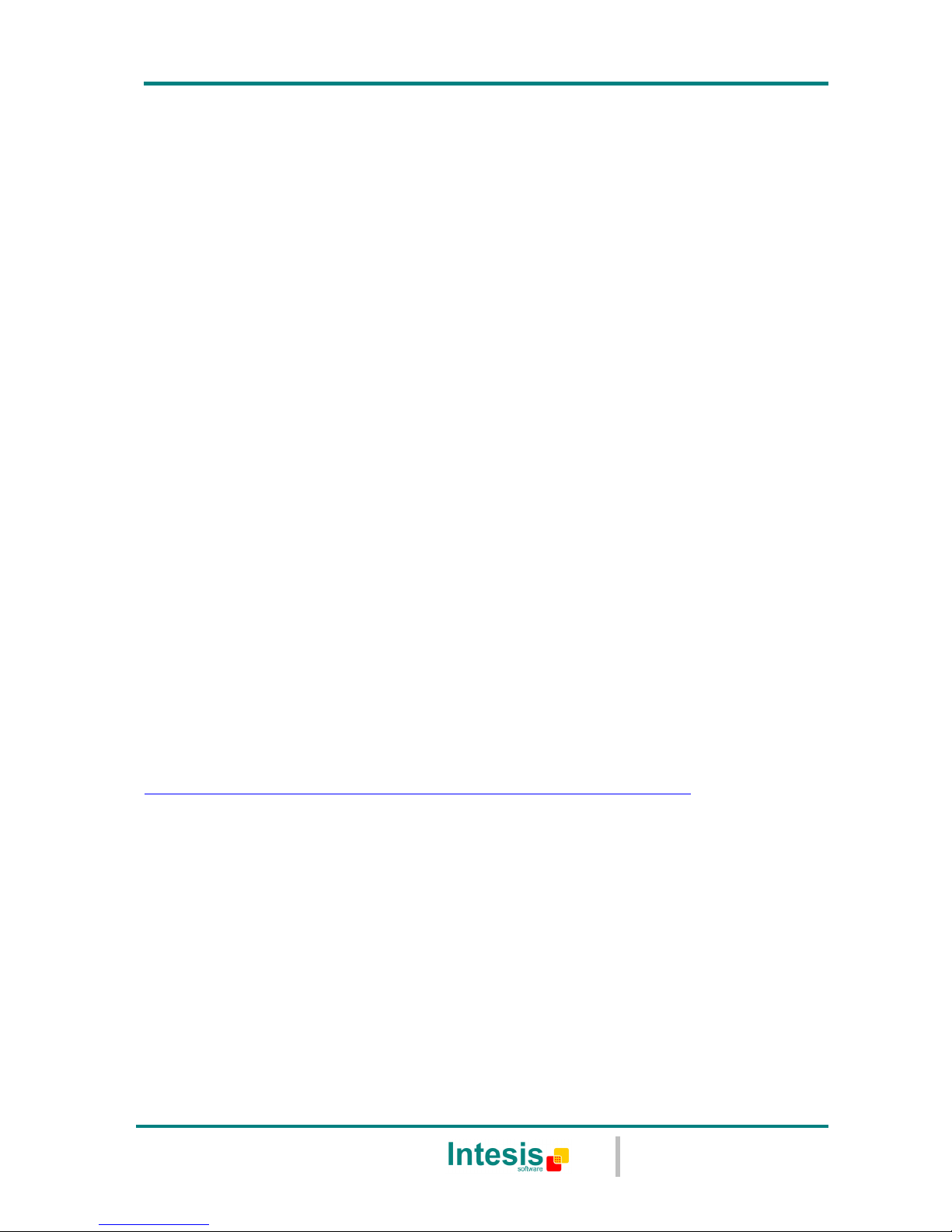
IntesisBox® BACnet/IP Server - KNX
User’s Manual r18 eng
© Intesis Software S.L. - All rights reserved
This information is subject to change without notice
IntesisBox® is a registered trademark of Intesis Software SL
URL
Email
tel
http://www.intesis.com
info@intesis.com
+34 938047134
8 / 31
2. Interfaces
This section gives the reader an idea on how a KNX system/installation is integrated with
IntesisBox BACnet. It is not meant to provide an in-depth explanation on how BACnet or
KNX technology work as understanding the protocol principles is assumed throughout this
document.
The IntesisBox behaves as a regular BACnet device inside the BACnet system integrating all
the KNX devices. Note that each datapoint defined on IntesisBox will have two associated
data types:
• One data-type, related to the BACnet/IP protocol of the IntesisBox
• And another data-type, related to KNX side of IntesisBox
Conversions of data values from KNX to BACnet/IP data-types (and vice versa) are
internally performed at application level of IntesisBox, and keeping the highest possible
level of precision, with the restrictions of the data-type itself. Further detail on behavior and
data-types of the BACnet/IP and KNX interfaces of IntesisBox is given in the following
sections.
All configuration of IntesisBox BACnet is done using software tool LinkBoxBacnet. This tool,
covered in depth in section 5, is used to define the KNX and BACnet related parameters on
each of the datapoints defined in IntesisBox.
2.1 BACnet
The IntesisBox integrates all the KNX devices in a single BACnet device. The communication
with the other BACnet devices is done via the Ethernet port of the gateway which
implements the BACnet ASHRAE 135 – 2001 Annex J - BACnet protocol.
In addition, IntesisBox can be configured to be a BBMD (BACnet Broadcast Management
Device). See details in section 5.1.3.
The supported BACnet Objects and Building Blocks can be found in the PICS document
available on the web:
http://www.intesis.com/pdf/IntesisBox_BACnet_IP_Server_KNX_PICS.pdf
Configuration of all BACnet/IP parameters of IntesisBox and their links to KNX using
LinkBoxBacnet software tool is covered in section 5.1.
2.2 KNX TP-1 (EIB)
IntesisBox BACnet/IP Server - KNX supports the KNX TP-1 physical layer, as defined in the
KNX standard. It behaves as one more device of the KNX system, with the same
configuration and functional characteristics as other KNX devices.
KNX TP-1 (EIB) bus provides a 30V DC current, which can even directly power certain lowconsumption KNX devices. IntesisBox does not drain any significant current from the KNX
bus - it has a separate own power supply. Another important electrical aspect is that the
KNX TP-1 (EIB) port of IntesisBox is optically isolated (~2500Vrms AC) from all its other
ports (EIA232, EIA485, Ethernet) and power supply.
At logical level, all KNX devices feature an interface of communication objects, by which
their functionality is abstracted. As a basic example, a KNX interface of an AC indoor unit
Page 9
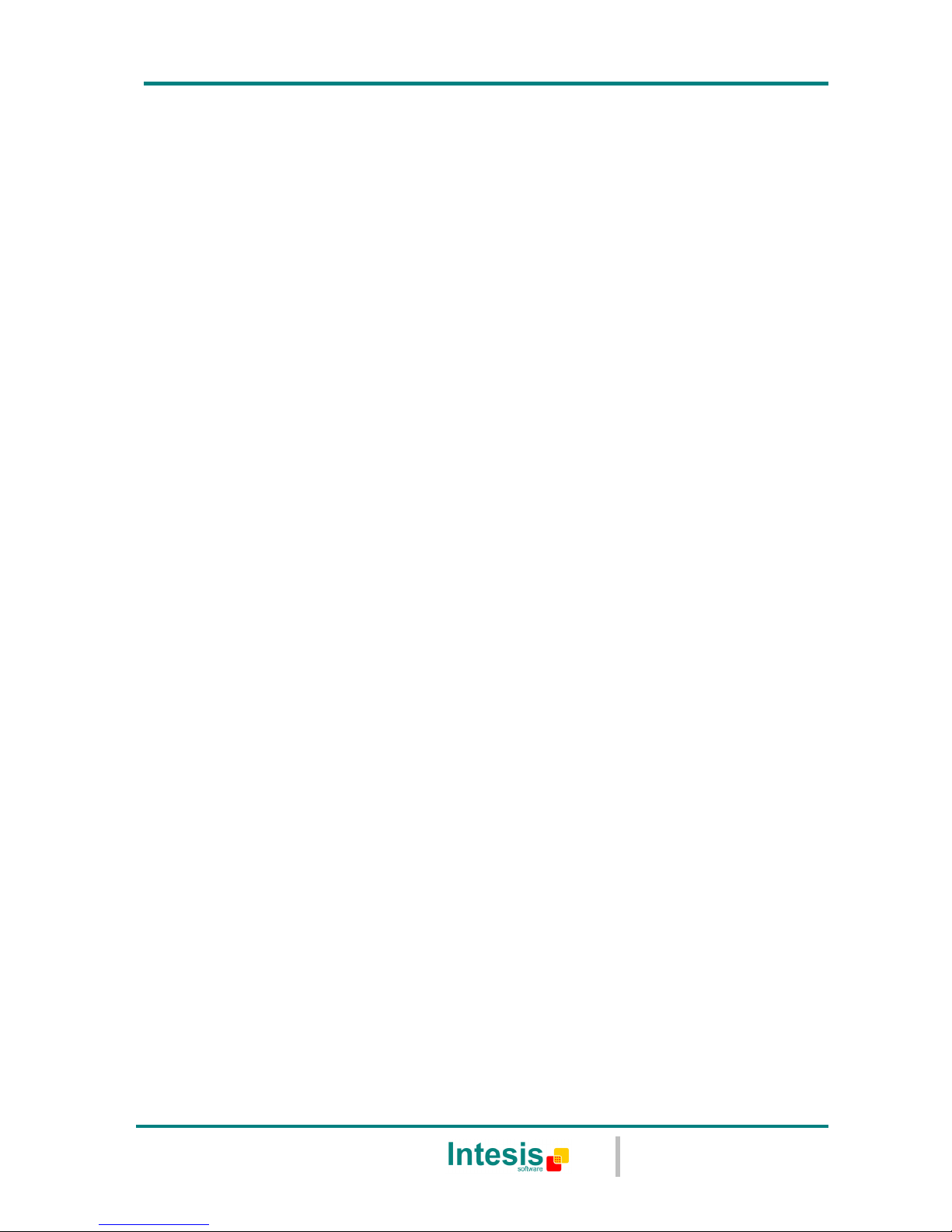
IntesisBox® BACnet/IP Server - KNX
User’s Manual r18 eng
© Intesis Software S.L. - All rights reserved
This information is subject to change without notice
IntesisBox® is a registered trademark of Intesis Software SL
URL
Email
tel
http://www.intesis.com
info@intesis.com
+34 938047134
9 / 31
would typically consist of an interface of datapoints such as “On/Off”, “Setpoint
temperature”, “Operating mode”, etc.
Associations between communication objects from different KNX devices are actually done
by means of so-called group addresses.
KNX telegrams within a working KNX installation are always addressed to a certain KNX
group address. Typically, whenever a communication object on a KNX device changes its
value, the new value is updated to the bus, by sending a “write” telegram addressed to its
associated group address. The rest of KNX devices in the installation that have a
communication object associated to this group address will act accordingly on reception of
the new value.
Other operations are possible. KNX devices can also decide to read the current value of the
communication objects, by sending a “read” telegram to a certain group address (previously
known to be associated to the targeted comm. object). This operation is performed by many
devices on bus start-up or recovery – in this way, the device gets the latest value of the
group addresses it has associated right from its start-up.
Each datapoint defined in IntesisBox KNX configuration needs to have at least a single KNX
group address associated with it. This group address will be used either for sending updates
to KNX of the datapoint value (that have been generated on the other BACnet/IP interface
of the IntesisBox), or receiving updates from KNX of the datapoint value (that will be
propagated to the BACnet/IP side in this case)
From the point of view of KNX functionality, each datapoint of IntesisBox can hold following
group address associations:
• A single KNX group address with which update/write telegrams will be sent,
whenever the datapoint changes (as a result of a change coming from the other
interface of IntesisBox, BACnet/IP in this case).
• One or more KNX group addresses from which this datapoint of IntesisBox will be
updated/written from the KNX installation (resulting in a change to the other side of
IntesisBox, BACnet/IP in this case).
• A single KNX group address from which IntesisBox will read the object value on KNX
bus recovery / IntesisBox start-up.
Behavior of IntesisBox’ datapoints with regard to their associated group addresses is
defined by means of flags (R, W, T, U and U2), explained in section 5.1.2.
Additional to the binding aspect commented above, it is also important to notice that each
KNX communication object has a defined EIS type. The EIS type of a communication object
defines the bit length and coding of the data it represents. Communication objects
associated by means of a group address need to match the same EIS type, in order to
communicate consistently.
So, at configuration time it is required that for each datapoint configured on IntesisBox an
EIS type is defined. Datapoints on IntesisBox BACnet support the following EIS-types:
• EIS1 - Switching (1bit raw)
• EIS2 - Dimming (4bit raw)
• EIS5 – Value (16bit – floating type)
• EIS6 – Scaling (8bit – scaled 0%-100% in values 0-255)
• EIS7 – Drive Control (1bit raw)
• EIS8 – Priority (2bit raw)
• EIS9 – IEEE 754 float (32bit – floating type)
• EIS10 – 16bit Counter (16bit raw)
Page 10
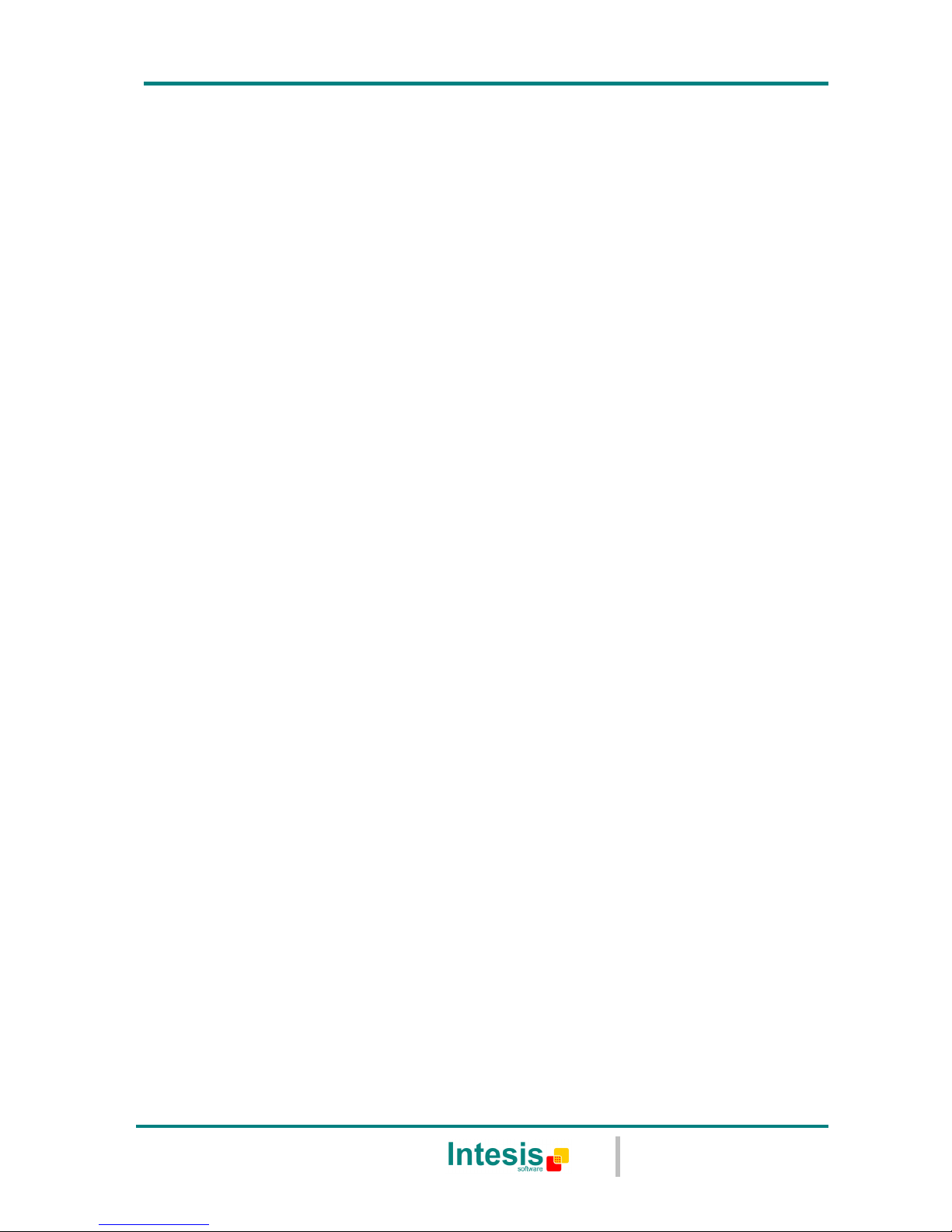
IntesisBox® BACnet/IP Server - KNX
User’s Manual r18 eng
© Intesis Software S.L. - All rights reserved
This information is subject to change without notice
IntesisBox® is a registered trademark of Intesis Software SL
URL
Email
tel
http://www.intesis.com
info@intesis.com
+34 938047134
10 / 31
• EIS11 – 32bit Counter (32bit raw)
• EIS13 – ASCII char (8bit raw)
• EIS14 – 8bit Counter (8bit raw)
ETS3 or ETS4 software tools are not used to configure IntesisBox. Though, it’s typical that
the choice of which KNX group addresses to use is restricted or defined by an ETS-based
project. If that’s the case, the KNX installer/integrator needs to provide the set of group
addresses prior to doing the configuration of datapoints in LinkBoxBacnet.
Also, a dummy ETS application is provided by Intesis Software (section 6), which can be
imported into ETS. This application is nor downloadable into IntesisBox BACnet neither
usable for IntesisBox configuration. Rather, it poses as a means of having a device in the
ETS project representing the IntesisBox BACnet and its own datapoints/communication
objects, and to which group addresses are associated.
Page 11

IntesisBox® BACnet/IP Server - KNX
User’s Manual r18 eng
© Intesis Software S.L. - All rights reserved
This information is subject to change without notice
IntesisBox® is a registered trademark of Intesis Software SL
URL
Email
tel
http://www.intesis.com
info@intesis.com
+34 938047134
11 / 31
3. Quick Setup
1. Install LinkBoxBacnet. Details in section 5
2. Install IntesisBox in the desired installation site (DIN rail mounting inside a metallic
industrial cabinet connected to ground is recommended).
3. Power up and connect the communication cables. Details in section 3.
4. Open LinkBoxBacnet, open a project or create a new one. Details in section 5.
5. Connect to the IntesisBox (details in section 5).
6. (optional) Configure the IntesisBox. Details in section 5.1
7. Check if there is communication in both BACnet and KNX buses (section 5)
8. The IntesisBox is ready to be used in your system.
Page 12

IntesisBox® BACnet/IP Server - KNX
User’s Manual r18 eng
© Intesis Software S.L. - All rights reserved
This information is subject to change without notice
IntesisBox® is a registered trademark of Intesis Software SL
URL
Email
tel
http://www.intesis.com
info@intesis.com
+34 938047134
12 / 31
4. Connection
The device uses a standard enclosure allowing DIN EN60715 TH35 rail mounting. Its plastic
meets standard PC UL 94 V0.
Figure 4.1 Device connection diagram
Ensure proper space for all connectors when mounted.
The items supplied by Intesis Software for this integration are:
• IntesisBox BACnet/IP Server - KNX hardware
• Console cable. Standard DB9F-DB9M cable 1.8 meter long.
• Installation sheet, containing a link to the LinkBoxBacnet software and this
manual.
4.1 Power device
The first step to perform is to power up the device. To do so a power supply working with
any of the voltage range allowed is needed (check section 6). Once connected the ON led
(Figure 4.1) will turn on.
WARNING! In order to avoid earth loops that can damage the gateway and/or any other
equipment connected to it, we strongly recommend:
Χ
ON
Power
9 – 30 Vdc
Max. 125mA
24 Vac
Max. 127mA
50-60Hz
CMN 24Vac
Tx
Rx
PROG
BUS
PC
Console
PROG
Area
.
Line .
Com
.
+
-
IntesisBox
®
www.intesis.com
Serial Port
(Not used)
IBOX-BAC-KNX
BACnet/IP
ETH
10 Base-T
ACT
LNK
KNX bus
Power
PC (LinkBoxBacnet)
BACnet/IP
(Ethernet)
PC
Console
KNX button
(Reserved for future use)
KNX TP
-
1 (EIB)
Page 13

IntesisBox® BACnet/IP Server - KNX
User’s Manual r18 eng
© Intesis Software S.L. - All rights reserved
This information is subject to change without notice
IntesisBox® is a registered trademark of Intesis Software SL
URL
Email
tel
http://www.intesis.com
info@intesis.com
+34 938047134
13 / 31
• The use of DC power supplies, floating or with the negative terminal connected to
earth. Never use a DC power supply with the positive terminal connected
to earth.
• The use of AC power supplies only if they are floating and not powering any other
device.
4.2 Connect to KNX
Connect + and – terminals of the KNX bus to the IntesisBox KNX connector (Figure 4.1).
The polarity is important. Once connected correctly the KNX Tx led (Figure 4.1) will start
blinking. If that doesn’t happen check that the cable is connected properly.
How to check if there is communication with the KNX bus is explained in the LinkBoxBacnet
Manual (section 5).
4.3 Connect to BACnet
Connect the communication cable coming from the network hub or switch to the ETH port
(Figure 4.1) of IntesisBox. The cable to be used depends on where the IntesisBox is being
connected:
• Connecting directly to a BACnet/IP device: crossover Ethernet UTP/FTP CAT5 cable
• Connecting to a hub or switch of the LAN of the building: a straight Ethernet UTP/FTP
CAT5 cable
In case there is no response from the BACnet devices to the frames sent by IntesisBox,
check that they are operative and reachable from the network connection used by
IntesisBox. Check the IntesisBox Ethernet interface sending Pings to its IP address using a
PC connected to the same Ethernet network.
4.4 Connect to PC (LinkBoxBacnet)
This action allows the user to have access to configuration and monitoring of the device
(more information can be found in the LinkBoxBacnet User Manual [section5]).Two methods
to connect to the PC can be used:
• Ethernet: Using the ETH port (Figure 4.1) of IntesisBox. How to check connectivity is
explained in section 4.3.
• Serial cable: To connect the device to the PC the serial cable supplied should be
plugged to the PC console port (Figure 4.1).
The cable is a RS-232 straight cable and its pinout is at explained in Table 4.1.
IntesisBox
PC
DB9 M RS-232 (Straight) DB9 F
TX 2 2 RX
RX 3 3 TX
GND 5 5 GND
Table 4.1 Configuration serial cable pinout
Page 14

IntesisBox® BACnet/IP Server - KNX
User’s Manual r18 eng
© Intesis Software S.L. - All rights reserved
This information is subject to change without notice
IntesisBox® is a registered trademark of Intesis Software SL
URL
Email
tel
http://www.intesis.com
info@intesis.com
+34 938047134
14 / 31
5. LinkBoxBacnet. Configuration & monitoring of IntesisBox BACnet
series
How to install and use the LinkBoxBacnet is explained in its Manual. It can be found in the
installation folder (if the Software is already installed) or it can be downloaded from the link
that can be found in the installation sheet supplied with the IntesisBox.
In this section only the specific project configuration for IntesisBox BACnet/IP Server - KNX
is going to be explained.
The External Protocol in this IntesisBox is KNX
5.1 Project configuration
To configure the integration connection parameters, and the points list, click on Config in
the Button Bar (Figure 5.1). The KNX Configuration window will be opened. For integrations
with a large number of points an alternative CSV based configuration method is explained in
in the LinkBoxBacnet Manual.
Figure 5.1 Menu and Button Bar in LinkBoxBacnet
5.1.1 Connection configuration
Two subsets of information are configured using this window, the BACnet/IP parameters of
the IntesisBox, and the parameters of the KNX interface.
Page 15

IntesisBox® BACnet/IP Server - KNX
User’s Manual r18 eng
© Intesis Software S.L. - All rights reserved
This information is subject to change without notice
IntesisBox® is a registered trademark of Intesis Software SL
URL
Email
tel
http://www.intesis.com
info@intesis.com
+34 938047134
15 / 31
Figure 5.2 Configuration: Connection Tab
BACnet/IP interface configuration parameters:
Figure 5.3 BACnet/IP interface Configuration
• IP: Enter the IP address for the gateway (supplied by the network administrator).
• NetMask: Enter the IP NetMask for the gateway (supplied by the network
administrator).
• Gateway: Enter the Default Gateway address (router address) in case the gateway
(IntesisBox) is in a different sub network than other BACnet devices (supplied by the
network administrator). Leave blank if there is no need of router address.
• BACnet Port: Enter the BACnet port number used by the gateway (by default
47808, which is BAC0).
Page 16

IntesisBox® BACnet/IP Server - KNX
User’s Manual r18 eng
© Intesis Software S.L. - All rights reserved
This information is subject to change without notice
IntesisBox® is a registered trademark of Intesis Software SL
URL
Email
tel
http://www.intesis.com
info@intesis.com
+34 938047134
16 / 31
• Device: Enter the BACnet device number for the gateway (must be unique inside the
BACnet system).
• Device Name: Select the BACnet device name for the gateway (by default "KNX
Gateway"). This name will be collected by BACnet browsers among others.
• Version: Select the gateway model used: tiny,basic or extended. You can check the
gateway model in the identification given by the device when it connects to
LinkBoxBacnet, it appears in the IntesisBox Communication Console window once
connected to the gateway. You can also send the “INFO?” command through
IntesisBox Communication Console in order to check it.
IntesisBox_Bacnet_KNX-100_V4x.x.x… Tiny model
IntesisBox_Bacnet_KNX-A_V4x.x.x… Basic model
IntesisBox_Bacnet_KNX-B_V4x.x.x… Extended model
• Firmware Version: Select the gateway firmware version. Firmware version appears
in the same string as gateway’s model:
IntesisBox_Bacnet_KNX-100_V4x.x.x…
KNX interface configuration parameters:
Figure 5.4 KNX interface Configuration
• Physical Address: Enter the KNX physical address for the gateway.
• Force update: Check this if you want the gateway to update the signals configured
as “U” or “U2” after a KNX bus reset. Details about configuring signals as “U” and
“U2” in section 5.1.2.
• Delay: Delay (in seconds), after gateway start-up or bus reset detection, to start the
update process.
BACnet Binary objects texts
Figure 5.5 BACnet Binary object texts
Page 17

IntesisBox® BACnet/IP Server - KNX
User’s Manual r18 eng
© Intesis Software S.L. - All rights reserved
This information is subject to change without notice
IntesisBox® is a registered trademark of Intesis Software SL
URL
Email
tel
http://www.intesis.com
info@intesis.com
+34 938047134
17 / 31
• Active text: text for the “Active_Text” property of all the Binary objects.
• Inactive text: text for the “Inactive_Text” property of all the Binary objects.
5.1.2 Signals configuration
Select the Signals tab (Figure 5.6) to configure the signals list (the IntesisBox internal
points). More information about the meaning of the columns can be found in the tables
below.
Every row in the grid corresponds to a signal (point). Signals (rows in the grid) can be
added or deleted selecting the desired row and clicking Add or Delete buttons. Multiple
consecutive rows can be deleted too.
Figure 5.6 Signal list
# (Signal’s number)
Description Enumeration of the rows in the grid (signals). If clicked on them the whole
row will be selected (to be used to delete/add rows
Restrictions Cannot be edited
Data type
Description Select the type of signal
Values • Communication Error: indicate to the BACnet side a communication
error within the KNX system
• Data: for normal signals
Restrictions Cannot be edited
Page 18

IntesisBox® BACnet/IP Server - KNX
User’s Manual r18 eng
© Intesis Software S.L. - All rights reserved
This information is subject to change without notice
IntesisBox® is a registered trademark of Intesis Software SL
URL
Email
tel
http://www.intesis.com
info@intesis.com
+34 938047134
18 / 31
Description
Description Signal’s description (optional). Used to describe the signal at user level. This
description entered here is included into the BACnet's Description property
for the point and thus it will be collected by any BACnet explorer.
Restrictions 30 characters maximum
Comments If the description gives some good information about the physical location of
the KNX point related, it may help during the gateway's integration phase
into the BACnet system.
EIS
Description KNX data type (Data point) to encode the signal’s value. It will depend on
the BACnet type of signal associated to it in every case .Edit using the
mouse right-button-click pop-up menu available on the column
Values • Switching (1 bit)
• Dimming (4 bit)
• Float (16 bit)
• Scaling (8 bit)
• Drive control (1 bit)
• Priority (2 bit)
• Float IEEE (32 bit)
• Counter (8 bit)
• Counter (16 bit)
• Counter (32 bit)
• ASCII char (8 bit)
• Counter (8 bit)
Restrictions Only the EIS defined in values are allowed.
Page 19

IntesisBox® BACnet/IP Server - KNX
User’s Manual r18 eng
© Intesis Software S.L. - All rights reserved
This information is subject to change without notice
IntesisBox® is a registered trademark of Intesis Software SL
URL
Email
tel
http://www.intesis.com
info@intesis.com
+34 938047134
19 / 31
Group
Description Main KNX group address for the signal. Flags R,W,T,U explained below will
only apply for this main KNX group address, not for listening addresses.
Values Group address in one of the following formats:
• P/I/S
• P/S
• Single level (value 1 to 32767)
Restrictions Duplicated groups are not allowed
Empty groups are allowed, but only if they have just W activated and one or
more listening addresses.
Listening addresses
Description KNX group addresses that will be listened by IntesisBox for this signal. If
IntesisBox receives a KNX telegram whose destination is one of these
listening addresses, the telegram will be taken into account and the
corresponding action will be performed on this signal.
Values Group addresses in one of the following formats:
• P/I/S
• P/S
• Single level (value 1 to 32767)
More than one address can be entered, comma separated.
Restrictions It is not allowed a listening address that is the same as the sending group
(circular reference).
Listening addresses are not allowed if the flag W is not activated. Without W
activated, the listening addresses would not work.
R
Description Indicates if this signal is allowed to be read from KNX system.
Values • “R”: flag activated
• Blank: flag not activated
Restrictions Can't be active when the BACnet signal are AI, BI or MI
Needs the T flag active and therefore the software activates it automatically
Can’t be simultaneously active with flag U and it is disabled if that flag is
activated. It has no restriction with U2
Page 20

IntesisBox® BACnet/IP Server - KNX
User’s Manual r18 eng
© Intesis Software S.L. - All rights reserved
This information is subject to change without notice
IntesisBox® is a registered trademark of Intesis Software SL
URL
Email
tel
http://www.intesis.com
info@intesis.com
+34 938047134
20 / 31
W
Description Indicates if this signal is allowed to be written from KNX system.
Values • “W”: flag activated
• Blank: flag not activated
Comments If it is not active, no write on the group address neither on the listening
addresses could be done from KNX
KNX Update telegrams (responses to Read) are handled in the same way as
Write telegrams, in all cases.
T
Description Indicates if this signal will generate a telegram sending to the KNX system
following a change of the signal’s value, that is to say, any change of value
of this signal in BACnet side will be transmitted to the KNX system if this flag
is activated.
Values • “T”: flag activated
• Blank: flag not activated
Restrictions Can't be active when the BACnet signal are AI, BI or MI
U
Description Indicates if this signal will be updated (sending read requests) whenever
IntesisBox starts up or after a KNX bus reset.
Values • “U”: flag activated for the main KNX group address. A read of the
main KNX group address will be performed in the KNX system for the
update.
• “U2”: flag activated for the first listening address defined. A read of
the first listening address defined for the point will be performed in
the KNX system for the update).
• Blank: flag not activated
Restrictions Needs the W flag active and therefore the software activates it automatically
When “U” is selected it disables the R flag.
Comments DO NOT BE CONFUSED: Philosophy of IntesisBox point's U flag is not
the same as KNX device's U flag. In KNX devices, U flag means that
the point's value will be updated whenever a write telegram for the
group address is received by the device.
Page 21

IntesisBox® BACnet/IP Server - KNX
User’s Manual r18 eng
© Intesis Software S.L. - All rights reserved
This information is subject to change without notice
IntesisBox® is a registered trademark of Intesis Software SL
URL
Email
tel
http://www.intesis.com
info@intesis.com
+34 938047134
21 / 31
Bac.Name
Description BACnet object name for the signal. This name is included into the BACnet's
Object_name property for the point and it will be collected by any BACnet
explorer. From here a BACnet explorer or supervisor can get the KNX group.
That may help during the gateway's integration phase into the BACnet
system.
Values Same as description
Following the format: TT_AA_LL_CCC D..D where
• TT = BACnet object type abbreviation (see below).
• AA = First part of the KNX group address defined for the point.
• LL = Second part of the KNX group address defined for the point.
• CCC = Last part of the KNX group address defined for the point.
• D..D = Point's description entered in column Description.
Comments It changes from one format to the other when changing the value of auto
Bac Name checkbox
Bac.Type
Description BACnet object name for the signal. This name is included into the BACnet's
Object_name property for the point and it will be collected by any BACnet
explorer. From here a BACnet explorer or supervisor can get the KNX group.
That may help during the gateway's integration phase into the BACnet
system.
Values • AI = Analog Input.
• AO = Analog Output.
• AV = Analog Value.
• DI = Digital Input.
• DO = Digital Output.
• DV = Digital Value.
• MI = Multistate Input.
• MO = Multistate Output.
• MV = Multistate Value.
Restrictions When the type is AI, BI or MI the flags R and T are not selectable
Comments Edit using the mouse right-button-click pop-up menu
Page 22

IntesisBox® BACnet/IP Server - KNX
User’s Manual r18 eng
© Intesis Software S.L. - All rights reserved
This information is subject to change without notice
IntesisBox® is a registered trademark of Intesis Software SL
URL
Email
tel
http://www.intesis.com
info@intesis.com
+34 938047134
22 / 31
Bac.ID
Description BACnet object instance number for the point. It can be manually entered by
the user or can be automatically assigned by LinkBoxBacnet when saving the
configuration (section 5.1.3)
Restrictions All the object instance numbers for objects of the same type must be
different
Comments It is recommended to let LinkBoxBacnet assign automatically object instance
numbers for the points
Active
Description Indicates if the signal is active or not for the integration
Values • 0: Not active
• 1: Active
Units
Description Select a type for the BACnet Units
Values • Area: Square Meters, Square Feet, etc.
• Electrical: Amperes, Ohms, etc.
• Light: Lumens, Luxes, etc.
• Mass: Kilograms, Pounds Mass, Tons.
• Pressure: Bars, Pascals, etc
• Time: Years, Months, etc.
• Temperature: Degrees Celsius, Degrees Kelvin, etc.
• Etc.
Restrictions Only for the analog objects
Comments Edit using the mouse right-button-click pop-up menu
Auto Bac. Name
Description Checkbox that controls the Bac. Name format
Values • Checked: special format (Check Bac. Name table for details)
• Not checked: Bac. Name = Description
Comments Check Bac. Name table for details
Page 23

IntesisBox® BACnet/IP Server - KNX
User’s Manual r18 eng
© Intesis Software S.L. - All rights reserved
This information is subject to change without notice
IntesisBox® is a registered trademark of Intesis Software SL
URL
Email
tel
http://www.intesis.com
info@intesis.com
+34 938047134
23 / 31
(Import from ETS)
Description Used to import group addresses from ETS files
Values This button let you select the different import methods (Explained in section
6.2)
• Import group Address … (CSV format: 1/1 tab separated)
• Import ESF files ...
↑↑↑↑↓↓↓↓
Description Buttons to move the selected row (or rows) up or down inside the grid. To
move up or down inside the grid a single row or a group of consecutive
rows, just select the row or rows using the left button of the mouse and
push the desired up or down button.
Comments This can be done also using the key combinations ALT+arrow up or
ALT+arrow down instead of up or down buttons
Add
Description Button that adds a row under the selected one.
Delete
Description Buttons to delete the selected row (or rows).
Save
Description Save the configuration (details in section 5.1.3)
Exit
Description Exits the configuration window (details in section 5.1.3)
5.1.3 BBMD configuration
BBMD functionality is available from firmware version V.41.1.28 and only for versions
V.41.1.x.
When BBMD functionality is enabled, IntesisBox also provides support for Foreign BACnet
Devices with a maximum of 10 devices.
Page 24

IntesisBox® BACnet/IP Server - KNX
User’s Manual r18 eng
© Intesis Software S.L. - All rights reserved
This information is subject to change without notice
IntesisBox® is a registered trademark of Intesis Software SL
URL
Email
tel
http://www.intesis.com
info@intesis.com
+34 938047134
24 / 31
Figure 5.7 BBMD configuration
• Enable BBMD: Activating this option, besides its normal operation, the IntesisBox
will also behave as a BBMD.
Take into account that when BBMD functionality is enabled, the Gateway address in
Connection tab is supposed to be configured so the IntesisBox can forward BACnet
telegrams to external networks.
When this option is disabled, the rest of elements in the tab will not be visible as
they will have no effect on the IntesisBox.
Remember to press the Save button and send new configuration file to the
IntesisBox in order to apply the changes.
• BDT: The Broadcast Distribution Table can be defined either through LinkBoxBacnet
or using the BVLL Write-Broadcast-Distribution-Table BACnet message. Last BDT
written to the IntesisBox will be saved and used from that moment, no matter the
way it is been written.
Maximum number of BDT entries is 8, entries can be activated or deactivated by
clicking its related check box. Select a BDT entry in order to change its parameters.
If IntesisBox’s own BDT entry is not configured, the whole BDT will be considered
incorrect and will not be accepted.
• Name: Identifying name of the related BBMD. This name is optional and it will only
be used in LinkBoxBacnet’s BDT.
• IP: IP address of the related BBMD. Default value is no IP address (empty), but if
the BDT entry is activated an IP address must be defined, otherwise the BDT will be
considered invalid.
• Port UDP: Port UPD of the related BBMD. Default value is “47808”.
• Mask to apply: Broadcast distribution mask of the related BBMD. Default value is
“255.255.255.255”.
Page 25

IntesisBox® BACnet/IP Server - KNX
User’s Manual r18 eng
© Intesis Software S.L. - All rights reserved
This information is subject to change without notice
IntesisBox® is a registered trademark of Intesis Software SL
URL
Email
tel
http://www.intesis.com
info@intesis.com
+34 938047134
25 / 31
• Read from file: BDT will be overwritten by the last BDT saved in LinkBoxBacnet file
“KNX.ini”.
• Write to file: BDT will be saved in LinkBoxBacnet file “KNX.ini”.
• Read from GW: BDT will be overwritten by the BDT currently used by IntesisBox.
This button will be disabled if IntesisBox is not connected to LinkBoxBacnet.
• Write to GW: BDT will be written to the IntesisBox and from that moment
Intesisbox will use this BDT for BBMD functionality. Bear in mind that IntesisBox’s
BDT can be overwritten by BACnet means.
This button will be disabled if IntesisBox is not connected to LinkBoxBacnet
5.1.4 Saving the configuration
When the configuration of the project is finished follow the next steps:
1. Click the button Save. Once accepted the pop-up message, that will save the project
in the folder on hard disk (more information in LinkBoxBacnet Manual).
2. You will be prompted to generate the configuration file to be sent to the gateway,
a. If YES is selected, the binary file (KNX.LBOX) containing the configuration for
the gateway will be generated and saved also into the project folder.
b. If NO is selected the binary file needs to be created before following the next
steps. To do so open the Configuration window (section 5.1) and restart from
step 1
3. A pop-up message will show up asking if you want to preserve the Object
instance numbers. BE CAREFUL using this feature.
a. If NO is selected all the object instance numbers for the points will be
automatically reconstructed and thus loosing previous instance numbers, if
defined. ONLY USE this option for a brand new configuration not
previously running in the gateway and therefore not yet integrated into the
BACnet system
b. Select Yes for configurations previously running in the gateway and
already integrated into the BACnet system that had been extended with
a few more points that must respect the previously defined object
instance numbers. All the points with object instance numbers defined will
be respected. LinkBoxBacnet will automatically assign object instance
numbers to ones without it.
4. As the final step, a pop-up message will ask if you want to see the BACnet points list
report, If you select Yes, a text file called KNX- BACNET OBJECT LIST.TXT will be
generated and saved into the project folder containing a report of all the point's
BACnet information (for informative purposes at user level). The file will be also
opened in the notepad, it looks like this:
ObjIdent ObjType OInst ObjName
12582912 3-BI 0000 BUS_KNX_ERR_COM
00000000 0-AI 0000 AI_01_0_013 Test object AI
Page 26

IntesisBox® BACnet/IP Server - KNX
User’s Manual r18 eng
© Intesis Software S.L. - All rights reserved
This information is subject to change without notice
IntesisBox® is a registered trademark of Intesis Software SL
URL
Email
tel
http://www.intesis.com
info@intesis.com
+34 938047134
26 / 31
04194304 1-AO 0000 AO_01_0_003 Test object AO
08388608 2-AV 0000 AV_01_0_002 Test object AV
12582913 3-BI 0001 BI_01_0_001 Test object BI
16777216 4-BO 0000 BO_01_0_005 Test object BO
20971520 5-BV 0000 BV_01_0_000 Test object BV
54525952 13-MI 0000 MI_01_0_007 Test object MI
58720256 14-MO 0000 MO_01_0_008 Test object MO
79691776 19-MV 0000 MV_01_0_009 Test object MV
5. Once in the configuration window again, click on exit. The configuration is ready to
be sent to the IntesisBox (check LinkBoxBacnet Manual)
The configuration cannot be received from the gateway to LinkBoxBacnet, it can
only be sent.
Page 27

IntesisBox® BACnet/IP Server - KNX
User’s Manual r18 eng
© Intesis Software S.L. - All rights reserved
This information is subject to change without notice
IntesisBox® is a registered trademark of Intesis Software SL
URL
Email
tel
http://www.intesis.com
info@intesis.com
+34 938047134
27 / 31
6. IntesisBox® and ETS
6.1 Integration of IntesisBox® in ETS
As explained the IntesisBox® is configured with the LinkBoxBacnet but in some projects it
might be needed to integrate the gateway in the ETS project, for example to allow the line
couplers have a correct configuration of their filter tables. To do so a Dummy device can be
used in ETS to simulate the IntesisBox and associate also to this dummy device all group
addresses used in IntesisBox
In http://www.intesis.com/down/eib/Dummy_Intesis.zip an ETS project containing a
Dummy device can be downloaded for this purpose. To use it with your ETS project follow
these steps:
1) Import the pr3/pr5 file in ETS and follow the instructions
• ETS3: menu File Import.
• ETS4: Projects Import projects
2) Open the project named Dummy Intesis.
3) In this Dummy Intesis project, in topology tree, you will find the device “Dummy
Intesis”. Select this device (click on it) and copy it (menu EditCopy)
4) Open your target project, select the desired line and paste the device there (menu
Edit Paste).
Once that is done the group addresses can be configured. To do so the same addresses
configured in the LinkBoxBacnet need to be written in the right data type.
Page 28

IntesisBox® BACnet/IP Server - KNX
User’s Manual r18 eng
© Intesis Software S.L. - All rights reserved
This information is subject to change without notice
IntesisBox® is a registered trademark of Intesis Software SL
URL
Email
tel
http://www.intesis.com
info@intesis.com
+34 938047134
28 / 31
6.2 Import ETS files to LinkBoxBacnet
Group addresses (CSV format: 1/1 tab separated) and Esf files can be imported from ETS to
LinkBoxBacnet. This allows the integration of the ETS group addresses in your IntesisBox.
How to access to this functionality is explained in section 5.1.2. Both importation methods
open a new window (Figure 6.1). The only difference between them is the information
contained in the file and therefore the values that are imported in the LinkBoxBacnet
project.
Figure 6.1 Import ETS files window
To Load the file with the group addresses use the File explorer (Figure 6.2). Select the
desired file and click on “Load”. The file is going to be imported and showed in the File
content section (Figure 6.3)
Figure 6.2 File explorer
Page 29

IntesisBox® BACnet/IP Server - KNX
User’s Manual r18 eng
© Intesis Software S.L. - All rights reserved
This information is subject to change without notice
IntesisBox® is a registered trademark of Intesis Software SL
URL
Email
tel
http://www.intesis.com
info@intesis.com
+34 938047134
29 / 31
Once the file has been loaded the importation can be done. To do so Select the desired
lines, configure the parameters (details in the following lines) and click on “Import”. A popup message with the summary of the importation shows up once it’s been done.
Figure 6.3 File contents and Group addresses selection
[1] File information. The information can be sorted by columns (clicking on
the header).
[2] Once a group address its been imported it is not showed anymore
(unless the file is reloaded)
+ - Select/deselect all the group addresses
EIS type
Same functionality and restrictions as described in the corresponding
table in section 5.1.2
R, W, T, U
Bacnet Object
[3] Number of characters from each string (GP, GS and GA names) that are
going to compose the object description
[4] If ticked, it prevents to import already existing addresses.
[5] If ticked, when a group address already exist it updates its EIS and
Bacnet type.
[6] If ticked, when a group address already exist it updates the its
description
Save settings Save the current settings (file path, import parameters ...) for future
imports (only for the working project).
Import Transfer the selected rows (with the defined parameters) to the
LinkBoxBacnet project.
Exit Closes the window.
2
4
5
6
1
3
Page 30

IntesisBox® BACnet/IP Server - KNX
User’s Manual r18 eng
© Intesis Software S.L. - All rights reserved
This information is subject to change without notice
IntesisBox® is a registered trademark of Intesis Software SL
URL
Email
tel
http://www.intesis.com
info@intesis.com
+34 938047134
30 / 31
7. Mechanical & electrical characteristics
Enclosure
Plastic, type PC (UL 94 V-0).
Dimensions: 107mm x 105mm x 58mm.
Color Light Grey. RAL 7035.
Power
9 to 30Vdc +/-10%, Max.: 125mA.
24Vac +/-10% 50-60Hz, Max.: 127mA
Must use a NEC Class 2 or Limited Power Source (LPS) and SELV
rated power supply.
Plug-in terminal block for power connection (2 poles).
Terminal wiring (for
power supply and
low-voltage signals)
Per terminal: solid wires or stranded wires (twisted or with ferrule)
1 core: 0.5mm2… 2.5mm2
2 cores: 0.5mm2… 1.5mm2
3 cores: not permitted
Mounting
Wall.
DIN rail EN60715 TH35.
BACnet/IP port 1 x Ethernet 10Base-T (RJ45).
KNX port
1 x KNX TP-1 (EIB) port opto-isolated. Plug-in terminal block (2
poles). TNV-1
LED indicators
1 x Power.
2 x KNX port activity (Tx, Rx).
2 x Ethernet port link and activity (LNK, ACT).
1 x KNX programming/bus.1
Push buttons 1 x KNX programming.1
Console port EIA232. DB9 female connector (DCE). SELV
Configuration
Via console port.2
Via Ethernet
Firmware Allows upgrades via console port.
Operational
temperature
0°C to +70°C
Operational humidity 5% to 95%, non condensing
Protection IP20 (IEC60529).
RoHS conformity Compliant with RoHS directive (2002/95/CE).
Norms and
standards
CE conformity to EMC directive (2004/108/EC) and Low-voltage
directive (2006/95/EC)
EN 61000-6-2, EN 61000-6-3,EN 60950-1, EN 50491-3
1
Not operational for the moment. Reserved for future use.
2
Standard cable DB9male-DB9female 1,8 meters long is supplied with the device for connection to a PC COM port for
configuring and monitoring the device. The configuration software, compatible with Windows® operating systems, is also
supplied.
Page 31

IntesisBox® BACnet/IP Server - KNX
User’s Manual r18 eng
© Intesis Software S.L. - All rights reserved
This information is subject to change without notice
IntesisBox® is a registered trademark of Intesis Software SL
URL
Email
tel
http://www.intesis.com
info@intesis.com
+34 938047134
31 / 31
8. Dimensions
Free space recommended to install the device into a cabinet (wall or DIN rail mounting),
with space enough for external connections:
Ethernet port
+ Power
105 mm
58 mm
KNX
port
Console
port
130 mm
100 mm
