Page 1
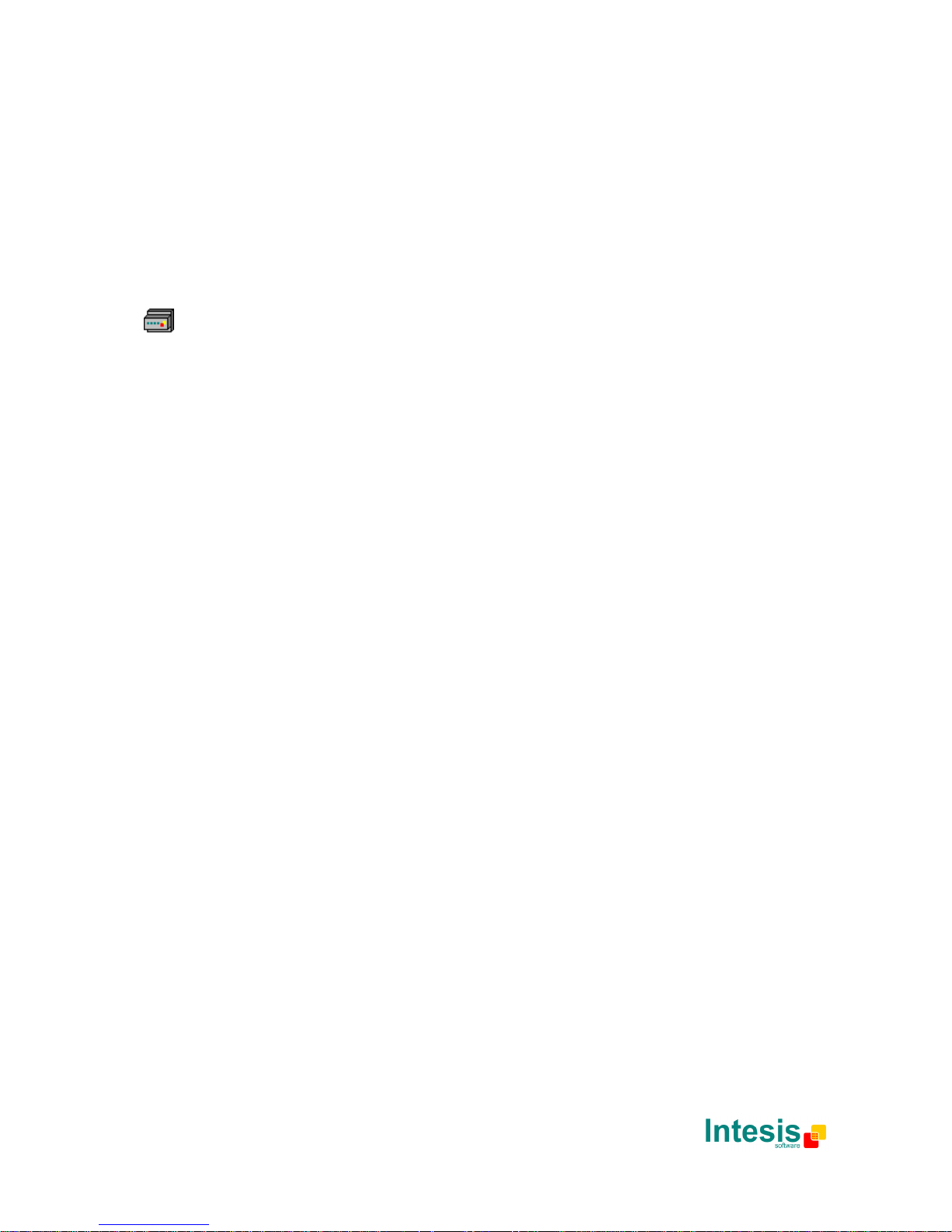
IntesisBox® BACnet/IP Server
DALI
User's manual
r1 eng
Page 2
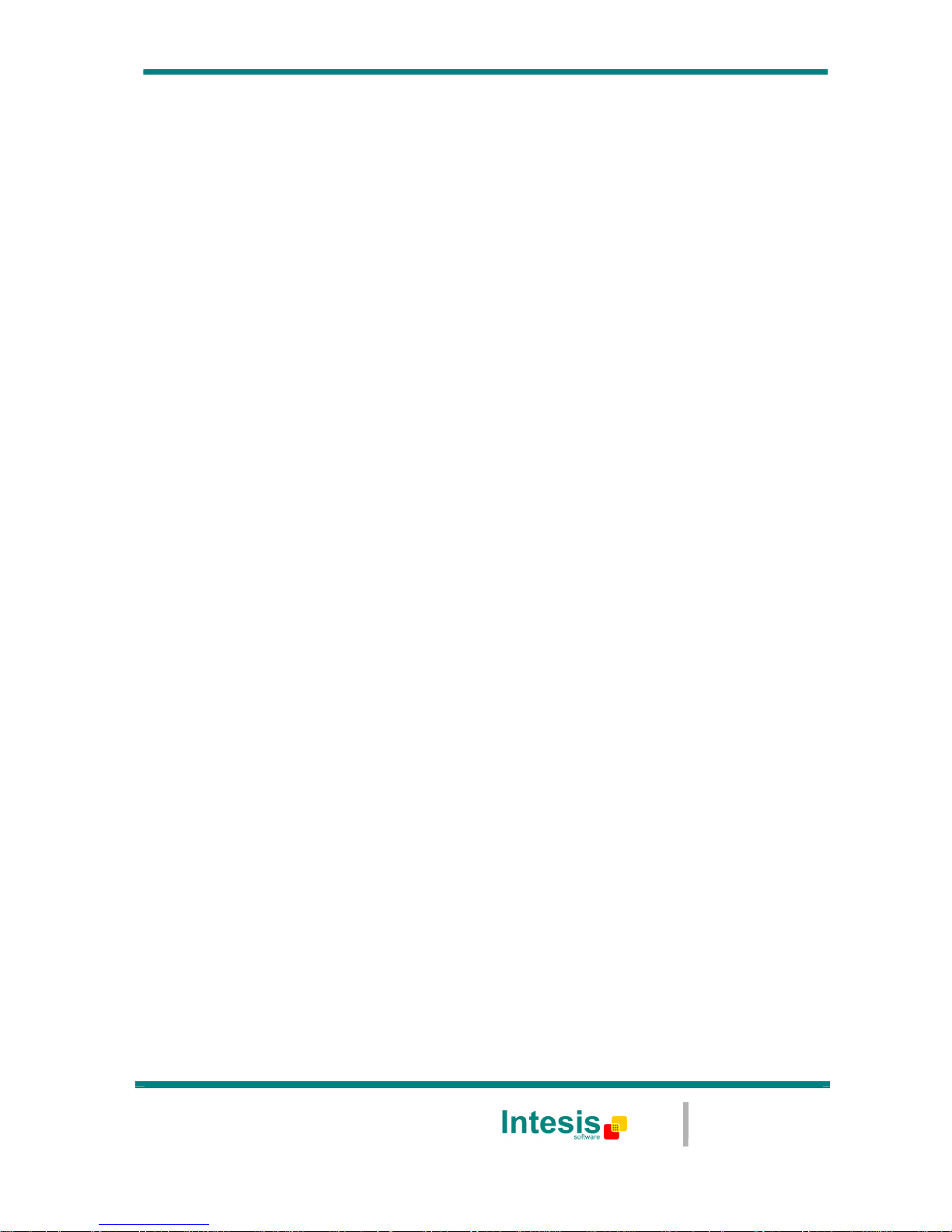
IntesisBox® BACnet/IP Server – DALI
User’s Manual eng r0
2
File: IBOX-BAC-DALI User Manual eng r1.pdf
© Intesis Software S.L. - All rights reserved
IntesisBox is a registered trademark of Intesis Software SL
URL
email
tel
http://www.intesis.com
info@intesis.com
+34 938047134
2 / 26
Gateway for the integration of DALI ballast devices
into BACnet/IP control systems.
Order code:
IBOX-BAC-DALI
Page 3
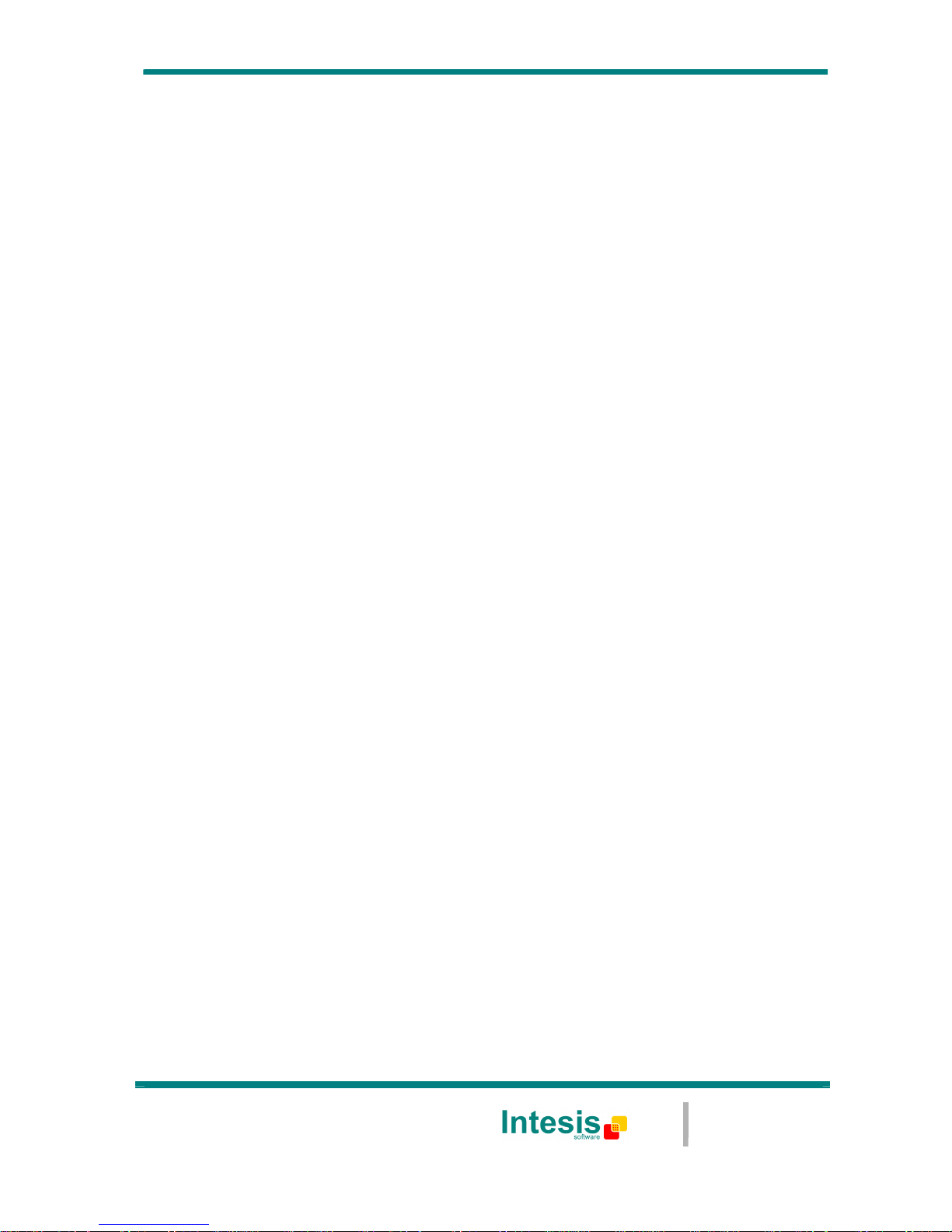
IntesisBox® BACnet/IP Server – DALI
User’s Manual eng r0
2
File: IBOX-BAC-DALI User Manual eng r1.pdf
© Intesis Software S.L. - All rights reserved
IntesisBox is a registered trademark of Intesis Software SL
URL
email
tel
http://www.intesis.com
info@intesis.com
+34 938047134
3 / 26
© Intesis Software S.L. All Rights Reserved.
Information in this document is subject to change without notice. The software described in
this document is furnished under a license agreement or nondisclosure agreement. The
software may be used only in accordance with the terms of those agreements. No part of
this publication may be reproduced, stored in a retrieval system or transmitted in any form
or any means electronic or mechanical, including photocopying and recording for any
purpose other than the purchaser’s personal use without the written permission of Intesis
Software S.L.
Intesis Software S.L.
Milà i Fontanals, 1 bis - 1º
08700 Igualada
Spain
TRADEMARKS
All trademarks and trade names used in this document are acknowledged to be the copyright of their respective holders.
Page 4
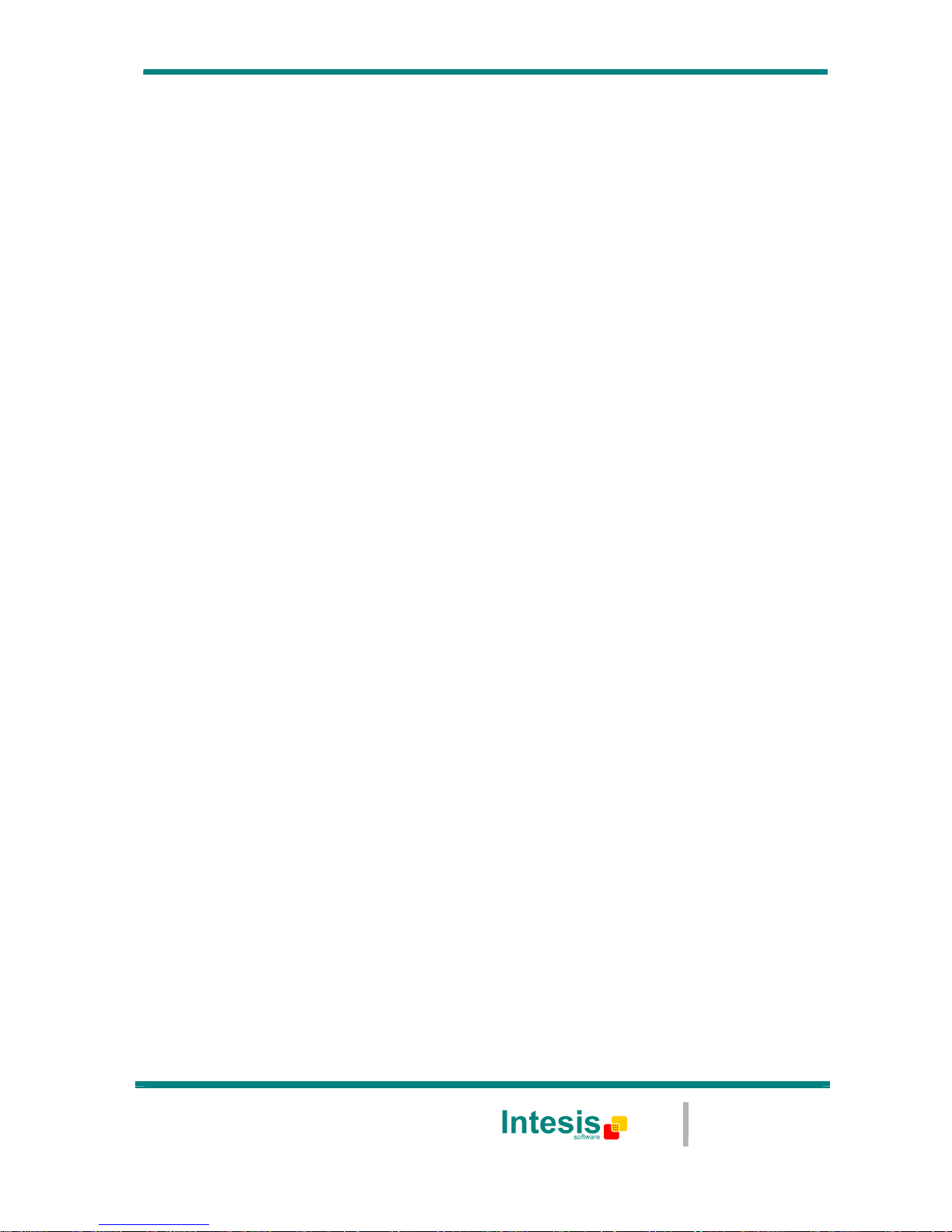
IntesisBox® BACnet/IP Server – DALI
User’s Manual eng r0
2
File: IBOX-BAC-DALI User Manual eng r1.pdf
© Intesis Software S.L. - All rights reserved
IntesisBox is a registered trademark of Intesis Software SL
URL
email
tel
http://www.intesis.com
info@intesis.com
+34 938047134
4 / 26
INDEX
1.
IntesisBox BACnet/IP Server – DALI Description .................................................. 5
1.1
DALI interface.............................................................................................. 6
1.2
BACnet/IP interface ...................................................................................... 7
2.
Installation and quick-setup .............................................................................10
2.1
IntesisBox hardware ................................................................................... 10
2.2
Quick-setup............................................................................................... 10
2.2.1 DALI connection setup............................................................................. 11
2.2.2 Ethernet connection setup ....................................................................... 11
3.
LinkBoxBacnet software tool ............................................................................13
3.1
Installation ................................................................................................ 13
3.2
Offline and Online working modes ................................................................ 13
3.3
Project definition ........................................................................................ 13
3.4
Editing the configuration project for DALI ...................................................... 16
3.4.1 IntesisBox Configuration Window .............................................................. 16
3.4.2 Switching from Offline to Online mode....................................................... 16
3.4.3 Configuration of short addresses for DALI ballasts....................................... 17
3.4.4 Ballast configuration values ...................................................................... 20
3.4.5 BACnet configuration............................................................................... 22
3.5
Signals viewer ........................................................................................... 23
3.6
Bus viewers ............................................................................................... 23
4.
Mechanical & electrical characteristics ...............................................................25
5.
Dimensions ....................................................................................................26
Page 5
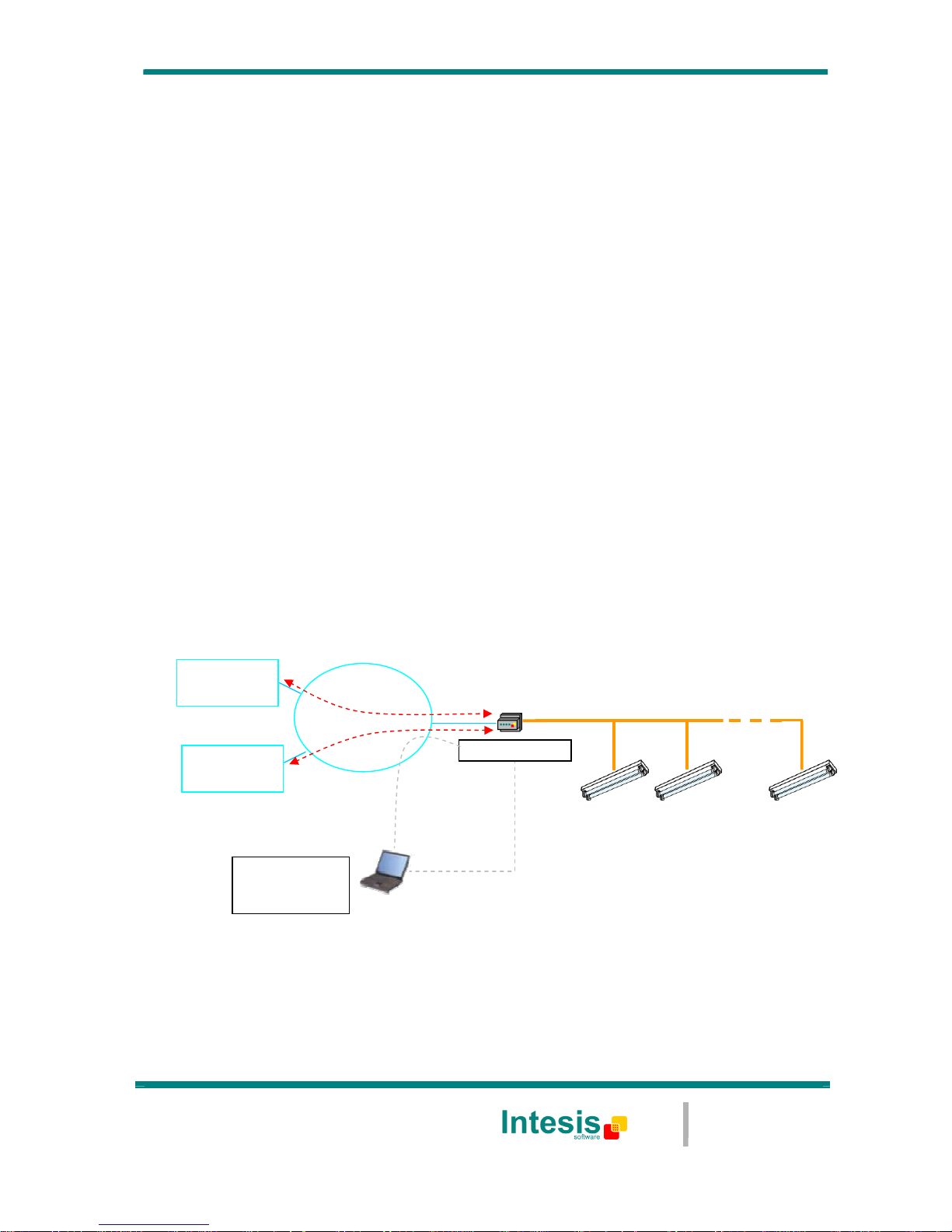
IntesisBox® BACnet/IP Server – DALI
User’s Manual eng r0
2
File: IBOX-BAC-DALI User Manual eng r1.pdf
© Intesis Software S.L. - All rights reserved
IntesisBox is a registered trademark of Intesis Software SL
URL
email
tel
http://www.intesis.com
info@intesis.com
+34 938047134
5 / 26
1. IntesisBox BACnet/IP Server – DALI Description
This document describes the integration of DALI ballasts in BACnet compatible devices and
systems (ANSI/ASHRAE 135 – 2001 / Annex J - BACnet/IP), with the use of IntesisBox
BACnet/IP Server – DALI device.
The ending of this device is:
Providing a DALI physical channel with the necessary bus voltage (about 15V) and
current regulation (max. 250mA).
Setting the proper configuration values of the DALI ballasts (addresses, groups,
max/min levels, …).
Performing control and monitoring of the DALI ballasts in the DALI bus from a
BACnet/IP-based control system or device, so that the ballasts become part of the
own BACnet system.
A configuration software tool, LinkBoxBacnet, is provided with IntesisBox, allowing to
perform all setup tasks related to configuration of DALI ballasts, setting needed BACnet/IP
parameters (IP address, TCP port, …) as well as providing basic monitoring of the
integration at setup time.
Once set up, the gateway acts as a BACnet/IP Server device in its BACnet interface,
allowing other BACnet/IP client devices to perform COV subscription requests, and reading
or writing its internal BACnet objects. These objects provide control of the DALI ballasts
connected to IntesisBox.
This document assumes that the user is familiar with BACnet and DALI technologies and
their technical terms.
Figure 1 - Integration of DALI ballasts into BACnet/IP using IntesisBox BACnet/IP
Server - DALI
DALI bus
BACnet/IP
client
Ethernet
LAN
TCP/IP
BACnet/IP
BACnet/IP
client
DALI ballasts
EIA232
Only needed for configuration
(configuration can also be done using Ethernet)
LinkBoxBacnet
Configuration
Software
IntesisBox
Page 6
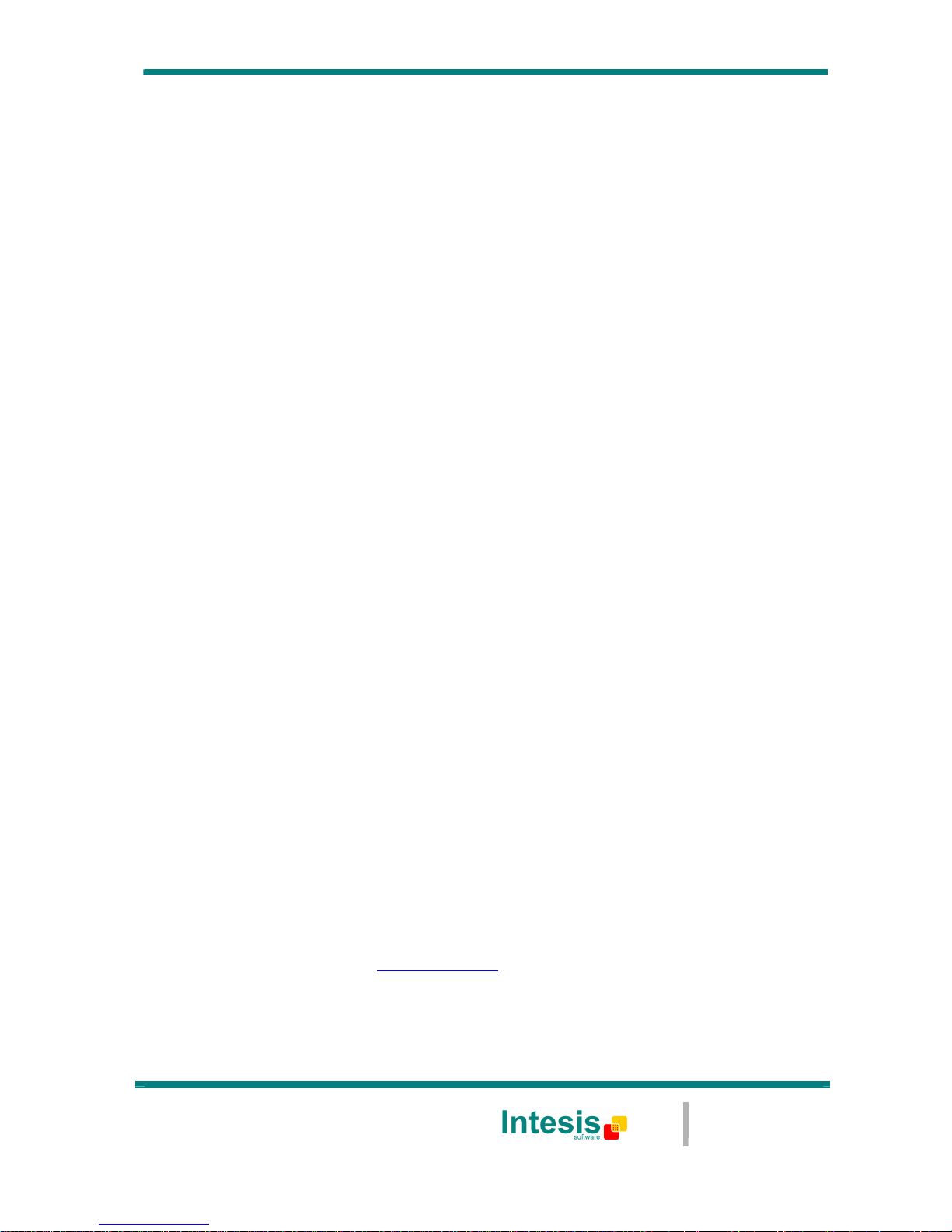
IntesisBox® BACnet/IP Server – DALI
User’s Manual eng r0
2
File: IBOX-BAC-DALI User Manual eng r1.pdf
© Intesis Software S.L. - All rights reserved
IntesisBox is a registered trademark of Intesis Software SL
URL
email
tel
http://www.intesis.com
info@intesis.com
+34 938047134
6 / 26
1.1 DALI interface
DALI (Digitally Addressable Lighting Interface) is a standard defining a set of functionalities
and requirements to be fulfilled by lighting ballasts. DALI ballasts communicate as well
using the same protocol (DALI protocol), defined in the standard and supported by
IntesisBox.
From a functional point of view, DALI ballasts provide following features:
Digital control of actual arc power level (dim level)
o Controllable either individually, or by previously defined groups of ballasts.
o Set to arbitrary power/dim levels between OFF and 100%, or previously
defined “preset” levels (scenes).
o Using predefined fade rates/times upon power level change.
Reporting of their actual status
o Mainly for detecting failure conditions of the ballast or the installation.
A single DALI channel supports up to 64 ballasts, being this one the maximum number of
individual ballasts that can be integrated with a single IntesisBox.
The DALI channel needs a power source, which will be provided by IntesisBox itself. As per
the requirements of the standard, nominal bus voltage provided by IntesisBox is 15V, and
has a current limiter of 240/250mA.
Each DALI ballast has an own permanent storage memory, where it stores its own
configuration values. These values can be read, set and changed using IntesisBox at setup
time. They are the following:
Short Address (Individual address / Address for individual control)
Random Address (Unique address providing a way of addressing a ballast without
assigned individual/short address)
Physical Minimum Level (read-only/defined by ballast manufacturer)
Minimum Level
Maximum Level
Power-on Level
System Failure Level
Fade Rate
Fade Time
Group membership (a DALI channel can have up to 16 groups and each ballast can
belong to any number of them at the same time)
Level for scene 0…15 (up to 16 scenes/preset dim levels can be configured within
each ballast)
Configuration of all ballast parameters can be done with IntesisBox, using LinkBoxBacnet
software configuration tool. Usage of this tool is explained in detail in section 3.
Information on DALI technology and a list of existing ballast manufacturers can be found at
AG DALI association’s website (www.dali-ag.org).
Page 7

IntesisBox® BACnet/IP Server – DALI
User’s Manual eng r0
2
File: IBOX-BAC-DALI User Manual eng r1.pdf
© Intesis Software S.L. - All rights reserved
IntesisBox is a registered trademark of Intesis Software SL
URL
email
tel
http://www.intesis.com
info@intesis.com
+34 938047134
7 / 26
1.2 BACnet/IP interface
DALI ballasts connected to IntesisBox are accessible by means of its BACnet/IP server
interface.
Each DALI ballast is abstracted at BACnet side as a set of BACnet objects, using types
Analog Input and Analog Output. The value they represent is always accessed in IntesisBox
by means of its BACnet Property Present Value.
For each ballast, following is the list of its related BACnet objects:
Object Name Description
BACnet
Type
Object ID #
Dali Dxx PwrLvl Current arc power level reported by ballast xx
0% (off) … 100% / MAX level
Analog
Input
xx
Dali Dxx PwrSet Requested arc power level on ballast xx
0% (off) … 100% / MAX level
Analog
Output
xx
Dali Dxx Sts Byte value representing ballast xx status b7…b0
Bit b0: Status of ballast
o 0: Ballast is OK
o 1: Ballast is in failure
Bit b1: Lamp failure
o 0: Lamp is OK
o 1: Lamp is in failure
Bit b2: Lamp arc power on
o 0: Lamp is OFF
o 1: Lamp is ON
Bit b3: Limit error
o 0: Last requested arc power cmd between MIN and MAX level
(or OFF)
o 1: Last requested arc power cmd is out of MIN/MAX level
range
Bit b4: Fade running
o 0: No fade is running (fade is ready)
o 1: Fade is running
Bit b5: Reset state
o 0: No reset state
o 1: Reset state (factory configuration values in ballast)
Bit b6: Missing short address
o 0: Short address is programmed
o 1: Missing short address
Bit b7: Power failure
o 0: No arc power ctrl command received after power-up
o 1: Arc power control command received after power-up
Analog
Input
200 + xx
Dali Dxx Cmd Requested command on ballast xx
0 – Set Arc Power Off
1 – Arc Power 100%
2 – Step Up
3 – Step Down
10 – Set Minimum Arc Power Level1
11 – Set Maximum Arc Power Level1
1yy – Go to Scene yy
2yy – Store Current Level as Scene yy1
3yy – Clear/Remove Scene yy1
1yyy – Set Fade Rate to yyy (steps/second) 1
2yyy – Set Fade Time to yyy (seconds) 1
3yyy – Set Max Level Rate to yyy (in %)1
4yyy – Set Min Level Time to yyy (in %)1
5yyy – Set Power-on Level Time to yyy (in %)1
6yyy – Set System-failure Level to yyy (in %)1
Analog
Output
200 + xx
1
This command will overwrite ballast’s perman ent storage memory. Perman ent storage memories have a limited rated number of wri tes. Therefore,
intensive/repetitive use of this command will harm your ballast’s permanent storage memory.
In the list, value xx poses as the ballast short/individual address, and takes value 0 to 63.
Page 8
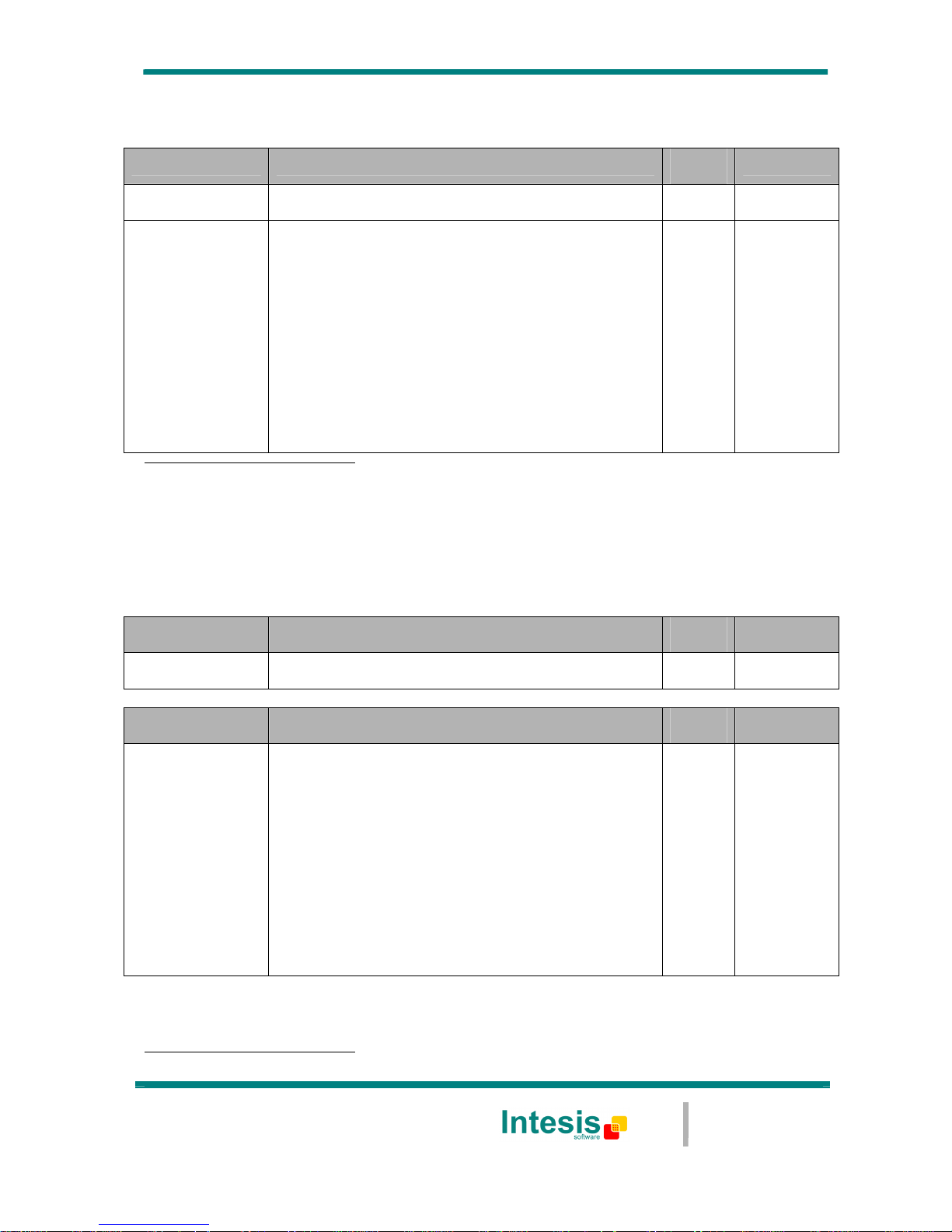
IntesisBox® BACnet/IP Server – DALI
User’s Manual eng r0
2
File: IBOX-BAC-DALI User Manual eng r1.pdf
© Intesis Software S.L. - All rights reserved
IntesisBox is a registered trademark of Intesis Software SL
URL
email
tel
http://www.intesis.com
info@intesis.com
+34 938047134
8 / 26
Additionally, IntesisBox implements two Analog Outputs allowing group-based control of
ballasts. See following list:
Object Name Description
BACnet
Type
Object ID #
Dali Gxx PwrSet Requested arc power level on group xx
0% (off) … 100% / MAX level
Analog
Output
100 + xx
Dali Gxx Cmd Requested command on group xx
0 – Set Arc Power Off
1 – Arc Power 100%
2 – Step Up
3 – Step Down
10 – Set Minimum Arc Power Level1
11 – Set Maximum Arc Power Level1
1yy – Go to Scene yy
2yy – Store Current Level as Scene yy1
3yy – Clear/Remove Scene yy1
1yyy – Set Fade Rate to yyy (steps/second) 1
2yyy – Set Fade Time to yyy (seconds) 1
3yyy – Set Max Level Rate to yyy (in %)1
4yyy – Set Min Level Time to yyy (in %)1
5yyy – Set Power-on Level Time to yyy (in %)1
6yyy – Set System-failure Level to yyy (in %)1
Analog
Output
300 + xx
1
This command will overwrite ballasts’ perman ent storage memory. Perman ent storage memories have a limited rated number of wri tes. Therefore,
intensive/repetitive use of this command will harm your ballasts’ permanent storage memory.
In the list, value xx poses as the group number being controlled, and takes value 0 to 15.
Additionally, IntesisBox implements two Analog Outputs allowing broadcast control of all
ballasts together. See following list:
Object Name Description
BACnet
Type
Object ID #
Dali All PwrSet Requested arc power level to all ballasts
0% (off) … 100% / MAX level
Analog
Output
116
Object Name Description
BACnet
Type
Object ID #
Dali All Cmd Requested command to all ballasts
0 – Set Arc Power Off
1 – Arc Power 100%
2 – Step Up
3 – Step Down
10 – Set Minimum Arc Power Level3
11 – Set Maximum Arc Power Level1
1yy – Go to Scene yy
2yy – Store Current Level as Scene yy1
3yy – Clear/Remove Scene yy1
1yyy – Set Fade Rate to yyy (steps/second) 1
2yyy – Set Fade Time to yyy (seconds) 1
3yyy – Set Max Level Rate to yyy (in %)1
4yyy – Set Min Level Time to yyy (in %)1
5yyy – Set Power-on Level Time to yyy (in %)1
6yyy – Set System-failure Level to yyy (in %)1
Analog
Output
117
3
This command will overwrite ballasts’ perman ent storage memory. Perman ent storage memories have a limited rated number of wri tes. Therefore,
intensive/repetitive use of this command will harm your ballasts’ permanent storage memory.
Page 9

IntesisBox® BACnet/IP Server – DALI
User’s Manual eng r0
2
File: IBOX-BAC-DALI User Manual eng r1.pdf
© Intesis Software S.L. - All rights reserved
IntesisBox is a registered trademark of Intesis Software SL
URL
email
tel
http://www.intesis.com
info@intesis.com
+34 938047134
9 / 26
Finally, there is a set of 8 Analog Input objects reporting, in a compact way, a faulty status
of each ballast in the line.
Object Name Description
BACnet
Type
Object ID #
Dali Err D07-00 Byte value b7…b0 representing status of ballasts
with individual/short addresses 0 to 7, in the
following way:
Bit b0: Status of ballast 0
o
0: Ballast OK
o
1: Ballast not presen t in bus, ball ast failure , l amp failure or
not configured in database
Bit b1: Status of ballast 1
…
Bit b7: Status of ballast 7
Analog
Input
100
Dali Err D15-08 Byte value b7…b0 representing status of ballasts
with individual/short addresses 8 to 15.
(b0 relates to ballast 8, b0 to ballast 9, …, b7 to ballast 15)
Analog
Input
101
Dali Err D23-16 Byte value b7…b0 representing status of ballasts
with individual/short addresses 16 to 23.
(b0 relates to ballast 16, b0 to ballast 17, …, b7 to ballast 23)
Analog
Input
102
Dali Err D31-24 Byte value b7…b0 representing status of ballasts
with individual/short addresses 24 to 31.
(b0 relates to ballast 24, b0 to ballast 25, …, b7 to ballast 31)
Analog
Input
103
Dali Err D39-32 Byte value b7…b0 representing status of ballasts
with individual/short addresses 32 to 39.
(b0 relates to ballast 32, b0 to ballast 33, …, b7 to ballast 39)
Analog
Input
104
Dali Err D47-40 Byte value b7…b0 representing status of ballasts
with individual/short addresses 40 to 47.
(b0 relates to ballast 40, b0 to ballast 41, …, b7 to ballast 47)
Analog
Input
105
Dali Err D55-48 Byte value b7…b0 representing status of ballasts
with individual/short addresses 48 to 55.
(b0 relates to ballast 48, b0 to ballast 49, …, b7 to ballast 55)
Analog
Input
106
Dali Err D63-56 Byte value b7…b0 representing status of ballasts
with individual/short addresses 56 to 63.
(b0 relates to ballast 56, b0 to ballast 57, …, b7 to ballast 63)
Analog
Input
107
Page 10

IntesisBox® BACnet/IP Server – DALI
User’s Manual eng r0
2
File: IBOX-BAC-DALI User Manual eng r1.pdf
© Intesis Software S.L. - All rights reserved
IntesisBox is a registered trademark of Intesis Software SL
URL
email
tel
http://www.intesis.com
info@intesis.com
+34 938047134
10 / 26
2. Installation and quick-setup
2.1 IntesisBox hardware
Device uses a standard enclosure allowing DIN EN60715 TH35 rail mounting. Its plastic
meets standard PC UL 94 V0.
Sizes are 159mm x 105mm x 58mm.
Ensure proper space for all connectors when mounted.
The items supplied by Intesis Software for this integration are:
• IntesisBox BACnet/IP – DALI hardware
• Console cable. Standard DB9F-DB9M cable 1.8 meter long.
• Installation sheet, containing a hard-link for LinkBoxBacnet software download
and this manual.
2.2 Quick-setup
Mount IntesisBox in the desired location (follow instructions and recommendations in its
installation sheet).
Next sections detail preliminary checks to perform to ensure DALI and Ethernet
connectivity.
DALI Bus
Power
230Vac
PC Console
IntesisBox
®
www.intesis.com
POWER
230VAC 6W
ETH
(BACnet/IP)
Serial Port
(Not used)
N L
DALI
-
+
Ethernet / BACnet/IP
(and IntesisBox configuration)
105mm
159mm
Page 11

IntesisBox® BACnet/IP Server – DALI
User’s Manual eng r0
2
File: IBOX-BAC-DALI User Manual eng r1.pdf
© Intesis Software S.L. - All rights reserved
IntesisBox is a registered trademark of Intesis Software SL
URL
email
tel
http://www.intesis.com
info@intesis.com
+34 938047134
11 / 26
2.2.1 DALI connection setup
Connect + and – terminals of the DALI bus of your ballasts to IntesisBox’ DALI port. Bus
does have polarity, though most DALI ballasts are polarity insensitive.
Having your DALI ballasts powered up, you can perform a quick three-step DALI
connectivity test by pressing DALI test button, at the left side of its connector on
IntesisBox:
1. Pressing the button once will set your ballasts to their configured maximum arc
power level. DALI test red LED next to the button will start blinking, as a way of
indicating that the test has started.
2. Pressing again the button will set your ballasts OFF. DALI test LED will remain
steadily ON during this stage of the test.
3. And pressing again the button will end up the test, switching DALI test LED steadily
OFF and leaving your ballasts at their maximum configured arc power level.
If the button is not pressed during 30s, the test will move on to the next step, until the final
step is reached (step 3 above).
While performing this test, IntesisBox will not execute any DALI command that may have
been requested from its BACnet/IP interface.
2.2.2 Ethernet connection setup
Although it is not necessary, you may want to check connectivity of your PC against the
IntesisBox by means of Ethernet. This will allow you to:
Configure IntesisBox using LinkBoxBacnet tool (explained in section 3)
Access BACnet/IP server objects from a BACnet client in your PC (BACnet/IP client
software is not provided with the device)
IntesisBox comes from factory with configured IP address 192.168.100.254. LinkBoxBacnet
software tool allows for changing it to the one that suits your Ethernet network
configuration, while being connected to IntesisBox – by either the PC Console serial port or
the Ethernet / TCP/IP connection itself.
If you need to setup a different IP address before connecting the IntesisBox to the Ethernet
network, just skip this section and move on to section 3, where all the configuration process
is explained.
In order to setup Ethernet connection of your PC and the IntesisBox, first connect suitable
Ethernet cable to IntesisBox:
Use a crossover Ethernet cable if you are connecting your PC’s Ethernet adapter
directly to the IntesisBox.
Or use a straight Ethernet cable if you are to connect to the IntesisBox through a
hub or switch in your LAN.
If the IP address of your PC is in the subnet 192.168.100.* you are ready to communicate
with IntesisBox. If your PC has an IP address in a different subnet, you will need to add a
route in Windows routing table, by doing following:
Page 12

IntesisBox® BACnet/IP Server – DALI
User’s Manual eng r0
2
File: IBOX-BAC-DALI User Manual eng r1.pdf
© Intesis Software S.L. - All rights reserved
IntesisBox is a registered trademark of Intesis Software SL
URL
email
tel
http://www.intesis.com
info@intesis.com
+34 938047134
12 / 26
Choose “Start->Run…” and enter:
cmd.exe
This will open up a Windows console shell, with which you can add the route to the
IntesisBox with following command line:
route add 192.168.100.254 %COMPUTERNAME%
In Windows Vista and Windows 7 you will need to run that command from a console shell
with administration privileges. Also in these systems, you may have trouble using
environment variable %COMPUTERNAME%. If this is your case, try issuing the same command
changing %COMPUTERNAME% for the IP of your PC (you can get the IP from your computer
with shell command ipconfig).
Finally, ping 192.168.100.254 from the command shell so to check that your PC can see
IntesisBox in the network:
C:\>ping 192.168.100.254
Pinging 192.168.100.254 with 32 bytes of data:
Reply from 192.168.100.254: bytes=32 time<1ms TTL=255
Reply from 192.168.100.254: bytes=32 time<1ms TTL=255
Reply from 192.168.100.254: bytes=32 time<1ms TTL=255
Reply from 192.168.100.254: bytes=32 time=1ms TTL=255
Ping statistics for 192.168.100.254:
Packets: Sent = 4, Received = 4, Lost = 0 (0% loss),
Approximate round trip times in milli-seconds:
Minimum = 0ms, Maximum = 1ms, Average = 0ms
Page 13

IntesisBox® BACnet/IP Server – DALI
User’s Manual eng r0
2
File: IBOX-BAC-DALI User Manual eng r1.pdf
© Intesis Software S.L. - All rights reserved
IntesisBox is a registered trademark of Intesis Software SL
URL
email
tel
http://www.intesis.com
info@intesis.com
+34 938047134
13 / 26
3. LinkBoxBacnet software tool
LinkBoxBacnet is a Windows compatible software tool developed specifically for the
monitoring and configuration of IntesisBox BACnet/IP Server series, including IntesisBox
BACnet/IP Server – DALI device.
3.1 Installation
Periodically, new free versions of LinkBoxBacnet are released including improvements, fixes,
support for new firmware versions of IntesisBox or support for newer products of IntesisBox
BACnet/IP Server series family of devices. Check following webpage to ensure that you have
latest version of the tool:
http://www.intesis.com/down/bacnet/linkboxbacnet.html
The tool is supplied in the shape of a self-extracting setup utility. Supported operating
systems are Windows XP, Windows Vista and Windows 7.
3.2 Offline and Online working modes
LinkBoxBacnet allows both working Offline, this is, not having a physical connection to
IntesisBox – and also Online, meaning that IntesisBox is powered-up and there is an
established communication link between IntesisBox and the PC running the software tool.
Being offline allows for creating a new configuration project and editing it – as will be
setting BACnet parameters (device name, IP, ..) and configuration values of the DALI
ballasts to be integrated (minimum/maximum arc power level, group membership…).
An important part of IntesisBox’ configuration job for a particular DALI installation needs to
be done Online, i.e., being on-site and having EIA232/serial or Ethernet/IP access to the
hardware device: According to DALI philosophy, where all ballasts keep their configuration
parameters in an own permanent storage memory, LinkBoxBACnet allows
commissioning/configuring the ballasts in the installation while being Online.
3.3 Project definition
The tool is based on the concept of configuration projects. After starting LinkBoxBacnet by
clicking its program entry under Windows Start menu, a project manager window will pop
up asking the configuration project to open.
Figure 2 - LinkBoxBacnet start– Projects window
Page 14

IntesisBox® BACnet/IP Server – DALI
User’s Manual eng r0
2
File: IBOX-BAC-DALI User Manual eng r1.pdf
© Intesis Software S.L. - All rights reserved
IntesisBox is a registered trademark of Intesis Software SL
URL
email
tel
http://www.intesis.com
info@intesis.com
+34 938047134
14 / 26
After installation, LinkBoxBacnet contains a demo/sample configuration project for each of
the existing IntesisBox BACnet/IP Server products.
Mark the project “Demo DALI” by clicking on it in the list and press button “New”. A pop-up
will ask whether to create a project as a copy of the selected one (Demo DALI), or to create
a new project from scratch.
Figure 3 - New project creation prompt
Click Yes, and you will be asked a project name and a brief description for it in the following
window:
Figure 4 - Project name and description prompt
Having edited these fields, clicking Accept will bring you back to the Projects window, this
time showing the recently created project in the list.
Mark the project you have just created and click Select to open it.
Figure 5 - Opening a project
The configuration project will be opened so that you can start to work with it.
The status bar of LinkBoxBacnet’s main window shows project’s name and its description, so
that you know which project you are working on at any time.
Page 15

IntesisBox® BACnet/IP Server – DALI
User’s Manual eng r0
2
File: IBOX-BAC-DALI User Manual eng r1.pdf
© Intesis Software S.L. - All rights reserved
IntesisBox is a registered trademark of Intesis Software SL
URL
email
tel
http://www.intesis.com
info@intesis.com
+34 938047134
15 / 26
Figure 6 - Project name in LinkBoxBacnet's status bar
For a given project, LinkBoxBacnet creates a set of files in a separate folder that contain the
configuration data.
You can directly access these files with Windows (file) Explorer. The location of project files
differs in Windows XP and Windows Vista/Windows 7.
For Windows XP, you will find them in folder:
C:\Program Files\Intesis\LinkBoxBacnet\Projects\ProjectsBacnet\<<your_project_name>>
Where <<your_project_name>> stands for the name you have given to the project at the
time of creating it
For Windows Vista and Windows 7, the location will be:
C:\Users\<<your_user_account>>\AppData\Local\VirtualStore\Program Files\Intesis\LinkBoxBacnet\
ProjectsBacnet\<<your_project_name>>
Where <<your_user_account>> stands for the windows user under which you have created
the new project, and <<your_project_name>> stands for the name you have given to the
project at the time of creating it.
In this folder, you will find following files:
Project.ini: ASCII file containing descriptive information about your project
DALI.ini and DALI.dat: ASCII files containing the configuration of the project itself.
It is reasonable that, once you get a working configuration for a certain installation, you
perform a backup of these files/their folder from your hard-drive.
Page 16

IntesisBox® BACnet/IP Server – DALI
User’s Manual eng r0
2
File: IBOX-BAC-DALI User Manual eng r1.pdf
© Intesis Software S.L. - All rights reserved
IntesisBox is a registered trademark of Intesis Software SL
URL
email
tel
http://www.intesis.com
info@intesis.com
+34 938047134
16 / 26
3.4 Editing the configuration project for DALI
3.4.1 IntesisBox Configuration Window
Back into LinkBoxBacnet main’s window, select menu option Configuration->IntesisBox… to
access IntesisBox configuration editor window.
Figure 7 - IntesisBox configuration editor window
There are three tabs in the configuration window:
BACnet: Relates to configuration of IntesisBox’ parameters for its BACnet/IP’s
interface
DALI Devices: Used for the commissioning/setup of the individual/short addresses
of the DALI ballasts in the bus
DALI Config: It is used for the management of the set of configuration values of
each ballast (min/max level, fade rate/time, group membership, …)
In following sections their usage is explained.
3.4.2 Switching from Offline to Online mode
At this point you might want to change LinkBoxBacnet working mode to online – i.e. having
a working link between LinkBoxBacnet and IntesisBox. This will allow you to exchange
configuration values with the device, as you edit them.
In order to do so, select menu option Configuration->Connection…. a small window showing
the connection parameters will appear.
Figure 8 - Connection setting parameters window
In it, you can select the communication parameters of the physical link with IntesisBox,
using either a serial port/EIA232 connection or an Ethernet/IP link.
Page 17

IntesisBox® BACnet/IP Server – DALI
User’s Manual eng r0
2
File: IBOX-BAC-DALI User Manual eng r1.pdf
© Intesis Software S.L. - All rights reserved
IntesisBox is a registered trademark of Intesis Software SL
URL
email
tel
http://www.intesis.com
info@intesis.com
+34 938047134
17 / 26
For Ethernet, default/factory value of the IP configured on IntesisBox is always
192.168.100.254. TCP Port is always 23 and shouldn’t be changed.
Once done setting up suitable parameters, click Save.
Now, to switch LinkBoxBacnet to Online mode, tick the check-box reporting Offline status in
the upper left part of the main window. Upon successful connection, status will change to
Online with a green background.
Figure 9 - Switching from Offline to Online mode
By doing that some text will appear in the IntesisBox Communication Console window, , as
shown in the figure. This window always shows the (ASCII-based) communication between
LinkBoxBacnet and IntesisBox. At the moment, it shows information on the firmware
version loaded on IntesisBox and its configuration status.
Later on, when done with your configuration work using LinkBoxBACnet, and leaving your
IntesisBox device “stand-alone” in the installation it’s specially important that you
remember switching to Offline mode before disconnecting the physical cable (Ethernet or
EIA232) from IntesisBox – otherwise, IntesisBox would remain unnecessarily in the “Online”
status, trying to report debugging and configuration information to a non-existing connected
PC.
Additionally, in case of using a USB-EIA232 converter, unplugging the USB converter before
switching to Offline mode may make your system crash, forcing you to reboot your
computer.
So, remember switching to switch to Offline mode before leaving the installation, by
unmarking the Online check-box.
3.4.3 Configuration of short addresses for DALI ballasts
First step to do for proper configuration, is detecting the ballasts present in your DALI bus,
and assigning them with an individual/short address.
To do so, being in mode Online and with IntesisBox DALI configuration window, select tab
DALI devices. Configuration window will look like the shot shown below.
Page 18

IntesisBox® BACnet/IP Server – DALI
User’s Manual eng r0
2
File: IBOX-BAC-DALI User Manual eng r1.pdf
© Intesis Software S.L. - All rights reserved
IntesisBox is a registered trademark of Intesis Software SL
URL
email
tel
http://www.intesis.com
info@intesis.com
+34 938047134
18 / 26
Figure 10 - DALI Devices configuration window
You will use it to scan existing DALI ballasts in your installation, and once found, assign
them with a short address.
First, press button Scan in the right part of the window. It will start the process of ballast
scanning in the DALI bus, which will take from some seconds up to several minutes (2 or 3
minutes at most), depending on the number of ballasts in your installation.
Once scan is finished, a set of ballasts and their current address will appear in the list of
Scanned Devices. The figure below shows the result of scanning a DALI bus with two
ballasts.
Figure 11 - DALI Devices window with two scanned ballasts
There is a field telling the Random Address of each ballast, which is a unique identifier in
the bus for them, and another field telling their Short Address. It is possible and likely that
your ballasts at the time have no assigned short address – in this case the Short Address
field in the list will appear empty (like in the shot above).
Now you should assign a short address (ranging 0 to 63) to each of the ballasts that have
been discovered in the bus. Before that, you might want to identify the physical location of
each ballast, so to assign a short address based on its location in the installation. In order
to be able to physically identify each ballast, select it from the list and press button Wink.
Wink operation will send suitable DALI commands on the bus to force a change between
minimum and maximum arc power level of the ballast for some seconds, so that you can
find it.
Once identified and decided which address you want to assign to a particular ballast, select
it from the list of scanned ballasts and fill in fields Short and Device name in the right part
Page 19

IntesisBox® BACnet/IP Server – DALI
User’s Manual eng r0
2
File: IBOX-BAC-DALI User Manual eng r1.pdf
© Intesis Software S.L. - All rights reserved
IntesisBox is a registered trademark of Intesis Software SL
URL
email
tel
http://www.intesis.com
info@intesis.com
+34 938047134
19 / 26
of the window (text boxes in the right part of Scanned Devices list). Short stands for
short/individual address, and should be a number between 0 and 63. Device name can be
any name that is meaningful to you to identify this ballast later on. Finally, press button Add
to DB to add the ballast to the ballast database.
This will make the ballast disappear from the list of scanned ballasts and appear in the list
Devices in Database, like shown below.
Figure 12 – Ballast added into database
The ballast database is the list of ballasts with assigned short address that IntesisBox
continuously monitors for checking their status.
Proceed to add the remaining scanned ballasts until you have them all added into the
database. Keep in mind that short addresses assigned to each of the ballasts in the channel
must be unique.
Once you have a ballast in the database, you can perform following operations, using their
corresponding buttons:
Change its short address (by using proper text box and button under label Set, next
to the Devices in database list).
Change the name for identifying it (also by using proper text box and button under
label Set, next to the Devices in database list).
Wink it, in order to test it or locate it physically.
Delete it from the database – this will remove ballasts’ short address from the
database, and the ballast will appear in the list of Scanned Devices over again.
Delete All ballasts from database – same as previous option, but for all ballasts in
the database.
Refresh the database. This option retrieves the database from a working IntesisBox
you have just connected LinkBoxBacnet to, so to know the list of addressed ballasts
it is monitoring.
After adding ballasts into the database, or Refreshing the database itself, you will also get
feedback on the current communication status of the ballast:
Ballast is Online when IntesisBox detects it in the bus (i.e., ballast answers DALI poll
requests triggered from IntesisBox). Shown also by icon
in field for short address.
Ballast is Offline when IntesisBox does not detect it in the bus (i.e., ballast does not
answer DALI poll requests triggered from IntesisBox). Shown also by icon in field
for short address.
Page 20

IntesisBox® BACnet/IP Server – DALI
User’s Manual eng r0
2
File: IBOX-BAC-DALI User Manual eng r1.pdf
© Intesis Software S.L. - All rights reserved
IntesisBox is a registered trademark of Intesis Software SL
URL
email
tel
http://www.intesis.com
info@intesis.com
+34 938047134
20 / 26
Current status of the ballasts though, is not updated automatically – you need to press
button Refresh to obtain it at the moment you want to check it.
Remember that DALI ballasts locally keep their configuration parameters and short address
in their own permanent storage memory, as well as does the IntesisBox itself – in
particular, this means that if you physically disconnect a ballast from the DALI bus
controlled by the IntesisBox, the ballast will still keep its short address and configuration
values.
3.4.4 Ballast configuration values
The configuration parameters for the ballasts are accessible by clicking on tab DALI Config
in IntesisBox Configuration window.
Figure 13 - DALI Ballast Configuration parameters window
At first, you will get a list of ballasts 0 to 63 (ordered by their short address) and an
indication if they are Online or Offline. Press button Read from DALI to obtain current
configuration of all ballasts present in database.
Figure above shows the configuration grid as it appears when first accessing this tab, figure
below shows how it looks like after having read ballast configuration parameters from the
bus.
Figure 14 - Ballast configuration parameters have been read from bus
Page 21

IntesisBox® BACnet/IP Server – DALI
User’s Manual eng r0
2
File: IBOX-BAC-DALI User Manual eng r1.pdf
© Intesis Software S.L. - All rights reserved
IntesisBox is a registered trademark of Intesis Software SL
URL
email
tel
http://www.intesis.com
info@intesis.com
+34 938047134
21 / 26
In this window you can change the configuration parameters for all ballasts, in the following
manner:
Change its minimum arc power level (MinLv), maximum arc power level (MaxLv),
power-on level (PonLv) or system-failure level (SflLv) by double clicking its
corresponding text box and editing its value. Place a value between ballast’s physical
minimum level (PhyMinLv) and 100%.
Change its fade rate or fade time by right clicking its corresponding cell and selecting
the value from the contextual menu.
Add or remove the ballast from one of the 16 possible groups (values G0 to G15) by
right-clicking the corresponding cell and selecting the group number. It’s also
possible to change group membership by simply double-clicking the cell
corresponding to the group you want the ballast to be added to/removed from.
Change the level for each of the 16 possible scenes of the ballast by double clicking
its corresponding text box S0 to S15, and entering a value between ballast’s physical
minimum level (PhyMinLv) and maximum arc power level (MaxLv). Leave this cell
empty if you don’t want the ballast to have an assigned value for a particular scene
S0 to S15 (default).
Change of a certain parameter value for several ballasts at the same time is possible, by
selecting multiple cells under the same title – use shift-holding selection or keep mouse
button pressed while moving the mouse through all the rows you want to change. Then
right-click the selection and change the value from the contextual menu.
Physical minimum level of a ballast is the minimum dim level that the ballast is able to be
dimmed to, as per its design. This value is defined by its manufacturer and cannot be
changed.
Once done with the changes, they need to be sent to the bus. I.e., the configuration will not
take effect until ballasts in the installation are effectively programmed with the chosen
values. To do so, click button Save to DALI. This will send all configuration values to each of
the ballasts, so that they keep their values in their own permanent storage memory.
At this point, configuration of the ballasts can and should be saved to the project, by
pressing button Save to PC. This will update local file DALI.dat of your project on hard-disk,
keeping a record of the configuration you have just edited or sent to the ballasts.
Note that you can edit any of the rows in this window, even if its corresponding ballast is
not present in IntesisBox’ database. This is so, so that you can edit a whole configuration
for the ballasts without being in the installation/being in Offline mode in LinkBoxBacnet.
Thus, being Offline or Online, you can press buttons Save to PC and Read from PC to store
and recover a configuration from your project folder.
Page 22

IntesisBox® BACnet/IP Server – DALI
User’s Manual eng r0
2
File: IBOX-BAC-DALI User Manual eng r1.pdf
© Intesis Software S.L. - All rights reserved
IntesisBox is a registered trademark of Intesis Software SL
URL
email
tel
http://www.intesis.com
info@intesis.com
+34 938047134
22 / 26
3.4.5 BACnet configuration
BACnet and Ethernet/IP configuration parameters are accessed in tab BACnet of IntesisBox
Configuration window.
Figure 15 - BACnet and IP configuration parameters
Here you can setup following parameters:
IP address of IntesisBox at its Ethernet port, which will be used for both BACnet/IP
and LinkBoxBacnet access to the device. Default is 192.168.100.254.
Netmask indicating the IP address range. Default is 255.255.255.0.
Default gateway of your IP network. Is left empty by default.
TCP port that will be used for BACnet. Default is 47808 (0xBAC0 in hex)
Device number in the BACnet network. Default is 2460.
Device name in the BACnet network. Default is IBOX-BACnet-DALI.
Update present value on fading check:
o If this check-box is enabled, BACnet’s Analog Input DALI PwrLvl for each
installed ballast will be always updated (even while the ballast is fading its
own arc power level value). In section 1.2 you can find a the list of BACnet
objects associated to each ballast.
o If this check-box is not enabled, BACnet’s Analog Input DALI PwrLvl will not
be updated for a ballast that is performing a fading (i.e., arc power value will
only be shown when the ballast is not fading). In section 1.2 you can find a
the list of BACnet objects associated to each ballast.
Once you have changed these parameters, you can and send them to IntesisBox with the
button Send to GW, and/or store them in your PC (in project’s folder) using button Save to
file.
Take into account that, if you change the IP parameters of the IntesisBox, and you are
holding an Ethernet/IP connection with it for communicating with LinkBoxBacnet, you will
need to update LinkBoxBacnet’s connection parameters to match accordingly (see section
3.4.2).
You can also read the actual configuration for these parameters in IntesisBox using button
Read from GW, or read your currently stored project configuration (from file DALI.ini in
project folder) using button Read from file.
Page 23

IntesisBox® BACnet/IP Server – DALI
User’s Manual eng r0
2
File: IBOX-BAC-DALI User Manual eng r1.pdf
© Intesis Software S.L. - All rights reserved
IntesisBox is a registered trademark of Intesis Software SL
URL
email
tel
http://www.intesis.com
info@intesis.com
+34 938047134
23 / 26
3.5 Signals viewer
While being Online, LinkBoxBacnet allows for monitoring and changing the actual values of
the BACnet objects it exposes to the BACnet network.
Menu option View->Signals… will show the Signals Viewer window, as shown below.
Figure 16 - Signals viewer window
In this window, click Update button to ensure that you are viewing latest values read by
IntesisBox. After that, BACnet objects’ values shown in this window will be constantly
updated as they change.
For those objects of type Analog Output, you can change their value by double-clicking the
cell under title Value and entering a new value for it.
Any change of value that happens either at DALI or BACnet/IP side will be reflected in realtime by the signals viewer. This makes it a convenient tool for early checking of your
installation, at the time of integrating the ballasts within a BACnet network.
3.6 Bus viewers
Bus viewers provide a mean of checking activity on each of the buses of IntesisBox,
BACnet/IP and DALI.
Access them with menu options View->Bus->BACnet/IP… and View->Bus->DALI….
For BACnet/IP viewer, take into account that, given the server nature of IntesisBox, no
activity will occur unless a BACnet/IP client is connected and triggering a BACnet service to
the IntesisBox (or, the IntesisBox is notifying a change of value of a successfully subscribed
object).
Page 24

IntesisBox® BACnet/IP Server – DALI
User’s Manual eng r0
2
File: IBOX-BAC-DALI User Manual eng r1.pdf
© Intesis Software S.L. - All rights reserved
IntesisBox is a registered trademark of Intesis Software SL
URL
email
tel
http://www.intesis.com
info@intesis.com
+34 938047134
24 / 26
Figure 17 - BACnet bus viewer
Use the bus viewer at the time of setting up your BACnet/IP client device in the IP network,
to check that IntesisBox is effectively receiving an answering data at BACnet/IP side.
In the case of DALI, IntesisBox acts as a DALI master, constantly polling each of the
ballasts from its database. So, constant activity will be shown at DALI bus viewer.
Figure 18 - DALI bus viewer
Both bus viewers allow for logging the shown data in a file, for later analysis or support
request. To do so, tick check-box Log to File in the upper part of each window.
Logs will be stored in your project folder, with the names Bac0.log and DALI.log for BACnet
and DALI respectively.
Old log files are never deleted on logging newer information. Instead, newer log information
is appended at the end of each file.
Page 25

IntesisBox® BACnet/IP Server – DALI
User’s Manual eng r0
2
File: IBOX-BAC-DALI User Manual eng r1.pdf
© Intesis Software S.L. - All rights reserved
IntesisBox is a registered trademark of Intesis Software SL
URL
email
tel
http://www.intesis.com
info@intesis.com
+34 938047134
25 / 26
4. Mechanical & electrical characteristics
Enclosure Plastic, type PC (UL 94 V-0).
Dimensions: 159mm 105mm x 58mm.
Color Light Grey / RAL 7035.
Supply Voltage 230Vac +/-10% 6W
(3-pole plug-in terminal block – line, neutral and earth)
Mounting Wall.
DIN rail EN60715 TH35.
DALI bus power
source
15Vdc +/-2% 250mA.
(DALI bus is powered from IntesisBox)
DALI port 1 x DALI electrically isolated (2-pole plug-in terminal block).
Ethernet port
(BACnet/IP, device
config)
1 x Ethernet 10BT RJ45.
LED indicators 1 x Power indicator.
2 x DALI activity (Tx, Rx).
2 x Ethernet link & activity (LNK, ACT).
1 x DALI bus power
1 x DALI test1
Push buttons 1 x DALI test1
Console port EIA232. DB9 female connector (DCE).
Configuration Via Ethernet or serial console port.2
Firmware Allows upgrades via console port.
Operational
temperature
0°C to +60°C
Operational
humidity
25-90% at 50ºC, non condensing
Protection IP20 (IEC60529).
RoHS conformity Compliant with RoHS directive (2002/95/CE).
Certifications CE
1
DALI test push-button and LED are meant to perform a quick test of your DALI line and connected ballasts.
2
Standard cable DB9 male-DB9 female 1,8 meters long is supplied with the device for connection to a PC COM port for
configuring and monitoring the device using the serial port (Ethernet is also possible). The configuration software, compatible
with Windows® operating systems, is also supplied.
Page 26

IntesisBox® BACnet/IP Server – DALI
User’s Manual eng r0
2
File: IBOX-BAC-DALI User Manual eng r1.pdf
© Intesis Software S.L. - All rights reserved
IntesisBox is a registered trademark of Intesis Software SL
URL
email
tel
http://www.intesis.com
info@intesis.com
+34 938047134
26 / 26
5. Dimensions
External dimensions
Free space recommended in the install location of the device, with spacing enough for external connections.
AC mains
power
DALI port
159 mm 105 mm
58 mm
Ethernet port
Serial console
port
167 mm
130 mm
100 mm
