Page 1
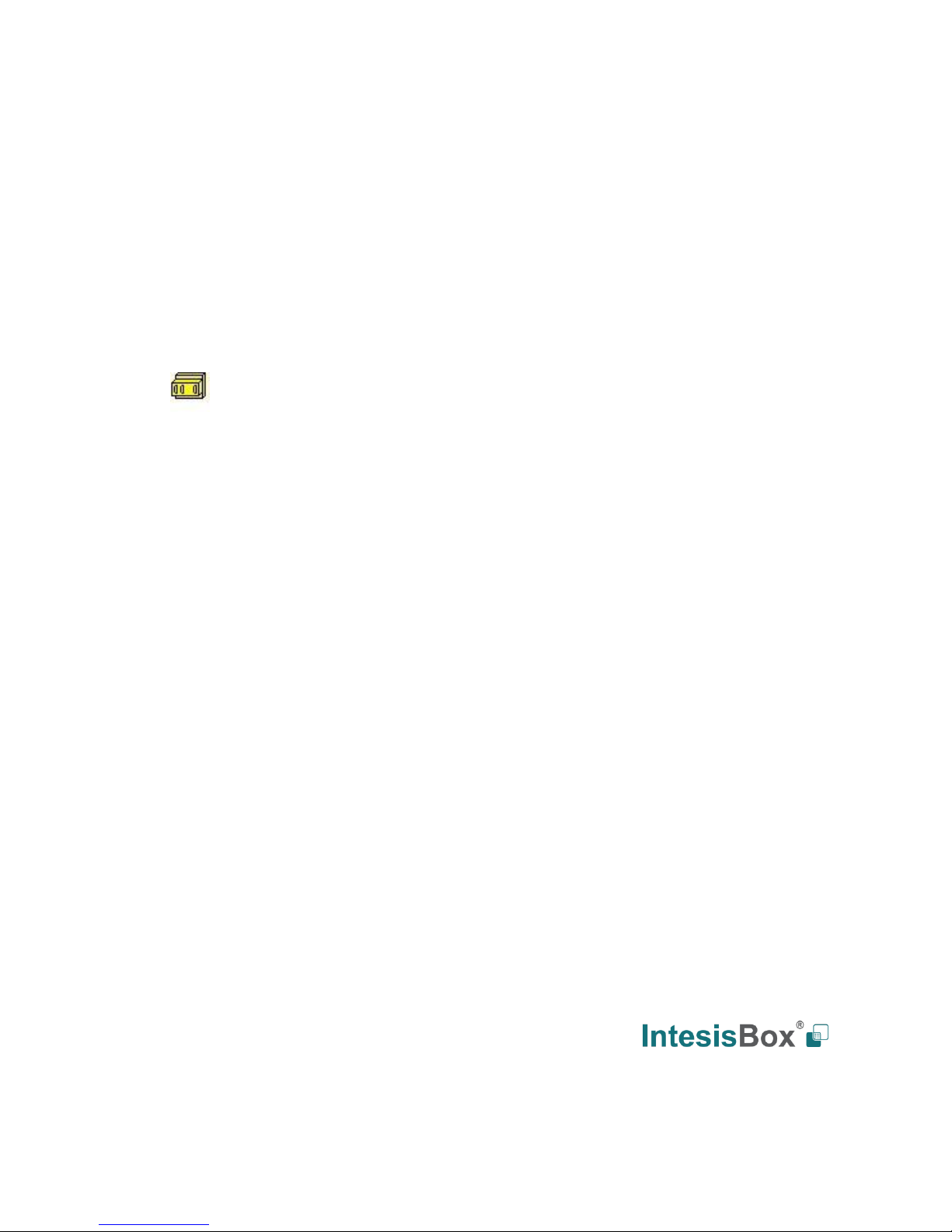
IntesisBox
®
ASCII Server
BACnet IP client
User manual
v10 r15 eng
Issue date: 07/2017
Page 2
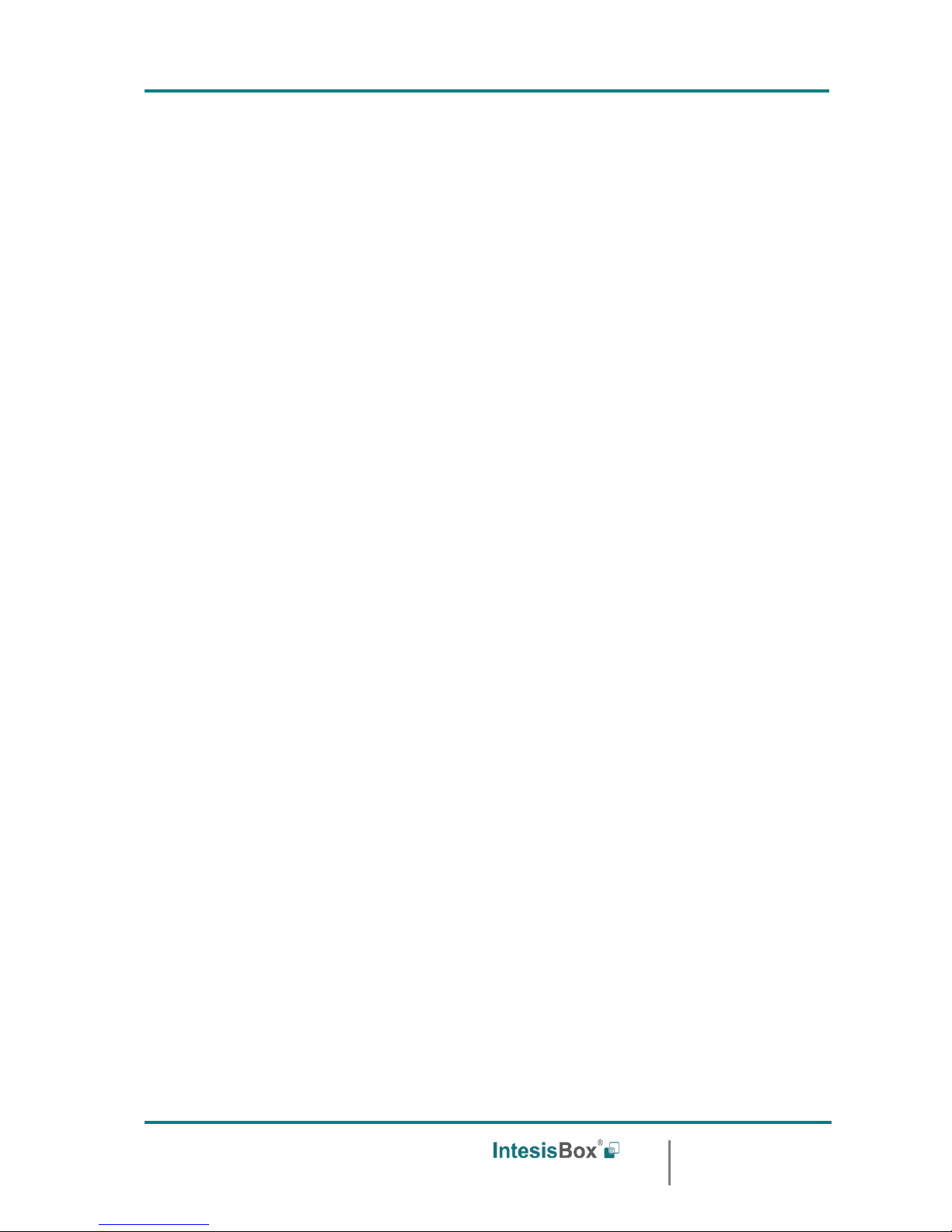
IntesisBox
®
ASCII Server - BACnet IP User manual v10 r15 eng
Doc: IntesisBox ASCII Server - BACnet IP client v10 r15 eng.pdf
© Intesis Software S.L.U. - All rights reserved
IntesisBox is a registered trademark of Intesis Software SLU
URL
email
tel
http://www.intesisbox.com
info@intesisbox.com
+34 938047134
Page 2 of 36
© Intesis Software S.L.U. All Rights Reserved.
Information in this document is subject to change without notice. The software described in
this document is furnished under a license agreement or nondisclosure agreement. The
software may be used only in accordance with the terms of those agreements. No part of
this publication may be reproduced, stored in a retrieval system or transmitted in any form
or any means electronic or mechanical, including photocopying and recording for any
purpose other than the purchaser’s personal use without the written permission of Intesis
Software S.L.U.
Intesis Software S.L.U.
Milà i Fontanals, 1 bis
08700 Igualada
Spain
TRADEMARKS
All trademarks and tradenames used in this document are acknowledged to be the copyright of their respective holders.
Page 3
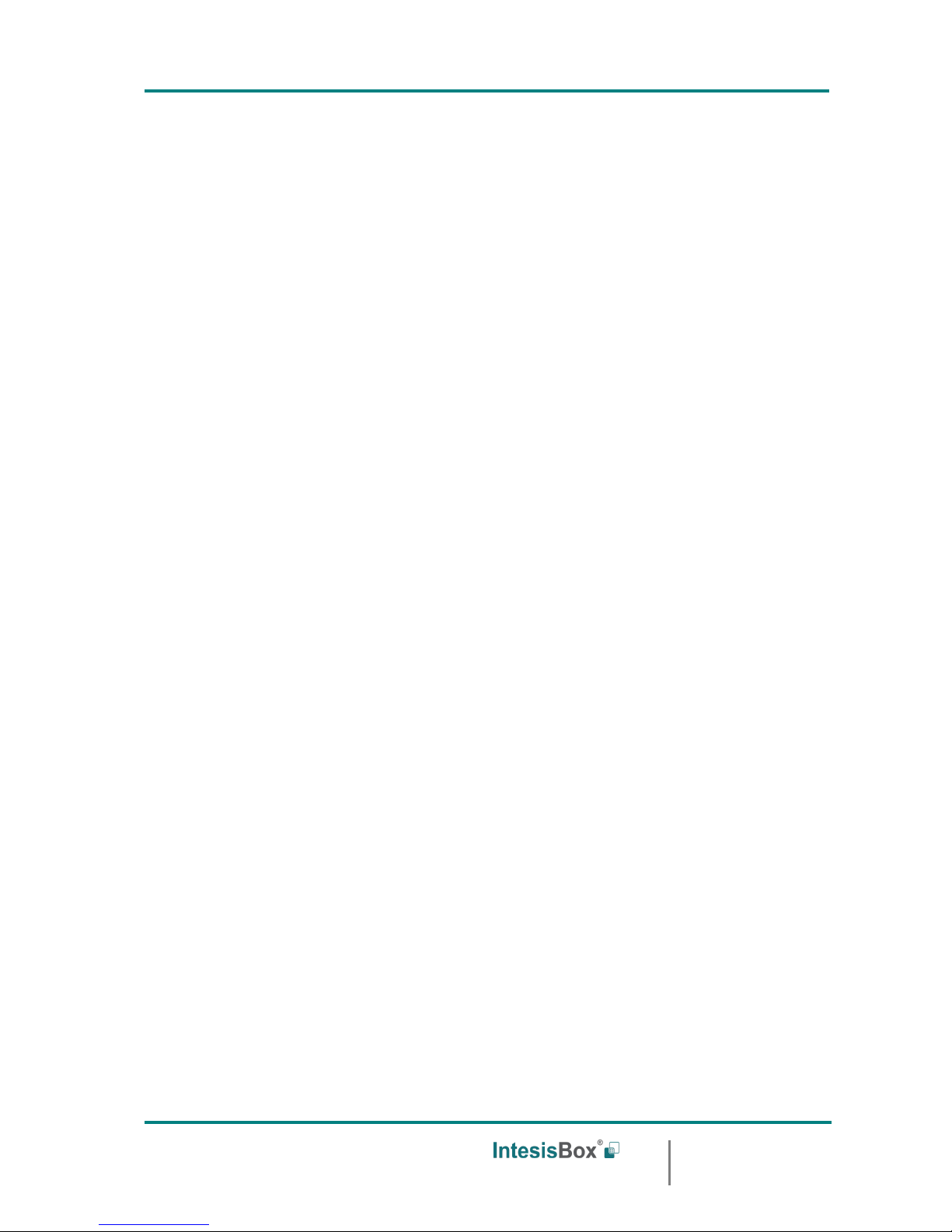
IntesisBox
®
ASCII Server - BACnet IP User manual v10 r15 eng
Doc: IntesisBox ASCII Server - BACnet IP client v10 r15 eng.pdf
© Intesis Software S.L.U. - All rights reserved
IntesisBox is a registered trademark of Intesis Software SLU
URL
email
tel
http://www.intesisbox.com
info@intesisbox.com
+34 938047134
Page 3 of 36
Gateway for the integration of BACnet IP devices
into ASCII EIA-232 or TCP/IP enabled control
systems.
Order codes:
IBOX-ASCII-BAC-A
Basic model supporting up to 64 BACnet client devices and 500 internal data points.
IBOX-ASCII-BAC-B
Extended model supporting up to 64 BACnet client devices and 4000 internal data points.
Page 4
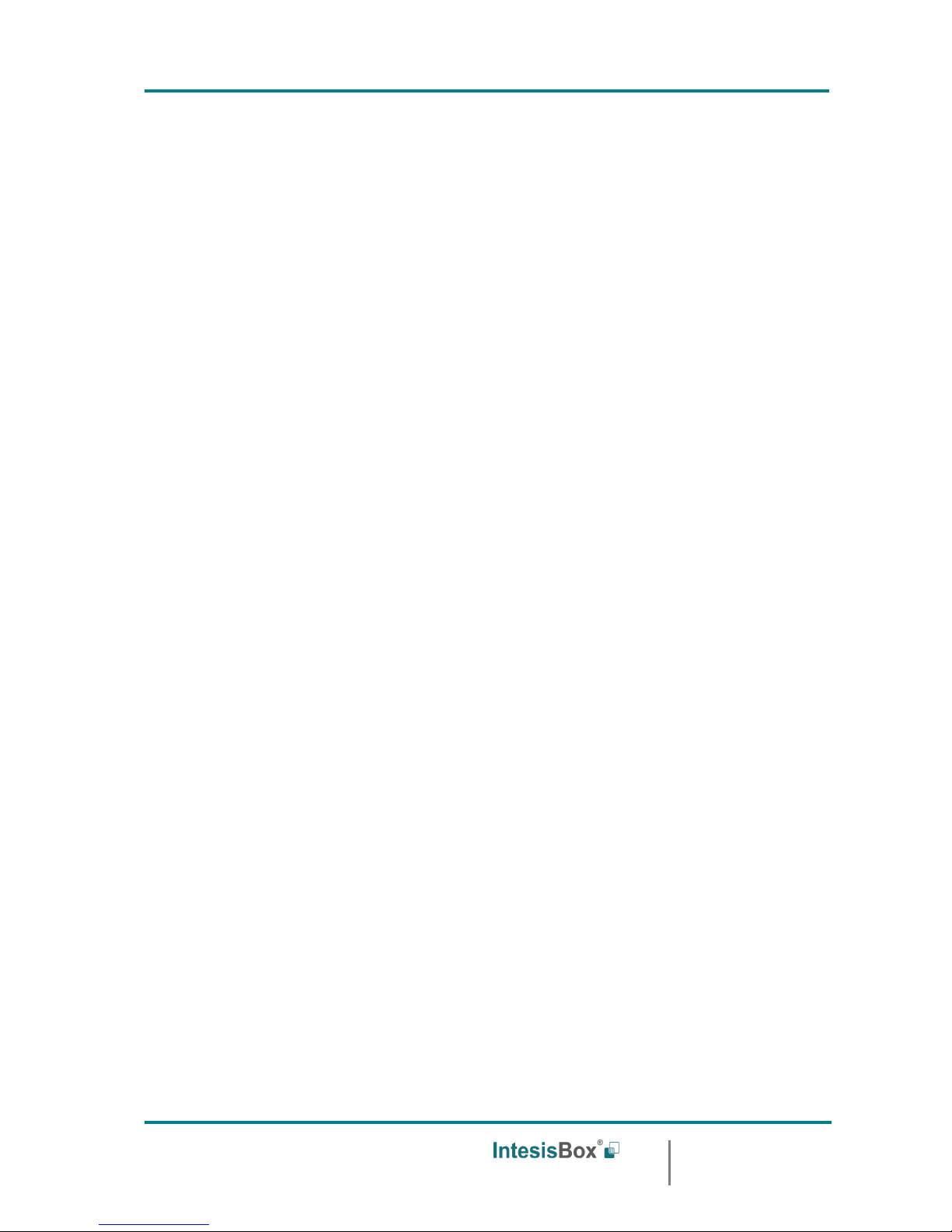
IntesisBox
®
ASCII Server - BACnet IP User manual v10 r15 eng
Doc: IntesisBox ASCII Server - BACnet IP client v10 r15 eng.pdf
© Intesis Software S.L.U. - All rights reserved
IntesisBox is a registered trademark of Intesis Software SLU
URL
email
tel
http://www.intesisbox.com
info@intesisbox.com
+34 938047134
Page 4 of 36
INDEX
1. Description ...................................................................................................... 5
1.1 Introduction ................................................................................................. 5
1.2 Functionality ................................................................................................. 6
1.3 Capacity of IntesisBox ................................................................................... 7
2. ASCII interface ................................................................................................ 8
2.1 Description ................................................................................................... 8
2.2 Points definition ............................................................................................ 9
3. BACnet interface ............................................................................................ 10
3.1 Description ................................................................................................. 10
3.2 Points definition .......................................................................................... 11
4. LinkBoxBacnet. Configuration & monitoring tool for IntesisBox ............................. 12
4.1 Introduction ............................................................................................... 12
4.2 Project definition ......................................................................................... 12
4.3 Connection configuration .............................................................................. 17
4.4 Signals configuration ................................................................................... 20
4.5 Saving the configuration and sending it to IntesisBox ...................................... 23
4.6 Signals viewer ............................................................................................ 23
4.7 System commands ...................................................................................... 24
4.8 Files .......................................................................................................... 25
4.9 Functionality considerations .......................................................................... 25
5. Setup process and troubleshooting ................................................................... 26
5.1 Pre-requisites ............................................................................................. 26
5.2 Setup procedure ......................................................................................... 26
6. Configuring the integration in just two steps ...................................................... 29
6.1 Importing BACnet points list and configuring IntesisBox ................................... 29
6.2 Configuring the ASCII system to access the gateway's points ........................... 30
7. Connections ................................................................................................... 31
8. BACnet IP interface specifications ..................................................................... 32
9. Mechanical & electrical characteristics ............................................................... 33
10. Dimensions.................................................................................................... 34
11. Annexes ........................................................................................................ 35
11.1 Daikin DMS502A51 BACnet Gateway for Daikin Air Conditioning VRV system ...... 35
Page 5
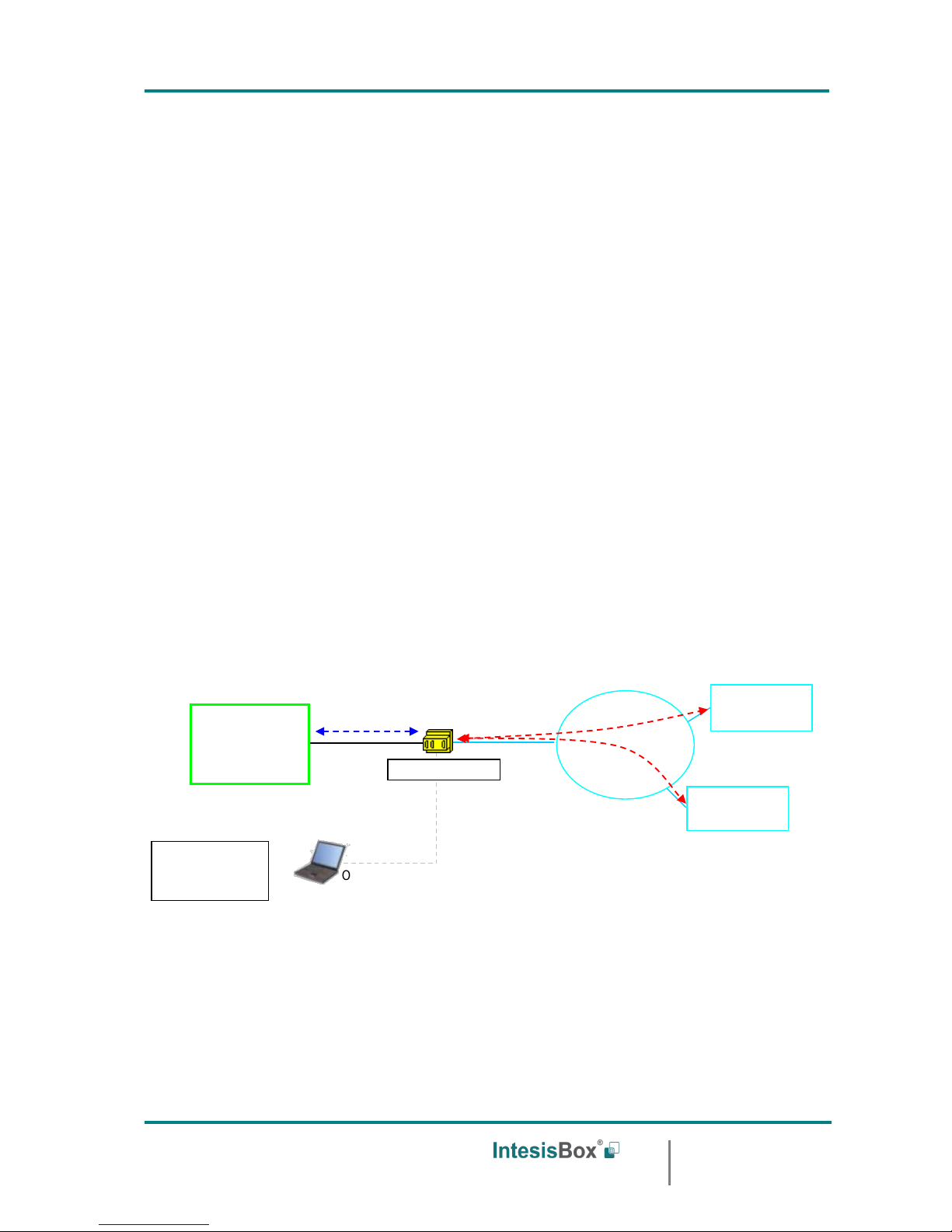
IntesisBox
®
ASCII Server - BACnet IP User manual v10 r15 eng
Doc: IntesisBox ASCII Server - BACnet IP client v10 r15 eng.pdf
© Intesis Software S.L.U. - All rights reserved
IntesisBox is a registered trademark of Intesis Software SLU
URL
email
tel
http://www.intesisbox.com
info@intesisbox.com
+34 938047134
Page 5 of 36
1. Description
1.1 Introduction
This document describes the integration of ASCII enabled systems with BACnet ASHRAE
135 – 2001 Annex J - BACnet/IP protocol compatible devices or systems using the gateway
IntesisBox ASCII Server - BACnet IP client.
This document assumes that the user is familiar with BACnet technology and technical
terms.
From now on, and with the aim of easy the read of this document, the word "IntesisBox"
and "gateway" is used instead of IntesisBox ASCII Server - BACnet IP client gateway. And
any other use of the word "gateway" not meaning IntesisBox ASCII Server - BACnet IP
client will be specifically indicated.
The aim of this integration is to make accessible signals and resources of any BACnet IP
based system or device (for example Daikin VRV AC system) from any system capable to be
programmed to read and write simple text messages through EIA-232 serial port or
Ethernet TCP/IP port (for example Extron, LiteTouch systems).
For this, the gateway acts as a BACnet IP Client device in its BACnet interface,
reading/writing points of other BACnet IP device(s), and offering this point's values of
BACnet device(s) through its ASCII interface using simple ASCII messages. The readings
into the BACnet device(s) performed by the gateway can be by polling or by subscription
(COV).
Integration of BACnet and ASCII using
IntesisBox ASCII Server - BACnet IP client gateway
ASCII enabled
control system
BACnet IP
device
Ethernet
IntesisBox
LinkBoxBacnet
configuration
software
Only needed for configuration
EIA-232 / Ethernet
LAN
TCP/IP
BACnet IP
ASCII
BACnet IP
device
EIA-232
Ethernet
Page 6
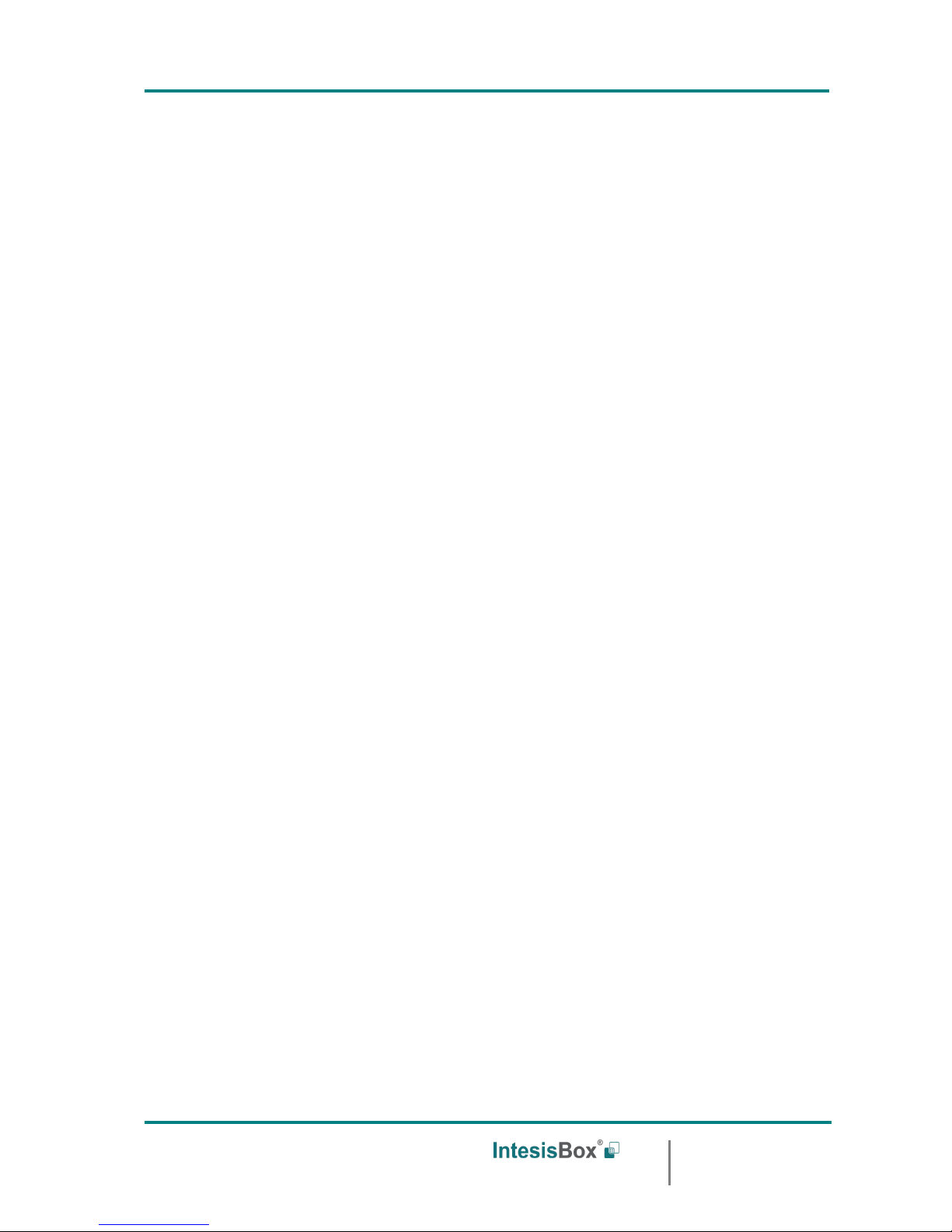
IntesisBox
®
ASCII Server - BACnet IP User manual v10 r15 eng
Doc: IntesisBox ASCII Server - BACnet IP client v10 r15 eng.pdf
© Intesis Software S.L.U. - All rights reserved
IntesisBox is a registered trademark of Intesis Software SLU
URL
email
tel
http://www.intesisbox.com
info@intesisbox.com
+34 938047134
Page 6 of 36
1.2 Functionality
The integration operation is as follow:
From the BACnet system point of view, after the start up process, the gateway reads
continuously the points configured to be read by polling and also performs all the
subscriptions (COV) requests for points configured to be read by subscription, and updates
in memory all the values received from the BACnet system. These values received from
BACnet become available to be read by the ASCII system in any moment.
From the ASCII system point of view, after the start up process of the gateway, IntesisBox
waits for any query (ASCII messages requesting readings of points or ASCII messages
requesting writings of points), and acts according to the message received. See ASCII
interface section for details about this ASCII messages.
Also, whenever a point changes of value (due to a change in the BACnet point associated)
the gateway will send an ASCII message informing about new value for the point, but only if
the point is configured to send this type of spontaneous messages.
Page 7
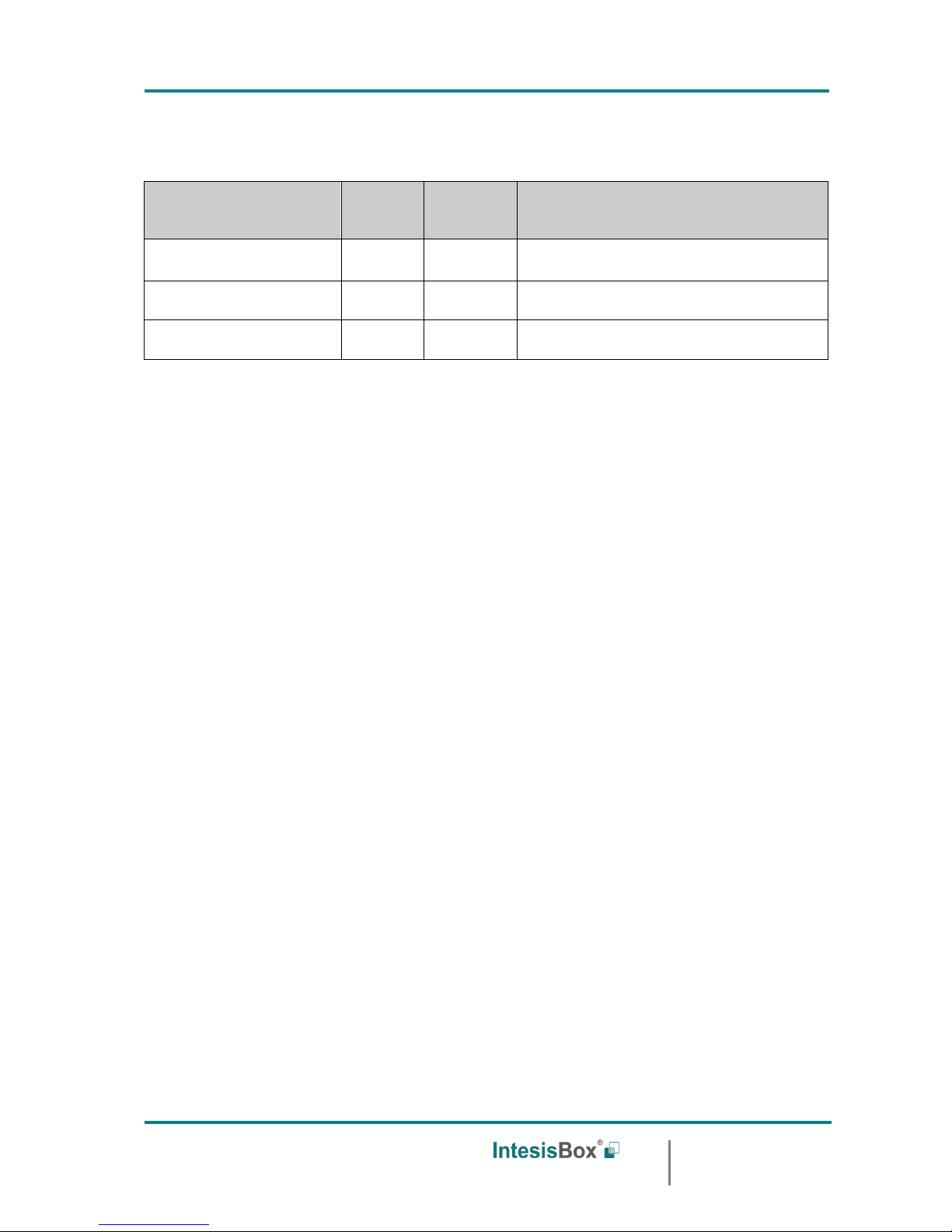
IntesisBox
®
ASCII Server - BACnet IP User manual v10 r15 eng
Doc: IntesisBox ASCII Server - BACnet IP client v10 r15 eng.pdf
© Intesis Software S.L.U. - All rights reserved
IntesisBox is a registered trademark of Intesis Software SLU
URL
email
tel
http://www.intesisbox.com
info@intesisbox.com
+34 938047134
Page 7 of 36
1.3 Capacity of IntesisBox
Element
Max.*
(basic
version)
Max.*
(extended
version)
Notes
Type of BACnet devices
Only those supporting BACnet/IP.
Number of BACnet
devices
64
64
Maximum number of BACnet devices
accepted by the gateway.
Number of BACnet points
500
4000
Maximum number of points that can be
defined in the gateway.
*These maximum values can be extended on demand
There are two different models of IntesisBox® ASCII Server – BACnet/IP client, with
different capacity each of them.
• Basic model supporting up to 500 internal data points and 64 BACnet client devices.
Ref.: IBOX-ASCII-BAC-A.
• Extended model supporting up to 4000 internal data points and 64 BACnet client
devices. Ref.: IBOX-ASCII-BAC-B.
Page 8

IntesisBox
®
ASCII Server - BACnet IP User manual v10 r15 eng
Doc: IntesisBox ASCII Server - BACnet IP client v10 r15 eng.pdf
© Intesis Software S.L.U. - All rights reserved
IntesisBox is a registered trademark of Intesis Software SLU
URL
email
tel
http://www.intesisbox.com
info@intesisbox.com
+34 938047134
Page 8 of 36
2. ASCII interface
This section describes the ASCII interface of the IntesisBox, its configuration and
functionality.
2.1 Description
The gateway can be connected to any ASCII enabled device using its EIA-232 interface
(DB9 connector DTE) or TCP/IP (Ethernet connector), and offers through this interface the
possibility of supervision and control of its internal BACnet points using simple ASCII
messages.
On receiving messages corresponding to write commands in its ASCII interface, the
gateway sends the corresponding write command message to the BACnet device associated.
When a new value for a point is received from BACnet, the corresponding ASCII message
indicating the new value will be sent through the ASCII interface, but only if the point is
configured for sending this "spontaneous messages", if it is not configured to do so, then
the new value will be available to be polled in any moment from the ASCII enabled device
connected to this ASCII interface. This behaviour of sending or not through the ASCII
interface the new values received from BACnet is configurable individually per point into the
gateway.
The communication parameters of this ASCII interface are the following:
Baud rate: configurable (1200 bps ... 57600 bps).
Data bits: 8.
Parity: None.
Stop bits: 1.
The ASCII messages used to read/write points into the gateway through this interface are:
Message to read a point's value:
>Daaaa?\r
Where:
aaaa is a 4 digits number indicating the point's address inside the gateway (see point
addresses details below in this document).
\r means carriage return character (HEX 0D, DEC 13).
Message to write a point's value:
>Daaaa=vv\r
Where:
aaaa is a 4 digits number indicating the point's address inside the gateway (see point
addresses details below in this document).
Page 9

IntesisBox
®
ASCII Server - BACnet IP User manual v10 r15 eng
Doc: IntesisBox ASCII Server - BACnet IP client v10 r15 eng.pdf
© Intesis Software S.L.U. - All rights reserved
IntesisBox is a registered trademark of Intesis Software SLU
URL
email
tel
http://www.intesisbox.com
info@intesisbox.com
+34 938047134
Page 9 of 36
vv is the desired value for the point (it can be just integer or fractional, decimal point is
used to separate integer and fractional parts if the number is fractional).
\r means carriage return character (HEX 0D, DEC 13).
Message informing about a point's value (sent spontaneously by the gateway when
receiving a change from BACnet or sent by the gateway in response to a previous poll for
the point):
>Daaaa=vv\r
Where:
aaaa is a 4 digits number indicating the point's address inside the gateway (see point
addresses details below in this document).
vv is the actual value of the point (it can be just integer or fractional, decimal point is used
to separate integer and fractional parts if the number is fractional).
\r means carriage return character (HEX 0D, DEC 13).
Messages to indicate erroneous actions:
>E01\r Is returned when trying to read a point not configured in the gateway.
>E02\r Is returned when trying to write a point not permitted to be written.
2.2 Points definition
Every point defined in the gateway has the following ASCII features associated to it, which
can be configured (optionally or mandatory depending on the feature):
Feature
Description
Signal
Signal or point description. Only for information purposes at user level.
Spontaneous *
Determines if any change of value for the point received from BACnet
will generate a spontaneous ASCII message to send through the ASCII
interface informing about the new value.
Active *
If activated means that the signal is active for the gateway, if not
activated is like signal not defined. It allows you to deactivate signals
without the need of delete them (useful for future use of this signals).
* Configuration for this feature is mandatory.
Page 10

IntesisBox
®
ASCII Server - BACnet IP User manual v10 r15 eng
Doc: IntesisBox ASCII Server - BACnet IP client v10 r15 eng.pdf
© Intesis Software S.L.U. - All rights reserved
IntesisBox is a registered trademark of Intesis Software SLU
URL
email
tel
http://www.intesisbox.com
info@intesisbox.com
+34 938047134
Page 10 of 36
3. BACnet interface
3.1 Description
The BACnet systems are represented in the form of Devices holding Objects, normally every
physical device corresponds to a logical one. The Objects can be of different type depending
on their task: analog input, analog output, digital input, etc, up to 23 different types of
objects. Every Object has different properties, the one more commonly used, and the one
used to read and write values in the gateway is the Present Value property that indicates
the real value of the object. Every Object of the same type in a Device is identified with its
associated Object Instance.
These are the possible BACnet signals supported by the gateway:
Object Type
Property
Description
Analog Input
Present Value
Analog signal. i.e. Ambient temperature.
Analog Output
Present Value
Analog signal.
Analog Value
Present Value
Analog signal. i.e. Temperature set point value.
Binary Input
Present Value
Digital signal. i.e. ON/OFF status.
Binary Output
Present Value
Digital signal. i.e. ON/OFF command.
Binary Value
Present Value
Digital signal. i.e. ON/OFF status/command.
Multistate Input
Present Value
Multistate signal. i.e. Working mode status.
Multistate Output
Present Value
Multistate signal.
Multistate Value
Present Value
Multistate signal. i.e. Working mode command.
Multistate signals represent integer values, the same than binary ones but with more than 2
possible statuses. Input signals are read only signals.
Every signal is identified with its associated Device + Object Type + Object Instance.
The gateway simulates a virtual BACnet device inside the BACnet system acting as one
more device of the BACnet system. The communication with the rest of the BACnet devices
is done via the Ethernet port of the gateway which implements the BACnet IP protocol.
Page 11
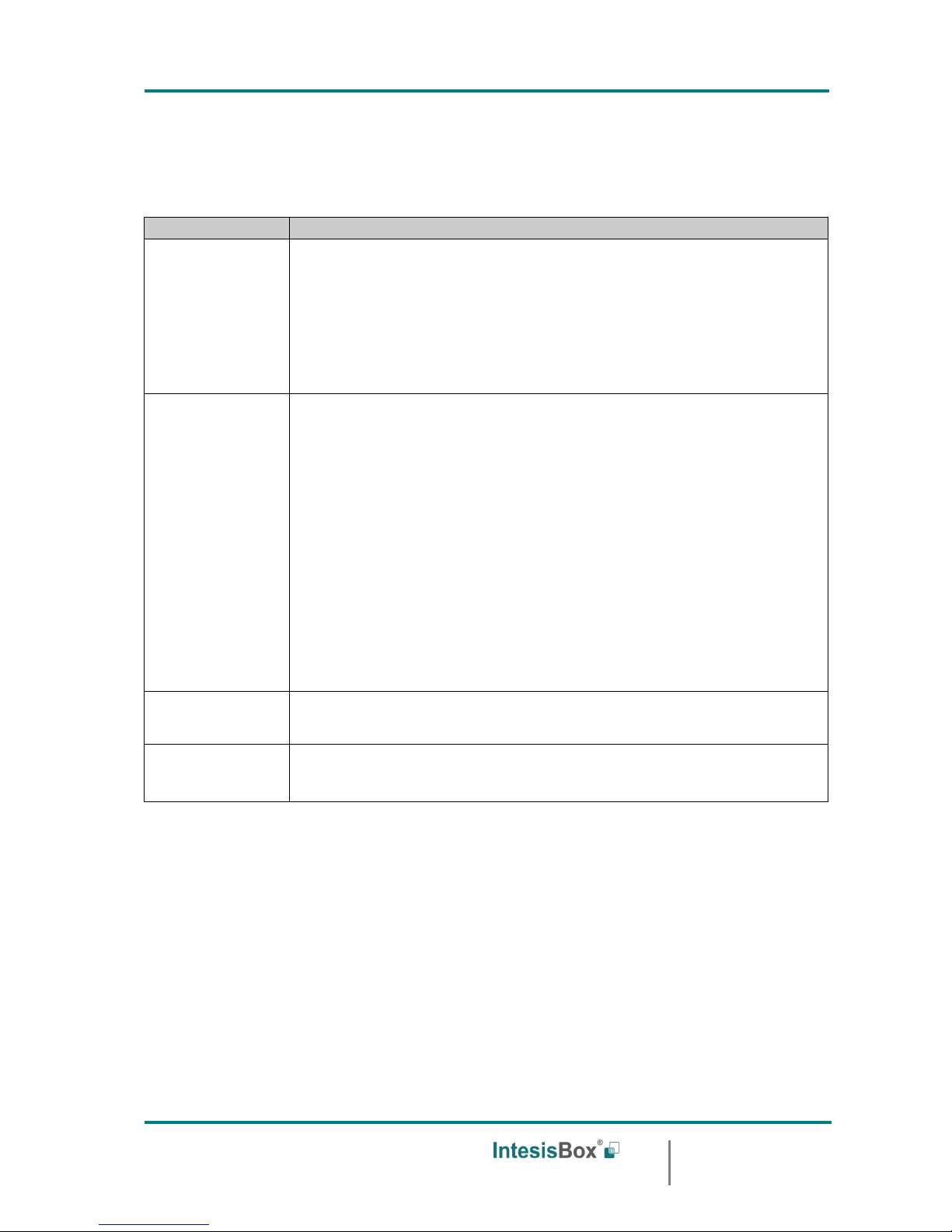
IntesisBox
®
ASCII Server - BACnet IP User manual v10 r15 eng
Doc: IntesisBox ASCII Server - BACnet IP client v10 r15 eng.pdf
© Intesis Software S.L.U. - All rights reserved
IntesisBox is a registered trademark of Intesis Software SLU
URL
email
tel
http://www.intesisbox.com
info@intesisbox.com
+34 938047134
Page 11 of 36
3.2 Points definition
Every point defined in IntesisBox has the following BACnet features associated to it:
Feature
Description
BACnet Device
BACnet device to which belongs the point, from a list of BACnet
devices that can be defined in the gateway (up to 64).
For every BACnet device defined, a virtual signal is created
automatically in the gateway to inform about the communication with
the BACnet device, this signal is available also from the ASCII interface
like the rest of points.
BACnet object
type
BACnet object type for the point. It can be one of the following BACnet
object types supported by the gateway:
AI = Analog Input.
AO = Analog Output.
AV = Analog Value.
DI = Digital Input.
DO = Digital Output.
DV = Digital Value.
MI = Multistate Input.
MO = Multistate Output.
MV = Multistate Value.
Consult documentation of BACnet device(s) to integrate for information about BACnet
object types of the points desired to integrate.
BACnet object
instance
BACnet object instance for the point.
Consult documentation of BACnet device(s) to integrate for information about BACnet
object instance of the points desired to integrate.
BACnet object
property
BACnet object property for the point. The only property permitted is
Present_Value. The gateway uses Present_Value property to read/write
points into other BACnet devices.
Page 12
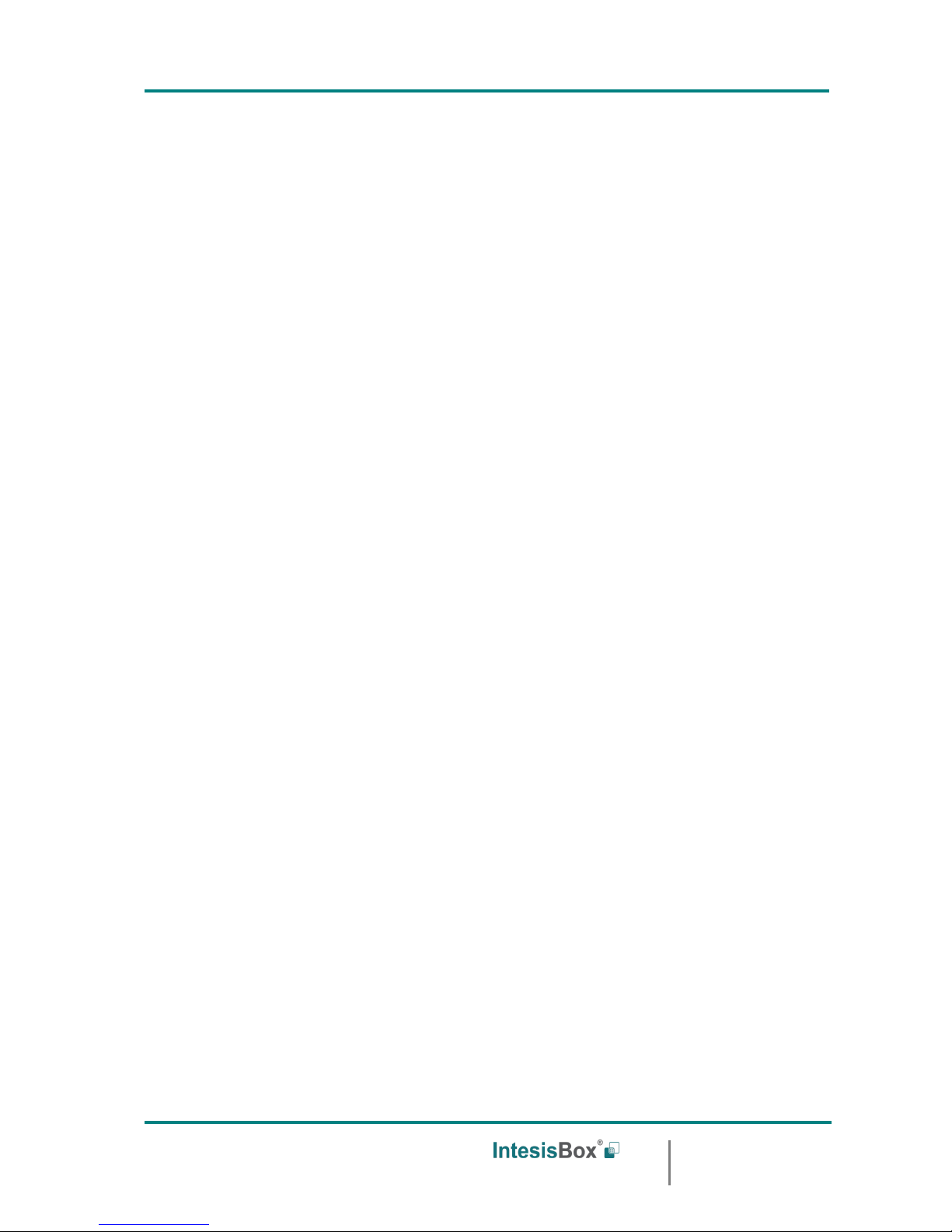
IntesisBox
®
ASCII Server - BACnet IP User manual v10 r15 eng
Doc: IntesisBox ASCII Server - BACnet IP client v10 r15 eng.pdf
© Intesis Software S.L.U. - All rights reserved
IntesisBox is a registered trademark of Intesis Software SLU
URL
email
tel
http://www.intesisbox.com
info@intesisbox.com
+34 938047134
Page 12 of 36
4. LinkBoxBacnet. Configuration & monitoring tool for IntesisBox
4.1 Introduction
LinkBoxBacnet is a Windows compatible software tool developed specifically to monitor and
configure IntesisBox BACnet IP series gateways. It is possible to configure all external
protocols available for IntesisBox BACnet IP and to maintain different customer’s
configurations based on a LinkBoxBacnet project for every different installation. Maintaining
always on hard disk a copy of the last configuration files for every external protocol and
customer, that is to say for every project.
From LinkBoxBacnet, as well as configure the integration signals list and connection
parameters for every external protocol, it is permitted also to select the serial port to use to
connect to the gateway and the use of some tools for monitoring and debugging de device.
Some of these tools will be explained in this document but only some of them, the rest of
available debugging tools and commands will not be explained here because they are for
exclusive use under the recommendations of Intesis Software technical support.
LinkBoxBacnet allows configuring all IntesisBox BACnet IP series independently of the
external system or protocol used. For every external system, LinkBoxBacnet has a specific
configuration window. Periodically, new free versions of LinkBoxBacnet are released
incorporating the latest developed integrations for external systems.
4.2 Project definition
The first step to do, in LinkBoxBacnet for a new installation, is to create the installation’s
project giving a descriptive name to it. When you create a project, a new folder is created
with the name of the project containing the configuration files needed depending on the
external protocol selected for the project. It is strongly recommended that you create a new
project for every installation, if not, overwriting of configuration files of previous
installations using the same external protocol may occur, loosing the configuration data for
those previous installations. The projects folder is located in AppFolder\ProjectsBacnet,
where AppFolder is the installation folder of LinkBoxBacnet (by default C:\Program
Files\Intesis\LinkBoxBacnet). Inside the projects folder, a new folder will be created for
every project defined in LinkBoxBacnet with the files needed for the project.
When you open LinkBoxBacnet, the project selection window will appear inviting you to
select a project or create a new one. A demo project for every external protocol supported
is provided with the standard installation of LinkBoxBacnet. You can create a new project or
select a demo project based on the external protocol desired, and create a new one from
the demo one selected.
Page 13

IntesisBox
®
ASCII Server - BACnet IP User manual v10 r15 eng
Doc: IntesisBox ASCII Server - BACnet IP client v10 r15 eng.pdf
© Intesis Software S.L.U. - All rights reserved
IntesisBox is a registered trademark of Intesis Software SLU
URL
email
tel
http://www.intesisbox.com
info@intesisbox.com
+34 938047134
Page 13 of 36
Project selection window
To create a new project, select a project using the same external protocol you want to use
in the new project and push New button. You will be prompted to create a copy of the
selected project (useful for similar installations) or create a new one.
If you select Yes you will be prompted to specify a name and a description for the new
project that will be based on the same external protocol than the selected one. If you select
No you can specify a name, a description and an external protocol to use from the list of
available external protocols.
Page 14

IntesisBox
®
ASCII Server - BACnet IP User manual v10 r15 eng
Doc: IntesisBox ASCII Server - BACnet IP client v10 r15 eng.pdf
© Intesis Software S.L.U. - All rights reserved
IntesisBox is a registered trademark of Intesis Software SLU
URL
email
tel
http://www.intesisbox.com
info@intesisbox.com
+34 938047134
Page 14 of 36
On Accept, a new folder will be created inside the projects folder with the name given to the
project, this folder will contain the template configuration files if the project is a brand new
one, or a copy of the configuration files if it is a copy of a selected one.
A description of the files created for an ASCI-INT protocol based project can be found in
section Files below in this document.
From all the possibilities of LinkBoxBacnet, only changes in configuration for the integration
and configuration file generation can be performed while disconnected from the gateway
(working off-line), allowing you to do these tasks in the office more comfortably. Before any
monitoring or downloading action to the gateway can be performed, the connection between
the gateway and the PC running LinkBoxBacnet must be established (working on-line). To
do so follow these steps:
1. Make sure the gateway is powered-up a correctly connected to the ASCII system via the
EIA-232 interface or Ethernet interface and to the BACnet system via the Ethernet
connection (consult details for connection and pin assignments in section Connections of
this document).
2. Connect a free PC serial port to the gateway's serial port marked as Pc Console. (Use
the standard serial cable supplied with the IntesisBox or make your own cable following
the pin assignments specified in section Connections in this document).
If using the Ethernet connection, connect an Ethernet cable between the Pc Console
port of the IntesisBox and the PC or the corresponding Ethernet interface (Check
Connections section in this document for more information).
3. If using the EIA-232 Serial port, select in LinkBoxASCII the PC serial port used for the
connection to IntesisBox. Use menu Configuration -> Connection.
If using the Ethernet (IP/TCP) port, select in LinkBoxASCII the IP option with the
corresponding IP.
Page 15

IntesisBox
®
ASCII Server - BACnet IP User manual v10 r15 eng
Doc: IntesisBox ASCII Server - BACnet IP client v10 r15 eng.pdf
© Intesis Software S.L.U. - All rights reserved
IntesisBox is a registered trademark of Intesis Software SLU
URL
email
tel
http://www.intesisbox.com
info@intesisbox.com
+34 938047134
Page 15 of 36
4. Check the checkbox off-line under the menu bar (it will change automatically to on-line)
and LinkBoxBacnet will ask for INFO about the gateway connected to it via the serial
connection, if the connection is ok then the gateway will respond with its identification
(this can be monitored in the IntesisBox Communication Console window, as showed
below).
Once connected to the gateway, all the options of LinkBoxBacnet are fully operative.
To monitor the communication between the gateway and the BACnet system, select the
menu View -> Bus -> Bacnet/IP. The BACnet communication Viewer window will be opened.
This window shows in real time all the communication frames between the gateway and the
BACnet device(s) as well as debugging messages referent to the BACnet/IP protocol sent by
the gateway.
Page 16

IntesisBox
®
ASCII Server - BACnet IP User manual v10 r15 eng
Doc: IntesisBox ASCII Server - BACnet IP client v10 r15 eng.pdf
© Intesis Software S.L.U. - All rights reserved
IntesisBox is a registered trademark of Intesis Software SLU
URL
email
tel
http://www.intesisbox.com
info@intesisbox.com
+34 938047134
Page 16 of 36
To monitor the communication between the gateway and the ASCII device, select the menu
View -> Bus -> ASCI-INT. The ASCII communication viewer window will be opened. This
window shows in real time all the communication frames between the gateway and the
ASCII device as well as debugging messages referent to ASCII protocol sent by the
gateway.
Page 17

IntesisBox
®
ASCII Server - BACnet IP User manual v10 r15 eng
Doc: IntesisBox ASCII Server - BACnet IP client v10 r15 eng.pdf
© Intesis Software S.L.U. - All rights reserved
IntesisBox is a registered trademark of Intesis Software SLU
URL
email
tel
http://www.intesisbox.com
info@intesisbox.com
+34 938047134
Page 17 of 36
To configure the integration connection parameters, and the signals list, select menu
Configuration -> IntesisBox. The ASCII Configuration window will be opened.
4.3 Connection configuration
Select the Connection tab to configure the connection parameters.
Two kinds of information are configured using this window, the referent to the BACnet/IP
interface, and the referent to ASCII interface.
BACnet/IP interface configuration parameters:
BACnet interface Configuration
1. List of BACnet devices to connect to. Check the devices you want to activate. Select a
device to configure its properties.
2. Set the total of devices to be used. You will be prompted to save the configuration first,
after you can set the amount of BACnet devices.
3. Enter the BACnet device number.
4. Enter the port number used by the BACnet device (by default 47808, which is BAC0).
5. Enter the BACnet device IP address.
6. Enter the type of reading to perform to the BACnet device: Polling (cyclic read property)
or by Subscription (COV= Change of value subscription).
7. Enter the BACnet device name (optional, just for identification purposes).
8. If set active, the communications between devices are performed sequential (required
for MS/TP router/devices).
1 2 3
4
7 8
9
6
10
11
12
13
14
15
16
17
5
Page 18

IntesisBox
®
ASCII Server - BACnet IP User manual v10 r15 eng
Doc: IntesisBox ASCII Server - BACnet IP client v10 r15 eng.pdf
© Intesis Software S.L.U. - All rights reserved
IntesisBox is a registered trademark of Intesis Software SLU
URL
email
tel
http://www.intesisbox.com
info@intesisbox.com
+34 938047134
Page 18 of 36
9. If set active, the “Who-Is” will be send to the Device assigned IP, if not set, the “Who-
Is” will be Broadcasted over the network. (Broadcasted is the standard method).
10. Enter the IP address for the gateway (supplied by the network administrator).
11. Enter the IP NetMask for the gateway (supplied by the network administrator).
12. Enter the Default Gateway address (router address) in case the gateway (IntesisBox) is
in a different sub network than other BACnet devices (supplied by the network
administrator). Leave this blank if there is no need of a router address.
13. Enter the Gateway BACnet device number (Default: 246).
14. Enter the Gateway BACnet device name (optional, just for identification purposes).
15. Select the priority to use in BACnet write operations: 1...16 (select “none” for no
priority).
16. Select the COV subscriptions life time. COV subscriptions will be renewed at a half of this
time. Select value zero (0) for non-time-limited COV’s.
17. Enter the minimal difference of the new data received from BACnet to send a write to
ASCII (Values: 0..1; Example: 0.5).
Page 19

IntesisBox
®
ASCII Server - BACnet IP User manual v10 r15 eng
Doc: IntesisBox ASCII Server - BACnet IP client v10 r15 eng.pdf
© Intesis Software S.L.U. - All rights reserved
IntesisBox is a registered trademark of Intesis Software SLU
URL
email
tel
http://www.intesisbox.com
info@intesisbox.com
+34 938047134
Page 19 of 36
ASCII interface configuration parameters:
ASCII interface Configuration
1. Enter the timeout (in 0..2000 milliseconds) to wait for consecutive spontaneous frames.
2. If set active, after a successful write message from ASCII is received, the gateway will
send an >OK\r frame.
3. Select the type of ASCII port used: ASCII over EIA-232 (serial connection) or ASCII over
Ethernet (TCP/IP connection). (Both ASCII ports cannot be used simultaneously)
4. Enter the baud rate to use. (The rest of parameters are fixed: 8-N-1).
5. Enter the ASCII port number to use for ASCII over Ethernet (TCP/IP).
6. Enter the “Time without activity” (in 0..65535 seconds) to send the “Keep Alive” packet,
if set to “0” this function is disabled (no packet will be send).
7. Select the gateway model used: Basic or Extended. You can check the gateway model in
the identification given by the gateway when it connects to LinkBoxBacnet, it appears in
the IntesisBox Communication Console window after clicking on the Online checkbox, it
is something like this:
IntesisBox_Bacnet_IP_ASCI-INT-A…-> this is the Basic model (up to 500 internal
points)
IntesisBox_Bacnet_IP_ASCI-INT-B…-> this is the Extended model (up to 4000 internal
points)
2 3 4
1
5
6
7
Page 20

IntesisBox
®
ASCII Server - BACnet IP User manual v10 r15 eng
Doc: IntesisBox ASCII Server - BACnet IP client v10 r15 eng.pdf
© Intesis Software S.L.U. - All rights reserved
IntesisBox is a registered trademark of Intesis Software SLU
URL
email
tel
http://www.intesisbox.com
info@intesisbox.com
+34 938047134
Page 20 of 36
4.4 Signals configuration
Select the Signals tab to configure the signals list (the gateway's internal points).
Signals list
1. #. Signal’s number (edit not permitted). Every row in the grid corresponds to a signal
(point). Signals (rows in the grid) can be added or deleted selecting the desired row and
clicking Add or Delete buttons. Deletion action can be executed for a single row or even
for some consecutive rows, all the rows selected will be deleted. This column is used
only to enumerate the rows in the grid (signals).
2. Dev. device number to which belongs the point. Referenced to the list of devices defined
in Connection Tab. Note that this is not the device number configured in the BACnet
device itself.
3. Object Type. BACnet object type for the signal. Edit using the mouse right-button-click
pop-up menu available on the column as showed in the figure below. One of the showed
object types can be selected:
7
8
9
1 2 4
5
6
10
11
Page 21

IntesisBox
®
ASCII Server - BACnet IP User manual v10 r15 eng
Doc: IntesisBox ASCII Server - BACnet IP client v10 r15 eng.pdf
© Intesis Software S.L.U. - All rights reserved
IntesisBox is a registered trademark of Intesis Software SLU
URL
email
tel
http://www.intesisbox.com
info@intesisbox.com
+34 938047134
Page 21 of 36
AI = Analog Input.
AO = Analog Output.
AV = Analog Value.
DI = Digital Input.
DO = Digital Output.
DV = Digital Value.
MI = Multistate Input.
MO = Multistate Output.
MV = Multistate Value.
Consult documentation of BACnet device(s) to integrate for information about BACnet object types of the
points desired to integrate.
The Communication error virtual signals have always a predefined special Object type,
not changeable.
4. Object property. Is the BACnet object property to use by the gateway to read/write
points into BACnet devices. Only Present_Value property available. Edit not permitted.
5. Signal. Signal’s description. Used to describe the signal at user level.
6. Object Instance. Object instance for the point into the BACnet device.
Consult documentation of BACnet device(s) to integrate for information about BACnet object instances of the
points desired to integrate.
7. Add. Point's address. To be used by the ASCII messages sent and received through the
ASCII interface to refer to the point. For example if the point has address 1, then all the
ASCII massages related to this point will contain 0001 in the address field (i.e.
>D0001?\r to request the actual value of the point).
8. R/W. Indicates if the point can be Read, Written or Both, always from the ASCII system
point of view. This value is fixed depending on the BACnet object type selected for the
point. Edit not permitted.
9. A/D. Indicates the type of point, analogue or digital, always from the ASCII system point
of view. This value is fixed depending on the BACnet object type selected for the point.
Edit not permitted.
Page 22

IntesisBox
®
ASCII Server - BACnet IP User manual v10 r15 eng
Doc: IntesisBox ASCII Server - BACnet IP client v10 r15 eng.pdf
© Intesis Software S.L.U. - All rights reserved
IntesisBox is a registered trademark of Intesis Software SLU
URL
email
tel
http://www.intesisbox.com
info@intesisbox.com
+34 938047134
Page 22 of 36
10. Spontaneous. Indicates if the gateway will send or not a spontaneous message through
the ASCII interface indicating the new value whenever the point's value changes.
Possible values: 0-NoSpon, 1-Spon. Edit using the mouse right-button-click menu
available on the column.
11. Active. Indicates if the signal is active or not for the integration. Possible values: 0-No,
1-Yes. Edit using the mouse right-button-click menu available on the column.
Page 23

IntesisBox
®
ASCII Server - BACnet IP User manual v10 r15 eng
Doc: IntesisBox ASCII Server - BACnet IP client v10 r15 eng.pdf
© Intesis Software S.L.U. - All rights reserved
IntesisBox is a registered trademark of Intesis Software SLU
URL
email
tel
http://www.intesisbox.com
info@intesisbox.com
+34 938047134
Page 23 of 36
4.5 Saving the configuration and sending it to IntesisBox
When the configuration is finished, click on button Save to save it to the project folder on
hard disk. You will be prompted to generate the configuration file to send to the gateway, if
you select Yes, the binary file containing the configuration for the gateway will be generated
and saved also into the project folder.
Once the configuration has been saved and the configuration file for the gateway has been
generated, to send this configuration file to the gateway, click on the button Send File. The
process of file transmission can be monitored in the IntesisBox Communication Console
window. If the file transmission is ok, IntesisBox will reboot automatically with the new
configuration loaded.
4.6 Signals viewer
Once the gateway is running with the correct configuration and communicating with ASCII
and BACnet systems, it is possible to view the readings of the integration signals and even
force a change in any signal value from LinkBoxBacnet. To do so, select menu View ->
Signals. The Signals Viewer window will be opened. This window shows all the active
gateway's signals with its main configuration parameters and its real time value in the
column Value.
It is possible to force a specific value to any signal for test purposes, to do so just double
click on the row and select the desired value and Accept in the Data Test window.
Page 24

IntesisBox
®
ASCII Server - BACnet IP User manual v10 r15 eng
Doc: IntesisBox ASCII Server - BACnet IP client v10 r15 eng.pdf
© Intesis Software S.L.U. - All rights reserved
IntesisBox is a registered trademark of Intesis Software SLU
URL
email
tel
http://www.intesisbox.com
info@intesisbox.com
+34 938047134
Page 24 of 36
4.7 System commands
LinkBoxBacnet includes an option to send to IntesisBox a set of system commands for
debugging and control purposes; this list is available in the commands list as shown in the
figure below. To send a command to IntesisBox just select it from the list, or type it with
the correct format, and press Enter or click on button Send. IntesisBox will act accordingly
with the command received; the process can be monitored in the IntesisBox Communication
Console window. The use of some of these commands can be critical for IntesisBox normal
functioning, having this in mind use only these commands following the recommendations
of Intesis Software technical support. A list of the more commonly used commands and the
way to use them will be returned by IntesisBox after sending the HELP command.
Page 25

IntesisBox
®
ASCII Server - BACnet IP User manual v10 r15 eng
Doc: IntesisBox ASCII Server - BACnet IP client v10 r15 eng.pdf
© Intesis Software S.L.U. - All rights reserved
IntesisBox is a registered trademark of Intesis Software SLU
URL
email
tel
http://www.intesisbox.com
info@intesisbox.com
+34 938047134
Page 25 of 36
4.8 Files
LinkBoxBacnet saves the IntesisBox configuration in the following files inside the project
folder:
PROJECT.INI
.ini file containing general information referent to the project
ASCI-INT.INI
.ini file containing the information referent to the connection window and
other special adjustments
ASCI-INT.DAT
Text file (tab separated values) with the signals information (signals list).
This file can be edited (with Excel for example) to change the
configuration quicker and easier. Later on, when selecting Configuration -
> IntesisBox in LinkBoxBacnet, if the changes have been made respecting
the correct format, all the changes in the configuration done from Excel
can be seen in the signals list.
ASCI-INT.LBOX
Binary file created from the information in the files described above. This
is the file uploaded to the gateway.
It is strongly recommended to back up the project folder containing these files in external
media, once the installation process is finished. This way you will be able to do future
configuration changes in case of reinstallation of LinkBoxBacnet due, for example, to a
failure of the hard disk in the PC where LinkBoxBacnet was previously installed.
The configuration cannot be downloaded from the gateway to LinkBoxBacnet, only
can be uploaded; the upload file ASCI-INT.LBOX does not contain all the
integration information, as for example the signals description.
4.9 Functionality considerations
IntesisBox returns some useful information about internal parameters in response to an
INFO command:
Referent to IntesisBox:
- Firmware version and serial number.
- Protocols versions.
Referent to BACnet side:
- IP address configured.
- NetMask configured.
- Default Gateway configured.
* See Release notes of the latest firmware version for up to date information on IntesisBox
ASCII - BACnet IP client gateway and LinkBoxBacnet functionality.
Page 26

IntesisBox
®
ASCII Server - BACnet IP User manual v10 r15 eng
Doc: IntesisBox ASCII Server - BACnet IP client v10 r15 eng.pdf
© Intesis Software S.L.U. - All rights reserved
IntesisBox is a registered trademark of Intesis Software SLU
URL
email
tel
http://www.intesisbox.com
info@intesisbox.com
+34 938047134
Page 26 of 36
5. Setup process and troubleshooting
5.1 Pre-requisites
It is necessary to have the ASCII enabled device operative and ready to be connected to the
ASCII interface of IntesisBox. The ASCII massages to use to communicate to the gateway
(see format above in this document) should be configured in the ASCII enabled device.
It is necessary to have an Ethernet 10BT network connection near IntesisBox (network hub
or switch port) with all BACnet/IP devices connected to this Ethernet network.
Connectors, connection cables, PC for LinkBoxBacnet, and network hub or switch are not
supplied by Intesis Software for this standard integration. The items supplied by Intesis
Software for this integration are:
• IntesisBox gateway with ASCII protocol and BACnet IP Client protocol firmware loaded.
• Console cable. Standard DB9F-DB9M cable 1.8 meters long.
• LinkBoxBacnet software.
• Product documentation.
5.2 Setup procedure
1. Install LinkBoxBacnet on your laptop.
2. Install IntesisBox in the desired installation site. The mounting can be on DIN rail or
on a stable not vibrating surface (DIN rail mounting inside a metallic industrial
cabinet connected to ground is recommended).
3. Connect the EIA-232 or Ethernet cable coming from the ASCII enabled device c port
marked as ASCII EIA-232 or ASCII TCP/IP respectively of IntesisBox. Respect
always the maximum distance of 15 meters for this cable. (See details for this bus
cable in section Connections of this document).
4. Connect the communication cable coming from the network hub or switch to the port
marked as ETH of IntesisBox. (See details for this communication cable in section
Connections of this document).
5. Power up IntesisBox using a standard power supply 220/125VAC-12VDC/300mA for
example.
WARNING! In order to avoid earth loops that can damage the gateway and/or any
other equipment connected to it, we strongly recommend:
• The use of DC power supplies, floating or with the negative terminal connected to
earth. Never use a DC power supply with the positive terminal connected
to earth.
• The use AC power supplies only if they are floating and not powering any other
device.
6. Connect the EIA-232 cable coming from the serial port of your laptop PC to the port
marked as Pc Console of IntesisBox. If you prefer using the Ethernet connection,
connect the PC to the Pc Console port of the IntesisBox. (See details for this
communication cable in section Connections of this document).
Page 27

IntesisBox
®
ASCII Server - BACnet IP User manual v10 r15 eng
Doc: IntesisBox ASCII Server - BACnet IP client v10 r15 eng.pdf
© Intesis Software S.L.U. - All rights reserved
IntesisBox is a registered trademark of Intesis Software SLU
URL
email
tel
http://www.intesisbox.com
info@intesisbox.com
+34 938047134
Page 27 of 36
7. Open LinkBoxBacnet, create a new project selecting a copy of the one named DEMO
ASCI-INT and give it the name desired, select the serial port used to connect to the
gateway (menu Configuration -> Connection) and switch working mode to on-line
(checkbox off-line/on-line). The IntesisBox identification must appear in the
IntesisBox communication console window as showed below.
8. Open the ASCII Communication Viewer window (menu View -> Bus -> ASCII), force
some point's polling from the ASCII device connected to IntesisBox, and check that
there is communication activity, some TX frames and some other RX frames. This
means that the communication with the ASCII device is ok. In case there is no
communication activity between IntesisBox and the ASCII device check that ASCII
device is operative and well connected to the IntesisBox.
9. Open the BACnet Protocol Communication Viewer window (menu View -> Bus ->
Bacnet/IP) and check that there is communication activity, some TX frames and
some other RX frames as showed in the figure below. This means that the
communication with the BACnet system is ok.
Page 28
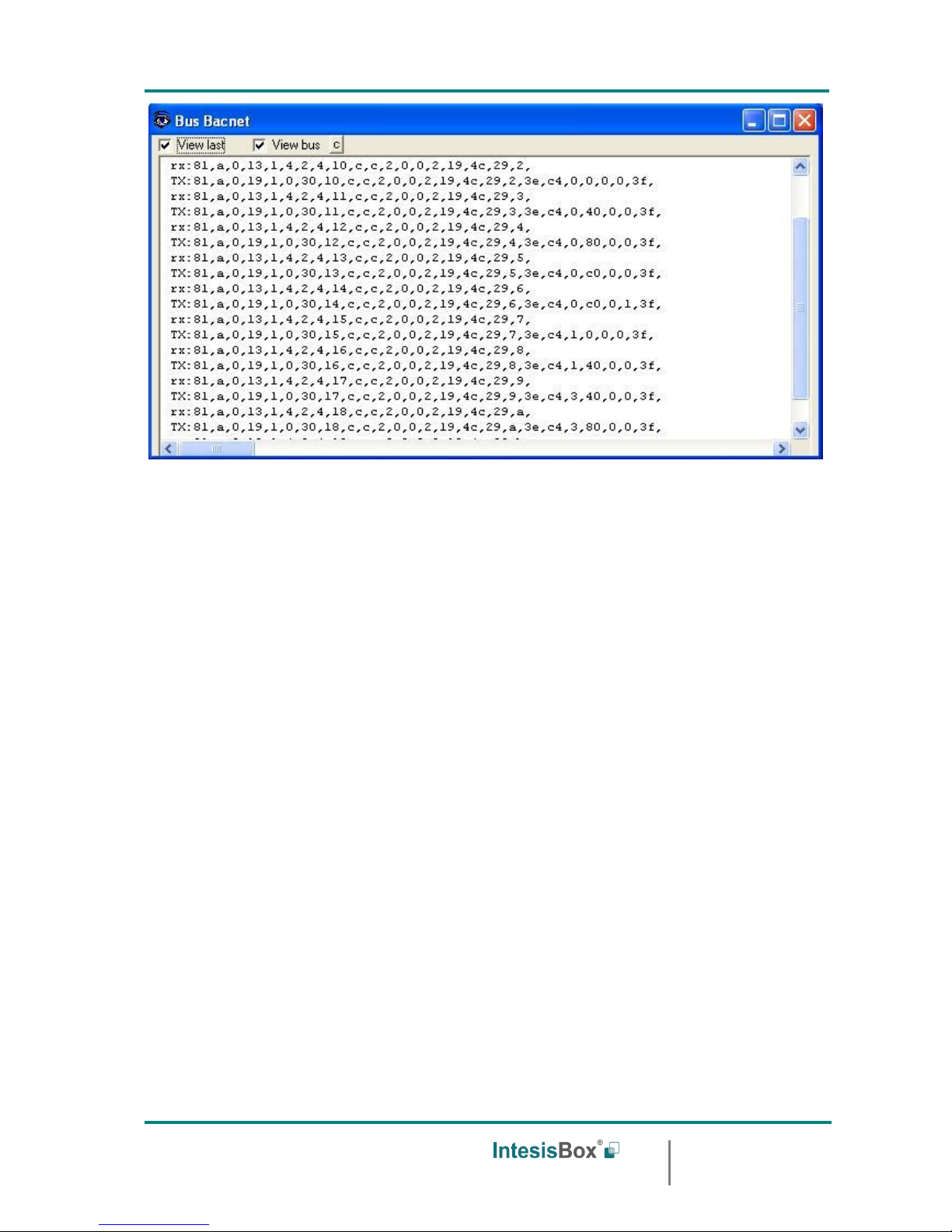
IntesisBox
®
ASCII Server - BACnet IP User manual v10 r15 eng
Doc: IntesisBox ASCII Server - BACnet IP client v10 r15 eng.pdf
© Intesis Software S.L.U. - All rights reserved
IntesisBox is a registered trademark of Intesis Software SLU
URL
email
tel
http://www.intesisbox.com
info@intesisbox.com
+34 938047134
Page 28 of 36
In case there is no response from the BACnet devices to the frames sent by IntesisBox
check that they are operative and reachable from the network connection used by
IntesisBox, check the IntesisBox's BACnet IP interface using any commercial BACnet
browser connected to the same Ethernet network. See details for the communication
cable between IntesisBox and BACnet system in section Connections of this document.
Page 29

IntesisBox
®
ASCII Server - BACnet IP User manual v10 r15 eng
Doc: IntesisBox ASCII Server - BACnet IP client v10 r15 eng.pdf
© Intesis Software S.L.U. - All rights reserved
IntesisBox is a registered trademark of Intesis Software SLU
URL
email
tel
http://www.intesisbox.com
info@intesisbox.com
+34 938047134
Page 29 of 36
6. Configuring the integration in just two steps
6.1 Importing BACnet points list and configuring IntesisBox
The first step is to obtain, from the technical documentation of the BACnet device(s) to
integrate, the following information:
• Device number.
• A list of all the points wanted to be integrated, this list must contain for every point:
• Signal's descriptive name.
• BACnet object type.
• BACnet object instance.
Once this information has been collected, you can begin to configure the gateway:
• Create a New ASCI-INT based project as explained above.
• If there are few points to integrate you can use directly LinkBoxBacnet to add the points
and introduce the BACnet parameters into the appropriate columns, if a lot of points
have to be integrated it is recommended to use Excel to update the file containing the
signals list (ASCI-INT.DAT), we will explain here this process using Excel.
• Open the ASCI-INT.DAT file located under the project folder with Excel. This is a text file
with Tab separated fields, so configure accordingly the filters to open tab separated
fields text files in Excel.
• Introduce the point's parameters collected from the BACnet device(s) documentation
into the appropriate columns of the file, adding as many rows to the file as points
required. See example of file opened with Excel below.
PROTOCOLO=55-ASCI-INT
VERSION=1.0
CAMPOS=11
# Dev.
Object Type
Property
Signal
Object instance
Add
R/W
A/D
Spontaneous
Active
1 1 999-Communication Error
-
Communication Error
- 1 0-R
1-Dig
1-Spon
1-Yes
Follow these indications when filling the columns:
• Column 1: Auto-enumerate in increasing order (1,2,3…).
• Column 2: Enter the device number to which belongs the point (referenced the
list of devices defined in Connection Tab as explained in section 4.3, note that
this is not the device number configured in the BACnet device itself).
• Column 3: Enter the BACnet object type for the point, with the correct format
(see section 4.4 for details about correct formats). Consult BACnet device
documentation for details about object types for every point.
• Column 4: Enter always "85-Present Value".
• Column 5: Enter the descriptive name of the point
• Column 6: Enter the BACnet object instance for the point, a number. Consult
BACnet device documentation for details about object instances for every point.
• Column 7: Enter the point's address, a number between 1 and 9999, do not
duplicate addresses. We recommend you to auto-enumerate in increasing order
(1,2,3…).
• Column 8: Enter the signal direction for the point (0-R, 1-W, 2-R/W) according to
the BACnet object type also entered for the point, with the correct format (see
section 4.4 for details about correct formats).
Page 30

IntesisBox
®
ASCII Server - BACnet IP User manual v10 r15 eng
Doc: IntesisBox ASCII Server - BACnet IP client v10 r15 eng.pdf
© Intesis Software S.L.U. - All rights reserved
IntesisBox is a registered trademark of Intesis Software SLU
URL
email
tel
http://www.intesisbox.com
info@intesisbox.com
+34 938047134
Page 30 of 36
• Column 9: Enter the signal type for the point (0-Ana, 1-Dig) according to the
BACnet object type also entered for the point, with the correct format (see
section 4.4 for details about correct formats).
• Column 10: Enter the "Spontaneous configuration" for the point (0-NoSpon, 1-
Spon) according to the functionality desired for the point, with the correct format
(see section 4.4 for details about correct formats and functionality).
• Column 11: Enter always "1-Yes".
• Save the modified file with Excel maintaining its original format (text file with Tab
separated fields).
• Open the configuration window from LinkBoxBacnet as explained above.
• Do not forget to enter the ASCII interface parameters and BACnet interface parameters
in Connection Tab as explained above.
• Select Signals Tab, and you should see here all the new rows introduced previously
using Excel in ASCI-INT.DAT file.
• Save the configuration, and generate the gateway configuration.
• Download the configuration file to the gateway as explained above.
6.2 Configuring the ASCII system to access the gateway's points
Once the gateway is configured and working, then the last step to do is configuring the
ASCII system to be able to write/read ASCII messages according to the format accepted by
the gateway and having in mind the address configured for every point. This must be done
by the engineer in charge of configuring and commissioning the ASCII system (LiteTouch for
example).
Page 31

IntesisBox
®
ASCII Server - BACnet IP User manual v10 r15 eng
Doc: IntesisBox ASCII Server - BACnet IP client v10 r15 eng.pdf
© Intesis Software S.L.U. - All rights reserved
IntesisBox is a registered trademark of Intesis Software SLU
URL
email
tel
http://www.intesisbox.com
info@intesisbox.com
+34 938047134
Page 31 of 36
7. Connections
IntesisBox
(DB9 M)
C1
ASCII (EIA-232) Connection
LiteTouch
(DB9 M)
Cable
(DB9 F)
EIA-232
(Crossed)
Cable
(DB9 F)
RX
2 2
RX
TX
3 3
TX
GND
5 5
GND
IntesisBox
(DB9 F)
C2
PC (LinkBoxBacnet) Connection
PC
(DB9 M)
Cable
(DB9 M)
EIA-232
(Straight)
Cable
(DB9 F)
TX
2 2
RX
RX
3 3
TX
GND
5 5
GND
IntesisBox
(RJ45 F)
C3
BACnet Connection
BACnet
Device
(RJ45 F)
Cable
(RJ45 M)
Ethernet
Cable
(RJ45 M)
Cable UTP/FTP Cat5 Crossed
1 BACnet
device
Cable UTP/FTP Cat5 Straight
Hub
x BACnet
devices
C2
PC Console
PC (LinkBoxBacnet)
BACnet IP
- +
CMN 24Vac
Power
C1
ASCII EIA-232
ASCII device
C3
Ethernet
RJ45
ETH
ASCII TCP/IP
Page 32

IntesisBox
®
ASCII Server - BACnet IP User manual v10 r15 eng
Doc: IntesisBox ASCII Server - BACnet IP client v10 r15 eng.pdf
© Intesis Software S.L.U. - All rights reserved
IntesisBox is a registered trademark of Intesis Software SLU
URL
email
tel
http://www.intesisbox.com
info@intesisbox.com
+34 938047134
Page 32 of 36
IntesisBox
(RJ45 F)
C3
PC Connection
ASCII (TCP/IP) Connection
BACnet
Device
(RJ45 F)
Cable
(RJ45 M)
Ethernet
Cable
(RJ45 M)
Cable UTP/FTP Cat5 Crossed
1 BACnet
device
Cable UTP/FTP Cat5 Straight
Hub
x BACnet
devices
8. BACnet IP interface specifications
BACnet Conformance Class Supported: Class 3
BACnet Standard Application Services Supported:
Initiate Executes
Requests Requests
ConfirmedCOVNotification X
Subscribe COV X
UnconfirmedCOVNotification X
ReadProperty X
WriteProperty X
Who-Is X
BACnet Standard Object Types Supported:
Analog Input
Analog Output
Analog Value
Binary Input
Binary Output
Binary Value
Multi-state Input
Multi-state Output
Multi-state Value
Data Link Layer Option: BACnet IP, (Annex J)
No Segmented Requests/Responses Supported
Page 33

IntesisBox
®
ASCII Server - BACnet IP User manual v10 r15 eng
Doc: IntesisBox ASCII Server - BACnet IP client v10 r15 eng.pdf
© Intesis Software S.L.U. - All rights reserved
IntesisBox is a registered trademark of Intesis Software SLU
URL
email
tel
http://www.intesisbox.com
info@intesisbox.com
+34 938047134
Page 33 of 36
9. Mechanical & electrical characteristics
Enclosure
Plastic, type PC (UL 94 V-0). Dimensions: 107mm x 105mm x
58mm.
Colour
Light Grey. RAL 7035.
Power
9 to 30Vdc +/-10% 1.4W.
24Vac +/-10% 1.4VA.
Plug-in terminal block for power connection (2 poles).
Mounting
Surface.
Wall.
DIN rail EN60715 TH35.
ASCII port
1 x EIA-232. (DB9 male connector DTE)
BACnet IP port
1 x Ethernet 10BT RJ45.
LED indicators
1 x Power.
2 x ASCII port activity (Tx, Rx).
2 x Ethernet port link and activity (LNK, ACT).
Console port
EIA-232. DB9 female connector (DCE).
Configuration
Via EIA-232 serial port or Ethernet TCP/IP port
Firmware
Allows upgrades via console port.
Operational
temperature
-40°C to +70°C
Operational
humidity
5% to 95%, non-condensing
Protection
IP20 (IEC60529).
RoHS conformity
Compliant with RoHS directive (2002/95/CE).
Certifications
CE
.
Page 34

IntesisBox
®
ASCII Server - BACnet IP User manual v10 r15 eng
Doc: IntesisBox ASCII Server - BACnet IP client v10 r15 eng.pdf
© Intesis Software S.L.U. - All rights reserved
IntesisBox is a registered trademark of Intesis Software SLU
URL
email
tel
http://www.intesisbox.com
info@intesisbox.com
+34 938047134
Page 34 of 36
10. Dimensions
Free space recommended for device installation into a cabinet (wall or DIN rail mounting),
with enough space for external connections:
115 mm
130 mm
100 mm
Ethernet port
+
Power
107 mm
105 mm
58 mm
PC Console
port
EIA-232
port
Page 35

IntesisBox
®
ASCII Server - BACnet IP User manual v10 r15 eng
Doc: IntesisBox ASCII Server - BACnet IP client v10 r15 eng.pdf
© Intesis Software S.L.U. - All rights reserved
IntesisBox is a registered trademark of Intesis Software SLU
URL
email
tel
http://www.intesisbox.com
info@intesisbox.com
+34 938047134
Page 35 of 36
11. Annexes
11.1 Daikin DMS502A51 BACnet Gateway for Daikin Air Conditioning VRV system
This gateway allows connecting up to 256 VRVs in 4 groups of 64 (with the corresponding
cards). It is important to consult Daikin documentation to configure successfully the
integration.
The signals available for every VRV internal unit are showed in the following list. As an
example, a selection of Addresses for internal points in the gateway have been selected,
and also the appropriate values for fields R/W and A/D (depends on the object type of every
signal). Note that Property field must be always 85-Present Value.
Object Type
Property
Signal
Object instance
Add
R/W
A/D
4-Binary Output
85-Present Value
1-StartStopCommand_000
1
2
1-W
1-Dig
3-Binary Input
85-Present Value
2-StartStopStatus_000
2
3
0-R
1-Dig
3-Binary Input
85-Present Value
3-Alarm_000
3
4
0-R
1-Dig
13-Multistate Input
85-Present Value
4-MalfunctionCode_000
4
5
0-R
0-Ana
14-Multistate Output
85-Present Value
5-AirConModeCommand_000
5
6
1-W
0-Ana
13-Multistate Input
85-Present Value
6-AirConModeStatus_000
6
7
0-R
0-Ana
14-Multistate Output
85-Present Value
7-AirFlowRateCommand_000
7
8
1-W
0-Ana
13-Multistate Input
85-Present Value
8-AirFlowRateStatus_000
8
9
0-R
0-Ana
0-Analog Input
85-Present Value
9-RoomTemp_000
9
10
0-R
0-Ana
2-Analog Value
85-Present Value
10-TempAdjust_000
10
11
2-R/W
0-Ana
3-Binary Input
85-Present Value
11-FilterSign_000
11
12
0-R
1-Dig
5-Binary Value
85-Present Value
12-FilterSignReset_000
12
13
2-R/W
1-Dig
5-Binary Value
85-Present Value
13-RemoteControlStart_000
13
14
2-R/W
1-Dig
5-Binary Value
85-Present Value
14-RemoteControlAirConModeSet_000
14
15
2-R/W
1-Dig
5-Binary Value
85-Present Value
16-RemoteControlTempAdjust_000
16
16
2-R/W
1-Dig
3-Binary Input
85-Present Value
20-CommunicationStatus_000
20
17
0-R
1-Dig
2-Analog Value
85-Present Value
22-AirDirectionCommand_000
22
18
2-R/W
0-Ana
0-Analog Input
85-Present Value
23-AirDirectionStatus_000
23
19
0-R
0-Ana
4-Binary Output
85-Present Value
24-ForcedThermoOFFCommand_000
24
20
1-W
1-Dig
3-Binary Input
85-Present Value
25-ForcedThermoOFFStatus_000
25
21
0-R
1-Dig
4-Binary Output
85-Present Value
26-EnergyEfficiencyCommand_000
26
22
1-W
1-Dig
3-Binary Input
85-Present Value
27-EnergyEfficiencyStatus_000
27
23
0-R
1-Dig
3-Binary Input
85-Present Value
28-ThermoStatus_000
28
24
0-R
1-Dig
3-Binary Input
85-Present Value
29-CompressorStatus_000
29
25
0-R
1-Dig
3-Binary Input
85-Present Value
30-IndoorFanStatus_000
30
26
0-R
1-Dig
3-Binary Input
85-Present Value
31-HeaterStatus_000
31
27
0-R
1-Dig
Page 36

IntesisBox
®
ASCII Server - BACnet IP User manual v10 r15 eng
Doc: IntesisBox ASCII Server - BACnet IP client v10 r15 eng.pdf
© Intesis Software S.L.U. - All rights reserved
IntesisBox is a registered trademark of Intesis Software SLU
URL
email
tel
http://www.intesisbox.com
info@intesisbox.com
+34 938047134
Page 36 of 36
To calculate the Object Instance use the following formula:
Object Instance = (Indoor Unit Number X 256) + Point Number
Indoor Unit Number: 0..255
Point Number: 1..31
Example:
Indoor Unit Number: 1 (Remember 256 numbered 0..255)
Point Number: 9-RoomTemp
Object Instance = (1 X 256) + 9 = 265
Note: In the Daikin system configuration, sometimes the VRVs are configured as masters
and sometimes as slaves, the ones configured as slaves do not accept commands because
they work in parallel with their masters.
Important: With the standard installation of LinkBoxBacnet, there will be created some
example projects containing signals configuration for integration of Daikin VRV systems with
Daikin DMS502A51 BACnet Gateway.
Are the following:
BACnet Daikin 256 units. 256 VRV units with all the signals.
Create a copy of the project most suitable for your application and, after that, it will only be
necessary to activate and select an internal Point Address for those signals needed for your
integration.
Requirements: The information needed to configure the integration is:
• The Daikin Gateway must be configured in mode BACnet/IP
• IP address of the Daikin Gateway
• Net Mask of the Daikin Gateway
• UDP Port of the Daikin Gateway
• Device number of the Daikin Gateway
• List of all the VRVs of the installation containing the physical location in the building and
the number (0..255) for every VRV
List of the slave VRVs and their corresponding masters (no commands supported by these
slave VRVs
