IntesisBox IBKNXMEB0100000, IBKNXMEB0600000, IBKNXMEB0200000, KNX series, IBKNXMEB1200000 User Manual
Page 1
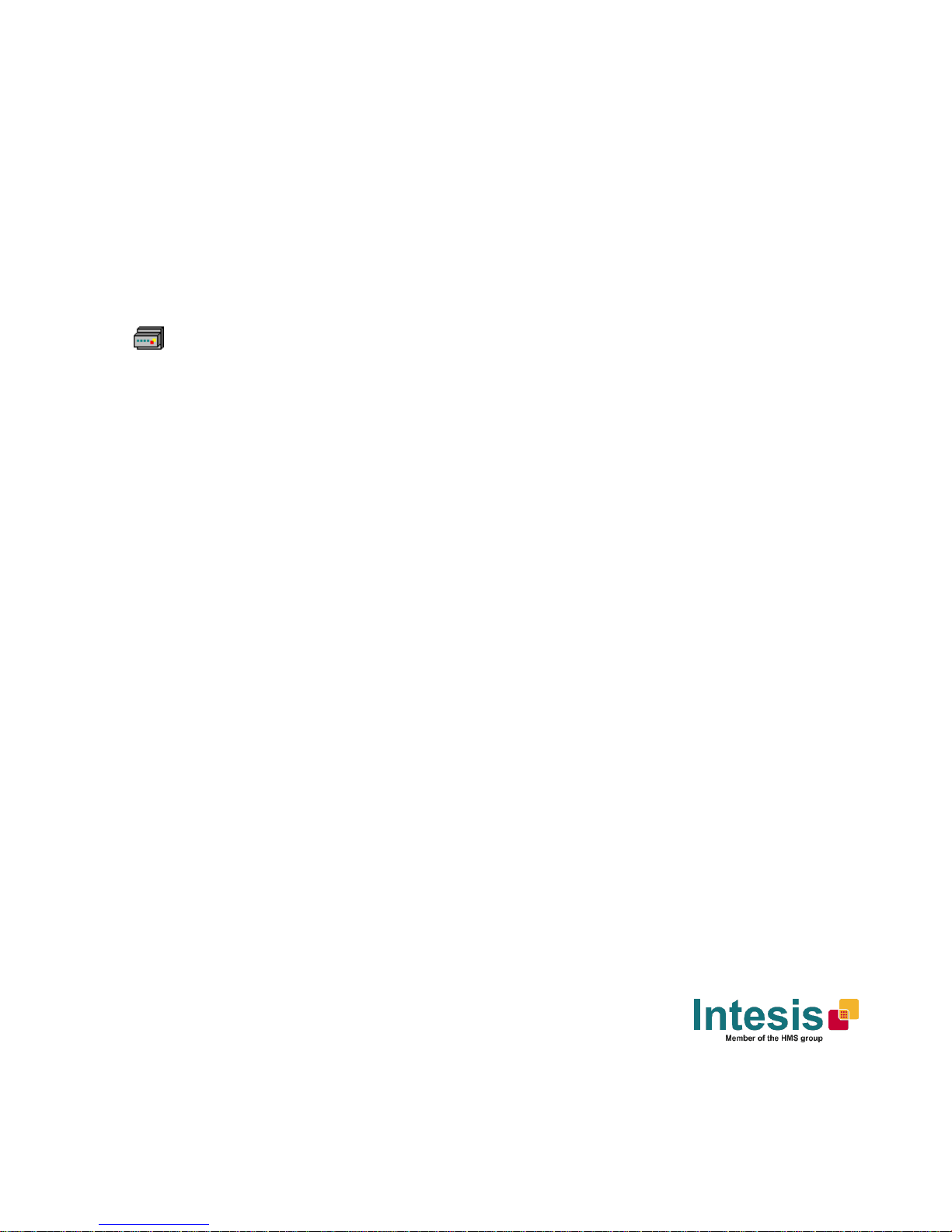
IntesisBox
®
KNX
M-Bus Meters
User Manual
r1.0 EN
Issue date: 06/2018
Page 2
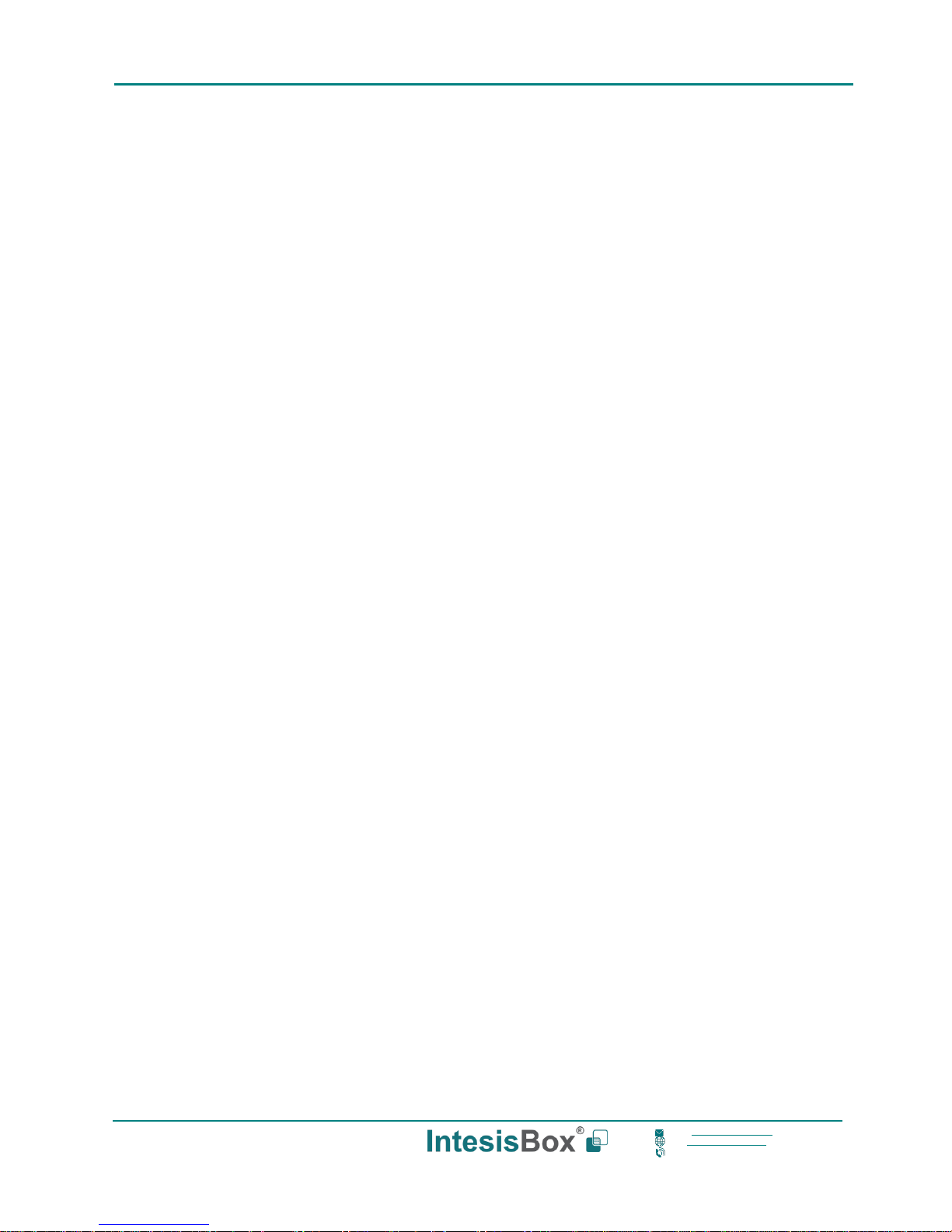
IntesisBox® KNX – M-Bus User Manual r1.0 EN
2/17
This information is subject to change without prior notice
IntesisBox is a registered trademark of Intesis Software S.L.U.
email: info@intesisbox.com
web: www.intesisbox.com
phone: +34 938047134
© Intesis Software S.L.U. 2018 All Rights Reserved.
Information in this document is subject to change without notice. The software described in this document is furnished
under a license agreement or nondisclosure agreement. The software may be used only in accordance with the terms
of those agreements. No part of this publication may be reproduced, stored in a retrieval system or transmitted in
any form or any means electronic or mechanical, including photocopying and recording for any purpose other than
the purchaser’s personal use without the written permission of Intesis Software S.L.U.
Intesis Software S.L.U.
Milà i Fontanals, 1 bis
08700 Igualada
Spain
TRADEMARKS
All trademarks and trade names used in this document are acknowledged to be the copyright of their respective
holders.
Page 3
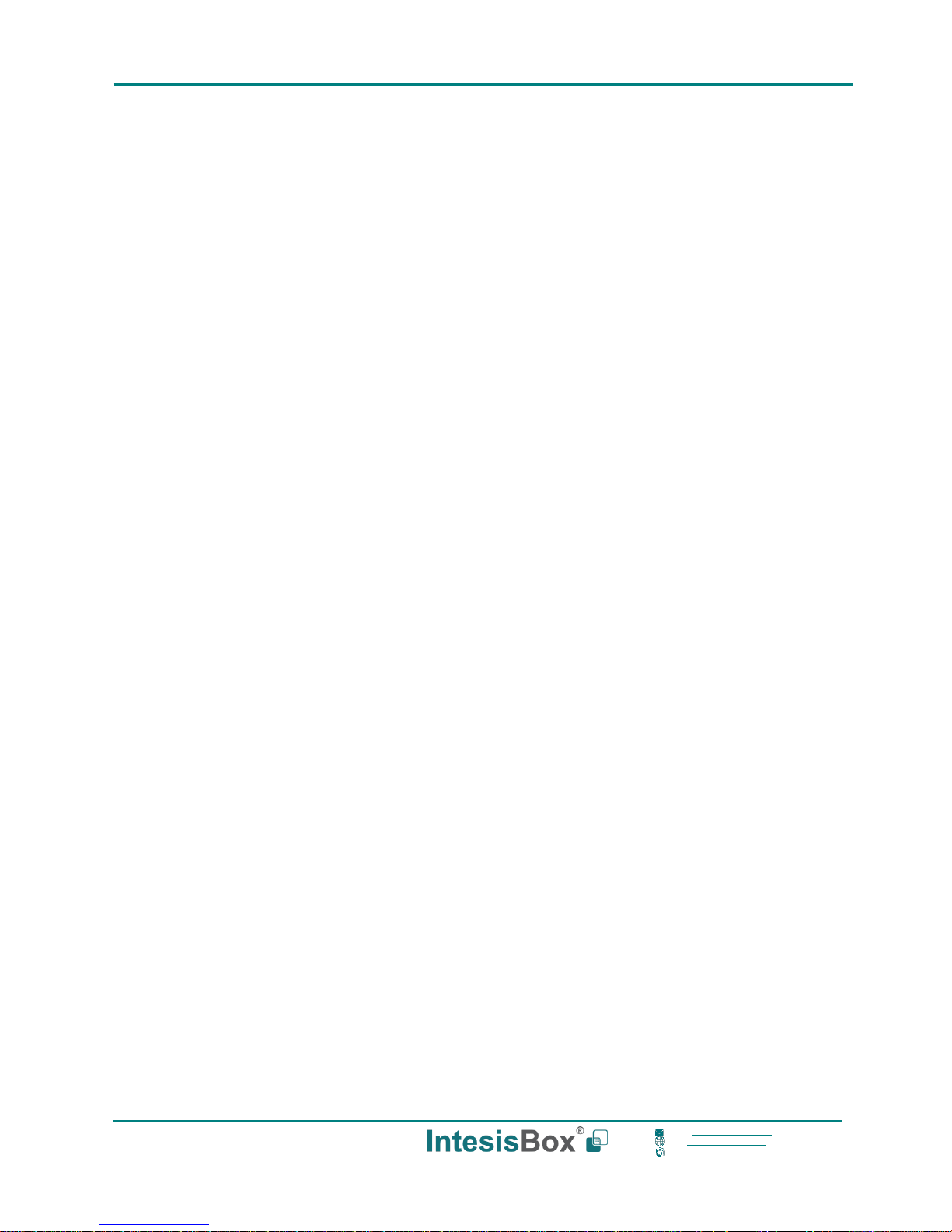
IntesisBox® KNX – M-Bus User Manual r1.0 EN
3/17
This information is subject to change without prior notice
IntesisBox is a registered trademark of Intesis Software S.L.U.
email: info@intesisbox.com
web: www.intesisbox.com
phone: +34 938047134
Gateway for the integration of M-Bus devices into KNX home
automation systems.
Order code:
IBKNXMEB0100000, 10 M-Bus devices
IBKNXMEB0200000, 20 M-Bus devices
IBKNXMEB0600000, 60 M-Bus devices
IBKNXMEB1200000, 120 M-Bus devices
Page 4
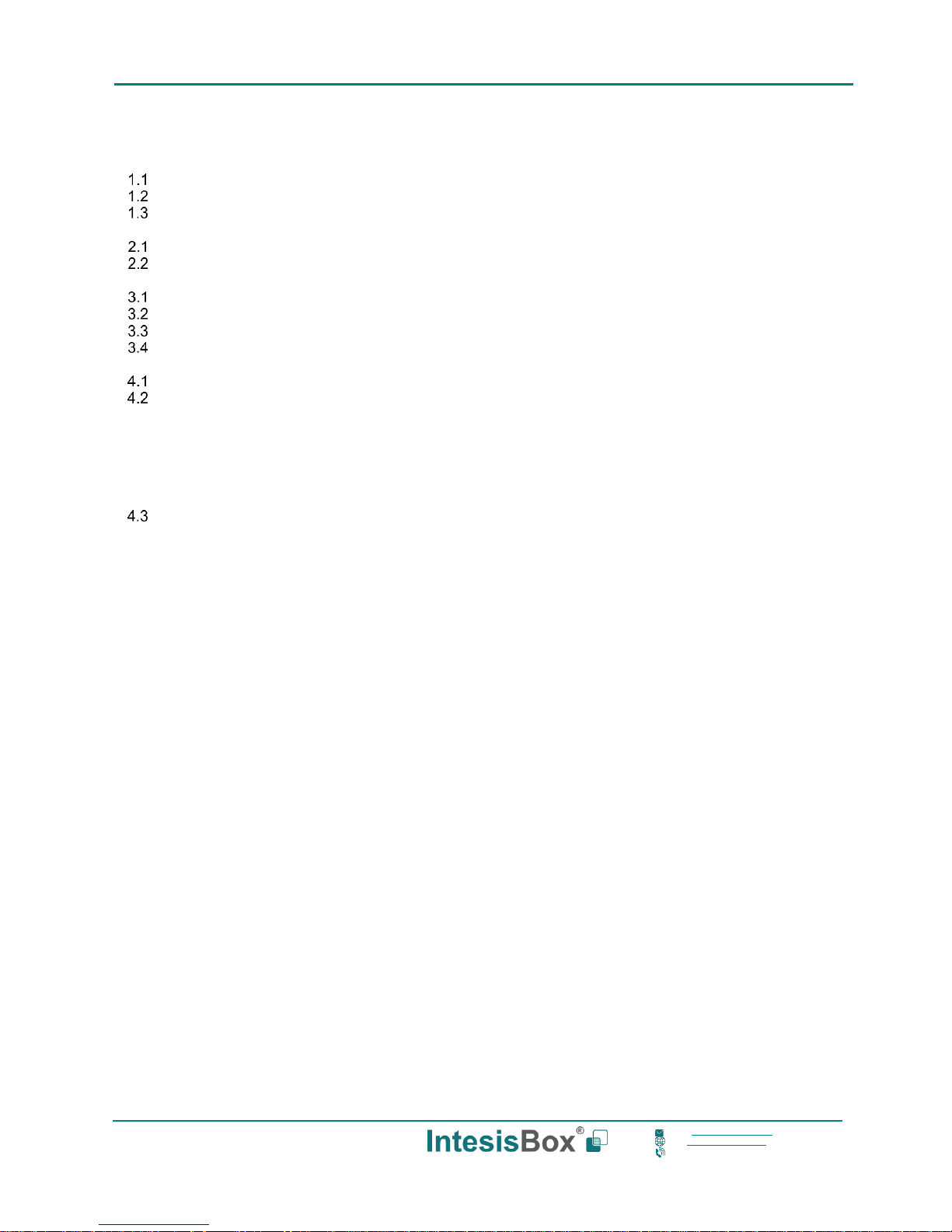
IntesisBox® KNX – M-Bus User Manual r1.0 EN
4/17
This information is subject to change without prior notice
IntesisBox is a registered trademark of Intesis Software S.L.U.
email: info@intesisbox.com
web: www.intesisbox.com
phone: +34 938047134
INDEX
1 Description ............................................................................................................................................... 5
Introduction ....................................................................................................................................... 5
Functionality ..................................................................................................................................... 6
Gateway’s capacity .......................................................................................................................... 7
2 KNX System ............................................................................................................................................. 8
Description ........................................................................................................................................ 8
Points definition ................................................................................................................................ 8
3 Connections ............................................................................................................................................. 9
Powering the device ....................................................................................................................... 10
Connection to KNX ......................................................................................................................... 10
Connection to M-Bus ...................................................................................................................... 10
Connection to the configuration tool ............................................................................................... 10
4 Set-up process and troubleshooting ...................................................................................................... 11
Pre-requisites ................................................................................................................................. 11
IntesisBox MAPS. Configuration & monitoring tool for IntesisBox KNX series .............................. 11
4.2.1 Introduction ............................................................................................................................. 11
4.2.2 Connection .............................................................................................................................. 11
4.2.3 Configuration tab .................................................................................................................... 12
4.2.4 Signals .................................................................................................................................... 12
4.2.5 Sending the configuration to IntesisBox ................................................................................. 13
4.2.6 Diagnostic ............................................................................................................................... 13
Set-up procedure ............................................................................................................................ 15
5 Electrical & Mechanical Features ........................................................................................................... 16
6 Dimensions ............................................................................................................................................ 17
Page 5

IntesisBox® KNX – M-Bus User Manual r1.0 EN
5/17
This information is subject to change without prior notice
IntesisBox is a registered trademark of Intesis Software S.L.U.
email: info@intesisbox.com
web: www.intesisbox.com
phone: +34 938047134
1 Description
Introduction
This document describes the integration of M-Bus meters with KNX home automation systems using the gateway
IntesisBox KNX - M-Bus.
The aim of this integration is to make accessible M-Bus devices signals and resources from a KNX network, as if it
was a part of the own KNX system and vice-versa. To do it so, IntesisBox performs as a one more KNX device,
sending and receiving telegrams to group addresses in the KNX network.
IntesisBox incorporates and embeded M-Bus level converter, so no extra hardware is required.
Configuration is carried out using the configuration software IntesisBox® MAPS.
This document assumes that the user is familiar with KNX and M-Bus technologies and their technical terms.
Integration of MBUS devices
to KNX home automation systems
Page 6

IntesisBox® KNX – M-Bus User Manual r1.0 EN
6/17
This information is subject to change without prior notice
IntesisBox is a registered trademark of Intesis Software S.L.U.
email: info@intesisbox.com
web: www.intesisbox.com
phone: +34 938047134
Functionality
IntesisBox polls, either continuously or only when ordered from the KNX, the M-Bus devices to obtain updated
readings for the points configured in it (the points corresponding to measures and states of the meters in the
integration points list explained later in this document). With every read, the new values received are updated in the
Intesisbox's memory and become updated in the KNX side. When a change in any point configured as write-enabled
in IntesisBox is detected (this is written from the KNX side), the corresponding action in the M-Bus device will be
performed. These actions can be: force a polling of a specific M-Bus device or force a polling of all M-Bus devices.
The polling of a specific M-Bus device, or of all M-Bus devices, can be forced in any moment from KNX side by
writing a 1 in the corresponding KNX object specially enabled for this purpose in the IntesisBox.
The automatic continuous polling of all M-Bus devices can be activated/deactivated writing from KNX in a specific
KNX object specially enabled for this purpose in the IntesisBox.
Other M-Bus information accessible from KNX, using specific KNX objects of the IntesisBox, is:
• Bus activity (indicates if meters are currently being polled or if polling is in stand-by).
• M-Bus status of every meter (this M-Bus status is sent by the own meter with every poll and indicates the
internal status, manufacturer specific in every case).
These are the main features of the M-Bus interface of IntesisBox:
• Embedded level converter. Direct connection to M-Bus devices with no extra hardware required.
• Scan option to automatically detect M-Bus devices and its available registers.
• Import/Export of M-Bus device templates.
• MBUS-/+ two wires (plug-in terminal bloc with screws) connection.
• Baud rate configurable from 300 to 9600 bps (allowed baud rates in M-Bus. The devices are normally
configured at 2400 bps at the factory).
• Primary or secondary addressing allowed.
• Useful timeouts and specific parameters to make the interface widely compatible with many meter's
peculiarities found usually between different manufacturers.
• Polling of the meters can be continuously, either configured in the own IntesisBox or you can
activate/deactivate continuous polling of the meters from KNX side using a special datapoint.
• You can force a polling of the meters (refresh of readings) in any moment from KNX side using special
datapoints: one datapoint to force a polling of all the meters, and one specific datapoint per meter to force
the polling of the individual meter.
• IntesisBox can also be configured to make a single polling of the meters (refresh of readings) at start up.
• For each meter, a datapoint is available in KNX indicating communication error with the meter, also a general
communication error datapoint is available (that will be active whenever the communication with one or
more meters has failed).
• Fully flexible configuration of the registers to poll in the meter, to adapt to any meter.
Every meter, depending on manufacturer and model, offers different type of signals from the mentioned before. To
know what signals offers the meter and of what type, to be able to integrate those wanted, refer to the device technical
documentation. Anyway, and to ease and speed up the identification of the signals offered by any device (and of
what type), the scan option is highly recommended or the import of templates too.
Page 7

IntesisBox® KNX – M-Bus User Manual r1.0 EN
7/17
This information is subject to change without prior notice
IntesisBox is a registered trademark of Intesis Software S.L.U.
email: info@intesisbox.com
web: www.intesisbox.com
phone: +34 938047134
Gateway’s capacity
IntesisBox capacity is listed below:
Element
10
version
20
version
60
version
120
version
Notes
Type of KNX devices
KNX TP-1
Communication with KNX TP-1 networks.
Number of KNX
Objecs
250
500
1500
3000
Maximum number of points that can be
defined in the virtual KNX device inside the
gateway.
Type of M-Bus
devices
M-Bus Slave devices
Those supporting M-Bus EN-1434-3
standard.
Number of M-Bus
slave devices
10
20
60
120
Number of M-Bus slave devices supported
by the gateway.
Number of M-Bus
signals
250
500
1500
3000
Number of M-Bus signals (readings in the
meters) that can be read from IntesisBox.
Page 8

IntesisBox® KNX – M-Bus User Manual r1.0 EN
8/17
This information is subject to change without prior notice
IntesisBox is a registered trademark of Intesis Software S.L.U.
email: info@intesisbox.com
web: www.intesisbox.com
phone: +34 938047134
2 KNX System
In this section, a common description for all IntesisBox KNX series gateways is given, from the point of view of KNX
system which is called from now on internal system. Connection with the MBUS system is also called from now on
external system.
Description
IntesisBox KNX connects directly to the KNX TP-1 bus and performs as one more device into the KNX system, with
the same configuration and operational characteristics as other KNX devices.
Internally, the circuit part connected to the KNX bus is opto-isolated from the rest of the electronics.
IntesisBox KNX receives, manages and sends all the telegrams related to its configuration to the KNX bus.
When a change in a signal of the external system is detected, a WRITE telegram is sent to the KNX bus (addressed
with the group address associated to the corresponding group object), in order to maintain both systems synchronised
in every moment.
The status of the KNX bus is checked continuously and, if a bus drop-down is detected, for example due to failure in
the bus power supply, after the KNX bus is restored again, IntesisBox will send READ telegrams to group addresses
of all communication objects marked with flag ‘Ri’. The behaviour of each individual point into IntesisBox is
determined by the flags configured for the communication object. See details below.
Points definition
Every KNX object in configuration has following KNX properties:
Property
Description
Description
Descriptive information about the communication object or signal.
Object
function
Information on range of values for the group object.
DPT
Datapoint type. It is the KNX data type used to encode the signal's value. It will depend
on the type of signal associated in the external system in every case.
Group
It is the KNX group to which the point is associated. It is also the group to which the
read (R), write (W), transmit (T), update (U) and read on init (Ri) flags are applied. It is
the sending group.
Listening
addresses
They are the addresses that can write on the group object, apart of the main group
address.
R
Read. If this flag is activated, READ telegrams of this group address will be accepted.
Ri
Read on Init. If this flag is activated, the object will trigger corresponding READ request
(on associated group address) on initialization.
W
Write. If this flag is activated, WRITE telegrams on this group object will be accepted.
T
Transmit. If this flag is activated, when the group object value changes, due to a change
in the external system, a WRITE telegram of the associated group address will be sent
to the KNX bus.
U
Update. If this flag is activated, UPDATE telegrams (response to READ telegrams) on
this group object will be accepted.
Active
If activated, the point will be active in IntesisBox, if not, the behaviour will be as if the
point is not defined. This allows deactivating points without the need of delete them for
possible future use.
These properties are common for all IntesisBox KNX series gateways. Although each integration may have specific
properties according to the type of signals of the external system.
Page 9

IntesisBox® KNX – M-Bus User Manual r1.0 EN
9/17
This information is subject to change without prior notice
IntesisBox is a registered trademark of Intesis Software S.L.U.
email: info@intesisbox.com
web: www.intesisbox.com
phone: +34 938047134
3 Connections
Find below information regarding the IntesisBox connections available.
Power Supply
Must use NEC Class 2 or Limited Power Source (LPS) and
SELV rated power supply.
Respect polarity applied of terminals (+) and (-). Be sure the
voltage applied is within the range admitted (check table
below). The power supply can be connected to earth but only
through the negative terminal, never through the positive
terminal.
Ethernet / Console (UDP & TCP)
Connect the cable coming from the IP network to the
connector ETH of the gateway. Use an Ethernet CAT5 cable.
If communicating through the LAN of the building, contact the
network administrator and make sure traffic on the port used
is allowed through all the LAN path (check the gateway user
manual for more information). Default IP is 192.168.100.246.
DHCP is enabled by default.
PortA / KNX
Connect the KNX TP-1 bus to connectors A3 (+), A4 (-) of
gateway’s PortA. Respect the polarity.
PortB / M-Bus
Connect the MBUS to connectors B1 (M-), B2 (M+) of
gateway’s PortB. Respect the polarity.
Console Port
Connect a mini-type B USB cable from your computer to the gateway to allow communication between the
Configuration Software and the gateway. Remember that Ethernet connection is also allowed. Check the user manual
for more information.
USB
Connect a USB storage device (not a HDD) if required. Check the user manual for more information.
Ensure proper space for all connectors when mounted (see section 6).
Page 10

IntesisBox® KNX – M-Bus User Manual r1.0 EN
10/17
This information is subject to change without prior notice
IntesisBox is a registered trademark of Intesis Software S.L.U.
email: info@intesisbox.com
web: www.intesisbox.com
phone: +34 938047134
Powering the device
A power supply working with any of the voltage range allowed is needed (check section 5). Once connected the RUN
led (Figure above) will turn on.
WARNING! In order to avoid earth loops that can damage the gateway and/or any other equipment connected to it,
we strongly recommend the use of DC power supplies, floating or with the negative terminal connected to earth.
Never use a DC power supply with the positive terminal connected to earth.
Connection to KNX
Connect the KNX TP1 bus to connectors A3 (+) and A4 (-) of gateway’s PortA. Respect the polarity.
Connection to M-Bus
The gateway connects to the M-Bus system directly without requiring any external RS232 or RS485 to M-Bus level
converter.
Connect the M-Bus bus to connectors B1 (M-) and A2 (M+) of gateway’s PortB.
Remember that the IntesisBox provides 36VDC M-Bus voltage to the bus, acting as a M-Bus level converter as well.
In case there is no response from the M-Bus device(s) to the frames sent by IntesisBox, check that they are operative
and reachable from the network connection used by IntesisBox. You can use an EIA-485-to-USB converter and a MBus Master software (such as MBSheet or similar) to double check the M-Bus installation.
Connection to the configuration tool
This action allows the user to have access to configuration and monitoring of the device (more information can be
found in the configuration tool User Manual). Two methods to connect to the PC can be used:
• Ethernet: Using the Ethernet port of IntesisBox.
• USB: Using the console port of IntesisBox, connect a USB cable from the console port to the PC.
Page 11

IntesisBox® KNX – M-Bus User Manual r1.0 EN
11/17
This information is subject to change without prior notice
IntesisBox is a registered trademark of Intesis Software S.L.U.
email: info@intesisbox.com
web: www.intesisbox.com
phone: +34 938047134
4 Set-up process and troubleshooting
Pre-requisites
It is necessary to have a KNX network operative and well connected to the corresponding KNX port of IntesisBox
and a M-BUS device (or network of M-BUS devices) connected at its corresponding port as well.
Connectors, connection cables, PC to use the configuration tool and other auxiliary material, if needed, are not
supplied by Intesis Software SLU for this standard integration.
Items supplied by Intesis Software for this integration are:
• IntesisBox gateway.
• Link to download the configuration tool.
• Product documentation.
IntesisBox MAPS. Configuration & monitoring tool for IntesisBox KNX series
4.2.1 Introduction
IntesisBox MAPS is a Windows® compatible software developed specifically to monitor and configure IntesisBox KNX
series.
The installation procedure and main functions are explained in the IntesisBox MAPS User Manual for KNX. This
document can be downloaded from the link indicated in the installation sheet supplied with the IntesisBox device or
in the product website at www.intesisbox.com
In this section, only the specific case of KNX to M-BUS systems will be covered.
Please check the IntesisBox MAPS user manual for specific information about the different parameters and how to
configure them.
4.2.2 Connection
To configure the IntesisBox connection parameters press on the Connection button in the menu bar.
Figure 4.1 MAPS connection
Page 12

IntesisBox® KNX – M-Bus User Manual r1.0 EN
12/17
This information is subject to change without prior notice
IntesisBox is a registered trademark of Intesis Software S.L.U.
email: info@intesisbox.com
web: www.intesisbox.com
phone: +34 938047134
4.2.3 Configuration tab
Select the Configuration tab to configure the connection parameters. Three subsets of information are shown in this
window: General (Gateway general parameters), KNX Server (KNX interface configuration) and M-Bus (M-Bus
configuration parameters).
Figure 4.2 IntesisBox MAPS configuration tab
4.2.4 Signals
All available objects, KNX objects, its corresponding M-Bus register and other main parmaters are listed in the signals
tab. More information on each parameter and how to configure it can be found in the IntesisBox MAPS user manual.
Figure 4.3 IntesisBox MAPS Signals tab
Page 13

IntesisBox® KNX – M-Bus User Manual r1.0 EN
13/17
This information is subject to change without prior notice
IntesisBox is a registered trademark of Intesis Software S.L.U.
email: info@intesisbox.com
web: www.intesisbox.com
phone: +34 938047134
4.2.5 Sending the configuration to IntesisBox
When the configuration is finished, follow the next steps.
1.- Save the project (Menu option Project->Save) on your hard disk (more information in IntesisBox MAPS
User Manual).
2.- Go to tab ‘Receive / Send’ of MAPS, and in Send section, press Send button. IntesisBox will reboot
automatically once the new configuration is loaded.
Figure 4.4 IntesisBox MAPS Receive/Send tab
After any configuration change, do not forget to send the configuration file to the IntesisBox using
button Send File.
4.2.6 Diagnostic
To help integrators in the commissioning tasks and troubleshooting, the Configuration Tool offers some specific tools
and viewers.
In order to start using the diagnostic tools, connection with the Gateway is required.
The Diagnostic section is composed by two main parts: Tools and Viewers.
• Tools
Use the tools section to check the current hardware status of the box, log communications into
compressed files to be sent to the support, change the Diagnostic panels’ view or send commands
to the gateway.
• Viewers
In order to check the current status, viewer for the Internal and External protocols are available. It is
also available a generic Console viewer for general information about communications and the
gateway status and finally a Signals Viewer to simulate the BMS behavior or to check the current
values in the system.
Page 14

IntesisBox® KNX – M-Bus User Manual r1.0 EN
14/17
This information is subject to change without prior notice
IntesisBox is a registered trademark of Intesis Software S.L.U.
email: info@intesisbox.com
web: www.intesisbox.com
phone: +34 938047134
Figure 4.5 Diagnostic
More information about the Diagnostic section can be found in the Configuraion Tool manual.
Page 15

IntesisBox® KNX – M-Bus User Manual r1.0 EN
15/17
This information is subject to change without prior notice
IntesisBox is a registered trademark of Intesis Software S.L.U.
email: info@intesisbox.com
web: www.intesisbox.com
phone: +34 938047134
Set-up procedure
1. Install IntesisBox MAPS on your laptop, use the setup program supplied for this and follow the instructions given
by the Installation wizard.
2. Install IntesisBox in the desired installation site. Installation can be on DIN rail or on a stable not vibrating surface
(DIN rail mounted inside a metallic industrial cabinet connected to ground is recommended).
3. Connect the KNX communication cable coming from the KNX network to the port marked as Port A on IntesisBox
(More details in section 3).
4. Connect the M-Bus communication cable coming from the M-Bus network to the port marked as Port A on
IntesisBox (More details in section 3).
5. Power up IntesisBox. The supply voltage should be 24Vdc. Take care of the polarity of the supply voltage applied.
WARNING! In order to avoid earth loops that can damage IntesisBox and/or any other equipment connected
to it, we strongly recommend the use of DC power supplies, floating or with the negative terminal connected
to earth. Never use a DC power supply with the positive terminal connected to earth.
6. If you want to connect using IP, connect the Ethernet cable from the laptop PC to the port marked as Ethernet of
IntesisBox (More details in section 3).
If you want to connect using USB, connect the USB cable from the laptop PC to the port marked as Console of
IntesisBox (More details in section 3).
7. Open IntesisBox MAPS, create a new project selecting a copy of the one named IBOX-KNX-MBUS.
8. Modify the configuration as desired, save it and download the configuration file to IntesisBox as explained in the
IntesisBox MAPS user manual.
9. Visit the Diagnostic section and check that there is communication activity, some TX frames and some other RX
frames. This means that the communication with the KNX device and M-Bus devices is OK. In case there is no
communication activity between IntesisBox and the KNX and/or M-Bus devices, check that those are operative:
check the baud rate, the communication cable used to connect all devices and any other communication
parameter.
Figure 4.6 Enable COMMS
Page 16

IntesisBox® KNX – M-Bus User Manual r1.0 EN
16/17
This information is subject to change without prior notice
IntesisBox is a registered trademark of Intesis Software S.L.U.
email: info@intesisbox.com
web: www.intesisbox.com
phone: +34 938047134
5 Electrical & Mechanical Features
Enclosure
Plastic, type PC (UL 94 V-0)
Net dimensions (dxwxh): 90x88x56 mm
Recommended space for installation (dxwxh): 130x100x100mm
Color: Light Grey. RAL 7035
Battery
Size: Coin 20mm x 3.2mm
Capacity: 3V / 225mAh
Type: Manganese Dioxide Lithium
Mounting
Wall.
DIN rail EN60715 TH35.
Console Port
Mini Type-B USB 2.0 compliant
1500VDC isolation
Terminal Wiring
(for power supply and
low-voltage signals)
Per terminal: solid wires or stranded wires (twisted or with ferrule)
1 core: 0.5mm
2
… 2.5mm
2
2 cores: 0.5mm
2
… 1.5mm
2
3 cores: not permitted
If cables are more than 3.05 meters long, Class 2 cable is required.
USB port
Type-A USB 2.0 compliant
Only for USB flash storage device
(USB pen drive)
Power consumption limited to 150mA
(HDD connection not allowed)
Power
1 x Plug-in screw terminal block (3 poles)
Positive, Negative, Earth
24VDC
Push Button
Button A: KNX programming button (not used)
Button B: Not used
Operation
Temperature
0°C to +60°C
Ethernet
1 x Ethernet 10/100 Mbps RJ45
2 x Ethernet LED: port link and activity
Operational
Humidity
5 to 95%, no condensation
Port A
1 x KNX TP-1 Plug-in screw terminal block orange (2 poles)
2500VDC isolation from other ports
KNX power consumption: 5mA
Voltage rating: 29VDC
1 x Plug-in screw terminal block green (2 poles)
Reserved for future use
Protection
IP20 (IEC60529)
LED
Indicators
10 x On board LED indicators
1 x Error LED
1 x Power LED
2 x Ethernet Link/Speed
2 x Port A TX/RX
2 x Port B TX/RX
1 x Button A indicator
1 x Button B indicator
Switch A
(SWA)
1 x DIP-Switch for PORT A configuration:
Reserved for future use
PORT B
1 x Serial EIA232 (SUB-D9 male connector)
Reserved for future use
1 x M-BUS Plug-in screw terminal block (3 poles)
MBUS power consumption: 210mA
Voltage rating: 36VDC
(except PORT B: EIA232)
Switch B
(SWB)
1 x DIP-Switch for PORT B configuration:
Reserved for future use
100 mm
Page 17

IntesisBox® KNX – M-Bus User Manual r1.0 EN
17/17
This information is subject to change without prior notice
IntesisBox is a registered trademark of Intesis Software S.L.U.
email: info@intesisbox.com
web: www.intesisbox.com
phone: +34 938047134
6 Dimensions
Recommended available space for its installation into a cabinet (wall or DIN rail mounting), with space enough for
external connections
100 mm (h)
100 mm (w)
130 mm (d)
56 mm (h)
88 mm (w)
90 mm (d)
