Page 1
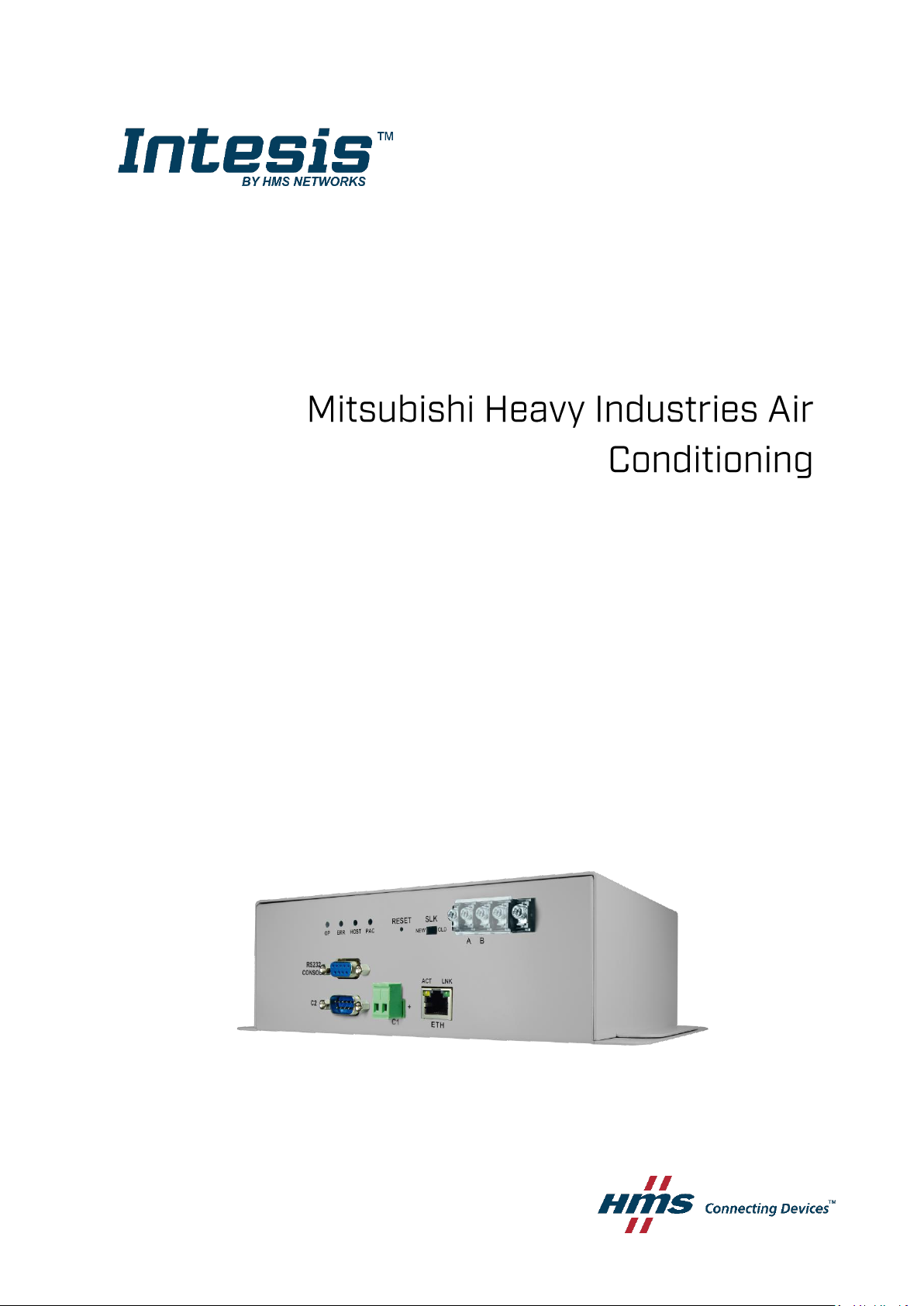
Gateway for integration of Mitsubishi Heavy Industries air conditioning
systems into KNX TP-1 (EIB) control systems
Application’s Program Version: 2.1
USER MANUAL
Issue date: 07/2012 r1.2 ENGLISH
Page 2
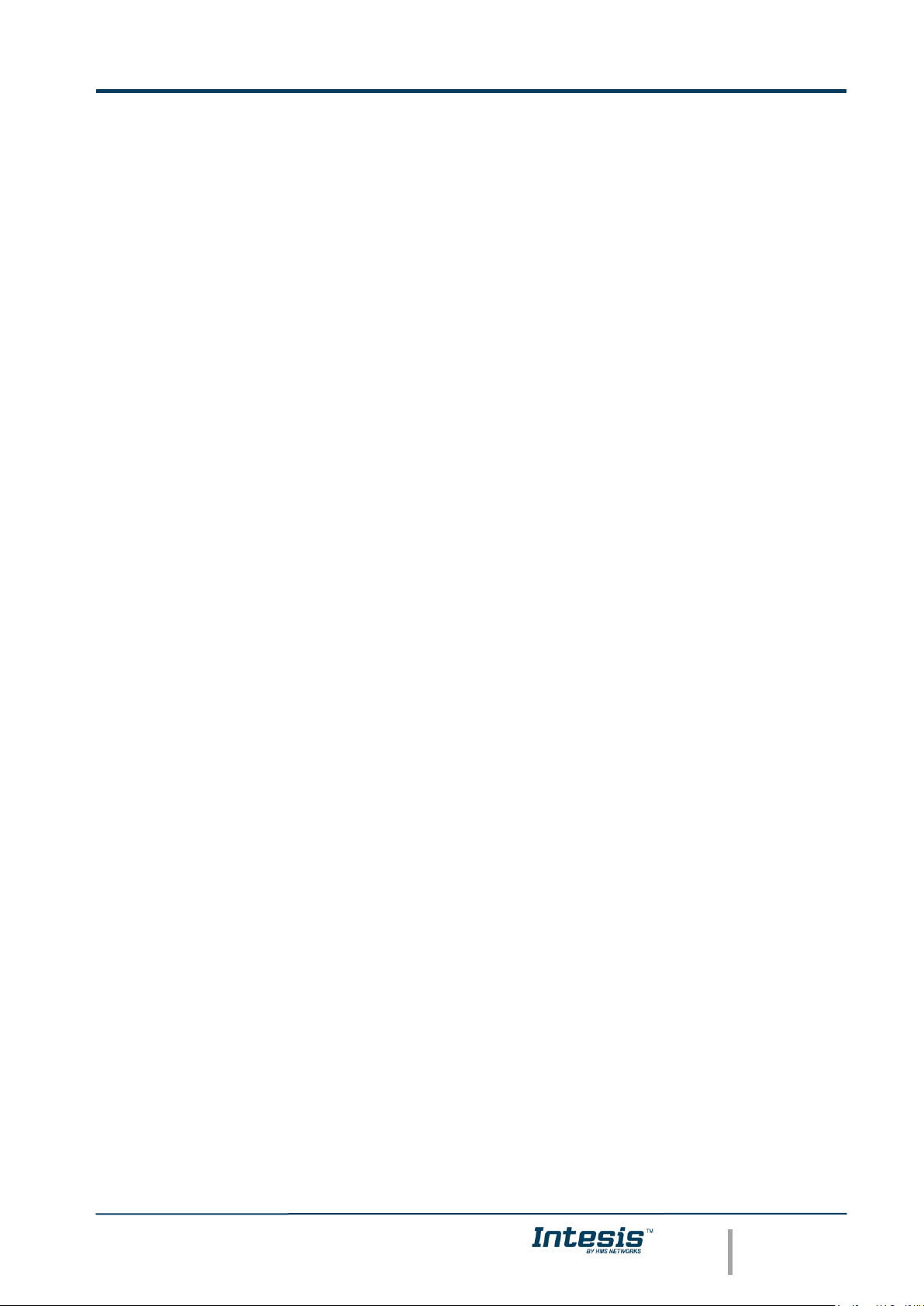
IntesisTM KNX – Mitsubishi Heavy Industries AC
User’s Manual r1.2 eng
© HMS Industrial Networks S.L.U - All rights reserved
This information is subject to change without notice
URL https://www.intesis.com
2 / 26
Important User Information
Disclaimer
The information in this document is for informational purposes only. Please inform HMS Industrial
Networks of any inaccuracies or omissions found in this document. HMS Industrial Networks disclaims
any responsibility or liability for any errors that may appear in this document.
HMS Industrial Networks reserves the right to modify its products in line with its policy of continuous
product development. The information in this document shall therefore not be construed as a
commitment on the part of HMS Industrial Networks and is subject to change without notice. HMS
Industrial Networks makes no commitment to update or keep current the information in this document.
The data, examples and illustrations found in this document are included for illustrative purposes and are
only intended to help improve understanding of the functionality and handling of the product. In view of
the wide range of possible applications of the product, and because of the many variables and
requirements associated with any particular implementation, HMS Industrial Networks cannot assume
responsibility or liability for actual use based on the data, examples or illustrations included in this
document nor for any damages incurred during installation of the product. Those responsible for the use
of the product must acquire sufficient knowledge in order to ensure that the product is used correctly in
their specific application and that the application meets all performance and safety requirements
including any applicable laws, regulations, codes and standards. Further, HMS Industrial Networks will
under no circumstances assume liability or responsibility for any problems that may arise as a result from
the use of undocumented features or functional side effects found outside the documented scope of the
product. The effects caused by any direct or indirect use of such aspects of the product are undefined and
may include e.g. compatibility issues and stability issues.
Page 3
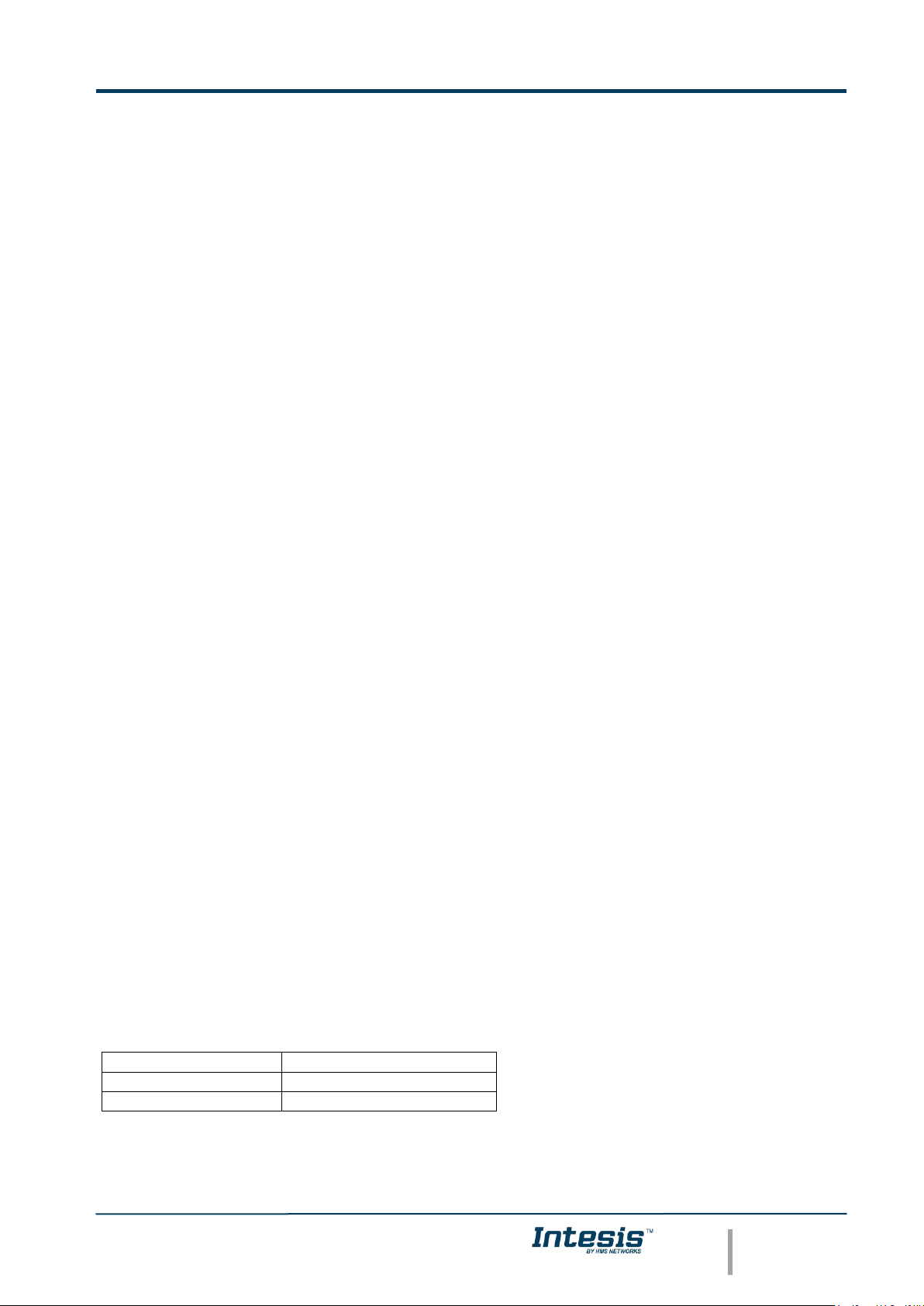
IntesisTM KNX – Mitsubishi Heavy Industries AC
User’s Manual r1.2 eng
© HMS Industrial Networks S.L.U - All rights reserved
This information is subject to change without notice
URL https://www.intesis.com
3 / 26
Gateway for integration of Mitsubishi Heavy
Industries air conditioning systems into KNX TP-1
(EIB) control systems.
ORDER CODE
LEGACY ORDER CODE
INKNXMHI048O000
MH-AC-KNX-48
INKNXMHI128O000
MH-AC-KNX-128
Page 4
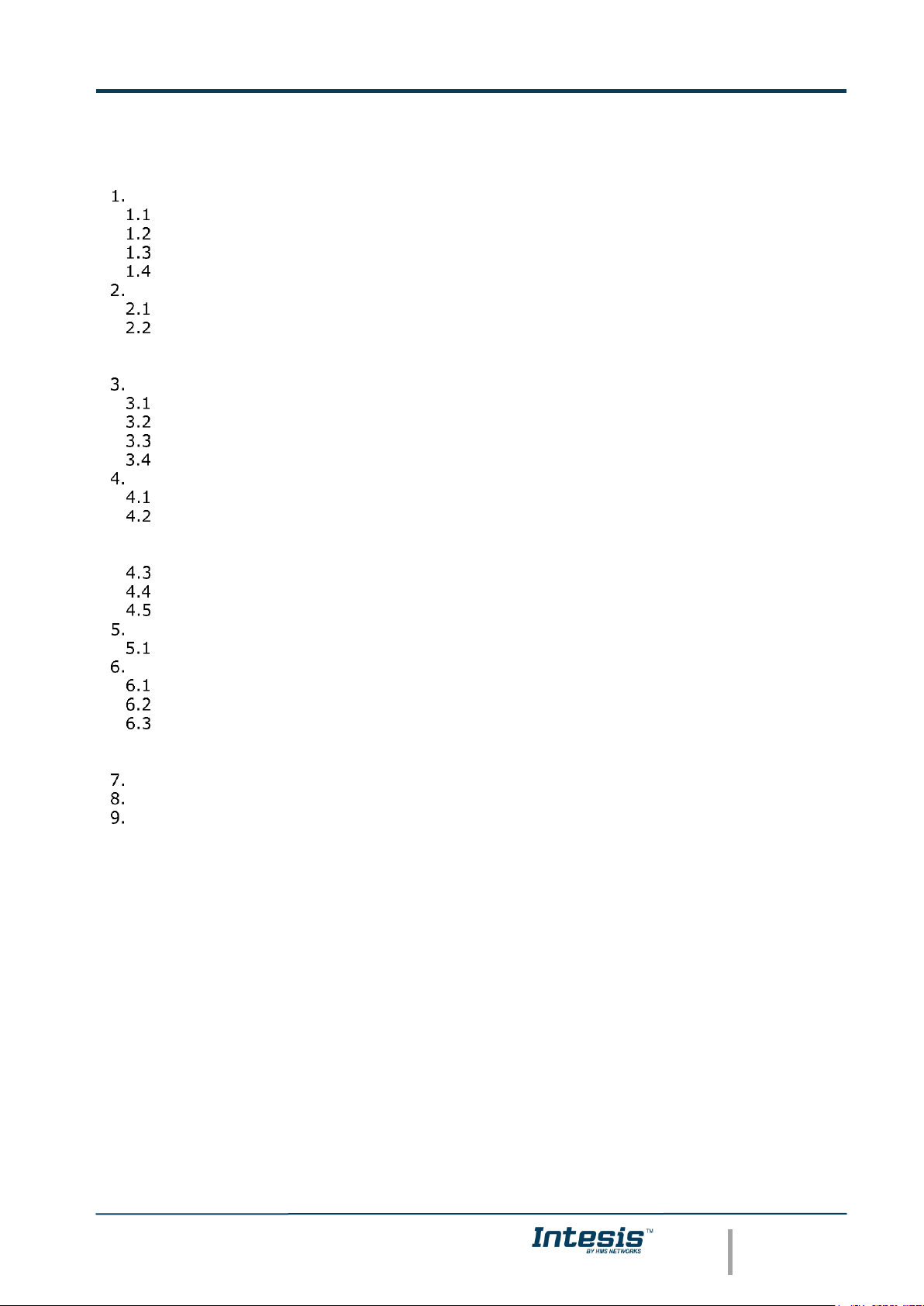
IntesisTM KNX – Mitsubishi Heavy Industries AC
User’s Manual r1.2 eng
© HMS Industrial Networks S.L.U - All rights reserved
This information is subject to change without notice
URL https://www.intesis.com
4 / 26
Index
Description ....................................................................................................... 5
Introduction .................................................................................................... 5
Integration signals ........................................................................................... 5
Functionality ................................................................................................... 6
Capacity of Intesis
TM
........................................................................................ 7
KNX interface of Intesis
TM
................................................................................... 8
Description ..................................................................................................... 8
Communication objects available ....................................................................... 9
2.2.1 Communication objects per each indoor unit: .............................................. 10
2.2.2 Controlling all units at a time .................................................................... 11
Intesis
TM
Device Connections ............................................................................. 12
Connect to Mitsubishi Heavy Industries Interface ............................................... 13
Connect to KNX Interface ............................................................................... 14
Connect to PC (LinkBoxEIB) ............................................................................ 14
Power Device ................................................................................................ 14
LinkBoxEIB. Configuration & monitoring tool for Intesis
TM
KNX series ..................... 15
Introduction .................................................................................................. 15
Connections configuration ............................................................................... 15
4.2.1 Configuration tab ..................................................................................... 15
4.2.2 Signals ................................................................................................... 18
Sending the configuration to Intesis
TM
.............................................................. 19
Signals viewer ............................................................................................... 19
Files ............................................................................................................. 20
Intesis
TM
and ETS............................................................................................. 21
Integration of Intesis
TM
in ETS ......................................................................... 21
Setup process and troubleshooting .................................................................... 22
Pre-requisites ................................................................................................ 22
Setup procedure ............................................................................................ 22
Troubleshooting ............................................................................................. 22
6.3.1 Physical checking ..................................................................................... 22
6.3.2 Software checking ................................................................................... 23
Mechanical & Electrical characteristics ................................................................ 24
AC Unit Types compatibility .............................................................................. 25
Error codes ..................................................................................................... 26
Page 5
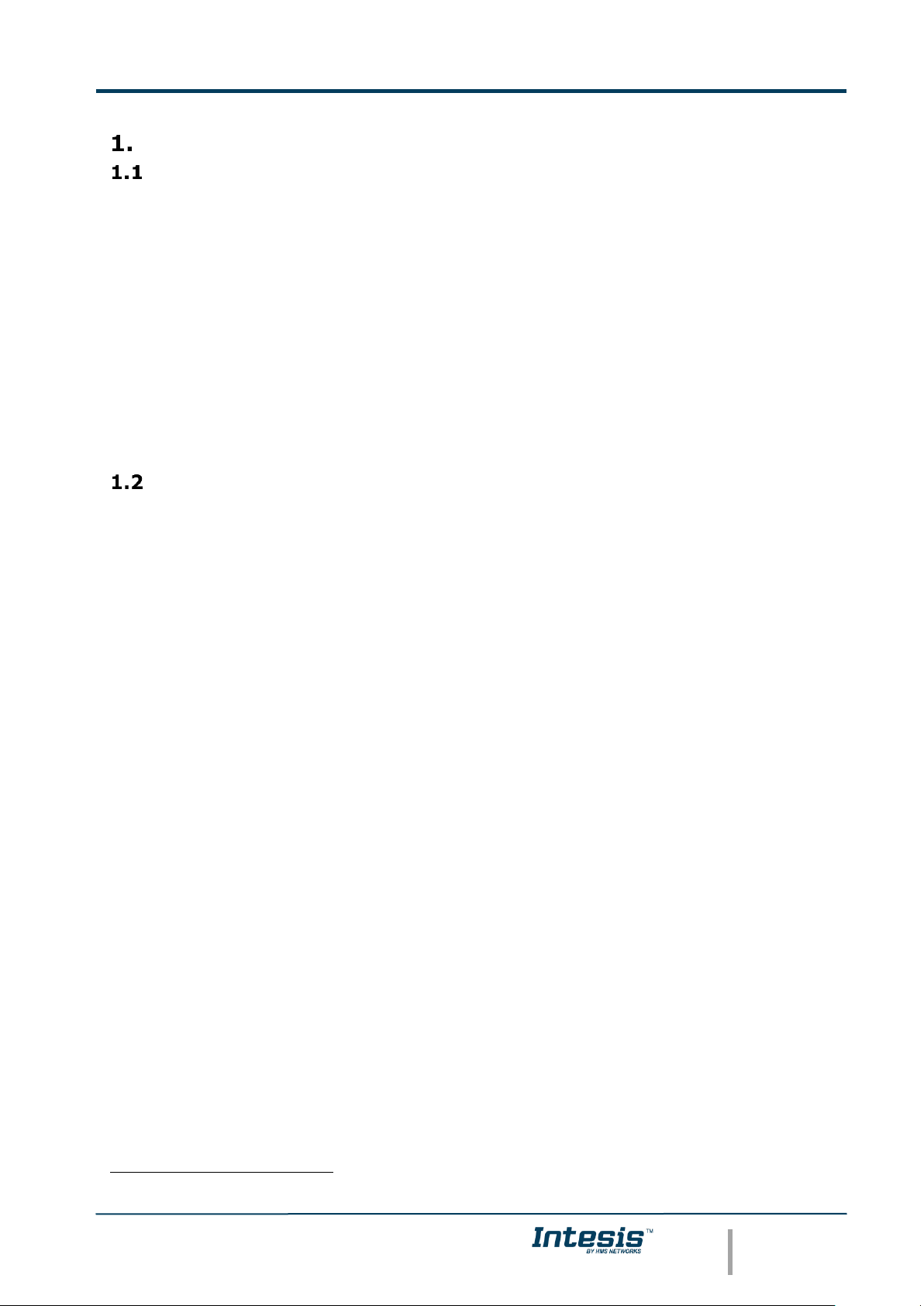
IntesisTM KNX – Mitsubishi Heavy Industries AC
User’s Manual r1.2 eng
© HMS Industrial Networks S.L.U - All rights reserved
This information is subject to change without notice
URL https://www.intesis.com
5 / 26
Description
Introduction
IntesisTM KNX – Mitsubishi Heavy Industries AC is a communication gateway for the
integration of Mitsubishi Heavy Industries air conditioning (AC) systems into KNX TP-1
(EIB).
This gateway allows integrating a Mitsubishi Heavy Industries AC system inside a
supervision/control/automation system through PLC, SCADA and, in general, through any
device or system with a KNX TP-1 (EIB) interface.
The aim of this integration is to make accessible several Mitsubishi Heavy Industries air
conditioning indoor units communicating with the Superlink protocol as if they were part of
a KNX TP-1 (EIB) system. Therefore, the IntesisTM KNX acts as a KNX device in the KNX TP1 (EIB) interface, allowing the KNX system read and write in the communication objects.
Moreover, IntesisTM includes all hardware required to manage/control Mitsubishi Heavy
Industries indoor units without extra components needed.
Integration signals
Following is the list of parameters that can be monitored/controlled on the indoor units
using IntesisTM:
▪ For each indoor unit in the system:
o Communication Status (read-only)
o On/Off (R/W)
o Operation Mode (R/W)
o SetPoint Temperature (R/W)
o Fan Speed (R/W)
o Remocon Lock/Unlock (R/W)
o Louver Control (R/W)
o Room Temperature (read-only)
o Filter Sign Status (read-only)
o Error Code (read-only)
o Compressor Status (read-only)
o Filter Sign Reset (write-only)
o Remocon Error Reset (write-only)
o Thermo On/Off Status (read-only)
Apart from these, the IntesisTM also implements some extra signals (functions):
▪ For all indoor units
1
in the system:
o HW Communication Status (read-only)
o On/Off (write-only)
o Operation Mode (write-only)
o SetPoint Temperature (write-only)
o Fan Speed (write-only)
o Remocon Lock/Unlock (write-only)
1
These signals work as master signals controlling all connected units at the same time
Page 6
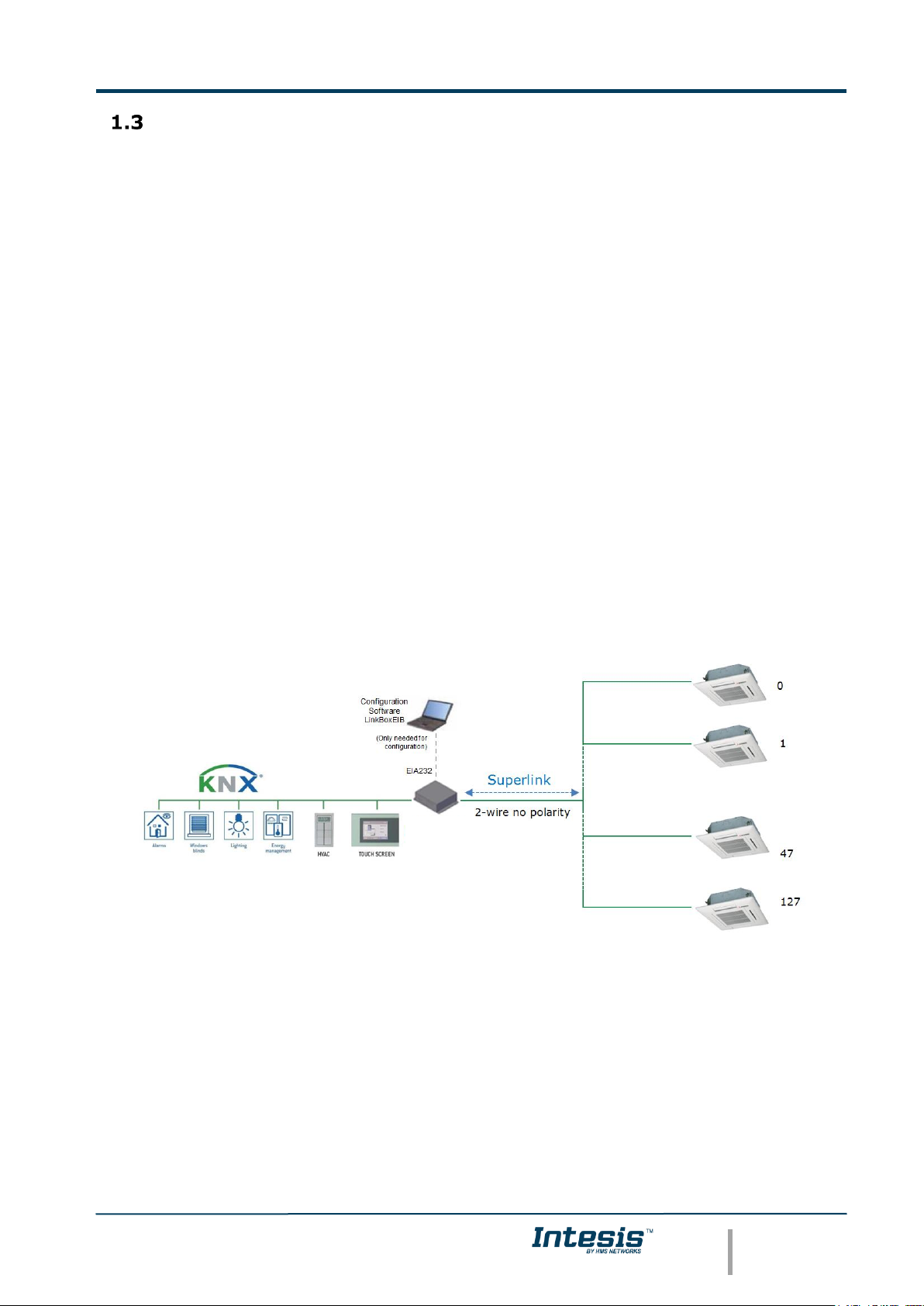
IntesisTM KNX – Mitsubishi Heavy Industries AC
User’s Manual r1.2 eng
© HMS Industrial Networks S.L.U - All rights reserved
This information is subject to change without notice
URL https://www.intesis.com
6 / 26
Functionality
IntesisTM continuously polls (reads) the Superlink network for all configured signals and
keeps the updated status of all of them in its memory ready to be served when requested
from KNX.
When a change of status is detected in a MHI’s AC signal, a write telegram is sent to the
KNX bus, of the associated KNX Group.
When it is received a telegram from the KNX bus, and if its KNX Group address is associated
to an MHI’s AC signal, a message is sent immediately to the Superlink network to perform
the corresponding action in the MHI’s AC system.
In the continuous polling if no response is detected, the corresponding virtual signal inside
the gateway will be activated indicating communication error. There is a virtual signal for
each AC indoor unit indicating communication error with the indoor unit – this signal will be
normally activated if the indoor unit is not properly setup.
Each of the mentioned signals in section 1.2 has to be associated to a KNX group address,
with this, all the system is seen as another KNX device, with the same configuration and
functioning characteristics. These addresses are not fixed and can be configured using the
LinkBoxEIB tool (see 4.2.2)
IntesisTM includes all hardware needed to connect directly with the Mitsubishi Heavy
Industries indoor units connecting with Superlink network.
Figure 1.1 Integration of Mitsubishi Heavy Industries AC into KNX TP-1 (EIB) system
Page 7
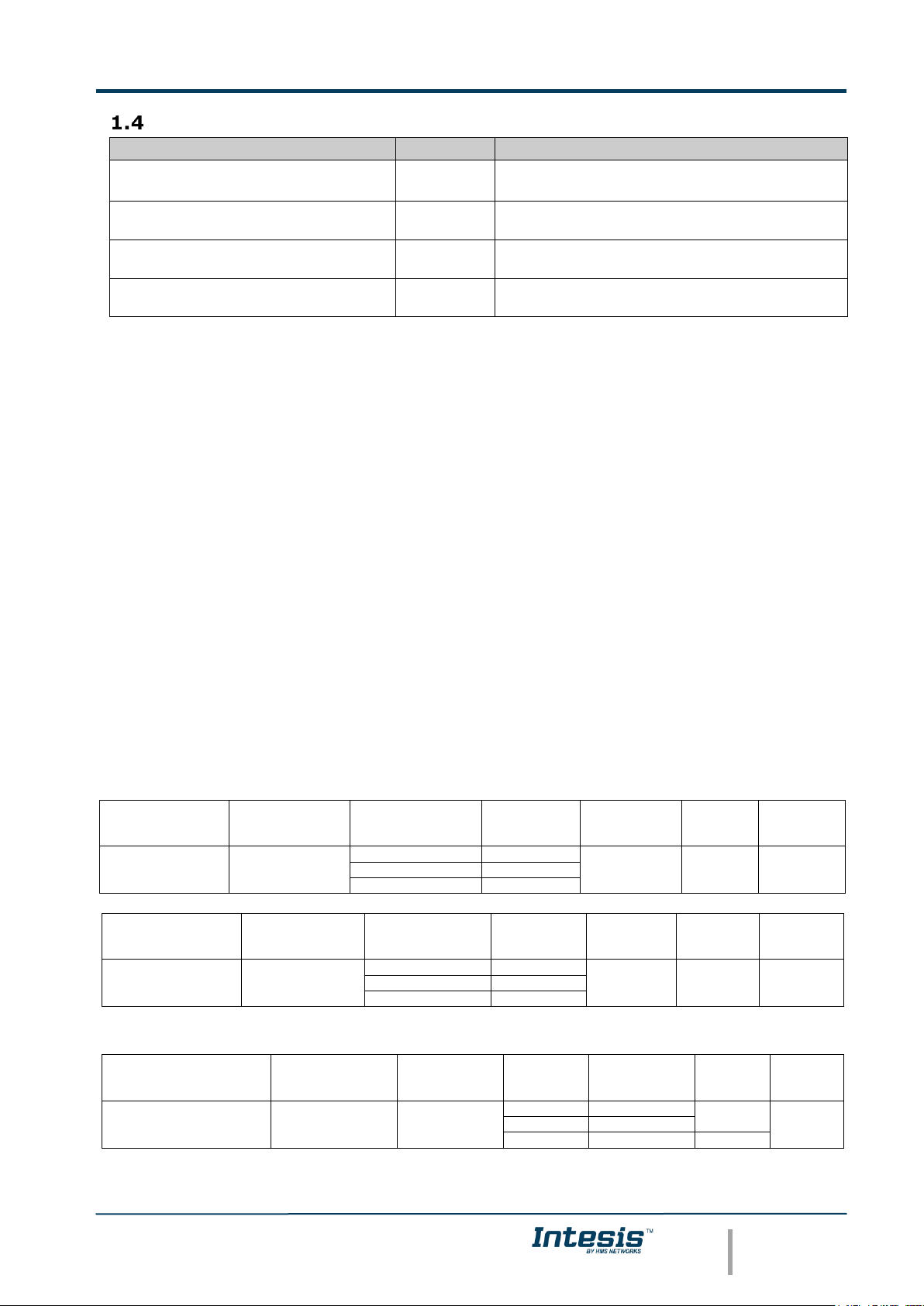
IntesisTM KNX – Mitsubishi Heavy Industries AC
User’s Manual r1.2 eng
© HMS Industrial Networks S.L.U - All rights reserved
This information is subject to change without notice
URL https://www.intesis.com
7 / 26
Capacity of Intesis
TM
Element
Max.
Notes
Number of indoor units
128 *
Maximum number of AC indoor units that
can be controlled
Main Group Address
3000
Maximum number of communication
objects
Total number of listening group
addresses
1000
Number of KNX groups that can be used as
listening addresses
Num. of listening addresses per
communication object
255
Number of listening addresses that can be
associated to an KNX group address
Table 1.1 IntesisTM capacity
* There are two different models of IntesisTM KNX – Mitsubishi Heavy Industries AC each
one with different capacity. The table above shows the capacity for the top model (with
maximum capacity).
Their order codes are:
▪ INKNXMHI048O000:
▪ Model supporting up to 48 indoor units
▪ For Superlink-I (Previous Superlink) or Superlink-II (New Superlink).
▪ Indoor Unit actual address range is 00 to 47
▪ INKNXMHI128O000:
▪ Model supporting up to 128 indoor units
▪ For Superlink-II (New Superlink)
▪ Indoor Unit actual address range is 000 to 127
Check available combination of Mitsubishi Heavy Industries Central Control and BMS
interface units in the next tables.
In the case of SL2NA or SL3NA, it is necessary to erase registration of non-connected indoor
unit. For SL2NA and SL3NA, change is required for the setup deprived of the rights of
instruction of Remocon control Lock/Unlock.
New Superlink connections:
MH-AC-MBS-128
INKNXMHI128O0
00
SC-LGWNA-A
SC-BGWNA-A/B
etc.
SC-SL3NA-AE/BE
etc.
SC-SL2NA-E
etc.
SC-SL1N-E
etc.
Max
Indoor
Units
Address
No.
1
Non connect
2
0
0-8
128
000-127
1
0-2 0 0-4
MH-AC-MBS-48
INKNXMHI048O000
SC-LGWNA-A
SC-BGWNA-A/B
etc.
SC-SL3NA-AE/BE
etc.
SC-SL2NA-E
etc.
SC-SL1N-E
etc.
Max
Indoor
Units
Address
No.
1
Non connect
2
0
0-8
48
00-47
1
0-2 0 0-4
Previous Superlink connections:
MH-AC-MBS-48/128
INKNXMHI048O000/128
SC-LGWNA-A
SC-BGWNA-A/B
etc.
SC-SL3NA-
AE/BE
etc.
SC-
SL2NA-E
etc.
SC-SL1N-E
etc.
Max
Indoor
Units
Address
No.
1
Non connect
Non connect
1
0
32
00-47
0
1,2 0 0
48
Page 8
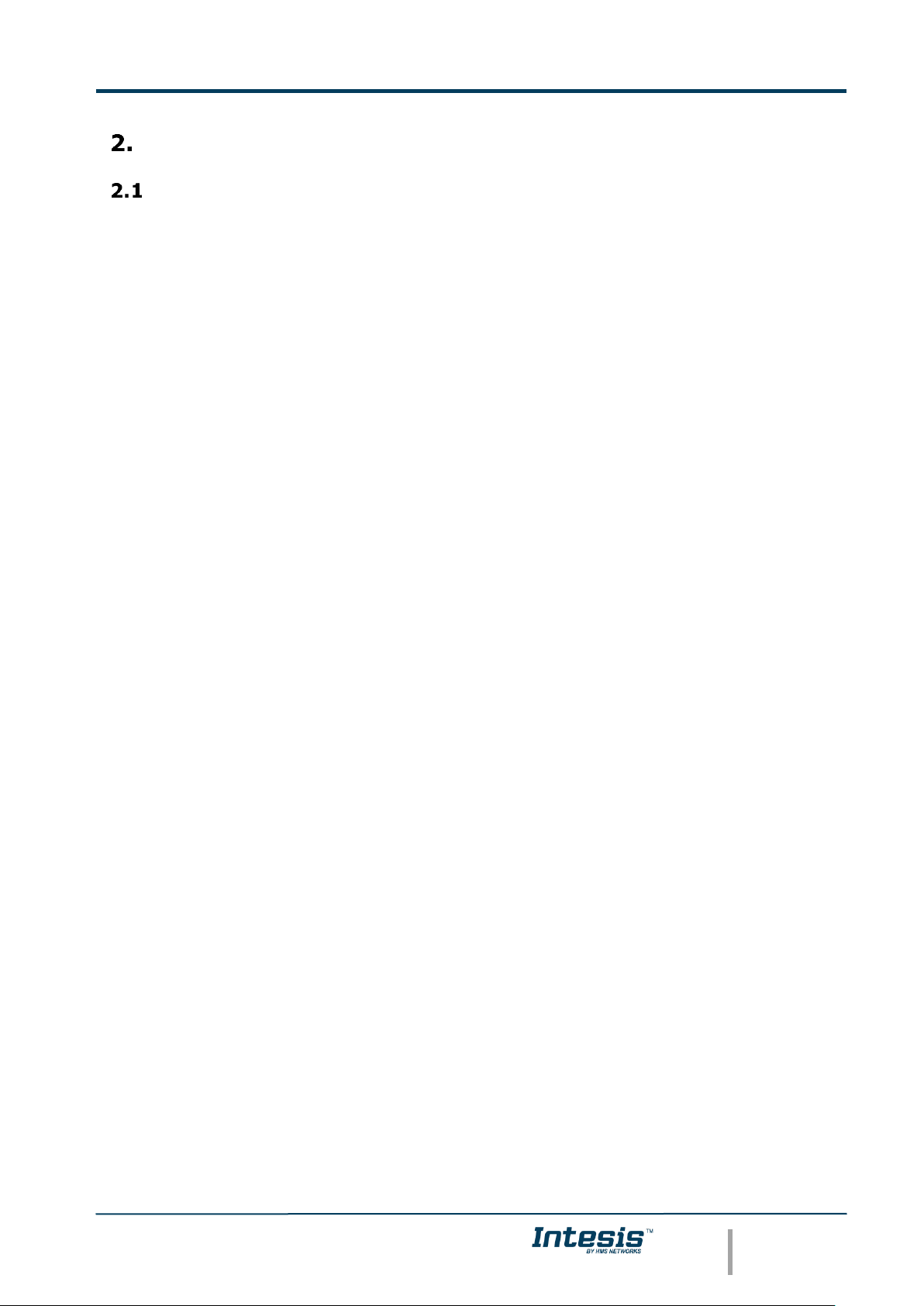
IntesisTM KNX – Mitsubishi Heavy Industries AC
User’s Manual r1.2 eng
© HMS Industrial Networks S.L.U - All rights reserved
This information is subject to change without notice
URL https://www.intesis.com
8 / 26
KNX interface of Intesis
TM
Description
IntesisTM KNX - Mitsubishi Heavy Industries supports the KNX TP-1 (EIB) physical layer, as
defined in the KNX standard. It behaves as another device of the KNX system, with the
same configuration and functional characteristics as other KNX devices.
KNX TP-1 (EIB) bus provides a 30V DC current, which can even directly power certain lowconsumption KNX devices. IntesisTM does not drain any significant current from the KNX bus
- it has a separate own power supply. Another important electrical aspect is that the KNX
TP-1 (EIB) port of IntesisTM is optically isolated (~2500Vrms AC) from all its other ports
(EIA232, EIA485, Ethernet) and power supply.
At a logical level, all KNX devices feature an interface of communication objects, by which
their functionality is abstracted. As a basic example, a KNX interface of an AC indoor unit
would typically consist of an interface of datapoints such as “On/Off”, “Setpoint
temperature”, “Operating mode”, etc.
Associations between communication objects from different KNX devices are actually done
by means of so-called group addresses.
KNX telegrams within a working KNX installation are always addressed to a certain KNX
group address. Typically, whenever a communication object on a KNX device changes its
value, the new value is updated to the bus, by sending a “write” telegram addressed to its
associated group address. The rest of KNX devices in the installation that have a
communication object associated to this group address will act accordingly on reception of
the new value.
Other operations are possible. KNX devices can also decide to read the current value of the
communication objects, by sending a “read” telegram to a certain group address (previously
known to be associated to the targeted comm. object). This operation is performed by many
devices on bus start-up or recovery – in this way, the device gets the latest value of the
group addresses it has associated right from its start-up.
Each datapoint defined in IntesisTM KNX configuration needs at least a single KNX group
address associated with it. This group address will be used either for sending updates to
KNX of the datapoint value (that have been generated on the other MHI interface of the
IntesisTM), or receiving updates from KNX of the datapoint value (that will be propagated to
the MHI side in this case)
From the point of view of KNX functionality, each datapoint of IntesisTM can hold following
group address associations:
• A single KNX group address with which update/write telegrams will be sent,
whenever the datapoint changes (as a result of a change coming from the other
interface of IntesisTM, MHI in this case).
• One or more KNX group addresses from which this datapoint of Intesis
TM
will be
updated/written from the KNX installation (resulting in a change to the other side of
IntesisTM, MHI in this case).
A single KNX group address from which IntesisTM will read the object value on KNX bus
recovery / IntesisTM start-up.
Page 9

IntesisTM KNX – Mitsubishi Heavy Industries AC
User’s Manual r1.2 eng
© HMS Industrial Networks S.L.U - All rights reserved
This information is subject to change without notice
URL https://www.intesis.com
9 / 26
Behavior of IntesisTM datapoints with regard to their associated group addresses is defined
by means of flags (R, W, T, U and U2), explained in section 4.2.2.
Additional to the binding aspect commented above, it is also important to notice that each
KNX communication object has a defined EIS type. The EIS type of a communication object
defines the bit length and coding of the data it represents. Communication objects
associated by means of a group address need to match the same EIS type, in order to
communicate consistently.
So, at configuration time it is required that for each datapoint configured on IntesisTM an EIS
type is defined. Datapoints on IntesisTM KNX support the following EIS-types:
• EIS1 - Switching (1bit raw)
• EIS2 - Dimming (4bit raw)
• EIS5 – Value (16bit – floating type)
• EIS6 – Scaling (8bit – scaled 0%-100% in values 0-255)
• EIS7 – Drive Control (1bit raw)
• EIS8 – Priority (2bit raw)
• EIS9 – IEEE 754 float (32bit – floating type)
• EIS10 – 16bit Counter (16bit raw)
• EIS11 – 32bit Counter (32bit raw)
• EIS13 – ASCII char (8bit raw)
• EIS14 – 8bit Counter (8bit raw)
ETS3 or ETS4 software tools are not used to configure IntesisTM. Though, it’s typical that the
choice of which KNX group addresses to use is restricted or defined by an ETS-based
project. If that’s the case, the KNX installer/integrator needs to provide the set of group
addresses prior to doing the configuration of datapoints in LinkBoxEIB.
Also, a dummy ETS application is provided by HMS Networks (section 5), which can be
imported into ETS. This application is nor downloadable into IntesisTM KNX neither usable for
IntesisTM configuration. Rather, it poses as a means of having a device in the ETS project
representing the IntesisTM KNX and its own datapoints/communication objects, and to which
group addresses are associated.
Communication objects available
Address map is configurable for each indoor unit and can be modified through the supplied
software LinkBoxEIB. Next, there are two tables showing different
datapoints/communication objects available either for each indoor unit control or all indoor
units control at a time. Please, remember that in the tables R/W stands for Read and Write,
R stands for Read Only and W stands for Write Only.
Page 10

IntesisTM KNX – Mitsubishi Heavy Industries AC
User’s Manual r1.2 eng
© HMS Industrial Networks S.L.U - All rights reserved
This information is subject to change without notice
URL https://www.intesis.com
10 / 26
2.2.1 Communication objects per each indoor unit:
Property
EIS type
Signal
type
(R/W)
Description / Status
Communication Error
1 – Switching (1bit)
R
Communication Status
0 – Communication OK, 1 – Communication ERROR
OnOff
1 – Switching (1bit)
R/W
Indoor Unit On/Off
0 – Off, 1 – On
Mode
14 – Counter (8bit)
R/W
Operation Mode
0 – Auto, 1 – Heat, 2 – Cool, 3 – Fan, 4 – Dry
DPT 20.105 (8bit)
R/W
Operation Mode
0 – Auto, 1 – Heat, 3 – Cool, 9 – Fan, 14 – Dry
DPT 1.100 (1bit)
R/W
Operation Mode
0 – Cool, 1 – Heat
Mode::Cool
1 – Switching (1bit)
R/W
0 – Inactive, 1 – Active
Only one of these objects will
be set / read to “1” at the
same time (all objects will be
updated on bus upon a Mode
change)
Mode::Heat
1 – Switching (1bit)
R/W
0 – Inactive, 1 – Active
Mode::Fan
1 – Switching (1bit)
R/W
0 – Inactive, 1 – Active
Mode::Auto
1 – Switching (1bit)
R/W
0 – Inactive, 1 – Active
Mode::Dry
1 – Switching (1bit)
R/W
0 – Inactive, 1 – Active
SetPoint
5 – Float (2byte)
R/W
Set Point Temperature (only integer numbers allowed)
16..30 ºC
Read/Write: If the option of virtual ambient temperature
and SetPoint is deactivated (see in section 4.2.1of this
document).
Write: If the option of virtual ambient temperature and
SetPoint is activated, to be configured from extern KNX
sensor (see in section 4.2.1of this document).
Fan Speed
14 – Counter (8bit)
R/W
Fan Speed
0 – Low, 1 – Medium, 2 – High, 3 – Powerful
FanSpeed::Low
1 – Switching (1bit)
R/W
0 – Inactive, 1 – Active
Only one of these objects will be
set / read to “1” at the same
time (all objects will be updated
on bus upon a FanSpeed change)
FanSpeed::Mid
1 – Switching (1bit)
R/W
0 – Inactive, 1 – Active
FanSpeed::High
1 – Switching (1bit)
R/W
0 – Inactive, 1 – Active
FanSpeed::Powerful
1 – Switching (1bit)
R/W
0 – Inactive, 1 – Active
RemoConLock
1 – Switching (1bit)
R/W
Remote Controller Lock/ Unlock
0 – Remote Controller Locked, 1 – Remote Controller
Unlocked
Louver
14 – Counter (8bit)
R/W
Louver Control1
0 – Swing, 1 – Pos1, 2 – Pos2, 3 – Pos3, 4 – Pos4
Room Temp
5 – Float (2byte)
R/W
Ambient Temperature (only integer numbers)
Read: 10ºC to 40ºC
Read: If the option of virtual ambient temperature and
SetPoint is deactivated (see in section 4.2.1of this
document).
Write: If the option of virtual ambient temperature and
SetPoint is activated, to be measured from extern KNX
sensor (see in section 4.2.1of this document).
Filter Sign
1 – Switching (1bit)
R
Filter Sign Status
0 – Off, 1 - On
ErrorCode
10 – Counter (16bit)
R
Error Code
0 – No Error, 1..99 – Error Code2
1
During transition between positions, Swing signal will turn on indicating the Louver is moving
2
See list of indoor unit error codes and their meaning in section 9.
Page 11

IntesisTM KNX – Mitsubishi Heavy Industries AC
User’s Manual r1.2 eng
© HMS Industrial Networks S.L.U - All rights reserved
This information is subject to change without notice
URL https://www.intesis.com
11 / 26
CompressorStatus
1 – Switching (1bit)
R
Compressor Status
0 – Off, 1 - On
FilterSignReset
1 – Switching (1bit)
W
Filter Sign Reset
1 – Clear Filter Alarm (When reading always 0)
RemoConErrorReset
1 – Switching (1bit)
W
Remote Controller Error Reset
1 – Clear Filter Alarm (When reading always 0)
ThermoOnOff
1 – Switching (1bit)
R
Thermo On/Off Status (Inverter Type Only)
0 – Off, 1 - On
2.2.2 Controlling all units at a time
Property
EIS type
Signal
type
(R/W)
Description / Status
HW Error Com
1 – Switching (1bit)
R
HW Communication Status
0 – Communication OK, 1 – Communication ERROR
OnOff_All
1 – Switching (1bit)
R/W
Indoor Unit On/Off
0 – Off, 1 – On
Mode_All
14 – Counter (8bit)
R/W
Operation Mode
0 – Auto, 1 – Heat, 2 – Cool, 3 – Fan, 4 – Dry
DPT 20.105 (8bit)
R/W
Operation Mode
0 – Auto, 1 – Heat, 3 – Cool, 9 – Fan, 14 – Dry
DPT 1.100 (1bit)
R/W
Operation Mode
0 – Cool, 1 – Heat
Mode_All::Cool
1 – Switching (1bit)
R/W
0–Inactive, 1–Active
Only one of these objects will be
set / read to “1” at the same time
(all objects will be updated on bus
upon a Mode change)
Mode_All::Heat
1 – Switching (1bit)
R/W
0–Inactive, 1–Active
Mode_All::Fan
1 – Switching (1bit)
R/W
0–Inactive, 1–Active
Mode_All::Auto
1 – Switching (1bit)
R/W
0–Inactive, 1–Active
SetPoint_All
5 – Float (2byte)
R/W
Set Point Temperature (only integer numbers allowed)
16..30 ºC
Fan Speed_All
14 – Counter (8bit)
R/W
Fan Speed
0 – Low, 1 – Medium, 2 – High, 3 – Powerful
FanSpeed_All::Low
1 – Switching (1bit)
R/W
0–Inactive, 1–Active
Only one of these objects will be
set / read to “1” at the same time
(all objects will be updated on bus
upon a FanSpeed change)
FanSpeed_All::Mid
1 – Switching (1bit)
R/W
0–Inactive, 1–Active
FanSpeed_All::High
1 – Switching (1bit)
R/W
0–Inactive, 1–Active
FanSpeed_All::Powerful
1 – Switching (1bit)
R/W
0–Inactive, 1–Active
RemoconLock_All
1 – Switching (1bit)
W
Remote Controller Lock/Unlock
0 – Unlock, 1 - Lock
Page 12
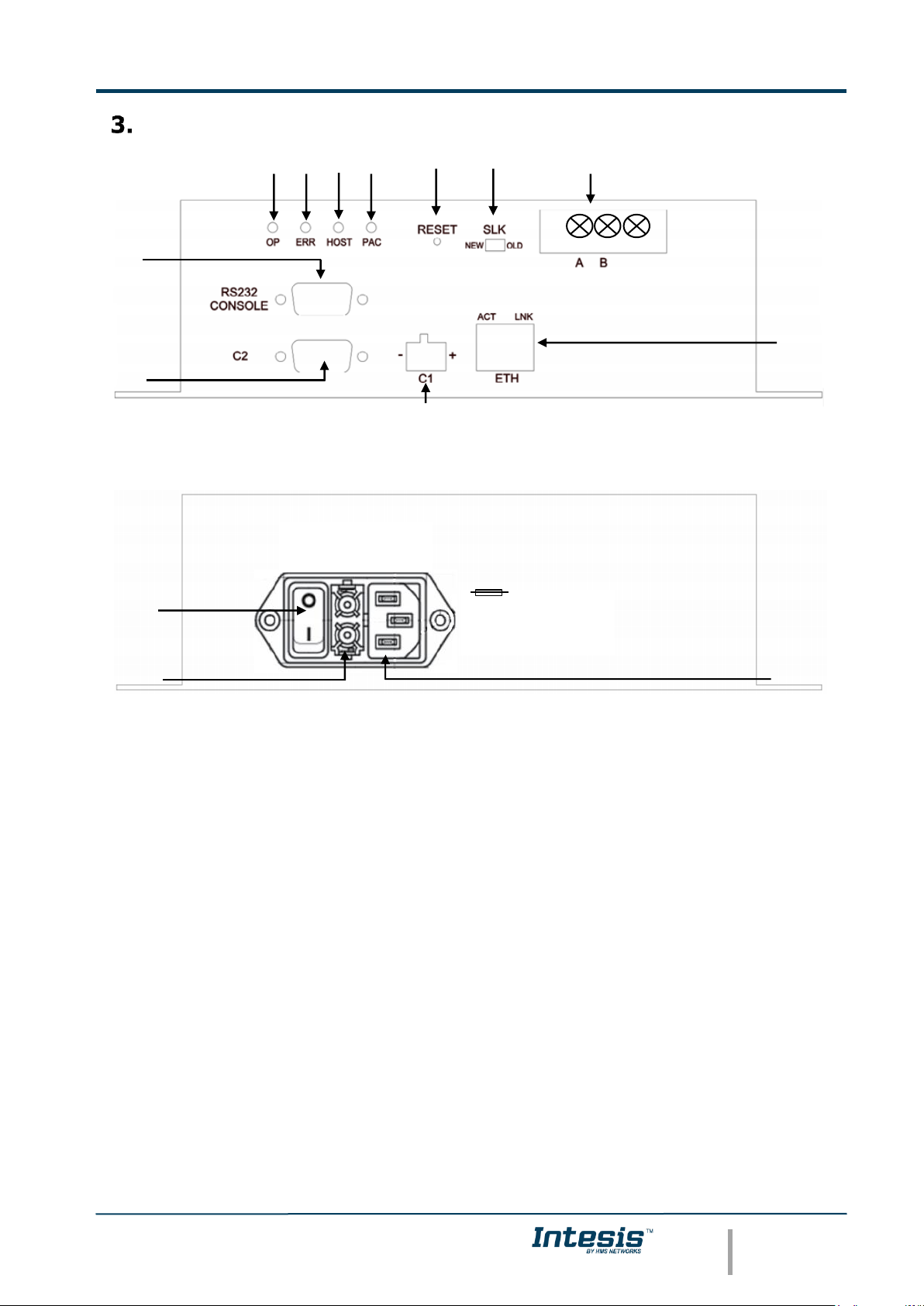
IntesisTM KNX – Mitsubishi Heavy Industries AC
User’s Manual r1.2 eng
© HMS Industrial Networks S.L.U - All rights reserved
This information is subject to change without notice
URL https://www.intesis.com
12 / 26
Intesis
TM
KNX Device Connections
Figure 3.1 IntesisTM KNX device front view
Next, there is the list with the device physical interface connector’s description
1.- KNX configuration Port (C1)
8.- Reset button (Non supported)
2.- Non supported (C2)
9.- Superlink selector (SLK)
New: Superlink-II
Old: Superlink-I
3.- Console serial port EIA232
10.- A-B connector (for Superlink, no polarity)
4.- Operation LED
11.- IP configuration Ethernet (ETH)
5.- Error LED
12.- Power supply On/Off button
6.- Host LED
13.- Power supply fuse (250V, 1.5A)
7.- Pac LED
14.- Power supply connector
2
3
4 5 6
7 8 9
10
11
1
Figure 3.2 IntesisTM KNX device back view
12
14
13
100-240VAC~
50-60Hz 5W max
FUSE:
250V 1.5A(T)
Page 13

IntesisTM KNX – Mitsubishi Heavy Industries AC
User’s Manual r1.2 eng
© HMS Industrial Networks S.L.U - All rights reserved
This information is subject to change without notice
URL https://www.intesis.com
13 / 26
Connect to Mitsubishi Heavy Industries Interface
Use the A-B connector in the right top corner of the front side of the IntesisTM device in
order to connect the Mitsubishi Heavy Industries network (Superlink) to the IntesisTM.
Recommended specifications of the cable for the Superlink are shown as follows:
• Size of cable : 0.75 to 1.25 square mm
• Max length of wiring : total 1000m (loop wiring is not allowed)
• Cable materials :
Twisted Vinyl Cabtyre Cable
VCTF 2 core 0.75 to 1.25 square mm
Twisted Vinyl Cabtyre Cable
VCT 2 core 0.75 to 1.25 square mm
Twisted Vinyl Cable for Control
CVV 2 core 0.75 to 1.25 square mm
Table 3.1 Cable types recommended for Superlink connection
• For prevention of electromagnetic noise malfunctions, parallel wiring with the power
line should be avoided
Select the appropriate Superlink mode in the SLK selector. If you are using latest Air
Conditioner of the Mitsubishi Heavy Industries network (New Superlink) select NEW, if not
select OLD.
LEDs placed in the top left corner will show connection status as follows:
LED
Status
IntesisTM behavior
OP
Blinking
Power supply OK
ERR
Off
No error
HOST
Blinking
Internal communication OK
PAC
Blinking
Communication with the Superlink network OK
Table 3.2 IntesisTM LED status information
OP LED behavior must defer depending on the Superlink version, as shown in Figure 3.3
Figure 3.3 OP LED blinking behavior depending on Superlink version
If LEDs (except ERR) are not in the states described above, check section 6.3.
For further information about the Superlink network, look up the Mitsubishi Heavy
Industries Manual or contact your nearest Mitsubishi Heavy Industries supplier.
Superlink-II
Superlink-I
On
Off
On
Off
1 sec
Page 14

IntesisTM KNX – Mitsubishi Heavy Industries AC
User’s Manual r1.2 eng
© HMS Industrial Networks S.L.U - All rights reserved
This information is subject to change without notice
URL https://www.intesis.com
14 / 26
Connect to KNX Interface
Connect + and – terminals of the KNX bus to the IntesisTM KNX connector (C1). The polarity
is important.
How to check if there is communication with the KNX bus is explained in the LinkBoxEIB
Manual (section 6.3).
To check connectivity and correct functioning, use LinkBoxEIB software (see LinkBoxEIB
User Manual).
Connect to PC (LinkBoxEIB)
This action allows the user to have access to configuration and monitoring of the device
(more information can be found in the LinkBoxEIB User Manual).Two methods to connect to
the PC can be used:
• Ethernet: Using the ETH port (Figure 3.1) of Intesis
TM
. How to check connectivity is
explained in section 6.3.
• Serial cable: Connect the Intesis
TM
device to the PC serial port using the serial cable
provided. One end should be connected to the Console EIA232 port of the IntesisTM
device (Figure 3.1) and the other end to the PC serial port.
IntesisTM
(DB9 F)
EIA232
Serial
Console
PC Connection (LinkBoxEIB)
PC
(DB9 M)
Cable
(DB9 M)
EIA232
(Straight)
Cable
(DB9 F)
TX
2
2
RX
RX
3
3
TX
GND
5
5
GND
Table 3.3 EIA232 serial connection pin assign
Power Device
To power up the device, what you need is to plug properly the Power Supply connector to
the IntesisTM device using a proper cable and connecting one end to the power supply
connector (see Figure 3.2) and the other end to the power line. After that, just press the
power supply On/Off button to turn it on.
Page 15

IntesisTM KNX – Mitsubishi Heavy Industries AC
User’s Manual r1.2 eng
© HMS Industrial Networks S.L.U - All rights reserved
This information is subject to change without notice
URL https://www.intesis.com
15 / 26
LinkBoxEIB. Configuration & monitoring tool for Intesis
TM
KNX series
Introduction
LinkBoxEIB is a Windows® compatible software developed specifically to monitor and
configure IntesisTM KNX series.
The installation procedure and main functions are explained in the LinkBoxEIB User Manual.
This document can be found in the Doc folder or can be downloaded from the link indicated
in the installation sheet supplied with the IntesisTM device.
In this section, only the specific case of Mitsubishi Heavy Industries indoor unit’s integration
to KNX networks will be covered.
Connections configuration
To configure the IntesisTM connection parameters and to see the points list, press on the
Config button in the menu bar (see Figure 4.1). The Mitsubishi Heavy Industries
Configuration window will open (see Figure 4.2). For integrations with large number of
points, there is available an alternative CSV installation procedure explained in the
LinkBoxEIB User Manual.
Figure 4.1 LinkBoxEIB menu bar
4.2.1 Configuration tab
Select the Connection tab to configure the connection parameters. Three subsets of
information are shown in this window: EIB (KNX interface), Intesis IP (IP interface for
configuration) and Mitsubishi Heavy Industries interface parameters (see Figure 4.2).
Figure 4.2 LinkBoxEIB configuration tab
Next, there is an explanation for each of the configuration parameters in each mode.
• KNX interface configuration parameters:
KNX
interface
configuration
MHI
interface
configuration
Intesis IP
interface
configuration
Page 16

IntesisTM KNX – Mitsubishi Heavy Industries AC
User’s Manual r1.2 eng
© HMS Industrial Networks S.L.U - All rights reserved
This information is subject to change without notice
URL https://www.intesis.com
16 / 26
Figure 4.3 KNX interface configuration
1. Physical Address: Enter the KNX physical address for the gateway.
2. Force update after a KNX bus reset: Affects to the KNX groups with the Update
feature activated (U).
3. Delay for update after bus reset: Enter the desired delay after a bus reset. It is
expressed in seconds.
• IntesisIP interface configuration parameters:
Figure 4.4 IntesisIP interface configuration
1. IP: Enter the KNX physical address for the gateway.
2. NetMask: Enter the Intesis
TM
net mask address.
3. Gateway: Enter the router or default gateway address if needed. In case you don’t
want to use it, left blank.
• Mitsubishi Heavy Industries interface configuration parameters:
Figure 4.5 Mitsubishi Heavy Industries interface configuration
1. Indoor Units: In this list, you can individually enable each of the 128 indoor units
available on the system. The index in the column “Indoor Units” (i.e. the number
1 2 3 1 3 2 6 8 7 5 4
1 3 2
9
Page 17

IntesisTM KNX – Mitsubishi Heavy Industries AC
User’s Manual r1.2 eng
© HMS Industrial Networks S.L.U - All rights reserved
This information is subject to change without notice
URL https://www.intesis.com
17 / 26
x in “Indoor Unit xxx”) is the reference that will be used later on (in tab “Signals”)
to refer to this AC indoor unit. You can also change the description name of the
Indoor Unit and its address to facilitate integration tasks using Add and Name
text boxes.
2. Add: Enter here the desired Indoor Unit address.
3. Name: Enter here the desired descriptive Indoor Unit name (optional).
4. KNX Datapoint type for HVAC Mode communication object: Select the
desired codification so the Mode object matches your integration needs.
5. Gateway version: Selection of the Intesis
TM
KNX – Mitsubishi Heavy Industries
gateway you are setting up (128AC for INKNXMHI128O000, 48AC for
INKNXMHI048O000).
6. Timeout response: Maximum amount of time permitted before activating the
Communication Error signal. It is expressed in milliseconds (ms) and ranges can
vary from 2000 ms to 10000 ms.
7. Delay interframe: Maximum amount of time permitted between End Of
Transmission (EOT) and a new frame. It is expressed in milliseconds (ms) and
ranges can vary from 500 ms to 3000 ms.
8. Monitoring cadence: Cadence of monitoring and subscription. It is expressed in
seconds (s) and ranges can vary from 60 s to 600 s.
9. Virtual ambient temperature and setpoint: Meant to be enabled when you
want the temperature provided by a KNX sensor to be the reference ambient
temperature for the air conditioner. Then, the following formula applies for
calculation of real Control_ Setpoint Temperature sent to the AC unit:
As an example, consider the following situation:
User wants: 19ºC (“KNX Setp. Temp.”)
User sensor (a KNX sensor) reads: 21ºC (“KNX Amb Temp.”)
Ambient temp. read by MHI system is: 24ºC (“AC Ret. Temp”)
In this example, the final setpoint temperature that INKNXMHI048O000/128 will
send out to the indoor unit (shown in “Setp. Temp.”) will become 24ºC – (21ºC 19ºC) = 22ºC. This is the setpoint that will actually be requested to MHI unit.
This formula will be applied as soon as the Control_ Setpoint Temperature and
Control_ Ambient Temperature objects are written at least once from the KNX
installation. After that, they are kept always consistent.
Note that this formula will always drive the AC indoor unit demand in the right
direction, regardless of the operation mode (Heat, Cool or Auto). Due to the use
of this functionality, temperature showed in the KNX device and in the MHI remote
controller (in case it exist) may differ.
“AC Setp. Temp” = “AC Ret. Temp” - (“KNX Amb. Temp.” - “KNX Setp. Temp”)
▪ AC Setp. Temp: AC indoor unit setpoint temperature
▪ AC Ret. Temp: AC indoor unit return temperature
▪ KNX Amb. Temp.: Ambient temperature provided from KNX
▪ KNX Setp. Temp: Setpoint temperature provided from KNX
Page 18

IntesisTM KNX – Mitsubishi Heavy Industries AC
User’s Manual r1.2 eng
© HMS Industrial Networks S.L.U - All rights reserved
This information is subject to change without notice
URL https://www.intesis.com
18 / 26
Additional configuration parameters should generally be left to their default value. They only
might need to be tuned in some very specific cases (installations with large number of units,
scenarios with large bursts of commands sent at once …)
4.2.2 Signals
Select the Signals tab to configure the signals list (the IntesisTM internal points).
Figure 4.6 Signal list
1. IU: Indoor Unit identifier.
2. Property: Identifies the different signals available per every MHI group. An
identification code is given to every different signal into the MHI group, identifying
every signal with an individual code. In section 2.2, an explanation of every signal
is given. A contextual menu appears using mouse right button click over the
column showing all the possible signal codes.
3. Signal: Signal's descriptive name (optional). Useful to identify the signal. The
default descriptive name corresponds to the signal's code, but can be edited or
modified.
4. EIS: KNX data type (Data point) to encode the signal’s value. It will depend on
the MHI type of signal associated to it in every case. Edit using the mouse rightbutton-click pop-up menu available on the column. Only the EIS defined in values
are allowed.
5. Group: Main KNX group address for the signal. Flags R,W,T,U explained below will
only apply for this main KNX group address, not for listening addresses. Formats
supported are P/I/S and P/S.
6. Listening addresses: KNX group addresses that will be listened by Intesis
TM
for
this signal. If IntesisTM receives a KNX telegram whose destination is one of these
listening addresses, the telegram will be taken into account and the corresponding
action will be performed on this signal (if W is active). Formats supported are
P/I/S and P/S, comma separated.
7. Communication object flags:
7.1 R: Indicates if this signal is allowed to be read from KNX system (“R” flag
activated, “blank” flag not activated).
1 2 3 4 5 6 7
8
Page 19

IntesisTM KNX – Mitsubishi Heavy Industries AC
User’s Manual r1.2 eng
© HMS Industrial Networks S.L.U - All rights reserved
This information is subject to change without notice
URL https://www.intesis.com
19 / 26
7.2 W: Indicates if this signal is allowed to be written from KNX system (“W”
flag activated, “blank” flag not activated).
7.3 T: Indicates if this signal will generate a telegram sending to the KNX
system following a change of the signal’s value, that is to say, any change
of value of this signal in MHI side will be transmitted to the KNX system if
this flag is activated (“T” flag activated, “blank” flag not activated).
7.4 U: Indicates if this signal will be updated (sending read requests)
whenever IntesisTM starts up or after a KNX bus reset (“U” flag activated
for the main group address, “U2” activated for the listening group
address, “blank” flag not activated).1
8. Active: Indicates if the signal is active or not for the current configuration (“1-
Yes” signal active, “0-No” signal not active).
See section 2.2 for further detail on available signals and the possible values on each one.
Sending the configuration to Intesis
TM
When the configuration is finished, follow the next steps.
1.- Click on Save button to save the project to the project folder on your hard disk
(more information in LinkBoxEIB User Manual).
2.- You will be prompted to generate the configuration file to be sent to the gateway.
a.- If Yes is selected, the binary file (MHI.Lbox) containing the configuration
for the gateway will be generated and saved also into the project folder.
b.- If NO is selected, remember that the binary file with the project needs to
be generated before the IntesisTM starts to work as expected.
3.- Once in the configuration window again, click on exit. Configuration file is ready
to be sent to the IntesisTM device.
4.- Press the Send File button to send the binary file to the IntesisTM device. The
process of file transmission can be monitored in the IntesisTM Communication
Console window. IntesisTM will reboot automatically once the new configuration is
loaded.
After any configuration change, do not forget to send the configuration file
to the IntesisTM using button Send File.
Signals viewer
Once the gateway is running with the correct configuration, to supervise the status of the
configured signals, press the Signals button on the menu bar (see Figure 4.1). The Signals
Viewer window will open (see Figure 4.7).
This window shows all signals active within the gateway with its main configuration
parameters and its real time value2 in the Value column.
1
DO NOT BE CONFUSED: Philosophy of Intesis
TM
point's U flag is not the same as KNX device's U flag. In KNX
devices, U flag means that the point's value will be updated whenever a write telegram for the group address is
received by the device.
2
In case you connect to the Intesis
TM
when it’s been running for a certain time, you should press the Refresh
button to get updated values. After pressing Refresh, all signal values will keep continuously updated until the
connection is closed.
Page 20

IntesisTM KNX – Mitsubishi Heavy Industries AC
User’s Manual r1.2 eng
© HMS Industrial Networks S.L.U - All rights reserved
This information is subject to change without notice
URL https://www.intesis.com
20 / 26
Figure 4.7 LinkBoxEIB Signals Viewer
The signals viewer can be used even though only one system is connected to the IntesisTM,
KNX or Mitsubishi Heavy Industries AC. Therefore, it becomes convenient for supervision
and testing the system.
In order to force a specific value to a signal, double-click its row in the table. This will
display a dialog in which the desired value can be entered (see Figure 4.8). Changing its
value in this way, will make:
• The content of the corresponding KNX group address will be changed to this value.
• If the signal is write-enabled, it will trigger a suitable command to Mitsubishi Heavy
Industries AC system.
Figure 4.8 Signal value change window
Files
LinkBoxEIB saves the integration configuration in the following files inside the project
folder:
PROJECT.INI
INI file containing general information related to the project.
Page 21

IntesisTM KNX – Mitsubishi Heavy Industries AC
User’s Manual r1.2 eng
© HMS Industrial Networks S.L.U - All rights reserved
This information is subject to change without notice
URL https://www.intesis.com
21 / 26
MHI.INI
INI file containing information related with the values configured
through the “Connection” tab in IntesisTM configuration.
MHI.LBOX
Binary file created from the information in the files described
above. This is the file downloaded to the IntesisTM.
MHI.dat
ASCII file containing the configuration of the project signals. It is
the one to be used for bulk point configuration.
Table 4.1 LinkBoxEIB generated files during Project creation
It is strongly recommended to back up the project folder containing these files in external
media, once the installation process is finished. This way you will be able to do future
configuration changes in case of reinstallation of LinkBoxEIB due, for example, to a failure
of the hard disk in the PC where LinkBoxEIB was installed.
The configuration cannot be uploaded from the gateway to LinkBoxEIB, it can only
be downloaded.
IntesisTM and ETS
Integration of Intesis
TM
in ETS
As explained the IntesisTM is configured with the LinkBoxEIB but in some projects it might
be needed to integrate the gateway in the ETS project, for example to allow the line
couplers have a correct configuration of their filter tables. To do so a Dummy device can be
used in ETS to simulate the IntesisTM and associate also to this Dummy device all group
addresses used in IntesisTM.
The dummy device can be downloaded from:
https://intesis.com/docs/software/setupv_linkboxmb
Page 22
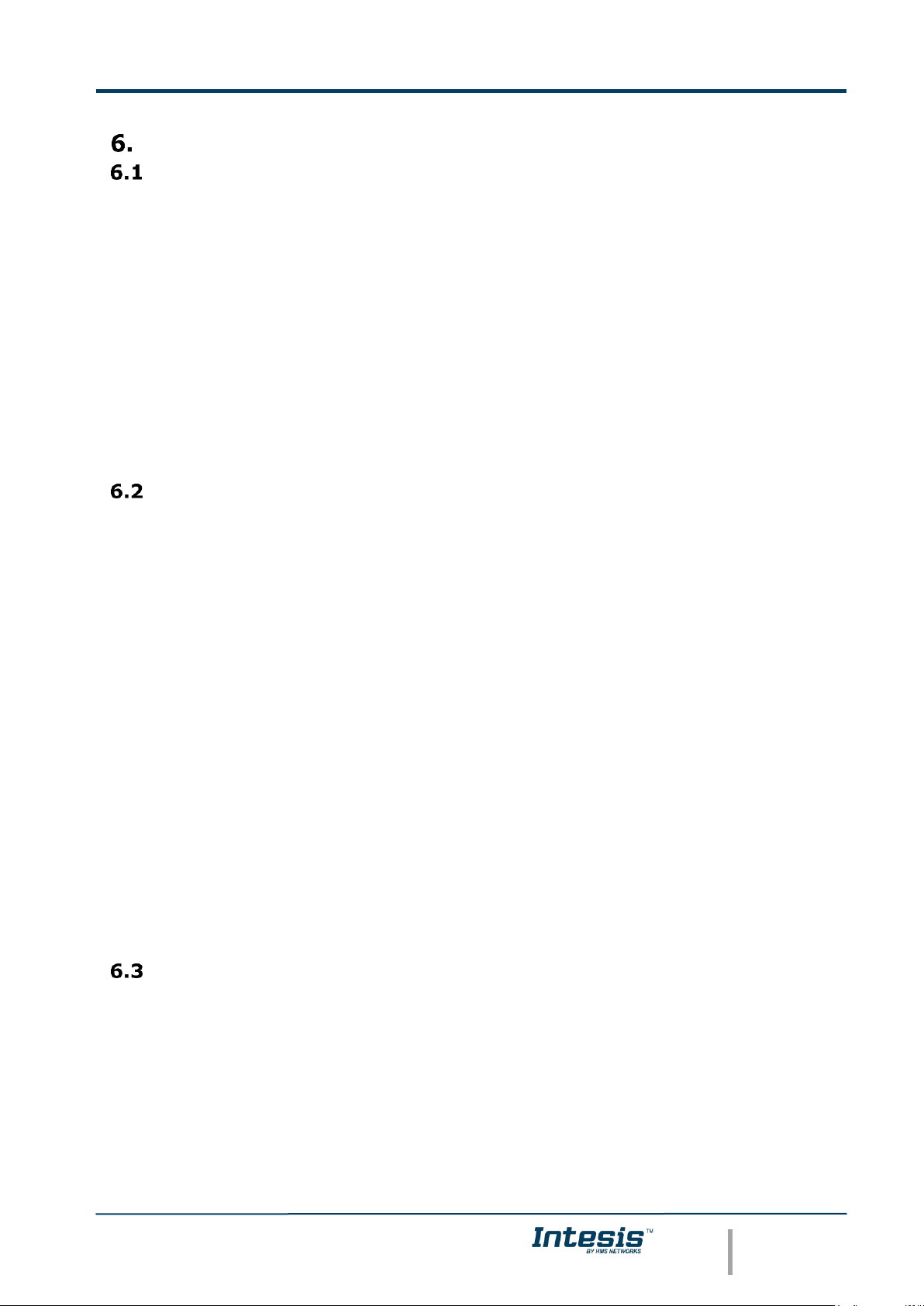
IntesisTM KNX – Mitsubishi Heavy Industries AC
User’s Manual r1.2 eng
© HMS Industrial Networks S.L.U - All rights reserved
This information is subject to change without notice
URL https://www.intesis.com
22 / 26
Setup process and troubleshooting
Pre-requisites
It is necessary to have the KNX bus operative and well connected to the KNX port of
IntesisTM.
Connectors, connection cables, PC for LinkBoxEIB, and other auxiliary material, if needed,
are not supplied by HMS Networks for this standard integration. Items supplied by HMS
Networks for this integration are:
• Intesis
TM
KNX device with full Mitsubishi Heavy Industries AC compatibility without
extra components.
• Standard plug-in 220Vac 50Hz power supply to power Intesis
TM
(European plug
type).
• Access to LinkBoxEIB software download site to configure Intesis
TM
.
• Console cable needed to download the configuration to Intesis
TM
.
• Product documentation.
Setup procedure
1. Install LinkBoxEIB on your laptop, use the setup program supplied for this and follow the
instructions given by the Installation Wizard.
2. Install Intesis
TM
in the desired installation site. For your convenience, check external
enclosure measures (see 7) before deciding where to place the IntesisTM device.
3. Connect the communication cable coming from the KNX bus to the Intesis
TM
KNX port
(See 3 for more information on connection procedure).
4. Connect the Superlink network cable to the Intesis
TM
port marked as AB (see 3.1).
5. Select the appropriate Superlink mode in the SLK selector. If you are using latest Air
Conditioner of the Mitsubishi Heavy Industries network select NEW, if not select OLD.
Contact your nearest Mitsubishi Heavy Industries supplier in case of doubt.
6. Connect the Intesis
TM
device to the power line (see 3.4) and press the On/Off button to
turn it on.
7. Connect the communication cable coming from the serial port of your laptop/desktop PC
to the IntesisTM port marked as EIA232 Console (see 3.3).
8. Open LinkBoxEIB and proceed as explained in section 4.
Troubleshooting
If IntesisTM is not working properly or even not working at all, please check the following
conditions to be accomplished.
6.3.1 Physical checking
First point to look at to make sure that IntesisTM is not working properly is to check physical
connections:
1.- Make sure that the power plug is correctly connected and current is available in
the power line.
Page 23

IntesisTM KNX – Mitsubishi Heavy Industries AC
User’s Manual r1.2 eng
© HMS Industrial Networks S.L.U - All rights reserved
This information is subject to change without notice
URL https://www.intesis.com
23 / 26
2.- Check IntesisTM LED status:
LED
Status
Explanation
Solution
OP
Off
No power reaching the
internal device
Check power connection
Check fuse status (see part 13 in Figure 3.2)
ERR
Blinking once
periodically
Superlink
communication failure
Check Superlink cables and terminals
(connectors, length of cables, etc.)
HOST
Off
Configuration error
Download the binary file again (see 4.3)
PAC
Off
Communication error in
the Superlink network
Check the Mitsubishi Heavy Industries
Superlink network and its connections
Table 6.1 IntesisTM LED status information
6.3.2 Software checking
Once physical connections have been checked, if functioning problems still remain, please
use the LinkBoxEIB tool to monitor the working status of the device.
• To check the KNX communication status, click on the KNX button in the menu
bar (see Figure 4.1).
• To check the MHI communication status, click on the MHI button, also in the
menu bar (see Figure 4.1).
• To check the signal values in the KNX communication objects, click on the
Signals button, also in the menu bar (see Figure 4.1).
Further information regarding the monitoring procedure and the information provided in
each window can be consulted in the LinkBoxEIB Manual.
Page 24

IntesisTM KNX – Mitsubishi Heavy Industries AC
User’s Manual r1.2 eng
© HMS Industrial Networks S.L.U - All rights reserved
This information is subject to change without notice
URL https://www.intesis.com
24 / 26
Mechanical & Electrical characteristics
1
Device can be installed in any position.
Ø 5 mm
195 mm
138 mm
10 mm
15 mm
Figure 7.1 External dimensions – Perspective view
Figure 7.3 Top view1 (screw holes size)
167 mm
65 mm
179 mm
61 mm
65 mm
Figure 7.2 External dimensions – Front view
61 mm
Page 25

IntesisTM KNX – Mitsubishi Heavy Industries AC
User’s Manual r1.2 eng
© HMS Industrial Networks S.L.U - All rights reserved
This information is subject to change without notice
URL https://www.intesis.com
25 / 26
Enclosure
Industrial sheet metal.
Size: 215mm x 167mm x 61mm.
Weight: 2.025 Kg
Color
Gray metalized.
Power
100 to 240VAC~
50 to 60Hz
5W max.
Power connector: C14 (male) 1
Fuse
250V
1.5A
Dimensions: 20x5mm
Terminal wiring
(for low-voltage
signals)
Per terminal: solid wires or stranded wires (twisted or with ferrule)
1 core: 0.75 … 1.25mm2
2 cores: 0.75 … 1.25mm2
3 cores: not permitted
Mounting
Wall (see Figure 7.3)
KNX port
1 x KNX TP1 (EIB) opto-isolated (Plug-in screw terminal block 2
poles)
A-B port
1 x Superlink terminals (Plug-in screw terminal block 2 poles “A”
“B”). SELV
ETH port
1 x Ethernet 10Base-T (RJ45)
LED indicators
2 x Ethernet port link and activity (LNK, ACT).
4 x MHI Interface (OP, ERR, HOST, PAC)
Push buttons
1 x Reset Device
Selectors
1 x SLK selector
Console port
EIA232. (DB9 female DCE). SELV
Configuration
Via console port. 2
Firmware
Allows upgrades via console port.
Operational
temperature range
0°C to +40°C
Operational
humidity range
5% to 95%, non condensing
Protection
IP20 (IEC60529).
RoHS conformity
Compliant with RoHS directive (2002/95/CE).
Norms and
standards
CE conformity to EMC directive (2004/108/EC) and Low-voltage
directive (2006/95/EC)
EN 61000-6-2
EN 61000-6-3
EN 60950-1
EN 50491-3
Table 7.1 IntesisTM Mechanical and Electrical Characteristics
AC Unit Types compatibility
Indoor units compatible with the IntesisTM KNX – Mitsubishi Heavy Industries are those
included in the Mitsubishi Heavy Industries KX family and so on.
1
A power cable with connector C14 male 1.6 meters long is supplied with the device.
2
Standard cable DB9male-DB9female 1.8 meters long is supplied with the device for connection to a PC COM port for configuring
and monitoring the device. The configuration software, compatible with WindowsTM operating systems, is also supplied.
Page 26

IntesisTM KNX – Mitsubishi Heavy Industries AC
User’s Manual r1.2 eng
© HMS Industrial Networks S.L.U - All rights reserved
This information is subject to change without notice
URL https://www.intesis.com
26 / 26
Error codes
This list contains all possible values shown in KNX communication objects for “Error Code”
for each indoor unit.
Error
Code
KNX
Error in
Remote
Controller
Error Description
0
N/A
No active error
1
E1
Remote controller communication error
2
E2
Duplicated indoor unit address
3
E3
Outdoor unit signal line error
5
E5
Communication error during operation
6
E6
Indoor heat exchanger temperature thermistor anomaly
7
E7
Indoor return air temperature thermistor anomaly
8
E8
Heating overload operation
9
E9
Drain trouble
10
E10
Excessive number of indoor units (more than 17) by controlling one remote
controller
12
E12
Address setting error by mixed setting method
14
E14
Communication error between master and slave indoor units
16
E16
Indoor fan motor anomaly
19
E19
Indoor unit operation check, drain motor check setting error
28
E28
Remote controller temperature thermistor anomaly
30
E30
Unmatched connection of indoor and outdoor unit
31
E31
Duplicated outdoor unit address No.
32
E32
Open L3 Phase on power supply at primary side
33
E33
Inverter primary current error
35
E35
Cooling overload operation
36
E36
Discharge pipe temperature error
37
E37
Outdoor heat exchanger temperature thermistor anomaly
38
E38
Outdoor/Ambient air temperature thermistor anomaly
39
E39
Discharge pipe temperature thermistor anomaly
40
E40
High pressure error
41
E41
Power transistor overheat
42
E42
Current cut
43
E43
Excessive number of indoor units connected, excessive total capacity of connection
45
E45
Communication error between inverter PCB and outdoor control PCB
46
E46
Mixed address setting methods coexistent in same network
47
E47
Inverter over-current error
48
E48
Outdoor DC fan motor anomaly
49
E49
Low pressure anomaly
51
E51
Inverter anomaly
53
E53
Suction pipe temperature thermistor anomaly
54
E54
High/Low pressure sensor anomaly
55
E55
Underneath temperature thermistor anomaly
56
E56
Power transistor temperature thermistor anomaly
57
E57
Insufficient in refrigerant amount or detection of service valve closure
58
E58
Anomalous compressor by loss of synchronism
59
E59
Compressor startup failure
60
E60
Rotor position detection failure / Anomalous compressor rotor lock
61
E61
Communication error between the master unit and slave units
63
E63
Emergency stop
Table 9.1 Error codes
In case you detect an error code not listed, contact your nearest MITSUBISHI HEAVY
INDUSTRIES technical support service.
