Page 1
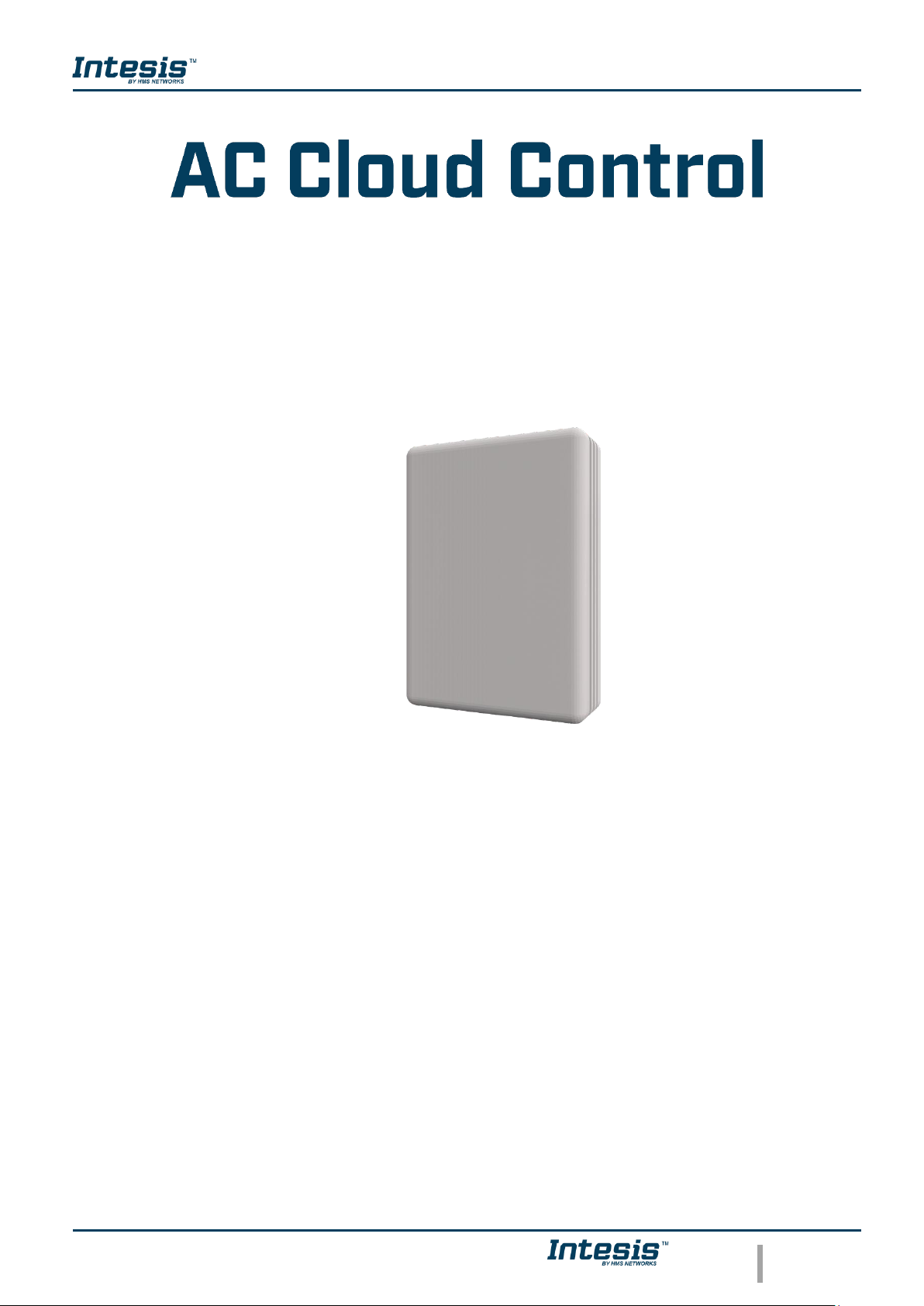
Installation Sheet
© HMS Industrial Networks S.L.U - All rights reserved
This information is subject to change without notice
URL https://www.intesis.com
1 / 4
Installation Sheet
INWFIDAI001R0XX
HMS Industrial Networks S.L.U
© 2019 HMS Industrial Networks S.L.U All rights reserved.
This document has been carefully written by HMS Industrial Networks S.L.U and a lot of effort has been
made to ensure no errors or mistakes are present in the document. HMS Industrial Networks S.L.U is not
responsible for printing or clerical errors.
Information in this document is subject to change without notice. No part of this publication may be
reproduced, stored in a retrieval system or transmitted in any form or any means electronic or mechanical,
including photocopying and recording for any purpose other than the purchaser’s personal use without the
written permission of HMS Industrial Networks S.L.U.
HMS Industrial Networks S.L.U
Milà i Fontanals, 7
08700 Igualada
Spain
IntesisTM is a trademark of HMS Industrial Networks S.L.U Third party product names, company names and
logos used in this document may be trademarks of their respective companies. Their use in this document
is purely for information purposes only.
Page 2
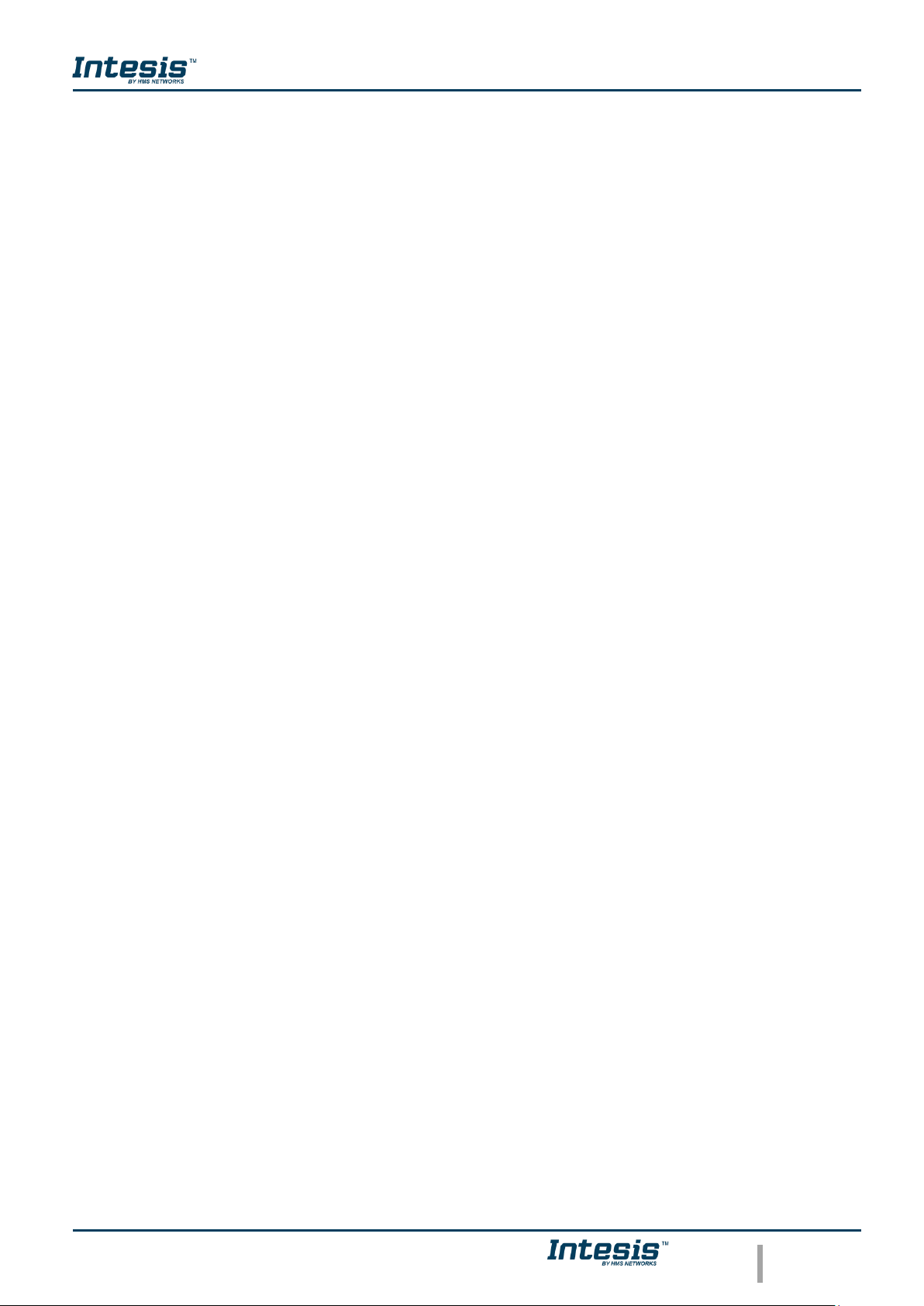
Installation Sheet
© HMS Industrial Networks S.L.U - All rights reserved
This information is subject to change without notice
URL https://www.intesis.com
2 / 4
Table of contents
1 Safety instructions ....................................................................................................................................3
2 Device information ....................................................................................................................................3
3 Device connection ....................................................................................................................................3
4 External powering scheme .......................................................................................................................4
5 Switch configuration .................................................................................................................................4
Page 3

Installation Sheet
© HMS Industrial Networks S.L.U - All rights reserved
This information is subject to change without notice
URL https://www.intesis.com
3 / 4
1 Safety instructions
WARNING
Follow carefully this safety and installation instructions. Improper work may lead to serious harmful for your health and
may damage seriously the interface and/or the AC indoor unit.
• This interface must be installed by accredited technical personnel (electrician, installer or authorized technical
personnel) and following all the safety instructions.
• This interface must only be installed in a restricted access location.
• Before manipulating the AC indoor unit be sure it is completely disconnected from Mains power.
• In case of installation of the interface inside the AC indoor unit, fix the interface and communication cables preferably
to any appropriate point of the plastic cover of the unit taking care of no blocking free movement of mobile parts and
as far as possible from tubes containing liquids and power cables.
2 Device information
A. Lid
B. LED indicator
C. Push button
D. AC connector
E. External Power Supply Connector
F. DIP-Switch
3 Device connection
• Unplug the Air Conditioner (AC) unit from mains.
• Access to the main Printed Circuit Board.
• Locate the P1 / P2 socket connector.
• Select a location for the device.
• Connect the AC Cloud Control device to the Air Conditioner.
• Close the Air Conditioner unit.
• Plug the AC to the power supply line
1. AC Cloud Control device
2. Wi-Fi Access Point or Router
3. P1 / P2 connector
4. Remote Controller (RC)
F E D
Page 4

Installation Sheet
© HMS Industrial Networks S.L.U - All rights reserved
This information is subject to change without notice
URL https://www.intesis.com
4 / 4
4 External powering scheme
5 Switch configuration
Please, make sure that switches are placed in the right position as per your desired settings.
Switches
1 2 3 4
Description
1 X X X
Master–DK BRC Controller not needed in P1 P2 bus. If it exists, it must be configured as Slave
0 X X X
Slave-A DK BRC Controller must be present in P1 P2 bus configured as Master (Default value)
X 1 X X
Daikin Remote Controller ambient temperature reading
X 0 X X
Daikin Indoor Unit ambient temperature reading (Default value)
X X 1 X
High Performance Mode (Default value)
X X 0 X
Low Power Mode
X X X 1
Max WIFI power (Default value)
X X X 0
WIFI power is limited
Switch 1
If your device is setup as Master (SW1-OFF), it will always show the temperature measured by the Daikin Indoor Unit.
If your device is setup as Slave (SW1-ON):
• If SW2 is OFF, then AC Cloud Control will show the temperature measured by the Daikin indoor unit.
• If SW2 is ON, then AC Cloud Control will show the temperature measured by the Daikin remote controller.
Switch 3
This switch determines the performance of the device. Running in High Performance Mode means maximum consumption
and maximum device performance.
Switch 4
This switch determines the Wi-Fi range of the device. Maximum range is set by default. Consider that changing this switch
may affect to device Wi-Fi communication, happening a device in a running installation not to reach the current access
point or Wi-Fi network to which is connected.
In case no external supply is used: In very specific installations, AC port consumption may be overpassed, leading the
device to reboot. If that happened, decrease device consumption by using SW3 and SW4.
NOTE: Remember that you need to power cycle the climate system or the AC Cloud Control device for the changes in the
switches to be applied.
Important: If a wired remote controller of the AC
manufacturer is connected in the same bus,
communication may shut down. In case it happens,
use an external power supply connected to the PS
connector in our device to overcome this situation.
Connect a NEC Class 2 or Limited Power
Source (LPS) and SELV rated power supply to
the device, respect the polarity. Apply always
a voltage within the range admitted and of
enough power (12V DC, min. 100 mA).
1 = UP
0 = DOWN
