Page 1

KNX
BACnet MSTP and BACnet/IP client
USER MANUAL
Issue date: 02/2020 r1.2 ENGLISH
Page 2
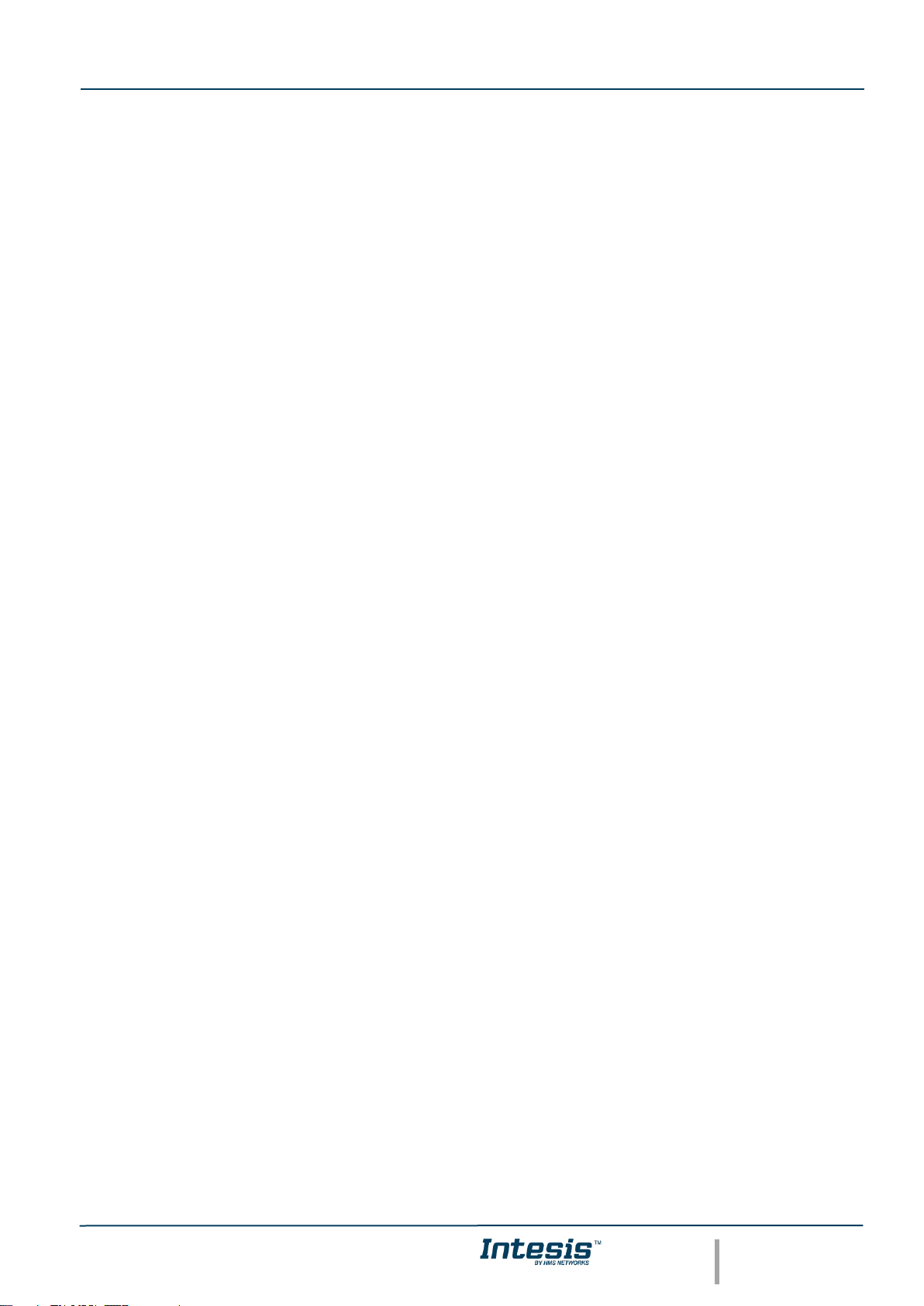
IntesisTM KNX – BACnet Client User Manual r1.2 EN
© HMS Industrial Networks S.L.U - All rights reserved
This information is subject to change without notice
URL https://www.intesis.com
2 / 26
Important User Information
Disclaimer
The information in this document is for informational purposes only. Please inform HMS Industrial Networks of any
inaccuracies or omissions found in this document. HMS Industrial Networks disclaims any responsibility or liability for
any errors that may appear in this document.
HMS Industrial Networks reserves the right to modify its products in line with its policy of continuous product
development. The information in this document shall therefore not be construed as a commitment on the part of
HMS Industrial Networks and is subject to change without notice. HMS Industrial Networks makes no commitment
to update or keep current the information in this document.
The data, examples and illustrations found in this document are included for illustrative purposes and are only
intended to help improve understanding of the functionality and handling of the product. In view of the wide range
of possible applications of the product, and because of the many variables and requirements associated with any
particular implementation, HMS Industrial Networks cannot assume responsibility or liability for actual use based on
the data, examples or illustrations included in this document nor for any damages incurred during installation of the
product. Those responsible for the use of the product must acquire sufficient knowledge in order to ensure that the
product is used correctly in their specific application and that the application meets all performance and safety
requirements including any applicable laws, regulations, codes and standards. Further, HMS Industrial Networks will
under no circumstances assume liability or responsibility for any problems that may arise as a result from the use of
undocumented features or functional side effects found outside the documented scope of the product. The effects
caused by any direct or indirect use of such aspects of the product are undefined and may include e.g. compatibility
issues and stability issues.
Page 3
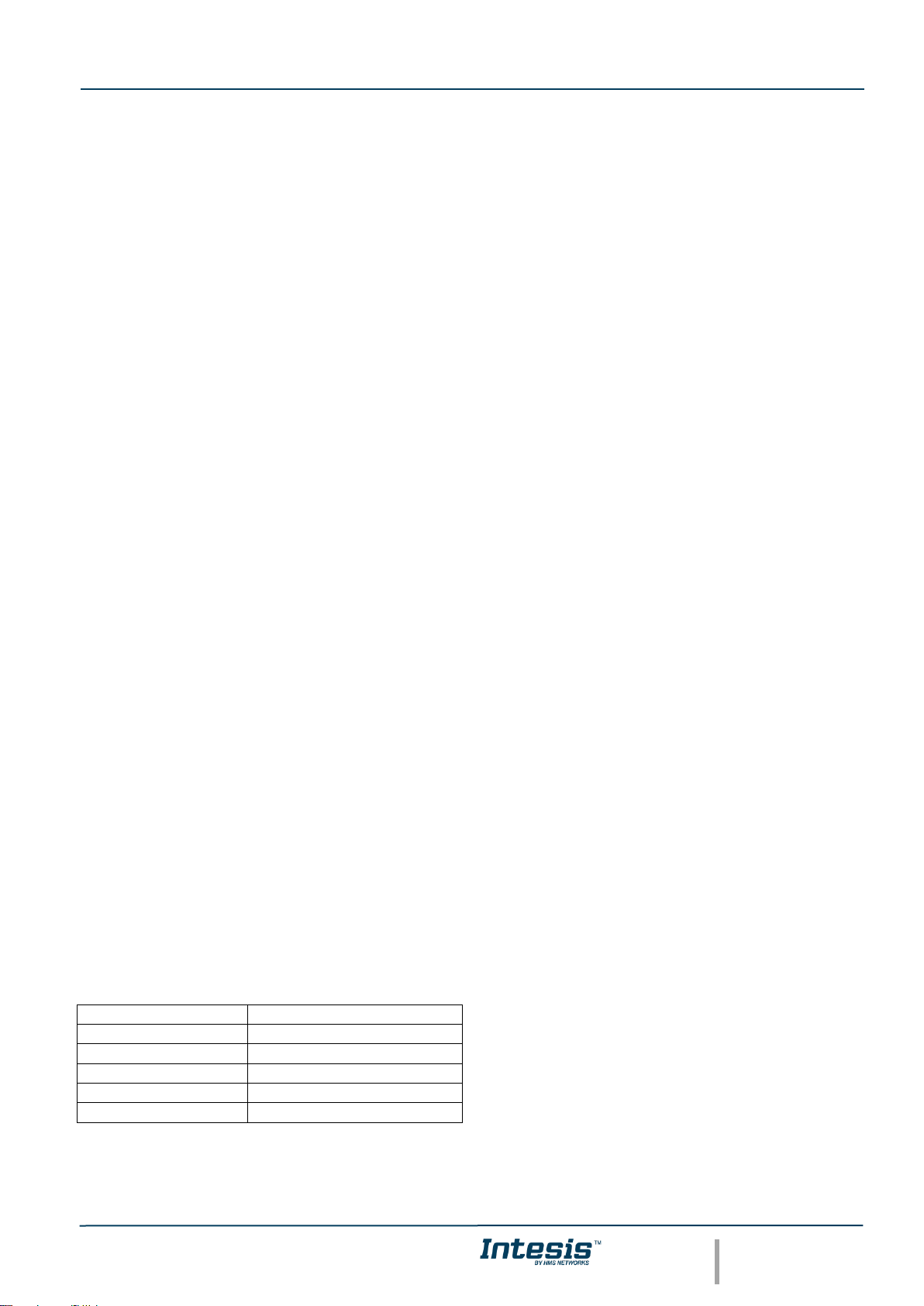
IntesisTM KNX – BACnet Client User Manual r1.2 EN
© HMS Industrial Networks S.L.U - All rights reserved
This information is subject to change without notice
URL https://www.intesis.com
3 / 26
Gateway for the integration of BACnet MSTP and BACnet IP
installations into KNX TP-1 home automation systems.
ORDER CODE
LEGACY ORDER CODE
INKNXBAC1000000
IBKNXBAC1000000
INKNXBAC2500000
IBKNXBAC2500000
INKNXBAC6000000
IBKNXBAC6000000
INKNXBAC1K20000
IBKNXBAC1K20000
INKNXBAC3K00000
IBKNXBAC3K00000
Page 4
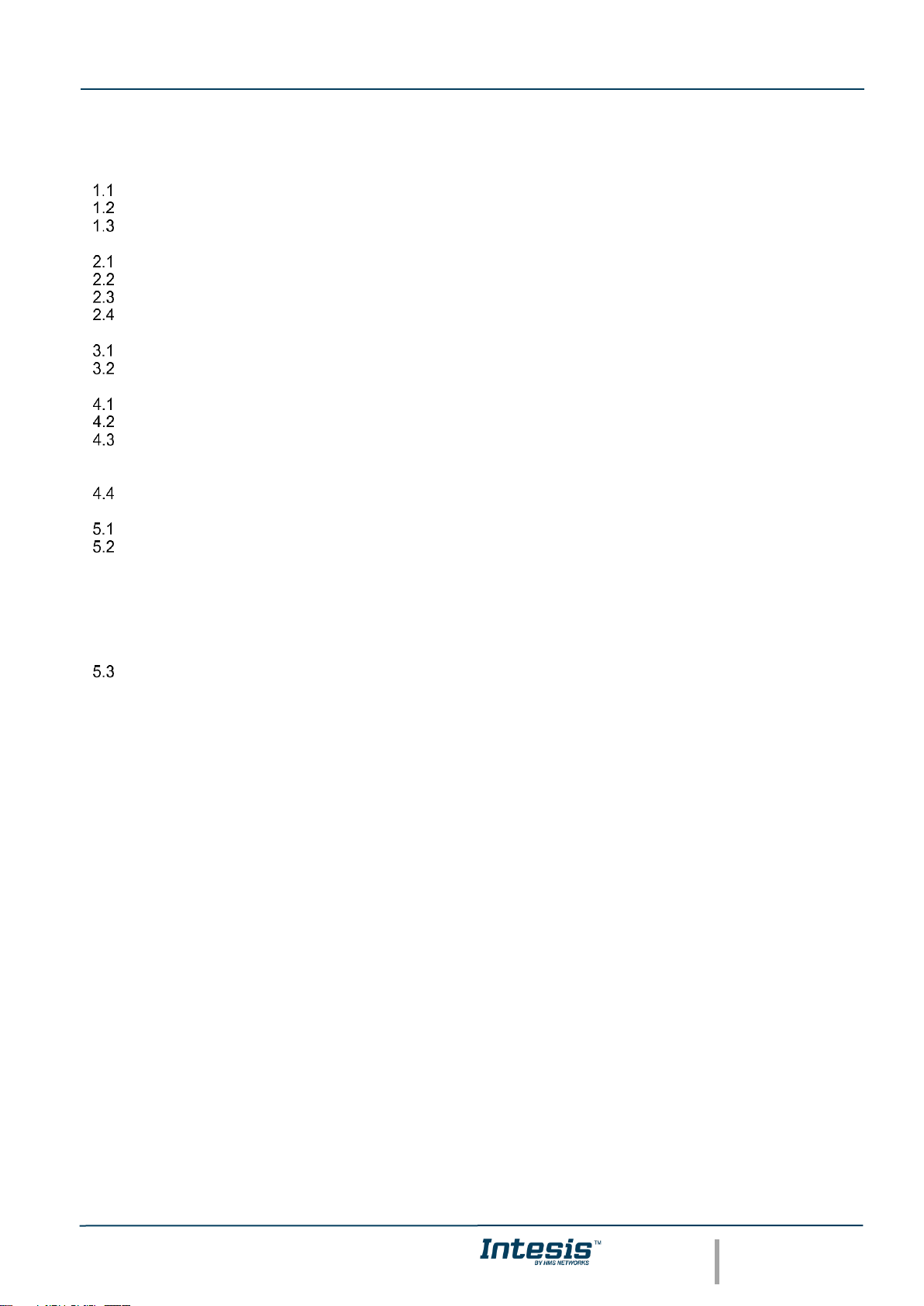
IntesisTM KNX – BACnet Client User Manual r1.2 EN
© HMS Industrial Networks S.L.U - All rights reserved
This information is subject to change without notice
URL https://www.intesis.com
4 / 26
INDEX
Description .................................................................................................................................................... 5
Introduction ....................................................................................................................................... 5
Functionality ..................................................................................................................................... 6
Gateway’s capacity .......................................................................................................................... 6
2 BACnet interface ...................................................................................................................................... 7
Description ........................................................................................................................................ 7
BACnet/IP ......................................................................................................................................... 8
BACnet MSTP .................................................................................................................................. 8
Points definition ................................................................................................................................ 9
3 KNX System ............................................................................................................................................. 9
Description ........................................................................................................................................ 9
Points definition .............................................................................................................................. 10
4 Connections ........................................................................................................................................... 11
Powering the device ....................................................................................................................... 12
Connection to KNX ......................................................................................................................... 12
Connection to BACnet .................................................................................................................... 12
4.3.1 BACnet IP ............................................................................................................................... 12
4.3.2 BACnet MSTP ........................................................................................................................ 12
Connection to the configuration tool ............................................................................................... 13
5 Set-up process and troubleshooting ...................................................................................................... 14
Pre-requisites ................................................................................................................................. 14
Intesis MAPS. Configuration & monitoring tool for Intesis BACnet series ..................................... 14
5.2.1 Introduction ............................................................................................................................. 14
5.2.2 Connection .............................................................................................................................. 14
5.2.3 Configuration tab .................................................................................................................... 15
5.2.4 Signals .................................................................................................................................... 21
5.2.5 Sending the configuration to Intesis ....................................................................................... 22
5.2.6 Diagnostic ............................................................................................................................... 22
Set-up procedure ............................................................................................................................ 24
6 Electrical & Mechanical Features ........................................................................................................... 25
7 Dimensions ............................................................................................................................................ 26
Page 5
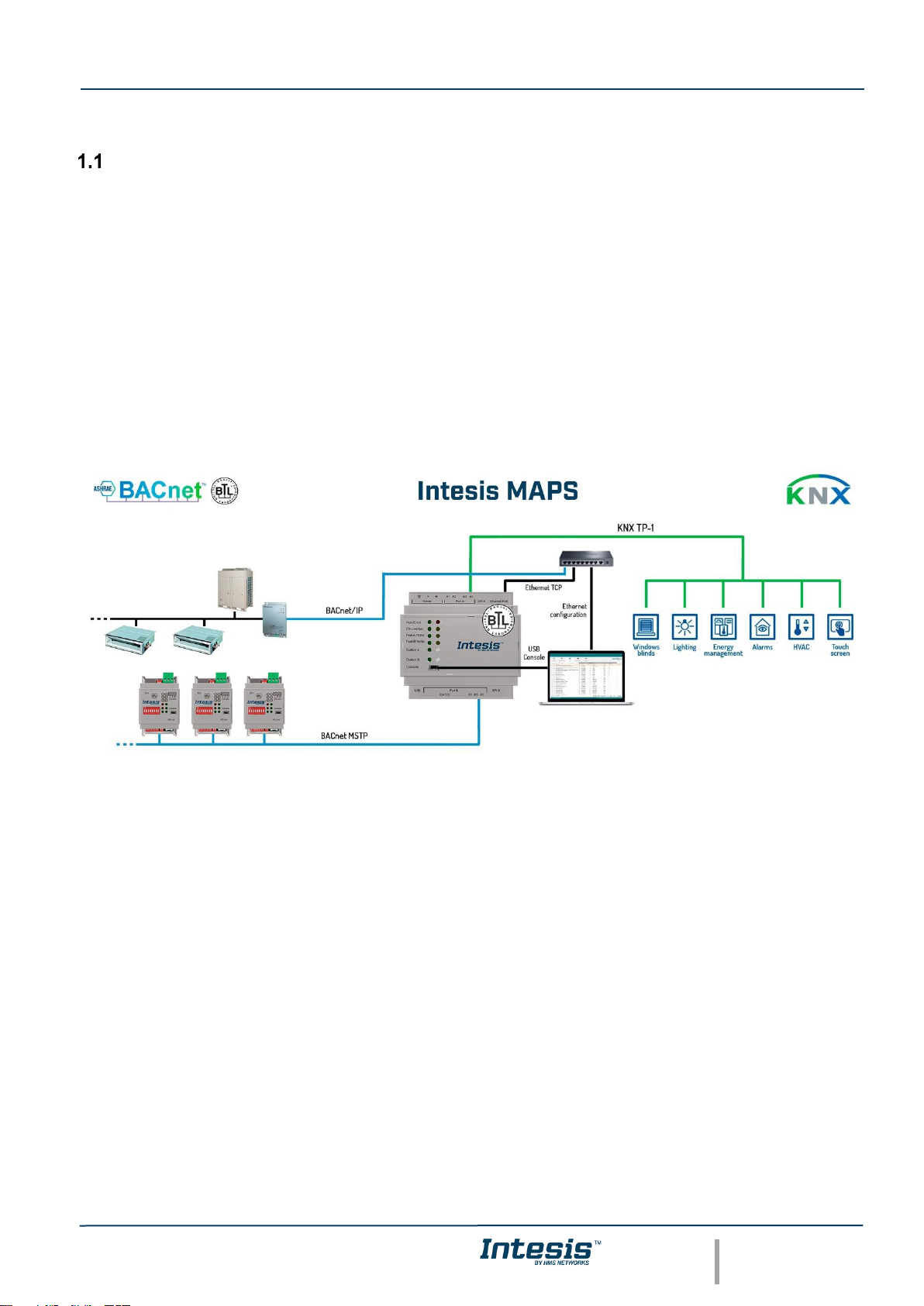
IntesisTM KNX – BACnet Client User Manual r1.2 EN
© HMS Industrial Networks S.L.U - All rights reserved
This information is subject to change without notice
URL https://www.intesis.com
5 / 26
Description
Introduction
This document describes the integration of BACnet MSTP and BACnet IP installations into KNX TP-1 home
automation systems using the Intesis KNX – BACnet Client gateway.
The aim of this integration is to make accessible BACnet system signals and resources from a KNX home automation
system, as if it was a part of the own KNX installation and vice-versa.
From BACnet point of view, Intesis acts as a BACnet client device, able to subscribe (COV), or perform periodic
polling and writes on configured BACnet objects. BACnet points’ values are available through its KNX interface,
acting in the KNX system as one more KNX device in it.
Configuration is carried out using the configuration software IntesisTM MAPS.
This document assumes that the user is familiar with KNX and BACnet technologies and their technical terms.
Integration of BACnet IP or BACnet MSTP server systems
into KNX home automation systems
Page 6

IntesisTM KNX – BACnet Client User Manual r1.2 EN
© HMS Industrial Networks S.L.U - All rights reserved
This information is subject to change without notice
URL https://www.intesis.com
6 / 26
Functionality
From the BACnet system point of view, after the start up process, Intesis subscribes to configured BACnet points or
reads them continuously from their respective BACnet server devices and updates in its memory the value of the
present_value property received from them.
Every one of the present_values is associated to a KNX group object, associated in turn to one or more KNX Group
Addresses. When change occurs in the KNX object, it will be transmitted to KNX TP-1 with its corresponding Group
Address.
Likewise, when change is received in a write-enabled KNX Group Object, change will be written to present_value
property of corresponding BACnet object associated with it (using WriteProperty BACnet service).
Therefore, INKNXBAC---0000 performs as a single KNX device in the KNX TP-1 network offering communication
objects to access the BACnet objects of the configured external BACnet devices.
In the continuous polling of the BACnet server, if an unresponsive BACnet server device is detected, the
corresponding virtual signal inside Intesis will be activated indicating communication error with the BACnet server
device. These virtual signals indicating communication status in real time with the BACnet devices are also accessible
from KNX as a KNX Group Object, like the rest of the points of the gateway.
Gateway’s capacity
Intesis capacity is listed below:
Element
100
version
250
version
600
version
1200
version
3000
version
Notes
Type of KNX devices
KNX TP-1
Communication over KNX TP-1
line (9600 bps)
Number of
Communication
Objects
100
250
600
1200
3000
Maximum number of
Communication Objects that can
be defined.
Number of Main
Group Addresses
100
250
600
1200
3000
Maximum number of KNX Main
Group Addresses to be used
Number of
Associations
200
500
1200
2400
6000
Maximum number of KNX
Association
Type of BACnet
devices
IP / MSTP
Communication with BACnet IP
and MSTP
Number of BACnet
devices
256
Maximum number of different
BACnet devices the Intesis can
communicate to
Page 7
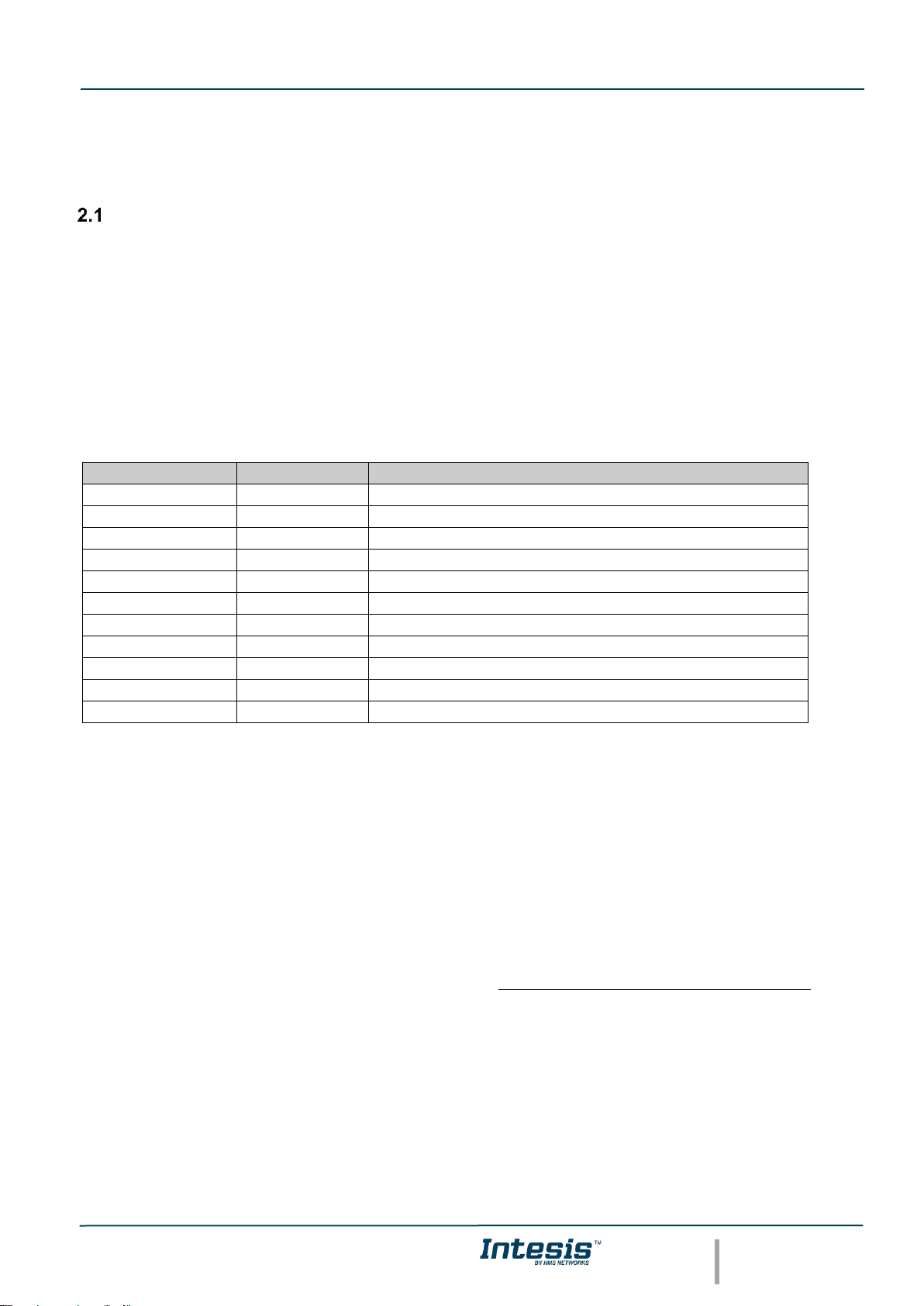
IntesisTM KNX – BACnet Client User Manual r1.2 EN
© HMS Industrial Networks S.L.U - All rights reserved
This information is subject to change without notice
URL https://www.intesis.com
7 / 26
2 BACnet interface
This section describes the BACnet part of the Intesis's configuration and functionality.
Description
BACnet server devices are represented in the form of Devices holding Objects, normally every physical device
corresponds to a logical one. The Objects can be of different type depending on the data and functionality the
represent: Analog Input, Analog output, Digital Input, etc. Up to 23 different types of objects. Note that Outputs are
objects meant to be written in the direction BACnet network to the device, and the opposite for Inputs (they are meant
to offer status information of the BACnet device). Value objects are bidirectional.
Every Object has different properties. The most meaningful one, and the one used to read and write values by Intesis
is the Present Value property, which indicates the real value of the object. Every Object of the same type in a Device
is identified with its associated Object Instance.
These are the possible BACnet objects supported by Intesis:
Object Type
Property
Description
Analog Input
Present Value
Analog signal. i.e. Ambient temperature.
Analog Output
Present Value
Analog signal.
Analog Value
Present Value
Analog signal. i.e. Temperature set point value.
Binary Input
Present Value
Digital signal. i.e. ON/OFF status.
Binary Output
Present Value
Digital signal. i.e. ON/OFF command.
Binary Value
Present Value
Digital signal. i.e. ON/OFF status/command.
Multistate Input
Present Value
Multistate signal. i.e. Working mode status.
Multistate Output
Present Value
Multistate signal.
Multistate Value
Present Value
Multistate signal. i.e. Working mode command.
Accumulator
Present Value
Loop
Present Value
Every signal is identified with its associated Device + Object Type + Object Instance.
Intesis simulates a virtual BACnet device inside the BACnet network acting as client device in the BACnet system.
The communication with the rest of the BACnet devices is done via the Ethernet or MSTP (RS485) port of the gateway
which implements the BACnet protocol.
Intesis implements a single BACnet object of its own: this is, its BACnet Device Object, containing its BACnet Device
Identifier and basic properties of Intesis as BACnet device (name, firmware version, etc).
Using the configuration tool with Intesis it’s possible to scan the BACnet network for available devices and their
objects, which can later be directly added to your configuration. This facilitates the configuration process, avoiding
entering them manually.
BACnet/IP and BACnet MSTP physical layers are supported. Only one physical layer can be used at a time. This is,
if communicating to BACnet using BACnet/IP, BACnet MSTP cannot be used, and viceversa.
Page 8
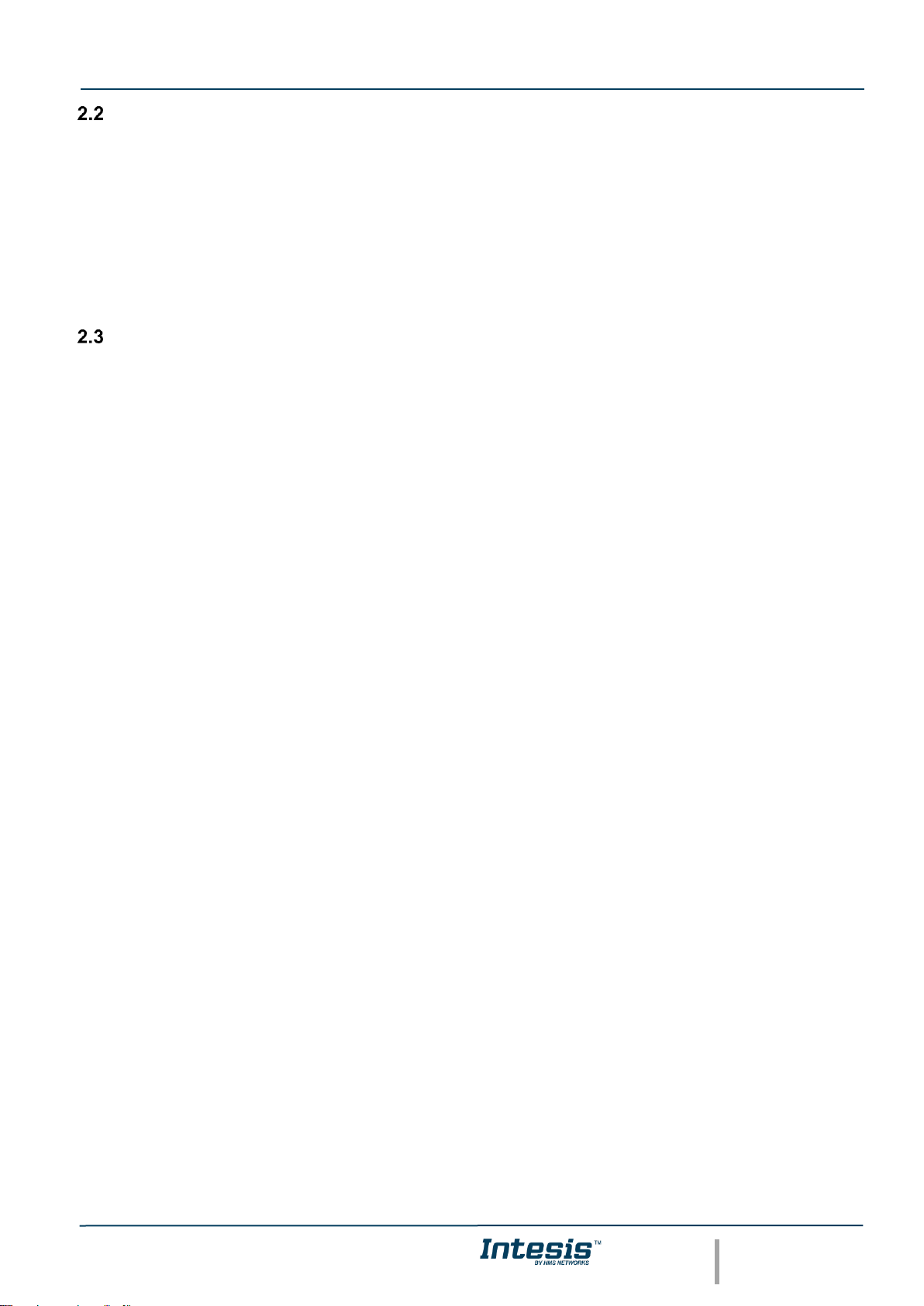
IntesisTM KNX – BACnet Client User Manual r1.2 EN
© HMS Industrial Networks S.L.U - All rights reserved
This information is subject to change without notice
URL https://www.intesis.com
8 / 26
BACnet/IP
Main parameter to set up for BACnet/IP, additional to basic IP settings (IP, netmask, default gateway) is the
communication port. Intesis uses port 47808 (0xBAC0) by default and it can be changed at configuration time.
When using BACnet/IP, device can also act as a Foreign Device (in order to be able to communicate with devices
that are in another network domain) and alternatively implement a BBMD itself (Bacnet/IP Broadcast Management
Device). This functionality facilitates communication of devices in other networks with the devices in the network
where Intesis is installed.
Communication with BACnet/IP excludes possibility of communicating with BACnet MSTP from Intesis.
BACnet MSTP
When choosing BACnet MSTP device needs to be associated with a MAC address (address within the MSTP network
segment), to be configured with configuration software.
Following baud rates are supported for MSTP line: 9600, 19200, 38400, 76800, 115200 or Autobauding (autodetect).
Standard wiring guidelines for EIA485 apply for the BACnet MSTP line.
Communication with BACnet MSTP excludes possibility of communicating with BACnet/IP from Intesis.
Page 9

IntesisTM KNX – BACnet Client User Manual r1.2 EN
© HMS Industrial Networks S.L.U - All rights reserved
This information is subject to change without notice
URL https://www.intesis.com
9 / 26
Points definition
Every point defined in Intesis has the following BACnet features associated to it:
Feature
Description
BACnet Device
BACnet device to which belongs the point, from a list of BACnet devices that can
be defined in Intesis (up to 256).
For every BACnet device defined, a virtual signal is created automatically in Intesis
to inform about the communication with the BACnet device, this signal is available
also from the KNX interface like the rest of points.
BACnet object type
BACnet object type for the point. It can be one of the following BACnet object types
supported by Intesis:
AI = Analog Input.
AO = Analog Output.
AV = Analog Value.
DI = Digital Input.
DO = Digital Output.
DV = Digital Value.
MI = Multistate Input.
MO = Multistate Output.
MV = Multistate Value.
LOOP = Loop
ACUM = Accumulator
Consult documentation of BACnet device(s) to integrate for information about BACnet object types of
the points desired to integrate.
BACnet object
instance
BACnet object instance for the point on the external BACnet device.
Consult documentation of BACnet device(s) to integrate for information about BACnet object instance
of the points desired to integrate.
Note that configuration tool used with Intesis enables for discovery of existing BACnet devices in the network, as well
as their BACnet objects and types, which can be later directly added in configuration. This facilitates the process of
choosing suitable parameters above for every BACnet object on every BACnet device to integrate.
3 KNX System
In this section, a common description for all Intesis KNX series gateways is given, from the point of view of KNX
system which is called from now on internal system The BACnet system is also called from now on external system.
Description
Intesis KNX connects directly to the KNX TP-1 (EIB) bus and behaves as one more device into the KNX system, with
the same configuration and operational characteristics as other KNX devices.
Internally, the circuit part connected to the KNX bus is opto-isolated from the rest of the electronics.
Intesis-KNX receives, manages and sends all the telegrams related to its configuration to the KNX bus.
On receiving telegrams of KNX Groups associated to internal datapoints, the corresponding messages are sent to
the external system (BACnet) to maintain both systems synchronised in every moment.
Page 10

IntesisTM KNX – BACnet Client User Manual r1.2 EN
© HMS Industrial Networks S.L.U - All rights reserved
This information is subject to change without notice
URL https://www.intesis.com
10 / 26
When a change in a signal of the external system is detected, a telegram is sent to the KNX bus (of the associated
KNX group) to maintain both systems synchronised in every moment.
The status of the KNX bus is checked continuously and, if a bus drops down is detected, due to a failure in the bus
power supply for example, when the KNX bus is restored again, Intesis will retransmit the status of all the KNX groups
marked as "T" Transmit. Also Updates for the groups marked as "U" will be performed on corresponding Group
Address. The behaviour of each individual point into Intesis is determined by the flags configured for the point. See
details in section below.
Points definition
Every internal datapoint to define has the following KNX properties:
Property
Description
Description
Descriptive information about the Communication Object or Signal.
Signal
Signal's Description. Only for informative purposes, allows identifying the signal
comfortably.
DPT
It is the KNX data type used to code the signal's value. It will depend on the type of
signal associated in the external system in every case. In some integrations, it is
selectable, in others it is fixed due to the intrinsic characteristics of the signal.
Group
It is the KNX group to which the point is associated. It is also the group to which the
read (R), write (W), transmit (T) and update (U) flags are applied. Is the sending group.
Listening
addresses
They are the addresses that will actuate on the point, apart of the main Group address.
R
Read. If this flag is activated, read telegrams of this group address will be accepted.
Ri
Read. It this flag is activated, the object will be read on initialization.
W
Write. If this flag is activated, write telegrams of this group address will be accepted.
T
Transmit. If this flag is activated, when the point's value changes, due to a change in
the external system, a write telegram of the group address will be sent to the KNX bus.
U
Update. If this flag is activated, on Intesis start-up or after a KNX bus reset detection,
objects will be updated from KNX.
Active
If activated, the point will be active in Intesis, if not, the behaviour will be as if the point
is not defined. This allows deactivating points without the need of delete them for
possible future use.
These properties are common for all Intesis KNX series gateways. Although each integration may have specific
properties according to the type of signals of the external system.
Page 11
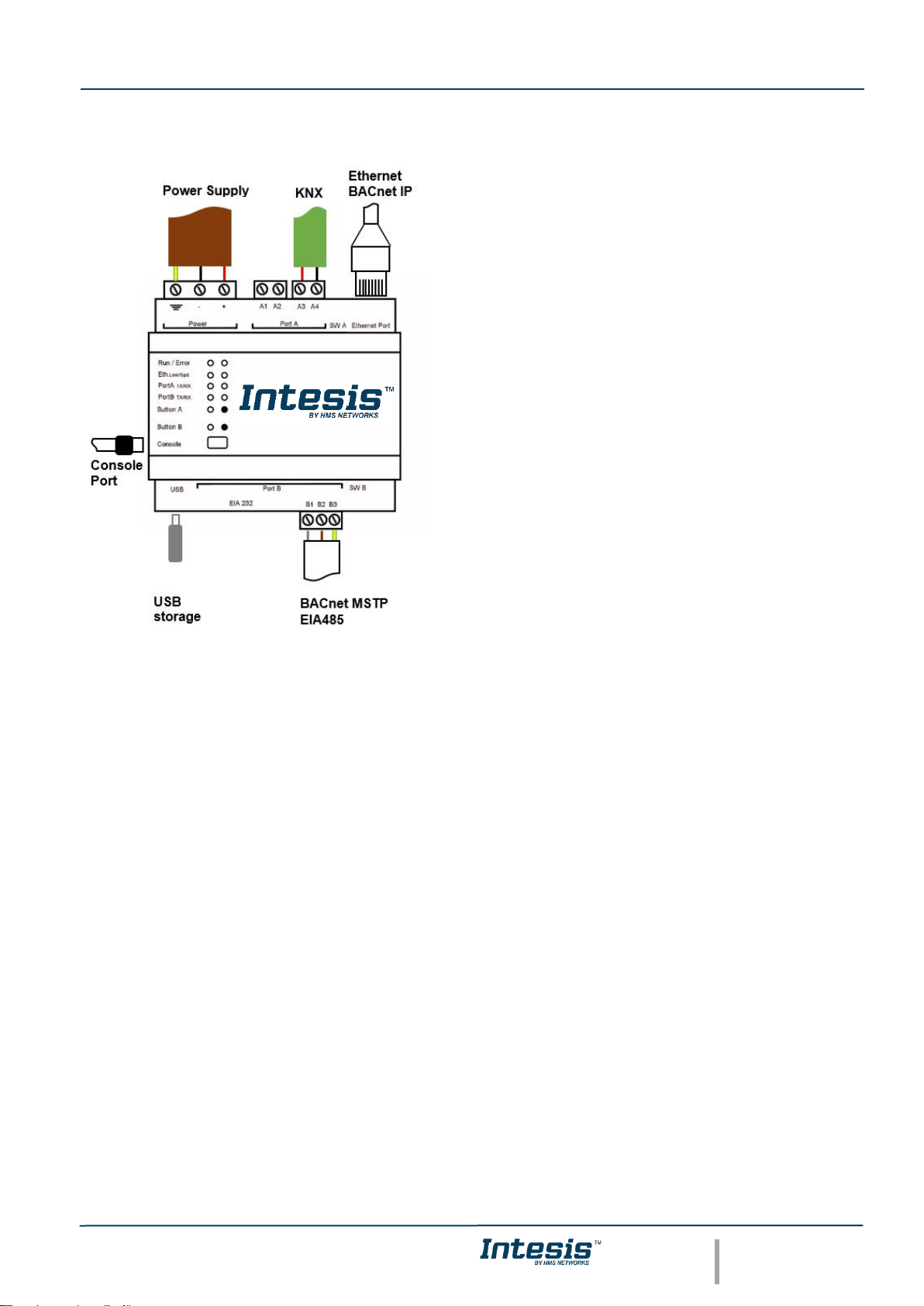
IntesisTM KNX – BACnet Client User Manual r1.2 EN
© HMS Industrial Networks S.L.U - All rights reserved
This information is subject to change without notice
URL https://www.intesis.com
11 / 26
4 Connections
Find below information regarding the Intesis connections available.
Power Supply
Must use NEC Class 2 or Limited Power Source (LPS) and
SELV rated power supply.
If using DC power supply:
Respect polarity applied of terminals (+) and (-). Be sure the
voltage applied is within the range admitted (check table
below). The power supply can be connected to earth but only
through the negative terminal, never through the positive
terminal.
If using AC power supply:
Make sure the voltage applied is of the value admitted (24 Vac).
Do not connect any of the terminals of the AC power supply to
earth, and make sure the same power supply is not supplying
any other device.
Ethernet / BACnet IP
Connect the cable coming from the IP network to the connector
ETH of the gateway. Use an Ethernet CAT5 cable. If
communicating through the LAN of the building, contact the
network administrator and make sure traffic on the port used is
allowed through all the LAN path (check the gateway user
manual for more information). Default IP is 192.168.100.246.
DHCP is enabled by default.
PortA / KNX
Connect the KNX TP1 bus to connectors A3 (+) and A4 (-) of gateway’s PortA. Respect the polarity.
PortB / BACnet MSTP
Connect the EIA485 bus to connectors B1 (B+), B2 (A-) and B3 (SNGD) of gateway’s PortB. Respect the polarity.
Note for PortB; Remember the characteristics of the standard EIA485 bus: maximum distance of 1200 meters,
maximum 32 devices connected to the bus, and in each end of the bus it must be a termination resistor of 120 Ω.
The port includes a DIP-Switch for configuration of biasing circuit as well as termination:
SW1:
ON: 120 Ω termination active
OFF: 120 Ω termination inactive (default)
SW2-3:
ON: Polarization active (default)
OFF: Polarization inactive
If the gateway is installed in one bus end make sure that termination is active.
Console Port
Connect a mini-type B USB cable from your computer to the gateway to allow communication between the
Configuration Software and the gateway. Remember that Ethernet connection is also allowed. Check the user manual
for more information.
USB
Connect a USB storage device (not a HDD) if required. Check the user manual for more information.
Ensure proper space for all connectors when mounted (see section 7).
Page 12
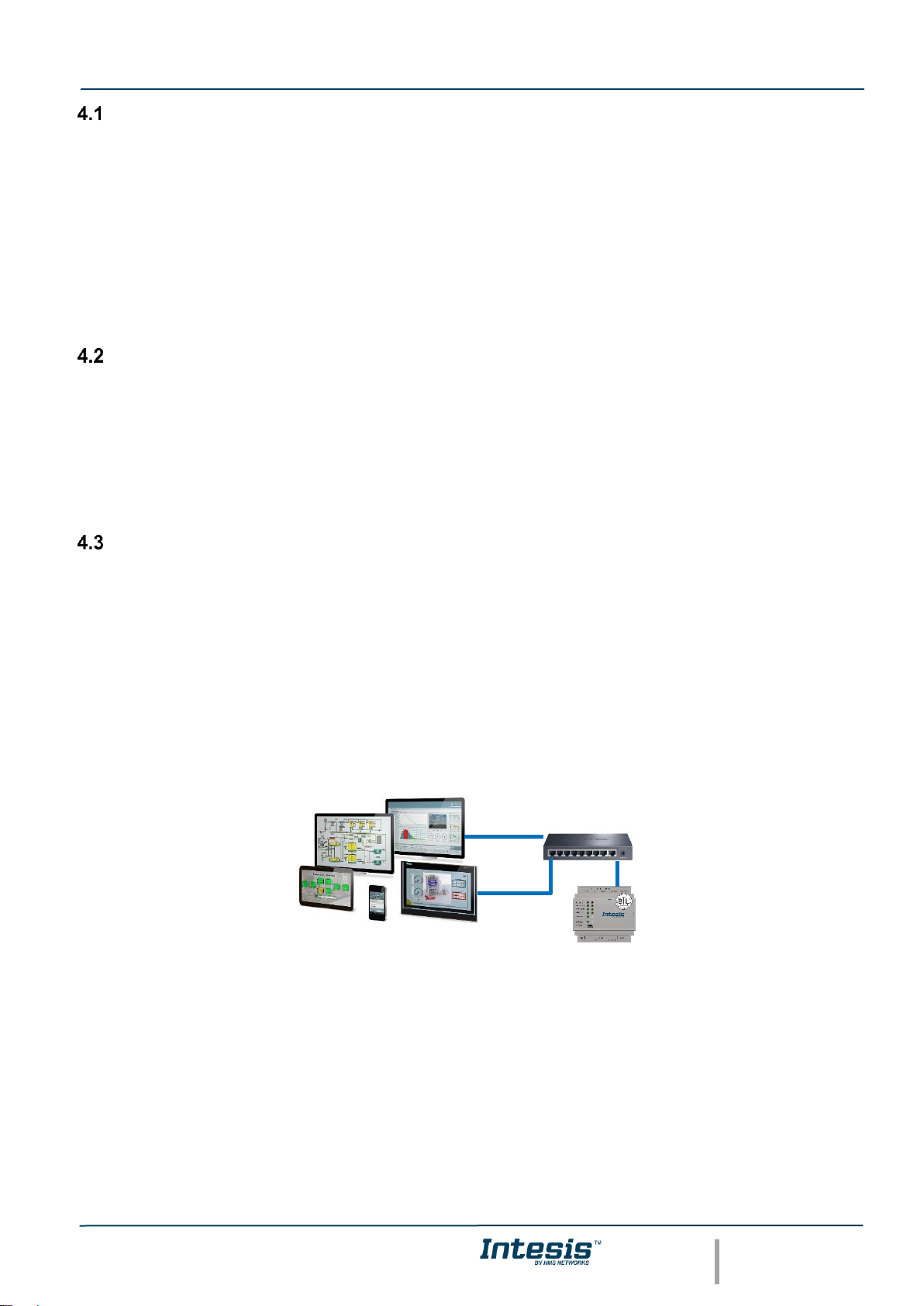
IntesisTM KNX – BACnet Client User Manual r1.2 EN
© HMS Industrial Networks S.L.U - All rights reserved
This information is subject to change without notice
URL https://www.intesis.com
12 / 26
Powering the device
A power supply working with any of the voltage range allowed is needed (check section 6). Once connected the RUN
led (Figure above) will turn on.
WARNING! In order to avoid earth loops that can damage the gateway and/or any other equipment connected to it,
we strongly recommend:
• The use of DC power supplies, floating or with the negative terminal connected to earth. Never use a
DC power supply with the positive terminal connected to earth.
• The use of AC power supplies only if they are floating and not powering any other device.
Connection to KNX
Connect the communication cable coming from the KNXnetwork hub or switch to the ETH port (Figure above) of
Intesis.
In case there is no response from the KNX installation or KNX devices to the frames sent by Intesis, check that they
are operative and reachable from the network connection used by Intesis.
Check as well if there is a line coupler that it is not filtering the telegrams from/to the Intesis.
Connection to BACnet
4.3.1 BACnet IP
Connect the communication cable coming from the network hub or switch to the ETH port (Figure above) of Intesis.
The cable to be used shall be a straight Ethernet UTP/FTP CAT5 cable
In case there is no response from the BACnet devices to the frames sent by Intesis, check that they are operative
and reachable from the network connection used by Intesis. Check the Intesis Ethernet interface sending Pings to its
IP address using a PC connected to the same Ethernet network.
Check as well with the network admin that there are no limitations regarding UDP communication or ports blocked.
4.3.2 BACnet MSTP
Connect the EIA485 bus to connectors B1 (B+), B2 (A-) and B3 (SNGD) of gateway’s PortB. Respect the polarity.
Remember the characteristics of the standard EIA485 bus: maximum distance of 1200 meters, maximum 32 devices
connected to the bus, and in each end of the bus it must be a termination resistor of 120 Ω. Set port switch SW1 to
ON if gateway is installed on one bus end. SW2-3 will generally go to ON (polarization active), unless there is another
client / header device providing polarization in the same bus.
BACnet IP connection using switch/hub and straight cable
Ethernet straight
Page 13
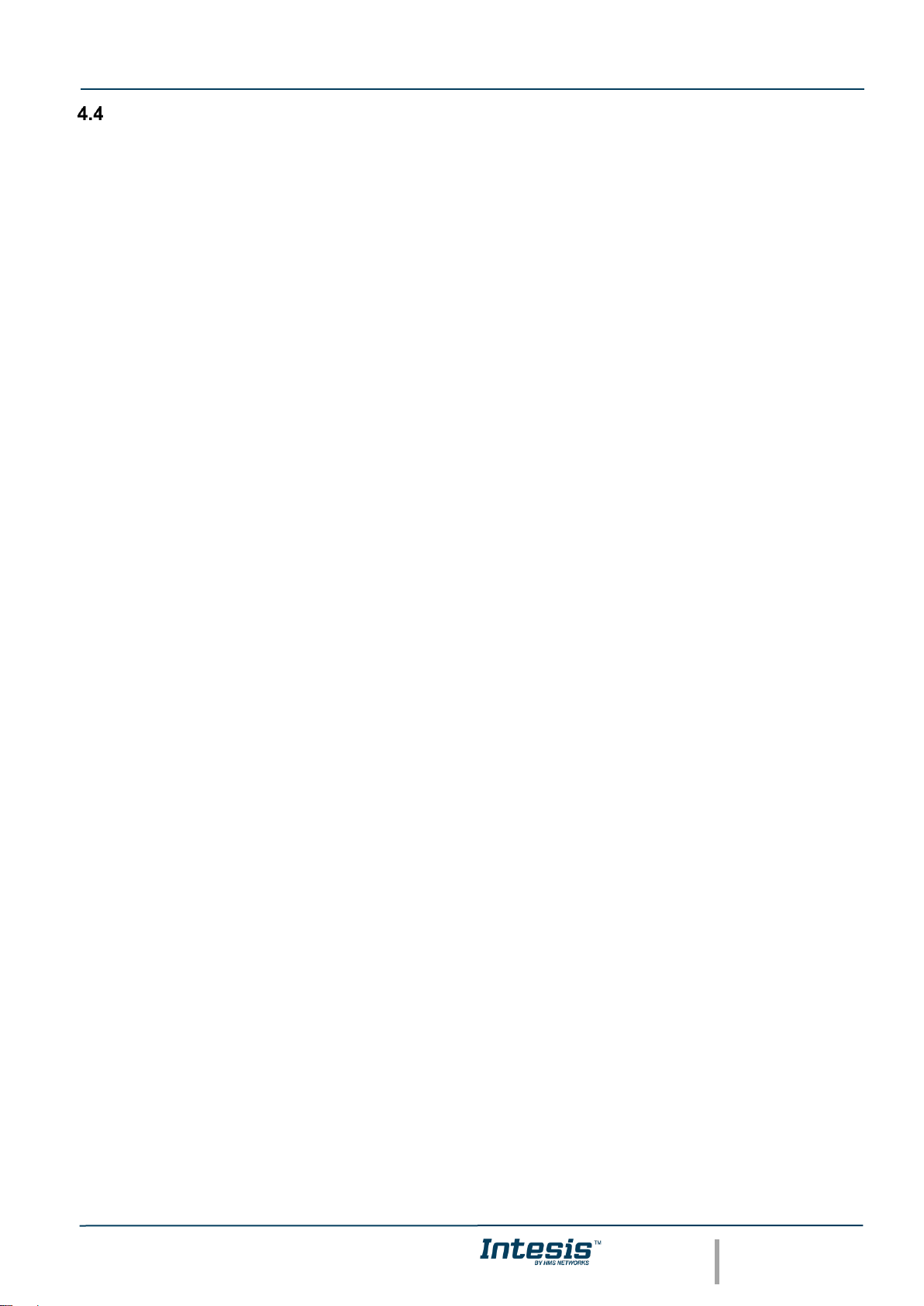
IntesisTM KNX – BACnet Client User Manual r1.2 EN
© HMS Industrial Networks S.L.U - All rights reserved
This information is subject to change without notice
URL https://www.intesis.com
13 / 26
Connection to the configuration tool
This action allows the user to have access to configuration and monitoring of the device (more information can be
found in the configuration tool User Manual). Two methods to connect to the PC can be used:
• Ethernet: Using the Ethernet port of Intesis.
• USB: Using the console port of Intesis, connect a USB cable from the console port to the PC.
Page 14

IntesisTM KNX – BACnet Client User Manual r1.2 EN
© HMS Industrial Networks S.L.U - All rights reserved
This information is subject to change without notice
URL https://www.intesis.com
14 / 26
5 Set-up process and troubleshooting
Pre-requisites
It is necessary to have a KNX installation, device or interface operative and well connected to the corresponding KNX
port of Intesis and a BACnet MSTP or BACnet IP installation connected to their corresponding ports as well.
Connectors, connection cables, PC to use the configuration tool and other auxiliary material, if needed, are not
supplied by HMS Industrial Networks S.L.U for this standard integration.
Items supplied by HMS Networks for this integration are:
• Intesis gateway.
• Mini-USB cable to connect to PC
• Link to download the configuration tool.
• Product documentation.
Intesis MAPS. Configuration & monitoring tool for Intesis BACnet series
5.2.1 Introduction
Intesis MAPS is a Windows® compatible software developed specifically to monitor and configure Intesis KNX series.
The installation procedure and main functions are explained in the Intesis MAPS User Manual for KNX. This
document can be downloaded from the link indicated in the installation sheet supplied with the Intesis device or in
the product website at www.intesis.com
In this section, only the specific case of BACnet to KNX systems will be covered.
Please check the Intesis MAPS user manual for specific information about the different parameters and how to
configure them.
5.2.2 Connection
To configure the Intesis connection parameters press on the Connection button in the menu bar.
Figure 5.1 MAPS connection
Page 15

IntesisTM KNX – BACnet Client User Manual r1.2 EN
© HMS Industrial Networks S.L.U - All rights reserved
This information is subject to change without notice
URL https://www.intesis.com
15 / 26
5.2.3 Configuration tab
Select the Configuration tab to configure the connection parameters. Three subsets of information are shown in this
window: General (Gateway general parameters), KNX (KNX TP-1 interface configuration) and BACnet Client
(BACnet interface parameters).
Figure 5.2 Intesis MAPS configuration tab
General and KNX tabs are explained in Intesis MAPS user manual for Intesis KNX Series.
5.2.3.1 BACnet Client Configuration
Set the parameters for connection to BACnet network / BACnet server devices in the network.
Figure 5.3 Intesis MAPS configuration tab for BACnet Client
Page 16

IntesisTM KNX – BACnet Client User Manual r1.2 EN
© HMS Industrial Networks S.L.U - All rights reserved
This information is subject to change without notice
URL https://www.intesis.com
16 / 26
Configuration for BACnet client has three sections: General Configuration, Devices Configuration and Gateway
Mode.
• General Configuration
In this section, following parameters should be configured:
1. Device Name. Name of the device in the bacnet network (‘object name’ property of device object)
2. Device Instance. Instance number of the device in the bacnet network (instance number property of device
object)
3. Password. BACnet password of the device to execute service ‘Device Management – Restart’, sent by other
device in the BACnet network.
4. Sequential comms. Enables sequential communication with other BACnet server devices. This is, no new
request will be initiated from Intesis until response to last request has been received. This becomes
necessary in case of communication with BACnet MSTP devices behind a BACnet IP to MSTP router, as no
concurrent transactions are possible in MSTP.
• Gateway Mode
In this section, following parameters should be configured:
1. Mode. Select whether Intesis is going to connect with BACnet IP or BACnet MSTP. Rest of parameters in
the section will be different depending on this.
2. (Mode IP) UDP Port. UDP port that will be used for BACnet IP communication. It defaults to 47808 (0xBAC0)
3. (Mode IP) Network Role. Related to capability of the device of communicating with devices from other
networks. Disabled, Foreign Device or BBMD are the possible choices. In case of Foreign Device, IP of the
BBMD where it will connect needs to be entered, as well as TTL (time-to-live). In case of selecting BBMD,
table of BBMD’s in the BACnet network needs to be entered.
4. (Mode MSTP) Max Masters. Highest MAC address of BACnet MSTP master device in the MSTP line.
5. (Mode MSTP) Max Info Frames. Max number of frames that the device can send out to the network when
it receives token in the MSTP line.
6. (Mode MSTP) Baudrate. Baudrate of the BACnet MSTP link.
7. (Mode MSTP) MAC Address. MAC address of Intesis as BACnet MSTP device in the MSTP line.
• Devices Configuration
In this section, a single entry for which BACnet server device the Intesis is to communicate with needs to be entered.
In Signals table, each signal will need to be associated with the device it will be read to/written from.
Page 17

IntesisTM KNX – BACnet Client User Manual r1.2 EN
© HMS Industrial Networks S.L.U - All rights reserved
This information is subject to change without notice
URL https://www.intesis.com
17 / 26
Figure 5.4 Devices configuration section
Devices can be added in three ways:
• Manually: With checkbox ‘Use template’ disabled, Add button should be clicked. Number of devices to add
can be adjusted in the text field next to button Add.
• From template: Same as manual but based on a template file. This will add in Signals table all the signals
specified in the template file for the device to be integrated.
• From scan: Gives functionality to scan the BACnet network for existing BACnet server devices and their
objects, enabling to add them in the config. See section ‘BACnet scan functionality’ below for further detail.
Once a device is added, following fields must be filled in for each device:
Figure 5.5 Devices configuration section
1. Device Name. Device identifier within MAPS. It will be used to reference the device from the signals table
2. Recipient Type. Way in which the device will be identified within the BACnet network. Options are Device
(instance), Address, Address (MSTP). Depending on which option is chosen different parameters will appear
to enter the details of the address.
3. (Recipient type: Device) Object Instance: Instance number of device object for the BACnet server device.
4. (Recipient type: Address) Network: Destination network, 0..65535. 0 for local network, 65535 for broadcast
(all networks).
5. (Recipient type: Address) IP / Port: IP and Port of the BACnet server device.
Page 18

IntesisTM KNX – BACnet Client User Manual r1.2 EN
© HMS Industrial Networks S.L.U - All rights reserved
This information is subject to change without notice
URL https://www.intesis.com
18 / 26
6. (Recipient type: Address (MAC)) Network: Destination network, 0..65535. 0 for local network, 65535 for
broadcast (all networks).
7. (Recipient type: Address (MAC)) MSTP MAC Address: MAC address 0..255 of the BACnet server device.
8. Reading type: Related to service that will be used to read the BACnet server device. Options are Polling
(ReadProperty), COV, COV-unconf (unconfirmed COV), Polling Multiple (ReadPropertyMultiple).
9. Write priority: priority with which writes will be performed. Default is (none) (no priority), can be chosen from
1 (highest) to 16 (lowest) and none.
10. COV Lifetime: Periodic timeout at which COV subscription will be renewed.
• BACnet scan functionality
Devices Configuration section includes functionality to scan the BACnet network for existing BACnet servers and
their objects.
To access this Scan functionality window, make sure that you’re online/connected with the device and click on Scan
button.
Figure 5.6 BACnet Network scan button
If properly connected to the Intesis, following dialog will appear:
Figure 5.7 BACnet Network scan dialog
Page 19

IntesisTM KNX – BACnet Client User Manual r1.2 EN
© HMS Industrial Networks S.L.U - All rights reserved
This information is subject to change without notice
URL https://www.intesis.com
19 / 26
In top section of the window BACnet Explorer Configuration, following parameters are available:
• Explore Mode: It can be either IP or MSTP, depending on last configuration downloaded to Intesis.
• Advanced Configuration: In this section the way the scan is performed is configured. Following parameters
can be setup:
1. Start and End Instance: Search will be based on Device object instance number of present devices in
the network. Search can be done on all possible Instances (0 to 4194302) or narrowed down (until even
a single device) if the Device instance is known a priori, or within a certain range. Narrowing the value
between start and end instance will speed up the search for BACnet devices
2. Step: Number of BACnet devices queried at once.
3. Scan timeout: Timeout that will wait for answer after request from a BACnet device.
4. Discover MSTP slaves (only when Explore Mode is MSTP): Will enable scan of MSTP slave nodes (by
default, only MSTP master nodes will be discovered). If enabled, Start MAC, End MAC and Timeout (in
ms) for the scan can be adjusted.
5. MSTP Slaves through IP (only when Explore Mode is IP): In case that BACnet IP to MSTP routers are
present in the BACnet/IP network, will enable scan of MSTP slaves through the corresponding BACnet/IP
router (note that MSTP master nodes under a BACnet/IP router will always be scanned). If enabled, Net
Number, Start MAC, End MAC and Timeout (in ms) for the scan can be adjusted.
• Start BACnet Explorer: Exploration of the bacnet network will start once the window BACnet Explorer itself
is open. You can Stop and restart it (button Stop becomes Start), in order to stop scanning traffic in the
BACnet network. BACnet devices found in the network will appear in Explorer Results section as they
respond.
Figure 5.8 BACnet Explorer sample results on scan dialog
NOTE: Bacnet Explorer function will use or BACnet exploration actual parameters for
BACnet configured in Intesis. This is, values for Link layer (IP or MSTP), Device Object
Instance, MAC & baud rate or IP address, etc.
Therefore, it might be necessary to download a basic BACnet configuration parameters
to the Intesis before proceeding with the scan of the BACnet network
!
Page 20

IntesisTM KNX – BACnet Client User Manual r1.2 EN
© HMS Industrial Networks S.L.U - All rights reserved
This information is subject to change without notice
URL https://www.intesis.com
20 / 26
By clicking each of the devices, its Device Name, Instance, Network Number and Vendor Id will be given in the center
of the dialog.
Once list of devices is shown, next step is obtaining their list of objects. This can be done in two ways:
• Selecting a particular device and clicking at Discover button
• Checking all devices whose objects are to be scanned and clicking at Discover Checked Devices button.
This must be used with care when many devices are checked at once. Resulting scan time can become very
large.
Either way, when having discovered objects under a BACnet device, they are shown in the list at the right part of the
window:
Figure 5.9 BACnet Explorer showing objects found under a BACnet device
After objects have been discovered, it must be selected both the BACnet devices to be integrated, as well as the
signals of each that are are desired in the project.
Figure 5.10 BACnet Explorer with a selection of objects and devices to integrate
In the example above, if Apply button is pressed, two devices will be integrated:
Page 21

IntesisTM KNX – BACnet Client User Manual r1.2 EN
© HMS Industrial Networks S.L.U - All rights reserved
This information is subject to change without notice
URL https://www.intesis.com
21 / 26
• Device INBACSAM---O000 (200)
• Device INBACDAL---0000 (246)
The BACnet objects that will be integrated in configuration are O01U00_Setpoint_S and
O01U00_Room_Temperature for Device INBACSAM---O000, and those selected for Device INBACDAL---0000 (can
be seen when device is selected in the list at the left part of the window).
Next step is to transfer those objects to MAPS configuration. To do so, it must be first selected if those selected
objects are meant to replace the entire configuration (Replace Devices – default) or added to existing signals
configuration (Add Devices).
Figure 5.11 Apply button and selection on whether Replace or Add Devices
Apply button must be pressed then to transfer the results to the signals tab of the configuration.
5.2.4 Signals
All available objects, Object Instances, its corresponding KNX objects and other main parmaters are listed in the
signals tab. More information on each parameter and how to configure it can be found in the Intesis MAPS user
manual for KNX.
Figure 5.12 Intesis MAPS Signals tab
Page 22

IntesisTM KNX – BACnet Client User Manual r1.2 EN
© HMS Industrial Networks S.L.U - All rights reserved
This information is subject to change without notice
URL https://www.intesis.com
22 / 26
5.2.5 Sending the configuration to Intesis
When the configuration is finished, follow the next steps.
1.- Save the project (Menu option Project->Save) on your hard disk (more information in Intesis MAPS User
Manual).
2.- Go to tab ‘Receive / Send’ of MAPS, and in Send section, press Send button. Intesis will reboot
automatically once the new configuration is loaded.
Figure 5.13 Intesis MAPS Receive/Send tab
After any configuration change, do not forget to send the configuration file to the Intesis using the
Send button in the Receive / Send section.
5.2.6 Diagnostic
To help integrators in the commissioning tasks and troubleshooting, the Configuration Tool offers some specific tools
and viewers.
In order to start using the diagnostic tools, connection with the Gateway is required.
The Diagnostic section is composed by two main parts: Tools and Viewers.
• Tools
Use the tools section to check the current hardware status of the box, log communications into
compressed files to be sent to the support, change the Diagnostic panels’ view or send commands
to the gateway.
• Viewers
In order to check the current status, viewer for the Internal and External protocols are available. It is
also available a generic Console viewer for general information about communications and the
gateway status and finally a Signals Viewer to simulate the BMS behavior or to check the current
values in the system.
Page 23

IntesisTM KNX – BACnet Client User Manual r1.2 EN
© HMS Industrial Networks S.L.U - All rights reserved
This information is subject to change without notice
URL https://www.intesis.com
23 / 26
Figure 5.14 Diagnostic
More information about the Diagnostic section can be found in the Configuraion Tool manual.
Page 24

IntesisTM KNX – BACnet Client User Manual r1.2 EN
© HMS Industrial Networks S.L.U - All rights reserved
This information is subject to change without notice
URL https://www.intesis.com
24 / 26
Set-up procedure
1. Install Intesis MAPS on your laptop, use the setup program supplied for this and follow the instructions given by
the Installation wizard.
2. Install Intesis in the desired installation site. Installation can be on DIN rail or on a stable not vibrating surface
(DIN rail mounted inside a metallic industrial cabinet connected to ground is recommended).
3. Connect the KNX communication cable coming from the KNX network to the port marked as Port A on Intesis
(More details in section 4).
4. If using BACnet IP, connect the communication cable coming from the BACnet IP network to the port marked as
Ethernet on Intesis (More details in section 4).
If using BACnet MSTP, connect the communication cables coming from the BACnet MSTP network to the port
marked as Port B on Intesis (More details in section 4).
5. Power up Intesis. The supply voltage can be 9 to 30 Vdc or just 24 Vac. Take care of the polarity of the supply
voltage applied.
WARNING! In order to avoid earth loops that can damage Intesis and/or any other equipment connected to
it, we strongly recommend:
• The use of DC power supplies, floating or with the negative terminal connected to earth. Never use a
DC power supply with the positive terminal connected to earth.
• The use of AC power supplies only if they are floating and not powering any other device.
6. If you want to connect using IP, connect the Ethernet cable from the laptop PC to the port marked as Ethernet of
Intesis (More details in section 4).
If you want to connect using USB, connect the USB cable from the laptop PC to the port marked as Console of
Intesis (More details in section 4).
7. Open Intesis MAPS, create a new project selecting a template for INKNXBAC---0000.
8. Modify the configuration as desired, save it and download the configuration file to Intesis as explained in the
Intesis MAPS user manual.
9. Visit the Diagnostic section, enable COMMS and check that there is communication activity, some TX frames
and some other RX frames. This means that the communication with the BACnet devices and KNX devices is
OK. In case there is no communication activity between Intesis and the BACnet installation, check that those are
operative: check the baud rate, the communication cable used to connect all devices and any other
communication parameter.
Figure 5.15 Enable COMMS
Page 25

IntesisTM KNX – BACnet Client User Manual r1.2 EN
© HMS Industrial Networks S.L.U - All rights reserved
This information is subject to change without notice
URL https://www.intesis.com
25 / 26
6 Electrical & Mechanical Features
Enclosure
Plastic, type PC (UL 94 V-0)
Net dimensions (dxwxh): 90x88x56 mm
Recommended space for installation (dxwxh): 130x100x100mm
Color: Light Grey. RAL 7035
Battery
Size: Coin 20mm x 3.2mm
Capacity: 3V / 225mAh
Type: Manganese Dioxide Lithium
Mounting
Wall.
DIN rail EN60715 TH35.
Console Port
Mini Type-B USB 2.0 compliant
1500VDC isolation
Terminal Wiring
(for power supply and
low-voltage signals)
Per terminal: solid wires or stranded wires (twisted or with ferrule)
1 core: 0.5mm
2
… 2.5mm
2
2 cores: 0.5mm
2
… 1.5mm
2
3 cores: not permitted
USB port
Type-A USB 2.0 compliant
Only for USB flash storage device
(USB pen drive)
Power consumption limited to 150mA
(HDD connection not allowed)
Power
1 x Plug-in screw terminal block (3 poles)
9 to 36VDC +/-10%, Max.: 140mA.
24VAC +/-10% 50-60Hz, Max.: 127mA
Recommended: 24VDC
Push Button
Button A: KNX programming button (not used)
Button B: Will broadcast I-Am message in the
BACnet network.
Operation
Temperature
0°C to +60°C
Ethernet
1 x Ethernet 10/100 Mbps RJ45
2 x Ethernet LED: port link and activity
Operational
Humidity
5 to 95%, no condensation
Port A
1 x KNX TP-1 Plug-in screw terminal block orange (2 poles)
2500VDC isolation from other ports
KNX power consumption: 5mA
Voltage rating: 29VDC
1 x Plug-in screw terminal block green (2 poles)
Reserved for future use
1500VDC isolation from other ports
Protection
IP20 (IEC60529)
LED
Indicators
10 x On board LED indicators
1 x Error LED
1 x Power LED
2 x Ethernet Link/Speed
2 x Port A TX/RX
2 x Port B TX/RX
1 x Button A indicator
1 x Button B indicator
Switch A
(SWA)
1 x DIP-Switch for PORT A configuration:
Reserved for future use
PORT B
1 x Serial EIA232 (SUB-D9 male connector)
Reserved for future use
1 x Serial EIA485 Plug-in screw terminal block (3 poles)
A, B, SG (Reference ground or shield)
1500VDC isolation from other ports
(except PORT B: EIA232)
Switch B
SWB)
1 x DIP-Switch for serial EIA485 configuration:
Position 1:
ON: 120 Ω termination active
Off: 120 Ω termination inactive (default)
Position 2-3:
ON: Polarization active (default)
Off: Polarization inactive
Page 26

IntesisTM KNX – BACnet Client User Manual r1.2 EN
© HMS Industrial Networks S.L.U - All rights reserved
This information is subject to change without notice
URL https://www.intesis.com
26 / 26
7 Dimensions
Recommended available space for its installation into a cabinet (wall or DIN rail mounting), with space enough for
external connections
100 mm (h)
100 mm (w)
130 mm (d)
56 mm (h)
88 mm (w)
90 mm (d)
