Page 1
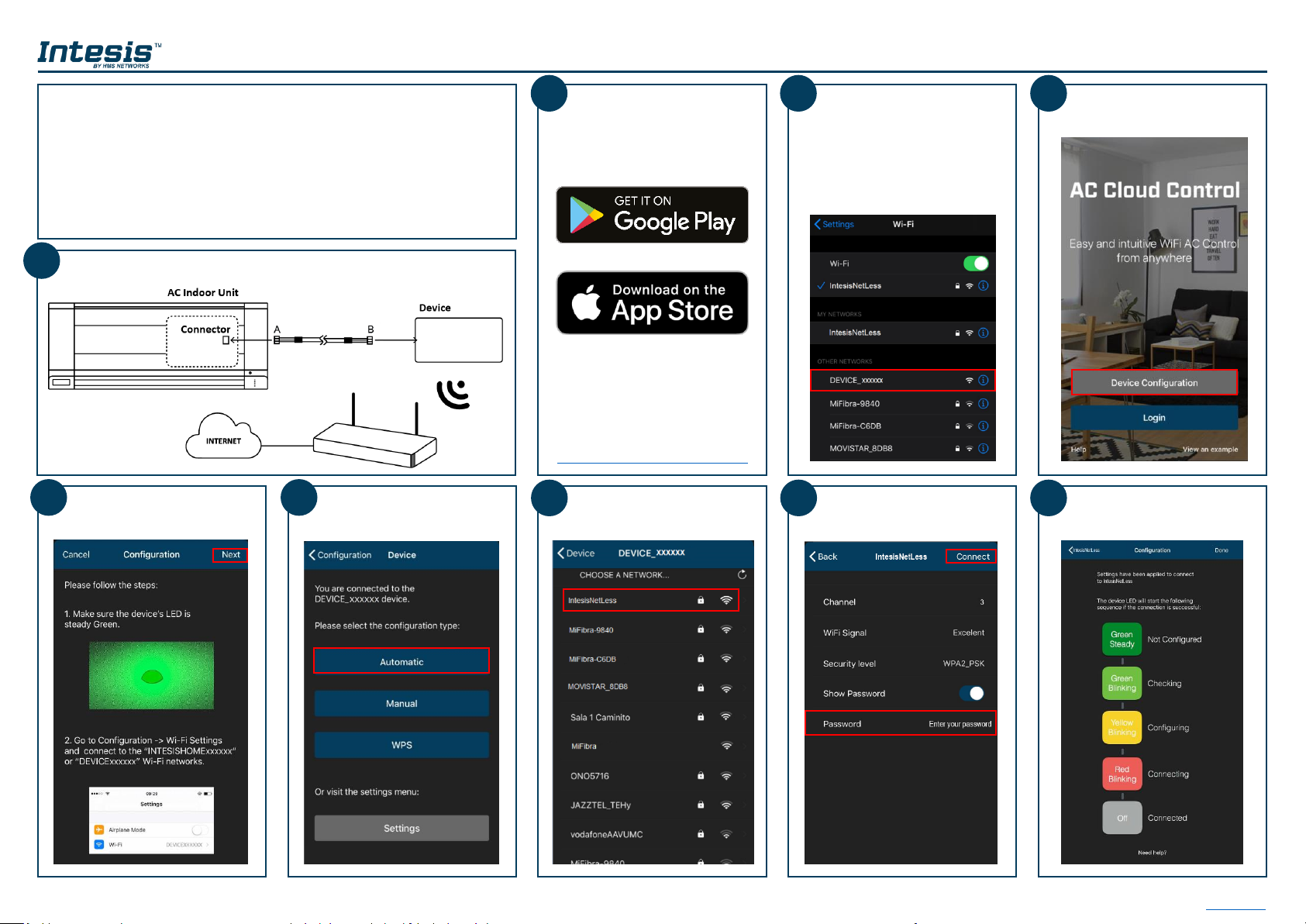
Quick Wireless Configuration
This document describes how to connect the device to the wireless network.
Check the access point or wireless router where the device will have to be
connected and make sure that it is using 2.4GHz and b, g or n mode for the
wireless communication.
For specific information about the wireless access point or router, please refer
to their corresponding manuals.
Make sure that the device is close enough to the wireless access point or
router so there are no coverage issues.
Download the application
from Google Play or App Store
Direct access to download links
can be found at
https://www.intesis.com/accloud
Go to the wireless settings
section of your smartphone or
tablet* and connect it to the
network generated by your
device (DEVICE_xxxxxx or
INTESISHOME_xxxxxx).**
Tap on “Device Configuration”
Button. ***
1 2 3
4
5
7 8 9
6
Tap on “Next”
Select “Automatic”
Select the wireless network the
device will be connecting to
Type the wireless network´s
password. Tap on “Connect”
Process completed ****
*For further information about how to enable wireless network settings, please refer to smartphone or tablet manual.
**If the network generated by your device is INTESISHOME_XXXXXX please make sure the router is configured to allow b mode connections.
*** IMPORTANT: This view is only available if you are not logged into the account.
**** If the configuration process is not finished as expected, do the whole process again. If problem persist, contact our support team.
Install the device according to the instructions of the installation manual.
