Inteset Phoenix PMP01-LPiS Configuration Manual

Phoenix (PMP01-LPiS)
Home Media Player
System Configuration
Guide
Document Rev 1.00

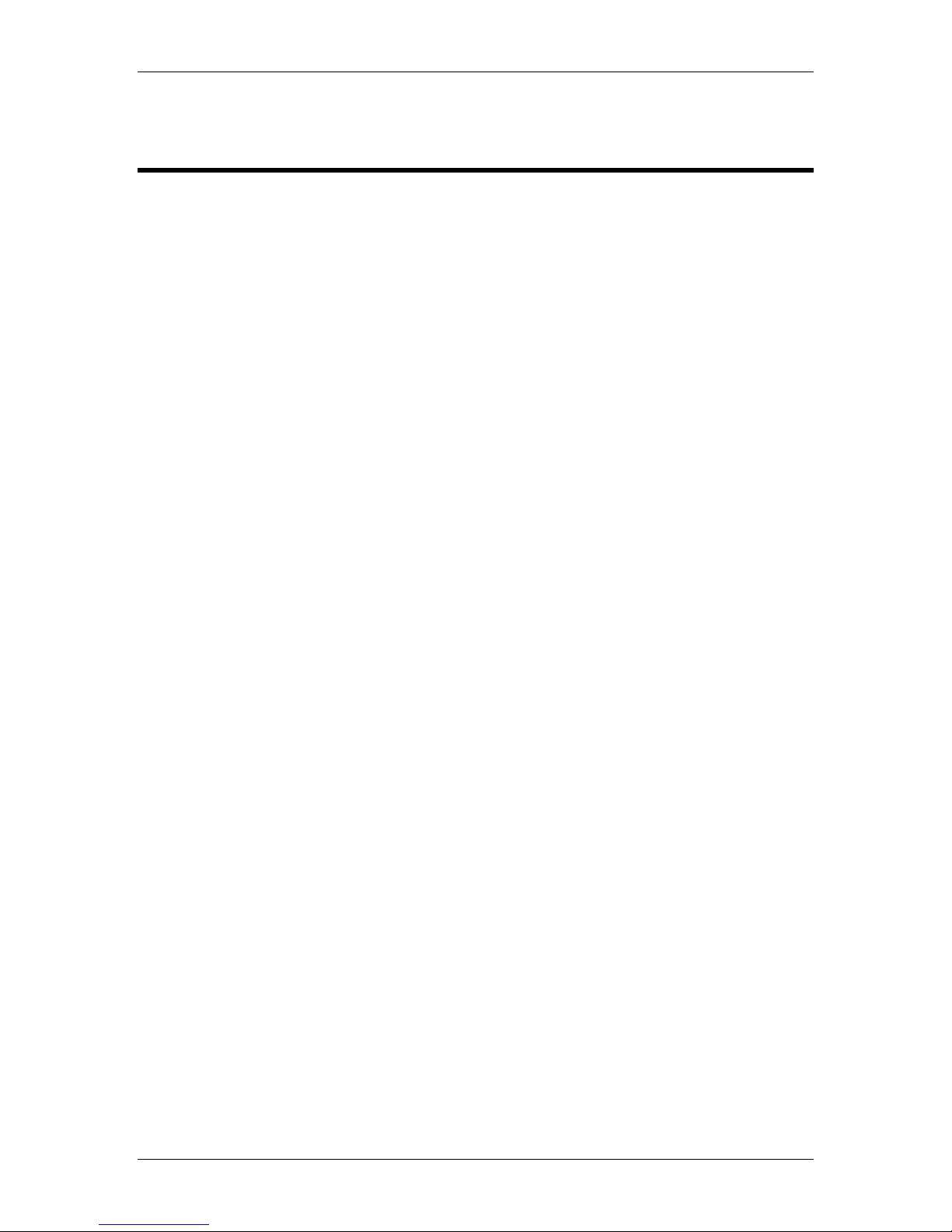
Phoenix (PMP01-LPiS) System Configuration Guide
Table of Contents
Introduction .................................................................................................................................... 3
Special Considerations ................................................................................................................ 3
Shipment Packaging ................................................................................................................ 3
Location of the System ............................................................................................................. 3
Display Compatibility ................................................................................................................ 3
Technical Support .................................................................................................................... 3
Chapter 1 - Installing the Hardware ............................................................................................. 5
Items Needed for Installation ....................................................................................................... 5
Items Included with the System................................................................................................ 5
Additional Items ........................................................................................................................ 6
Phoenix Front Panel Interfaces ................................................................................................ 6
Phoenix Back Panel Interfaces ................................................................................................ 7
Hardware Setup ........................................................................................................................... 7
Typical Cable Configuration ..................................................................................................... 8
Cable Configuration for Older Displays and Receivers ............................................................ 8
On-board HD Audio Processing ............................................................................................... 8
Chapter 2 – Configuring the System ........................................................................................... 9
Powering up the System .............................................................................................................. 9
Navigating the Phoenix Media Player Interface ........................................................................... 9
Configuring the User Interface ................................................................................................... 11
Media Library Folders ............................................................................................................. 12
Setting Up Monitored Media Folders ...................................................................................... 12
Importing Media Content ............................................................................................................ 14
Importing Media Content using the Phoenix Media Player .................................................... 14
Configuring Streaming Service............................................................................................... 18
Chapter 3 – Advanced System Settings .................................................................................... 21
Configuring the Display .............................................................................................................. 22
Configuring Audio ...................................................................................................................... 22
Setting the System Time ............................................................................................................ 23
Network Settings ........................................................................................................................ 23
Reset Media Library ................................................................................................................... 24
Advanced Control Configuration ................................................................................................ 24
System Firmware Update Tool .................................................................................................. 25
Remote Support ......................................................................................................................... 26
Page 1
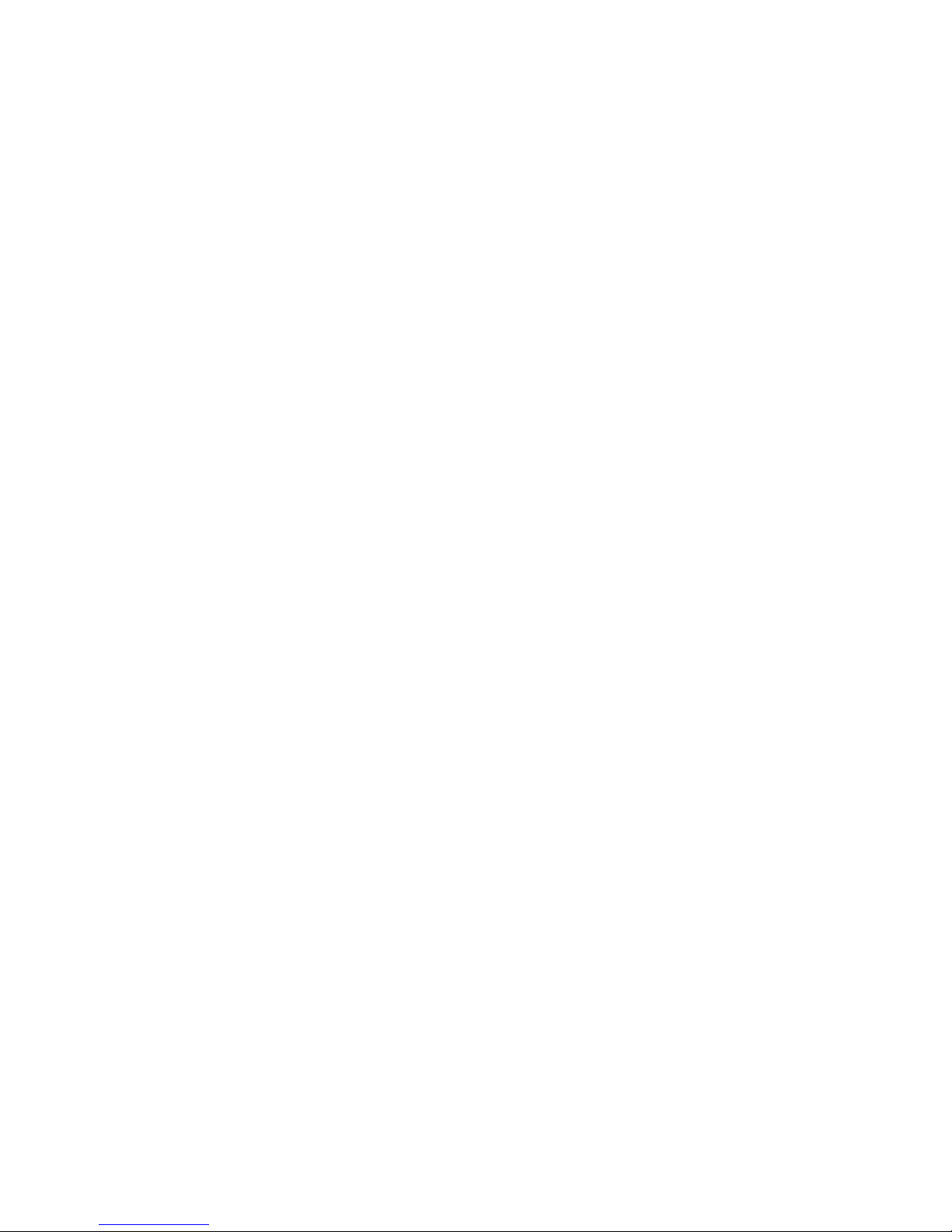
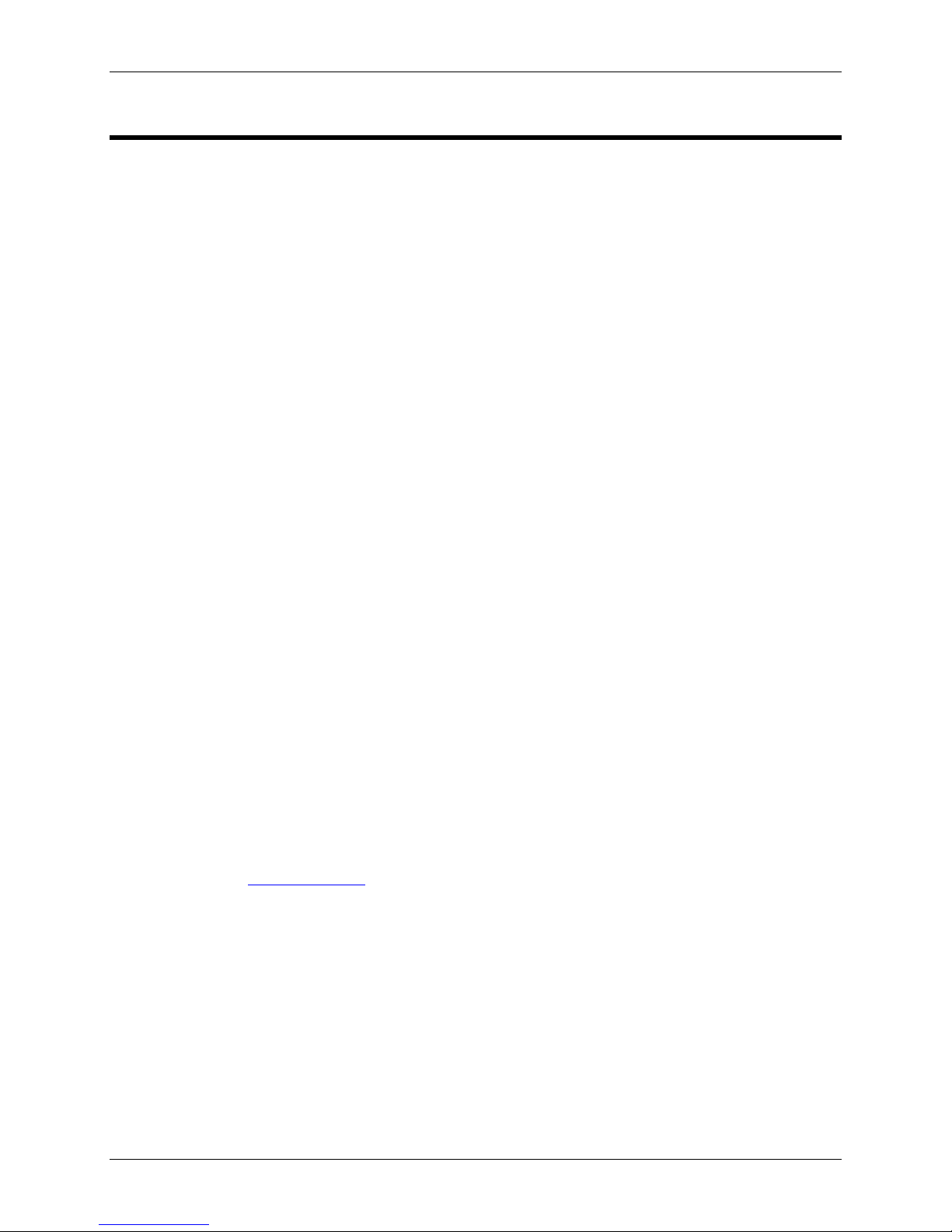
Phoenix (PMP01-LPiS) System Configuration Guide
Introduction
This guide has been designed to help you get your system up and running quickly. It starts by describing
each of the items needed for installation. Then it will walk you through each step of setting up the cabling
for integration with your entertainment equipment (i.e.: display and sound system). You’ll then be guided
through configuring the system for use with your speaker system, display, and network.
Before you dive into the setup of the system, it’s important to review some special considerations
described in the following section.
Special Considerations
There are a few special considerations regarding the shipment packaging, where you locate your system,
display compatibility, and technical support procedures.
Shipment Packaging
KEEP YOUR SHIPMENT PACKAGING. The Inteset Phoenix Media Player is a sensitive piece of
equipment. Inteset has designed its shipment packaging to handle abuse during shipping. If for any
reason you need to ship the system you can feel confident that the system will arrive at its destination
intact.
Location of the System
The Phoenix Media Player should be located in an area where cool airflow is plentiful. Temperature
around the system should not exceed 72 degrees Fahrenheit. NEVER BLOCK VENTS. Be sure there is
plenty of room for airflow on all sides. Ideally, heat should be exhausted away from the back of the unit. It
should not be placed on top of another component that produces heat. It is also recommended that it be
located in a dry, dust free area. The Phoenix is made with only the highest quality components and is
very resistant to less than ideal conditions; however, keeping the system in the environment described
above will allow it to run for years and years.
Display Compatibility
The Phoenix Media Player is compatible with digital-based DVI or HDMI inputs on a display or receiver.
Video and audio cables are not included with the system and must be purchased separately. If DVI is
used, an optical S/PDIF audio cable is required as well. Refer to the subsequent Chapter 1- Installing the
Hardware to determine your exact cable needs.
Technical Support
In the event you have a problem with your system, highly skilled, responsive, technical support is
available. All support requests are tracked and need to be initiated through the Inteset Support Center
Web page (see the www.inteset.com support section). You will need the serial number found on the
bottom of your system, or in the front page of this guide when filling in the support form.
Every Phoenix system is equipped with remote access capability for support purposes. Once the Remote
Access feature is enabled on the Phoenix (this procedure is described later), an Inteset support
technician can remotely access the unit. This is ideal for assistance in configuration tasks, general help,
or system troubleshooting. In addition, every Phoenix unit contains the Inteset Heartbeat Monitoring
Service™. This service alerts Inteset of any issues the system is experiencing including fan troubles,
overheating, power problems, low disk space and more. The Phoenix system will send alerts to Inteset
who will then pass the information along to the installer for preemptive maintenance.
Page 3
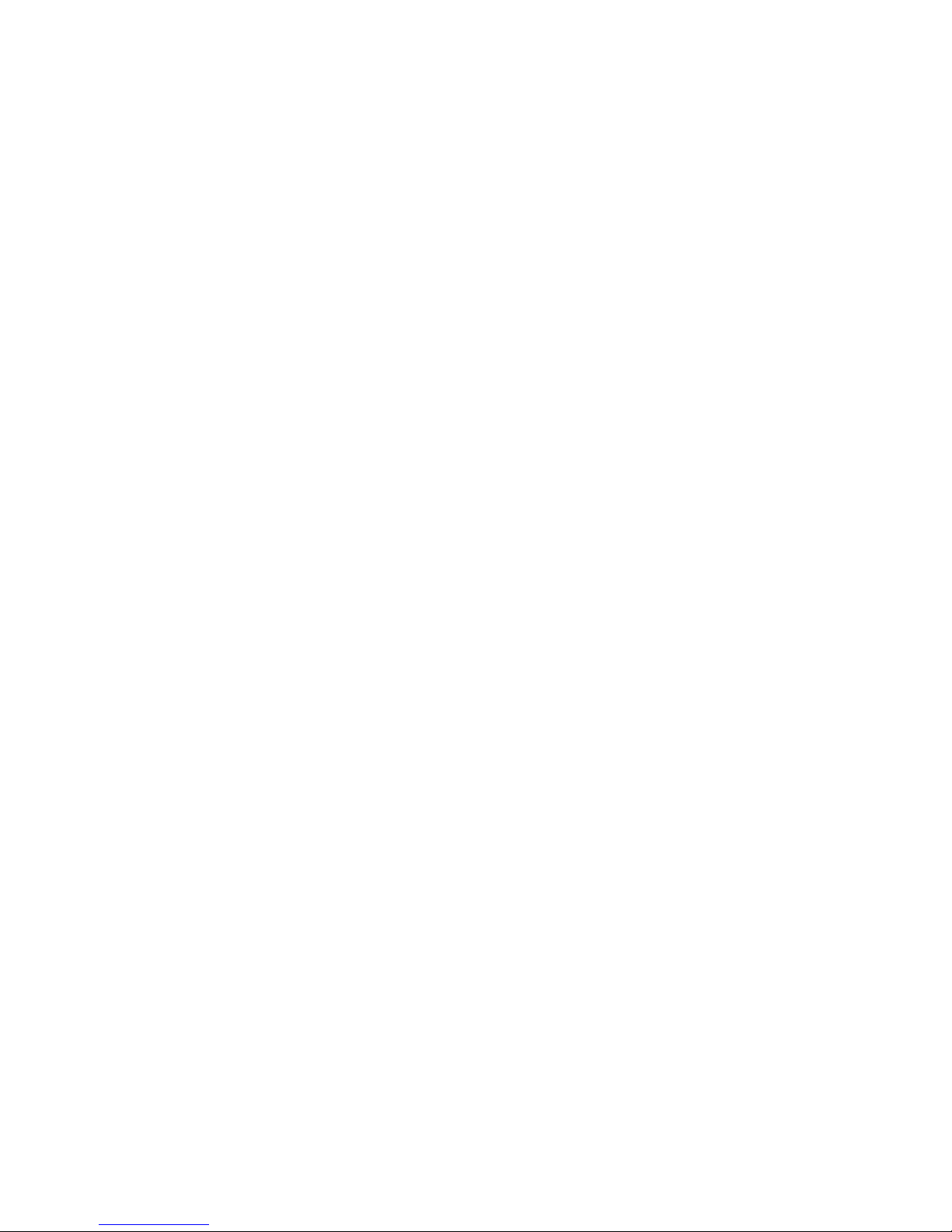
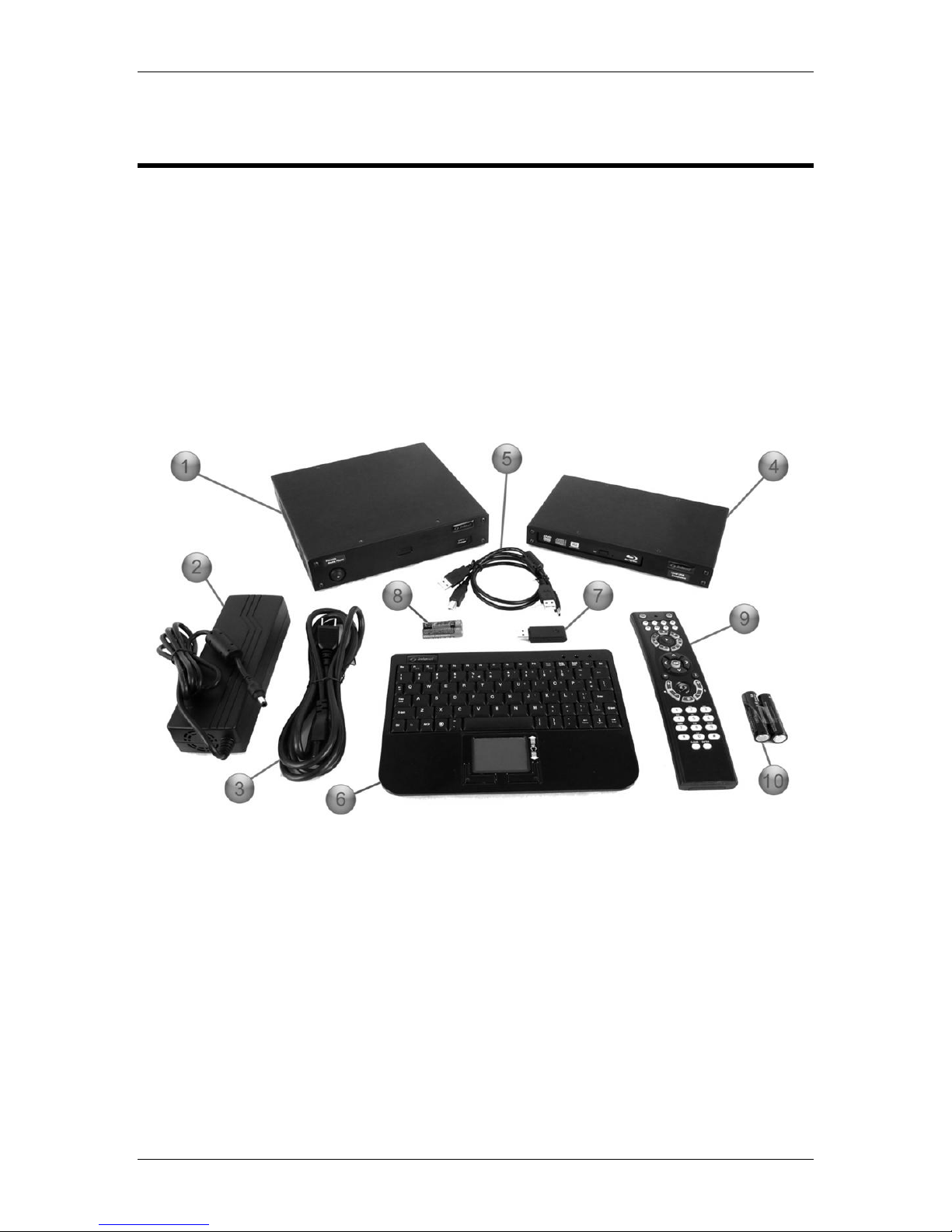
Phoenix (PMP01-LPiS) System Configuration Guide
Chapter 1 - Installing the Hardware
In this chapter, you will be shown the items shipped with the Phoenix Media Player. You’ll learn
the various interfaces of the system’s front and back panels. Then, you’ll learn how to connect the
system to your display or receiver.
Items Needed for Installation
This section describes all the items needed to install your system.
Items Included with the System
There are several items shipped with Phoenix (PMP01-LPiS) system. Enclosed items are
described and shown in the image below.
1. Phoenix player
2. Phoenix player power transformer
3. System power cable
4. LPiS drive component (optional)
5. LPiS USB cables (optional)
6. Keyboard/mouse
7. Keyboard RF USB receiver
8. Keyboard/mouse batteries
9. Remote control
10. Remote control batteries
Figure 1
Page 5

Phoenix (PMP01-LPiS) System Configuration Guide
Additional Items
You may also need additional cables that are not included. Below is a list of those items.
1. DVI-I or HDMI video cable
2. Cat5 or Cat6 Ethernet patch cable
3. Optical S/PDIF cable (if using DVI video cable)
4. Power strip with signal filtering
5. UPS battery backup unit
To protect your system from power outages and fluctuations it is HIGHLY RECOMMENDED that
you purchase a power conditioner and battery backup (250va or better). The most common
reason for audio/video component failures is due to power outages and/or surges. A power
conditioner and battery backup will protect against power fluctuations and supply better overall
audio/video performance.
Phoenix Front Panel Interfaces
Below shows the various interfaces on the front panel of the Phoenix LPiS media player.
Front Panel Interface Descriptions
1. Phoenix power button
2. Phoenix power LED
3. IR receiver window
4. USB 2.0 (480Mbps) port
5. Optical drive read/write
6. Optical drive activity LED
7. Optical drive eject button
Page 6
Figure 2

Phoenix (PMP01-LPiS) System Configuration Guide
Phoenix Back Panel Interfaces
Below shows the various interfaces on the back panel of the Phoenix LPiS. Use the image and
descriptions of each interface below when setting up the cabling in the following sections.
Figure 3
Back Panel Interface Descriptions
1. Phoenix 110/240 volt power output jack
2. HDMI video output
3. DVI-I video output
4. 100/1000 Ethernet port
5. 2 USB 2.0 (480Mbps) ports – for use with LPiS component
6. eSata external drive input (for future use)
7. 4 USB 2.0 (480Mbps) ports – for external USB devices
8. S/PDIF audio output (optical) – for use in conjunction with DVI-I video
9. Analog audio output (deactivated by default)
10. LPiS storage drive activity LED
11. LPiS storage USB (mini-b) port
12. LPiS optical drive auxiliary power (unused)
13. LPiS optical drive USB (type-b) port
Hardware Setup
The hardware setup involves connecting various cables in the back of the Phoenix system and
then to your receiver and/or display device. Before you begin installing the various cables, you
must determine the type of setup you have. There are a couple of questions you need to answer
before proceeding:
1. Are you connecting the Inteset LPiS component (external drive unit) to the Phoenix?
2. Does your display device or receiver support a DVI or HDMI interface?
3. Are you using a separate receiver for sound processing or will the Phoenix process
sound and be connected directly to an amplifier?
Once you answer the questions above, you can begin connecting the various cables described in
the previous chapter. Refer to the images and steps in the following sections.
Page 7
