Page 1
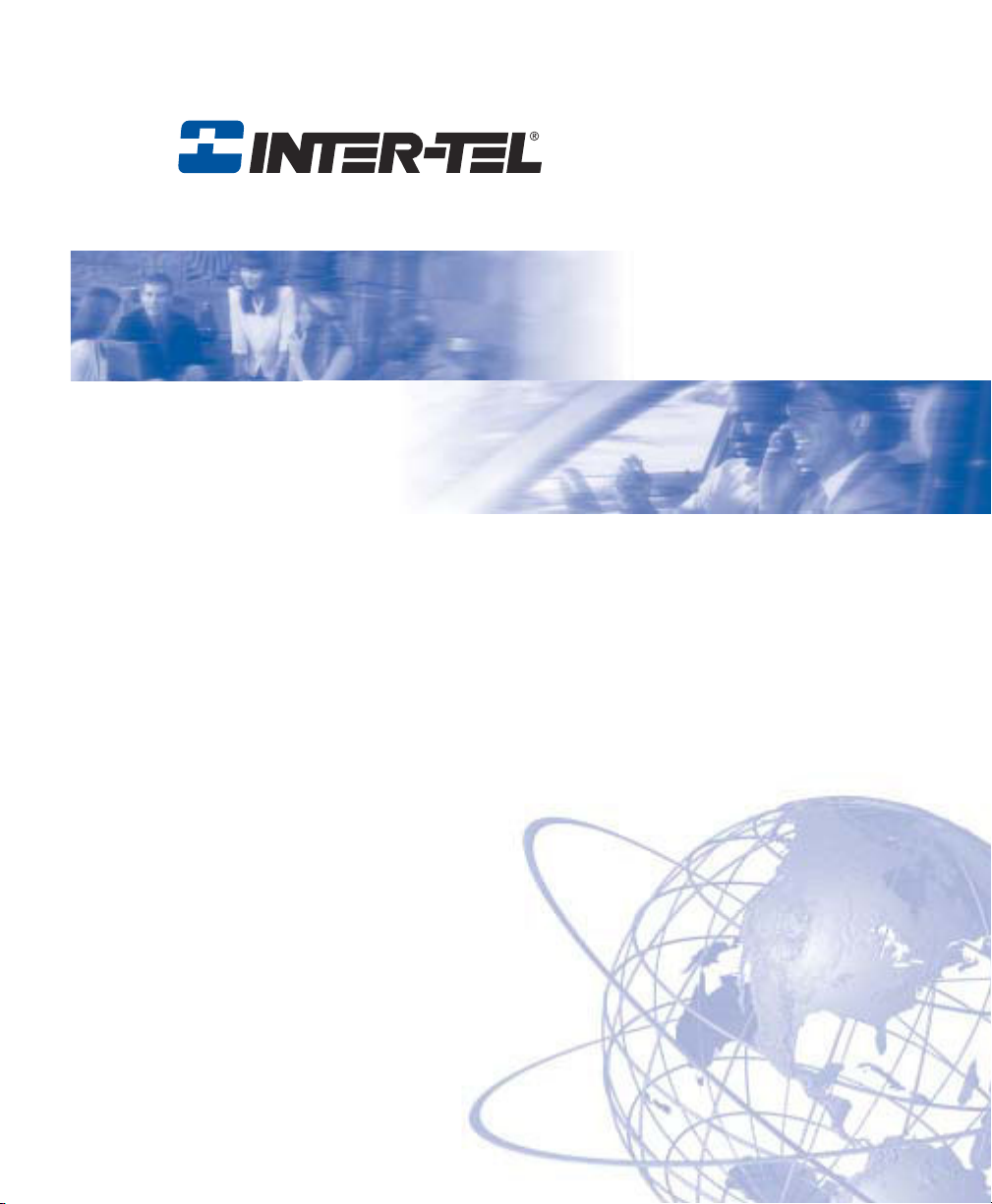
Model 8601
INT4000
SoftPhone for Pocket PC User Guide
Cordless Telephone User Guide
Page 2
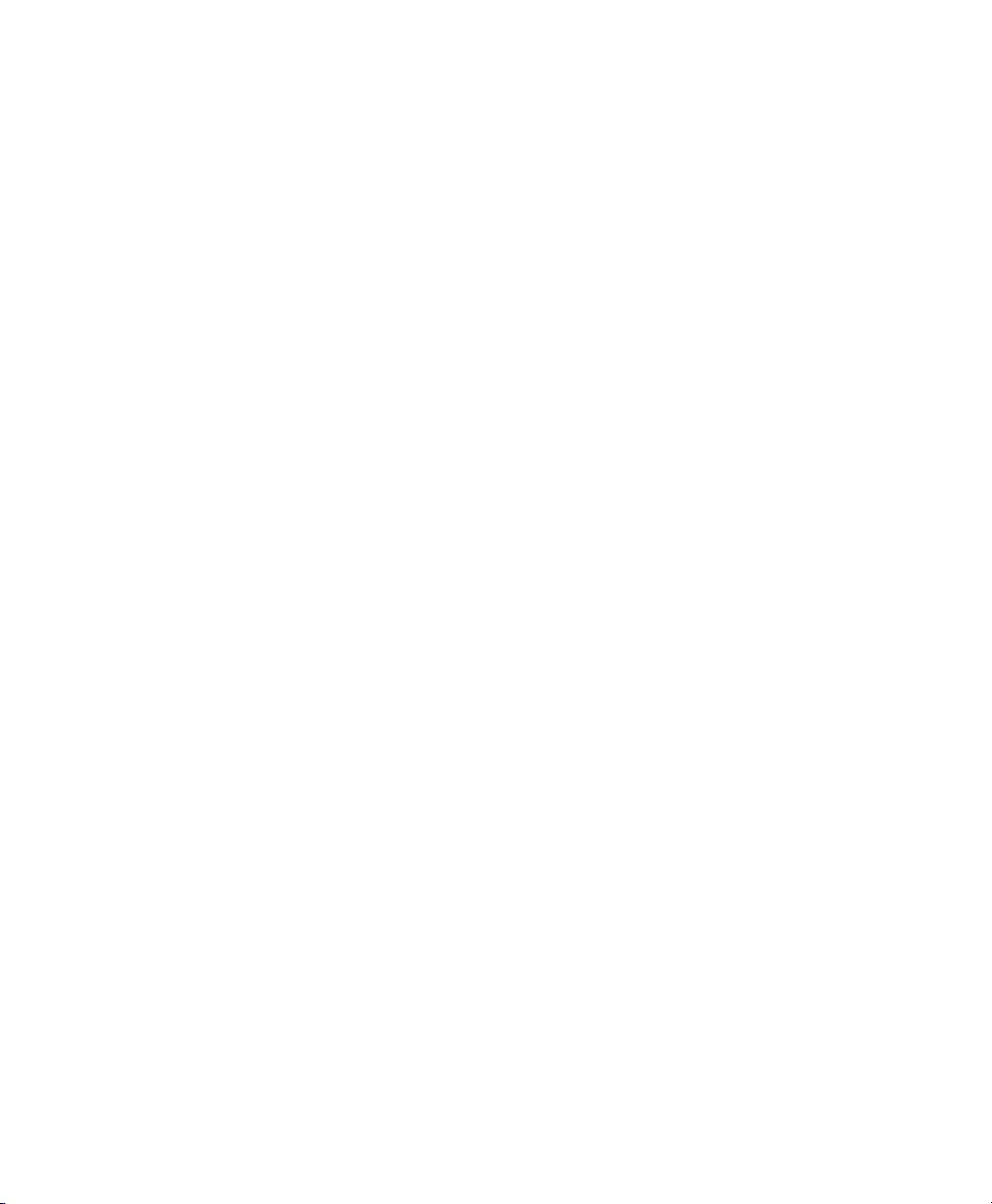
Page 3
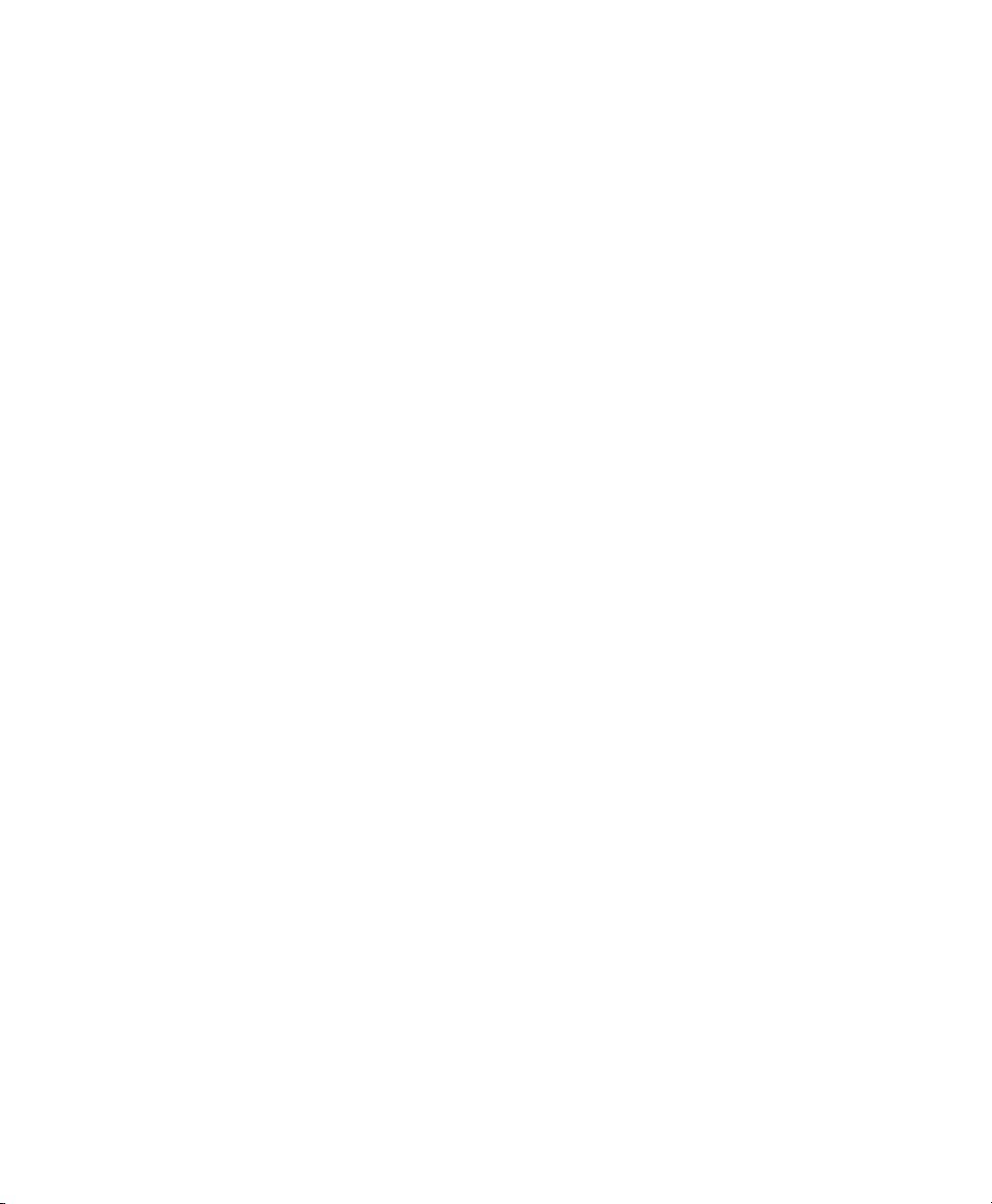
Notice
This INT4000 Cordless Telephone User Guide is released by INTER-TEL®, INC. as a guide
for system users and trainers. It provides information necessary to properly install,
program, operate, and maintain this product.
The contents of this guide, which reflect current Inter-Tel standards, are subject to revision
or change without notice. Some packages released after the publication of this guide will be
documented in addenda to the guide or succeeding issues of the guide.
Some features or applications mentioned may require a future release and are not available
in the initial release. Future product features and applications are subject to availability and
cost. Some features or applications may require additional hardware and/or specific
software.
For additional information, please contact your service representative.
For sales, service, or technical support, contact your local
authorized Inter-Tel dealer.
If you have any questions or comments about this User Guide
contact Inter-Tel Technical Publications at:
Tech_Pubs@inter-tel.com
All products and services mentioned in this publication are the trademarks, service marks, registered marks, or
registered service marks of their respective owners.
®
Inter-Tel
is a registered trademark of Inter-Tel, Incorporated.
Page 4
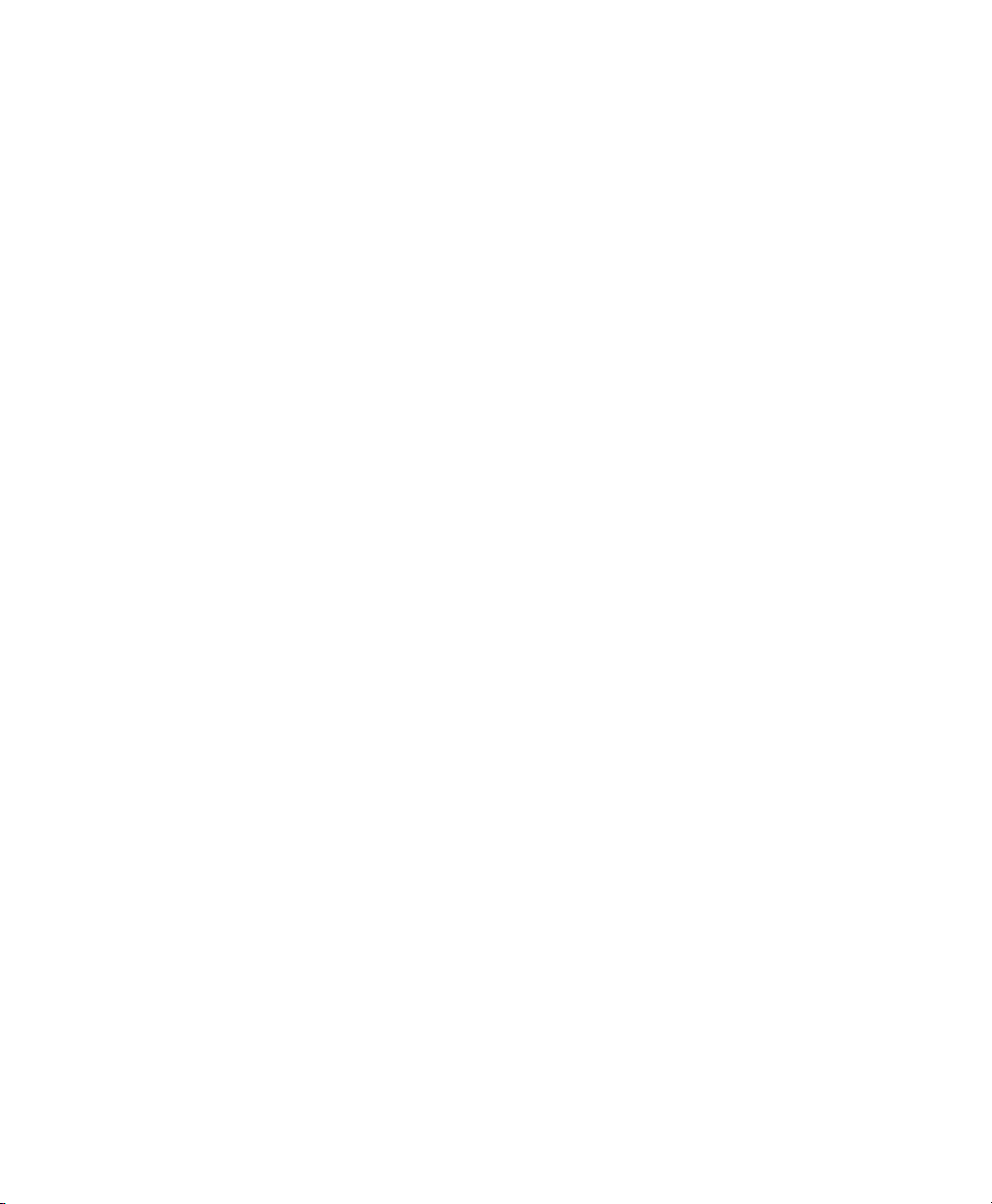
Page 5
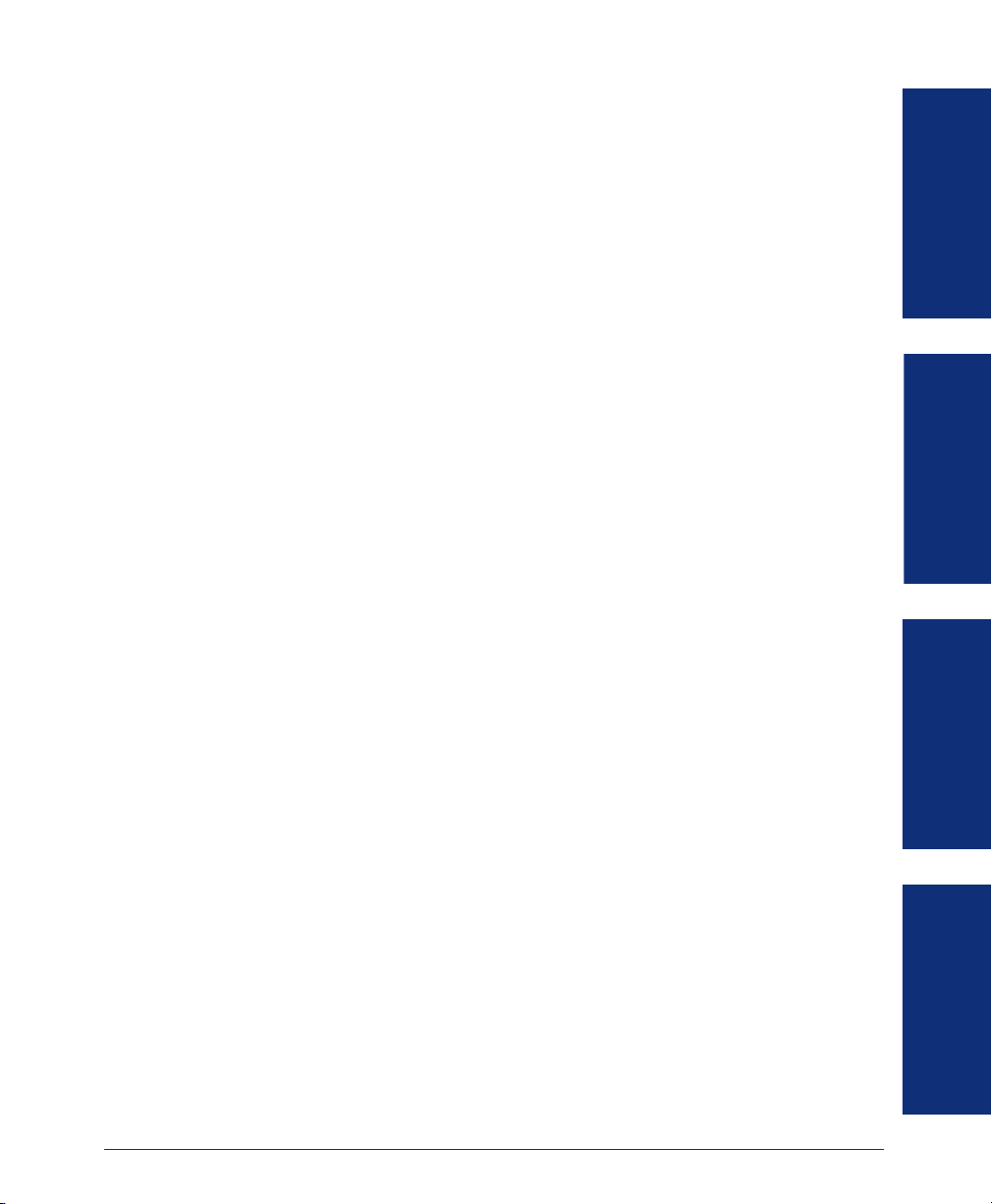
Table of Contents
CONTENTS PAGE
IMPORTANT SAFETY INSTRUCTIONS . . . . . . . . . . . . . . . . . . . . . . VIII
WARNINGS . . . . . . . . . . . . . . . . . . . . . . . . . . . . . . . . . . . . . . . . . . . . . . X
SAVE THESE INSTRUCTIONS . . . . . . . . . . . . . . . . . . . . . . . . . . . . . . XII
FINDING YOUR WAY . . . . . . . . . . . . . . . . . . . . . . . . . . . . . . . . . . . . . . . 1
Welcome . . . . . . . . . . . . . . . . . . . . . . . . . . . . . . . . . . . . . . . . . . . . . . . . . . .2
About This Guide . . . . . . . . . . . . . . . . . . . . . . . . . . . . . . . . . . . . . . . . . . . . 3
About Your Phone. . . . . . . . . . . . . . . . . . . . . . . . . . . . . . . . . . . . . . . . . . . .3
Dialpad and Indicators . . . . . . . . . . . . . . . . . . . . . . . . . . . . . . . . . . . . 4
Basic Message Display Functions . . . . . . . . . . . . . . . . . . . . . . . . . . . 5
Basic Button Functions. . . . . . . . . . . . . . . . . . . . . . . . . . . . . . . . . . . . 5
Display . . . . . . . . . . . . . . . . . . . . . . . . . . . . . . . . . . . . . . . . . . . . . . . . 6
INT4000 Installation . . . . . . . . . . . . . . . . . . . . . . . . . . . . . . . . . . . . . . . . . .7
Selecting the Location . . . . . . . . . . . . . . . . . . . . . . . . . . . . . . . . . . . . 7
Connecting the Telephone Cord . . . . . . . . . . . . . . . . . . . . . . . . . . . . 7
Connecting Power to the Base and Charger Units. . . . . . . . . . . . . . . 8
Wall Mounting. . . . . . . . . . . . . . . . . . . . . . . . . . . . . . . . . . . . . . . . . . . 9
Attaching the Belt Clip to the Handset . . . . . . . . . . . . . . . . . . . . . . . 13
Installing the Handset Battery Pack . . . . . . . . . . . . . . . . . . . . . . . . . 14
Charging the Handset Battery Pack. . . . . . . . . . . . . . . . . . . . . . . . . 15
Checking the Low Battery Indicator . . . . . . . . . . . . . . . . . . . . . . . . . 15
Cleaning Charging Unit Contacts. . . . . . . . . . . . . . . . . . . . . . . . . . . 15
About the Telephone System . . . . . . . . . . . . . . . . . . . . . . . . . . . . . . . . . 16
About Voice Mail . . . . . . . . . . . . . . . . . . . . . . . . . . . . . . . . . . . . . . . . . . . .16
FINDING YOUR WAY
GETTING STARTED
MOVING ON
GETTING STARTED . . . . . . . . . . . . . . . . . . . . . . . . . . . . . . . . . . . . . . 17
Introduction . . . . . . . . . . . . . . . . . . . . . . . . . . . . . . . . . . . . . . . . . . . . . . .18
Starting the Phone . . . . . . . . . . . . . . . . . . . . . . . . . . . . . . . . . . . . . . . . . . 18
Setting Up Voice Mail . . . . . . . . . . . . . . . . . . . . . . . . . . . . . . . . . . . . . . . .19
Initializing Your Mailbox . . . . . . . . . . . . . . . . . . . . . . . . . . . . . . . . . . 19
Recording Your Personal Greetings. . . . . . . . . . . . . . . . . . . . . . . . . 20
Recording Your Voice Mail Directory Name. . . . . . . . . . . . . . . . . . . 21
Making and Receiving Calls . . . . . . . . . . . . . . . . . . . . . . . . . . . . . . . . . . 22
Intercom Calls . . . . . . . . . . . . . . . . . . . . . . . . . . . . . . . . . . . . . . . . . 22
Outside Calls . . . . . . . . . . . . . . . . . . . . . . . . . . . . . . . . . . . . . . . . . . 23
Emergency Calls . . . . . . . . . . . . . . . . . . . . . . . . . . . . . . . . . . . . . . . 24
Call Waiting . . . . . . . . . . . . . . . . . . . . . . . . . . . . . . . . . . . . . . . . . . . 24
Placing Calls on Hold . . . . . . . . . . . . . . . . . . . . . . . . . . . . . . . . . . . . . . .25
Muting the Microphone. . . . . . . . . . . . . . . . . . . . . . . . . . . . . . . . . . . . . . .25
Placing Conference Calls . . . . . . . . . . . . . . . . . . . . . . . . . . . . . . . . . . . .26
Transferring Calls . . . . . . . . . . . . . . . . . . . . . . . . . . . . . . . . . . . . . . . . . . 27
To Another Extension. . . . . . . . . . . . . . . . . . . . . . . . . . . . . . . . . . . . 27
To Voice Mail . . . . . . . . . . . . . . . . . . . . . . . . . . . . . . . . . . . . . . . . . . 27
INT4000 Cordless Telephone User Guide
LEARNING MORE
v
Page 6
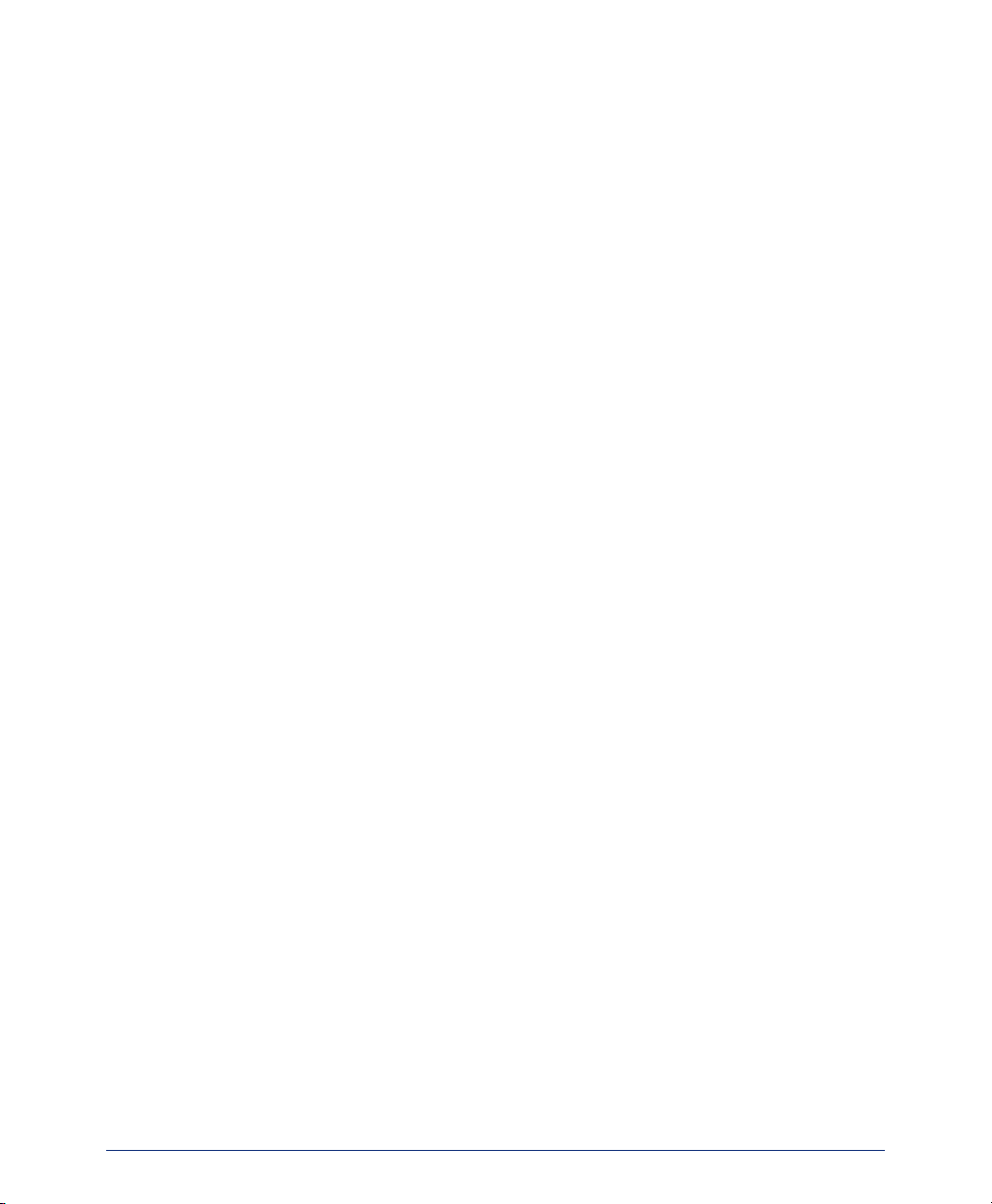
CONTENTS PAGE
To an Outside Number. . . . . . . . . . . . . . . . . . . . . . . . . . . . . . . . . . . 27
To Pick Up (Reverse Transfer) a Call . . . . . . . . . . . . . . . . . . . . . . . 27
Forwarding Calls . . . . . . . . . . . . . . . . . . . . . . . . . . . . . . . . . . . . . . . . . . .28
Manual Call Forwarding . . . . . . . . . . . . . . . . . . . . . . . . . . . . . . . . . . 28
Redirect Call. . . . . . . . . . . . . . . . . . . . . . . . . . . . . . . . . . . . . . . . . . . 29
Automatic System Forwarding . . . . . . . . . . . . . . . . . . . . . . . . . . . . . 29
Redialing a Number . . . . . . . . . . . . . . . . . . . . . . . . . . . . . . . . . . . . . . . . . 30
Displaying Information on Your Phone . . . . . . . . . . . . . . . . . . . . . . . . . 31
Date, Time, Name, and Extension Number . . . . . . . . . . . . . . . . . . . 31
Outside Party’s Name/Number. . . . . . . . . . . . . . . . . . . . . . . . . . . . . 31
Using a Headset . . . . . . . . . . . . . . . . . . . . . . . . . . . . . . . . . . . . . . . . . . . .32
Accessing Your Mailbox . . . . . . . . . . . . . . . . . . . . . . . . . . . . . . . . . . . . .33
Using Voice Mail Messages . . . . . . . . . . . . . . . . . . . . . . . . . . . . . . . . . . .34
Listening to Messages . . . . . . . . . . . . . . . . . . . . . . . . . . . . . . . . . . . 34
Undeleting Messages. . . . . . . . . . . . . . . . . . . . . . . . . . . . . . . . . . . . 36
Sending Messages. . . . . . . . . . . . . . . . . . . . . . . . . . . . . . . . . . . . . . 37
Canceling Unheard Messages . . . . . . . . . . . . . . . . . . . . . . . . . . . . . 38
Using Do-Not-Disturb Mode . . . . . . . . . . . . . . . . . . . . . . . . . . . . . . . . . . 39
Using Reminder Messages . . . . . . . . . . . . . . . . . . . . . . . . . . . . . . . . . . . 41
MOVING ON . . . . . . . . . . . . . . . . . . . . . . . . . . . . . . . . . . . . . . . . . . . . . 43
Introduction . . . . . . . . . . . . . . . . . . . . . . . . . . . . . . . . . . . . . . . . . . . . . . . .43
Setting Preferences . . . . . . . . . . . . . . . . . . . . . . . . . . . . . . . . . . . . . . . . . 44
Phone Configuration. . . . . . . . . . . . . . . . . . . . . . . . . . . . . . . . . . . . . 44
Voice Mail Options . . . . . . . . . . . . . . . . . . . . . . . . . . . . . . . . . . . . . . 45
Speed Dialing . . . . . . . . . . . . . . . . . . . . . . . . . . . . . . . . . . . . . . . . . . . . . .52
Station Speed Dial . . . . . . . . . . . . . . . . . . . . . . . . . . . . . . . . . . . . . . 52
System Speed Dial. . . . . . . . . . . . . . . . . . . . . . . . . . . . . . . . . . . . . . 54
Using Record-A-Call . . . . . . . . . . . . . . . . . . . . . . . . . . . . . . . . . . . . . . . . .54
Paging . . . . . . . . . . . . . . . . . . . . . . . . . . . . . . . . . . . . . . . . . . . . . . . . . . . .55
Making Pages. . . . . . . . . . . . . . . . . . . . . . . . . . . . . . . . . . . . . . . . . . 55
Enabling Paging . . . . . . . . . . . . . . . . . . . . . . . . . . . . . . . . . . . . . . . . 55
Performing a “Hookflash” During a Call. . . . . . . . . . . . . . . . . . . . . . . . . 55
Programming Your Feature Buttons . . . . . . . . . . . . . . . . . . . . . . . . . . .56
Using Account Codes . . . . . . . . . . . . . . . . . . . . . . . . . . . . . . . . . . . . . . . 57
Screening Calls . . . . . . . . . . . . . . . . . . . . . . . . . . . . . . . . . . . . . . . . . . . . 58
Using the Directories . . . . . . . . . . . . . . . . . . . . . . . . . . . . . . . . . . . . . . . .58
Phone Directory . . . . . . . . . . . . . . . . . . . . . . . . . . . . . . . . . . . . . . . . 58
Voice Mail Directory . . . . . . . . . . . . . . . . . . . . . . . . . . . . . . . . . . . . . 60
Programming Remote Feature Access . . . . . . . . . . . . . . . . . . . . . . . . . 61
Remote Access Password . . . . . . . . . . . . . . . . . . . . . . . . . . . . . . . . 61
Remote Feature Access. . . . . . . . . . . . . . . . . . . . . . . . . . . . . . . . . . 61
Agent Help Request . . . . . . . . . . . . . . . . . . . . . . . . . . . . . . . . . . . . . 62
Working in Hunt Groups . . . . . . . . . . . . . . . . . . . . . . . . . . . . . . . . . . . . .64
Hunt Group Calls Enabled/Disabled. . . . . . . . . . . . . . . . . . . . . . . . . 64
ACD Hunt Groups . . . . . . . . . . . . . . . . . . . . . . . . . . . . . . . . . . . . . . 64
vi
INT4000 Cordless Telephone User Guide
Page 7
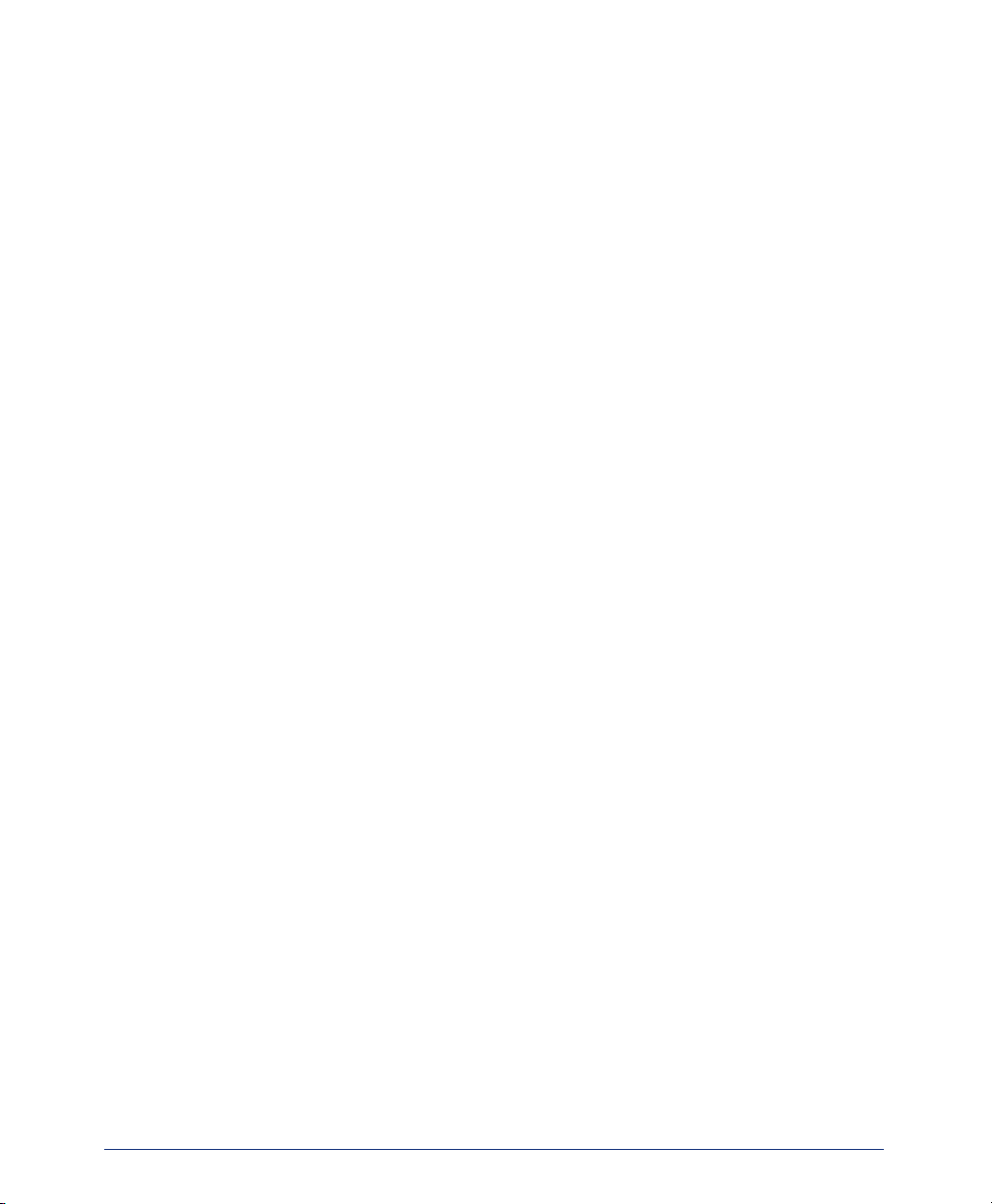
CONTENTS PAGE
LEARNING MORE . . . . . . . . . . . . . . . . . . . . . . . . . . . . . . . . . . . . . . . . 67
Introduction . . . . . . . . . . . . . . . . . . . . . . . . . . . . . . . . . . . . . . . . . . . . . . . .67
What the Administrators Can Do for You . . . . . . . . . . . . . . . . . . . . . . . . 67
Troubleshooting . . . . . . . . . . . . . . . . . . . . . . . . . . . . . . . . . . . . . . . . . . . .68
Frequently Asked Questions (FAQs) . . . . . . . . . . . . . . . . . . . . . . . . . . .69
Default Feature Codes . . . . . . . . . . . . . . . . . . . . . . . . . . . . . . . . . . . . . . .71
INDEX . . . . . . . . . . . . . . . . . . . . . . . . . . . . . . . . . . . . . . . . . . . . . . . . . . 75
INT4000 Cordless Telephone User Guide
vii
Page 8
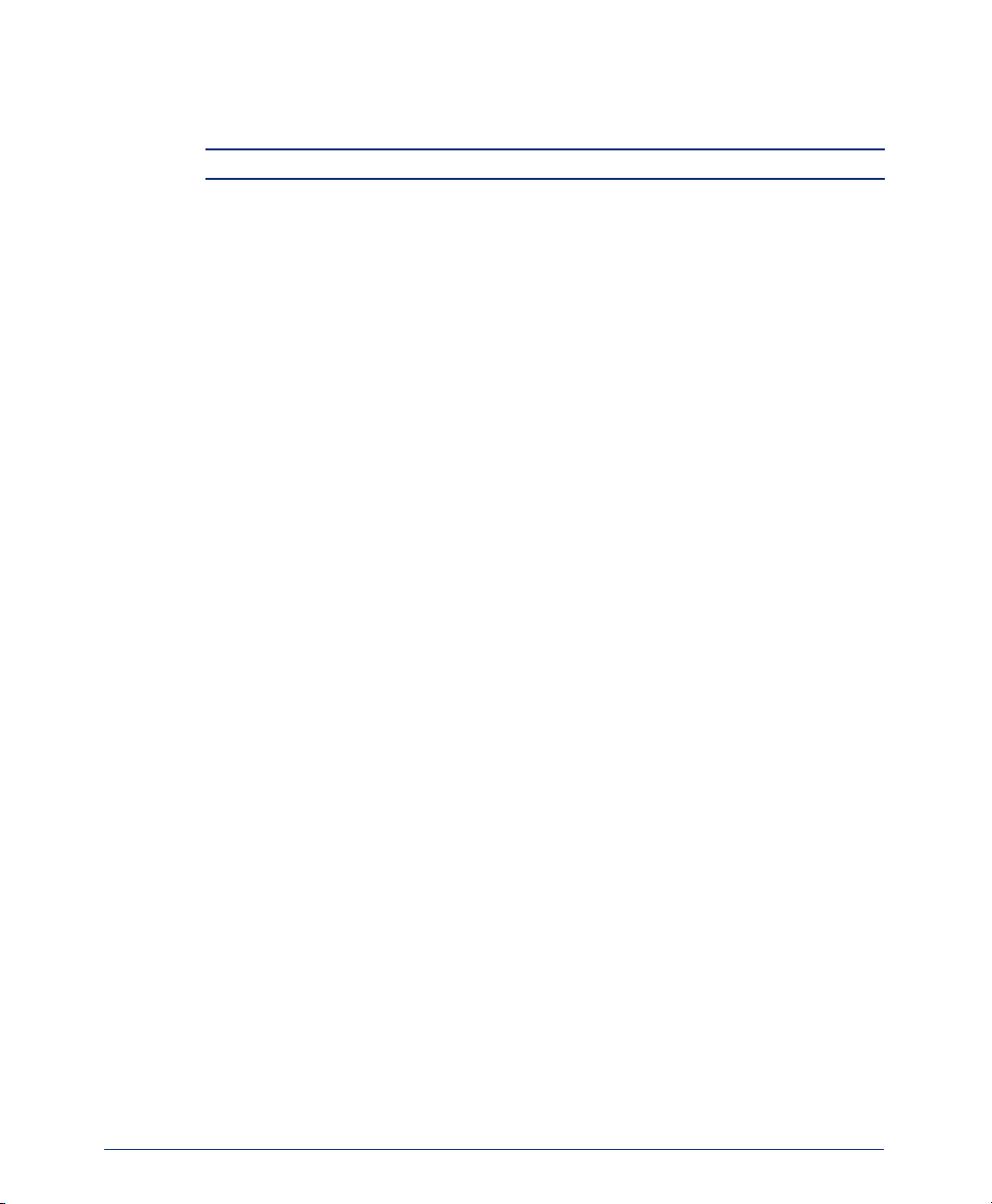
Important Safety Instructions
NOTE: For use with CSA Certifies (NRTL/C) Inter-Tel Axxess or Eclipse system only.
When using your telephone equipment, basic safety precautions should always be followed to reduce the risk of fire, electrical shock, and injury to persons, including the
following:
• Read and understand all instructions.
• Follow all warnings and instructions marked on the product.
• Unplug this product from the wall outlet before cleaning. Do not use liquid or
aerosol cleaners. Use a dry cloth for cleaning.
• Do not use this product near water (for example, near a sink or in a wet area).
• Do not place this product on an unstable cart, stand, or table. The telephone
may fall, causing serious damage to the unit.
• Do not block or cover any slots or openings in the base unit to protect the
product from overheating. This product should never be placed near or over a
radiator or heat register, or in a built-in installation unless proper ventilation is
provided.
• This product should be operated only from the type of power source indicated
on the marking label.
viii
• Do not allow anything to rest on the power cord. Do not locate this product
where the power cord might be trampled or damaged.
• Do not overload wall outlets and extension cords, as this can result in the risk
of fire or electrical shock.
• Never push objects of any kind into this product through the base unit slots, as
they may touch dangerous voltage points or short out parts that could result in
a risk of fire or electric shock. Never spill liquid of any kind on the product.
• Do not disassemble this product to reduce the risk of electric shock. Contact
qualified service personnel when some service or repair work is required.
Opening or removing covers may expose you to dangerous voltages or other
risks. Incorrect reassembly can cause electric shock when the appliance is subsequently used.
INT4000 Cordless Telephone User Guide
Page 9
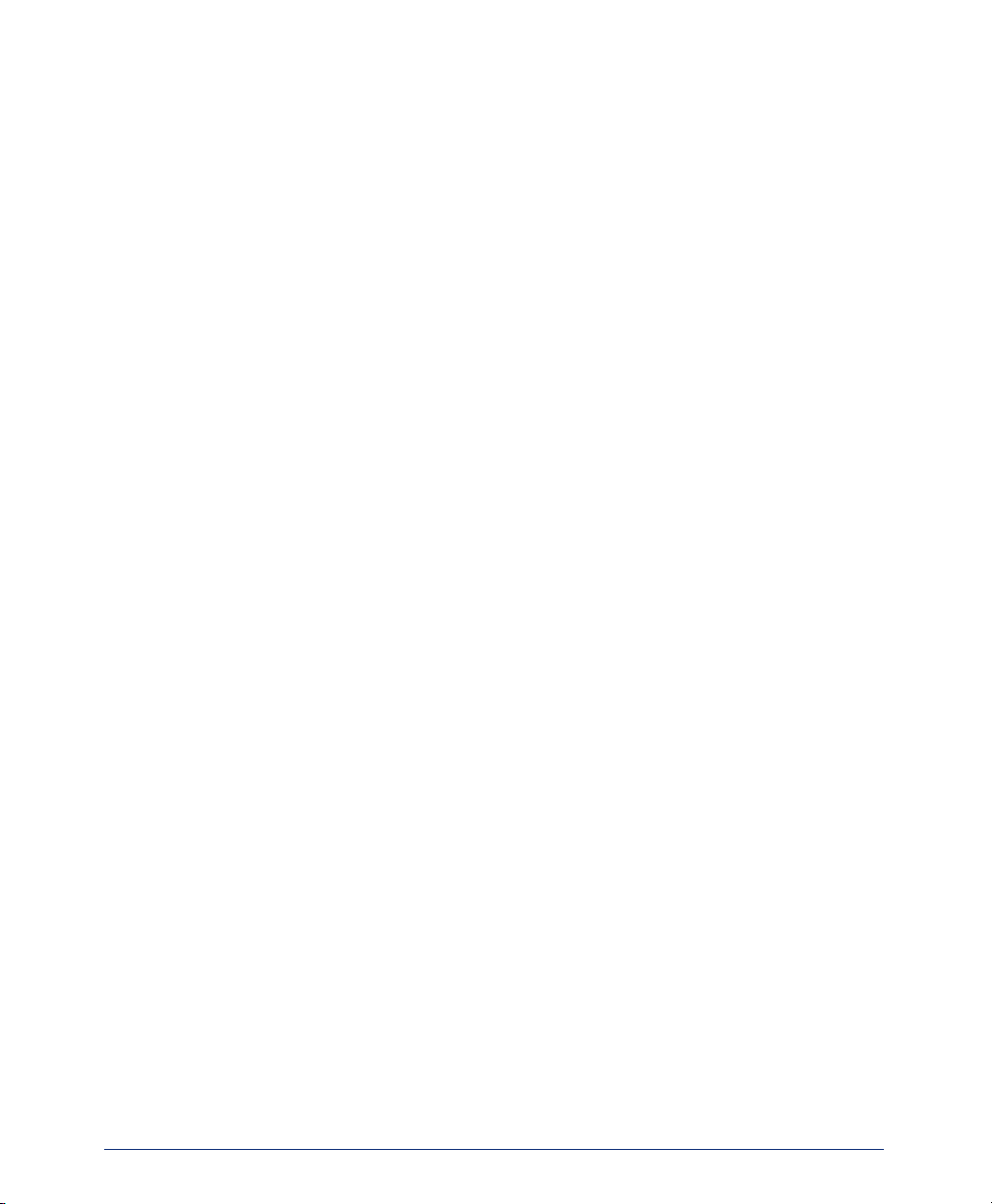
• Unplug this product from the wall outlet and refer servicing to qualified ser-
vice personnel under the following conditions:
— When the power supply cord is damaged or frayed.
— If liquid has been spilled into the product.
— If the product has been exposed to rain or water.
— If the product does not operate normally when following the operating
instructions. Adjust only those controls that are covered by the operating
instructions. Improper adjustment of other controls may result in damage
and will often require extensive work by a qualified technician to restore
the product to normal operation.
— If the product has been dropped or the cabinet has been damaged.
— If the product exhibits a distinct change in performance.
• Do not use the telephone to report a gas leak in the vicinity of the leak.
INT4000 Cordless Telephone User Guide
ix
Page 10
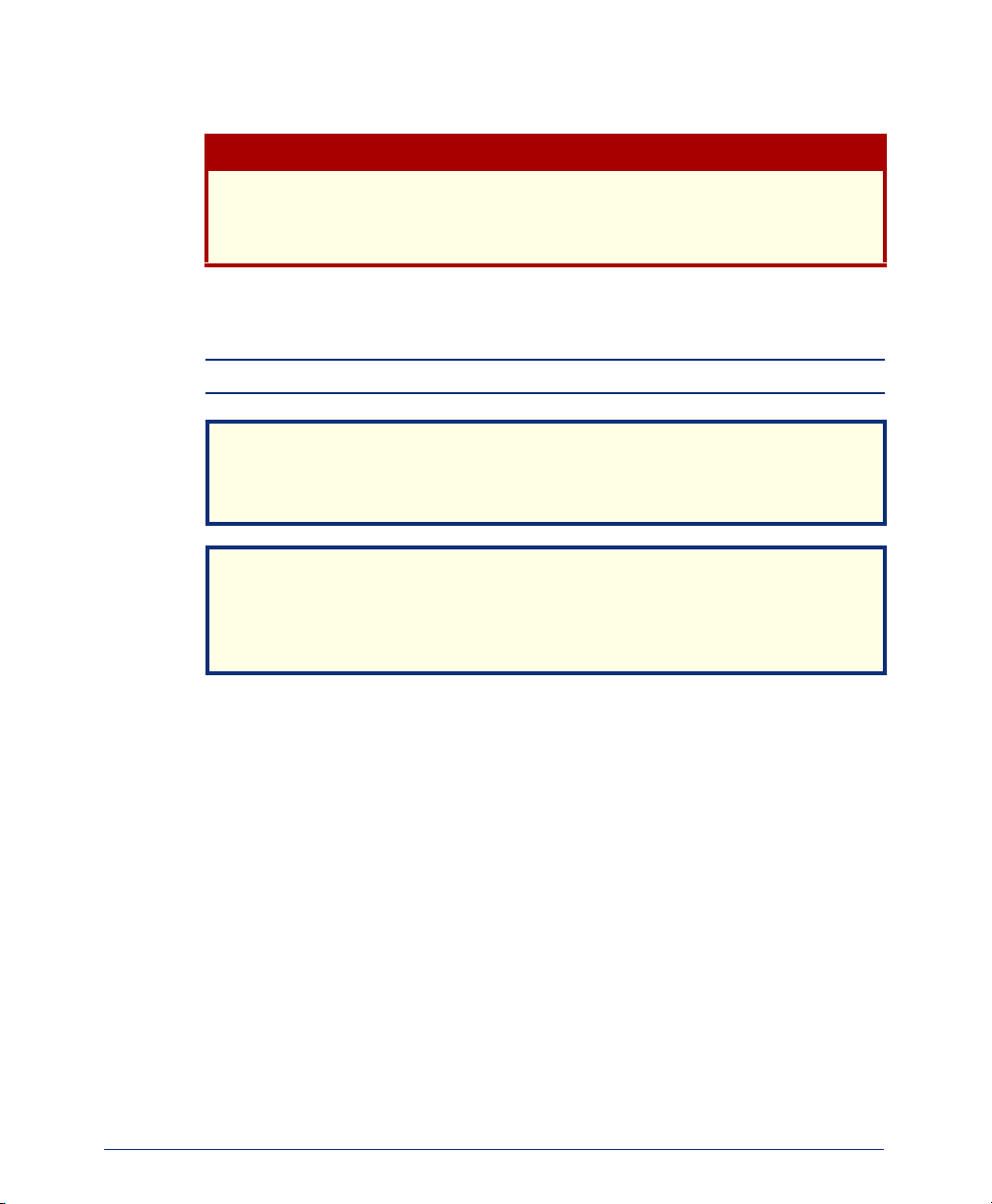
Warnings
Changes or modifications to this product not expressly approved by Inter-Tel, or
operation of this product in any way other than as detailed by this user guide,
could void your authority to operate this product.
Unplug all electrical appliances when you know an electrical storm is approaching.
Lightning can pass through your household wiring and damage any device connected
to it. This phone is no exception.
NOTE: Do not attempt to unplug any appliance during an electrical storm.
The INT4000 is not waterproof. To reduce the risk of fire, electrical shock, or
damage to the unit, DO NOT expose this unit to rain or moisture.
The cords on this product and/or accessories contain lead, a chemical known to
the State of California to cause cancer and birth defects or other reproductive
harm. Wash hands after handling.
CAUTION
NOTICE
WARNING
Range
The INT4000 cordless phone is designed to achieve the maximum possible range by
transmitting and receiving according to the highest specifications set forth by the FCC
and IC. The INT4000 is rated to operate at a maximum distance with the qualification
that the range depends upon the environment in which the telephone is used. Many
factors limit the range, and it would be impossible to include all the variables in the
rating. The maximum range rating of this phone is meant to be used as a means of
comparison against other range claims.
x
INT4000 Cordless Telephone User Guide
Page 11
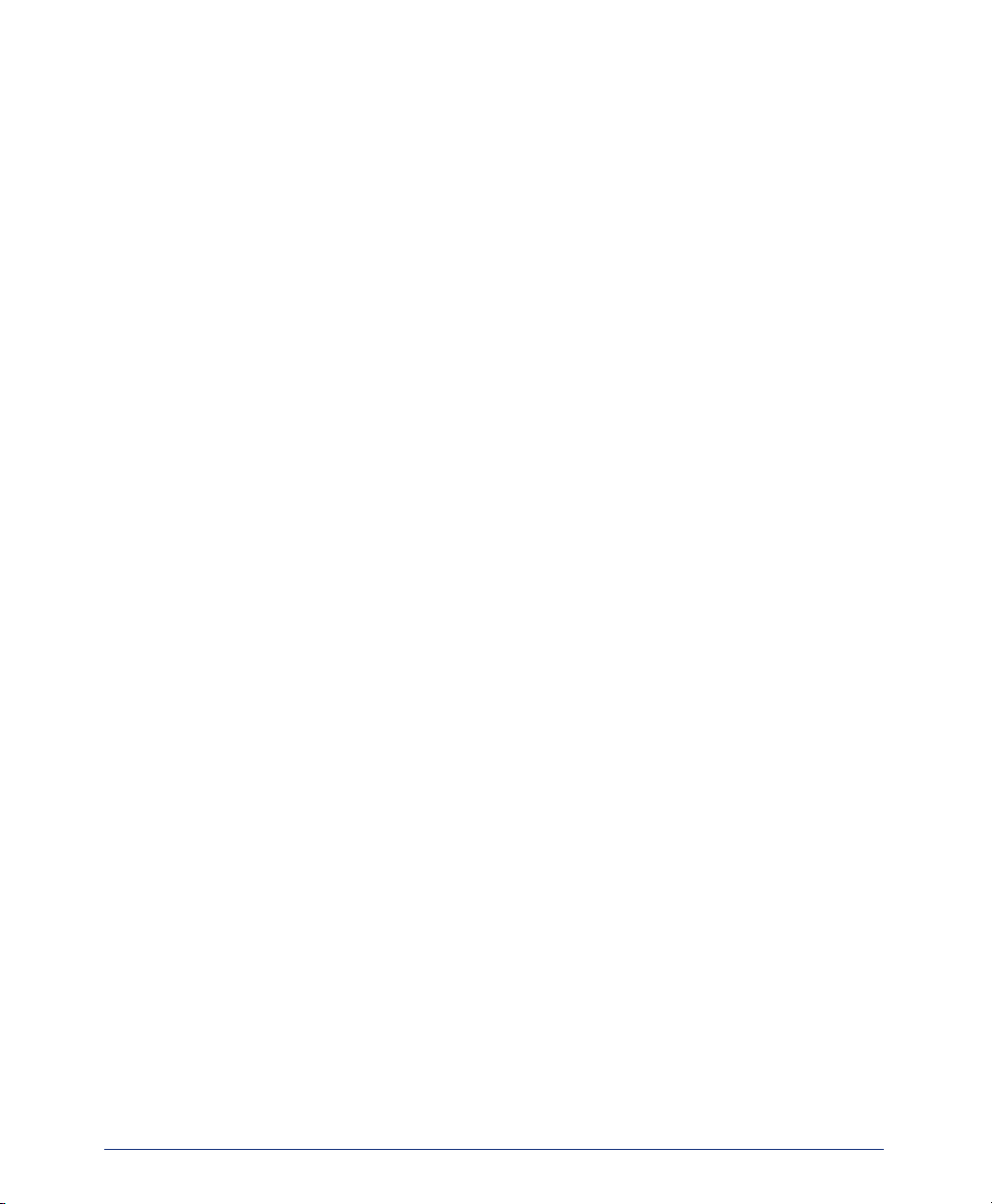
Radio Interference
Radio interference may occasionally cause buzzing and humming in your cordless
handset or clicking noises in the base unit. This interference is caused by external
sources, such as a TV, refrigerator, vacuum cleaner, fluorescent lighting, computer
equipment, or electrical storm. Your unit is NOT DEFECTIVE. If these noises continue and are too distracting, please check your office to see what appliances may be
causing the problem. In addition, we recommend that the base unit not be plugged
into a circuit that also powers a major appliance because of the potential for interference.
In the unlikely event that you consistently hear other voices or distracting transmissions on your phone, you may be receiving radio signals from another cordless telephone or some other source of interference. If you cannot eliminate this type of
interference, change to a different channel.
INT4000 Cordless Telephone User Guide
xi
Page 12
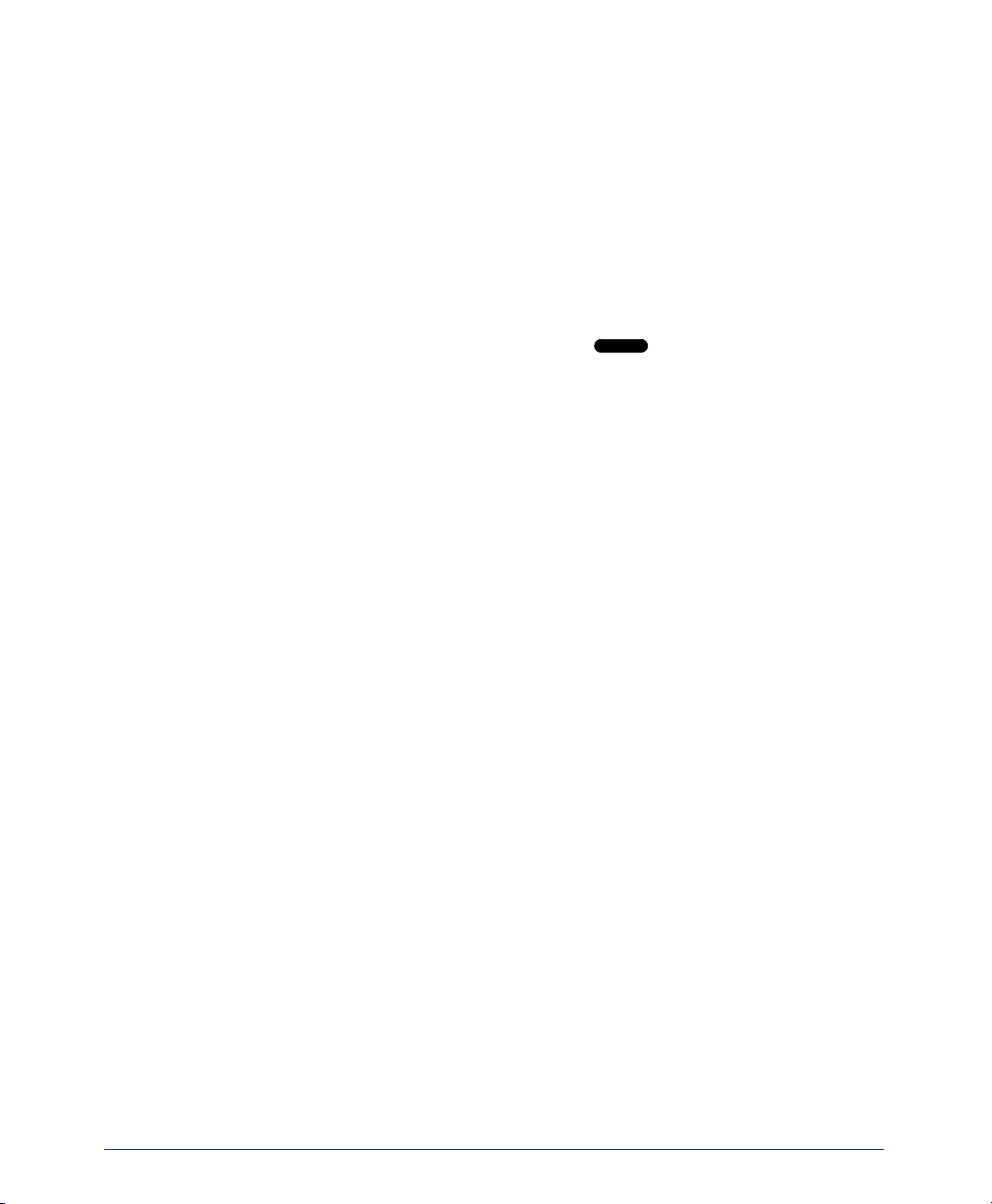
Save These Instructions
Finally, it should be noted that some cordless telephones operate at frequencies that
may cause interference to nearby TVs and VCRs. To minimize or prevent such interference, the base of the cordless telephone should not be placed near or on top of a
TV or VCR. If interference is experienced, moving the cordless telephone farther
away from the TV or VCR will often reduce or eliminate the interference.
More Than One Cordless Telephone
If you want to use more than one cordless telephone in your office, they must operate
on different channels. Press the channel button ( ) to select a channel that provides the clearest communication.
Privacy
Cordless phones are radio devices. Communications between the handset and base
unit of your cordless telephone are accomplished by means of radio waves which are
broadcast over the open airways. Because of the inherent physical properties of radio
waves, your communications can be received by radio-receiving devices other than
your own cordless telephone unit. Consequently, any communications using your
cordless telephone may not be private.
Base Units and Handsets
The handsets are programmed to work with a specific base unit. You cannot switch to
a new handset or a new base unit without having it reprogrammed by Inter-Tel.
CH
xii
Battery Packs
The battery packs contain rechargeable, sealed, Nickel-Metal Hydride batteries. To
reduce the risk of fire or injury to persons by the battery:
• Use only the appropriate type and size battery pack specified in this user guide.
• Do not dispose of the battery pack in a fire. The cell may explode. Check with
local codes for possible special disposal instructions.
• Do not open or mutilate the battery pack. The released electrolyte is corrosive
and may cause damage to the eyes or skin. It may be toxic if swallowed.
• Exercise care in handling the battery pack to avoid shorting the battery with conducting materials such as rings, bracelets, and keys. The battery or conductor
may overheat and cause burns.
• Do not charge the battery pack used in this telephone in any charger other than
the one provided. Using another charger may damage the battery or cause the battery to explode.
• Observe proper polarity orientation between the battery pack and charger unit.
• Do not short circuit the battery pack.
INT4000 Cordless Telephone User Guide
Page 13
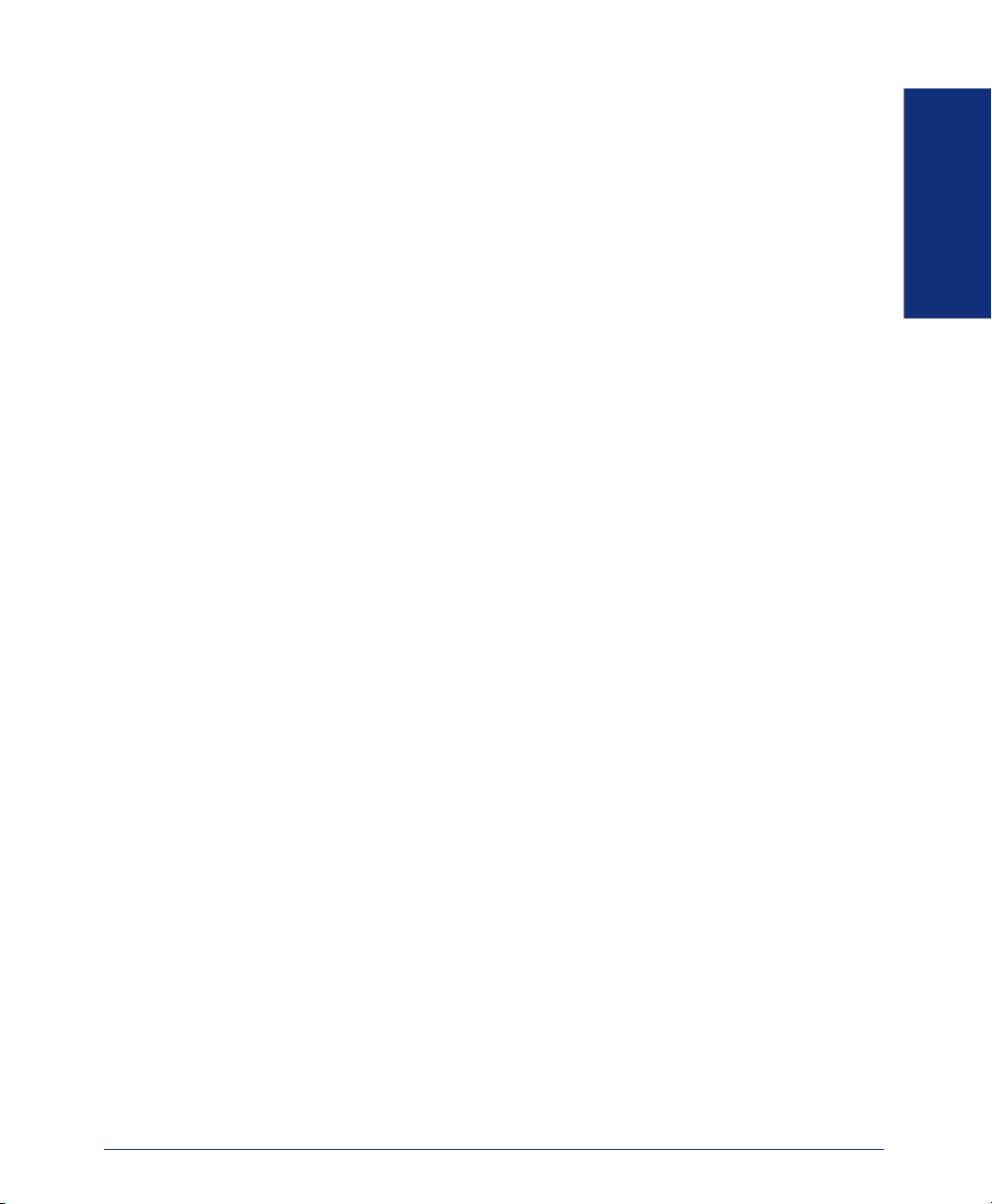
Finding Your Way
SECTION CONTENTS PAGE
Welcome . . . . . . . . . . . . . . . . . . . . . . . . . . . . . . . . . . . . . . . . . . . . . . . . . . .2
About This Guide . . . . . . . . . . . . . . . . . . . . . . . . . . . . . . . . . . . . . . . . . . . . 3
About Your Phone. . . . . . . . . . . . . . . . . . . . . . . . . . . . . . . . . . . . . . . . . . . .3
Dialpad and Indicators . . . . . . . . . . . . . . . . . . . . . . . . . . . . . . . . . . . . 4
Basic Message Display Functions . . . . . . . . . . . . . . . . . . . . . . . . . . . 5
Basic Button Functions. . . . . . . . . . . . . . . . . . . . . . . . . . . . . . . . . . . . 5
Display . . . . . . . . . . . . . . . . . . . . . . . . . . . . . . . . . . . . . . . . . . . . . . . . 6
INT4000 Installation . . . . . . . . . . . . . . . . . . . . . . . . . . . . . . . . . . . . . . . . . .7
Selecting the Location . . . . . . . . . . . . . . . . . . . . . . . . . . . . . . . . . . . . 7
Connecting the Telephone Cord . . . . . . . . . . . . . . . . . . . . . . . . . . . . 7
Connecting Power to the Base and Charger Units. . . . . . . . . . . . . . . 8
Wall Mounting. . . . . . . . . . . . . . . . . . . . . . . . . . . . . . . . . . . . . . . . . . . 9
Attaching the Belt Clip to the Handset . . . . . . . . . . . . . . . . . . . . . . . 13
Installing the Handset Battery Pack . . . . . . . . . . . . . . . . . . . . . . . . . 14
Charging the Handset Battery Pack. . . . . . . . . . . . . . . . . . . . . . . . . 15
Checking the Low Battery Indicator . . . . . . . . . . . . . . . . . . . . . . . . . 15
Cleaning Charging Unit Contacts. . . . . . . . . . . . . . . . . . . . . . . . . . . 15
About the Telephone System . . . . . . . . . . . . . . . . . . . . . . . . . . . . . . . . . 16
About Voice Mail . . . . . . . . . . . . . . . . . . . . . . . . . . . . . . . . . . . . . . . . . . . .16
FINDING YOUR WAY
INT4000 Cordless Telephone User Guide
1
Page 14
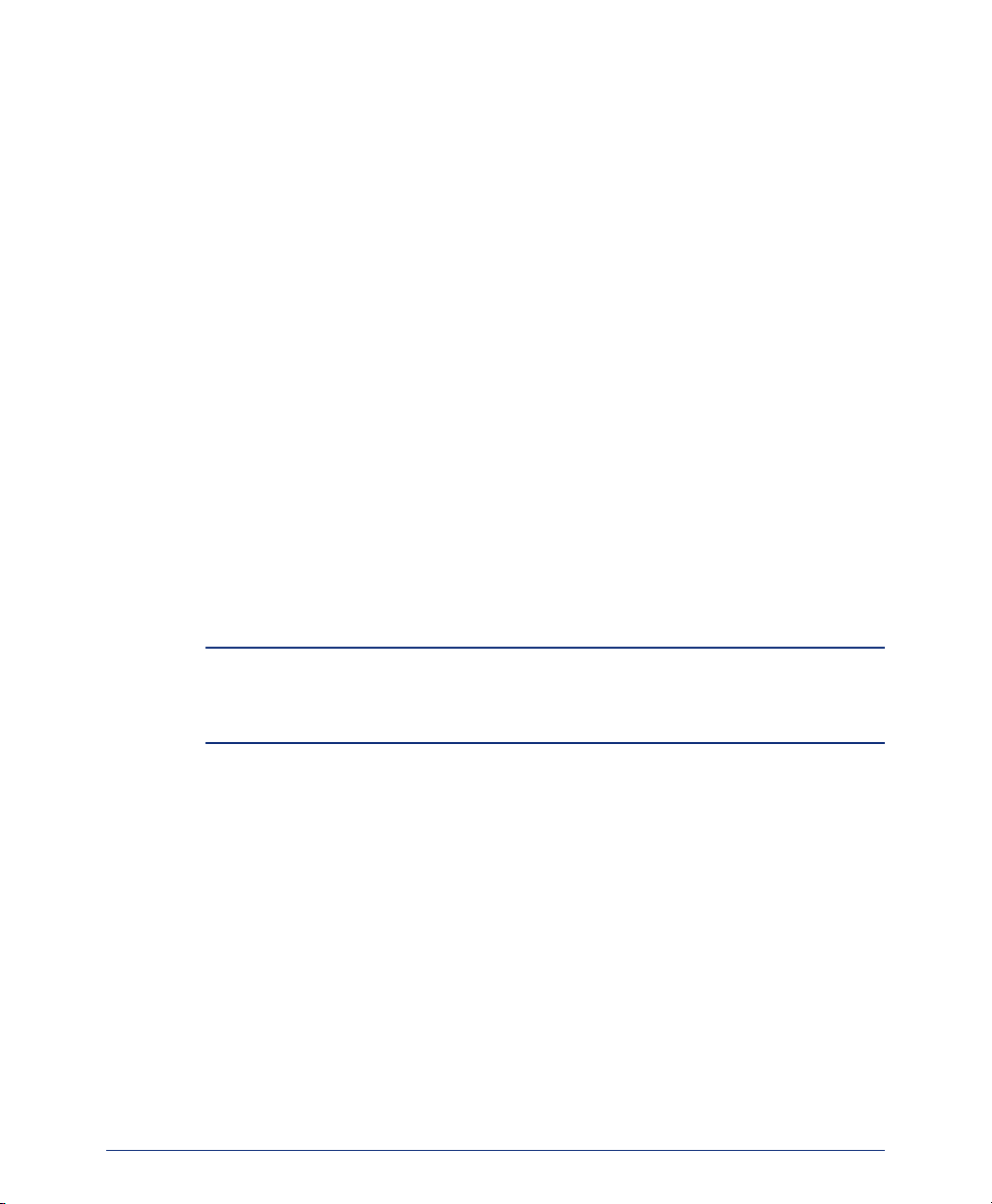
WELCOME
Congratulations on your purchase of the Inter-Tel INT4000 cordless telephone. The
INT4000 is designed to work on an Inter-Tel Axxess/Eclipse and voice mail systems
to provide you with access to multiple lines, Caller ID, and other phone system features.
To help familiarize you with the features of the INT4000, read this user guide thoroughly.
Your INT4000 includes the following items:
• Base Unit
• Handset
• Telephone Cord
• Two AC Adapters
• Rechargeable Battery (750 mAh Ni-MH)
• Belt Clip
• Charger Unit
• Charger Unit Wall Mount
• Wall Plate Adapter
• This User Guide
NOTE: If any of these items are missing or damaged, contact your System Administra-
tor. If your INT4000 is not performing to your expectations, try the steps listed in the
Troubleshooting section of this user guide. If you are still unable to resolve the problem,
contact your System Administrator.
2
INT4000 Cordless Telephone User Guide
Page 15
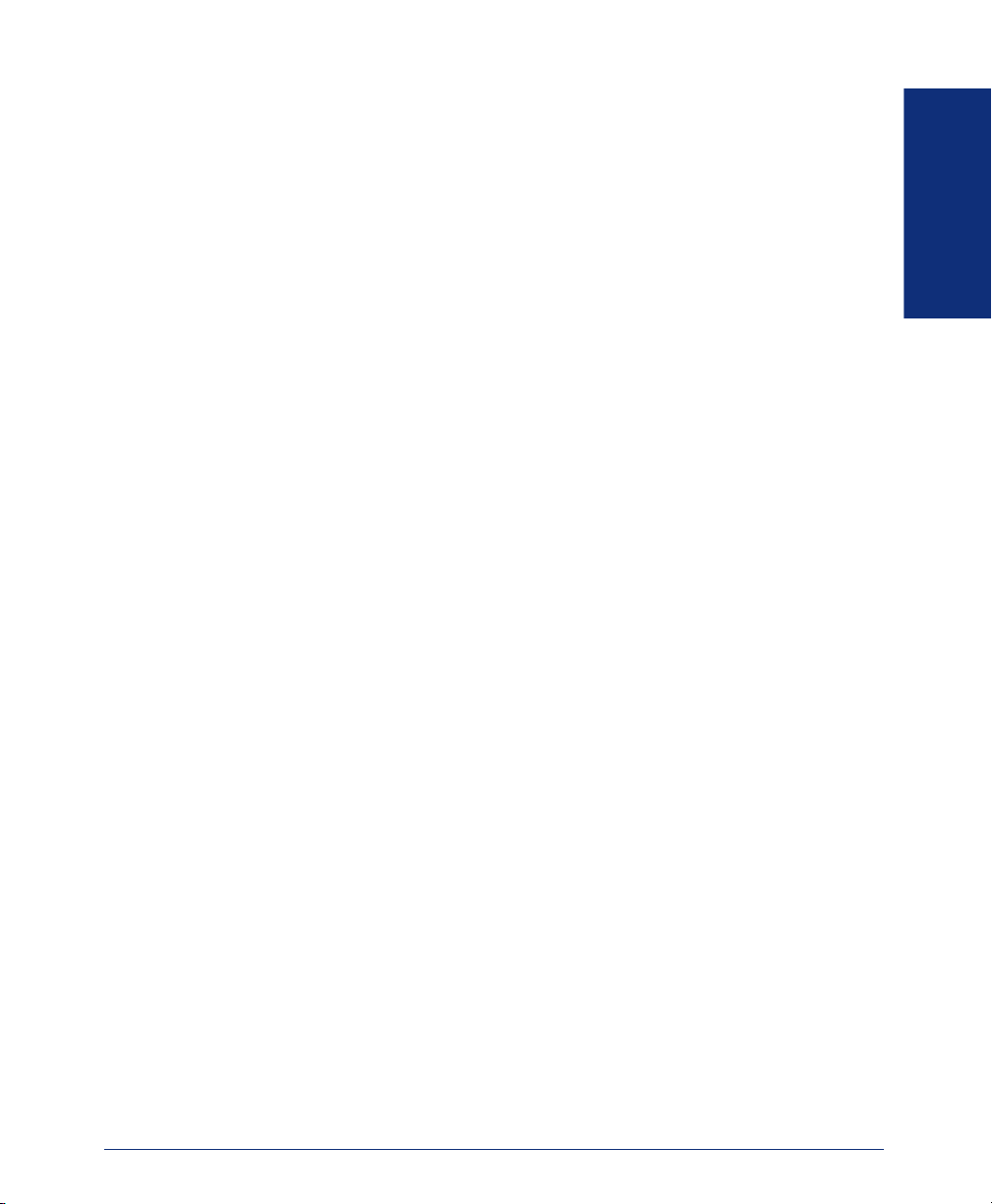
ABOUT THIS GUIDE
This guide contains instructions for using the INT4000 cordless telephone on the
Inter-Tel telephone and voice mail systems. To help you find information more
quickly, this guide is divided into four separate sections, as indicated by the tabs.
These sections include the following:
• Finding Your Way: This section provides installation instructions and illustra-
tions for your phone. It includes figures and general information designed to help
you find what you need.
• Getting Started: If you need to make a call, this is the section for you. It not
only includes basic phone and voice mail information, but it provides instructions
on how to perform everyday tasks, such as answering calls, making calls, accessing voice mail, etc.
• Moving On: Once you’ve got the basics down, it’s time to move on to the
advanced features. In this section, you’ll learn how to program speed-dial numbers, use remote messaging, define secondary extensions, and access other helpful features.
• Learning More: This is the place where the answers are. With a Frequently
Asked Question (FAQ) section and additional information about the phone and
voice mail systems, you can perform basic troubleshooting and learn more about
the system.
In addition, this guide contains an index, a list of default feature codes, and a voice
mail flow chart for easy reference.
FINDING YOUR WAY
ABOUT YOUR PHONE
The INT4000 cordless phone has the following features:
• Interference avoidance with other 900MHz systems
• 900 MHz narrow band FM
• Autoscan channel selection (up to 30 channels)
• 16-digit, 2-line liquid crystal display (LCD)
• Approximately 6-hour talk time
• Approximately 5-day standby time
• 3 ring tones and vibrate ringer
• Headset jack with belt clip for handsfree operation
• Wall mountable base unit
INT4000 Cordless Telephone User Guide
3
Page 16
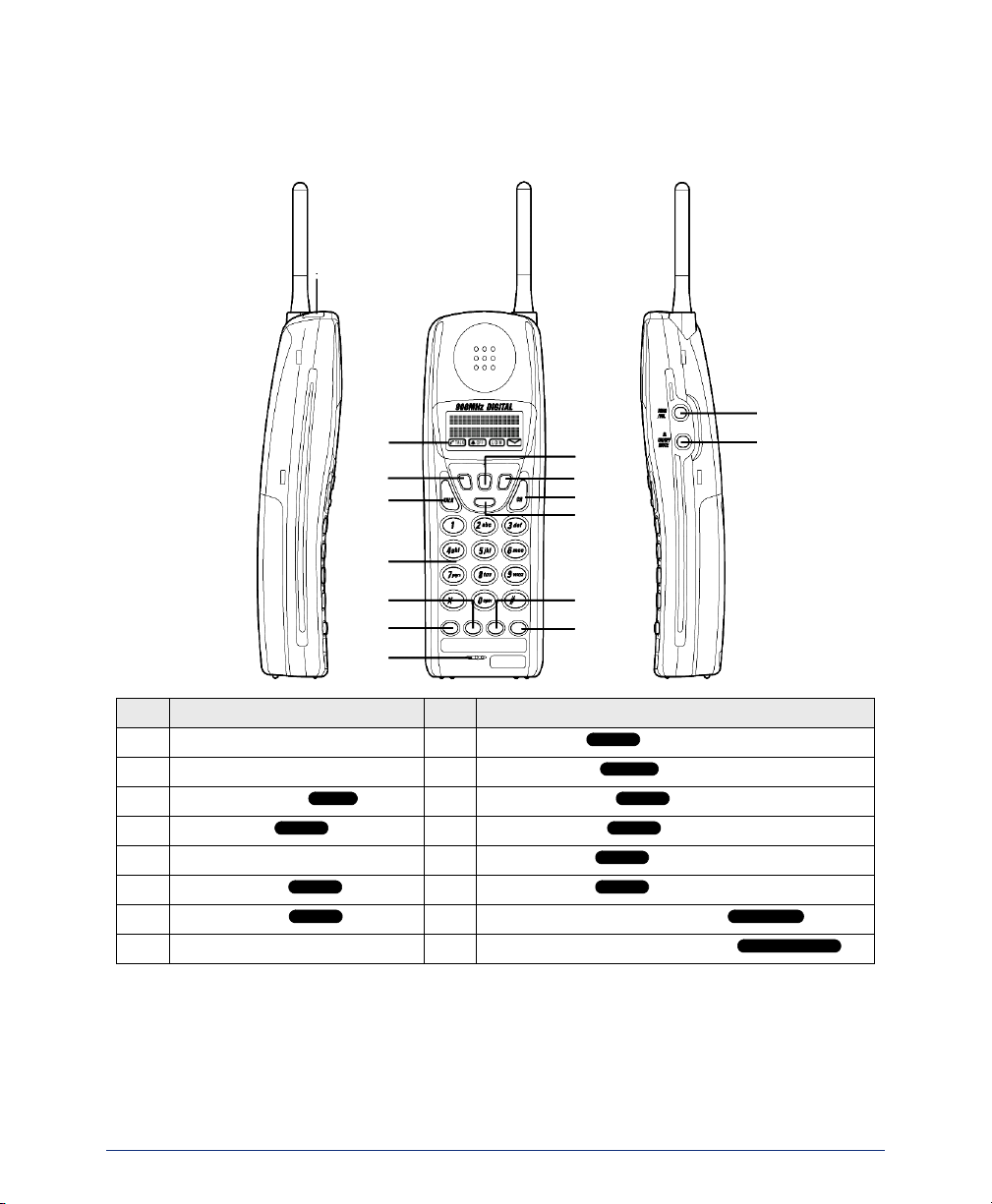
The following pages describe the basic functions of the dialpad buttons and message
display indicators.
Dialpad and Indicators
1
2
3
4
5
10
11
12
15
9
16
6
7
8
DEFAULT BUTTON (LABEL) DEFAULT BUTTON (LABEL)
1 Headset Jack 9
2 Message Display 10
3
Transfer Button ( )
4
Talk Button ( )
XFER
TAL K
5 Numeric Dialpad 13
6
Call Button 2 ( )
7
Call Button 1
()
8 Microphone 16
4
13
14
Hold Button ( )
Redial Button ( )
11
Channel Button ( )
12
Special Button ( )
HOLD
REDIAL
CH
SPCL
Call Button 3 ( )
14
Call Button 4 ( )
15
Ring Type and Volume Button ( )
Ringer On/Off and Mute Button ( )
INT4000 Cordless Telephone User Guide
RING/VOL
ON/OFF MUTE
Page 17
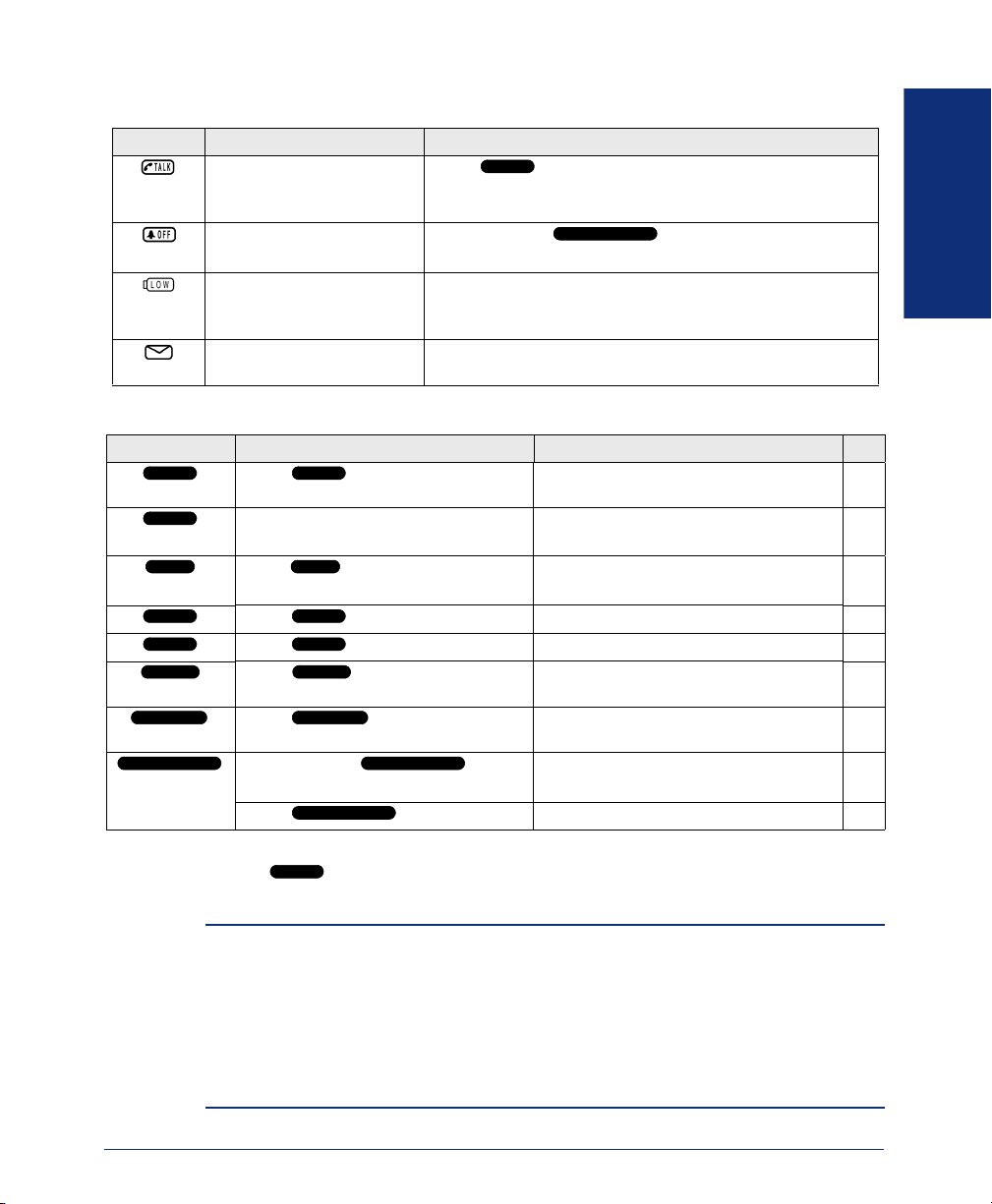
Basic Message Display Functions
ICON FUNCTION ACTION
The connection has been
TAL K
Press to answer or make a call.
made between the handset and the base unit.
The handset ringer switch
is turned off.
The handset battery pack
Press and hold on the side of handset to
turn the ringer on.
See page 15 for information on charging the battery.
ON/OFF MUTE
is low and needs to be
charged.
You have received a message.
See page 34 for instructions on how to listen to the message.
Basic Button Functions
BUTTON IF YOU... YOU CAN... PG.
TAL K TAL K
Press
Press an unlit key or the flashing key Select an outside line or answer a
CALL or LINE
XFER XFER
Press and dial the destination
number
HOLD HOLD
CH CH
REDIAL REDIAL
RING/VOL RING/VOL
ON/OFF MUTE ON/OFF MUTE
Press
Press
Press
Press
Press and hold
seconds
ON/OFF MUTE
Press
for two
Answer a call, place an intercom call,
or hang up.
call.
Transfer a call. 27
Put a call on hold. 25
Change a channel. 18
Redial a telephone number or save
the last number dialed.
Adjust volume during a call or select a
ring tone on standby mode.
Turn the ringer on/off. 44
Mute the microphone. 25
FINDING YOUR WAY
22
23
30
44
In addition to the buttons identified in the preceding table, your phone has a Special
button ( ). Depending on how your telephone system is configured, you may
SPCL
need to press this key before you dial a feature code.
NOTE: Because the telephone system allows customized feature keys, your phone
may have been reprogrammed so that the feature buttons do not match those
described in this guide.
ALSO: To use the BACKSPACE button, you must pre-program the feature button (fea-
ture code 314) on your phone. Refer to Programming Your Feature Buttons section on
page 56 for details on how to program the BACKSPACE button. Also to use the FOR-
WARD, PREVIOUS, NEXT, or MSG button, your System Administrator must program
them in Database Programming.
INT4000 Cordless Telephone User Guide
5
Page 18
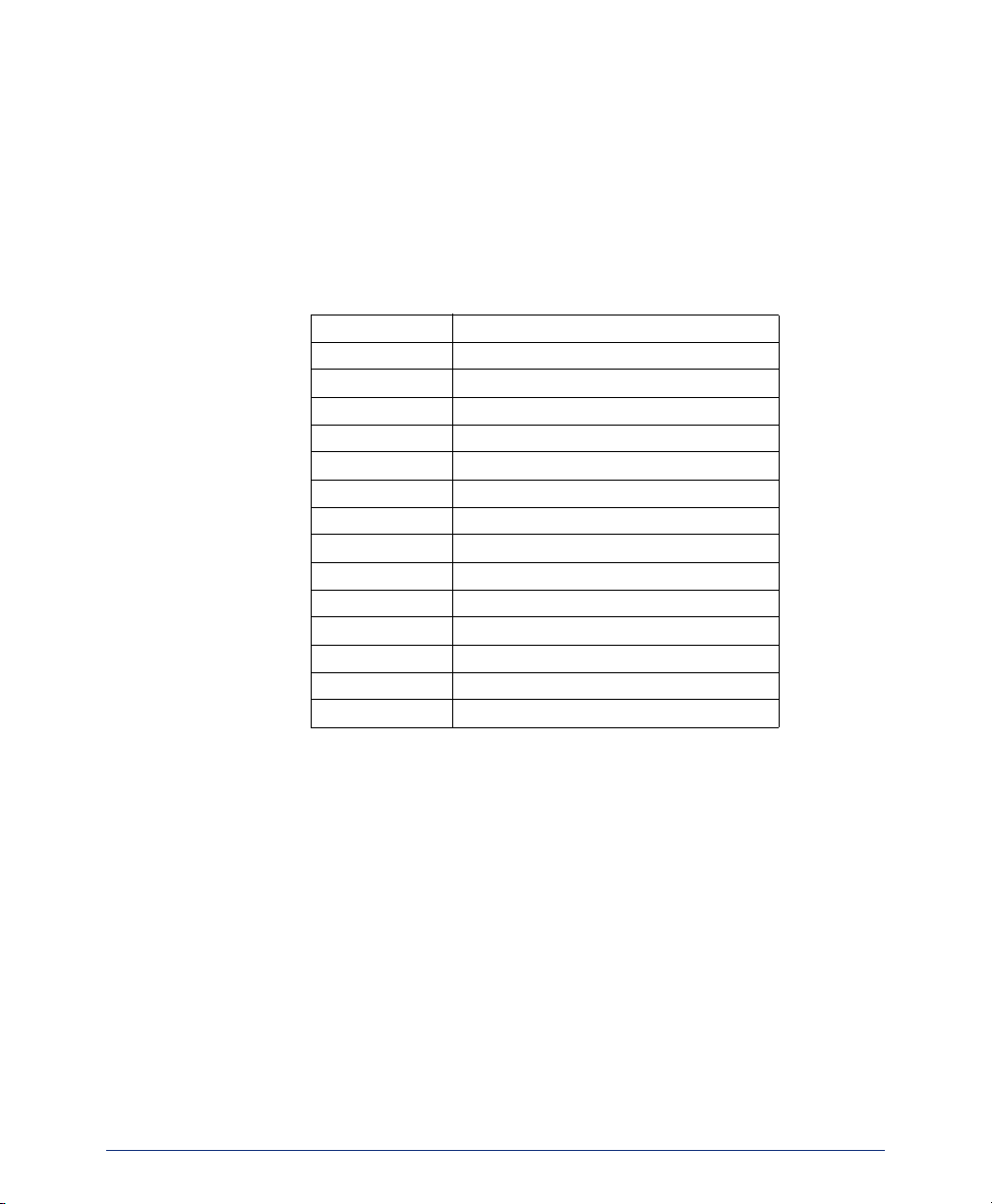
Display
Your INT4000 has two lines of display with 16 characters per line. When your phone
is idle, this display shows your extension number, your username, the time of day, and
the date. At other times, it may display reminder messages, Do-Not-Disturb (DND)
messages, numbers dialed, call sources, elapsed time of calls, current call costs, error
messages, etc.
Because the display can only support 16 characters, you may see a few abbreviations.
The most commonly used abbreviations are provided in the table below.
ACCT CODE Account Code
CNF Conference
DEST Destination
DIR Directory
DND Do-Not-Disturb
EXT Extension
MSG Message
RCL Recall
SPKR Speaker
SPKRPHN Speakerphone
STN SPD Station Speed Dial
SYS SPD System Speed Dial
TFR Transfer
TG Trunk Group (a group of outside lines)
TRNK Trunk (an outside line)
6
INT4000 Cordless Telephone User Guide
Page 19
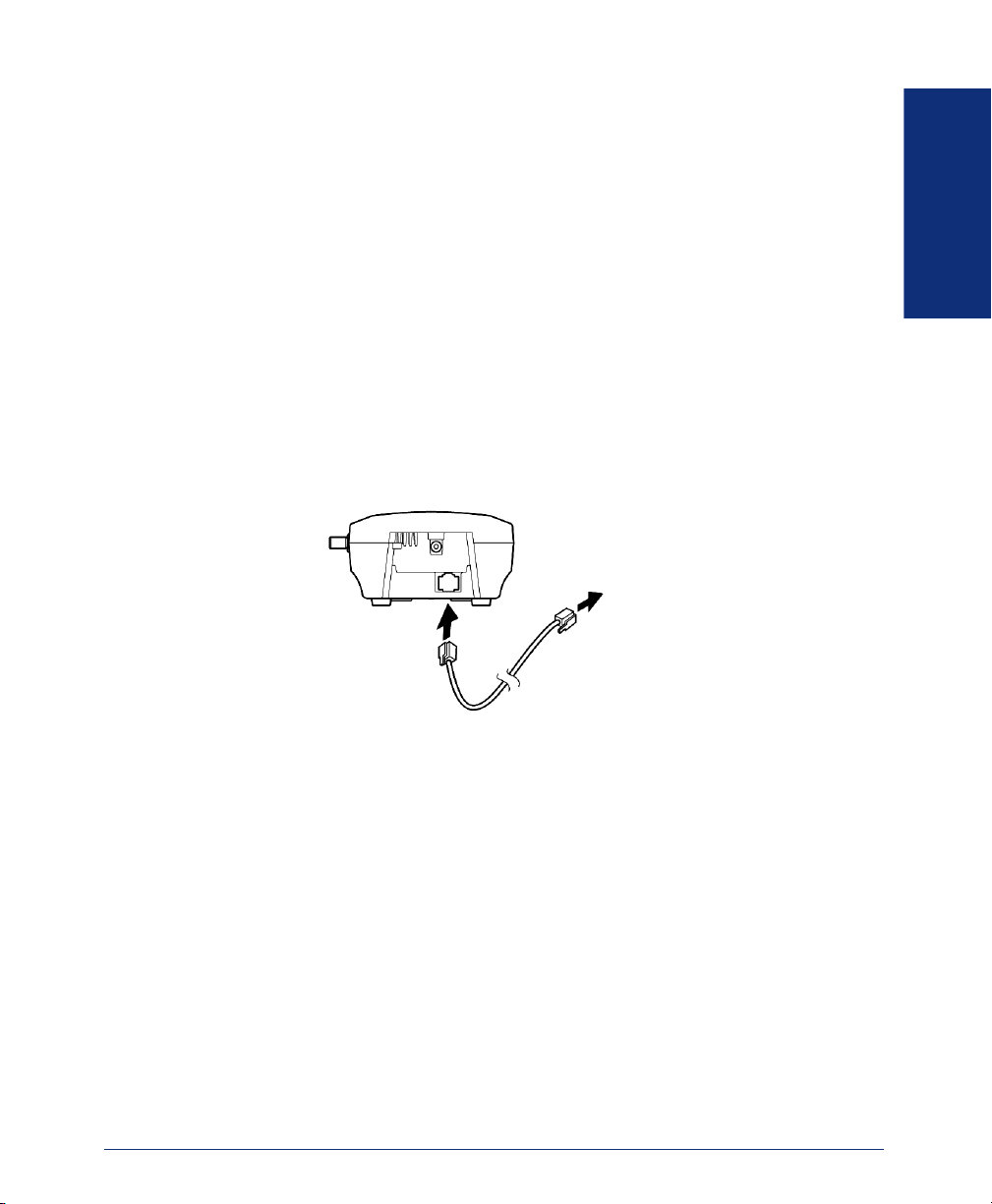
INT4000 INSTALLATION
This section describes how to install the INT4000. Follow the instruction below.
Selecting the Location
Select a location for the INT4000 that is away from excessive heat or humidity. The
base unit of your INT4000 can be placed on a desk or tabletop near a standard 120V
AC outlet and telephone line jack. The base unit can also be mounted on a standard
wall plate using the included wall plate adapter. Keep the base unit and handset away
from sources of electrical noise (motors, fluorescent lighting, computers).
Connecting the Telephone Cord
Plug the telephone line cord from the base unit into a telephone system port.
BASE UNIT
FINDING YOUR WAY
TO TELEPHONE SYSTEM
INT4000 Cordless Telephone User Guide
7
Page 20
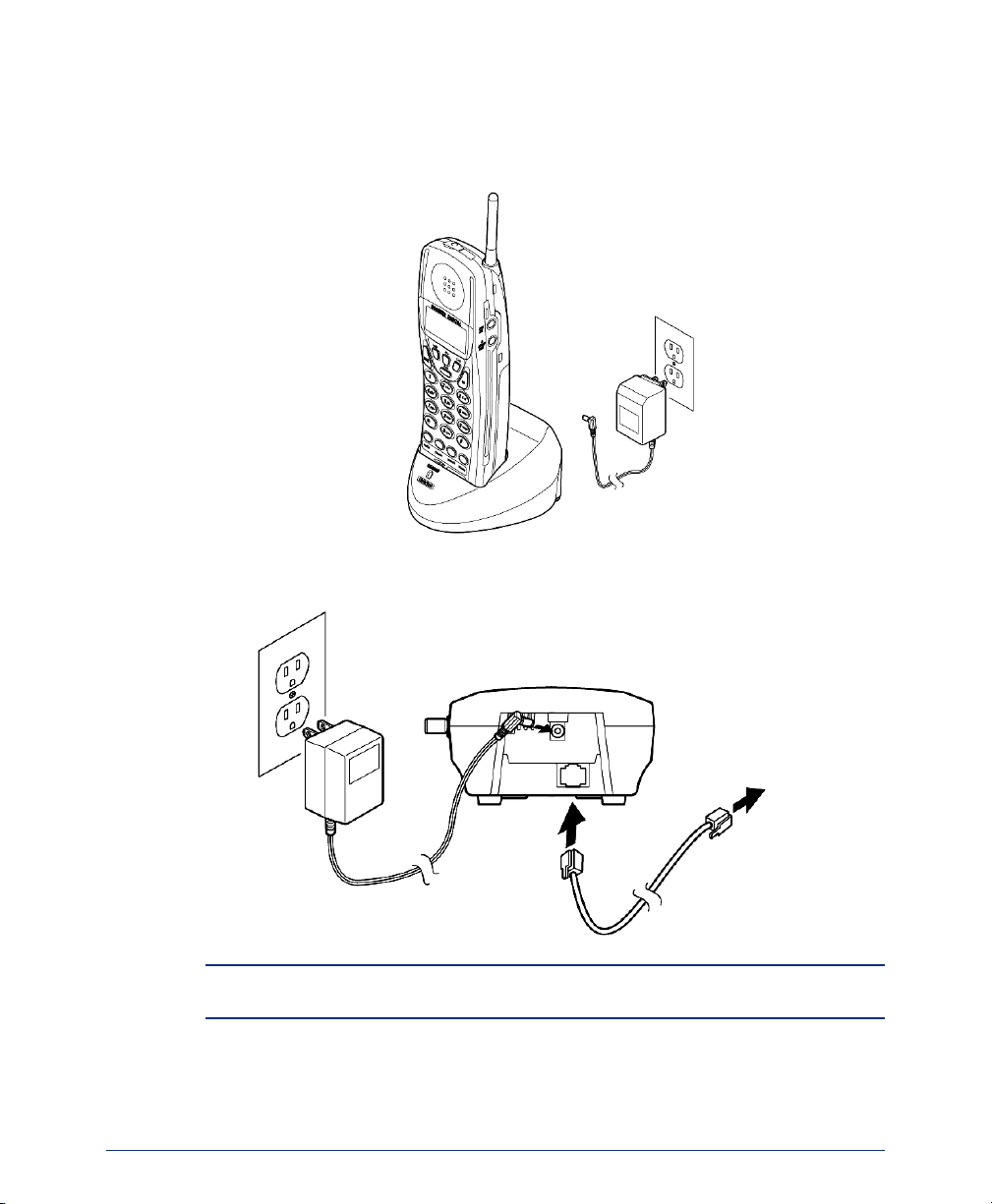
Connecting Power to the Base and Charger Units
Connect the smaller AC adapter with the yellow ring on the connector to the yellow
jack on the back of the charger unit, as shown below.
CHARGER UNIT
Connect the other AC adapter to the back of the base unit, as shown below.
BASE UNIT
TO TELEPHONE
SYSTEM
AC ADAPTER
NOTE: Do not route the power cord where it will create a trip hazard or where it could
become worn and create a fire or other electrical hazard.
8
INT4000 Cordless Telephone User Guide
Page 21
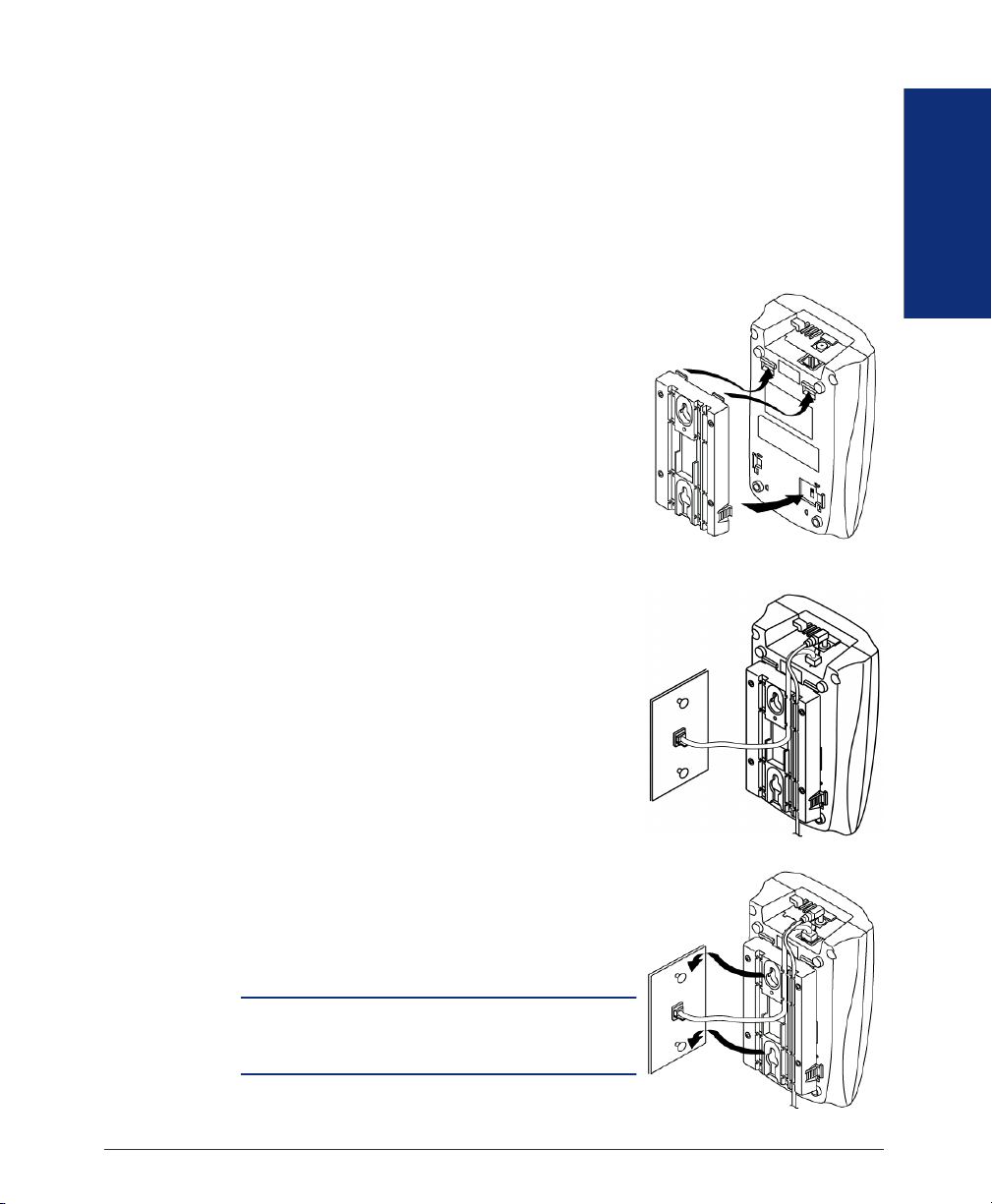
Wall Mounting
You can mount your INT4000 either on a standard wall plate or directly on a wall.
Follow the instructions below.
Standard Wall Plate Mounting
Your INT4000 is designed to be mounted on a standard wall plate.
To attach the wall mount stand to the base unit:
1. Slide the wall mount stand into the notches at
the top of the base unit, rotate the wall mount
stand down and snap it into place, as shown on
the right.
2. If you haven’t done so, plug the AC adapter into
the base unit as previously described.
3. Place the AC adapter cord inside the molded
channel of the wall mount stand, as shown on
the right.
4. Plug one end of the telephone cord into the
LINE jack on the base unit. Then place the telephone cord inside the molded channel(s) on the
bottom of the wall mount stand.
5. Plug the other end of the telephone cord into the
modular wall jack.
FINDING YOUR WAY
WALL MOUNT STAND
6. Place the base unit on the posts of the wall plate
and push down until it's firmly seated, as shown
on the right.
7. Plug the AC adapter into a standard 120V AC
wall outlet.
NOTE: Do not use an outlet controlled by a wall
switch. Turning the wall switch off will also turn
the base unit off.
INT4000 Cordless Telephone User Guide
9
Page 22
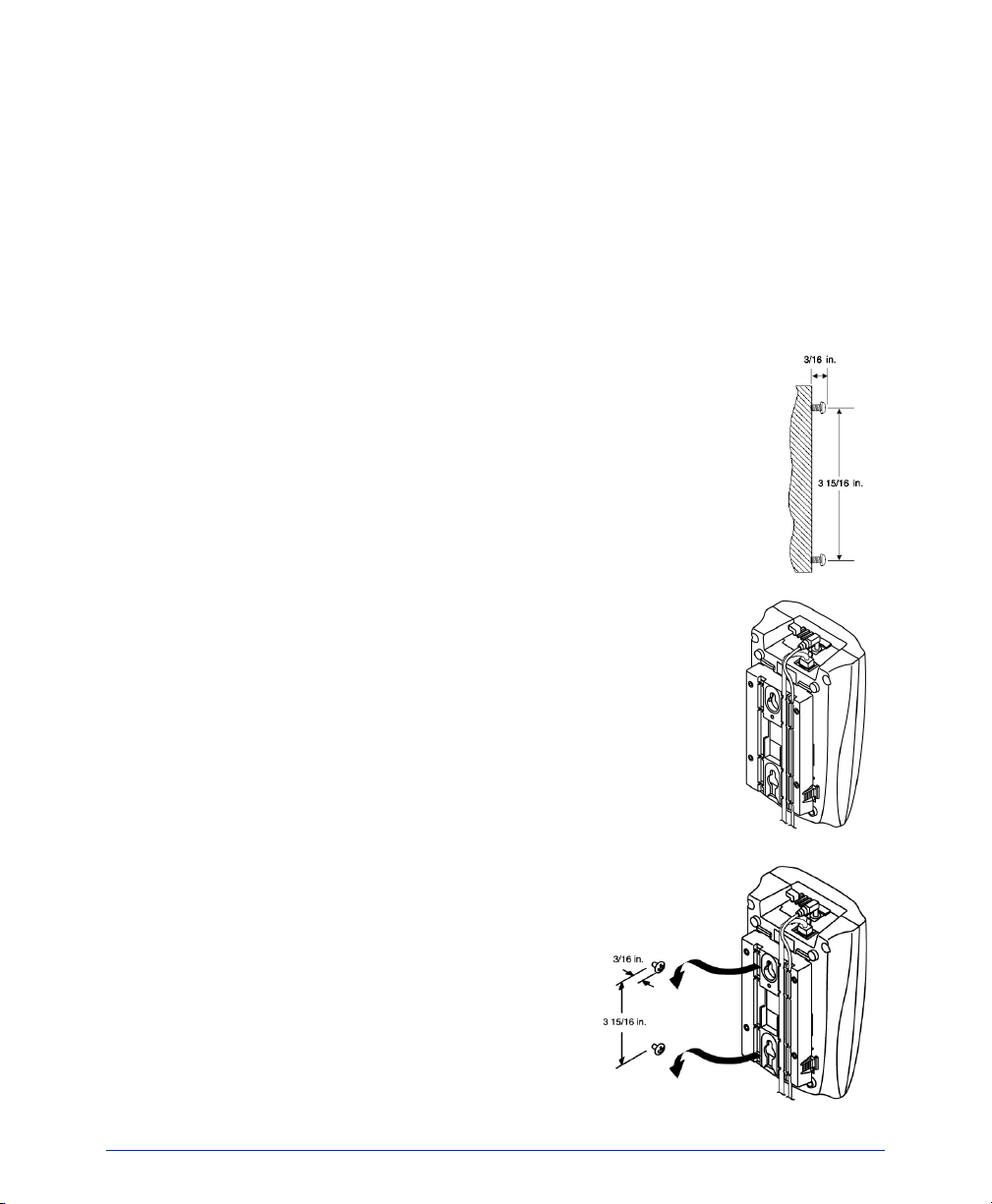
Direct Wall Mounting
If you do not have a standard wall plate, you can mount your phone directly on a wall.
Before mounting your phone, consider the following:
• Select a location away from electrical cables, pipes, or other items behind the
mounting location that could cause a hazard when inserting screws into the wall.
• Ensure the wall material is capable of supporting the weight of the base unit.
• Use #10 screws with anchoring devices suitable for the wall material where the
base unit will be placed.
To mount the base unit on a wall:
1. Insert two mounting screws 3 15/16 inches (10 cm) apart. Allow
about 3/16 of an inch (0.5 cm) between the wall and screw heads
for mounting the phone, as shown on the right.
2. Follow steps 2 and 3 on the previous page to plug and secure the
AC adapter cord.
3. Plug one end of the telephone line cord into the LINE jack
on the base unit. Then place the telephone cord inside the
molded channel(s) on the bottom of the wall mount stand.
10
4. Place the base unit on the posts of the wall
screws and push down until it’s firmly
seated, as shown on the right.
5. Plug the other end of the short telephone
cord into a telephone wall jack.
6. Follow step 7 on the previous page to plug
the AC adapter into a standard 120V AC
wall outlet.
INT4000 Cordless Telephone User Guide
Page 23
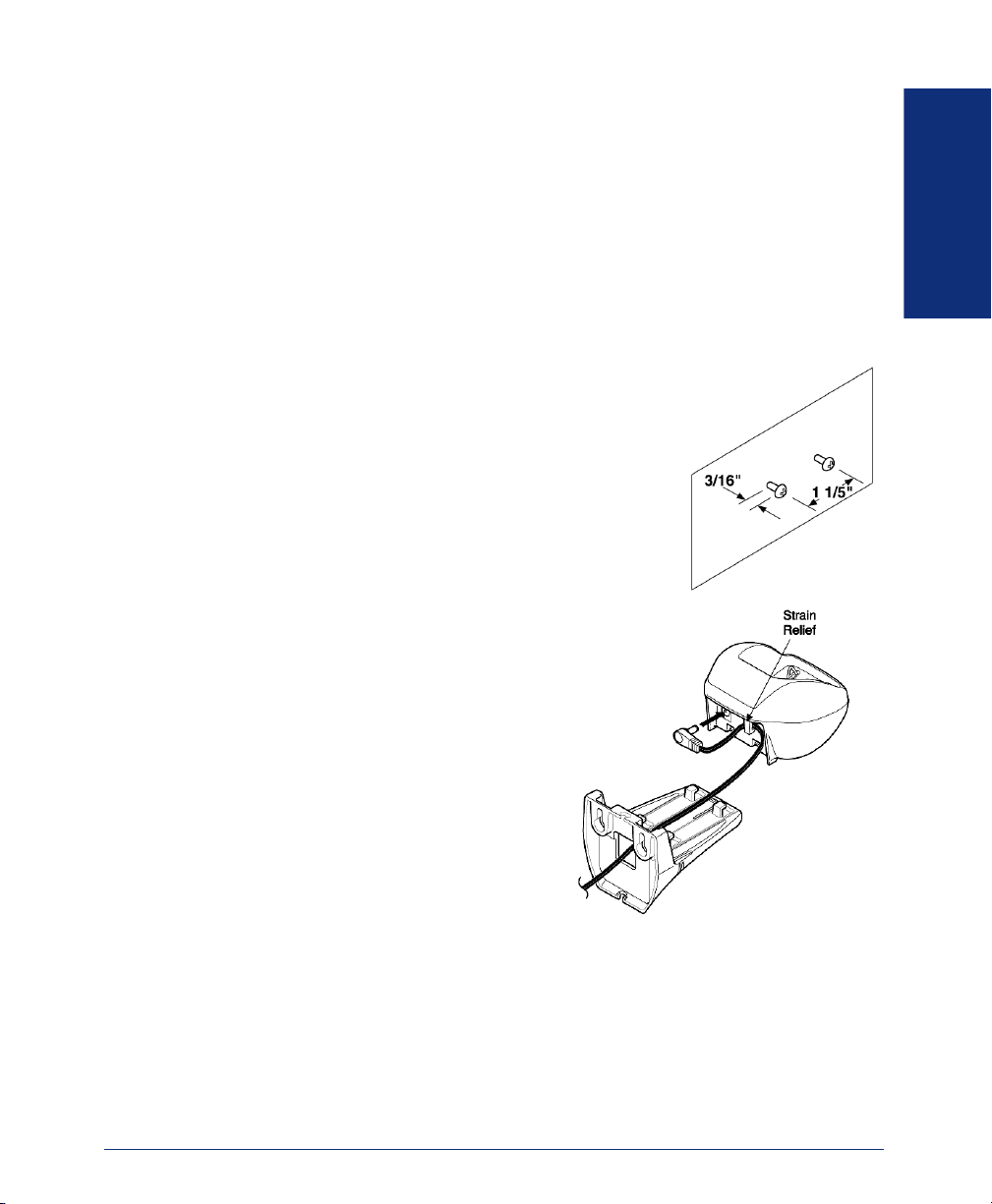
Charging Unit Wall Mounting
The charging unit is also designed to be wall mounted. Before mounting the charging
unit, consider the following:
• Select a location away from electrical cables, pipes, or other items behind the
mounting location that could cause a hazard when inserting screws into the wall.
• Ensure the wall material is capable of supporting the weight of the charging unit.
• Use #10 screws with anchoring devices suitable for the wall material where the
charging unit will be placed.
To mount the charging unit on a wall:
1. Insert two mounting screws 1 1/5 inches (3 cm) apart,
as shown on the right. Allow about 3/16 of an inch
(0.5 cm) between the wall and screw heads for
mounting the phone.
2. Pass one end of the AC adapter cord
through the hole of the wall mount
stand and plug it into the charging
unit, as shown on the right. Wrap the
AC adapter cord around the strain
relief.
FINDING YOUR WAY
INT4000 Cordless Telephone User Guide
CHARGING UNIT
WALL MOUNT STAND
11
Page 24
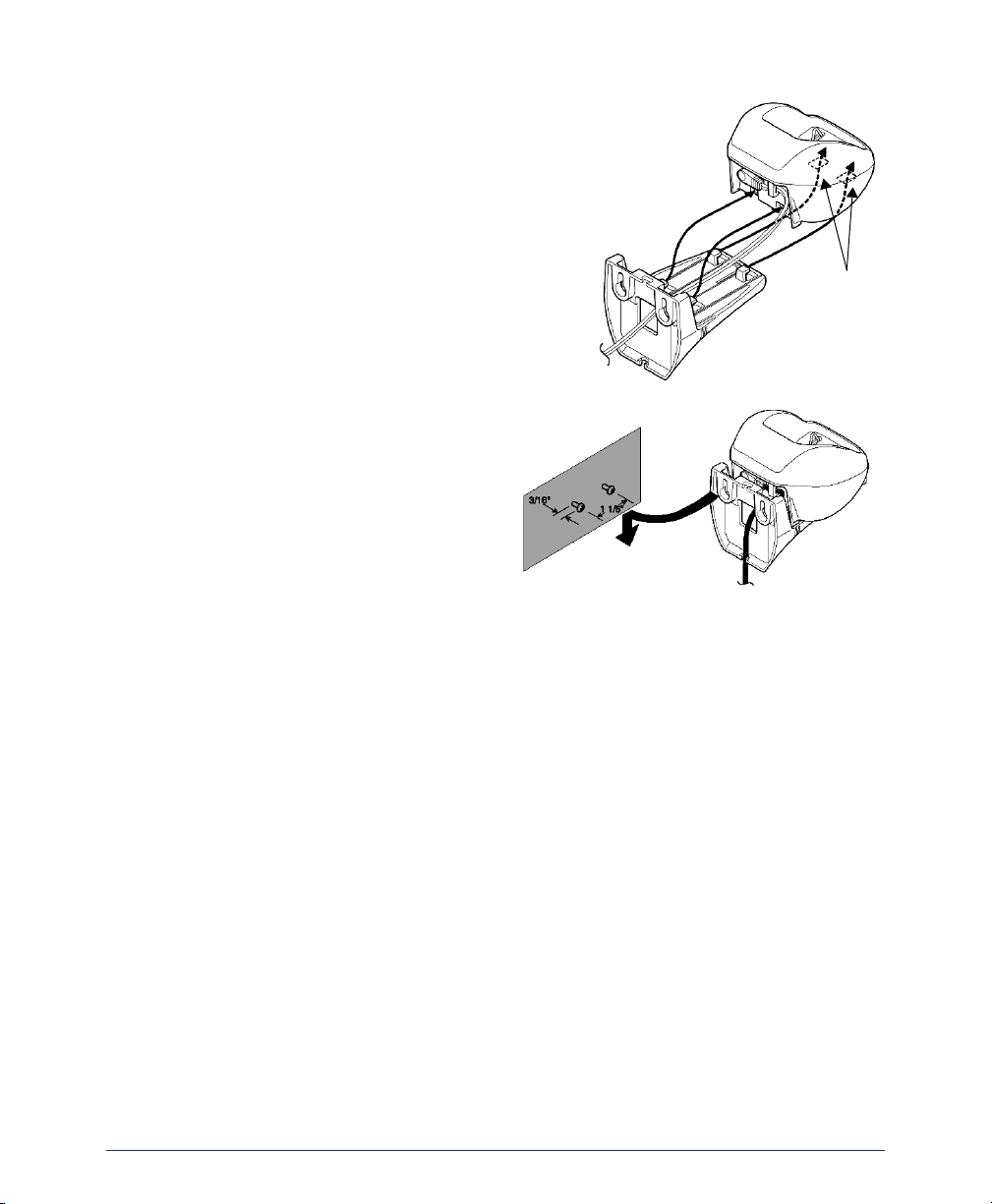
3. Slide the wall mount stand into the
notches on the bottom of the charging
unit, as shown on the right.
4. Place the charging unit on the
posts of the wall screws and
push down until it is firmly
seated, as shown on the right.
5. Plug the AC adapter into a stan-
dard 120V AC wall outlet.
NOTCHES
12
INT4000 Cordless Telephone User Guide
Page 25
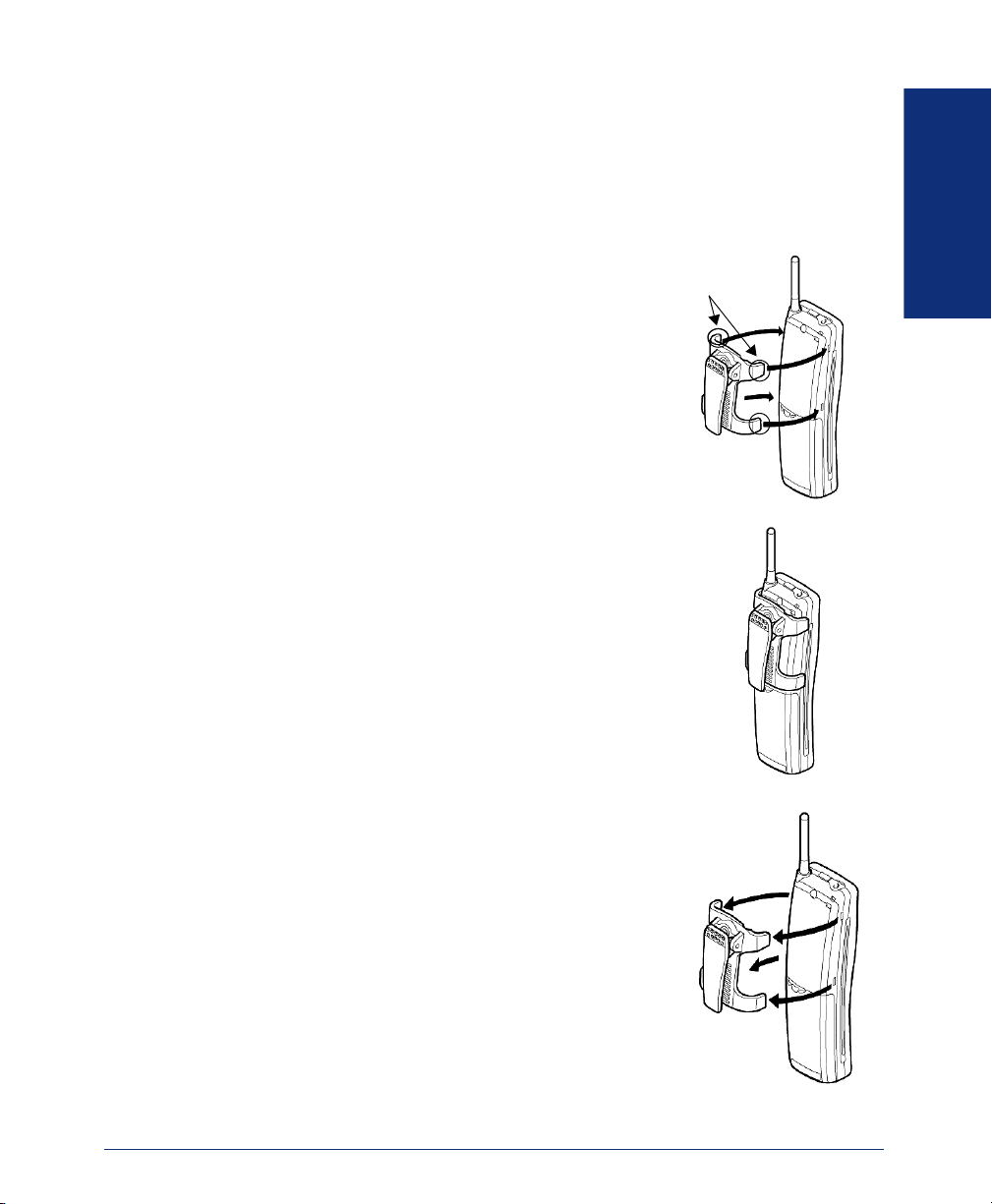
Attaching the Belt Clip to the Handset
You can use the belt clip to attach the handset to your belt or pocket for convenient
portability.
To attach the belt clip to the handset:
1. Snap the cover tab out of the belt clip notch on the top of the handset.
2. Slide the clip into the tab slot, as shown on the
right. The belt clip is designed to fit snugly into the
handset.
3. Press firmly until the belt clip snaps into place.
FINDING YOUR WAY
COVER TAB
BELT CLIP
To remove the belt clip from the handset:
Press the retaining clip in toward the belt clip blade and
slide the clip up at the same time. Once the belt clip is
removed, reinstall the cover tab.
INT4000 Cordless Telephone User Guide
13
Page 26
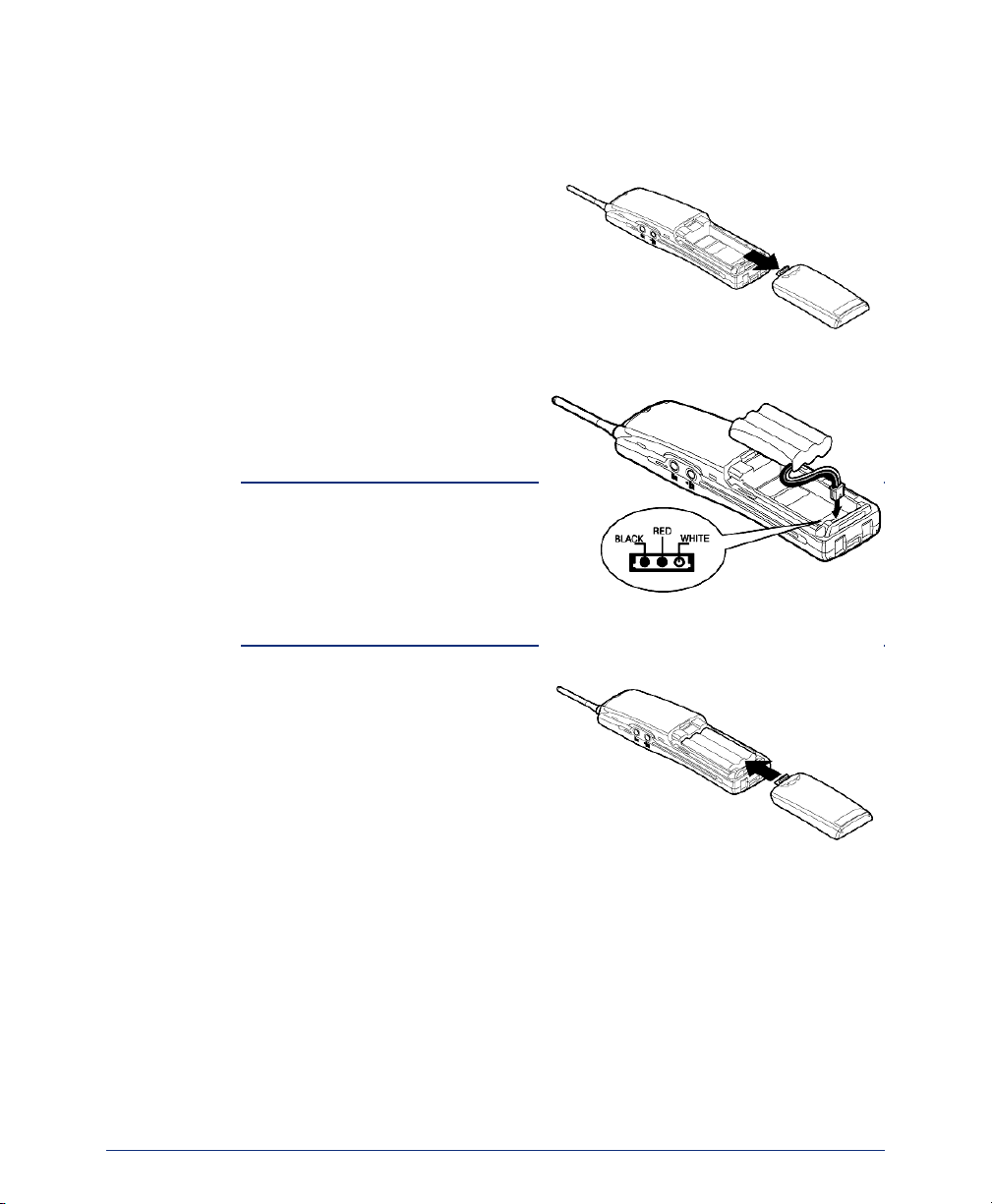
Installing the Handset Battery Pack
To install the battery pack:
1. Remove the battery cover by press-
ing the latch and sliding the cover
down and off of the handset.
2. Connect the battery pack connec-
tor, observing correct polarity to the
jack inside the battery compartment, as shown on the right.
NOTE: Do not exert any force on
this connection. It could cause damage to the battery or handset. Once
you are certain that you have made
a good connection, then insert the
battery pack into the battery compartment. Do not pinch the wires.
3. Replace the cover and slide it up
until it latches into the handset.
BATTERY COVER
14
INT4000 Cordless Telephone User Guide
Page 27
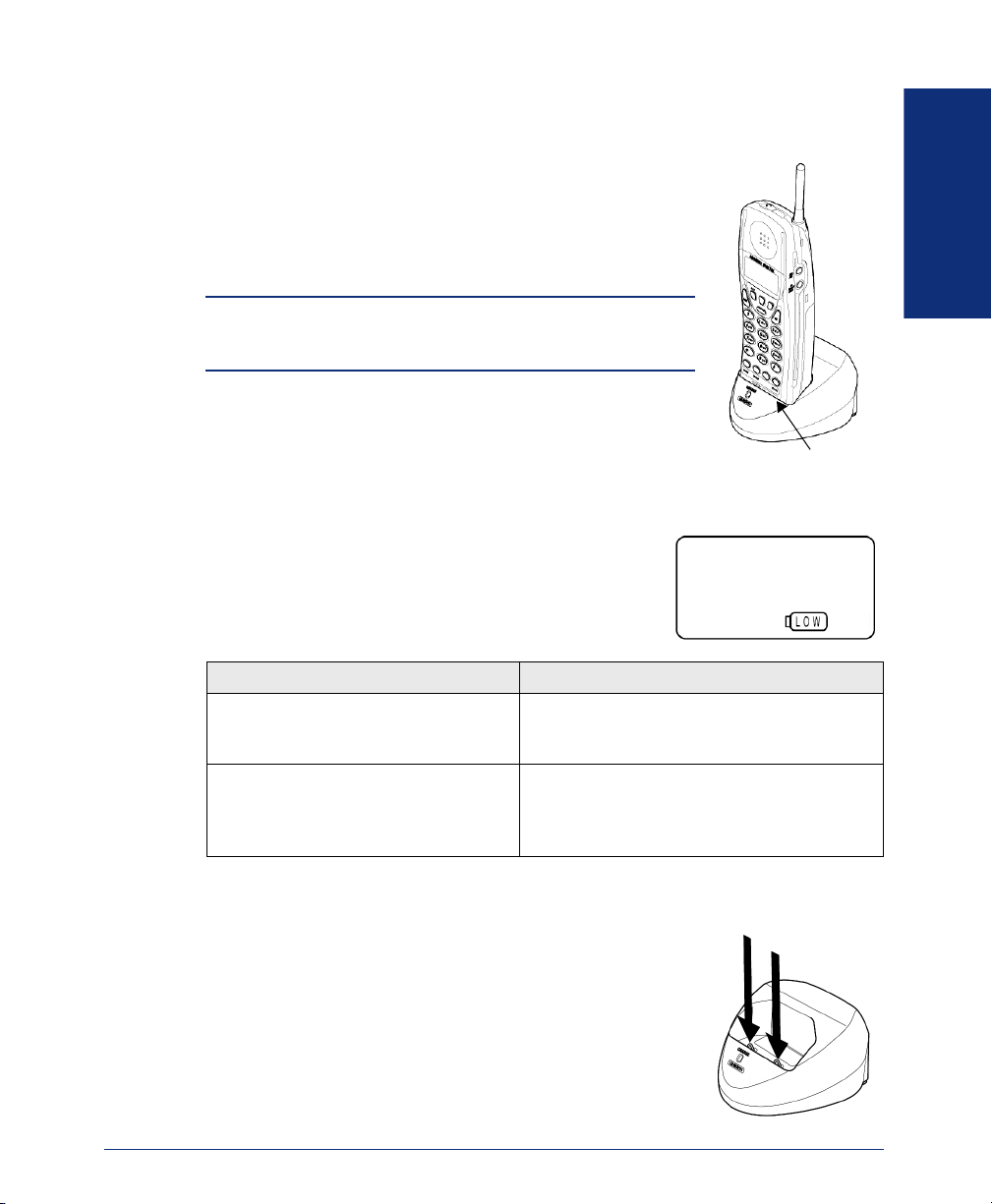
Charging the Handset Battery Pack
To charge the battery pack:
1. Place the handset into the charger unit.
2. Verify the CHARGE indicator lights. If the CHARGE
indicator does not light, check to see that the AC
adapter is plugged in and that the handset is making
good contact with the charger unit contacts.
NOTE: If you are using the INT4000 for the first time, fully
charge the rechargeable Ni-MH battery pack for five hours
without interruption.
Checking the Low Battery Indicator
When the battery pack in the handset is low and needs to
be charged, the LOW message appears on the display.
The following table shows what to do when the LOW
message is displayed.
FINDING YOUR WAY
CHARGE INDICATOR
WHAT HAPPENS ACTION
On a call, handset beeps once every
three seconds. All buttons and functions are available.
In standby mode, handset beeps
every 15 seconds for three minutes.
None of the buttons operate, and you
cannot either make or receive a call.
Cleaning Charging Unit Contacts
To maintain a good charge, it is important to clean all
charging contacts on the handset and charging unit about
once a month. Use a pencil eraser or other contact cleaner
to clean the battery charging contacts. Do not use any liquids or solvents.
INT4000 Cordless Telephone User Guide
Complete your call as quickly as possible, or
replace battery pack within 20 seconds to
continue call.
Replace battery pack before making a call.
CHARGING CONTACTS
15
Page 28
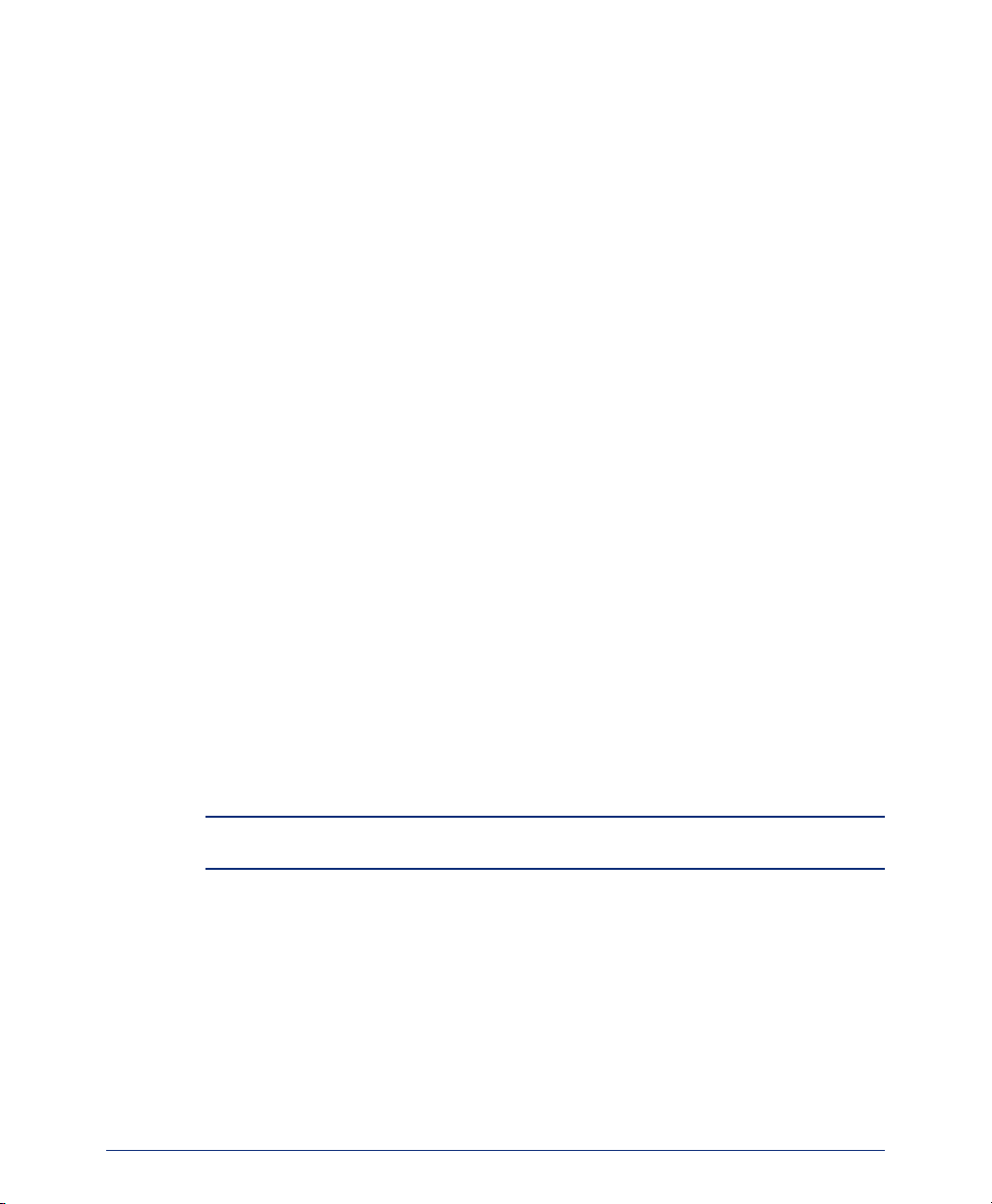
ABOUT THE TELEPHONE SYSTEM
As you can see, your INT4000 and Inter-Tel telephone system come equipped with a
lot of “bells and whistles.” To help you understand what everything means, it is recommended that you read the following information before you use your phone:
• Your telephone system may be programmed for one or two dial tones. Systems
with two dial tones have one for intercom calls and one for outside calls.
• Many features “time out” if you wait too long before performing the next step. If
this happens, you must hang up and start again.
• If you hear four fast tones or repeating fast tones, you have pressed an invalid key
combination, tried to select a restricted line, dialed a restricted or invalid number,
dialed too slowly between digits, or waited too long before performing the next
step. Hang up and try again.
ABOUT VOICE MAIL
Voice mail is an application that is part of the Inter-Tel Voice Processor. With the
voice mail application, you and other callers can send and receive recorded messages
from any station or touchtone telephone. To use this and other features, each user (you
included) is assigned a “voice mailbox,” which usually corresponds to a valid extension number. You can, however, have an “unassociated” mailbox that does not correspond to an extension. Unassociated mailboxes are typically used for agents or other
personnel who don’t have a permanent office.
With your voice mailbox, you can use personal or system greetings to let callers know
if you are out of town, on a call, etc. (see page 45). If a caller reaches your voice mailbox, they can leave a message, hang up, or access an attendant.
In addition, the Voice Mail Administrator can program the name for “group lists” of
mailboxes. With these lists, you can send a message to a group of people by entering
one number instead of everyone’s individual mailbox number.
16
NOTE: You cannot cancel unheard (unretrieved) messages that are sent using group
lists (see page 36).
INT4000 Cordless Telephone User Guide
Page 29

Getting Started
SECTION CONTENTS PAGE
Introduction . . . . . . . . . . . . . . . . . . . . . . . . . . . . . . . . . . . . . . . . . . . . . . .18
Starting the Phone . . . . . . . . . . . . . . . . . . . . . . . . . . . . . . . . . . . . . . . . . . 18
Setting Up Voice Mail . . . . . . . . . . . . . . . . . . . . . . . . . . . . . . . . . . . . . . . .19
Initializing Your Mailbox . . . . . . . . . . . . . . . . . . . . . . . . . . . . . . . . . . 19
Recording Your Personal Greetings. . . . . . . . . . . . . . . . . . . . . . . . . 20
Recording Your Voice Mail Directory Name. . . . . . . . . . . . . . . . . . . 21
Making and Receiving Calls . . . . . . . . . . . . . . . . . . . . . . . . . . . . . . . . . . 22
Intercom Calls . . . . . . . . . . . . . . . . . . . . . . . . . . . . . . . . . . . . . . . . . 22
Outside Calls . . . . . . . . . . . . . . . . . . . . . . . . . . . . . . . . . . . . . . . . . . 23
Emergency Calls . . . . . . . . . . . . . . . . . . . . . . . . . . . . . . . . . . . . . . . 24
Call Waiting . . . . . . . . . . . . . . . . . . . . . . . . . . . . . . . . . . . . . . . . . . . 24
Placing Calls on Hold . . . . . . . . . . . . . . . . . . . . . . . . . . . . . . . . . . . . . . .25
Muting the Microphone. . . . . . . . . . . . . . . . . . . . . . . . . . . . . . . . . . . . . . .25
Placing Conference Calls . . . . . . . . . . . . . . . . . . . . . . . . . . . . . . . . . . . .26
Transferring Calls . . . . . . . . . . . . . . . . . . . . . . . . . . . . . . . . . . . . . . . . . . 27
To Another Extension. . . . . . . . . . . . . . . . . . . . . . . . . . . . . . . . . . . . 27
To Voice Mail . . . . . . . . . . . . . . . . . . . . . . . . . . . . . . . . . . . . . . . . . . 27
To an Outside Number. . . . . . . . . . . . . . . . . . . . . . . . . . . . . . . . . . . 27
To Pick Up (Reverse Transfer) a Call . . . . . . . . . . . . . . . . . . . . . . . 27
Forwarding Calls . . . . . . . . . . . . . . . . . . . . . . . . . . . . . . . . . . . . . . . . . . .28
Manual Call Forwarding . . . . . . . . . . . . . . . . . . . . . . . . . . . . . . . . . . 28
Redirect Call. . . . . . . . . . . . . . . . . . . . . . . . . . . . . . . . . . . . . . . . . . . 29
Automatic System Forwarding . . . . . . . . . . . . . . . . . . . . . . . . . . . . . 29
Redialing a Number . . . . . . . . . . . . . . . . . . . . . . . . . . . . . . . . . . . . . . . . . 30
Displaying Information on Your Phone . . . . . . . . . . . . . . . . . . . . . . . . . 31
Date, Time, Name, and Extension Number . . . . . . . . . . . . . . . . . . . 31
Outside Party’s Name/Number. . . . . . . . . . . . . . . . . . . . . . . . . . . . . 31
Using a Headset . . . . . . . . . . . . . . . . . . . . . . . . . . . . . . . . . . . . . . . . . . . .32
Accessing Your Mailbox . . . . . . . . . . . . . . . . . . . . . . . . . . . . . . . . . . . . .33
Using Voice Mail Messages . . . . . . . . . . . . . . . . . . . . . . . . . . . . . . . . . . .34
Listening to Messages . . . . . . . . . . . . . . . . . . . . . . . . . . . . . . . . . . . 34
Undeleting Messages. . . . . . . . . . . . . . . . . . . . . . . . . . . . . . . . . . . . 36
Sending Messages. . . . . . . . . . . . . . . . . . . . . . . . . . . . . . . . . . . . . . 37
Canceling Unheard Messages . . . . . . . . . . . . . . . . . . . . . . . . . . . . . 38
Using Do-Not-Disturb Mode . . . . . . . . . . . . . . . . . . . . . . . . . . . . . . . . . . 39
Using Reminder Messages . . . . . . . . . . . . . . . . . . . . . . . . . . . . . . . . . . . 41
GETTING STARTED
INT4000 Cordless Telephone User Guide
17
Page 30

INTRODUCTION
Now that you know what your INT4000 can do, it’s time to start using it. In this section, you’ll learn how to make and receive calls, transfer calls, retrieve voice mail
messages, and much more.
STARTING THE PHONE
NOTE: Before using your INT4000, make sure to raise the
antenna of the base unit to the vertical position, as show on
the right.
When you pick up the handset and press , the
TAL K
ACQUIRING LINK message appears, as shown on the
right.
After the connection has been made between the handset
and base unit, the TALK icon appears on the display. Then
the screen goes into standby mode, and the phone is ready
to use.
If you don’t see the TALK icon, you may see one of the following:
• NO SERVICE: Indicates that there is no connection to the base unit, and you
hear an error tone.
• LINE IN USE: Indicates that the line is in use, and you hear an error tone.
You must have a connection between the handset and the base unit to use the phone.
If the handset does not respond when you attempt to place a call or enter a feature
code, press to acquire a link.
TAL K
NOTE: If you have more than one cordless telephone in your office, they must operate
on different channels. Press to select a channel that provides the clearest communication.
CH
18
INT4000 Cordless Telephone User Guide
Page 31

SETTING UP VOICE MAIL
To begin using your voice mailbox, you need to complete a few basic set-up procedures to initialize your mailbox, customize your personal greetings, and record your
voice mail directory name. (See page 16 for additional voice mail options.)
Initializing Your Mailbox
The first thing you should do is initialize your mailbox. This allows you to:
• Change the default password number to a personal password.
• Record a name to identify yourself in the company directory.
• Listen to the voice mail introduction.
To initialize your mailbox:
1. Dial the voice mail extension number. (You hear the main menu.)
NOTE: If you don’t know what the voice mail extension number is, check with your
System Administrator.
GETTING STARTED
2. Press to identify yourself as a subscriber.
3. Enter your mailbox number and default password.
*
NOTE: Your mailbox number is your default password.
4. If you want a password, enter a new password using digits 0-9 (up to 12 digits).
Then press . Voice mail plays back your password.
If you do not want to use a password, just press .
5. Press to accept the entry or press to re-enter your password. The sys-
#
#
# 3
tem prompts you to record your directory name.
6. After the tone, record your first and last name. When finished, press .
7. Do one of the following:
• Press
• Press
• Press
• Press
#
again to accept the name.
1
to replay the name you just recorded.
2
to add to your name.
3
to erase and re-record your name.
#
The system then plays a prompt that introduces you to the basic voice mail features.
#
Press
to skip this introduction.
INT4000 Cordless Telephone User Guide
19
Page 32

Recording Your Personal Greetings
You can store two different personal greetings in your voice mailbox: a primary and
an alternate. You can then select which greeting you want played when a caller
reaches your voice mailbox. Because the purpose of this greeting is to tell callers why
they have reached your voice mailbox, you should include the following information:
• Whether or not you are in the office and where you can be reached
• When you will be returning calls
• For callers who do not wish to leave a message, how to exit (press to return
to the operator)
The following are some sample greetings to help you plan your message:
• Primary Greeting: Hello, this is __________. I am either on another line or
away from my desk and cannot take your call at this time. If you need to speak to
someone immediately, please dial zero now. Otherwise, please leave a detailed
message, and I will return your call as soon as possible. Thank you.
• Alternate Greeting: Hello, this is __________. I will be away from the office
from day/date until day/date. If you need to speak to someone immediately,
please dial zero now. Otherwise, please leave a detailed message, and I will
return your call when I return. Thank you.
To change your personal greeting:
1. Access your mailbox as described on page 33.
2. Press to select the Personal Options Menu.
3. Press .
4. Do one of the following:
• Press to record and/or enable your primary greeting.
• Press to record and/or enable your alternate greeting.
• Press to enable the system default mailbox greeting.
5. If you pressed , continue to the next step.
If you pressed or , the current greeting is played (if one exists). You can
then do one of the following:
• Press to accept the greeting.
• Press to replay the greeting.
• Press to add to the greeting.
• Press to erase and re-record the greeting.
• Press to exit without changing your greeting.
6. Hang up.
4
1
1
2
3
3
1 2
#
1
2
3
*
0
20
INT4000 Cordless Telephone User Guide
Page 33

Recording Your Voice Mail Directory Name
Your recorded name is used to identify you in the voice mail directory and to verify
your mailbox number when messages are addressed to you.
To change your directory name:
1. Access your mailbox as described on page 33.
2. Press to select the Personal Options Menu.
3. Press . Your current name is played. (Press to replay your recorded
name.)
4. Press to erase and re-record your name.
5. When you hear a tone, record your first and last name, then press .
6. Do one of the following:
• Press again to accept your recorded name.
• Press to replay your recorded name.
• Press to add to your name.
• Press to erase and re-record your name.
7. Hang up.
4
2 1
3
#
1
2
3
#
GETTING STARTED
INT4000 Cordless Telephone User Guide
21
Page 34

MAKING AND RECEIVING CALLS
Making and receiving calls is the basic purpose of any phone. With your INT4000,
you can make/receive intercom and outside calls and make emergency calls.
Intercom Calls
Your extension number allows other people to place intercom calls to you, without
any extra codes. And, because every phone in your phone system is assigned an
extension number, you can call other people in your system quickly and easily.
NOTE: Ask your System Administrator for a list of extensions.
Placing Intercom Calls
To place an intercom call:
1. Press and dial an extension number.
2. If your call goes through handsfree to a phone’s speaker, speak after you hear a
3. When finished, press .
To place a non-handsfree call that will ring at the other phone until answered:
Press before dialing the extension number.
To program your phone to always send non-handsfree calls using the Ring Intercom Always feature:
Dial . The current status is shown.
To leave a message if there is no answer or the phone is busy:
Press and . Then hang up or wait for their message center to
answer. (See page 34 for more message options.)
TAL K
double tone.
If you hear continuous ringing, wait for the call to be answered.
TAL K
#
3 7 7
SPCL
3 6 5
22
NOTE: This option applies only if the called phone has a voice mailbox.
If the phone is busy when you place an intercom call, you can do any of the following:
• To stay on the line and wait for the phone to become available: Do not hang up.
After a system timer expires, you hear music until the phone is available. (You
cannot do this if the called phone is in DND mode.)
• To request a callback (queue on to the phone): Press and hang up. When the
6
phone is available, your phone rings. (To cancel the queue request before the callback, press
6
.)
INT4000 Cordless Telephone User Guide
Page 35

• To use the Off-Hook Voice Announce feature (if the called phone is programmed
for it): Do not hang up. After the busy signals stop, you are automatically con-
nected and may speak. (If you hear music or if the phone is in DND mode, your
off-hook voice announce call will not go through.) This allows you to talk to
other phone users on their handsfree speakerphone, even though they already has
a call in progress on the handset. This feature is not available if your phone has
the Ring Intercom Always feature enabled.
Receiving Intercom Calls
To receive an intercom call:
TAL K
Press
To redirect a ringing call to another extension or to an outside number:
1. Press and .
2. Enter the extension or outside number to which you want to redirect the call. See
SPCL
page 29 for more information.
Outside Calls
With outside calls, you can talk to people who aren’t members of your phone system.
When you make an outside call, however, you must dial any area codes or long distance digits that your telephone company requires.
Placing Outside Calls
To place an outside call:
1. If necessary, lift the handset from its charger unit.
2. Press the CALL button.
3. Dial the desired number.
or lift the handset out of the charger unit.
GETTING STARTED
3 3 1
NOTE: If you see a request for an account code and hear a single beep, you must
dial an account code before you can place your call (see page 57).
4. When finished with the call, press .
To request a callback (queue on to the line) if all outgoing lines are busy when you
try to call out:
1. When you hear busy signals, press and .
2. When your phone rings, press and wait for the other party to answer.
INT4000 Cordless Telephone User Guide
TAL K
TAL K
6
TAL K
23
Page 36

To cancel the queue request before your phone rings:
6
Press .
When dialing the number, you can do one of the following:
• Use the speed-dial directory, see page 58.
• Use the Station Speed-Dial feature, see page 52.
• Use the System Speed-Dial feature, see page 54.
• Redial the last number you dialed, see page 30.
Receiving Outside Calls
To receive an outside call:
TAL K
Press
or the flashing button. Or, lift the handset out of the charger unit.
To redirect a ringing call to another extension or to an outside number:
1. Press and .
2. Enter the extension or outside number to which you want to redirect the call. See
SPCL
page 29 for more information.
Emergency Calls
To make an emergency call:
Press the CALL button and dial to automatically place a call to the preset emergency number.
Call Waiting
3 3 1
9 1 1
24
If you receive a call while you are already on another call, you will hear a “call waiting” tone and/or you will see a display.
To respond to a waiting call:
• To end the current call: Press . The waiting call rings in. Answer by press-
TAL K
ing
again.
• To place the current call on hold: Press and then .
ing call rings, press
TAL K
• To have the caller hear DND signals: Press
TAL K
again.
HOLD
TAL K
When the wait-
SPCL
6
and . (See page 39 for
more information about DND mode.)
INT4000 Cordless Telephone User Guide
Page 37

PLACING CALLS ON HOLD
You can place calls on hold in one of two ways: individual or system.
• Individual Hold places the call on hold at one phone. It can then be directly
picked up at that phone or it can be picked up at another phone using the Call
Pickup (Reverse Transfer) feature (see page 27).
• System Hold places the call on hold in the system. You can then pick up the call
at any phone that has a flashing button for the call, including the phone that
placed it on hold.
NOTE: You cannot place intercom calls on system hold.
To place a call on Individual Hold:
1. Press .
2. Press or place another call.
HOLD
TAL K
To place an outside call on System Hold:
1. Press and .
2. Press or place another call.
SPCL
TAL K
3 3 5
To return to a call that is on hold:
HOLD
Press or the flashing button.
MUTING THE MICROPHONE
To mute the microphone so that you can hear the other party, but they cannot
hear you (this does not put them on hold):
ON/OFF MUTE
Press . While the microphone is muted, the TALK ( ) icon in the display flashes.
To return to the call:
ON/OFF MUTE
Press .
GETTING STARTED
INT4000 Cordless Telephone User Guide
25
Page 38

PLACING CONFERENCE CALLS
With the Conference feature, you can establish a conference call with up to three
intercom and/or outside parties (four, including you).
To place a conference call:
1. While on the first call, press and to put the call on hold.
2. Place an intercom or outside call. To place the call on hold, press and
5
. (If necessary, repeat this step to place one more call on hold.)
3. Press and to join all of the calls together in the conference.
SPCL
5
During the conference call, you can do the following:
• To place the conference on hold: Press . This places the conference on
hold without disconnecting the parties. To return to the conference, press the
flashing button.
• To drop out of the conference: Press
removes your phone from the conference, but leaves the other parties connected.
• To add additional parties to the conference: Do the following:
a. Press and . This leaves the conference parties connected.
SPCL
b. Place a call to the party to be added to the conference.
c. Press
SPCL
and twice to put yourself and the new party into the
conference.
• To end the conference and place all parties on individual hold: Press and
5
dial and then press to place all of the parties on individual hold. You
can then speak to one party at a time by pressing or a flashing button.
• To mute your microphone: Press . This turns your microphone on or off
during the conference. If mute is enabled, you can hear the conferenced parties,
but they cannot hear you.
• To transfer the conference to another extension or to voice mail: Press
dial the desired extension number. Then hang up when you are ready to complete
the transfer.
SPCL
5
5
HOLD
MUTE
5
HOLD
SPCL
and , then hang up. This
5
HOLD
SPCL
SPCL
XFER
and
26
INT4000 Cordless Telephone User Guide
Page 39

TRANSFERRING CALLS
Although transferring calls is considered a basic function of a phone, your INT4000
has many advanced options for this feature. With your phone, you can transfer to
another extension, voice mail, or even an outside line.
To Another Extension
1. EITHER, Press .
OR, Press
phone.
2. Dial the desired extension number.
3. Wait for an answer, announce the call, and then hang up.
If the number is busy, there is no answer, or the transfer is refused, press the flashing button
NOTE: If you are receiving a transferred call and the Transfer-To-Connect option is
enabled for your phone, you are automatically connected to the transferred caller once
the transferring party hangs up. If this option is disabled, you must press to
answer the transferred call.
To Voice Mail
1. Press .
2. EITHER, Dial the voice mail extension number and press .
XFER
OR, Dial the specific voice mail mailbox and press .
XFER
SPCL
and dial to place the call on hold at the other
to return to the caller.
3
6
4
GETTING STARTED
CALL
TAL K
TAL K
To an Outside Number
1. Press .
2. Select an outgoing line and dial the desired telephone number.
3. Wait for an answer, announce the call, and then press .
XFER
If the number is busy, there is no answer, or the transfer is refused, press the flashing button to return to the caller.
To Pick Up (Reverse Transfer) a Call
1. Press or lift the handset and dial .
2. Dial the extension or hunt group number where the call is ringing or holding. You
INT4000 Cordless Telephone User Guide
TAL K
are automatically connected to the call. (See page 64 for more information about
hunt groups.)
TAL K
4
27
Page 40

FORWARDING CALLS
With the Forwarding feature, you can have calls follow you (e.g., forwarded to a cell
phone), or you can redirect calls to a voice mail or other extension.
Manual Call Forwarding
Manual call forwarding allows you to send incoming calls to another extension number. You can even forward calls to outside numbers, if your phone is programmed to
allow this.
To forward calls:
1. Dial one of the following feature codes:
3 5 5
• (Call Forward All Calls): All incoming calls are forwarded
without ringing at your phone.
3 5 6
•
warded if they are not answered before a timer expires.
NOTE: Only the System Administrator can adjust this timer.
3 5 7
• (Call Forward If Busy): When your phone is busy, all incoming
calls are forwarded without ringing at your phone.
3 5
•
forwarded if your phone is busy or if you do not answer, as described above.
2. Do one of the following:
• To forward to an outside telephone number: Select an outgoing line and dial
a telephone number.
• To forward to an extension number: Dial the extension number.
• To forward to your message center: Press MSG.
8
(Call Forward If No Answer): All incoming calls are for-
(Call Forward If No Answer or Busy): All incoming calls are
28
NOTE: To use the MSG button, your System Administrator must program
them in Database Programming.
To cancel any call forward request:
3 5 5 #
Dial and press
.
INT4000 Cordless Telephone User Guide
Page 41

Redirect Call
NOTE: This feature is available only with versions 5.3 and later software.
The Redirect Call feature allows you to forward any call that is ringing on your phone
without having to answer the call.
NOTE: You cannot redirect calls to an extension that is in DND or to a restricted out-
side number.
To redirect a call to an extension number:
1. Press and .
2. Dial the extension number.
SPCL
3 3 1
To redirect a call to an outside telephone number:
1. Press and .
2. Enter the outside telephone number.
SPCL
3 3 1
Automatic System Forwarding
Automatic System Forwarding allows your System Administrator to route calls based
on the type of call and the status of your telephone. Although you cannot program the
path of a system forward, you can enable or disable this feature on your phone.
To enable or disable System Forwarding:
3 5
Dial .
4
GETTING STARTED
INT4000 Cordless Telephone User Guide
29
Page 42

REDIALING A NUMBER
Although most phones redial the last number dialed, your System Administrator can
program your phone to redial the last number saved.
To use the Last Number Dialed feature (if enabled):
REDIAL
Press .
To use the Last Number Saved feature (if enabled):
• To save the last number dialed: While the phone is idle or while listening to inter-
com dial tone, press .
• To redial the saved number: After selecting a line, press . A line is
selected automatically, and the number is dialed.
NOTE: If there is no redial number available, the display shows NO NUMBER TO
DIAL.
A line is selected automatically, and the number is dialed.
REDIAL
REDIAL
30
INT4000 Cordless Telephone User Guide
Page 43

DISPLAYING INFORMATION ON YOUR PHONE
Your INT4000 has two lines of display where you can view information, such as the
date and time or the outside party’s name/number.
Date, Time, Name, and Extension Number
You can temporarily display the system date and time, your username, and your
extension number at any time.
To show the date and time display (while on a call, in DND, etc.):
SPCL
Press and .
Outside Party’s Name/Number
NOTE: This feature is available only in versions 4.4 and later software.
If you are currently connected to an outside caller with Caller ID, you can toggle
between displaying the caller’s name and number.
To show the outside party’s name/number:
SPCL
Press and .
NOTE: If there is no outside party name available, the display shows CANNOT
ACCESS FEATURE.
3 0 0
3 7
9
GETTING STARTED
INT4000 Cordless Telephone User Guide
31
Page 44

USING A HEADSET
With an electret headset, you can talk on the phone handsfree, without using your
speaker and microphone.
NOTE: If your headset has a power-saver mode, make sure the System Administrator
has the Headset Connect Tone flag enabled in the telephone system. If this flag is not
enabled, you may miss the first few seconds of incoming calls.
To connect a headset:
1. Insert the headset plug into the vacant handset jack.
2. Enter the Headset On feature code ( ) or the Headset On/Off feature
code ( ). The display shows HEADSET MODE ON.
To disconnect a headset:
1. Plug the coiled handset cord into the vacant jack.
2. While on-hook, enter the Headset Off feature code ( ) or the Headset
On/Off feature code ( ). The display shows HEADSET MODE OFF.
3 1 7
3 1 5
3 1 6
3 1 7
32
INT4000 Cordless Telephone User Guide
Page 45

ACCESSING YOUR MAILBOX
If you have a message waiting in your mailbox, you must access your voice mailbox
to retrieve it.
TIP: Generally speaking, pressing during any voice mail operation will advance
you to the next step. For example, when leaving a voice mail message for another voice
mail user, you can press to skip the person’s introductory message and proceed
directly to the recording phase. Similarly, while listening to messages, you can press
#
to skip the system-generated voice prompts and proceed directly to the playback
phase. You can also press to cancel or return to the previous menu at any menu
level.
#
*
#
When you access your mailbox, the system may play one of the following messages:
• Mailbox almost full or full: If your mailbox is full, no new messages can be
received until you delete waiting or saved messages.
• Message count: The system tells you how many messages are waiting to be
heard, if any, and how many are priority messages.
• Remote Messaging: The system indicates whether primary or alternate Remote
Messaging is selected when the Remote Messaging feature is enabled (see
page 61). It also alerts you if a programming error has been detected and/or if it
encountered busy system resources when attempting to place a Remote Messaging call.
To access your mailbox:
1. Dial the voice mail extension number. (You hear the main menu.)
2. During or after the greeting, press to identify yourself as a subscriber.
3. Enter your mailbox number and your personal password (if programmed). Then
#
press .
*
GETTING STARTED
NOTE: If you do not have a password, just press . See page 47 for informa-
tion on programming passwords.
INT4000 Cordless Telephone User Guide
#
33
Page 46

USING VOICE MAIL MESSAGES
Once you’ve accessed your mailbox, the system tells you how many new and saved
messages you have. You can then listen to messages, delete messages, save messages,
etc.
Listening to Messages
To listen to messages:
1. Access your mailbox as described on page 33.
2. EITHER, Press to listen to your new messages.
OR, Press to listen to your saved messages.
3. While you are listening to a message, you can use the following options:
• Press
• Press to back up.
• Press to pause. Then press to continue.
• Press to skip ahead.
• Press to lower the volume.
• Press to play the message envelope.
• Press to raise the volume.
• Press to save the new message in your mailbox.
• Press to delete the message from your mailbox.
4. When the message has finished playing, you have the following options:
• Press to replay the message from the beginning.
• Press to reply to the message. If you are using version 5.1 or later soft-
ware, you have the following options (earlier versions only leave voice mail
messages):
— Press to leave a voice mail message for the caller.
If the caller had a mailbox number, you are asked to verify the destination by pressing .
If the number was not associated with a mailbox, you are asked to enter
a mailbox number.
If the message was from an outside caller, you cannot leave a voice mail
message.
— Press to make a return call. Your call is transferred automatically to
the caller’s extension or telephone number, if available.
If the extension number is not available, you have the option of leaving
voice mail.
1
3
#
to skip to the end of the recording.
1
2
3
4
5
6
7
9
1
2
1
#
2
#
34
INT4000 Cordless Telephone User Guide
Page 47

If the telephone number is not available, you cannot reply to the message.
• Press to forward a copy of the message to another subscriber. If you
want to include an introduction, press . If not, press to forward the
3
1 #
message without additional comments.
• Press to listen to the previous message.
• Press to play the introductory message envelope (see page 47 for infor-
4
5
mation on envelope options).
• Press to listen to the next message.
• Press to save the new message in your mailbox.
• Press to delete the message from your mailbox.
5. Press to hang up.
6
7
9
TAL K
GETTING STARTED
INT4000 Cordless Telephone User Guide
35
Page 48

Undeleting Messages
NOTE: This feature is available only in versions 5.1 and later software.
If you accidently delete a voice mail message, you can retrieve it within a specific
time frame (programmed by your System Administrator). Any retrieved messages are
then restored to your saved-message queue. Messages that are not undeleted within
the programmed time (up to 24 hours) are automatically erased.
To recover deleted messages:
1. Access your mailbox as described on page 33.
2. Press for Message Options.
3. Press to access undelete options. Your options are:
4. Press to hang up.
5
2
• Press to listen to your deleted messages and choose which ones to
1
delete or recover. After each message you can:
— Press to replay the message.
— Press to reply to the message.
— Press to forward the message to another mailbox.
— Press to listen to the previous message.
— Press to play the message envelope.
— Press to listen to the next message.
— Press to recover the message.
— Press to purge the message from your mailbox.
• Press to recover all of your deleted messages and store them as saved
1
2
3
4
5
6
7
9
2
messages.
• Press to erase all of your deleted messages.
3
TAL K
36
INT4000 Cordless Telephone User Guide
Page 49

Sending Messages
To send a message:
1. Access your mailbox as described on page 33.
2. Press .
3. Dial the desired mailbox number or group list number.
4. Press to accept the subscriber’s name.
5. Record your message after the tone. While recording, you have the following
6. When finished recording, hang up or press to access the following options:
7. Press to hang up.
2
#
options:
• Press to pause while recording. Then press any button to continue.
• Press to erase and re-record your message.
• Press to send the message and return to the voice mail options.
• Press to replay your message.
• Press to add to your message.
• Press
• Press to use the special delivery options. You can then use one or more
2
3
#
1
2
3
to erase and re-record your message.
9
of the following options:
— Press to mark the message “private.” (This prevents the recipient
1
from forwarding it to other subscribers.)
— Press to mark the message “certified.” (When the recipient listens
2
to the message, you will receive a receipt notice.)
— Press to mark the message “priority.” (This places your message
3
ahead of all other waiting messages in the receiving mailbox.)
— Press to cancel delivery options.
— Press to deliver the message. (If you want to mark the message cer-
*
#
tified, private, and/or priority, you must do so before completing this
step.) You may choose either of the following options:
• Press and enter another mailbox number to send the message
to another destination.
• Press to exit and return to voice mail options.
TAL K
GETTING STARTED
#
#
*
INT4000 Cordless Telephone User Guide
37
Page 50

Canceling Unheard Messages
NOTE: This feature is available only in versions 5.1 and later software.
You can cancel unretrieved messages that you have sent to individuals, but not messages that you sent to group lists.
To cancel unheard messages:
1. Access your mailbox as described on page 33.
2. While listening to the voice mail main menu, press for Message Options.
3. Press .
4. When prompted, enter the number of the mailbox containing the unheard mes-
5. Press to confirm the mailbox you are selecting. Voice mail will tell you how
6. Press to hang up.
1
sage.
#
many messages you have waiting at the mailbox and play them for you. After
each message, you can:
• Press to replay the message.
• Press to add to the message.
• Press to forward the message to another mailbox.
• Press to listen to the previous message.
• Press to play the message envelope.
• Press to listen to the next message.
• Press to save the message in your mailbox.
• Press to delete the message.
1
2
3
4
5
6
7
9
TAL K
5
38
INT4000 Cordless Telephone User Guide
Page 51

USING DO-NOT-DISTURB MODE
If you are away from your desk, or if you do not want to be disturbed, you can use the
DND feature. This halts all pages and calls to your phone, except queue callbacks,
recalls, and direct ring-in calls. When other users call your phone, they hear a repeating signal of four fast tones and, if they have a display phone, see the DND message
you have selected.
Your telephone system can have up to 20 different DND messages, each of which can
be changed by the System Administrator, installer, or programmer. Your trainer or
System Administrator will give you a list of the programmed DND messages. For
convenience, you should update the following default list.
DEFAULT MESSAGE NEW MESSAGE DEFAULT MESSAGE NEW MESSAGE
01 DO-NOT-DISTURB 11 OUT OF TOWN ’TIL
02 LEAVE A MESSAGE 12 OUT OF OFFICE
03 IN MEETING UNTIL 13 OUT UNTIL
04 IN MEETING 14 WITH A CLIENT
05 ON VACATION ’TIL 15 WITH A GUEST
06 ON VACATI ON 16 UNAVAIL A BLE
07 CALL ME AT 17 IN CONFERENCE
GETTING STARTED
08 AT THE DOCTOR 18 AWAY FROM DESK
09 ON A TRIP 19 GONE HOME
10 ON BREAK 20 OUT TO LUNCH
Because the system DND message only uses one line of your display, you can enter a
second line of text, up to 16 characters. For example, if you select 03 (IN MEETING
UNTIL) as your first line of text, you can enter “3:30” as your second line. Callers
with a display phone will then see, “IN MEETING UNTIL 3:30.”
INT4000 Cordless Telephone User Guide
39
Page 52

To enable DND:
1. Dial .
2. Dial the two-digit number corresponding to the message you want to use.
3. If desired, customize the second display line by dialing the desired numbers or
3 7 2
letters as described below:
• Remain in numeric mode: Press the dialpad buttons to dial the desired num-
bers. Press for a hyphen (-) or press for a colon (:). Press FOR-
#
*
WARD once to enter a space, or press BACKSPACE if you need to
backspace.
• Change to alphanumeric mode: Press
MSG and then press the dialpad but-
tons to enter the desired characters. (Note that letter correspond to the letters
printed on the buttons 2-9.) The number of times a button is pressed determines which character is entered. For example, 33377744432999 enters
“FRIDAY.” When adjoining characters are located under the same button,
press FORWARD once to advance to the next character.
For example, 6
FWD 666 FWD 6632999 enters “MONDAY.” Press FORWARD twice to
leave a space or press BACKSPACE if you need to backspace.
NUMBER OF TIMES BUTTON IS PRESSED
BUTTON 1 2 3 4 5
1-&()1
2ABC'2
3DEF!3
4GHI*4
5JKL
6MNO
7PQRS7
8TUV?8
9WXYZ9
0@:.,0
# or /
Ñ or #
5
*
6
*
40
NOTE: To use the BACKSPACE button, you must pre-program the feature
button (feature code 314) on your phone. Refer to Programming Your Feature
Buttons section on page 56 for details on how to program the BACKSPACE
button. Also to use the FORWARD, PREVIOUS, NEXT, or MSG button, your
System Administrator must program them in Database Programming.
4. Press .
TAL K
To cancel DND mode:
3 7 2
Dial .
*The character available depends on the software version.
INT4000 Cordless Telephone User Guide
Page 53

USING REMINDER MESSAGES
Never be late for a meeting again! With reminder messages, you can program your
phone, up to 24 hours in advance, to alert you at a specified time. At the programmed
time, the reminder message signals you with eight short tones, and your display
shows the message. If you are on a call, you still hear the tones, and the message displays for ten seconds. Then the display returns after you hang up. (Reminder displays
interrupt, but do not affect, programming.)
Your phone system can have up to 20 different reminder messages, each of which can
be changed by the System Administrator, installer, or programmer. Your trainer or
System Administrator will give you a list of reminder messages for your system. For
convenience, you should update the following default list.
DEFAULT MESSAGE NEW MESSAGE DEFAULT MESSAGE NEW MESSAGE
01 MEETING 11 CALL ENGINEERING
02 STAFF MEETING 12 CALL MARKETING
03 SALES MEETING 13 CALL ACCOUNTING
04 CANCEL MEETING 14 CANCEL DND
05 APPOINTMENT 15 CANCEL CALL FWD
06 PLACE CALL 16 TAKE MEDICATION
07 CALL CLIENT 17 MAKE RESERVATION
GETTING STARTED
08 CALL CUSTOMER 18 REVIEW SCHEDULE
09 CALL HOME 19 LUNCH
10 CALL CORPORATE 20 REMINDER
To request a reminder message:
1. Dial .
2. Dial the desired two-digit number for the message that you want.
3. While the desired message is displayed, press .
4. Enter the time you wish to receive the message in hours and minutes. For exam-
3 0 5
ple, 0900 = 9:00. (If you dial three digits, such as 900 for 9:00, press .)
NOTE: If your system is set for 24-hour format, you must enter the time appropri-
ately (e.g., 1400 = 2:00PM).
If your system is set for 12-hour display format, press for AM or for
PM.
INT4000 Cordless Telephone User Guide
#
#
1 2
41
Page 54

To cancel all reminder message requests before they signal you:
3
Dial .
0 6
To clear a received reminder message (you hear eight short tones and see a
reminder message display):
Press .
*
42
INT4000 Cordless Telephone User Guide
Page 55

Moving On
SECTION CONTENTS PAGE
Introduction . . . . . . . . . . . . . . . . . . . . . . . . . . . . . . . . . . . . . . . . . . . . . . .43
Setting Preferences . . . . . . . . . . . . . . . . . . . . . . . . . . . . . . . . . . . . . . . . . 44
Speed Dialing . . . . . . . . . . . . . . . . . . . . . . . . . . . . . . . . . . . . . . . . . . . . . .52
Using Record-A-Call . . . . . . . . . . . . . . . . . . . . . . . . . . . . . . . . . . . . . . . .54
Paging . . . . . . . . . . . . . . . . . . . . . . . . . . . . . . . . . . . . . . . . . . . . . . . . . . . .55
Performing a “Hookflash” During a Call . . . . . . . . . . . . . . . . . . . . . . . . 55
Programming Your Feature Buttons . . . . . . . . . . . . . . . . . . . . . . . . . . .56
Using Account Codes . . . . . . . . . . . . . . . . . . . . . . . . . . . . . . . . . . . . . . . 57
Screening Calls . . . . . . . . . . . . . . . . . . . . . . . . . . . . . . . . . . . . . . . . . . . . 58
Using the Directories . . . . . . . . . . . . . . . . . . . . . . . . . . . . . . . . . . . . . . . .58
Programming Remote Feature Access . . . . . . . . . . . . . . . . . . . . . . . . . 61
Working in Hunt Groups . . . . . . . . . . . . . . . . . . . . . . . . . . . . . . . . . . . . .64
Phone Configuration. . . . . . . . . . . . . . . . . . . . . . . . . . . . . . . . . . . . . 44
Voice Mail Options . . . . . . . . . . . . . . . . . . . . . . . . . . . . . . . . . . . . . . 45
Station Speed Dial . . . . . . . . . . . . . . . . . . . . . . . . . . . . . . . . . . . . . . 52
System Speed Dial. . . . . . . . . . . . . . . . . . . . . . . . . . . . . . . . . . . . . . 54
Making Pages. . . . . . . . . . . . . . . . . . . . . . . . . . . . . . . . . . . . . . . . . . 55
Enabling Paging . . . . . . . . . . . . . . . . . . . . . . . . . . . . . . . . . . . . . . . . 55
Phone Directory . . . . . . . . . . . . . . . . . . . . . . . . . . . . . . . . . . . . . . . . 58
Voice Mail Directory . . . . . . . . . . . . . . . . . . . . . . . . . . . . . . . . . . . . . 60
Remote Access Password . . . . . . . . . . . . . . . . . . . . . . . . . . . . . . . . 61
Remote Feature Access. . . . . . . . . . . . . . . . . . . . . . . . . . . . . . . . . . 61
Agent Help Request . . . . . . . . . . . . . . . . . . . . . . . . . . . . . . . . . . . . . 62
Hunt Group Calls Enabled/Disabled. . . . . . . . . . . . . . . . . . . . . . . . . 64
ACD Hunt Groups . . . . . . . . . . . . . . . . . . . . . . . . . . . . . . . . . . . . . . 64
MOVING ON
INTRODUCTION
Now that you’ve mastered the basics, it’s time to move on to the advanced features. In
this section, you’ll learn how to program your phone, use directories, access your
voice mailbox remotely, and perform various other functions.
INT4000 Cordless Telephone User Guide
43
Page 56

SETTING PREFERENCES
Your phone and voice mailbox are automatically set to specific defaults. You can,
however, configure many of these settings at any time.
Phone Configuration
Customizable features on your phone include changing volume levels, selecting a ring
tone, and others.
Changing Volume Levels
You can select a low, medium, high, or maximum volume level.
To change a volume level:
During a call, press on the side of the handset until you hear the desired
volume level.
Selecting a Ring Tone
The ability to change your ring tone is helpful in close-quartered environments. If
your ring tone is unique, you can quickly identify when a call is ringing on your
phone.
To select the type of ring tone for your phone:
On standby mode, press on the side of the handset until you hear the
desired ring type. There are three ring tones and vibrate ringer available.
RING/VOL
RING/VOL
44
Turning the Handset Ringer On/Off
You can temporarily turn the handset ringer off.
To turn the ringer off:
In standby mode, press and hold on the side of handset for two seconds.
The Ring Off ( ) icon appears in the display.
RING/VOL
Returning to Default Operation
You can return your phone to default levels at any time. This feature returns volumes
to default levels; cancels Do-Not-Disturb, manual call forwarding, background music,
and queue requests; and restores handsfree mode, pages, hunt group calls, and system
forwarding all at once.
To return your phone to default:
3 9
Dial .
4
INT4000 Cordless Telephone User Guide
Page 57

Voice Mail Options
Your voice mailbox contains personal options that allow you to customize your personal greetings, directory name, password, etc.
NOTE: You cannot change your personal options until you have initialized your mail-
box (see page 19).
Recording Your Personal Greetings
You can store two different personal greetings in your voice mailbox: a primary and
an alternate. You can then select which greeting you want played when a caller
reaches your voice mailbox. Because the purpose of this greeting is to tell callers why
they have reached your voice mailbox, you should include the following information:
• Whether or not you are in the office and where you can be reached.
• When you will be returning calls.
• For callers who do not wish to leave a message, how to exit. (They can press 0 to
return to the operator.)
The following are some sample greetings to help you plan your message:
• Primary Greeting: Hello, this is __________. I am either on another line or
away from my desk and cannot take your call at this time. If you need to speak to
someone immediately, please dial zero now. Otherwise, please leave a detailed
message, and I will return your call as soon as possible. Thank you.
• Alternate Greeting: Hello, this is __________. I will be away from the office
from day/date until day/date. If you need to speak to someone immediately,
please dial zero now. Otherwise, please leave a detailed message, and I will
return your call when I return. Thank you.
MOVING ON
INT4000 Cordless Telephone User Guide
45
Page 58

To change your personal greeting:
1. Access your mailbox as described on page 33.
2. Press to select the Personal Options Menu.
3. Press .
4
1
4. Do one of the following:
• Press to record and/or enable your primary greeting.
• Press to record and/or enable your alternate greeting.
• Press to enable the system default mailbox greeting.
5. If you pressed , continue to the next step.
If you pressed or , the current greeting is played (if one exists). You can
1
2
3
3
1 2
then do one of the following:
• Press to accept the greeting.
• Press to replay the greeting.
• Press to add to the greeting.
• Press to erase and re-record the greeting.
• Press to exit without changing your greeting.
6. Press to hang up.
#
1
2
3
*
TAL K
Recording Your Voice Mail Directory Name
Your recorded name is used to identify you in the voice mail directory and to verify
your mailbox number when messages are addressed to you.
To change your directory name:
1. Access your mailbox as described on page 33.
2. Press to select the Personal Options Menu.
3. Press . Your current name is played. (Press to replay your recorded
4. Press to erase and re-record your name.
5. When you hear a tone, record your first and last name, then press .
6. Do one of the following:
4
2 1
name.)
3
• Press again to accept your recorded name.
• Press to replay your recorded name.
• Press to add to your name.
• Press to erase and re-record your name.
• Press to hang up.
#
1
2
3
TAL K
#
46
INT4000 Cordless Telephone User Guide
Page 59

Changing Your Mailbox Password
Your password prevents unauthorized access to your mailbox.
To change your password:
1. Access your mailbox as described on page 33.
2. Press to select the Personal Options Menu.
3. Press .
4
3
4. If you want to have a password, enter a new password, using up to 12 digits.
If you do not want to use a password, skip this step.
5. Press . Voice mail plays back your password if you entered one.
6. Press to accept the password as entered or press to erase and re-enter
#
# 3
your password.
7. Press to hang up.
TAL K
Changing the Voice Mail Message Envelope
Whenever you receive a voice mail message, voice mail first plays an “envelope” that
can include the time and date the message was left, the source of the message, and/or
the message length. By default, the envelope contains all of this information, but you
can change your envelope, as described below.
To change your message envelope:
1. Access your mailbox as described on page 33.
2. Press to select the Personal Options Menu.
3. Press again. You can then do any of the following:
4. Press to hang up.
4
4
• Press to enable or disable the time/date option.
• Press to enable or disable the message source option.
• Press to enable or disable the message length option.
• Press to enable all options.
• Press to disable the entire envelope.
• Press to accept the envelope.
• Press to return to the Personal Options menu without changing the
1
2
3
4
5
#
*
envelope.
TAL K
MOVING ON
INT4000 Cordless Telephone User Guide
47
Page 60

Changing the Call Screening Transfer Method
NOTE: The Call Screening feature is available only if it is enabled for your mailbox
(ask your System Administrator).
Depending on the Transfer Method you select, transferred calls from voice mail may
be unannounced (as usual), or one of the following may occur:
• “Announce Only” Calls: Before voice mail transfers a call to you, a prompt asks
the caller to record his or her name. When you answer, you hear, “You have a call
from (caller’s name).”
• “Screened” Calls: Before voice mail transfers a call to you, a prompt asks the
caller to record his or her name. When you answer, you hear, “You have a call
from (caller’s name).” You can choose whether or not to accept the call (see
page 58).
To change your Transfer Method (if allowed):
1. Access your mailbox as described on page 33.
2. Press to select the Personal Options Menu.
3. If using version 5.0 or earlier software, skip this step.
4. Press . The system tells you what your current Transfer Method is. You can
5. Press to hang up.
4
If using version 5.1 or later software, press for More Options.
5
9
then select the desired Transfer Method, as follows:
• Press to select unannounced transfers.
• Press to select screened transfers.
• Press to select announce only transfers.
• Press return to the Personal Options menu without making changes.
1
2
3
*
TAL K
48
INT4000 Cordless Telephone User Guide
Page 61

Programming a Fax Destination
NOTE: This feature is available only in versions 5.1 and later software.
With the Inter-Tel Voice Processing Unit, callers can use your mailbox to send you a
fax. To use this feature, you must specify the destination fax number.
To change your Fax Destination Number:
1. Access your mailbox as described on page 33.
2. Press to select the Personal Options Menu.
3. Press for More Options.
4. Press .
5. Enter the number of your fax destination, followed by .
6. EITHER, Press to accept the number.
7. Press to hang up.
4
9
1
#
OR, Press to erase and re-enter the number.
3
TAL K
#
Changing the Message Search Order
NOTE: This feature is available only in versions 5.2 and later software.
When more than one message is left in your voice mailbox, you can change the order
in which you retrieve your messages, based on the date and time they were received.
To change the listening order of your messages:
1. Access your mailbox as described on page 33.
2. Press to select the Personal Options Menu.
3. Press for More Options.
4. Press for the Message Search Order.
5. Press to change the search order for new messages or press to change
6. Press to hang up.
4
9
2
1 2
the search order for saved messages. You have the following options:
• Press to retrieve the earliest-received messages first (First In/First Out).
• Press to retrieve the latest-received messages first (Last In/First Out).
• Press to return to the Personal Options menu without making changes.
1
2
*
TAL K
MOVING ON
INT4000 Cordless Telephone User Guide
49
Page 62

Programming Remote Messaging
NOTE: Your installer or System Administrator must enable this feature on your voice
mailbox.
With Remote Messaging, you can program the Voice Processing Unit (voice mail) to
call you when your mailbox receives new messages. Using a “cascade” (a series of up
to nine telephone numbers), voice mail will call each number until it successfully connects to a device (e.g., pager, answering machine, etc.).
Because your mailbox can have a Primary and an Alternate cascade of numbers, you
can program a cascade to be used during specific days and times. For example, if you
want to be paged when you receive a message from 5-10 PM on weekdays, you can
set up a Primary cascade. If you also want to receive pages for messages marked “priority” on the weekends, you could set your Alternate cascade for all day on Saturdays
and Sundays.
NOTE: If for some reason voice mail is not able to use your remote notification, your
mailbox will receive a message stating that notification could not be completed.
To set up remote messaging:
1. Access your mailbox as described on page 33.
2. If using version 5.0 or earlier software, skip this step.
If using version 5.1 or later software, press to select the Personal Options
Menu.
3. Press .
5
4
50
NOTE: This option is not available if you do not have Remote Messaging enabled.
4. Press to set up a Primary cascade or press to set up an Alternate cas-
1 2
cade.
5. Do one of the following:
• To program a cascade level: Press and enter the number of the level
1
you wish to program (1-9). You then have the following options:
— To enable or disable the cascade level: Press . (You cannot enable
1
the level until a notification number is programmed.)
— To set up or change an extension or telephone number: Press .
Then press for an extension number or press for an outside
1 2
2
number. Then enter the number.
— To set up or change a pager number: Press . Then enter the number.
3
INT4000 Cordless Telephone User Guide
Page 63

• To set up the time of day for notification: Press . Then enter the time
2
you want the message notification to start and stop. Enter the times with two
digits for the hour and two digits for the minutes (e.g., 0900 = 9:00). If entering the time in 12-hour format, you are prompted to press for AM or
2
press for PM.
1
NOTE: For 24-hour notification, program the starting and ending times to be
the same.
• To set up the days of the week for notification: Press . Then select one
3
of the following:
— Press for Monday-Friday.
— Press for all days.
— Press to select individual days. You are prompted to press digits 1-7
1
2
3
which correspond to the days Sunday through Saturday.
• To select all or priority-only message notification: Press . Then press
1 2
for all messages or for priority messages only.
6. EITHER, Select another option, as described above.
OR, Press to save the settings and exit.
#
4
MOVING ON
INT4000 Cordless Telephone User Guide
51
Page 64

SPEED DIALING
n
Speed dialing allows you (and your System Administrator) to store frequently dialed
numbers for easy dialing. Each number is stored on your phone (Station Speed-Dial)
or in the phone system (System Speed-Dial) and is identified by a location number.
Once programmed, you can then quickly dial these numbers by entering a feature
code and dialing the desired location number. Because the Inter-Tel system supports
both Station and System Speed-Dial numbers, you can have access to over 1000
stored numbers.
Station Speed Dial
You can store up to ten personal speed-dial numbers and associated names in Station
Speed-Dial locations 0-9. If you have programmable feature buttons, you can also
create Station Speed-Dial buttons for one-touch speed dialing (see page 56).
Storing Station Speed-Dial Numbers
To program your Station Speed-Dial locations:
1. Dial .
2. Enter the location code 0-9 to be programmed.
3. Enter the desired name for the speed-dial number, as described below:
3 8 3
• Remain in alphanu-
meric mode: Press the
dialpad buttons to enter
the desired characters.
(See the chart on the
right.) The number of
times a button is pressed
determines which character is entered. For
example, 533266 enters
“JEAN.” When adjoining characters are
located under the same
button, press FOR-
WARD once to advance
to the next character. For example, 66 FWD 6667776 enters “NORM.” (Note
that letters correspond to the letters printed on dialpad buttons 2-9.) Press
FORWARD twice to leave a space. Press BACKSPACE to backspace.
NUMBER OF TIMES BUTTON IS PRESSED
BUTTON 1 2 3 4 5
1-&()1
2ABC'2
3DEF!3
4GHI*4
5JKL
6MNO
7PQRS7
8TUV?8
9WXYZ9
0@:.,0
*The character available depends on the software versio
# or /
Ñ or #
5
*
6
*
52
INT4000 Cordless Telephone User Guide
Page 65

NOTE: To use the BACKSPACE button, you must pre-program the feature
button (feature code 314) on your phone. Refer to Programming Your Feature
Buttons section on page 56 for details on how to program the BACKSPACE
button. Also to use the FORWARD, PREVIOUS, NEXT, or MSG button, your
System Administrator must program them in Database Programming.
• Press to save the name.
4. Dial the extension number or telephone number to be stored.
#
• Change to numeric mode: Press MSG and then press the dialpad buttons to
dial the desired numbers. Press for a hyphen (-), for a colon (:),
#
*
FORWARD to leave a space, or BACKSPACE to backspace.
If your number includes an asterisk, pound, a hookflash (a quick hang up
and release), or a pause, press
SPCL
once for an asterisk, twice for a
pound, three times for a hookflash, or four times for a pause. (Each pause or
hookflash counts as one digit.) You can enter more than one special character
in a row by pressing FORWARD between the characters.
• Press to save the number.
#
NOTE: To dial outside telephone numbers without first selecting an outgoing line,
enter a line access code (such as the Outgoing Call code “8”) before the outside
telephone number.
To view how your Station Speed-Dial buttons are currently programmed:
1. Dial .
2. Press the desired Station Speed-Dial button.
3. Press to exit.
3 9 6
#
To erase a Station Speed-Dial name and/or number:
1. Dial .
2. Enter the desired location code (0-9).
3. Press BACKSPACE repeatedly until the name is erased.
4. Press to continue.
5. Press BACKSPACE repeatedly until the number is erased.
6. Press to exit.
3 8 3
#
#
MOVING ON
Dialing Station Speed-Dial Numbers
To dial a Station Speed-Dial number:
1. Select an outgoing line by pressing the CALL button.
2. Dial and the desired Station Speed-Dial location number (0-9).
INT4000 Cordless Telephone User Guide
3 8 2
53
Page 66

System Speed Dial
Your System Administrator can store up to 1000 speed-dial numbers in System
Speed-Dial locations 000-999.
To view and/or dial System Speed-Dial numbers:
1. Dial
2. Enter the location code (000-999) for the desired number.
3. Press to dial the number.
3 8 1
#
USING RECORD-A-CALL
If your telephone system is equipped with a Voice Processing Unit (voice mail), you
may have access to the Record-A-Call feature. If so, you can record an ongoing call
as a mailbox message. You can then retrieve the message, just as you would any other
mailbox message.
To use the Record-A-Call feature while on a call:
1. Press and .
2. If required, dial the desired mailbox number. (Your phone may be programmed to
SPCL
select the mailbox, or you may be required to dial it.)
You hear a confirmation tone when the Record-A-Call feature is activated.
To turn off Record-A-Call:
EITHER, Press and .
OR, Press .
TAL K
3 8 5
SPCL
3 8 5
54
INT4000 Cordless Telephone User Guide
Page 67

PAGING
The Paging feature allows you to make an announcement through phone speakers or
external speakers (if your system is equipped with external paging equipment). To
prevent announcements from transmitting through every phone in the system, this feature uses page zones. Each zone contains a different combination of extensions and
external paging equipment, and is programmed by your System Administrator. Ask
your trainer or System Administrator how the zones are programmed, and list them
here for your convenience.
Making Pages
To make pages:
1. Dial .
2. Dial the desired zone number (0-9).
3. After the tone, make your announcement.
4. Press to hang up.
0 _______________________ 5 _______________________
1 _______________________ 6 _______________________
2 _______________________ 7 _______________________
3 _______________________ 8 _______________________
4 _______________________ 9 _______________________
7
TAL K
Enabling Paging
You can enable or disable page receiving for your phone by using the Page Remove/
Replace feature code. If your phone is assigned to more than one page zone, all zones
are removed or replaced at once (you cannot turn off individual zones).
To turn paging on and off for your phone:
Press
SPCL
3 2 5
and .
PERFORMING A “HOOKFLASH” DURING A CALL
Certain telephone service companies may require a timed hookflash (a quick hang up
and release).
To generate a hookflash while using a line:
SPCL
Press
INT4000 Cordless Telephone User Guide
3 3 0
and .
MOVING ON
55
Page 68

PROGRAMMING YOUR FEATURE BUTTONS
Depending on how your system is programmed, some of your feature buttons may be
“user-programmable.” If so, you can program them with any of the feature codes
listed in the back of this user guide or with extension numbers. In addition, you can
combine the feature button and Station Speed-Dial functions to program a feature button to dial an outside number.
To program a user-programmable feature button:
1. Dial .
2. Press the feature button you want to program.
3. Dial the feature code or extension number you want to store under that button.
To return all feature buttons to their original default values:
Dial .
To display the current feature button values:
1. Dial .
2. Press the feature button(s) you want displayed.
3. Press .
3 9 7
(Refer to the back of this guide for default feature codes.)
3 9 5
3 9 6
TAL K
56
INT4000 Cordless Telephone User Guide
Page 69

USING ACCOUNT CODES
If your telephone system is programmed to use the Station Message Detail Recording
(SMDR) feature, you might be required to enter account codes when you place a call.
These codes add information to phone record reports that the system will periodically
print.
There are three types of account codes:
• Standard account codes are automatically entered into the SMDR report whenever you place a call.
• Forced account codes must be dialed before you can place an outside call.
• Optional account codes can be entered at any time during a call.
NOTE: Your System Administrator can tell you which types of account codes are used
on your telephone system.
To enter an optional account code:
1. Press and .
2. Enter the optional account code. If the account code is not immediately accepted,
SPCL
#
press .
To set an account code for all calls placed from your phone:
3 9 1
Dial and then the account code. If the account code is not immediately
accepted, press . This code will be used for all calls made from your phone until
it is disabled.
To disable the code:
3 9 1 #
Dial and press .
3 9 9
#
MOVING ON
INT4000 Cordless Telephone User Guide
57
Page 70

SCREENING CALLS
NOTE: This feature is available only if your telephone system is equipped with a Voice
Processing Unit (voice mail).
If your voice mailbox is programmed correctly, you can screen calls that are transferred from voice mail. This allows you to accept and/or refuse specific calls.
Depending on the Transfer Method you use, calls from voice mail may be unannounced, announce only, or screened calls (see page 48 for details).
If your voice mailbox is programmed for screened calls, you have the following
options when you receive a transfer:
• Press to accept the call.
• Press to replay the announcement.
• Press to send the call to voice mail.
• Press and then enter the extension number to forward the call to another
• Press to refuse the call.
#
1
2
3
extension.
*
USING THE DIRECTORIES
With directories, you can use your phone dialpad to find names and numbers. You can
then use the directory information to make calls, access features, or leave voice mail
messages.
Phone Directory
The phone directory contains a list of the extension numbers, System Speed-Dial
numbers, feature codes, and the associated names. To search for an item, you can
enter the full or partial name. The system will then find the closest match. Once the
correct match is displayed on your phone, you can dial the number or press a button to
access that extension or feature.
58
INT4000 Cordless Telephone User Guide
Page 71

To perform a directory search:
n
1. Dial .
2. Press for the intercom directory, press for the outside directory, or press
3. Enter letters or numbers (up to 10 characters) as described below:
3 0 7
1 2
3
for the feature directory.
• Remain in alphanumeric mode: Press the dialpad buttons to enter the desired
characters. (See the chart below.) The number of times a button is pressed
determines which character is entered. For example, 77776444844 would
enter “SMITH.” When adjoining characters are located under the same button, press FORWARD once to advance to the next character. For example,
5666 FWD 66337777 would enter “JONES.” (Note that the letters correspond to the letters printed on dialpad buttons 2-9.) Press FORWARD twice
to leave a space or press BACKSPACE to backspace.
NOTE: To use the BACKSPACE button, you must preprogram the feature
button (feature code 314) on your phone. Refer to Programming Your Feature
Buttons section on page 56 for details on how to program the BACKSPACE
button. Also, to use the FORWARD, PREVIOUS, NEXT, or MSG button, your
System Administrator must program them in Database Programming.
• Change to numeric mode: Press MSG and then press the dialpad buttons to
enter an extension number.
4. Press to begin the search.
#
To dial a number or feature code while it is displayed:
1. Press .
2. The display will time out if the number is not dialed.
#
MOVING ON
INT4000 Cordless Telephone User Guide
NUMBER OF TIMES BUTTON IS PRESSED
BUTTON 1 2 3 4 5
1-&()1
2ABC'2
3DEF!3
4GHI*4
5JKL
6MNO
7PQRS7
8TUV?8
9WXYZ9
0 @:.,0
*The character available depends on the software versio
# or /
Ñ or #
5
*
6
*
59
Page 72

Voice Mail Directory
.
Whenever voice mail asks you to enter a mailbox number, you can use the mailbox
and extension number directories. You can also use these directories to leave a voice
message with another user. Like the phone directories, you don’t have to enter the full
name because the system finds the closest match based on your entry.
To perform a directory search:
When prompted, press the buttons to enter the name. The number of times a button is
pressed determines which character is entered, as shown below. When adjoining characters are under the same button, press FWD to advance to the next character. For
example, 5666 FWD 66337777 enters “JONES.”
BUTTON 1 2 3 4 5
1-&()1
2ABC'2
3DEF!3
4GHI*4
5JKL
6MNO
7PQRS7
8TUV?8
9WXYZ9
0@:.,0
*The character available depends on the software version
NUMBER OF TIMES BUTTON IS PRESSED
5
*
# or /
6
*
Ñ or #
60
NOTE: If you need help, press at any time while spelling a name. Voice mail will
0
play a helpful prompt instructing you how to enter a name.
To use the directory to leave a voice mail message:
1. Dial the voice mail extension number.
2. Press for Directory Services.
3. Enter the desired name, as described above, and press . The selected name is
#
#
played.
4. Do one of the following:
• Press to accept the name.
• Press to hear the previous name in the directory.
• Press to hear additional information for the selected name (if allowed).
• Press to hear the next name in the directory.
• Press and spell a new name to search for a different name.
• Press
#
1
2
3
4
5
to switch the first/last name sort order.
INT4000 Cordless Telephone User Guide
Page 73

PROGRAMMING REMOTE FEATURE ACCESS
If you are away from your desk and have forgotten to put your phone in DND, don’t
worry. With the Remote Feature Access, you can place your phone in DND or forward calls from any other phone on the system. And, if you have a special dial-up
line, you can access your phone features from an outside line.
Remote Access Password
Before you use Remote Feature Access, you should program a password, as described
below.
To change the password from your phone:
1. Dial .
2. Enter your current password, followed by .
3 9 2
#
NOTE: Your extension number is your password at default.
3. Enter the new password followed by .You hear a confirmation tone.
4. Enter the new password again for verification followed by . You hear a con-
firmation tone.
To change the station password using remote programming, see the following section.
Remote Feature Access
To access your phone from another phone:
1. Dial .
2. Enter your extension number.
3. Enter your password followed by . You can now use any of the following
3 5 9
features:
To change the station password using Remote Programming:
a. Dial .
b. Enter the new password, followed by .
3 9 2
c. Enter the new password again for verification, followed by .
To turn on DND:
a. Dial .
b. Enter the message number (01-20) and enter the optional second-line mes-
3 7 0
sage text.
c. Press to hang up.
TAL K
#
#
MOVING ON
#
#
#
INT4000 Cordless Telephone User Guide
61
Page 74

To turn off DND:
3 7 1
Dial , then press .
TAL K
To turn on Call Forward:
a. Enter one of the following Call Forward feature codes:
All Calls
.........................
3 5 5
If No Answer..................
If Busy ...........................
If No Answer or Busy .....
b. Enter an extension number or enter an outside line access code followed by a
telephone number.
c. Press to hang up.
TAL K
To turn off Call Forward:
3 5 5
Dial , then press .
AGENT HELP REQUEST
Your telephone system may be programmed to support the Agent Help feature, which
allows you to request help from a designated “Agent Help Extension” (usually your
supervisor) during a call. When your request call rings at the Agent Help Extension,
the supervisor can choose to join the call or reject the request.
If the Agent Help Extension is a phone, the phone’s microphone is automatically
muted so that the supervisor cannot be heard unless he or she presses the MUTE button. If the Agent Help Extension is a single-line phone, however, the supervisor can
be heard as soon as the conference is established. In either case, the supervisor can
hear all other parties on the call.
To use the Agent Help feature while on a call:
1. Press and . If you hear repeating tones, the Agent Help fea-
SPCL
ture is not available at your phone, you already have four parties in your call, not
enough system circuits are currently available, or the Agent Help Extension is in
Do-Not-Disturb.
2. Dial the Agent Help Extension number, if required. (Your phone may be pro-
grammed to dial the number automatically.)
If the Agent Help Extension accepts the call, you hear the Agent Help tone, if it is
enabled. The supervisor can monitor or join your call.
If the Agent Help Extension rejects the call, you hear a confirmation tone. The display shows AGENT HELP REJECTED.
3 7 5
3 5 6
3 5 7
3 5 8
TAL K
62
INT4000 Cordless Telephone User Guide
Page 75

To respond to an Agent Help request at a display phone:
When you receive an Agent Help request, your display shows <name> REQUESTS
HELP. You can do one of the following:
• To accept the call: Answer as usual. Your microphone is muted and you cannot
be heard by either party unless you press
• To reject the call: Dial .
3 7 6
MUTE
.
MOVING ON
INT4000 Cordless Telephone User Guide
63
Page 76

WORKING IN HUNT GROUPS
Your system may be programmed with “hunt groups.” Hunt groups are groups of
phones that share a common extension number in addition to having individual extension numbers. This allows someone to call anyone in the group (using the common
extension) or a specific member (using the individual extension). The members of
these groups and the common extension(s) are programmed by your System Administrator.
Hunt Group Calls Enabled/Disabled
If you are a member of a hunt group, you can enable or halt hunt group calls.
To turn on or off hunt group calls:
1. Dial .
2. Press .
3 2
TAL K
ACD Hunt Groups
Some hunt groups use a special feature called Automatic Call Distribution (ACD) that
distributes the hunt group calls equally among the available members. These hunt
group members are referred to as “agents,” who log into the ACD hunt group to
receive calls and log out to halt ACD hunt group calls.
Distributing Calls
Calls are distributed through an ACD hunt group based on Agent IDs or extensions,
as described below.
• Agent IDs: If the hunt group is programmed to use ACD Agent IDs, each agent
is assigned an Agent ID number to enter during the login procedure (described on
the next page). The hunt group calls are routed to logged-in agents, according to
their Agent ID number instead of their extension number. Because the Agent ID
is not associated with any extension, the agent can use any phone in the system to
log in.
• Members: If the hunt group is not programmed to use Agent IDs, it will have a
pre-programmed list of phones and will send calls to the phones where agents are
logged in.
4
64
INT4000 Cordless Telephone User Guide
Page 77

Logging Into and Out of ACD Hunt Groups
Agents can log into and out of the ACD hunt group at any time. While logged in, the
agent receives calls through the ACD hunt group. When the agent is logged out, calls
to that ACD hunt group bypass the agent.
To log into all of your ACD hunt groups at once using the ACD Agent Login/
Logout feature code:
3 2
Dial and enter your Agent ID, if necessary. The display shows AGENT
LOGGED IN TO ALL ACDS, and you hear a confirmation tone.
NOTE: This feature code acts as a toggle. If you were already logged in, the display
shows AGENT LOGGED OUT OF ALL ACDS, and you hear a confirmation tone.
To log into one or more hunt groups using the ACD Agent Login feature code:
1. Dial . The display shows AGENT LOGIN ACD NUMBER.
2. EITHER, Enter the desired ACD hunt group number.
OR, Press to log into all of your ACD hunt groups at once.
The display shows AGENT LOGIN AGENT ID.
NOTE: If you entered an invalid hunt group number, the display shows NOT AN
ACD HUNT GROUP, and you hear repeating tones.
3. Do one of the following:
• To log into ACD hunt group(s) using Agent IDs: Enter your Agent ID.
8
3 2 6
#
The display shows AGENT LOGGED INTO ALL ACDS. You are logged
into the ACD hunt group(s) that you requested that use the Agent ID you
entered in this step.
MOVING ON
NOTE: If another Agent ID is already logged in at this phone, you hear
repeating tones, and the display shows DIFFERENT AGENT ID ALREADY
USED. The other agent must log out before you can use that phone.
• To login to ACD hunt group(s) that do not use Agent IDs: Press .
The display shows AGENT LOGGED INTO ALL ACDS. You are logged
into the ACD hunt group(s) that you requested.
If you were already logged in, the display shows ALREADY LOGGED INTO
<hunt group>.
If you are not a member of the entered hunt group, the display shows NOT AN
AGENT IN THIS HUNT GROUP, and you hear repeating tones. Start over.
4. Press to hang up. Repeat this procedure to log into additional ACD
TAL K
groups, if necessary.
INT4000 Cordless Telephone User Guide
#
65
Page 78

When you log into a group, you may be automatically connected to a call after you
hear a short ring burst. If the ACD Agent ID Automatic Connect option is enabled for
your hunt group and you are using a headset, you will be automatically connected. If
this option is not enabled for your hunt group, the call will ring until you answer it or
until it times out to another extension.
NOTE: Even if the ACD Agent ID Automatic Connect option is enabled, the first call
you receive (after you log in or remove your phone from DND while logged in) will ring
until you answer it. You will, however, be automatically connected to subsequent calls.
To log out of one or more ACD hunt group:
1. EITHER, Dial to log out of all of your ACD hunt groups at once.
3 2
8
The display shows AGENT LOGGED OUT OF ALL ACDS, and you hear a confirmation tone.
OR, Dial . One of the following displays appears:
3 2 7
• If you were logged in to only one hunt group, the display shows AGENT
LOGGED OUT OF <hunt group>. The procedure is complete.
• If you were logged in to more than one hunt group, the display shows
AGENT LOGOUT ACD NUMBER. Dial the extension number of the
desired ACD hunt group.
• If you were not logged in to any hunt group, the display shows NOT
LOGGED INTO ANY ACD GROUP.
2. Press to hang up.
TAL K
66
Ending an ACD Hunt Group Call
Each time you end an ACD hunt group call, a wrap-up timer is started. Until this
timer expires, you will not receive another call through any ACD hunt group. You
can, however, end the wrap-up session before this timer expires, as described below.
To terminate the ACD agent wrap-up period before the timer expires:
3 2
Dial .
NOTE: If you were not logged in to an ACD hunt group, the display shows CANNOT
ACCESS RESERVED FEATURE.
9
INT4000 Cordless Telephone User Guide
Page 79

Learning More
SECTION CONTENTS PAGE
Introduction . . . . . . . . . . . . . . . . . . . . . . . . . . . . . . . . . . . . . . . . . . . . . . .67
What the Administrators Can Do for You . . . . . . . . . . . . . . . . . . . . . . . 67
Troubleshooting . . . . . . . . . . . . . . . . . . . . . . . . . . . . . . . . . . . . . . . . . . . .68
Frequently Asked Questions (FAQs) . . . . . . . . . . . . . . . . . . . . . . . . . . .69
Default Feature Codes . . . . . . . . . . . . . . . . . . . . . . . . . . . . . . . . . . . . . . .71
INTRODUCTION
If you want to know more about your phone and voice mail system, this is the section
for you. With additional information and an FAQ, you should be able to find answers
to most of your questions.
WHAT THE ADMINISTRATORS CAN DO FOR YOU
The administrators are the people to whom you should turn if you have any problems
with your phone and/or voice mail. They have access to advanced programming features and can reset certain settings associated with your phone.
The types of administrators that can help you with your phone/voice mail are as follows:
• System Administrator: Performs certain telephone system functions, including:
— Setting the date and time
— Programming System Speed-Dial numbers.
— Making database changes, such as programming usernames, toll restriction,
DND messages, and extension numbers.
• Voice Mail Administrator: Performs tasks associated with the voice mail sys-
tem, including:
— Recording a broadcast message that is sent to all mailboxes at once
— Performing mailbox maintenance (such as changing your password)
— Customizing voice mail prompts
NOTE: Because the telephone system is very flexible and programmable, the proce-
dures for using the features might vary slightly from the descriptions in this guide. If so,
your trainer or System Administrator can tell you how your system differs and how to
use the features.
GETTING STARTED
LEARNING MORE
If you are a System Administrator or if you need additional information not available
in this guide, refer to the Inter-Tel Axxess/Eclipse Administrator’s Guide (part no.
550.8001/560.8001).
INT4000 Cordless Telephone User Guide
67
Page 80

TROUBLESHOOTING
If your INT4000 is not performing to your expectations, please try the steps included
in the table below. If you are still unable to resolve the problems, contact your System
Administrator.
NOTE: Do not attempt to service this unit yourself. All service must be done by quali-
fied service personnel.
PROBLEM POSSIBLE SOLUTIONS
Charge light will not come
on when handset is placed
in the charger unit.
Conversation is interrupted
frequently.
Warning tone is heard and
NO SERVICE message is
displayed.
The handset does not ring.
• Make sure the AC adapter is plugged into the charger unit and
wall outlet.
• Make sure the handset is properly seated in the charger unit.
• Make sure the battery pack is properly placed in the handset.
• Make sure the charging contacts on the handset and charger
unit are clean.
• Make sure that the base unit antenna is fully vertical.
• Move closer to the base unit.
• Check for the LOW BAT warning.
Move closer to the base unit.
• Make sure the Ringer switch is in the ON position.
• Battery may be weak. Charge the battery pack for five hours.
• Make sure the base unit antenna is fully vertical.
• Move the handset closer to the base unit.
68
INT4000 Cordless Telephone User Guide
Page 81

FREQUENTLY ASKED QUESTIONS (FAQS)
This section includes some of the most frequently asked questions. If you have problems with your phone or voice mailbox, refer to this section before you contact your
System Administrator or your local Inter-Tel dealer.
Q1. How do I program System Speed-Dial numbers?
A1. Only your System Administrator can program System Speed-Dial numbers. You can,
however, program up to ten Station Speed-Dial numbers (see page 52).
Q2. How do I change the time and date on my phone?
A2. Only your System Administrator can change the time and date. Contact your System
Administrator if you notice that the date and time are incorrect.
Q3. How can I retrieve messages if I don’t know the password for my voice mail?
A3. Try using your extension number, which is your default password. Or, maybe you
don’t have a password, in which case pressing is all you need to do. If these
options don’t work, contact your System Administrator, who can change or erase the
password for you. You can then retrieve your messages and reset the password, if
desired (see page 33).
Q4. Why can’t I retrieve deleted messages?
A4. Voice mail may have erased your message. After a programmed amount of time has
lapsed, up to 24 hours, voice mail automatically erases all deleted messages (see
page 36). If you attempted to undelete a voice mail within this time frame but you
were still unsuccessful, your voice mail system may not have sufficient space programmed to store deleted messages. Or, your telephone system may not be using a
software version that supports this feature (the “undelete” feature is supported by software versions 5.3 and later). Contact your System Administrator to determine if this
feature is available.
#
Q5. How can I set the number of rings that are allowed before the call is sent to voice
mail?
A5. Only your System Administrator can change the number of rings.
Q6. How can I change the name displayed on my phone?
A6. Only your System Administrator can change the usernames assigned to extensions.
INT4000 Cordless Telephone User Guide
69
GETTING STARTED
LEARNING MORE
Page 82

Q7. How do I scroll the display screen?
A7. You must have the PREVIOUS and NEXT buttons programmed on your phone to
scroll up and down. Your System Administrator must program them in Database Programming.
Q8. Why can’t I program a Station Speed-Dial number to the button I want? It keeps say-
ing that the button is non-programmable.
A8. Your System Administrator has programmed that button as a non-programmable but-
ton. Because you cannot override system programming from your phone, you must
choose another button.
Q9. Why can’t I use one of the features described in this guide?
A9. There are a few reasons why you might not be able to access the feature. Some possi-
ble reasons include:
• Your system software version may not support the feature (this guide covers all
versions).
• Your System Administrator may not have enabled the feature for your phone.
• Your System Administrator may have programmed your phone to block the fea-
ture.
Q10. If I need further assistance, how do I get technical support?
A10. First, contact your System Administrator if you have a question that is not covered in
this user guide. If you need further assistance, contact your local authorized Inter-Tel
dealer. All Inter-Tel sales, service, and support are handled at the local level.
70
INT4000 Cordless Telephone User Guide
Page 83

DEFAULT FEATURE CODES
Use the blank spaces below to enter custom feature codes, if necessary.
O
UTSIDE LINE ACCESS CODES
ACCESS CODE NAME ACCESS CODE NEW CODE
Select Line Group 1-208 92001-92208*
Automatic Route Selection 92000*
Emergency Call 911
Outgoing Call 8
* These defaults may differ based on the software version.
EXTENSION NUMBERS
EXTENSION NAME EXTENSION NUMBER NEW NUMBER
Phone Extensions 1000-1999
Hunt Groups 2000-2299
Attendant 0
INT4000 Cordless Telephone User Guide
71
GETTING STARTED
LEARNING MORE
Page 84

GENERAL FEATURE CODES
FEATURE NAME FEATURE CODE NEW CODE
Account Code – Following Calls 391
Account Code – Optional 390
ACD Agent Log In 326
ACD Agent Log Out 327
ACD Agent Log In/Out 328
ACD Agent Wrap-Up Terminate 329
Agent Help Request 375
Agent Help Reject 376
Answer (Ringing Call) 351
Automatic Intercom Access On/Off 361
Automatic Line Access On/Off 360
Automatic Line Answer 350
Background Music On/Off 313
Call Forward All Calls 355
Call Forward If Busy 357
Call Forward If No Answer 356
Call Forward No Answer/Busy 358
Conference 5
Change Language 301
Data 340
Default Station 394
Directory 307
Display Time and Date 300
Do-Not-Disturb 370
Do-Not-Disturb Cancel 371
Do-Not-Disturb On/Off 372
Do-Not-Disturb Override 373
Enhanced Speakerphone Enable 310
Feature Key Default 395
Group Listen 312
Handsfree On/Off 319
Headset On 315
Headset Off 316
Headset On/Off 317
Hold – Individual 336
Hold – System 335
Hookflash 330
Hunt Group Remove 322
Hunt Group Replace 323
Hunt Group Remove/Replace 324
Message 365
Message – Cancel Message Left 366
Message – Cancel Message On Phone 368
72
INT4000 Cordless Telephone User Guide
Page 85

GENERAL FEATURE CODES (CONTINUED)
FEATURE NAME FEATURE CODE NEW CODE
Message – Silent 367
Microphone Mute On/Off 314
Page 7
Page Receive On/Off 325
Program Baud Rate 393
Program Buttons 397
Program Station Password 392
Queue (Callback) Request 6
Record-A-Call 385
Redial 380
Redirect Call 331
Reminder Message 305
Reminder Message Cancel 306
Remote Programming 359
Reverse Transfer (Call Pick-Up) 4
Review Buttons 396
Ring Intercom Always On/Off 377
Ring Tone Selection 398
Routing Off 304
Station Speed Dial 382
Station Speed-Dial Programming 383
System Forward Enable 352
System Forward Disable 353
System Forward On/Off 354
System Speed Dial 381
Switch Keymap 399
Transfer To Hold 346
Transfer To Ring 345
INT4000 Cordless Telephone User Guide
73
GETTING STARTED
LEARNING MORE
Page 86

74
INT4000 Cordless Telephone User Guide
Page 87

Index
A
About
the telephone system 16
this guide 3
voice mail 16
your phone 3
Accessing Your Phone 61
Account Codes 57
ACD (Automatic Call Distribution) 64
agent IDs 64
hunt group login 65
hunt groups 64
Administrators 67
Agent Help 62
Agent Help Request 62
Alternate Greeting 20, 45
Attaching the Belt Clip to the Handset 13
Automatic System Forwarding 29
Changing
call screening transfer method 48
directory name 21, 46
fax destination number 49
message envelope 47
message search order 49
personal greeting 46
transfer method 48
voice mail message envelope 47
voice mailbox password 47
volume levels 44
Charging
the handset battery pack 15
Charging Unit Wall Mounting 11
Checking the Low Battery Indicator 15
Cleaning Charging Unit Contacts 15
Conference Calls 26
Connecting
a headset 32
power to the base and charger units 8
the telephone cord 7
D
B
Base Units and Handsets xii
Basic Button Functions 5
Basic Message Display Functions 5
Battery Packs xii
C
Call Forwarding 28
Call Screening 58
Call Waiting 24
Callback and Call Waiting 26
Callbacks 22, 23
Calls
enabling/disabling hunt group 64
ending ACD 66
making emergency 24
picking up reverse transfer 27
receiving off-hook voice announce 23
redirecting 23, 24
waiting for called phone 22
Canceling
callback requests 22
unheard messages 38
Cascade Levels 50
INT4000 Cordless Telephone User Guide
Date, Time, Name, and Extension Number Display 31
Default Operation
Returning to Default Operation 44
Default Station Operation 44
Defaults
mailbox password 19
reminder message chart 41
Delivery Options 37
Dialing Station Speed-Dial Numbers 53
Direct Wall Mounting 10
Directories
name 19, 21, 46
phone 58
search 60
voice mail 60
Disabling
account codes 57
hunt group calls 64
paging 55
Display 6
Displaying Information
outside party’s name 31
speed-dial key assignments 53
Displaying Information on Your Phone 31
Distributing Calls 64
DND (Do-Not-Disturb) 39
75
INDEX
Page 88

E
Emergency Calls 24
Enabling
hunt group calls 64
paging 55
Ending an ACD Hunt Group Call 66
Entering Account Codes 57
F
Fax Destination Number 49
Feature Buttons 56
Features
off-hook voice announce 23
redirect calls 23, 24
ring intercom always 22
speed dialing 52
Finding Your Way 1
Forced Account Codes 57
Forwarding Calls 28
automatic system forwarding 29
redirect calls 29
Frequently Asked Questions (FAQ) 69
Full Mailbox 33
G
Getting Started 17
Greetings 20, 45
Learning More 67
Listening to Messages 34
M
Mailbox Almost Full 33
Making
calls 22
emergency calls 24
pages 55
Manual Call Forwarding 28
Message
count 33
envelope 47
notification 51
search order 49
Messages
listening 34
receiving 33
sending 37
using DND 40
Messaging, Remote 33
More Than One Cordless Telephone xii
Moving On 43
Mute Button 25
Muting the Microphone 25
N
Notification Days and Times 51
H
Handset Ringer 44
Headset 32
Hold 25
Hookflash 55
Hunt Group Calls Enabled/Disabled 64
Hunt Groups 64
I
Individual Hold 25
Initializing Your Mailbox 19
Installing the INT4000 7
Intercom Calls 22
Introduction 18, 43
L
LCD (Liquid Crystal Display) 3
76
O
Off-Hook Voice Announce 23
Optional Account Codes 57
Outside
calls 23, 24
party’s name 31
P
Paging 55
Passwords 47
changing default 19
Performing
a “hookflash” during a call 55
a directory search 60
Phone Configuration 44
changing volume levels 44
returning to default operation 44
selecting a ring tone 44
INT4000 Cordless Telephone User Guide
Page 89

turning the handset ringer on/off 44
Phone Directory 58
Placing
calls on hold 25
conference calls 26
outside calls 23
Primary Greeting 20
Privacy xii
Programming
cascade levels 50
fax destination 49
feature buttons 56
notification days and times 51
outside number as a feature button 56
remote feature access 61
remote messaging 50
ring intercom always 22
secondary extension buttons 56
Q
Queue the Line 22
R
Radio Interference xi
Range x
Receiving
calls 22
intercom calls 23
outside calls 24
Record-A-Call 54
Recording
personal greetings 20, 45
voice mail directory name 21, 46
Redialing a Number 30
Redirect Calls 23, 24, 29
Reminder Messages 41
Remote
access password 61
feature access 61
messaging 50
programming 50, 61
Requesting
a callback 22
agent help 62
Responding to a Waiting Call 24
Returning to Default Operation 44
Reverse Transfer 27
Ring Intercom Always 22
Ring Tone 44
S
Save These Instructions xii
Screening Calls 58
Search Order 49
Searching in the Directories 60
Selecting a Ring Tone 44
Selecting the Location 7
Sending Messages 37
Setting
account codes 57
preferences 44
remote messaging 50
Setting Up Voice Mail 19
SMDR (Station Message Detail Recording) 57
Speed Dialing 52
Standard Account Codes 57
Standard Wall Plate Mounting 9
Starting the Phone 18
Station
password 61
speed dialing 52
Storing Station Speed-Dial Numbers 52
System
administrator 67
speed dialing 54
T
Terminating the ACD Agent Call 66
Timers 22
To Pick Up (Reverse Transfer) a Call 27
Transferring
calls 27
to an outside number 27
to another extension 27
to voice mail 27
Troubleshooting 68
Turning the Handset Ringer On/Off 44
U
Undeleting Messages 36
Using
account codes 57
defaults 19, 41, 44
DND 39
feature buttons 56
headset 32
mute buttons 25
off-hook voice announce 23
INDEX
INT4000 Cordless Telephone User Guide
77
Page 90

record-a-call 54
reminder messages 41
the directories 58
voice mail messages 34
V
Viewing Speed-Dial Numbers 53
Voice Mail
directory 60
directory name 46
message envelope 47
options 45
password 47
Voice Mail Messages
canceling unheard messages 38
listening to messages 34
sending Messages 37
Volume Levels 44
W
Waiting Calls 24
Wall Mounting 9
Warnings x
Welcome 2
What the Administrators Can Do for You 67
Working in Hunt Groups 64
Wrap-Up Timer 66
Z
Zones, Page 55
78
INT4000 Cordless Telephone User Guide
Page 91

Voice Mail Flow Chart
OTE: At any menu level, you can press to Cancel or return to the Previous Menu or press to Accept.
ENTERING YOUR MAILBOX
• EITHER, Press and
the MSG button to respond to
a message from voice mail.
OR, Call the voice mail exten-
sion number, press , and
enter your mailbox number.
• Enter your password and then
#
.
SUBSCRIBER MAILBOX MENU
Listen to New Message
Send A Message
Listen to Saved Messages
Personal Options
Message Options
SENDING A MESSAGE
• Dial the mailbox number, reply
to a message, or forward a
message.
• Record your message.
To pause press
To erase press
SPCL
*
1
2
3
4
5
2
3
*
PERSONAL OPTIONS
Record Greeting
Primary Greeting
Alternate Greeting
System Greeting
Also see Recording Options
Record Directory Name
See Recording Options
Record Password
Change Envelope Settings
Time and Date
Message Source
Message Length
All Options
No Options
Remote Messaging
Primary Cascade
Alternate Cascade
More Options
Fax Destination
Message Order
Transfer Method
LISTENING TO MESSAGES
While the message is playing:
1
1
2
3
2
Back Up
Pause
Move Forward
Lower the Volume
Play the Envelope
Increase the Volume
Save the Message
3
4
1
2
3
4
5
5
1
2
9
1
2
5
Delete the Message
Skip to the End
After the message:
Replay to Message
Reply to the Message
Voice Mail Message
Return Call
Forward a Copy
See Recording Options
Listen to Previous Message
Play the Envelope
Listen to Next Message
Save the Message
Delete the Message
#
1
2
3
4
5
6
7
9
#
1
2
1
2
3
4
5
6
7
9
• Hang up to send OR
#
Press for options.
RECORDING OPTIONS
Replay
Add
Erase and Re-Record
Delivery Options
DELIVERY OPTIONS
Private
Certified
Priority
Send to Other Mailboxes
Send and Exit
1
2
3
9
1
2
3
#
TAL K
MESSAGE ORDER
New Messages
Saved Messages
TRANSFER METHOD
Unannounced
Screened
Announce Only
MESSAGE OPTIONS
Cancel Unheard Messages
Recover Deleted Messages
Listen
Recover All
Erase All
1
2
Program Cascade Level
Enter cascade level number, then:
Enable/Disable
Enter Personal #
1
2
3
Enter Pager #
Enter Time of Day
Set Days of Week
Monday-Friday
All Days
1
2
1
2
3
Individual days 1-7
Select Message Types
All Messages
Priority Messages
1
1
2
3
2
3
1
2
3
4
1
2
LISTENING TO MESSAGES
Page 92

Part No. 935.0357 (UCZZ01790EZ)
Issue 2, November 2003
A:46/1468A
©Inter-Tel, Inc. November 2003 Printed in China
