Page 1

ZEUS Wi-Fi SIP Phone
User Manual
Version 1.1
Page 2
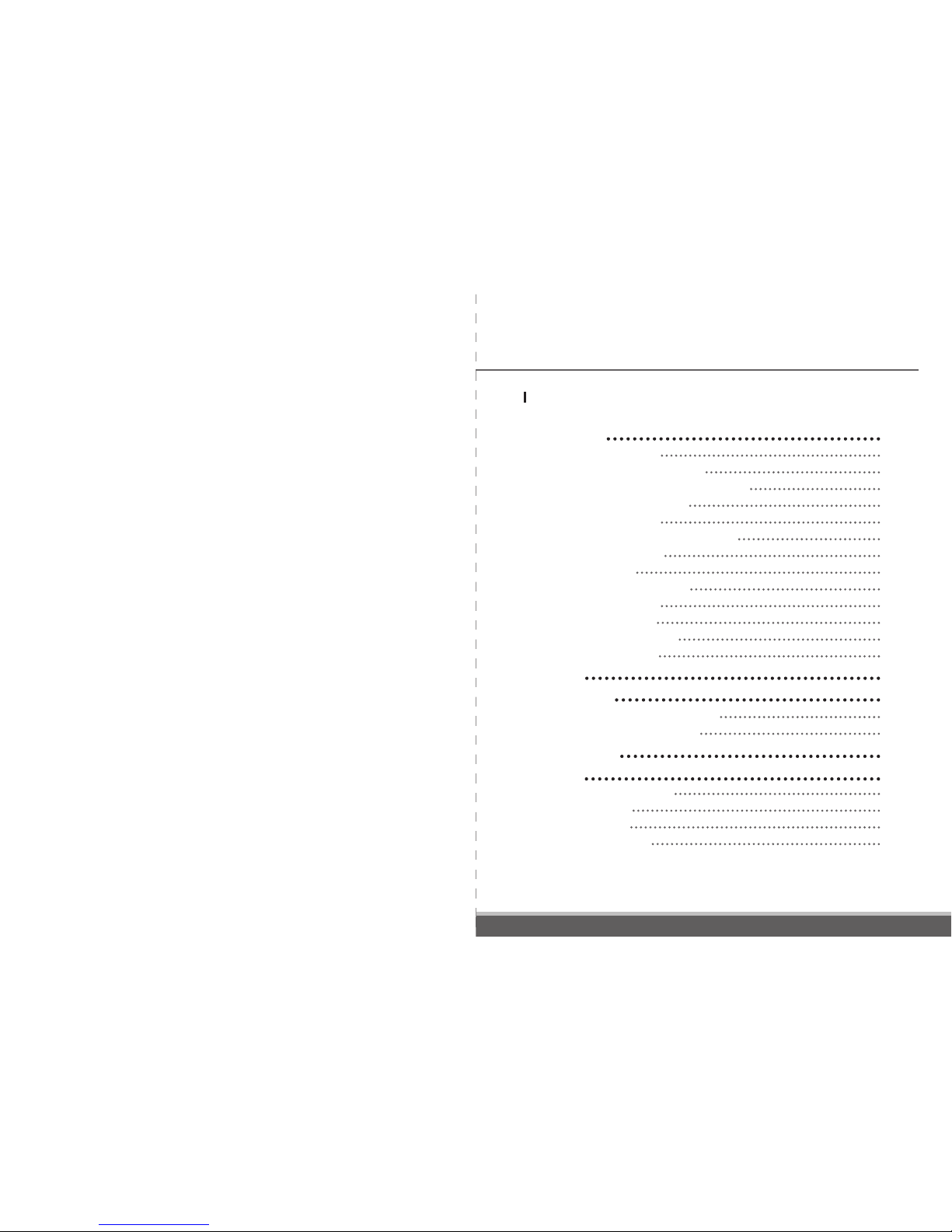
1. Overview 4
1.1 Prerequisites 4
1.2 Function Description 5
1.3 Wi-Fi SIP Phone Specification 7
1.4 Power On and Off 7
1.5 Charge the battery 7
1.6 Install and Remove Battery 8
1.7 Main Screeen 9
1.8 Edit text 9
1.9 Make a phone call 10
1.10 Answer a call 10
1.11 Keypad lock 10
1.12 Speed Numbers 10
1.13 Multiple Call 10
2. Menu 11
3. Phonebook 13
3.1 Browse the Phonebook 13
3.2 Create a new record 13
4. Net Settings 14
5. Setup 15
5.1 Phone Settings 15
5.1.1 Change 16
5.1.2 Save as 18
5.1.3 Recall from 18
Table of Contents
Page 3
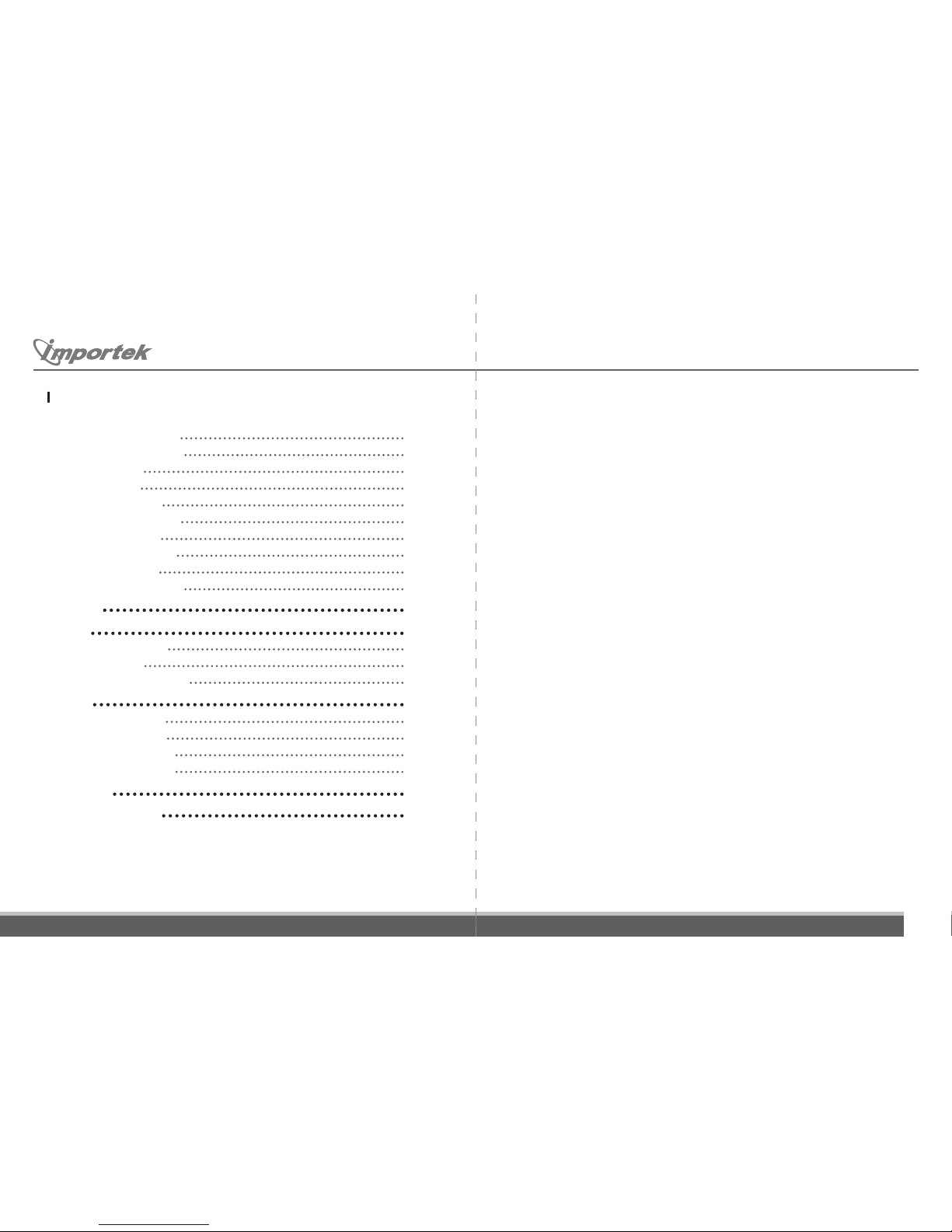
1
Inventec Multimedia & Telecom Corp
.
5.1.4 Rename saved 18
5.2 Profile Settings 18
5.2.1 Change 19
5.2.2 Save as 20
5.2.3 Recall from 20
5.2.4 Rename saved 20
5.2.5 Profile Info 20
5.2.6 Erase settings 20
5.3 Date/Time 20
5.4 Remote Access 20
6. Status 22
7. Call 23
7.1 Phone Book 23
7.2 Call Log 23
7.3 Speed Numbers 24
8. Play 25
8.1 Record/Play 25
8.2 Play melody 25
8.3 Play keytones 26
8.4 System tones 26
9. Utilities 27
10. Troubleshooting 28
Overview
1
ZEUS positions as a Wi-Fi SIP Phone. It is intelligent communication device, adds Voiceover-IP communications with wireless installations, allowing simultaneous voice and data
support on the same wireless backbone. It makes standard voice telephone calls when in
range of and configured for an appropriate 802.11g access point. The Wi-Fi Phone has the
same form factor, buttons and screens as a cell phone. Operation is almost identical to a
cell phone as well. The Major difference is in coverage. The Wi-Fi Phone works only where
802.11g coverage is available.
Prerequisites
1.1
You w ill need to arran ge wi th a VoI P ser vice provid er fo r VoIP (voic e ove r int ernet
protocol) service.
Your VoIP service provider must provide you with the following information:
●
Your phone number, consisting of decimal digits.
●
SIP server address, in dotted decimal notation only.
●
SIP server port if different than the industry standard port 5060.
●
SIP proxy address, (frequently the same as SIP server address).
●
SIP proxy port if different than the industry standard port 5060.
●
Proxy user name and password (if used).
●
STUN server address, if required for NAT traversal.
●
STUN server port, if different than the industry standard port 3478.
●
Whether g711 or g729 codecs are supported. Usually, g711 codec is always supported.
You will need to arrange for 802.11g network connectivity.
For use of an open network as a guest (e.g. commonly available at coffee shops, motels,
etc.) you will need to know only the SSID (name) of the access point(s), although even this
information is frequently obvious from discovery (see Menu / Net Settings). NOTE that the
handset does NOT support network s that require logging in or p aying via a w eb page,
because the handset does not display web pages.
You may possibly need to give your network administrator the following information:
The MAC address of your Wi-Fi SIP Phone.
This consists of 6 pairs of letters and/or digits, with the pairs separated by colons. It can
be found from the status menu item.
Table of Contents
Page 4

2
3
Inventec Multimedia & Telecom Corp
.
Function Description
1.2
- Figure 1.1 ZEUS Wi-Fi SIP Phone -
- Table 1.1: function description -
No. Name Description
1 LCD Display
Display screen
2 Navigator button
This key is used to scroll up and down through menu lists.
Navigate from one function to another.
Can be used also in :
Phone book
Menu
Adjust speaker volume
Adjust speaker volume
3 Left soft key
Function operating key:
Used to perform functions indicated on the screen above it
4 Talk key
Used to answer a call or dial a number
5 0-9
Number key:
Used to enter numbers and text
6 *
Asterisk Key:
Used to enter “.” , ”@” , ”:”
7 #
Pound key:
Used to select among number, upper or lower case character
8 Microphone
Talk on phone
9 Mini-USB port
Connect to power adapter to charge battery
10 Head phone jack
Connect to ear phone
11 Power key / End key
Power on / power off: Press and hold for 3 seconds to switch
off phone
End key: used to end of reject a call.
The END key may be briefly depressed at any time to return to
the main window.
Pressing END at the main window will terminate active call if any.
12 Right soft key
Function operating key:
Used to perform functions indicated on the screen above it
13 Receiver
Listen
13
1
2
3
4
5
6
8
12
11
7
10 9
Page 5
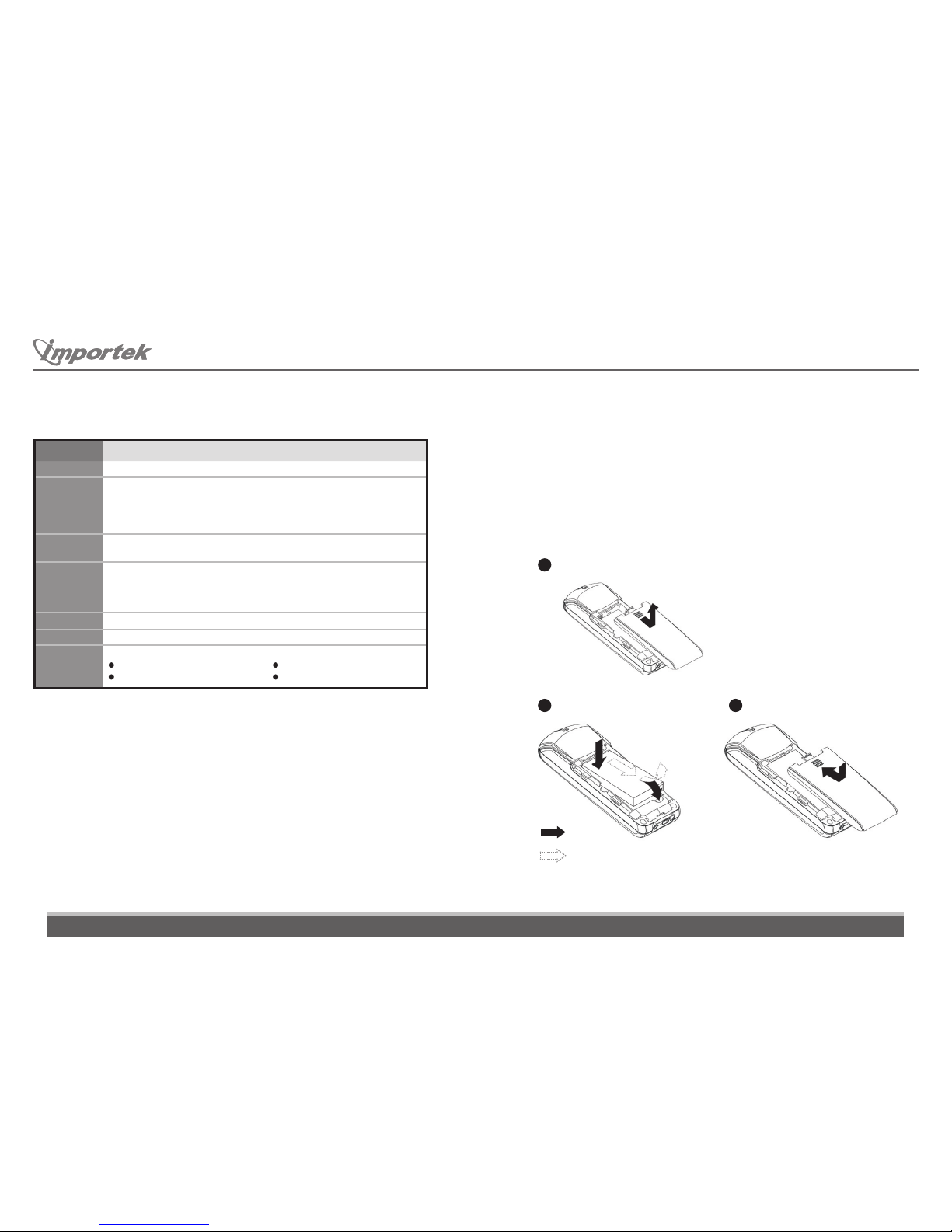
4
5
Inventec Multimedia & Telecom Corp
.
To power on, press the Power key for sever al seconds or until a display a ppears on the
screen. To power down, press the Power key for several seconds until the display announces
powering down.
In event of a malfunction (e.g. handset freezes with menu displayed), pressing the Power
key for several seconds to power off and then releasing and pressing the Power key for several
seconds to power on should fix the problem. If that should fail, removing and replacing the
battery will work. However, the current date and time are lost whenever the battery is removed
or is drained dry.
Spec
Item Description
Memory
Flash: 8MB
SRAM:2MB
LCD Display
LCD Type: Monochrome
Display Size: 1.8 inch With Backlight
Buttons
1-9, 0, star and pound keys, plus talk, end, navigator key and left and right
soft select keys
Ports
Mini-USB port, Head Phone Jack 2.5
Battery
Rechargeable, Removable Li-Ion Battery (3.6V, 600mAh)
Notification
Ringer / Vibration
Dimensions
107.8 (L) x 47 (W ) x 20.6 (H) mm
Weight
81g
Accessories
Power adapter without cable (USB interface) (Input AC 110-240V/ Output DC 5V)
User Manual USB Cable
Quick Start Guide Li-Ion Rechargeable Battery
- Table 1.2: Specification -
Power On and Off
1.4
Charge the battery
1.5
When the battery power is low and needs to recharging, the phone will show “Battery
Low” information. Remi nding you that the battery is running low and the phone will be
switched off automatically. To charge the b attery, please connect the power adapter to
Mini-USB port.
Install and Remove Battery
1.6
Please switch the phone off before inserting or removing the battery.
Insert or remove the battery. Push the battery cover.
Turn to the back of the phone.
Pull the battery cover.
2
1
2
Insert
Remove
1
Wi-Fi SIP Phone Specication
1.3
1
2 3
Page 6
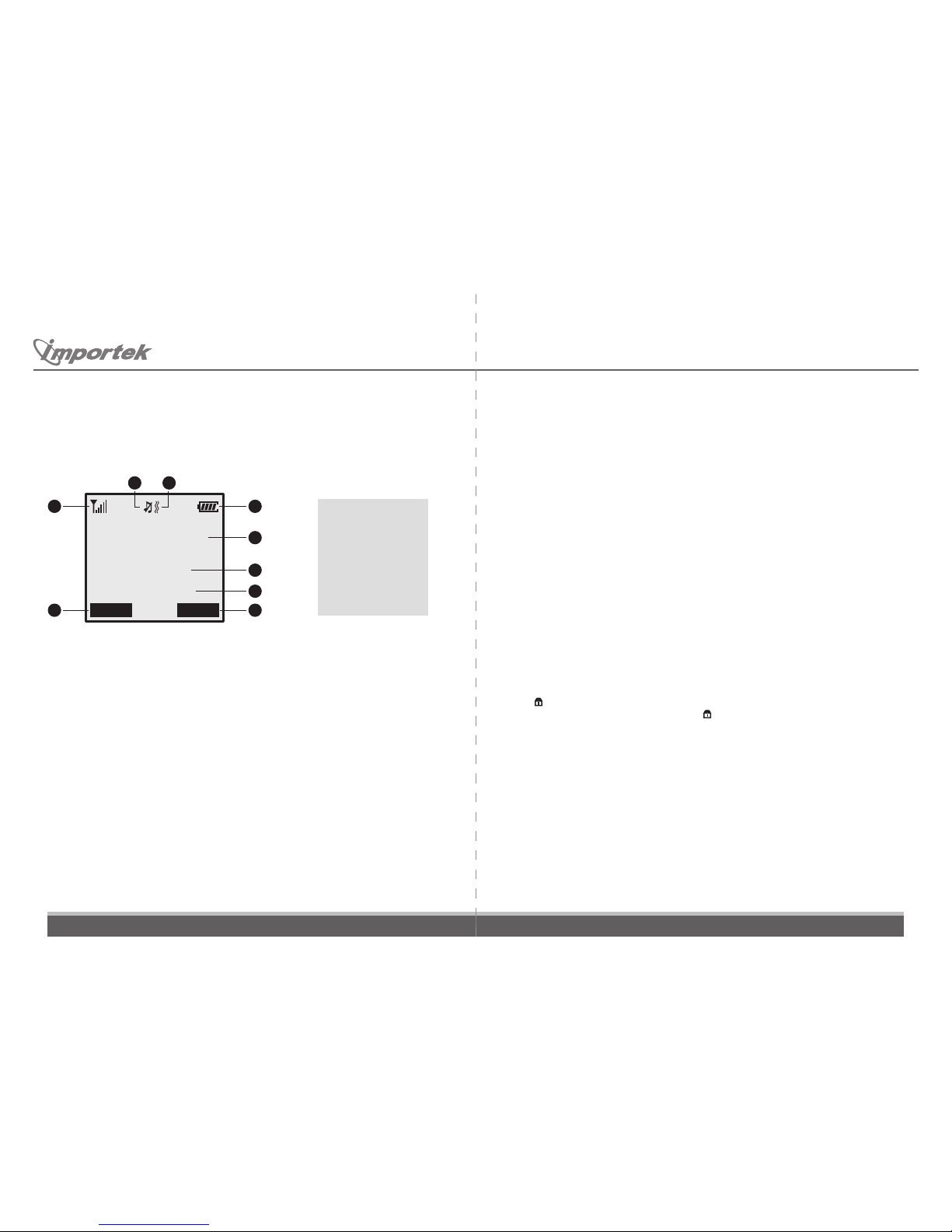
6
7
16:40
6/21/2007
Menu PhBook
Importek
Inventec Multimedia & Telecom Corp
.
After powering on, the phone enters standby mode, with the main screen displayed,
as shown in Figure 1.2
- Figure 1.2 Main Screen -
1. Battery icon
2. Greeting
3. Time
4. Date
5. Right soft key tab
6. Left soft key tab
7. Signal strength icon
8. Vibration icon
9. Mute icon
Edit text
1.8
●
Press pound key(#) to switch between upper case character, lower case character and
numeric mode with the icon “ABC” , “Abc”, “abc”, “123” shown at the middle of the bottom of
LCD screen respective.
●
Press Asterisk Key(*) to enter “.” , “@” , “/”
●
Press ▲ or ▼ to move the cursor.
●
Press Right soft key to clear the number/character that the cursor points to.
●
Press End key to abort the editing.
Answer a call
1.10
To answer a call, press Talk key or “Answer” key. When talking, you can use ▲ or ▼ to adjust
the speaker volume.
To reject a call, press End key or “No” key.
Keypad lock
1.11
Press Right soft key then # ( Pound key) to lock/unlock the keypad.
The lock icon indicates the phone is now locked.
Press Right soft key then # until the lock disappear to unlock the phone.
Speed Numbers
1.12
Up to 9 phone book entries may be associated with digit keys 1 through 9 to allow calling of
phone numbers with the entry of just a single digit.
Please see section 7.3 to setup the speed numbers.
In the main screen, press digit keys 1 through 9 then press Talk key for making a call.
Make a phone call
1.9
●
You can enter phone number then press Talk key to make a phone call.
●
You can search the Phone book by name to get the phone number and make a call.
●
You can find the phone number from the Call History to make a phone call.
●
You can press Speed Numbers to make a call.
Main Screen
1.7
1
2
3
4
5
7
6
9 8
Page 7

8
9
Menu
Net Settings
Utilities
Play
Call
Status
Setup
16:40
6/21/2007
Menu PhBook
Importek
Inventec Multimedia & Telecom Corp
.
In the standby mode, Figure 2.1 shows the main screen.
Press the Left soft key to select the Main menu.
Press the Right soft key to select the Phonebook.
Press Talk key to show the Call Log. See section 7.2 for more information.
- Figure 2.1 Menu and Phonebook -
- Figure 2.1 Menu and Phonebook -
The main menu is displayed , as shown in Figure 2.2. You can select ▲ or ▼ to scroll through
its submenu list and press Left soft key to select submenu.
The Wi- Fi SIP Phone can handle a maximum o f two simultaneou s calls. A call can b e
placed on hold, and an incoming call taken or another outgoing call made. It is possible to
switch between the two calls.
While active call, press Right soft key for Hold or unhold, press Left soft key for Call Options.
1. Speaker On/Off 2.Hold / unhold 3.Mute / unmute
4. New call 5.Phone Book 6.Main Menu
Multiple Call
1.13
Menu
2
Page 8

10
11
Inventec Multimedia & Telecom Corp
.
This chapter provides informatio n about accessing the Phonebook menu and usi ng its
features.
Figure 3.1 shows the architecture of the Phonebook menu.
The Wi-Fi SIP Phone su pports up to 100 phone book entries, each of which may have a
name and an optional customized ring tone. The phone book may be viewed sequentially,
or an entry may be search ed for by na me. Select ing a phone book e ntry ( and loc ation
choice for that entry, if more than one) allows calling without entry of phone number.
Phonebook
3
Browse
Find/add name
- Figure 3.1 Phonebook -
Phonebook
In Main screen, press Right soft key. The Phone Book menu is displayed, as shown in Figure 3.1
●
In the Phonebook menu, press ▲ or ▼ to scroll to Browse. Then press Left soft key to
select it.
●
Press ▲ or ▼ to scroll to the name you want to browse. Then press Left soft key to select
it.
●
Now you can edit phone numbers, modify special ring, edit name, or delete this entry
●
When viewing one record, you can call the number of that record by pressing the Talk
key then make a call.
Browse the Phonebook
3.1
Create a new record
3.2
●
In the Phonebook menu, press ▲ or ▼ to scroll to Find/add name. Then press Left soft
key to select it.
●
Now you can enter the user name and its phone number to the phonebook.
Page 9

12
13
Inventec Multimedia & Telecom Corp
.
In the main menu, press ▲ or ▼ to scroll to Net Settings. Then press Left soft key to select it
●
Enter this settings, it will do WLAN scan. Press ▲ or ▼ to scroll this menu for AP. Then
press Left soft key to select it.
●
Enter SSID, then press Left soft key for “Done”. Press Right soft key for “Clear”
●
Select Security Type (Open, WEP/Shared, WPA PSK/TKIP, WPA2 PSK/AES)
●
Select Key Method (Hex Key, Passphrase/Text)
●
Select WEP key index (Using the same index value as the settings in the Access Point)
●
IP Setup
Use DHCP (IP address, Netmask, Gateway and DNS address will be assigned by AP)
Use Static IP (manually input data)
IP Address
Netmask
Gateway
DNS
●
Enter phone number
●
SIP server
SIP Server Address
SIP Server Port : ( default: 5060)
●
SIP Proxy: If there is no given SIP Proxy, please input SIP Server instead of
Notice: If you input outbound proxy address and port here, STUN server address must set to empty.
SIP Proxy Address
SIP Proxy Port : ( default: 5060)
SIP Proxy User: username
SIP Proxy Password
●
STUN server
STUN Server Address
STUN Server port ( default: 3478)
●
High Compression : Using G729 ( Please ask your SIP service provider before swithcing
this function on.)
Off : ( default)
On
●
Save Profile Setting (save the date above as a profile)
Net Settings
4
This chapter provides information about accessing the Setup menu and using its features.
Figure 5.1 shows the architecture of the Setup menu.
In the main menu, press ▲ or ▼ to scroll to Setup. Then press Right soft key to select it.
Setup
5
Setup
Phone
Settings
Remote AccessDate/TimeProfile Settings
- Figure 5.1 Setup -
Phone Settings
5.1
In t he setup menu, press ▲ or ▼ to scroll to Phone Settings. Then press Left soft key to
select it. In this settings, you may select “Change” , “Save as” , “Recall from” , “Rename saved”
Phone Settings
Change Rename savedRecall fromSave as
- Figure 5.2 Setup -
Page 10
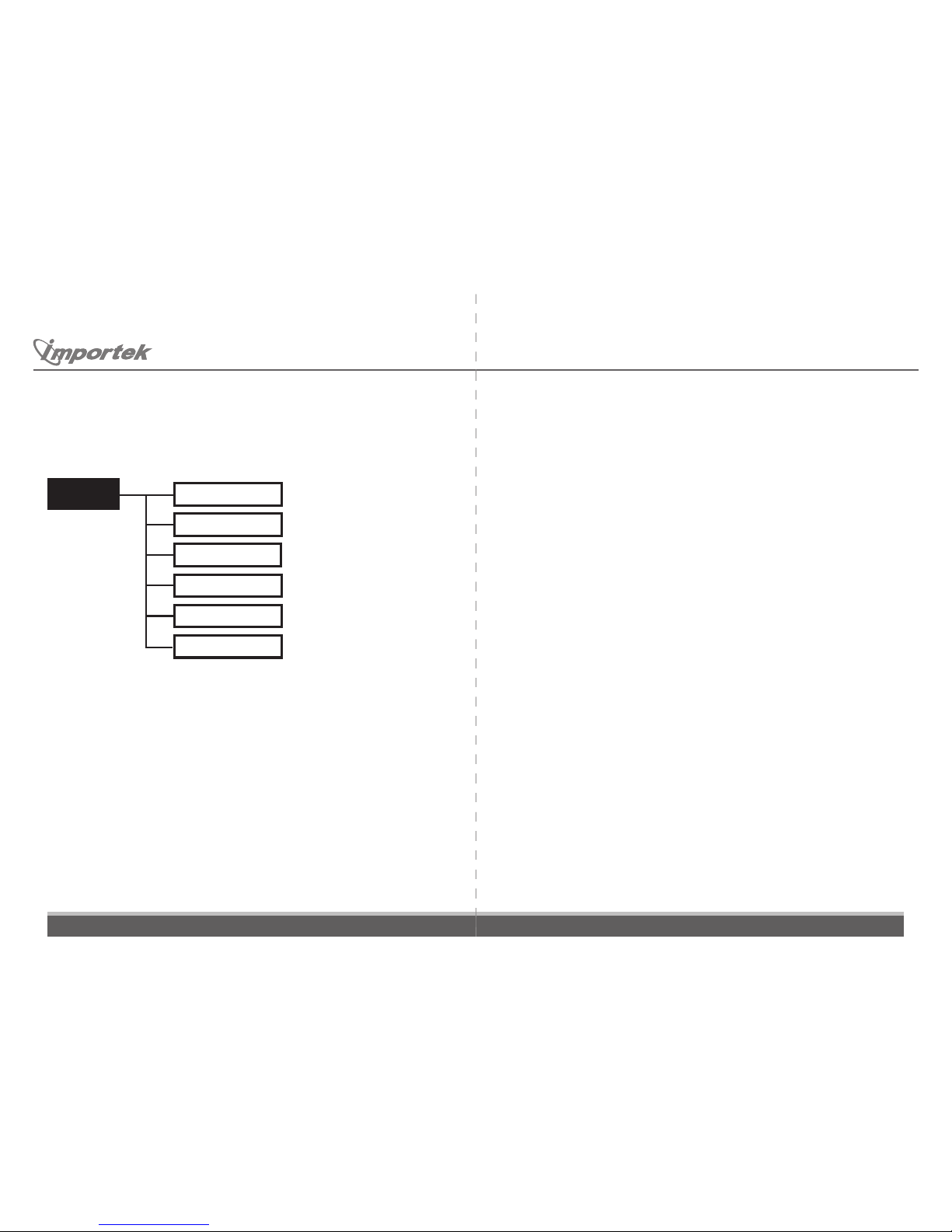
14
15
Inventec Multimedia & Telecom Corp
.
In the Phone Settings menu, press ▲ or ▼ to scroll to Change. Then press Left soft key to
select it.
Change
5.1.1
- Figure 5.3 Phone Settings -
Change
Volume settings
Edit greeting
Telephone tones
Language
Screen/Keys
Alert/Ring
●
Speaker volume:
Press ▲ or ▼ to adjust the volume. Then press Left soft key while finish.
●
Ring volume:
Press ▲ or ▼ to adjust the volume. Then press Left soft key while finish.
●
Key click:
Press ▲ or ▼ to adjust the key click volume. Then press Left soft key while finish.
Volume Settings
5.1.1.1
In the Phone Settings menu, press ▲ or ▼ to scroll to Change. Then press Left soft key to
select it.
●
Ring Vibration:
Vibrator can be turned on or off for incoming calls.
●
Ring tone:
You can select ring tone from “Standard ring”, “Ring melody”, “Ring recording”
●
Ring test/volume:
Test the ring. Use ▲ or ▼ for ring volume.
Alert/Ring
5.1.1.2
●
Contrast:
Press ▲ or ▼ to adjust the contrast
●
Backlight:
Off / 4 seconds / 7 seconds / 10 seconds / On
●
Key repeat:
Off / Slow / Medium / Fast
●
Key click:
Press ▲ or ▼ to adjust the key click volume
Screen/Keys
5.1.1.3
●
Traditional Chinese
●
Simplified Chinese
●
English
Language
5.1.1.4
Page 11

16
17
Inventec Multimedia & Telecom Corp
.
●
Default Tone
●
North America Tone 1
●
North America Tone 2
●
Middle Europe Tone
Telephone tones
5.1.1.5
You can input text.
For text entry, the keypad entry mode is shown just below the entry box. Pressing the sharp
(#) key will cycle between the entry modes. The entry modes are:
ABC
Capital letters and digits using 1-9; punctuation using star (*) key; space or 0 using 0 key.
The sharp (#) key switches to Abc mode.
Abc
Like ABC except only first letter (or first letter following space) is capitalized, with other
letters being lower case. The sharp (#) key switches to abc mode.
abc
Like ABC except only lower case letters. The sharp (#) key switches to 123 mode.
123
Keys 1-9 and 0 are digits only. The star (*) key produces certain punctuation
characters. The sharp (#) key switches to ABC mode.
Edit greeting
5.1.1.6
In the Phone Settings menu, press ▲ or ▼ to scroll to Save as. Then press Left soft key to
select it. You may save the current phone setting to the storage.
Save as
5.1.2
Load the phone setting.
Recall from
5.1.3
Rename the settings.
Rename saved
5.1.4
In t he setup menu, press ▲ or ▼ to scroll to Profile Settings. Then press Left soft key to
select it.
Prole Settings
5.2
Profile Settings
Change Rename savedRecall fromSave as
- Figure 5.4 Profile Settings -
Page 12
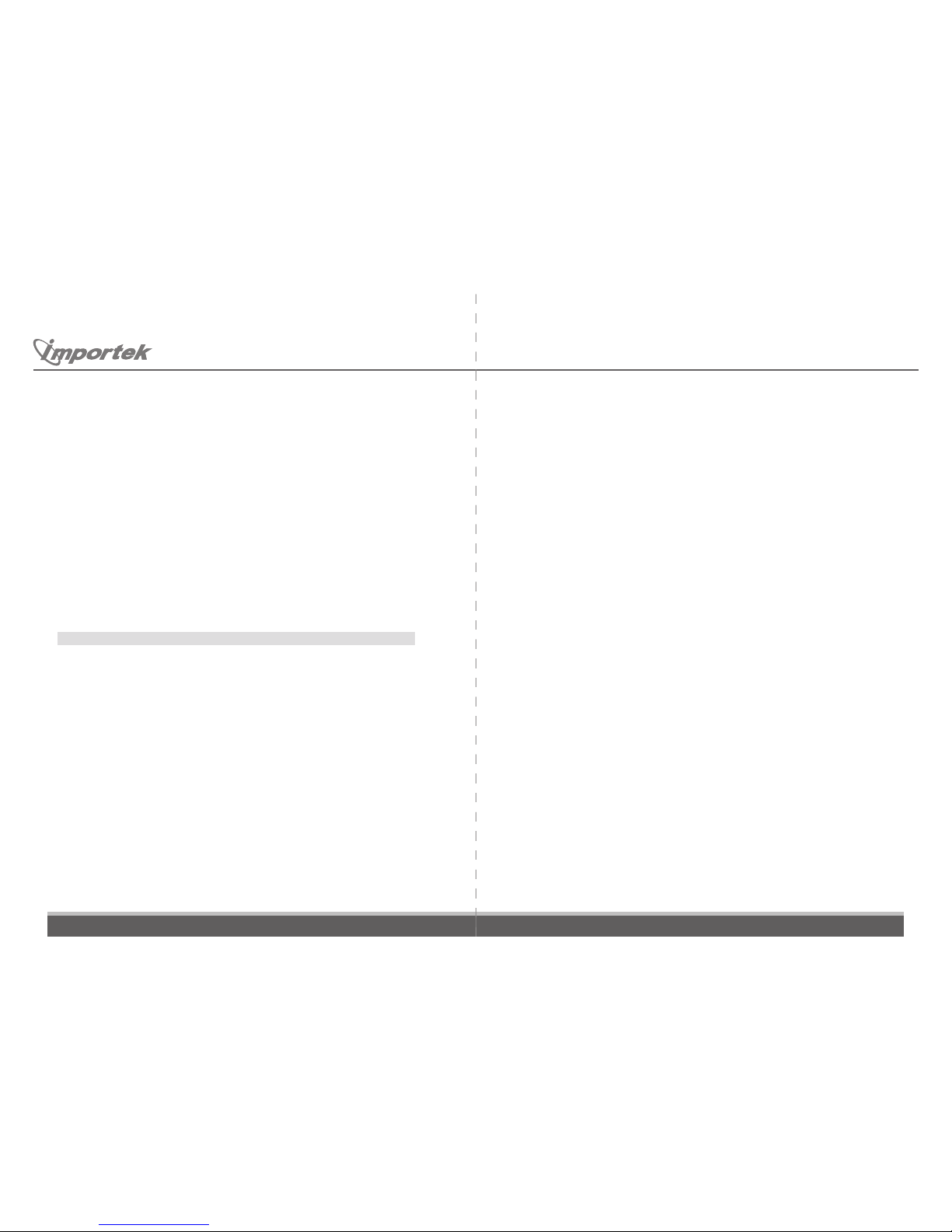
18
19
Inventec Multimedia & Telecom Corp
.
●
Enter SSID, then press Right soft key for “Done”
●
Select Security Type (Open, WEP/Shared, WPA PSK/TKIP, WPA2 PSK/AES)
●
Select Key Method (Hex Key, Passphrase/Text)
●
Select WEP key index (Using the same index value as the settings in the Access Point)
●
IP Setup
Use DHCP (IP address, Netmask, Gateway and DNS address will be assigned by AP)
Use Static IP (manually input data)
IP Address
Netmask
Gateway
DNS
●
Enter phone number
●
SIP server
SIP Server Address
SIP Server Port : ( default: 5060)
●
SIP Proxy: If there is no given SIP Proxy, please input SIP Server instead of
Notice: If you input outbound proxy address and port here, STUN ser ver address must set to empty.
●
SIP Proxy Address
SIP Proxy Port : ( default: 5060)
SIP Proxy User: username
SIP Proxy Password
●
STUN server
STUN Server Address
STUN Server port ( default: 3478)
●
High Compression : Using G729 ( Please ask your SIP service provider before swithcing
this function on.)
Off : ( default)
On
●
Save Profile Setting (save the date above as a profile)
Change
5.2.1
You can save the current profile setting to the storage.
Save as
5.2.2
Load the profile setting.
Recall from
5.2.3
Rename the settings.
Rename saved
5.2.4
Select the profile to see the information.
Prole Info
5.2.5
Delete the profile.
Erase settings
5.2.6
Page 13
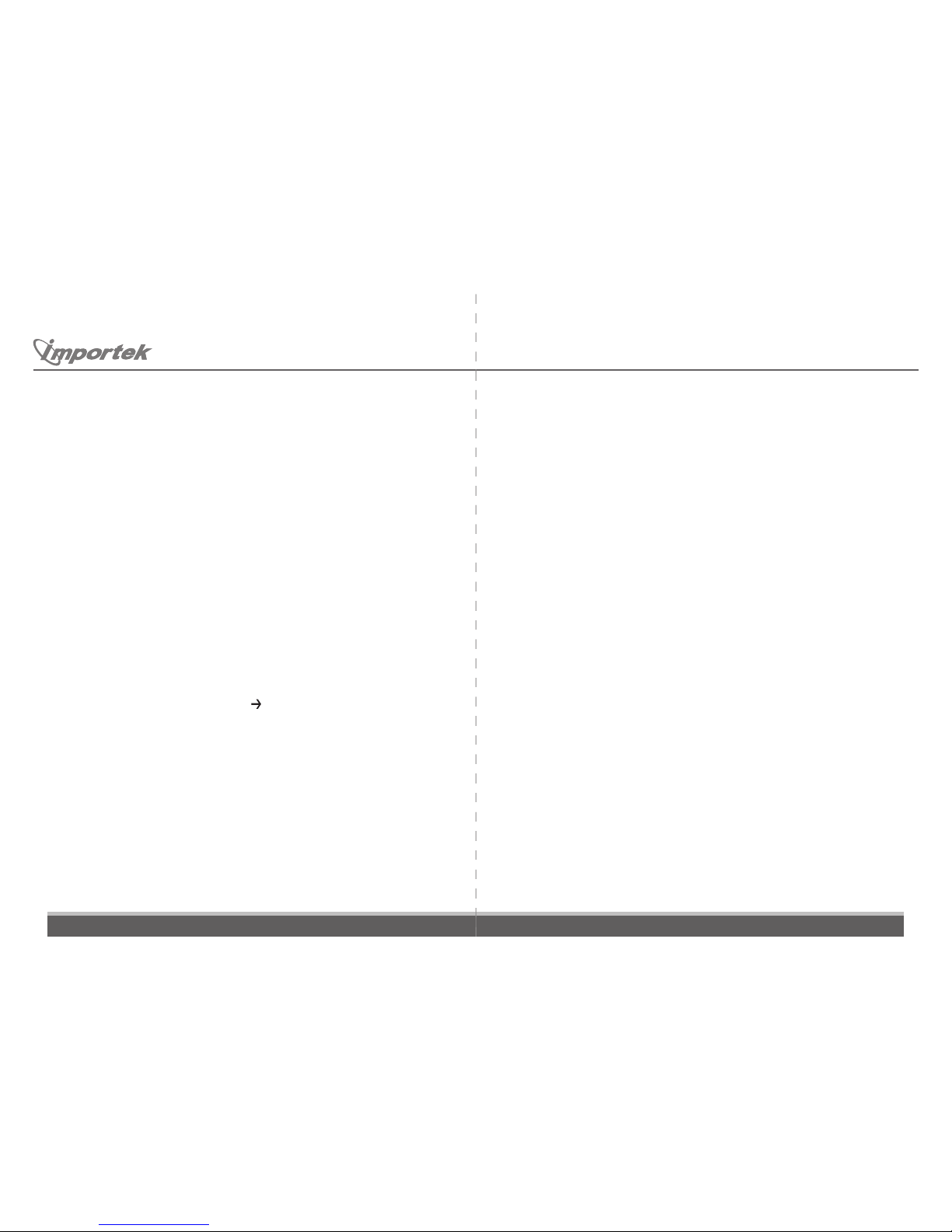
20
21
Inventec Multimedia & Telecom Corp
.
●
Auto set
You can enable or disable the function of synchronizing Wi-Fi SIP Phone’s time to SNTP
servers.
●
Set time
Press ▲ or ▼ to adjust the time
●
Set date
Press ▲ or ▼ to adjust the date
Date/Time
5.3
The Zeus provides the means to drive all of the Zeus menus via a web interface. This can
be useful for changes to the database, including phone book and configuration.
●
To use the web interface, you must first enable it.
Enabling the web interface makes your handset vulnerable to intruders. Do not enable
it if you have doubts about the security of your wireless surroundings, and do not enable it
for longer than necessary.
●
Next, find your current IP address via Menu Status
And scroll down to where your IP address is listed.
●
From your PC web browser, enter the following URL:
http://www.xxx.yyy.zzz/menu/menu.html
where www.xxx.yyy.zzz is the IP address from the Status screen.
Remote Access
5.4
This chapter provides phone information about accessing the Status menu and using its
features. In t he main menu, press ▲ or ▼ to scroll to Status. Then press Left soft key to
select it.
Status
6
●
VoIP status
●
IP status
●
WLan status
●
Signal strength
●
Storage free
●
Battery percent life
●
Charging information
●
Phone number
●
MAC address
●
Firmware version
●
IP Address
●
Netmask
●
Gateway
●
DNS
●
SIP server
●
Proxy server
●
STUN server
Page 14

22
23
Inventec Multimedia & Telecom Corp
.
This chapter provides information about accessing the Call menu and using its features.
Figure 7.1 shows the architecture of the Call menu.
In the main menu, press ▲ or ▼ to scroll to Call. Then press Left soft key to select it.
Call
7
Call
Phone Book Speed NumbersCall Log
- Figure 5.2 Setup -
Please see section 3.
Phone Book
7.1
The call log remembers the last 40 calls received, missed or dialed. Information recorded
includes start time; call type (missed, received, or dialed); name of other party (if known);
and phone number of other party (if k nown). The call l og may be v iewed se quentially.
Selecting a call log entry allows calling the phone number, and copying of information to
the phone book.
●
In the call menu, press ▲ or ▼ to scroll to Call Log. Then press Left soft key to select it.
●
In the Call Log Menu, press ▲ or ▼ to scroll to each log. Press Right soft key for “Back”.
Press Left soft key for “Open”. Press Talk key for making a call.
Call Log
7.2
Up to 9 phone book entries may be associated with digit k eys 1 through 9 to allow
calling of phone numbers with the entry of just a single digit.
How to setup the speed dialing
●
Enter Phone Book
●
Browse and select the name in phone book
●
Enter “Phone numbers” setting
●
Select “General” , “Home” , “Cell” , “Work” or “Other”
●
Enter “Set speed dial” and select the location what you want to save
Speed Numbers
7.3
Page 15

24
25
Inventec Multimedia & Telecom Corp
.
This chapter provides information about accessing the Play menu and using its features.
Figure 8.1 shows the architecture of the Play menu.
In the main menu, press ▲ or ▼ to scroll to Play. Then press Left soft key to select it.
Play
8
The Wi-Fi SIP Phone supports recording of voice messages. Messages can be recorded
and played back both off line and while connec ted to another par ty. I f con nected to
another party or parties, the audio from the user and all other parties is recorded when
recording, and both the user and other par ties will hear any messages played. (This does
not a pply if t he other party is put on hold). While recording a phone conversation, other
parties will hear a timed warning tone.
Record/Play
8.1
Play
Record/Play Play keytonesPlay melody
- Figure 8.1 Play Menu -
System tines
The Wi-Fi SIP Phone includes several built-in melodies that can be selected by the user
as ring tones, or played for amusement. The melodies are in midi format and can play basic
midi instruments.
Play melody
8.2
This will play keytones. Press Right soft key for Back.
Play keytones
8.3
This will play System tones. Press Left soft key for next.
System tones
8.4
Page 16

26
27
Inventec Multimedia & Telecom Corp
.
This chapter provid es informat ion ab out ac cessing the Utilities menu a nd usi ng its
features. Figure 9.1 shows the architecture of the Utilities menu.
In the main menu, press ▲ or ▼ to scroll to Utilities. Then press Left soft key to select it.
Utilities
9
The Wi-Fi SIP Phone displays the time of day and date on the main display and saves this
information in the call log. You can use the phone as a stop watch; view monthly calendars;
and use a simple arithmetical calculator.
Utilities
Stop Watch CalendarCalculator
- Figure 9.1 Utilities Menu -
- Table 1.2: Specification -
Troubleshooting
10
Symptom Solution
Cannot make call
The network
connection is lost
No Power
Recharging does
not work
Does not function
VoIP not ready
Confirm the called party phone number.
The called party phone number must be registered.
Ensure the following settings are the same as the Access Point.
(1.)The SSID is the same as the Access Point SSID
(2.)The WLAN Settings are the same as the Access Point
(3.)WEP used: Encoding is the same as the settings at the Access Point.
(4.)WPA used: Using the same PSK as the Access Point
Insufficient power in battery.
Please charge the battery.
Please replace the battery.
Power on or power off
Make sure the DHCP has been enabled or whether the phone has the
IP address:
DHCP enabled:
(1.)able to get IP address, subnet mask and default gateway?
(2.)Is the DHCP server function enabled at the Access Point?
DHCP disabled:
(1. )Are the IP addre ss, s ubnet mas k, de fault gate way value s se t
correctly?
(2.)Is the DHCP server function disabled at the Access Point?
Page 17

WARNING
Note: This equipment has been tested and found to comply with
the limits for a
Class B device, pursuant to Part 15 of FCC Rules. These limits
are designed to provide reasonable protection against
harmful interference in a residential installation. This equipment
generates, uses and can radiate radio frequency energy and,
if not installed and used in accordance with the instructions,
may cause harmful interference to radio communications
however, there is no guarantee that interference will not
occur in a particular installation. If this equipment does cause
harmful interference to radio or television reception, which
can be determined by turning the equipment off and on, the
user is encouraged to try to correct the interference by one or
more of the following measures:
˙Reorient or relocate the receiving antenna.
˙Increase the separation between the equipment and
receiver.
˙ Connect the equipment into an outlet on a circuit
different from that to which the receiver in connected.
˙ Consult the dealer or an experienced radio / TV
technician for technician for help.
Notice:
Changes or modifications not expressly approved by the
part responsible for compliance could void the user’s
authority to operate the equipment.
This device complies with Part 15 of the FCC Rules.
Operation is subject to the following two condition: (1) this
device may not cause Harmful interference, and (2) this device
must accept any interference Received, including interference
that may cause undesired operation.
