Page 1
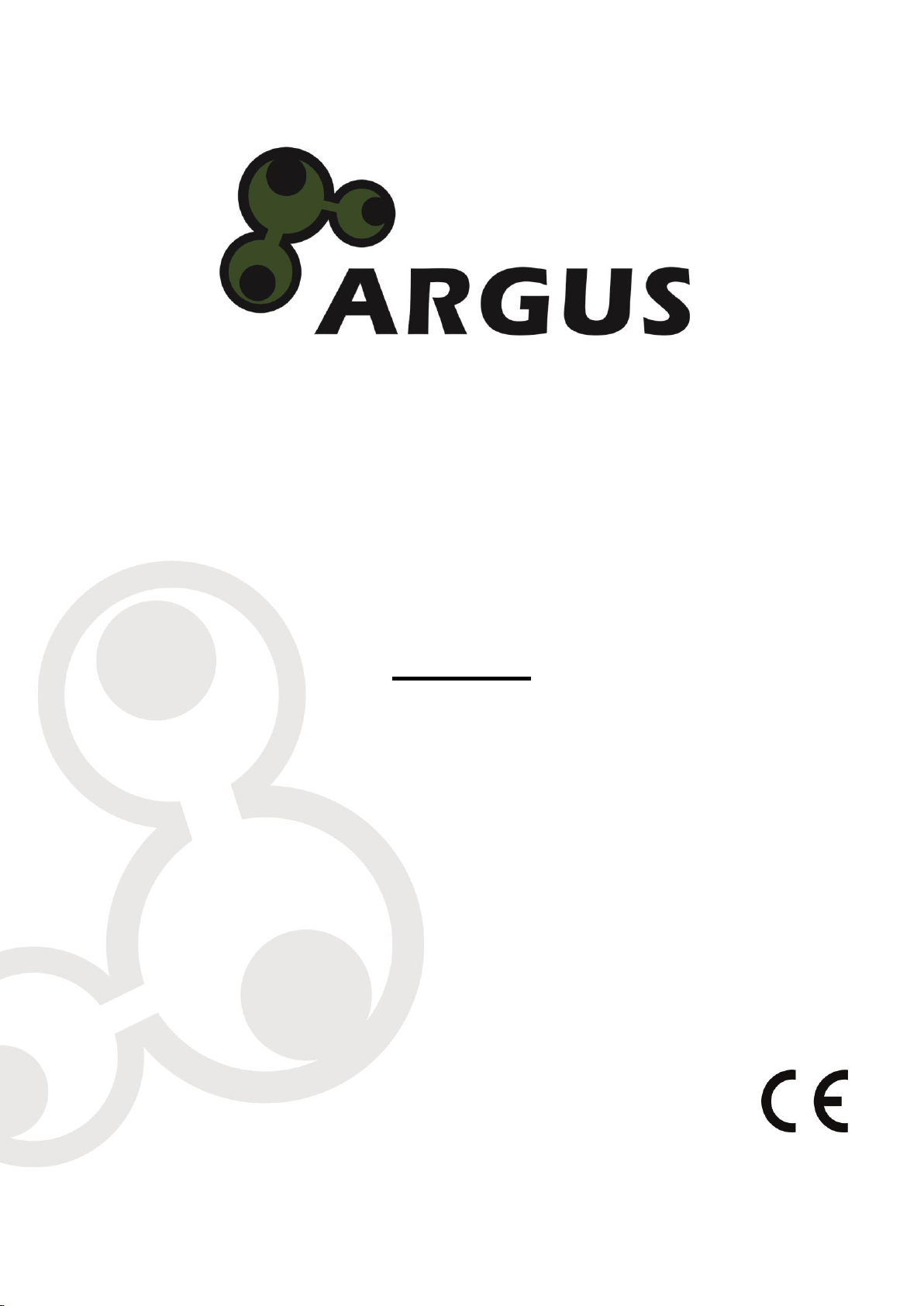
Manual
Desktop HDMI KVM Switch
AS-21HA
AS-41HA
AS-22HA
AS-42HA
Page 2
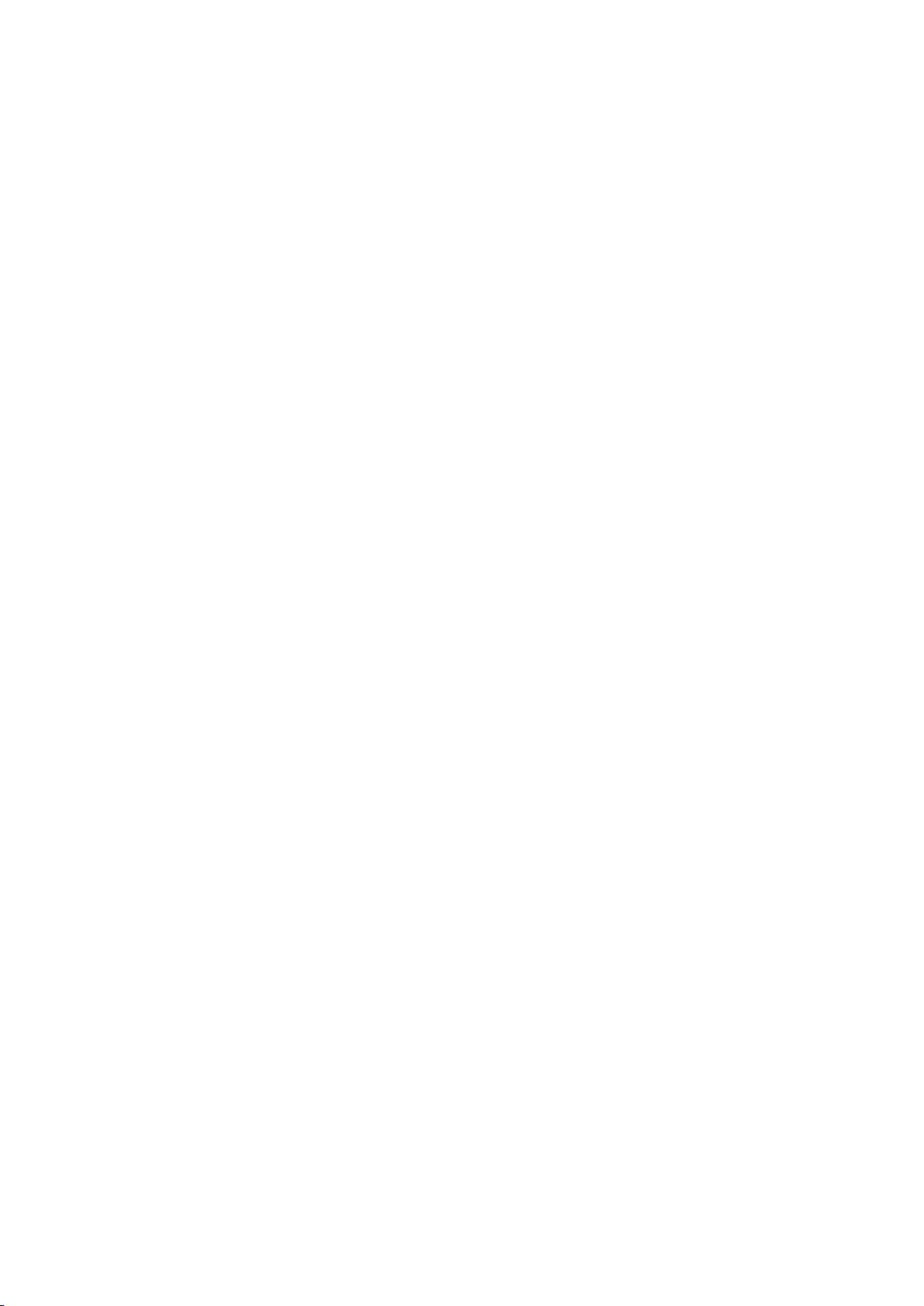
1 Important information ..................................................................................................... 3
1.1 Introduction ............................................................................................................ 3
1.2 Scope of delivery .................................................................................................... 3
1.3 General information ................................................................................................ 3
2 Safety ................................................................................................................................ 4
2.1 Intended use .......................................................................................................... 4
2.1.1 Environmental ........................................................................................... 4
2.1.2 Disposal .................................................................................................... 4
2.2 General information ................................................................................................ 4
2.3 Danger and protection ............................................................................................ 4
3 Product information ........................................................................................................ 5
3.1 Features ................................................................................................................. 5
3.2 Technical data ........................................................................................................ 5
4 Installation ....................................................................................................................... 7
5 Use .................................................................................................................................... 9
5.1 Toggle by switches ................................................................................................. 9
5.2 Toggle by hotkeys .................................................................................................. 9
6 FAQ ................................................................................................................................. 12
7 Maintenance ................................................................................................................... 13
8 Disposal ......................................................................................................................... 13
9 Warranty terms .............................................................................................................. 14
10 Contact ........................................................................................................................... 14
Page 3
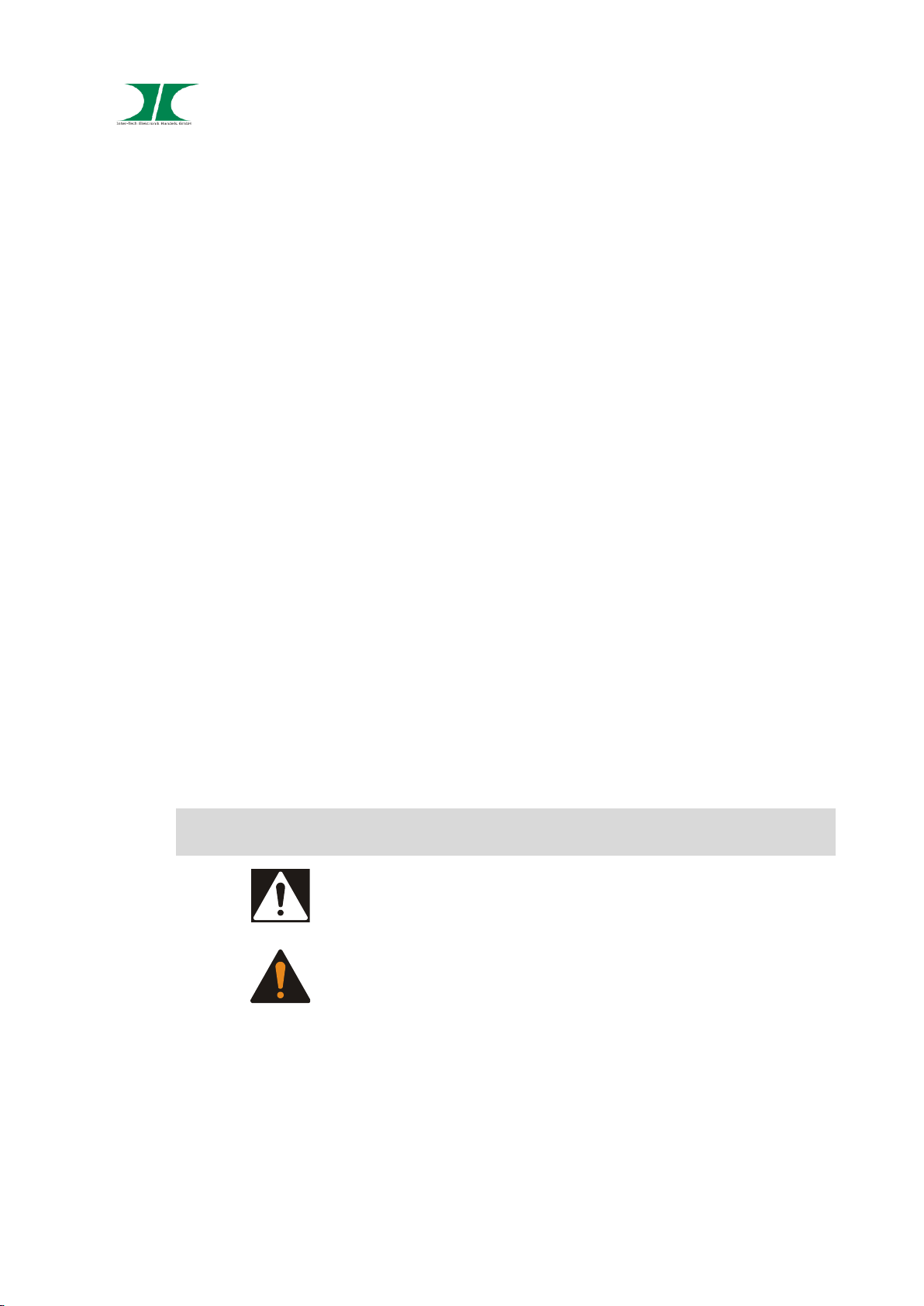
Manual Argus HDMI Desktop KVM-Series 3 of 15
08.07.2019
1 Important Information
1.1 Introduction
Thank you for buying an Argus Desktop KVM Switch.
To enjoy this product for a long time we recommend to read this manual carefully and
especially paying attention to the security advices.
1.2 Scope of delivery
1x KVM Switch
1x QIG with safety instructions
1x CD with manual
Cable:
AS-21HA 2x HDMI + 2x USB
AS-41HA 2x HDMI + 4x USB
AS-22HA 4x HDMI + 2x USB
AS-42HA 8x HDMI + 4x USB
The HDMI Cable between KVM-Switch and monitor/s is not included.
1.3 General information
Symbols
Symbol
Meaning
Handling and effects of safety instructions
Dangerous situation, which can retighten violation or
death
Page 4
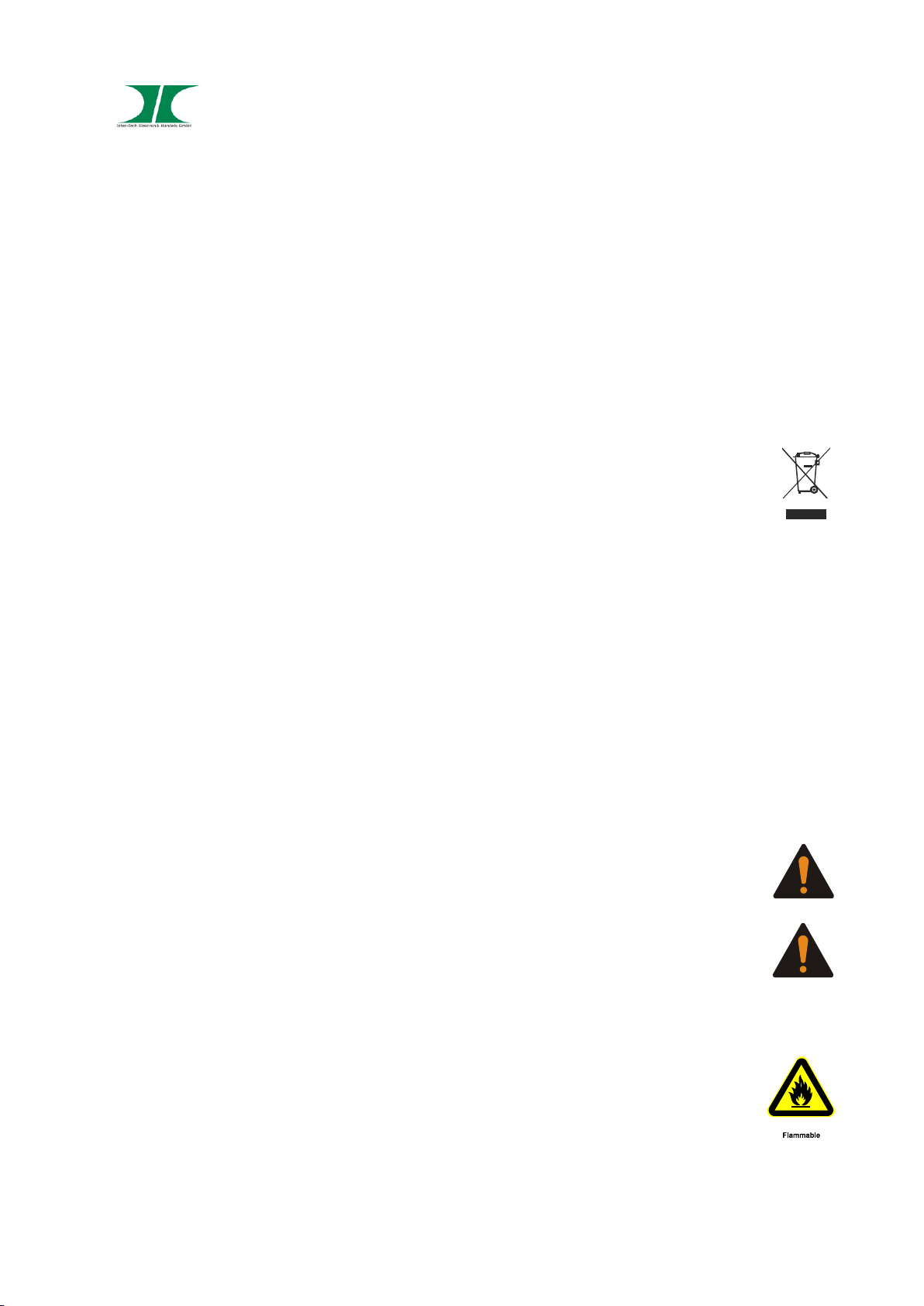
Manual Argus HDMI Desktop KVM-Series 4 of 15
08.07.2019
2 Safety
2.1 Intended use
2.1.1 Environmental
This product is only for indoor use and connecting of computers.
Don´t use and store it inside humid rooms or near water.
Don´t use it close to source of heat. The additional heat could lead to overheating and
fire.
2.1.2 Disposal
Don´t put this device to normal waste.
Please read the instruction in chapter 8 for disposal of packaging and device.
2.2 General information
Please read this manual carefully before installing or using this product.
Keep this manual and pass it by passing of the product.
Please follow the instructions and warning of this manual before using the product.
The inobservance of this manual can effect violations and damage.
We disclaim liability for violations and damages caused by inobservance of this manual.
2.3 Danger and protection
Don´t damage the cable.
Don´t use patched or damaged cable.
Don´t put the device close to heating.
In case of strange noise or smell pull the power cord out of the socket.
Don´t open the device.
Please ensure, that all cables will be fixed permanently.
Keep the product away from children.
Don´t remove the cable with wet hands (electric strike).
Don´t use the product with wet hands (electric strike).
Page 5
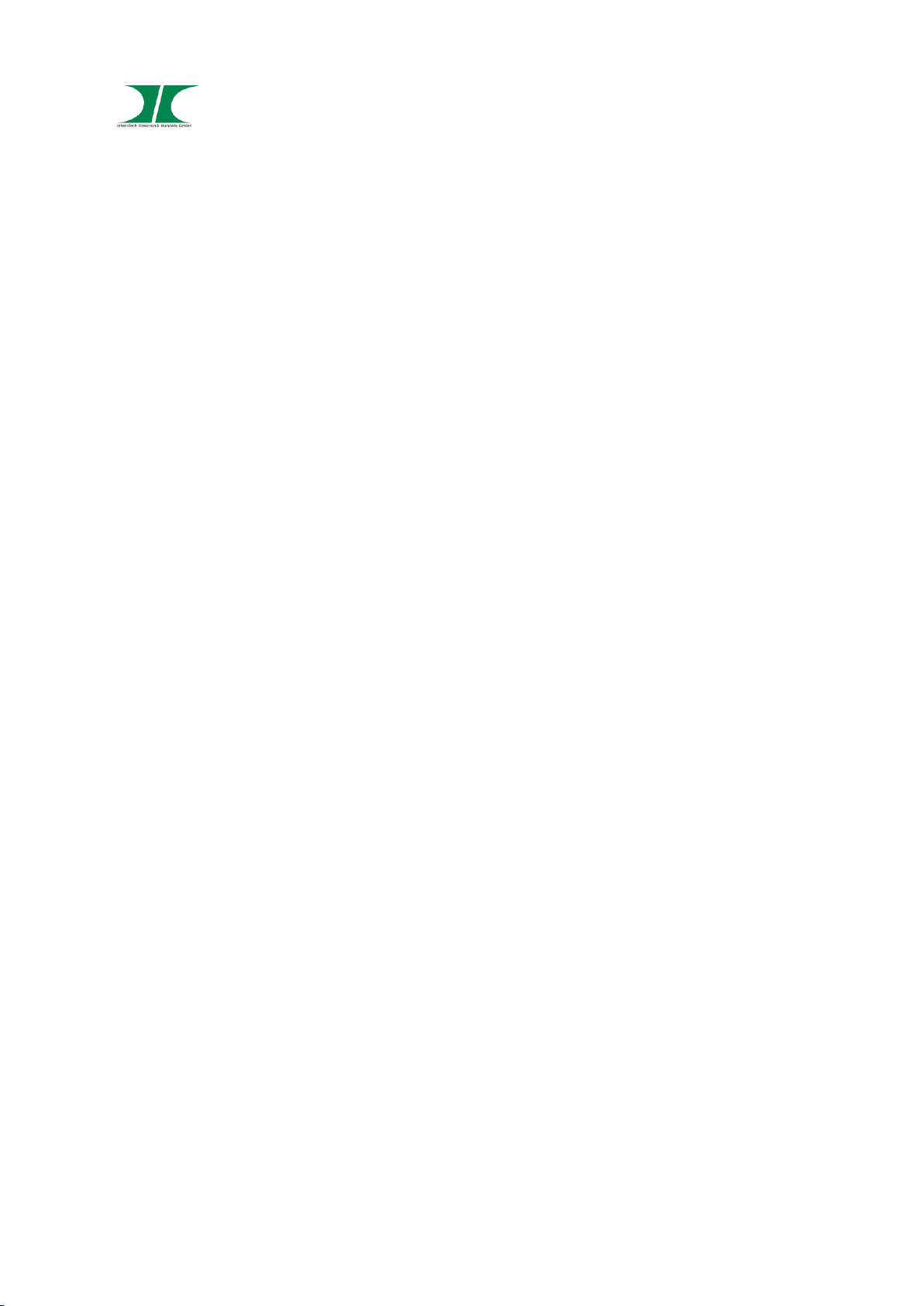
Manual Argus HDMI Desktop KVM-Series 5 of 15
08.07.2019
Please remove the power cord from socket in case of longer non-use (Could led to
overheating, fire hazard or electric strike).
Keep the product free of dust (Overheating or fire).
Look for sufficient airflow to avoid overheating and fire.
Leave service or cleaning only authorized qualified personnel.
3 Product information
3.1 Features
- Connects 2 or 4 computers with one keyboard and mouse and with one or two
monitors (depending model).
- Auto scan function
- Supports HDCP
- Easy Installation
- Full support for keyboard and mouse over USB.
- Switching by Hot-Keys or directly.
- LED Indicators for selection and connection.
- No software necessary.
- Compatible to all OS.
Page 6

Manual Argus HDMI Desktop KVM-Series 6 of 15
08.07.2019
3.2 Technical data
AS-21HA
AS-41HA
AS-22HA
AS-42HA
PC-ports 2 4 2 4
Consoles
1
HDMI Version
HDMI 1.4b
Resolution
HDMI max: 4K@30Hz (3840x2610@30Hz)
VGA max: 1920x1200@60Hz (1080p) – only with opt. adapter
DVI max: DVI-Dual Link 2K – only with opt. adapter
DP max: 4K@60Hz – only with opt. adapter
HDCP support
Ja
Sound
Dolby True HD
DTS HD Master Audio
Analog Audio (via 3,5mm audio jack)
Port-control
Control keys
Hot keys
USB Emulation
Keyboard/ Mouse
AS-21HA
AS-41HA
AS-22HA
AS-42HA
Front connector
USB Printer / HDD
PC connectors
2x HDMI Type AF
2x USB Type BF
2x audio jack
4x HDMI Type AF
4x USB Type BF
4x audio jack
4x HDMI Type AF
2x USB Type BF
2x audio jack
8x HDMI Type AF
4x USB Type BF
4x audio jack
Console connectors
1x HDMI Type AF
2x USB Type AF
2x audio socket
2x HDMI Type AF
2x USB Type AF
2x audio socket
Power supply
by USB
optional DC 9V= adapter
Temperature Operating
0 - 50 °C
Storage
-20 - 60 °C
Humidity
0 - 80% non condensing
Material
Metal
Dimension
132x92x44
mm
202 x 110 x 44
mm
132x92x66
mm
202 x 110 x 66
mm
Weight
465g
660g
575g
825g
Page 7

Manual Argus HDMI Desktop KVM-Series 7 of 15
08.07.2019
4 Installation
1. Take out the power supply and check the package content for
completeness or damages.
2. In case of missing parts or external damages, please contact your
local dealer for replacement.
Please keep the original package for shipping in case of warranty
case.
3. Take care to shut down all devices first.
4. Connect all computers with the KVM, using the included cables.
5. Connect mouse, keyboard and monitor to the KVM Switch.
Look at the following drawings.
6. If all cables are connected you can start the computers. The
installation is complete.
AS-21HA
ON SEL
1
2
KVM S WITCH
AS-21HA HDMI
RST
IN 01IN 02OUT
DC9V
AS-22HA
ON SEL
1
2
KVM S WITC H
AS-22HA HDMI
RST
IN 01IN 02
OUT
DC9V
OUT
Page 8

Manual Argus HDMI Desktop KVM-Series 8 of 15
08.07.2019
AS—41HA
RST
ON SEL
1
2
ON SEL
3
4
KVM S WITCH
AS-41HA HDMI
IN 04 IN 03 IN 02 IN 01OUT
DC9V
AS-42HA
RST
ON SEL
1
2
ON SEL
3
4
KVM S WITC H
AS-42HA HDMI
IN 04 IN 03 IN 02 IN 01OUT
DC9V
USB plug for Printer or HDD Power 9V DC=, optional
Switch for Port 1 – 4 USB connector for Mouse/ keyboard
On = PC connected to port
SEL= Port selected
Reset Output for 1 or 2 Monitors
Microphone input
Headphone / Speaker output
Input for 1 or 2 Monitors for Port 1 – 4
Input for Computer for Port 1 - 4
Audio input for Port 1 - 4
ON SEL
1
RST
DC9V
OUT
IN 01
Page 9

Manual Argus HDMI Desktop KVM-Series 9 of 15
08.07.2019
5 Use
You can control the KVM by using the switches at the front or by using Hotkeys.
The front USB port switches automatically by changing the port. The data transfer
between an external device and the USB port will be interrupted in this case.
5.1 Toggle by switches
AS-21HA/ AS-22HA AS-41HA/ AS-42HA
The switches at the front of the device are control buttons as well as LED
indicators.
You can switch between the computers by pushing the buttons. The right LEDs
show the selected port. The left LEDs show the online status of these ports.
5.2 Toggle by Hotkeys
You can operate by using 4 different Hotkey Mode:
Hotkey
Mode 1 STRG + SHIFT (Default)
Mode 2 SCROLL
Mode 3 NUM
Mode 4 CAPS LOCK
ON SEL
1
2
ON SEL
1
2
ON SEL
3
4
Page 10

Manual Argus HDMI Desktop KVM-Series 10 of 15
08.07.2019
Mode 1:
Switch to other mode:
STRG + SHIFT + SCROLL new Hotkey = SCROLL
+ NUM LOCK new Hotkey = NUM LOCK
+ CAPS LOCK new Hotkey = CAPS LOCK
Operating:
STRG + SHIFT + N (N=1-4) Switches to port N.
+ Switches to next port.
+ Switches to last port.
+ B + ENTER Switches speaker On/ Off
+ S + ENTER Forwards ports all 5 sec.
Stop with ESC.
+ S + N + ENTER Forwards ports all
„N“ - seconds.
N=1 = 5 sec.
N=2 to 9 each +5 sec.
Stop with ESC.
Press first three keys at the same time.
STRG + STRG Forwards to next active port.
Mode 2 to 4:
Switch to other mode:
HOTKEY + HOTKEY + SCROLL new Hotkey = SCROLL
+ NUM LOCK new Hotkey = NUM LOCK
+ CAPS LOCK new Hotkey = CAPS LOCK
+ STRG new Hotkey = STRG + SHIFT
Page 11

Manual Argus HDMI Desktop KVM-Series 11 of 15
08.07.2019
Operating:
HOTKEY + HOTKEY + N (N=1-4) Switches to port N.
+ Switches to next port.
+ Switches to last port.
+ B + ENTER Switches speaker On/ Off
+ S + ENTER Forwards ports all 5 sec.
Stop with ESC.
+ S + N + ENTER Forwards ports all
„N“ - seconds.
N=1 = 5 sec.
N=2 to 9 each +5 sec.
Stop with ESC.
“HOTKEY” means the current Hotkey.
Press all keys one after another.
Page 12

Manual Argus HDMI Desktop KVM-Series 12 of 15
08.07.2019
6 FAQ
Fault
Possible reason(s)
Help
Keyboard/ Mouse/ Monitor
doesn´t work
Cable not connected
Check all cables
Computers off
Check if Computer is
switched on
Computer USB port defective
Connect the switch to
another USB port
HDMI Port or graphics
adapter faulty
Connect the switch to
another computer
Keyboard/ Mouse or Monitor
faulty
Connect another mouse/
keyboard or monitor
Switch defective
Change the switch at your
dealer
Please unplug power cord generally when working inside the Computer.
In case of checking the electric socket exists risk of electric strike.
Leave work on mains supply only authorized experts.
Page 13
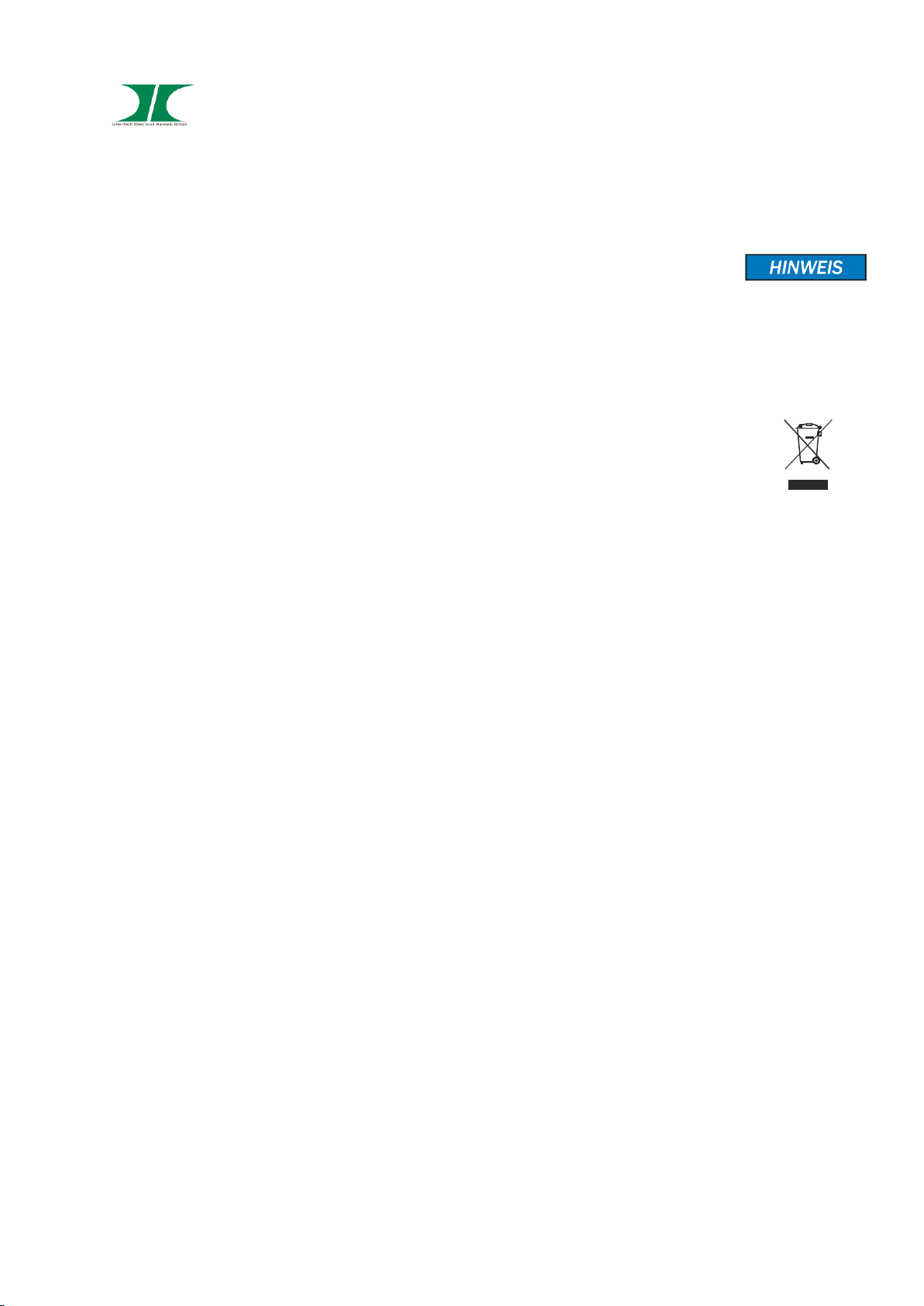
Manual Argus HDMI Desktop KVM-Series 13 of 15
08.07.2019
7 Maintenance
This device needs no maintenance which requires opening of the housing
or working inside the device.
8 Disposal
Please dispose your product by using the special discharge point for
electronic waste. Please ask your municipality or disposal company in case
of further questions.
Card boards and plastics of packaging can be disposed by using the
usual way of disposal of these materials.
Page 14

Manual Argus HDMI Desktop KVM-Series 14 of 15
08.07.2019
9 Warranty terms
Inter-Tech grants 24 months warranty by proper use up from the date of purchase.
In case of warranty please contact your local dealer or the dealer from which you bought
the product.
We will grant no warranty by:
- Missing or damaged warranty seal,
- Negligent behavior,
- Improper use,
- Nonobservance of the manual,
- External violence,
- Acts of god,
- Damages caused by manipulation, upgrading, updating or reconstruction of
hardware or software
- Damages caused by other harm,
In case of data loss Inter-Tech will only be liable at wanton negligence or deliberate
intention or, in all other cases, only for the recovery of data from a continous, daily
backup. Inter-Tech does not assume liability for all other matters.
Please look also at our complete warranty terms on our website.
10 Contact
Inter-Tech Elektronik Handels GmbH
Hainhaeuser Weg 93
D-30855 Langenhagen
Germany
Tel: +49 511 72667830
Fax: +49 511 72667837
Email: vertrieb@inter-tech.de
Web: www.inter-tech.de
Page 15

www.inter-tech.de
