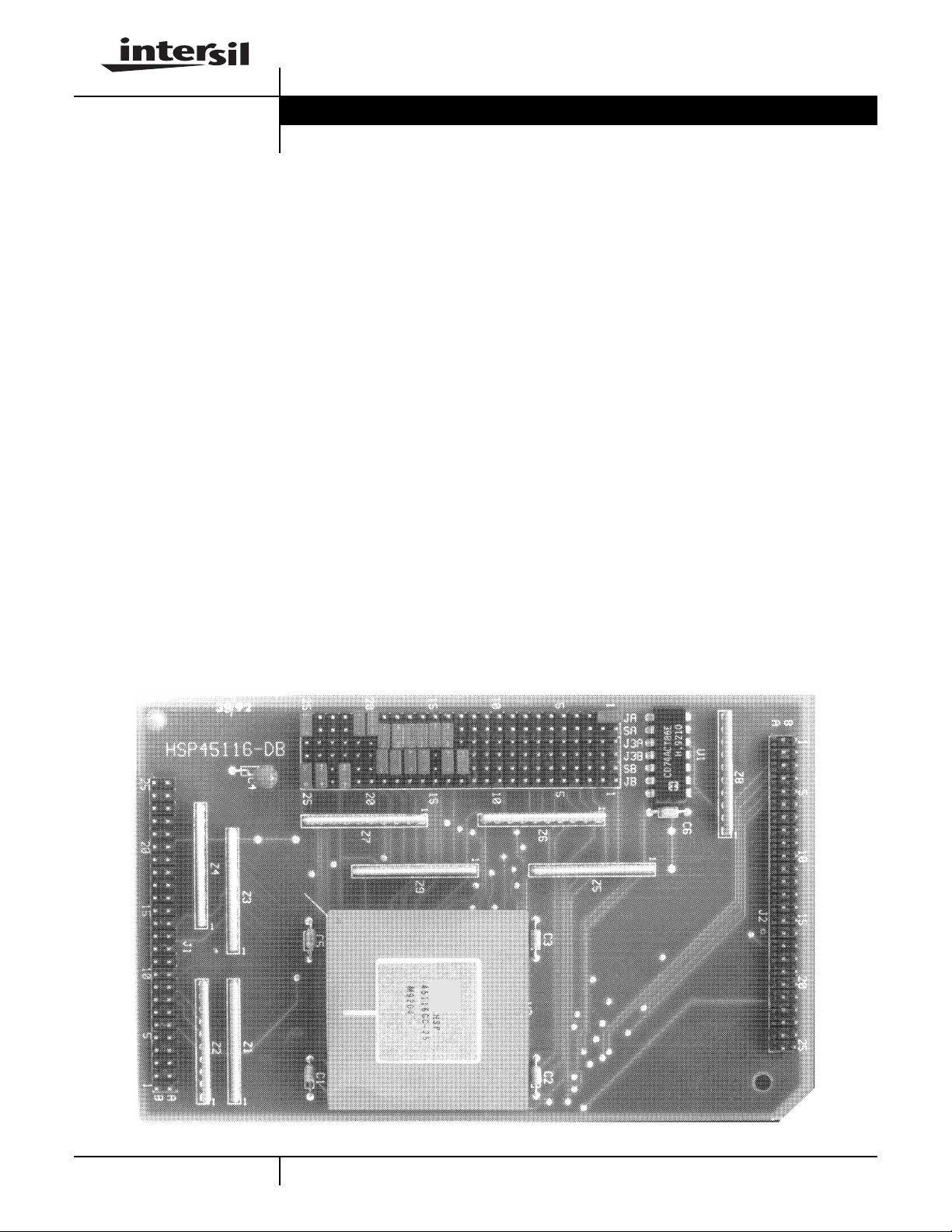
HSP45116-DB
USER’S MANUAL May 1999
HSP45116 Daughter Board
The HSP45116-DB is a daughter board designed to mate
with the HSP-EVAL for rapid evaluation and prototyping of
the HSP45116 Numerically Controlled Oscillator Modulator.
Together, the board set provides a mechanism to evaluate
HSP45116 operation using IBM PC
As shown in Figure 1, the HSP45116-DB maps the input,
output, and control signals of the HSP45116 to three 50 pin
headers. These headers mate with connectors on board the
HSP-EVAL to interface the HSP45116’s various I/O and
control signals with the HSP-EVAL’s data busses. This
interface establishes a path for PC
of the HSP45116-DB via the HSP-EVAL.
An IBM PC
controls operation to the HSP45116-DB/HSP-EVAL board
set. The software package provides the user with a DOS
command line interface and graphical user interface for
daughter board I/O and control. Since the software supports
data acquisition from the HSP45116, software based signal
analysis may be used to quantify part performance.
TM
based software package is supplied which
TM
based I/O and control.
TM
based I/O and control
File Number
exert real time control. If a software controlled clock is
provided, the HSP45116-DB can be driven with a user
defined data set, while storing results back to the PC forlater
analysis.
The HSP45116-DB is a 6 layer printed circuit board which
comes populated with one HSP45116GC-25. The PC based
software required to control the daughter board via the
HSP-EVAL is also provided.
3367.3
Features
• Designed for Use with HSP-EVAL
• Access to HSP45116s Input, Output, and Control Signals
Through Three 50 Pin Headers
• HSP45116 Control Signal States May be Set Through
Hardware Configuration or Software
• Two Separate Software Packagesfor Daughter Board I/O
and Control
• High Speed I/O Supported
The degree of control exerted by the software varies
depending upon the clock supplied to the HSP45116-DB. If
a high speed clock is supplied via the HSP-EVAL'son board
oscillator or external clock pin, the software can be used to
HSP45116 Daughter Board
Applications
• PC Based Performance Analysis of HSP45116 When
Used with HSP-EVAL
1
CAUTION: These devices are sensitive to electrostatic discharge; follow proper IC Handling Procedures.
http://www.intersil.com or 407-727-9207
| Copyright © Intersil Corporation 1999
IBM PC™ is trademark of IBM Corporation.
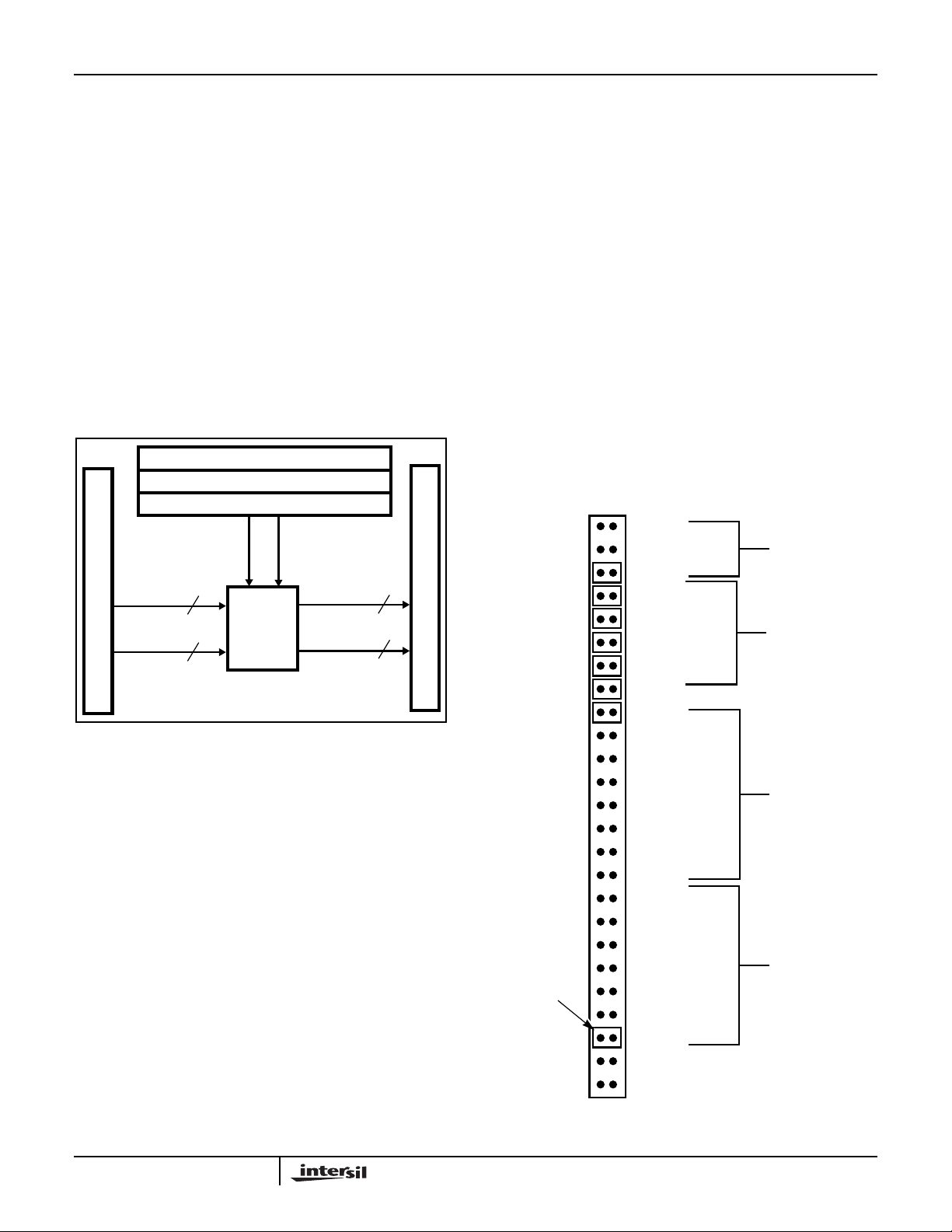
HSP45116-DB
Getting Started
This section describes the initial evaluation system setup for
the HSP45116-DB and HSP-EV AL board set. The system
setup consists of mother/daughter board assembly, software
installation, and system test to verify proper operation of the
board set.
Assembly
The evaluation board set is assembled by mating the
HSP45116-DB daughter board with the HSP-EV AL
motherboard. This is accomplished by inserting the header
pins sticking through the bottom (solder side) of the daughter
board into the three 2 x 25 pin connectors on the
motherboard. Proper alignment requires that the J1, J2, and
J3 headers on the HSP45116-DB mate with the J1, J2, and
J3 connectors on the HSP-EVAL. A moderate amount of force
is required to seat the header pins in the motherboard
connectors.
CONFIGURATION JUMPER FIELD A
50 PIN CONTROL HEADER (J2)
CONFIGURATION JUMPER FIELD B
CONTROL
RIN0-15
IMIN0-15
50 PIN INPUT HEADER (J1)
FIGURE 1. HSP45116-DB BLOCK DIAGRAM
16
16
HSP45116
HSP45116-DB
As part of the initial assembly , the HSP-EVAL and HSP45116DB must be provided with the default jumper configuration to
ensure proper operation with the system test software. Each
board leaving the factory is supplied with the default
configuration, but the respective configurations are e xamined
hereforcompleteness. The motherboard'sdefaultconfiguration
is realized by inserting jumpers into the HSP EVAL'sJ4 jumper
field as shown in Figure 2 (see the HSP-EV AL User’s Manual
for more detailed information). The default configuration for the
HSP45116-DB requires jumper placement across the
Configuration Jumper Fields A and B and the J3 Control
Header as shown in Table 1.
Before using the board set with the supplied software, pow er
must be supplied to the boards, and the HSP-EVAL must be
connected to the parallel port of the target PC. Pow er is
provided totheboardsbyconnectingtheV
the J6 header on the HSP-EV AL to a standard 5V±5% supply.
As an alternative, power may be supplied through the HSPEV AL’s 96-Pin DIN connectors. The HSP-EVAL is connected to
the target PC by connecting the HSP-EVAL’s 26-PIN shrouded
header to the PC’s parallel port using the supplied ribbon cable.
CLK
RO0-15
IO0-15
and GND pins of
CC
16
16
50 PIN OUTPUT HEADER (J3)
System Requirements for the Evaluation Board Software
The PC system targeted to run the HSP45116-DB software
(NCOM-SOFT) and interface with the ev aluation board set
must meet the following requirements:
- IBM PC/XT/A T, PS/2, or 100% compatible with a minimum
of 640K of random access memory (RAM) (NCOM-SOFT
does not require extended memory)
- At least 200kB of free disk space on your hard disk
- DOS Version 3.0 or higher
- One parallel port with 27 Pin D-Sub connector
Software Installation
The distribution diskette contains a program called
INSTALL.EXE which installs the NCOM-SOFT software onto
the target hard disk.
you are installing NCOM-SOFT from a diskette in drive A:
onto a hard drive C:. If a different configuration is used,
substitute the letter of the drive where the diskette is
located for drive A;. Substitute the letter for the hard drive
for drive C:
DEFAULT JUMPER
PLACEMENT INDICATOR
FIGURE 2. CONFIGURATION JUMPER FIELD J4
Note: The steps in this section assume
EXT_CLK
OSC_CL
CTL0
OE_BUS1
OE_BUS2
OE_BUS3
OECTLLO
OECTLHI
ADDR0
ADDR1
ADDR2
ADDR3
ADDR4
ADDR5
ADDR6
ADDR7
STAT0
STAT1
STAT2
STAT3
PCRD0
PCRD1
SR_RD
N.C.
N.C.
CLOCK SELECT
JUMPERS
OUTPUT ENABLE
JUMPERS
BOARD ADDRESS
JUMPERS
OUTPUT SELECT
JUMPERS
2
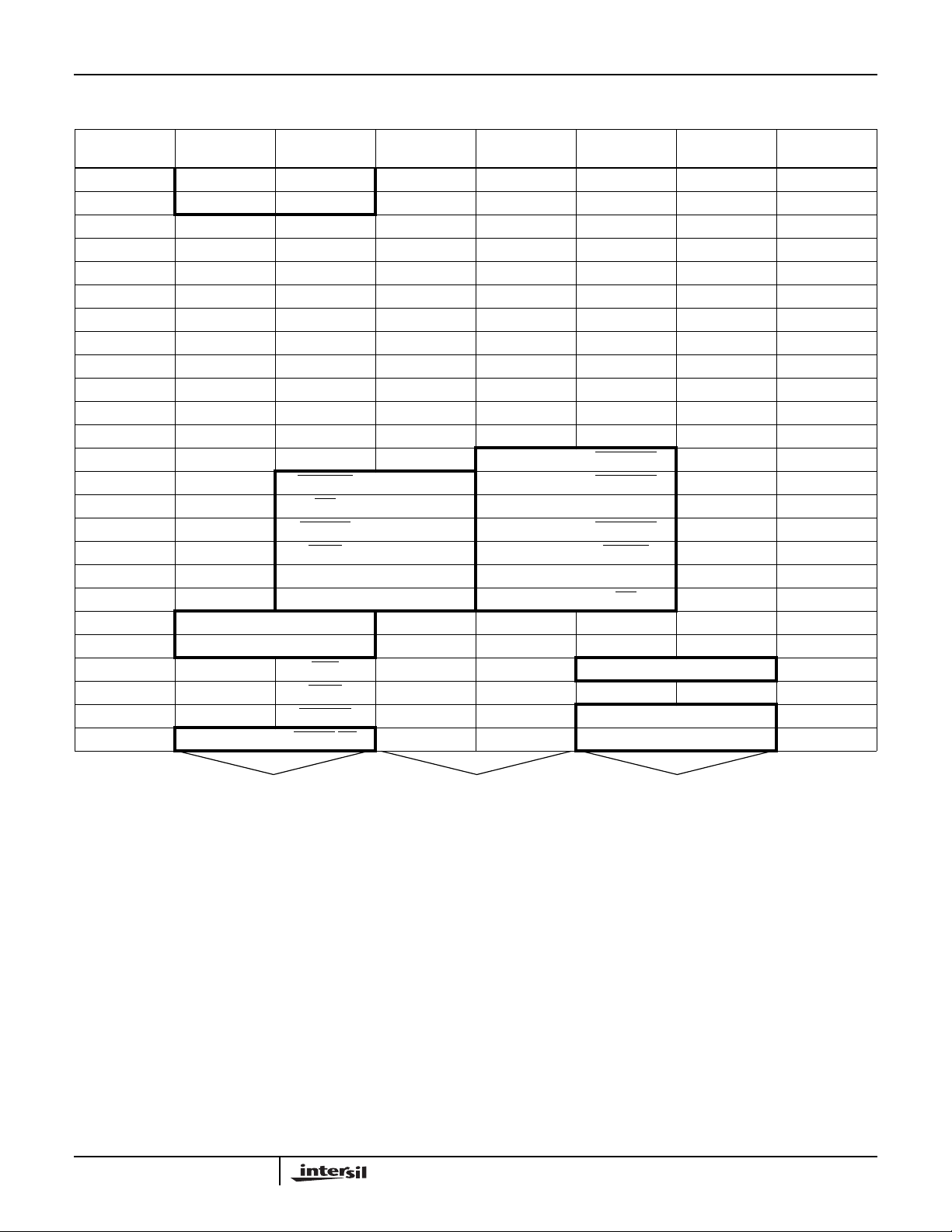
HSP45116-DB
TABLE 1. OVERLAY OF DEFAULT JUMPER CONFIGURATION ONTO THE SIGNAL MAPPING FOR THE J3 CONTROL HEARDER AND
THE CONFIGURATION JUMPER FIELDS A AND B
PIN
NUMBER
1 CLKOUT BUF_IN N.C. GND N.C. GND 1
2 BUF_OUT CLK_IN C0 C1 N.C. GND 2
3 GND PULL UP C2 C3 N.C. GND 3
4 GND PULL UP C4 C5 N.C. GND 4
5 GND N.C. C6 C7 N.C. GND 5
6 GND N.C. GND C8 N.C. GND 6
7 GND N.C. C9 C10 N.C. GND 7
8 GND N.C. C11 C12 N.C. GND 8
9 GND N.C. C13 C14 N.C. GND 9
10 GND N.C. C15 GND N.C. GND 10
11 GND N.C. N.C. N.C. N.C. GND 11
12 GND N.C. CTL1 CT2 N.C. GND 12
13 GND PULL UP CTL3 CTL4 ENPHREG GND 13
14 GND ENTIREG CTL5 CTL6 ENOFREG GND 14
15 GND ENI CTL7 GND N.C. GND 15
16 GND CLROFR CTL8 CTL9 ENCFREG GND 16
17 GND LOAD CTL10 CTL11 BINFMT GND 17
18 GND PMSEL CTL12 CTL13 AD0 GND 18
19 GND AD1 CTL14 CTL15 WR GND 19
20 GND MUX0 GND N.C. N.C. GND 20
21 GND MUX1 GND N.C. N.C. GND 21
22 GND PACI GND N.C. ACC GND 22
23 GND PEAK GND N.C. N.C. GND 23
24 GND RBYTILD GND N.C. MOD0 GND 24
25 GND MODPI/2PI GND N.C. MOD1 GND 25
JA SIGNAL
MNEMONIC
SA SIGNAL
MNEMONIC
J3A SIGNAL
MNEMONIC
J3B SIGNAL
MNEMONIC
SB SIGNAL
MNEMONIC
JB SIGNAL
MNEMONIC
PIN
NUMBER
FIELD A
J3 CONTROL HEADERJUMPER CONFIGURATION
To start the installation program:
Make sure computer is on and the DOS prompt is displayed.
Type: C:<Enter>
Create a subdirectory to contain the NCOM-SOFT Programs
by typing:
MD \NCOMSOFT <Enter>
Change current directory to the NCOMSOFT directory:
CD \NCOMSOFT <Enter>
Start the installation process by typing:
A:INSTALL <Enter>
3
JUMPER CONFIGURATION
FIELD B
The INSTALL program downloads the NCOM-SOFT
programs, NCOMCTRL and NCOM_CMD, to the
NCOMSOFT subdirectory on the target hard drive. In
addition, a subdirectory called NCOM_CHK is created into
which files used to perform functional verification are
downloaded.
Modifications to AUTOEXEC.BAT
To run the NCOM-SOFT programs, DOS must be able to
find the executablefiles.To ensure that DOS can always find
the NCOM-SOFT executables, modify the search path to
include the location of the NCOM-SOFT directory. For
example,iftheNCOM-SOFTprogramsareinstalledondrive
C: in a subdirectory called \NCOMSOFT, add the following

HSP45116-DB
line to the end of the existing Path command in the
AUTOEXEC.BAT file:
;C:\NCOMSOFT
If your AUTOEXEC.BAT file does not contain a PATH
command, add the following command to the file:
PATH=C:\NCOMSOFT
Reboot the PC so that the search path changes will take
effect.
System Test
Test software is provided to verify operation of the HSPEVAL and HSP45116-DB board set. Prior to performing the
system test, it is assumed that the evaluation board set has
been assembled and configured as described above; power
has been applied to the board set, and the 26-Pin shrouded
header on board the HSP-EVAL has been connected to the
parallel port of the target PC via the supplied cable. The
system test is initiated by the following:
Change the current directory to that which contains the
software required for the system test by typing
CD C:\NCOMSOFT\NCOM_CHK <Enter>
Run the system test software by typing:
NCOM_CHK <Enter>
The NCOM_CHK.BAT batch file makesuseoftheCommand
Line Interface (see Command Line Interface Section) to
initialize the evaluation board set; clock a data vector
through the HSP45116-DB, and store the output to a file.
The output file is then compared, using the DOS command
COMP, to a file containing a set of vectors generated by a
properly functioning board set. If the files match, the
assembled board set passes operational verification.
the user should answer NO to the COMP command
prompt to compare additional files.
NOTE:
HSP45116-DB Control Panel Software
The HSP45116-DB Control Panel is a graphical user
interface for controlling the operation of the HSPEVAL/HSP45116-DB Board Set via an IBM PC or
compatible. The control panel, as shown in Figure 3,
supports loading the HSP45116's frequency, phase, and
timer accumulator configuration registers, as well as setting
the state of various control inputs. In addition, the control
panel is used to specify files which serve as a data source
fortheHSP45116'sRIN0-15andIMIN0-15inputsanda data
sink for the RO0-15 and IO0-15 outputs. Operation of the
control panel software is dependent on the clock source
provided to the HSP45116-DB as specified in the clock
select portion of the control panel. The HSP45116-DB
Control Panel is invoked by typing:
NCOMCTRL <Enter>
Port Configuration
Communication between the Control Panel software and the
evaluation board set requires that the software kno ws which
of the PC'sparallelports isbeingusedf orcommunication with
the HSP-EV AL and which board address the HSP-EVAL has
been configured for . The default configuration assumes that
LPT1 is being used and the HSP-EV AL has been configured
for a board address of 0. The P ort Configuration can be
inspected by opening up the port configuration window using
the F9 function key. As shown in Figure 4, the window
displays the av ailable parallel ports and their addresses. Also
displayed are the current port and HSP-EVAL Board address
being used by the Control Panel software.
The NCOM_CHK system test assumes that the LPT1 printer
port is being used for communication with the HSP-EVAL. If
another printer port is used, the Command Line Interface,
NCOM_CMD, must be used to configure the software for
using the other port (see NCOM_CMD’s PC and P#
command).
4
