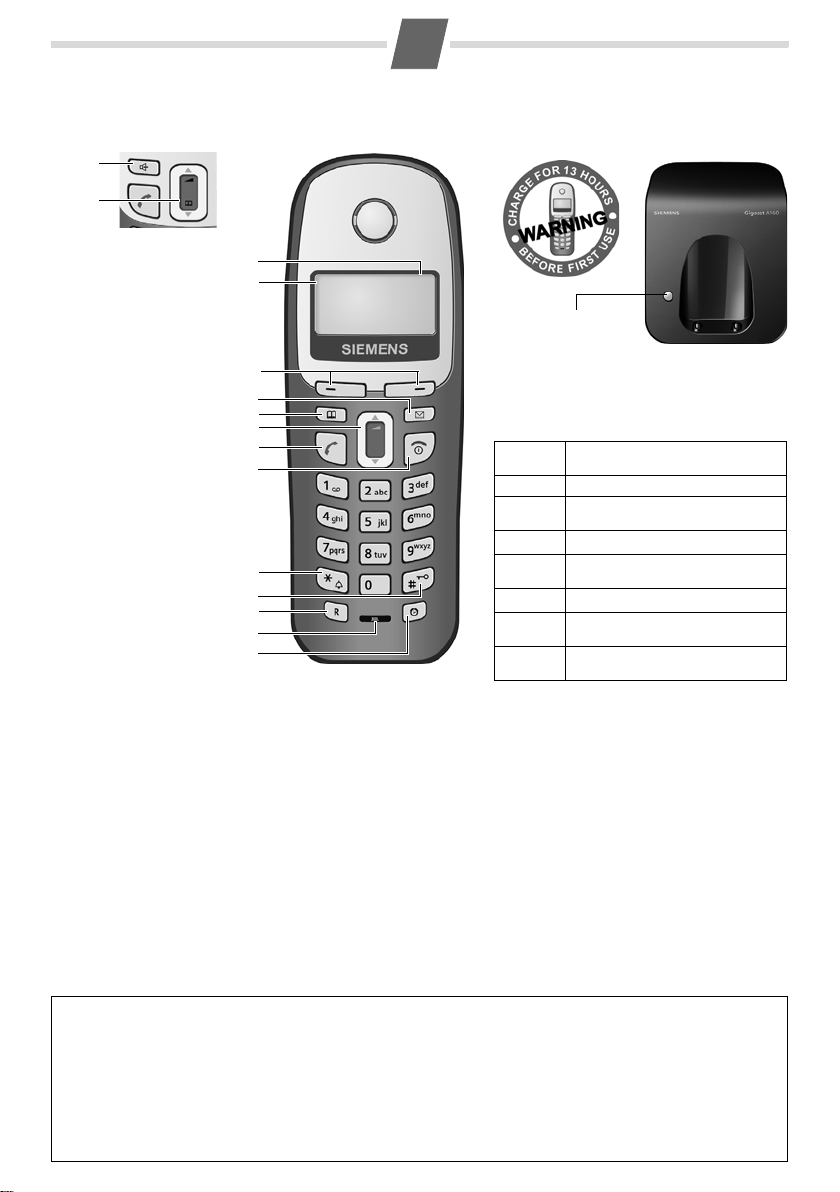
Gigaset A160/A260/A165/A265
Handset for A260/A265
14
5
Handset for A160/A165
1
Base station without answering
machine
1 Charge status of the
battery pack
2 Internal number
of the handset
3Display keys
4Message key
5Directory key
6 Control key
7 Talk key
8 End call and
On/Off key
9 Ringtone on/off (press
and hold in idle status)
10 Key lock on/off
(press and hold)
11 Recall key
- Confer (flash)
- Dialling pause
(press and hold)
12 Microphone
13 Alarm clock key
14 Handsfree key
(only Gigaset A260/A265)
10
11
12
13
1
2
3
4
5
6
7
8
9
2 V
11.12. 11:56
INT MENU
Registration/Paging key
(page 8/page 8)
Display keys:
Pressing the keys launches whichever function
that appears above them in the display.
Display
icon
INT
MENU
“
U
T
˜
OK
Function when pressed
Call all registered handsets.
Open main/submenu
(see Menu tree, page 12).
Go back one menu level.
Scroll up/down or adjust volume
with u.
Move cursor to left/right with u.
Backspace deletes one character at
a time.
Confirm menu function or save
entry.
Gigaset contact numbers:
For personal advice on our range of products and for repairs or guarantee/warranty claims call:
Service Centre UK: 08453 6708 12
Please have your proof of purchase ready when calling.
(local call cost charge)
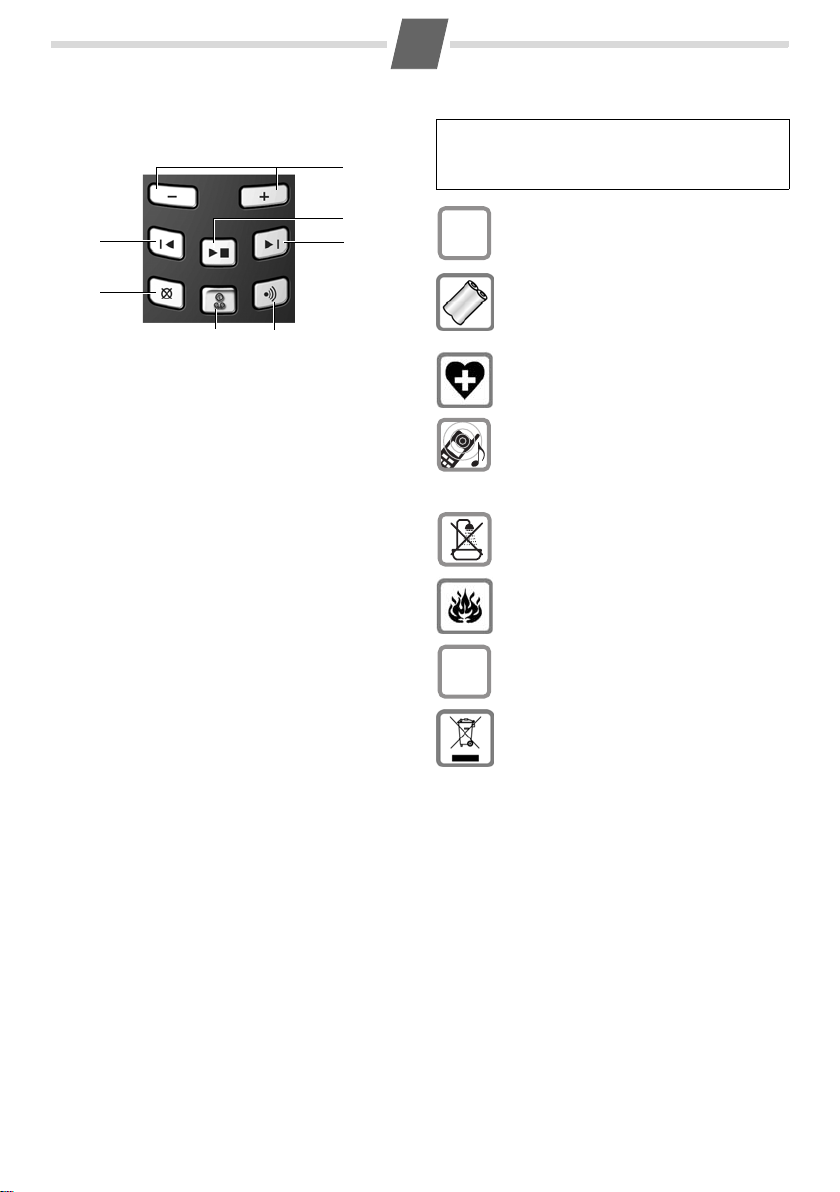
2
Base station with answering machine at a glance
5
6
4
3
2
1
1 Registration/Paging key:
Page handsets (press briefly, "Paging", page 8).
Register handsets (press and hold, page 8).
2 On/Off key: activate and deactivate answering
machine.
Lights up: answering machine is activated.
Flashes: there is at least one new message or
message is in the process of being recorded.
Flickers for about four seconds: memory is full.
During message playback:
3 Delete current message.
4 Skip to previous message.
5 Adjust volume (
ð = quieter; ñ = louder):
During message playback: adjust volume.
While an external call is being signalled: adjust
ringtone volume.
6 Playback/stop key:
Play back messages from the answering machine, or cancel playback.
7 Skip to next message.
Please note:
◆ If the answering machine is being operated
from a handset or if it is recording a message, it
cannot be operated from the base station.
◆ If the On/Off key flashes although the answer-
ing machine is switched off, it means that there
is still at least one new message that has not
been played back yet.
7
Safety precautions
Read the user guide and the safety precautions
carefully before use. Explain their contents to your
W
children, and the potential hazards associated
with using the telephone.
Only use the mains unit supplied.
$
Fit only the approved rechargeable battery
pack! Never use a conventional (non-recharge-
able) battery pack as this could damage your
health and cause injury. Use the battery pack as
directed in this user guide (page 3).
The operation of medical appliances may be
affected. Be aware of the technical conditions
within the particular environment (e.g. doctor's
practice).
Do not hold the rear of the handset to your ear
when it is ringing or when the handsfree function is activated. This can cause severe, permanent hearing damage.
The handset may cause an unpleasant humming noise in hearing aids.
Do not install the phone in a bathroom or
shower room. The handset and base station
are not splashproof.
Do not use the telephone in environments
subject to explosion hazard (e.g. auto paint
shops).
If you give your Gigaset to someone else,
make sure you also give them the user guide.
ƒ
All electrical and electronic equipment should
not be disposed of separately from general
household waste using the sites designated by
local authorities.
If this symbol showing a crossed-out rubbish bin
appears on a product, this product is subject to
European Directive 2002/96/EC.
The appropriate disposal and separate collection of used equipment serve to prevent potential harm to the environment and to health.
They are a precondition for the re-use and recycling of used electrical and electronic equipment.
For further information on disposing of your
used equipment, please contact your local
council refuse centre or the dealer you purchased the product from.
Emergency numbers cannot be dialled if the key lock
(page 1) is activated!
Not all of the functions described in this user guide are
available in all countries.
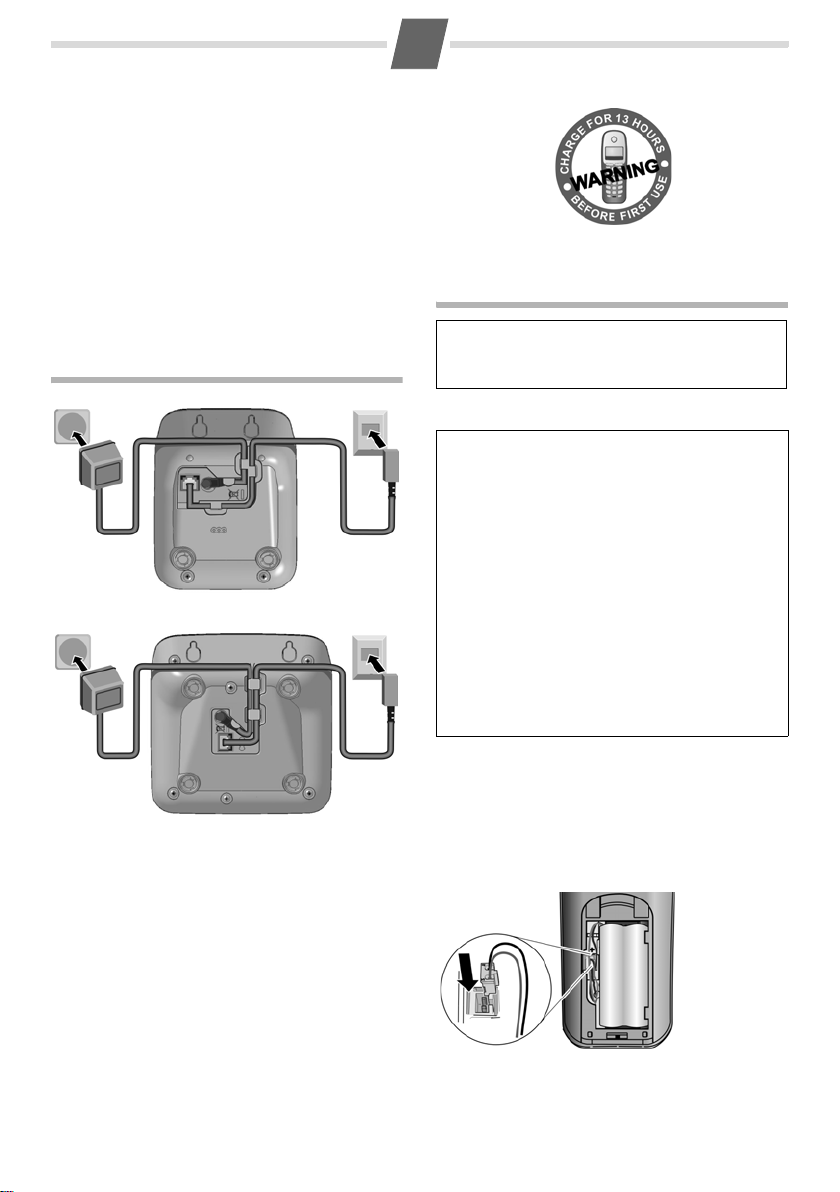
ECO DECT
ECO DECT reduces power consumption by using a
power supply with low power consumption and
also reduces the transmission power of the base
station.
The transmission power of the base station is
switched off when just 1 handset is registered on
the base station!
Your handset also reduces the transmission power
depending on the distance to the base station.
3
Step 2: Setting up the handset
Setting up the telephone for use
Step 1: Connecting the base station
Please note:
The display is protected by a plastic film.
Please remove the protective film!
Fitting the battery pack
◆ Place the battery leads in the cable guides so
that the battery cover cannot catch on the leads
and damage them when it is closed.
12
Base station without answering machine
12
Base station with answering machine
First connect the mains unit (230 V) to power
cord
1 and then connect the phone jack to phone
cord
2, as shown above. Place the cords in the cord
recesses. The two cords must be plugged in at all
times.
◆ Only use the mains unit supplied.
◆ If you ever purchase another phone cord from
a store, ensure that the phone conductors are
correctly connected: 3-4 connection of the telephone conductors/EURO CTR37.
◆ Use only the rechargeable battery pack rec-
ommended by Gigaset Communications GmbH *
(page 9), i.e. never use a conventional (nonrechargeable) battery pack as this may cause significant damage to health and property. For
example, the outer casing of the battery pack
could be destroyed or the battery pack could
explode. The phone could also malfunction or be
damaged as a result of using batteries that are not
of the recommended type.
◆ Only use the battery charger supplied.
◆ Only place the handset in the charging cradle
that is intended for it.
* Gigaset Communications GmbH is a trademark
licensee of Siemens AG.
◆ Insert the plug into the socket as shown in the
enlarged view.
◆ Insert the battery pack.
◆ Place the cords in the cord routing.
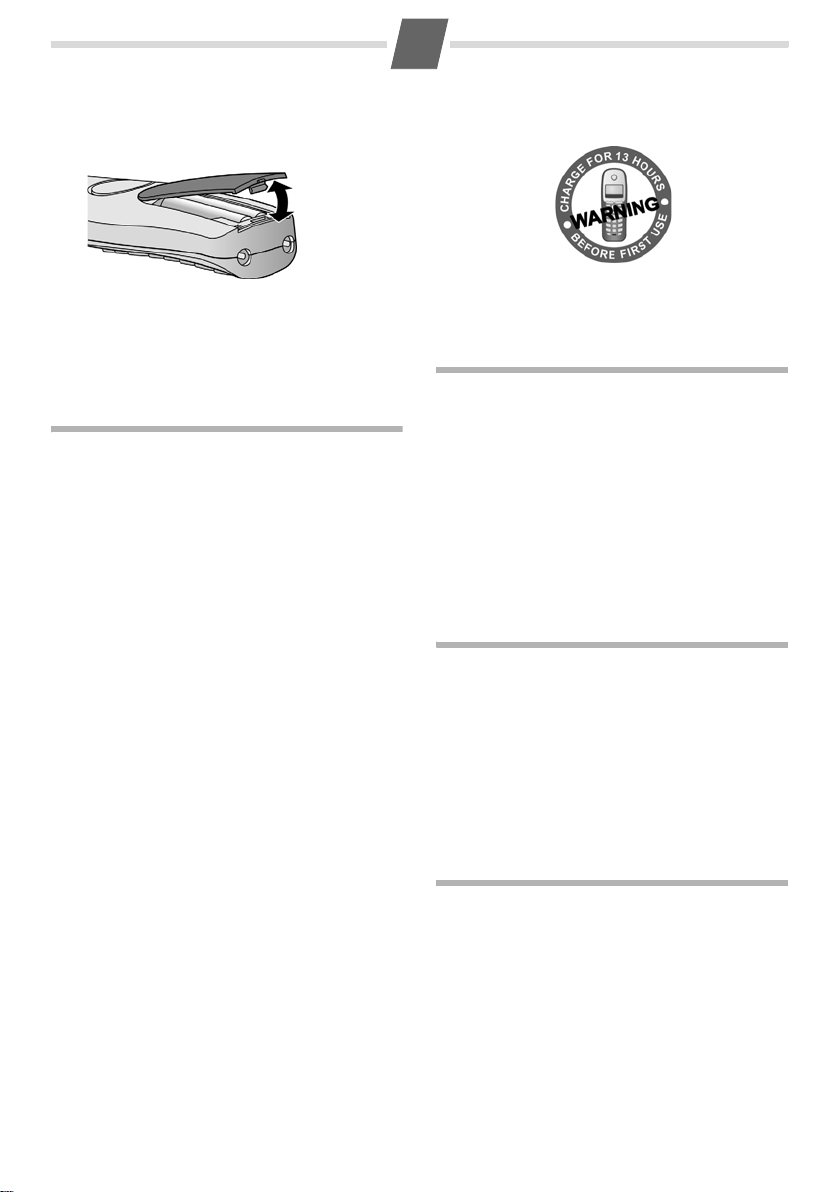
4
Closing the battery cover
Insert the cover into the top end of the battery
compartment and press down until it clicks into
place.
Opening the battery cover
Place your fingernail between the cover and the
housing and pull the cover upwards.
Step 3: Registering the handset to the base station and charging the battery pack
Precondition: The handset is not already registered to a base station.
Registering the handset to the Gigaset A160/A260/
A165/A265 base station occurs automatically.
Place the handset in the charging cradle of the
base station with its display facing forward. You
will hear a confirmation tone. Leave the handset in
the base station until it is registered.
For multi-sets:
Repeat this procedure with each additional handset.
Automatic registration can take up to 5 minutes.
While this is happening, Registering flashes in the
screen. The handset is assigned the lowest unassigned internal number (1–4). If several handsets
are registered to the base station, the internal
number is shown in the top left of the display after
registration, e.g. 2. If the internal numbers 1 to 4
have already been assigned (four handsets have
already been registered), handset number four is
de-registered and overwritten.
Charging the battery pack
To charge the battery pack, leave the handset
in the base station for approx. 13 hours for the
Gigaset A160/A260 or approx. 6 hours for the
Gigaset A165/A265. The battery pack is now fully
charged. The charge status of the battery pack is
correctly displayed only after uninterrupted charging/discharging. Therefore you should not
interrupt the charging procedure.
Charging is electronically controlled to prevent the
battery pack from overcharging. The battery pack
heats up during charging. This is normal and not
dangerous. After a time its charge capacity will
decrease for technical reasons.
You must set the date and time to ensure that the
times of calls are logged correctly (see Menu tree,
page 12).
Once the phone is registered and the time set, the
idle display looks as shown on page 1.
Making calls
Making external calls and ending a call
External calls are calls using the public telephone
network.
~
(Enter the phone number) ¢c.
The number is dialled. (Or you can first press and
hold
c [dial tone] and then enter the number.)
During the call you can adjust the earpiece volume
using
u.
End the call/cancel dialling:
Press the end call key
You can automatically insert a network provider
dialling code before any phone number
(see "Preselection" Menu tree, page 12).
Answering a call
An incoming call is indicated by ringing, by a flashing handsfree key
display on the screen.
You can answer the call by:
◆ Pressing the talk key c.
◆ Press the handsfree key d (Gigaset A260/
A265).
When Auto Answer is activated (see Menu tree,
page 12), simply remove the handset from the
base station/charging cradle.
Displaying the caller's phone number
When you get a call, the caller's phone number will
be displayed on your handset; or the caller's name
will be displayed if it is stored in the directory or if
CNIP has been requested.
Requirements:
1 You have asked your network provider for the
caller's phone number (CLIP) to be displayed on
your handset screen.
2 The caller has asked the network provider for
his phone number to be identified (CLI).
®
requested Calling Line Identification, Withheld
appears if the caller has withheld CLI, and Unavail-
able if CLI has not been requested by the caller.
appears in the display if you have not
a.
d (Gigaset A260/A265) and a
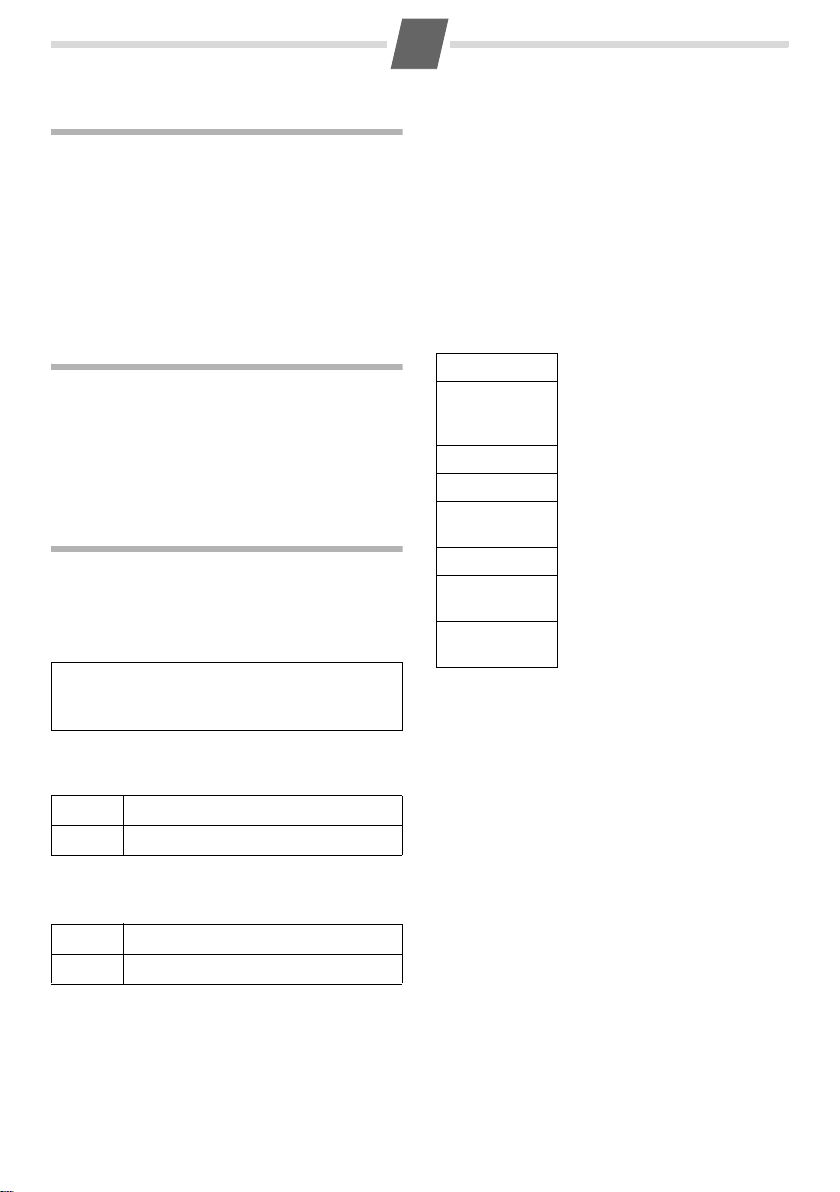
5
Handsfree talking (only Gigaset A260/A265)
Once you have entered the phone number you can
immediately call in handsfree mode by pressing
(the
d key lights up continuously). During a call
and when playing back the answering machine
(if available) you can switch between earpiece and
handsfree mode by pressing
volume with
u.
d. Set the handsfree
d
Operating the handset
Activating/deactivating the handset
Press and hold the end call key a.
If you place a deactivated handset in the base sta-
tion or charging cradle, it will automatically activate.
Using the directory and lists
Directory
To open the directory: press h (Gigaset A160/
A165) or
You can save up to 40 phone numbers
(max. 32 digits) with corresponding names
(max. 14 characters).
Please note:
You can assign a number from the directory to a
key for speed dial (page 5).
Saving the first number in the directory
h
Saving a number in the directory
h
v (Gigaset A260/A265).
or v ¢ New Entry? ¢OK
~
~
~
~
Enter number and press OK.
Enter name and press OK.
or v ¢ MENU ¢ New Entry ¢ OK
Enter number and press OK.
Enter name and press OK.
Selecting a directory entry
Open the directory with h or v. You have the following options:
◆ Use u to scroll to the entry until the required
name is selected.
◆ Enter the first character of the name or scroll to
the entry with
u, if required.
Dialling with the directory
v
¢ u (Select entry) ¢ c
Using other functions
v ¢ v (Select entry) ¢ MENU
The following functions can be selected with u:
Show Number
Use Number
Edit Entry
Delete Entry
Send Entry
Delete List
Send List
Shortcut
Display the phone number.
Edit or add to a saved number.
Then dial or use other functions
with MENU.
Edit selected entry.
Delete selected entry.
Send a single entry to another
handset (page 5).
Delete all directory entries.
Send the complete list to
another handset (page 5).
For speed dial, assign the current entry to a key.
Using speed dial keys
Press and hold the required speed dial key.
Sending the directory to another handset
Preconditions:
◆ The sending and receiving handsets must both
be registered to the same base station.
◆ The other handset and the base station can
send and receive directory entries.
v ¢ u (Select entry) ¢MENU ¢ Send Entry /
Send List ¢ OK ¢ ~ (Enter the internal number
of the receiving handset) ¢ OK
