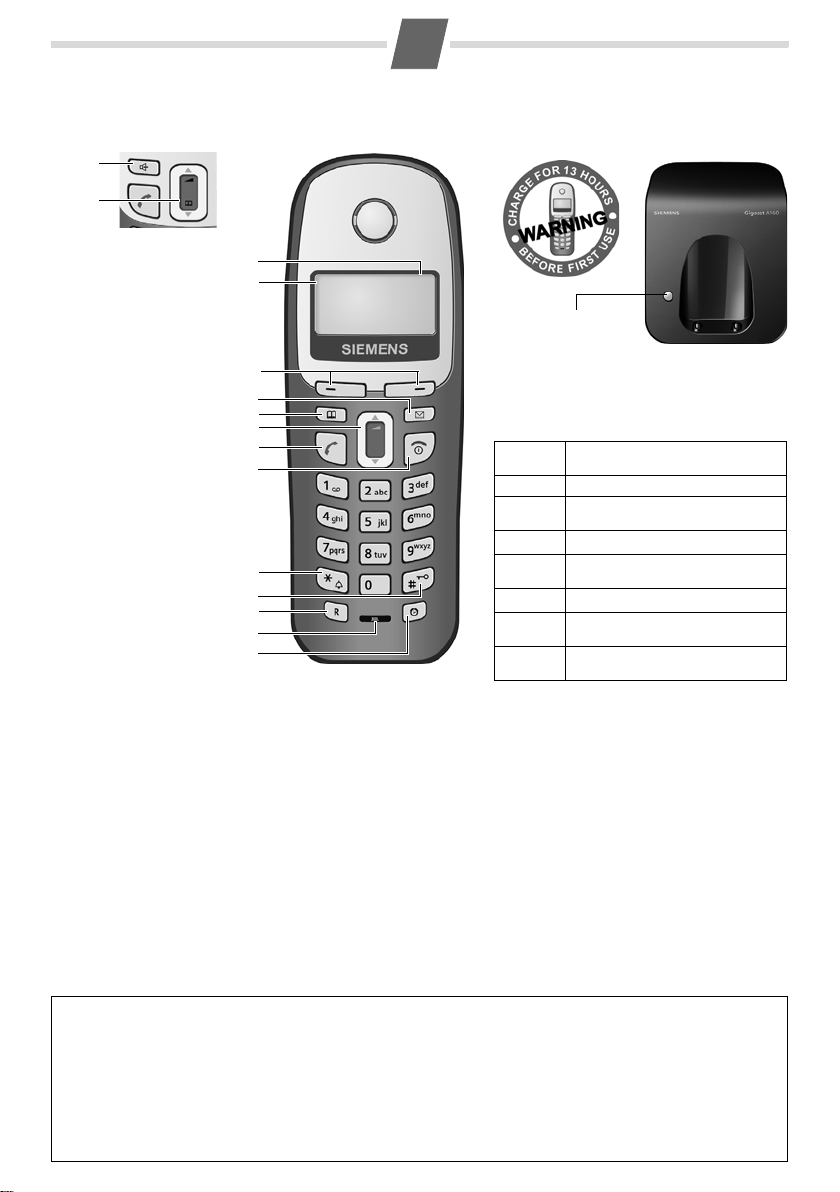
Gigaset A160/A260/A165/A265
Handset for A260/A265
14
5
Handset for A160/A165
1
Base station without answering
machine
1 Charge status of the
battery pack
2 Internal number
of the handset
3Display keys
4Message key
5Directory key
6 Control key
7 Talk key
8 End call and
On/Off key
9 Ringtone on/off (press
and hold in idle status)
10 Key lock on/off
(press and hold)
11 Recall key
- Confer (flash)
- Dialling pause
(press and hold)
12 Microphone
13 Alarm clock key
14 Handsfree key
(only Gigaset A260/A265)
10
11
12
13
1
2
3
4
5
6
7
8
9
2 V
11.12. 11:56
INT MENU
Registration/Paging key
(page 8/page 8)
Display keys:
Pressing the keys launches whichever function
that appears above them in the display.
Display
icon
INT
MENU
“
U
T
˜
OK
Function when pressed
Call all registered handsets.
Open main/submenu
(see Menu tree, page 12).
Go back one menu level.
Scroll up/down or adjust volume
with u.
Move cursor to left/right with u.
Backspace deletes one character at
a time.
Confirm menu function or save
entry.
Gigaset contact numbers:
For personal advice on our range of products and for repairs or guarantee/warranty claims call:
Service Centre UK: 08453 6708 12
Please have your proof of purchase ready when calling.
(local call cost charge)
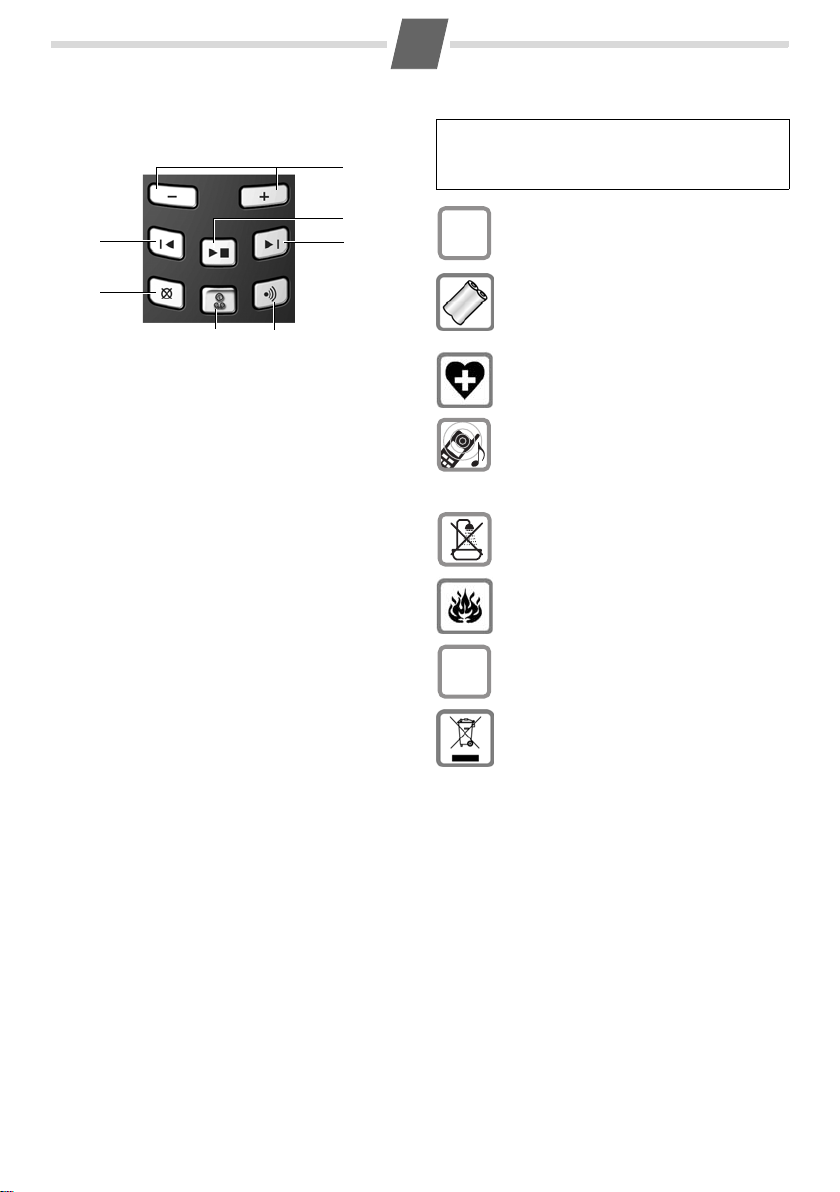
2
Base station with answering machine at a glance
5
6
4
3
2
1
1 Registration/Paging key:
Page handsets (press briefly, "Paging", page 8).
Register handsets (press and hold, page 8).
2 On/Off key: activate and deactivate answering
machine.
Lights up: answering machine is activated.
Flashes: there is at least one new message or
message is in the process of being recorded.
Flickers for about four seconds: memory is full.
During message playback:
3 Delete current message.
4 Skip to previous message.
5 Adjust volume (
ð = quieter; ñ = louder):
During message playback: adjust volume.
While an external call is being signalled: adjust
ringtone volume.
6 Playback/stop key:
Play back messages from the answering machine, or cancel playback.
7 Skip to next message.
Please note:
◆ If the answering machine is being operated
from a handset or if it is recording a message, it
cannot be operated from the base station.
◆ If the On/Off key flashes although the answer-
ing machine is switched off, it means that there
is still at least one new message that has not
been played back yet.
7
Safety precautions
Read the user guide and the safety precautions
carefully before use. Explain their contents to your
W
children, and the potential hazards associated
with using the telephone.
Only use the mains unit supplied.
$
Fit only the approved rechargeable battery
pack! Never use a conventional (non-recharge-
able) battery pack as this could damage your
health and cause injury. Use the battery pack as
directed in this user guide (page 3).
The operation of medical appliances may be
affected. Be aware of the technical conditions
within the particular environment (e.g. doctor's
practice).
Do not hold the rear of the handset to your ear
when it is ringing or when the handsfree function is activated. This can cause severe, permanent hearing damage.
The handset may cause an unpleasant humming noise in hearing aids.
Do not install the phone in a bathroom or
shower room. The handset and base station
are not splashproof.
Do not use the telephone in environments
subject to explosion hazard (e.g. auto paint
shops).
If you give your Gigaset to someone else,
make sure you also give them the user guide.
ƒ
All electrical and electronic equipment should
not be disposed of separately from general
household waste using the sites designated by
local authorities.
If this symbol showing a crossed-out rubbish bin
appears on a product, this product is subject to
European Directive 2002/96/EC.
The appropriate disposal and separate collection of used equipment serve to prevent potential harm to the environment and to health.
They are a precondition for the re-use and recycling of used electrical and electronic equipment.
For further information on disposing of your
used equipment, please contact your local
council refuse centre or the dealer you purchased the product from.
Emergency numbers cannot be dialled if the key lock
(page 1) is activated!
Not all of the functions described in this user guide are
available in all countries.
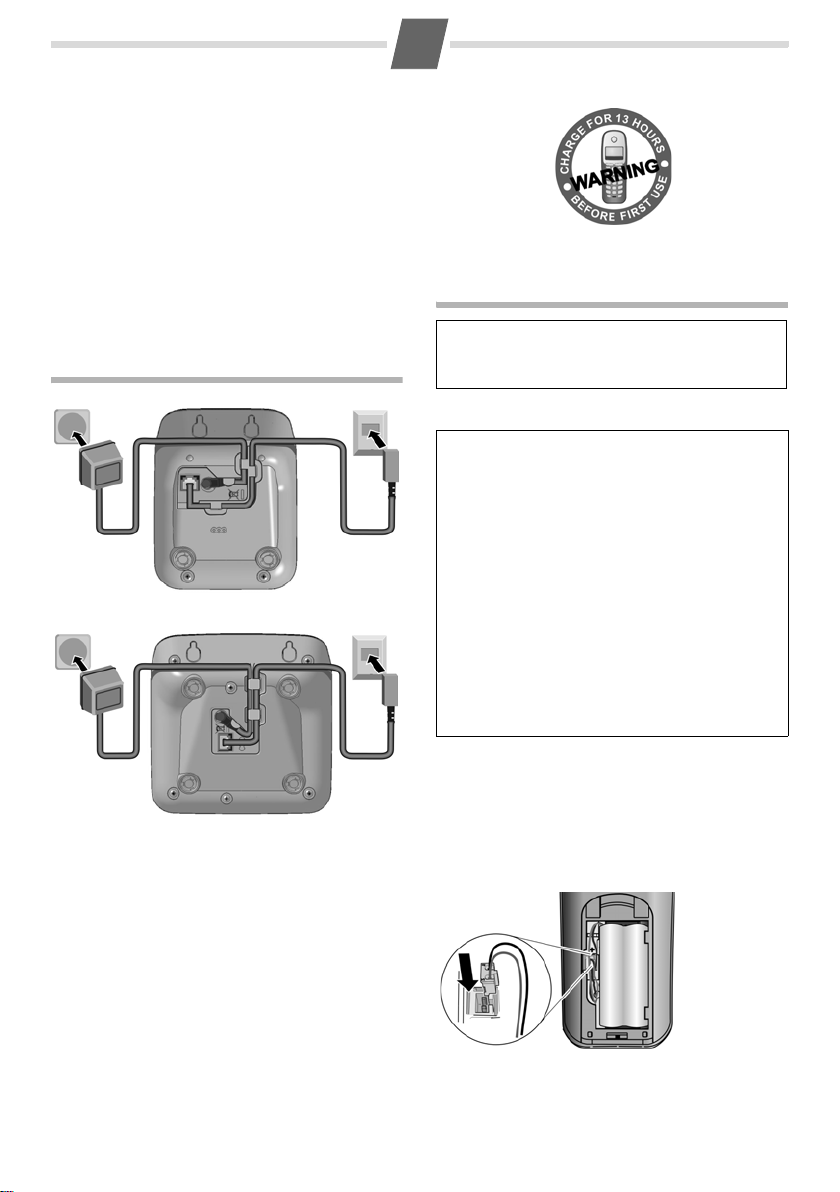
ECO DECT
ECO DECT reduces power consumption by using a
power supply with low power consumption and
also reduces the transmission power of the base
station.
The transmission power of the base station is
switched off when just 1 handset is registered on
the base station!
Your handset also reduces the transmission power
depending on the distance to the base station.
3
Step 2: Setting up the handset
Setting up the telephone for use
Step 1: Connecting the base station
Please note:
The display is protected by a plastic film.
Please remove the protective film!
Fitting the battery pack
◆ Place the battery leads in the cable guides so
that the battery cover cannot catch on the leads
and damage them when it is closed.
12
Base station without answering machine
12
Base station with answering machine
First connect the mains unit (230 V) to power
cord
1 and then connect the phone jack to phone
cord
2, as shown above. Place the cords in the cord
recesses. The two cords must be plugged in at all
times.
◆ Only use the mains unit supplied.
◆ If you ever purchase another phone cord from
a store, ensure that the phone conductors are
correctly connected: 3-4 connection of the telephone conductors/EURO CTR37.
◆ Use only the rechargeable battery pack rec-
ommended by Gigaset Communications GmbH *
(page 9), i.e. never use a conventional (nonrechargeable) battery pack as this may cause significant damage to health and property. For
example, the outer casing of the battery pack
could be destroyed or the battery pack could
explode. The phone could also malfunction or be
damaged as a result of using batteries that are not
of the recommended type.
◆ Only use the battery charger supplied.
◆ Only place the handset in the charging cradle
that is intended for it.
* Gigaset Communications GmbH is a trademark
licensee of Siemens AG.
◆ Insert the plug into the socket as shown in the
enlarged view.
◆ Insert the battery pack.
◆ Place the cords in the cord routing.
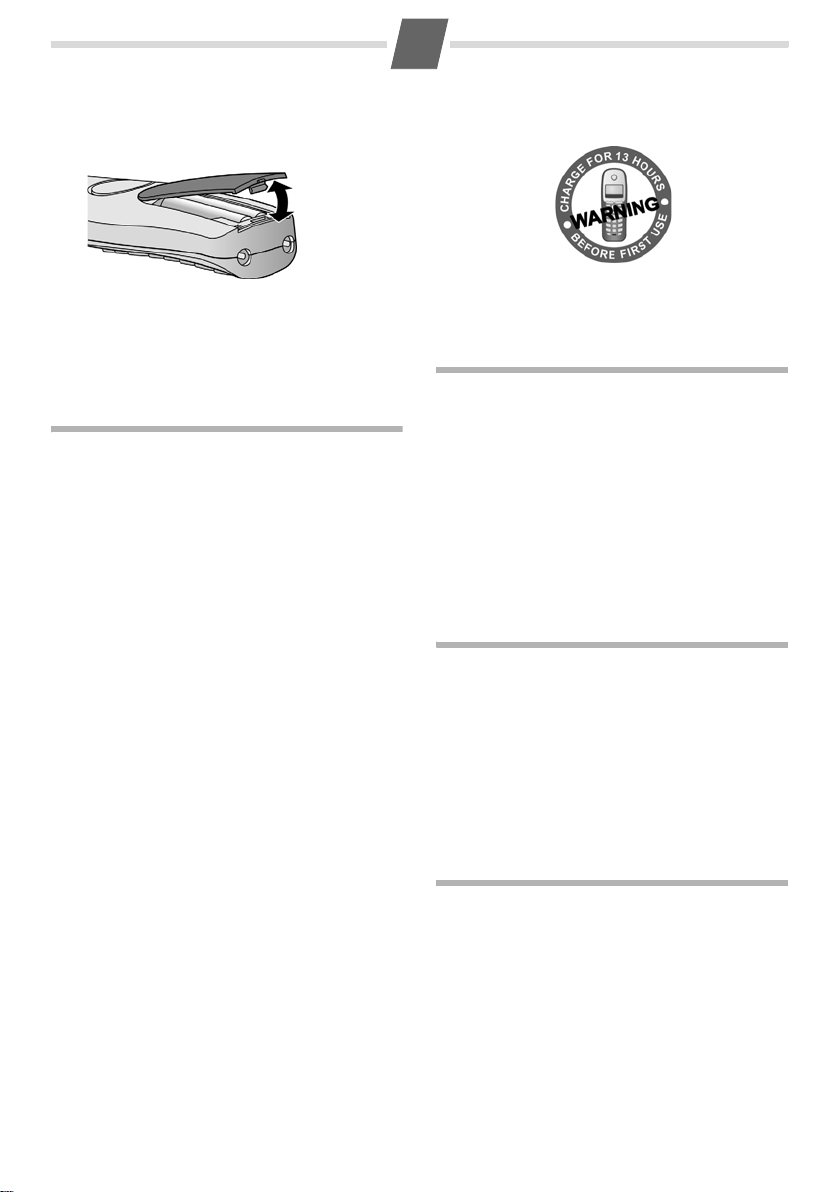
4
Closing the battery cover
Insert the cover into the top end of the battery
compartment and press down until it clicks into
place.
Opening the battery cover
Place your fingernail between the cover and the
housing and pull the cover upwards.
Step 3: Registering the handset to the base station and charging the battery pack
Precondition: The handset is not already registered to a base station.
Registering the handset to the Gigaset A160/A260/
A165/A265 base station occurs automatically.
Place the handset in the charging cradle of the
base station with its display facing forward. You
will hear a confirmation tone. Leave the handset in
the base station until it is registered.
For multi-sets:
Repeat this procedure with each additional handset.
Automatic registration can take up to 5 minutes.
While this is happening, Registering flashes in the
screen. The handset is assigned the lowest unassigned internal number (1–4). If several handsets
are registered to the base station, the internal
number is shown in the top left of the display after
registration, e.g. 2. If the internal numbers 1 to 4
have already been assigned (four handsets have
already been registered), handset number four is
de-registered and overwritten.
Charging the battery pack
To charge the battery pack, leave the handset
in the base station for approx. 13 hours for the
Gigaset A160/A260 or approx. 6 hours for the
Gigaset A165/A265. The battery pack is now fully
charged. The charge status of the battery pack is
correctly displayed only after uninterrupted charging/discharging. Therefore you should not
interrupt the charging procedure.
Charging is electronically controlled to prevent the
battery pack from overcharging. The battery pack
heats up during charging. This is normal and not
dangerous. After a time its charge capacity will
decrease for technical reasons.
You must set the date and time to ensure that the
times of calls are logged correctly (see Menu tree,
page 12).
Once the phone is registered and the time set, the
idle display looks as shown on page 1.
Making calls
Making external calls and ending a call
External calls are calls using the public telephone
network.
~
(Enter the phone number) ¢c.
The number is dialled. (Or you can first press and
hold
c [dial tone] and then enter the number.)
During the call you can adjust the earpiece volume
using
u.
End the call/cancel dialling:
Press the end call key
You can automatically insert a network provider
dialling code before any phone number
(see "Preselection" Menu tree, page 12).
Answering a call
An incoming call is indicated by ringing, by a flashing handsfree key
display on the screen.
You can answer the call by:
◆ Pressing the talk key c.
◆ Press the handsfree key d (Gigaset A260/
A265).
When Auto Answer is activated (see Menu tree,
page 12), simply remove the handset from the
base station/charging cradle.
Displaying the caller's phone number
When you get a call, the caller's phone number will
be displayed on your handset; or the caller's name
will be displayed if it is stored in the directory or if
CNIP has been requested.
Requirements:
1 You have asked your network provider for the
caller's phone number (CLIP) to be displayed on
your handset screen.
2 The caller has asked the network provider for
his phone number to be identified (CLI).
®
requested Calling Line Identification, Withheld
appears if the caller has withheld CLI, and Unavail-
able if CLI has not been requested by the caller.
appears in the display if you have not
a.
d (Gigaset A260/A265) and a
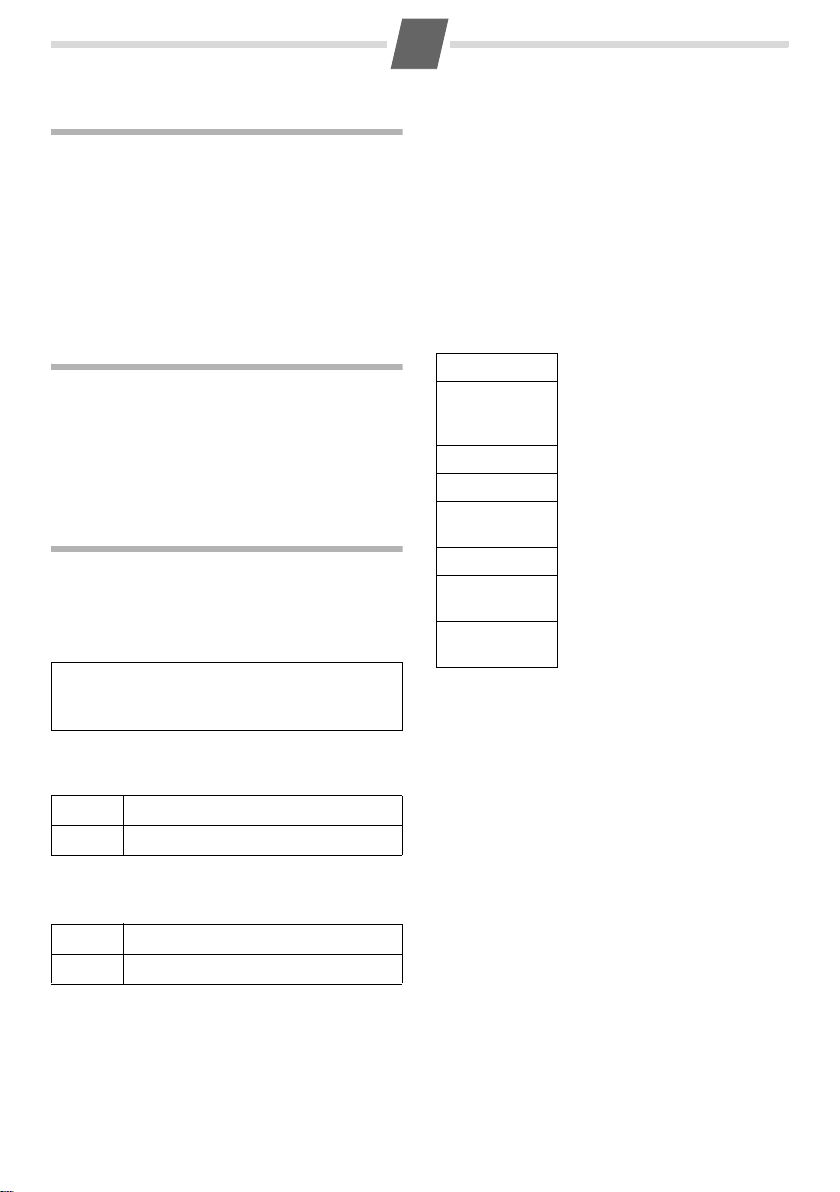
5
Handsfree talking (only Gigaset A260/A265)
Once you have entered the phone number you can
immediately call in handsfree mode by pressing
(the
d key lights up continuously). During a call
and when playing back the answering machine
(if available) you can switch between earpiece and
handsfree mode by pressing
volume with
u.
d. Set the handsfree
d
Operating the handset
Activating/deactivating the handset
Press and hold the end call key a.
If you place a deactivated handset in the base sta-
tion or charging cradle, it will automatically activate.
Using the directory and lists
Directory
To open the directory: press h (Gigaset A160/
A165) or
You can save up to 40 phone numbers
(max. 32 digits) with corresponding names
(max. 14 characters).
Please note:
You can assign a number from the directory to a
key for speed dial (page 5).
Saving the first number in the directory
h
Saving a number in the directory
h
v (Gigaset A260/A265).
or v ¢ New Entry? ¢OK
~
~
~
~
Enter number and press OK.
Enter name and press OK.
or v ¢ MENU ¢ New Entry ¢ OK
Enter number and press OK.
Enter name and press OK.
Selecting a directory entry
Open the directory with h or v. You have the following options:
◆ Use u to scroll to the entry until the required
name is selected.
◆ Enter the first character of the name or scroll to
the entry with
u, if required.
Dialling with the directory
v
¢ u (Select entry) ¢ c
Using other functions
v ¢ v (Select entry) ¢ MENU
The following functions can be selected with u:
Show Number
Use Number
Edit Entry
Delete Entry
Send Entry
Delete List
Send List
Shortcut
Display the phone number.
Edit or add to a saved number.
Then dial or use other functions
with MENU.
Edit selected entry.
Delete selected entry.
Send a single entry to another
handset (page 5).
Delete all directory entries.
Send the complete list to
another handset (page 5).
For speed dial, assign the current entry to a key.
Using speed dial keys
Press and hold the required speed dial key.
Sending the directory to another handset
Preconditions:
◆ The sending and receiving handsets must both
be registered to the same base station.
◆ The other handset and the base station can
send and receive directory entries.
v ¢ u (Select entry) ¢MENU ¢ Send Entry /
Send List ¢ OK ¢ ~ (Enter the internal number
of the receiving handset) ¢ OK

6
Last number redial list
This list contains the ten last dialled numbers.
Dialling from the last number redial list
c
u
c
Press the key briefly.
Select entry.
Press the talk key again. The number is
dialled.
Managing entries in the last number redial list
c
u
MENU Press the display key.
You can select the following functions:
Use Number
Copy to Dir.
Delete Entry
Delete List
Press the key briefly.
Select entry.
(as in the directory, page 5)
Copy an entry to the directory
(as in the directory, page 5)
(as in the directory, page 5)
Calls list/ answering machine (network mailbox) list
When a new message arrives in the calls/answering machine list, a signal sounds and the display
blinks. The display also shows a message.
When you press the
played. If only one list contains new messages, this
will be opened automatically.
Please note:
If calls are saved in the network mailbox, you will receive
a message if the appropriate settings have been made
(depending on your network provider).
Calls list
Precondition: CLIP (page 4)
The numbers of the last 20 missed calls are saved.
Multiple calls from the same number are only
saved once (the last call).
The numbers of the last 20 incoming calls are
saved. Multiple calls from the same number are all
saved.
The calls list is displayed as follows:
CallsList 01+02
Number of new entries + number of old, read entries
f key, all the lists are dis-
Opening the calls list
f
¢ CallsList 01+02 ¢ OK
Select entry with
played in the calls list.
Using other functions
u. The last incoming call is dis-
u (Select entry) ¢ MENU
The following functions can be selected with u:
Delete Entry
Copy to Dir.
Date/Time
Status
Show Name
Delete List
Delete current entry.
Copy an entry to the directory.
Call date and time (if set).
New Call: new missed call.
Old Call: entry already read.
Answ.: call taken.
If you have requested CNIP, you
can show the name and town
that are registered for your phone
number with your network provider.
Caution! All old and new entries
will be deleted.
Calling back a caller from the list
f
¢ CallsList 01+02 ¢ OK ¢u (Select entry)
¢ c
Additional functions for devices with answering machines
Answer machine list
You can use the answering machine list to listen to
the messages that are on the answering machine.
The answering machine list is displayed as follows:
VoiceMail 01+02
Number of new messages + number of old, played back
messages
Opening the answering machine list
f
¢ VoiceMail 01+02 ¢ OK
The playback starts.
Using other functions
u (Select entry) ¢ MENU

7
The following functions can be selected with
Continue
Volume
Copy to Dir.
Show Name
Delete all old
Resume paused playback
(see page 7).
Set the volume.
Copy an entry to the directory.
If you have requested CNIP,
you can show the name and
town that are registered for your
phone number with your network provider.
Delete all old messages.
u:
Automatic network provider code (preselection)
See Menu tree, page 12.
Using the answering machine (A165/A265)
The answering machine can be operated both via
the handset (see Menu tree, page 12) and via the
keys on your base station (page 1).
Activating/deactivating answer machine
Icon ± appears in the display. The ö key lights up
on the base station.
The telephone is supplied with a pre-recorded
announcement. This pre-recorded announcement
is used if no personal announcement is available.
If the memory is full the answering machine
switches itself off automatically. It activates again
automatically when you delete old messages.
Recording your own announcement
See Menu tree, page 12.
You hear the ready tone (short tone). Now speak
your announcement (at least 3 sec.). Press OK to
confirm or press
After recording, the announcement is played back
for you to check.
Please note:
Recording ends automatically when the max.
recording time of 170 seconds is reached or if
there is a break in speaking of more than
2seconds.
Playing back or deleting announcements
See Menu tree, page 12.
Playing/deleting messages
Playback begins with the first new message.
a or ” to reject your recording.
Playing back old messages
See answering machine list, page 6.
Stopping and controlling playback
During message playback:
2
t
2 x t
v
2 x v
Deleting an individual message
While playback is paused, press the
Deleting all old messages
During playback or pause:
MENU ¢ Delete all old ¢OK (Confirm the secu-
rity prompt)
Stop playback: Press 2 again to resume
Go to the start of the current message.
To the previous message.
To the next message.
To the next message but one.
˜ display key.
Picking up a call from the answer machine
You can still answer a call while the answering
machine is recording it by pressing
(handsfree). Recording stops and you can speak to
the caller.
c or d
Activating/deactivating listen-in
During the recording of a message you can listen in
via the base station loudspeaker and the registered
handsets (only Gigaset A265), see Menu tree,
page 12.
Setting up the answer machine
The answer machine has already been preset at the
factory. Make individual settings using the handset.
Setting call acceptance
You can set when you want the answer machine to
accept a call.
MENU ¢ Voice Mail ¢OK ¢ Ring Delay
¢ OK ¢ Select Immediately / 10 sec / 20 sec /
30 sec / Auto ¢ OK (‰ =in)
Setting the recording time
See Menu tree, page 12.
Assigning key 1 for speed dial to the answering machine (network mailbox)
Simply press and hold key 1 on the handset and
you will be connected directly to the answering
machine (network mailbox).
See Menu tree, page 12.

8
Registering corresponding handsets
You can register up to four handsets to your base
station.
For automatic registration of handsets to
Gigaset A160/A260/A165/A265, see page 4.
Manual registration of handsets to A160/A260/ A165/A265
1. On the handset: MENU ¢ Settings ¢ OK
¢ Handset ¢ OK ¢ Register HS ¢ Enter the
system PIN of the base station (default is 0000)
¢ OK.
Registering flashes in the display.
2. On the base station: within 60 sec. of entering
the system PIN, press and hold the registration/
paging key
Registration can take up to 5 minutes.
÷ or ù (page 1) (min. 1 sec.).
Locating a handset ("Paging")
You can locate your handset using the base station.
◆ Briefly press the registration/paging key ÷ or
ù on the base station (page 1).
◆ All handsets will ring at the same time ("pag-
ing"), even if the ringtones are switched off.
End paging: briefly press the register/paging key
÷ or ù on the base station (page 1) or the talk
key
c on a handset.
Using several handsets
Making internal calls
Internal calls are no-cost calls to other handsets
that are registered to the same base.
Press the INT display key. All handsets are called.
When an internal participant answers you can
speak to them. To end the call, press
Internal consultation call/connecting acall
You are in conversation with an
pant.
Press the INT display key. All handsets are
called. The external participant hears the hold
music.
◆ Before the internal participant has answered,
press the end call key
to the participant who answers the call.
◆ After the internal participant has answered,
you can talk to him. Press the end call key
the call is forwarded, or press the
you are reconnected to the external participant.
a; the call is forwarded
a.
external
” display key;
partici-
a;
Listening in to an external call
You are conducting an external call. An internal
caller can listen in on this call and take part in the
conversation. All the participants are made aware
of the 'listening in' by a beep.
Precondition: The Listening in function must be
activated.
Activating/deactivating internal listening in
MENU ¢ Settings ¢ OK ¢ Base ¢ OK
¢ Listening in ¢ OK (‰ =on)
Internal listening in
You want to listen in to an existing external call.
Press and hold the talk key
the call. All participants hear a beep.
To e nd: press the end call key
hear a beep.
If the first internal participant presses the end call
key
a, the handset that has 'listened in' remains
connected to the external caller.
c. You are linked into
a. All participants
Handset settings
Change display language
MENU ¢ Settings ¢ OK ¢ Handset ¢ OK
¢ Language ¢ OK ¢ Select the language
¢ OK
The current language is indicated by ‰.
If you accidentally choose a language you do not
understand:
MENU
¢ 321 (Press the keys one after the other)
Select the correct language with u and press OK.
Setting the alarm clock
Activating/deactivating the alarm clock
MENU ¢ Alarm Clock ¢ OK ¢ Activation
¢ OK (‰ =on)
Or: Press the alarm clock key g.
When the alarm clock rings, press any key to switch
it off for 24 hours.
Setting the wake up time
MENU ¢ Alarm Clock ¢ OK ¢ Wake-up time
¢ OK
Enter the wake up time in hours and minutes, then
press OK.

9
Resetting the handset
You can reset any individual settings and changes
that you have made. Entries in the directory, the
calls list and the handset's registration on the base
station will be retained.
MENU ¢ Settings ¢ OK ¢ Handset ¢ OK
¢ Reset Handset ¢ OK
Cancel the reset with
a.
Base station settings
The base station settings are carried out using a
registered handset.
For details on how to set the system PIN for the
base station, and for how to select the ringtone
volume and melody on devices with answering
machines, see Menu tree, page 12.
Restoring the base station to the factory settings
When the settings are restored all handsets are deregistered. The individual settings are reset. Only
the date and time are retained.
MENU ¢ Settings ¢ OK ¢ Base ¢ OK
¢ Base Reset ¢ OK
If you have forgotten your system PIN you can reset
the base station to the original code 0000:
Disconnect the power cord from the base station.
Hold down the registration/paging key
(page 1) on the base station while reconnecting
the power cable to the base station at the same
time. If your device has an answering machine you
will also hear a beep.
The base station has now been reset and the system PIN 0000 set.
÷ or ù
Operating the base station on the PABX
The following settings are only necessary when
your PABX requires them, see the PABX user guide.
Changing the dialling mode
MENU ¢ 33911 ¢ The number for the set
dialling mode flashes: 0 = Touch tone dialling
(DTMF); 1 = Dial pulsing (DP)
¢ Enter number
¢OK.
Setting the flashing time
MENU ¢ IIO12 ¢ The number for the cur-
rent flashing time flashes
2 =120ms; 3 = 400 ms; 4 = 250 ms; 5 = 300 ms;
6 = 600 ms; 7 = 800 ms ¢ Enter number ¢ OK.
: 0 =80ms; 1 = 100 ms;
Changing pause after line seizure
You can set the length of the pause inserted
between pressing the talk key
phone number.
MENU ¢IIO1O ¢The number for the current
pause length flashes: 1 = 1 sec.; 2 = 3 sec.; 3 = 7 sec.
c and sending the
¢ Enter number ¢ OK.
Changing the pause after the recall key
MENU ¢IIO14 ¢ The number for the current
pause length flashes: 1 = 800 ms; 2 = 1600 ms;
3 = 3200 ms ¢ Enter number ¢ OK.
Appendix
Entering special characters
Standard characters
1x 2x 3x 4x 5x 6x
1 Space 1 £ $ ¥ ¤
Q .,?!0+
P * / ( ) < =
Abc-->
123
123-->
#@ \ &
abc
up to 50 m in buildings
+5 °C to +45 °C;
20% to 75% humidity
#
Specifications
Recommended battery pack
(Valid at the time of going to press)
Nickel-metal-hydride (NiMH):
Handset A16: V30145-K1310-X383
Handset A26: V30145-K1310-X359, X402
The handset is supplied with the recommended
battery pack.
Base station power consumption
In standby mode: approx. 2W
During a call: approx. 3W
General specifications
DECT standard is supported
GAP standard is supported
Range up to 300 m outdoors,
Base station power supply 230 V ~/50 Hz
Environmental conditions
in operation

10
Care
Wipe the base station, charging cradle and handset
with a damp cloth (do not use solvent) or an antistatic cloth.
Never use a dry cloth. This can cause static.
Contact with liquid
!
If the handset has come into contact with liquid:
1. Switch off the handset and remove the bat-
tery pack immediately.
2. Allow the liquid to drain from the handset.
3. Pat all parts dry, then place the handset with
the battery compartment open and the keypad
facing down in a dry, warm place for at least
72 hours (not in a microwave, oven etc.).
4. Do not switch on the handset again until it is
completely dry.
When it has fully dried out, you will normally be
able to use it again.
Questions and answers
If you have any queries about the use of
your phone, you can contact us any time at
www.gigaset.com/customercare
contains a list of common problems and possible
solutions.
Problem Cause Solution
Nothing
appears in the
display.
No reaction to
keystroke.
No wireless
connection to
the base station, Base
flashes in the
display.
The handset is not
switched on.
Battery pack is
flat.
The key lock is
activated.
The handset is
outside the range
of the base station.
The handset is not
registered.
The base station is
not switched on.
Cords not routed
correctly
. The table below
Press the end call key
a for approx. 5 sec.
or place the handset
in the base station.
Charge/replace the
battery pack (page 4).
Press the hash key
for approx. 2 sec.
(page 1).
Move the handset
closer to the base
station.
Register the handset
(page 4).
Check the power connector at the base station (page 3).
Check cord routing
(page 3).
R
Service (Customer Care)
We offer you support that is fast and tailored to
your specific needs!
Our Online Support on the Internet can be reached
any time from anywhere.
www.gigaset.com/customercare
It provides you with 24/7 support for all our products. It also provides a list of FAQs and answers plus
user guides and current software updates (if available for the product) for you to download.
You will also find frequently asked questions and
answers in the appendix of this user guide.
For personal advice on our range of products and
assistance with repairs or guarantee/warranty
claims you can contact us on:
UK helpdesk: 0 84 53 67 08 12.
Please have your proof of purchase ready when
calling with regard to guarantee/warranty claims.
Replacement or repair services are not offered in
countries where our product is not sold by authorised dealers.
Authorisation
This device is intended for analogue phone lines in
the UK.
Country-specific requirements have been taken
into consideration.
We, Gigaset Communications GmbH, declare that
this device meets the essential requirements and
other relevant regulations laid down in Directive
1999/5/EC.
A copy of the 1999/5/EC Declaration of Conformity
is available at this Internet address:
www.gigaset.com/docs
.

11
Guarantee Certificate United Kingdom
Without prejudice to any claim the user (customer)
may have in relation to the dealer or retailer, the
customer shall be granted a manufacturer's Guarantee under the conditions set out below:
◆ In the case of new devices and their compo-
nents exhibiting defects resulting from manufacturing and/or material faults within 24
months of purchase, Gigaset Communications
GmbH shall, at its own option and free of
charge, either replace the device with another
device reflecting the current state of the art, or
repair the said device. In respect of parts subject
to wear and tear (including but not limited to,
batteries, keypads, casing), this warranty shall
be valid for six months from the date of purchase.
◆ This Guarantee shall be invalid if the device
defect is attributable to improper treatment
and/or failure to comply with information contained in the user guides.
◆ This Guarantee shall not apply to or extend to
services performed by the authorised dealer or
the customer themselves (e. g. installation,
configuration, software downloads). User
guides and any software supplied on a separate
data medium shall be excluded from the Guarantee.
◆ The purchase receipt, together with the date of
purchase, shall be required as evidence for
invoking the Guarantee. Claims under the Guarantee must be submitted within two months of
the Guarantee default becoming evident.
◆ Ownership of devices or components replaced
by and returned to Gigaset Communications
GmbH shall vest in Gigaset Communications
GmbH.
◆ This Guarantee shall apply to new devices pur-
chased in the European Union. For Products
sold in the United Kingdom the Guarantee is
issued by: Gigaset Communications GmbH,
Schlavenhorst 66, D-46395 Bocholt, Germany.
◆ Any other claims resulting out of or in connec-
tio n with the device shall be excluded from this
Guarantee. Nothing in this Guarantee shall
attempt to limit or exclude a Customers Statutory Rights, nor the manufacturer's liability for
death or personal injury resulting from its negligence.
◆ The duration of the Guarantee shall not be
extended by services rendered under the terms
of the Guarantee.
◆ Insofar as no Guarantee default exists, Gigaset
Communications GmbH reserves the right to
charge the customer for replacement or repair.
◆ The above provisions does not imply a change
in the burden of proof to the detriment of the
customer.
To invoke this Guarantee, please contact the
Gigaset Communications GmbH. The relevant
number is to be found in the accompanying user
guide.

12
Menu tree
Your phone has an extensive range of features.
These are offered in the form of menus.
With the phone in the idle status, press
MENU
(open menu), scroll to the required function and
then press
OK to confirm your choice.
1 Alarm Clock
1-1 Activation Activating/deactivating the alarm clock
1-2 Wake-up time Input format: HHMM
2 Audio Settings
2-1 Ringer Volume 5 levels + "Crescendo" selectable
2-2 Ringer Melody 2-2-1 External Calls 10 ringtones, selectable for external calls
2-2-2 Internal Calls 10 ringtones, selectable for internal calls
2-2-3 Alarm Clock 10 ringtones, selectable for alarm clock
2-3 Advis. Tones Activating/deactivating
2-4 Battery Low 2-4-1 Off Tone when battery pack is
2-4-2 On always
2-4-3 During Call only during a call
3Settings
3-1 Date/Time Enter date (DDMMYY format), then time (HHMM format)
3-2 Handset 3-2-1 Language Set the display language
3-2-2 Auto Answer Activate/deactivate auto answer
3-2-3 Register HS Manually register the handset
3-2-4 Reset Handset Reset the handset
3-3 Base 3-3-1 Audio Settings (only
Gigaset A165/A265)
3-3-2 System PIN Change system PIN (default is 0000)
3-3-3 Base Reset Restore factory settings (system PIN does not change; handsets
3-3-4 Listening in Activate/deactivate the function
3-3-5 Preselection 3-3-5-1 Presel. Number Network provider dialling code,
To return to idle status: press and hold key
There are two ways in which you can access a func-
tion:
◆ Scroll with keys t and v,
◆ Key in the appropriate digit combination,
e.g. MENU
almost flat:
3-3-1-1 Ringer Volume 5 level settings + "Crescendo"
3-3-1-2 Ringer Melody 10 selectable melodies
are de-registered)
3-3-5-2 With Preselect First digits of the dialling codes,
3-3-5-3 Without Presel First digits of dialling codes,
I1to set the date and time.
never
+OFF
should be inserted automati-
cally before the dialled phone
number.
should be dialled with preselection.
should be dialled without
preselection.
a.

4 Voice Mail
4-1 Set Key 1
(all devices)
4-2 Answer Mach.
4-3 Call Screening 4-3-1 Handset
4-4 Announcements 4-4-1 Rec announce
4-5 Message Length 4-5-1 Maximum
4-6 Ring Delay 4-6-1 Immediately
4-1-1 Netw. Mailbx Assign key 1 with answering machine or network mailbox
4-1-2 Answer Mach.
4-3-2 Base
4-4-2 Play announce
4-4-3 Del announce
4-5-2 30 sec
4-5-3 60 sec
4-5-4 120 sec
4-6-2 10 sec
4-6-3 20 sec
4-6-4 30 sec
4-6-5 Auto If no new messages are present, the answering machine accepts
13
(in idle status, press and hold to dial).
Netw. Mailbx: your network provider's answering machine;
must be requested separately. The network mailbox can be displayed if your network provider supports this function and if key
1 has been assigned with the network mailbox.
a call after 20 seconds. If new messages are present, the answering machine accepts a call after just 10 seconds.


15

16
Version: 18-09-2008
Issued by
Gigaset Communications GmbH
Schlavenhorst 66, D-46395 Bocholt
Gigaset Communications GmbH is a trademark licensee of Siemens AG
© Gigaset Communications GmbH 2008
All rights reserved. Subject to availability.
Rights of modification reserved.
www.gigaset.com
This user guide is made from 100% recycled paper.
