Page 1
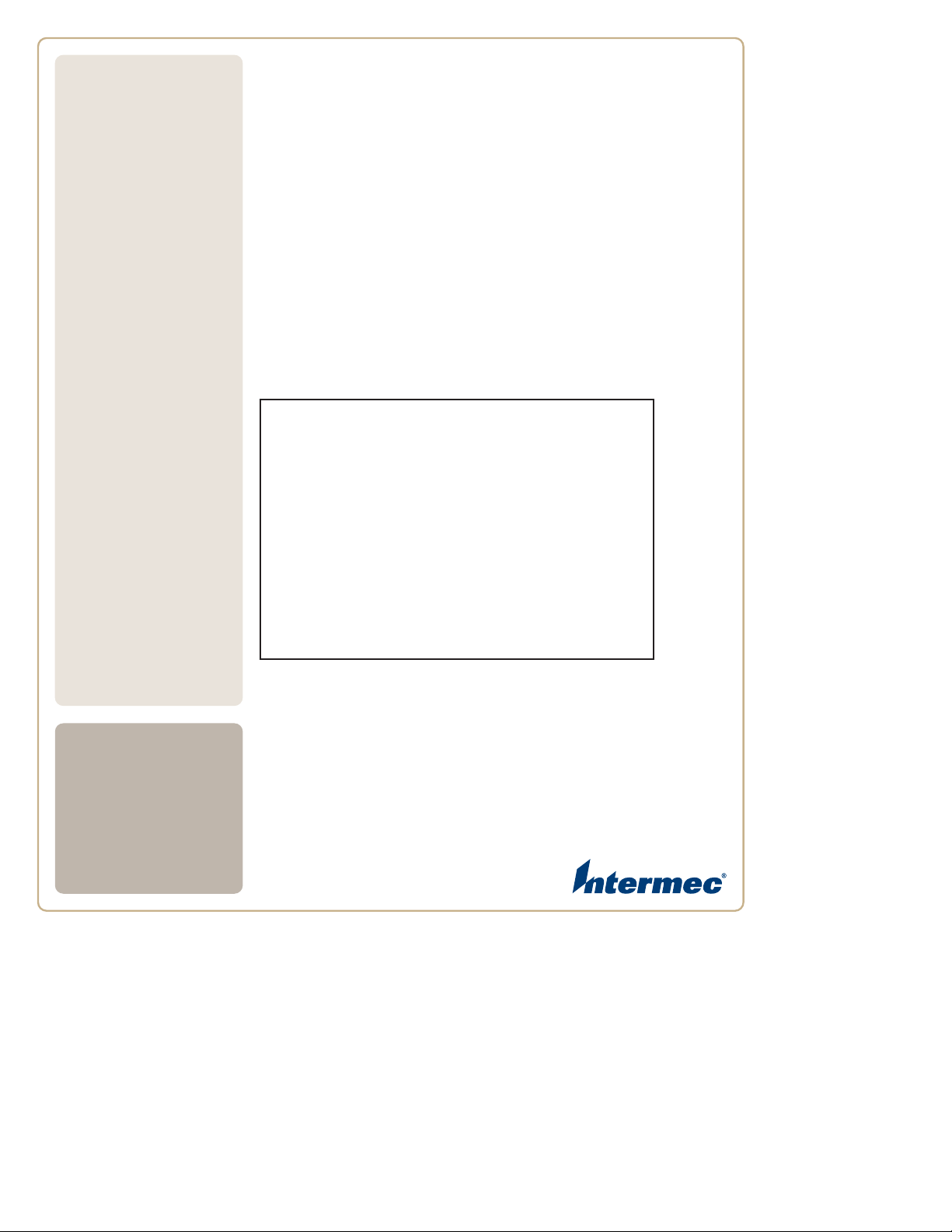
PW
User’s
Guide
50
Workboard Printer
Placeholder
for PW50
illustration
Page 2
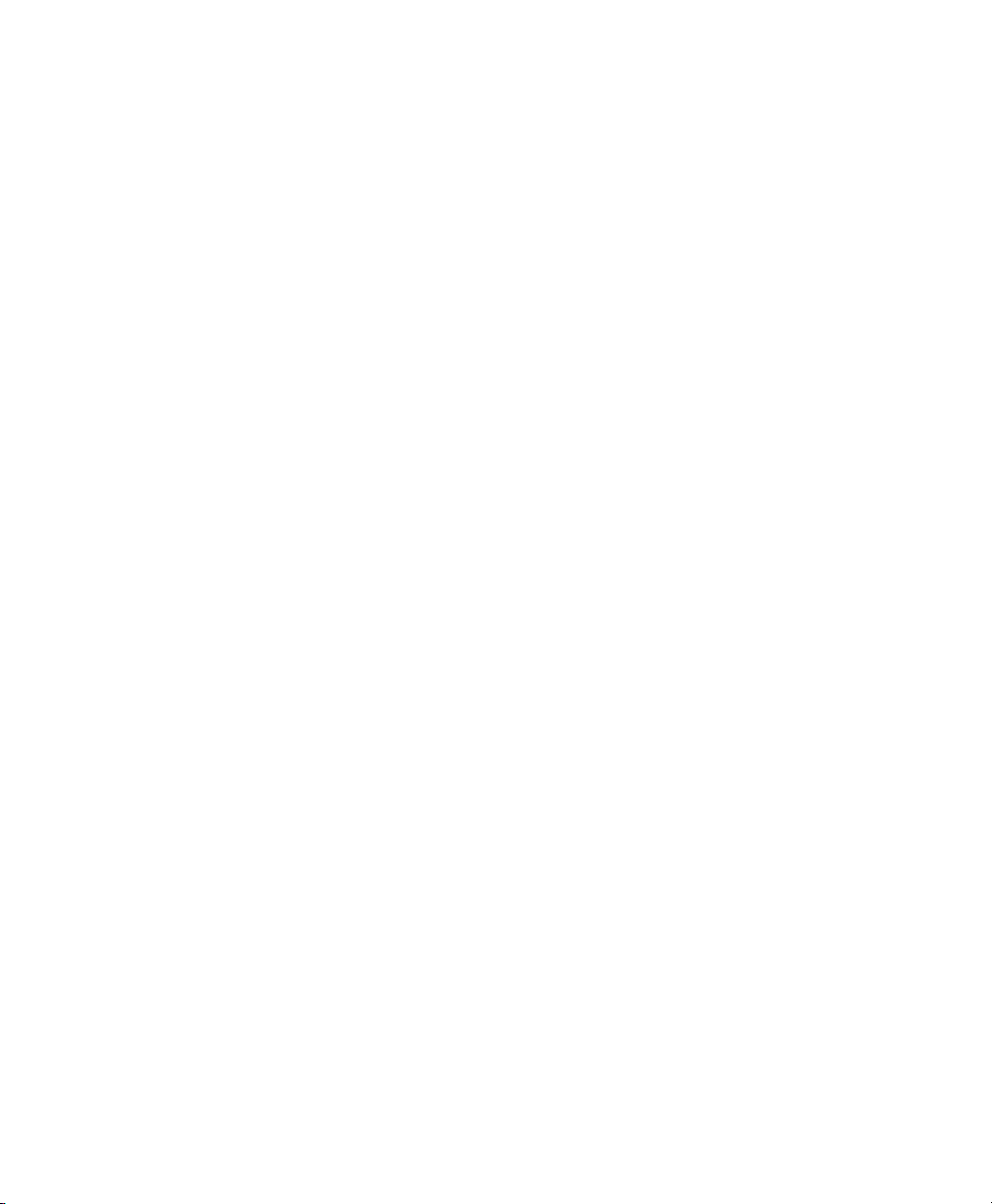
Intermec Technologies Corporation
Worldwide Headquarters
6001 36th Ave.W.
Everett, WA 98203
U.S.A.
www.intermec.com
The information contained herein is provided solely for the purpose of allowing customers to
operate and service Intermec-manufactured equipment and is not to be released, reproduced, or
used for any other purpose without written permission of Intermec Technologies Corporation.
Information and specifications contained in this document are subject to change without prior
notice and do not represent a commitment on the part of Intermec Technologies Corporation.
© 2007 by Intermec Technologies Corporation. All rights reserved.
The word Intermec, the Intermec logo, Norand, ArciTech, Beverage Routebook, CrossBar,
dcBrowser, Duratherm, EasyADC, EasyCoder, EasySet, Fingerprint, i-gistics, INCA (under license),
Intellitag, Intellitag Gen2, JANUS, LabelShop, MobileLAN, Picolink, Ready-to-Work, RoutePower,
Sabre, ScanPlus, ShopScan, Smart Mobile Computing, SmartSystems, TE 2000, Trakker Antares,
and Vista Powered are either trademarks or registered trademarks of Intermec Technologies
Corporation.
There are U.S. and foreign patents as well as U.S. and foreign patents pending.
ii PW50 Workboard Printer User’s Guide
Page 3
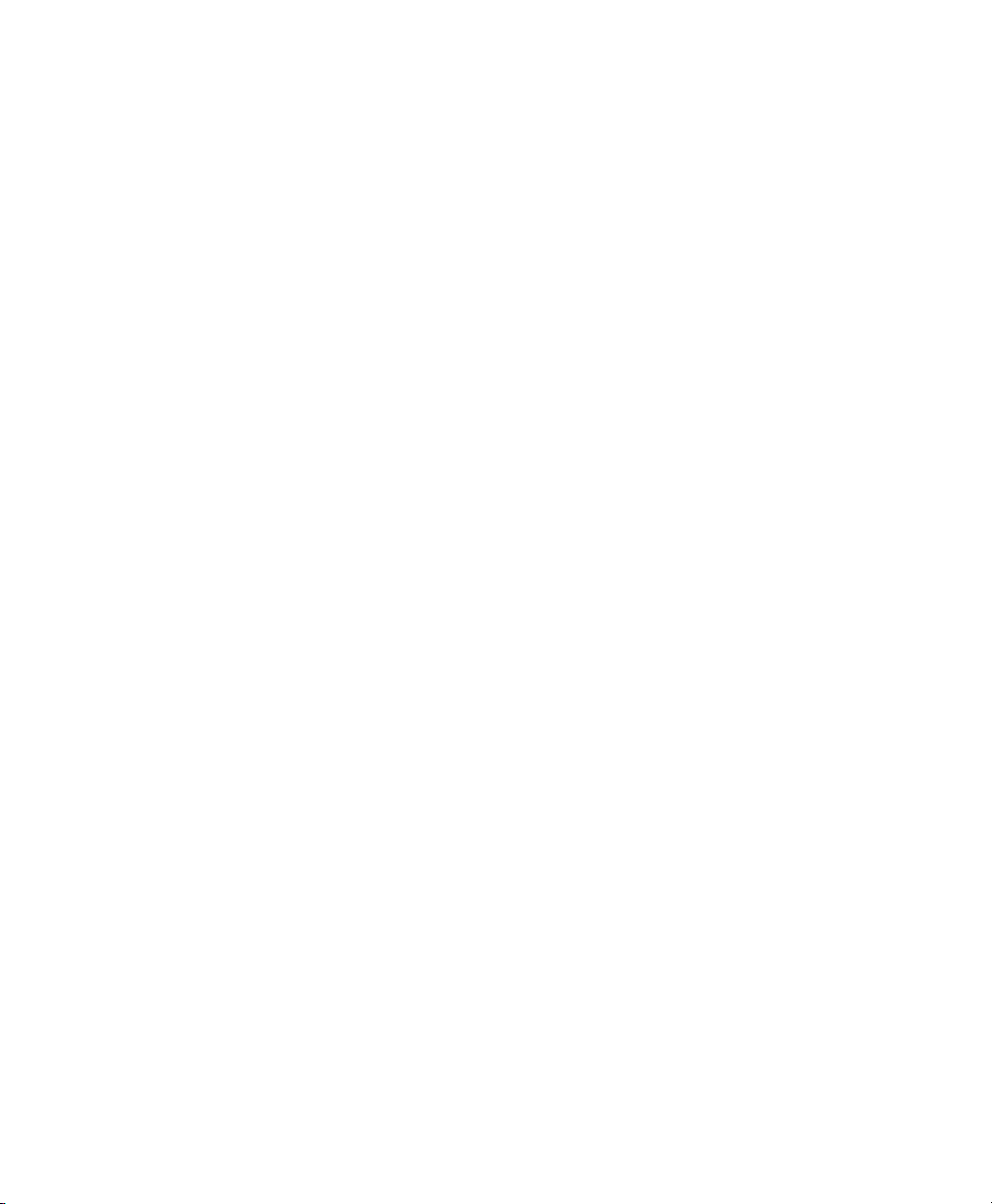
Contents
Before You Begin. . . . . . . . . . . . . . . . . . . . . . . . . . . . . . . . . . . . . . . . . . . . . . . . . . . . . . . . . . . . . . . . . . v
Safety Information . . . . . . . . . . . . . . . . . . . . . . . . . . . . . . . . . . . . . . . . . . . . . . . . . . . . . . . . v
Global Services and Support . . . . . . . . . . . . . . . . . . . . . . . . . . . . . . . . . . . . . . . . . . . . . . . v
Warranty Information. . . . . . . . . . . . . . . . . . . . . . . . . . . . . . . . . . . . . . . . . . . . . v
Web Support . . . . . . . . . . . . . . . . . . . . . . . . . . . . . . . . . . . . . . . . . . . . . . . . . . . . vi
Telephone Support . . . . . . . . . . . . . . . . . . . . . . . . . . . . . . . . . . . . . . . . . . . . . . vi
Service Location Support . . . . . . . . . . . . . . . . . . . . . . . . . . . . . . . . . . . . . . . . . vi
Who Should Read This Manual . . . . . . . . . . . . . . . . . . . . . . . . . . . . . . . . . . . . . . . . . . . vii
Related Documents . . . . . . . . . . . . . . . . . . . . . . . . . . . . . . . . . . . . . . . . . . . . . . . . . . . . . . vii
Using the PW50 Workboard Printer. . . . . . . . . . . . . . . . . . . . . . . . . . . . . . . . . . . 1
1
Learning About the PW50 Workboard Printer . . . . . . . . . . . . . . . . . . . . . . . . . . . . . . . . . . . . . . . 2
Identifying the Parts of the Printer . . . . . . . . . . . . . . . . . . . . . . . . . . . . . . . . . . . . . . . . . 2
Understanding the Control Panel . . . . . . . . . . . . . . . . . . . . . . . . . . . . . . . . . . . . . . . . . . 3
Understanding the Printer Sounds . . . . . . . . . . . . . . . . . . . . . . . . . . . . . . . . . . . . . . . . . 5
Using the Batteries . . . . . . . . . . . . . . . . . . . . . . . . . . . . . . . . . . . . . . . . . . . . . . . . . . . . . . . . . . . . . . . . 5
Installing the Battery . . . . . . . . . . . . . . . . . . . . . . . . . . . . . . . . . . . . . . . . . . . . . . . . . . . . . .6
Charging the Batteries. . . . . . . . . . . . . . . . . . . . . . . . . . . . . . . . . . . . . . . . . . . . . . . . . . . . . 6
Understanding the Battery LED . . . . . . . . . . . . . . . . . . . . . . . . . . . . . . . . . . . . . . . . . . . . 7
Extending Battery Life. . . . . . . . . . . . . . . . . . . . . . . . . . . . . . . . . . . . . . . . . . . . . . . . . . . . . 8
Contents
Loading Media. . . . . . . . . . . . . . . . . . . . . . . . . . . . . . . . . . . . . . . . . . . . . . . . . . . . . . . . . . . . . . . . . . . . 8
Printing a Testprint . . . . . . . . . . . . . . . . . . . . . . . . . . . . . . . . . . . . . . . . . . . . . . . . . . . . . . . . . . . . . . 10
Inserting a Handheld Computer. . . . . . . . . . . . . . . . . . . . . . . . . . . . . . . . . . . . . . . . . . . . . . . . . . . 11
Using the Card Reader Option . . . . . . . . . . . . . . . . . . . . . . . . . . . . . . . . . . . . . . . . . . . . . . . . . . . . 12
Configuring the PW50. . . . . . . . . . . . . . . . . . . . . . . . . . . . . . . . . . . . . . . . . . . . . . . . . 13
2
Configuring the PW50 . . . . . . . . . . . . . . . . . . . . . . . . . . . . . . . . . . . . . . . . . . . . . . . . . . . . . . . . . . .14
Understanding the Printer Modes . . . . . . . . . . . . . . . . . . . . . . . . . . . . . . . . . . . . . . . . . 14
Understanding Ready Mode . . . . . . . . . . . . . . . . . . . . . . . . . . . . . . . . . . . . . . 14
Understanding Pause Mode. . . . . . . . . . . . . . . . . . . . . . . . . . . . . . . . . . . . . . .14
Understanding Error Mode . . . . . . . . . . . . . . . . . . . . . . . . . . . . . . . . . . . . . . . 14
Understanding Test Mode . . . . . . . . . . . . . . . . . . . . . . . . . . . . . . . . . . . . . . . . 14
PW50 Workboard Printer User’s Guide iii
Page 4
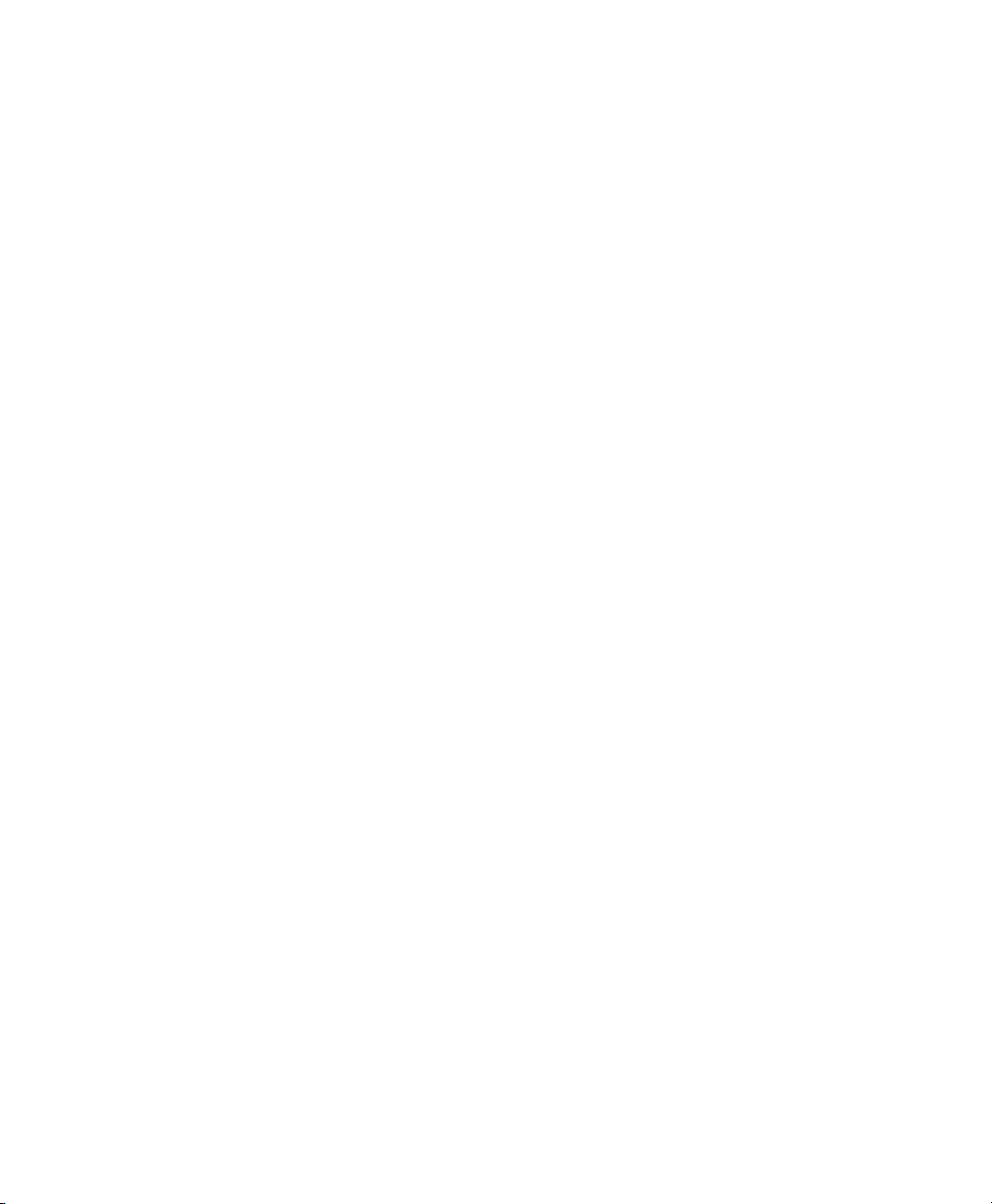
Contents
Changing Configuration Settings . . . . . . . . . . . . . . . . . . . . . . . . . . . . . . . . . . . . . . . . . 16
Changing Configuration Settings From PrintSet . . . . . . . . . . . . . . . . . . . 17
Changing Configuration Settings Using the Command Line . . . . . . . . 17
Changing Configuration Settings From SmartSystems Console. . . . . .17
Establishing Communications With a Host . . . . . . . . . . . . . . . . . . . . . . . . . . . . . . . . . . . . . . . . 18
Setting Up Bluetooth Communications. . . . . . . . . . . . . . . . . . . . . . . . . . . . . . . . . . . .18
Setting Up USB Communications . . . . . . . . . . . . . . . . . . . . . . . . . . . . . . . . . . . . . . . . .19
Setting Up Serial Communications . . . . . . . . . . . . . . . . . . . . . . . . . . . . . . . . . . . . . . . . 20
Upgrading the Firmware. . . . . . . . . . . . . . . . . . . . . . . . . . . . . . . . . . . . . . . . . . . . . . . . . . . . . . . . . .21
Downloading Fonts and Graphics . . . . . . . . . . . . . . . . . . . . . . . . . . . . . . . . . . . . . . . . . . . . . . . . .22
Troubleshooting and Maintaining the PW50 . . . . . . . . . . . . . . . . . . . . . . . 23
3
Troubleshooting the PW50 . . . . . . . . . . . . . . . . . . . . . . . . . . . . . . . . . . . . . . . . . . . . . . . . . . . . . . . 24
Contacting Product Support. . . . . . . . . . . . . . . . . . . . . . . . . . . . . . . . . . . . . . . . . . . . . .24
Understanding Error Messages. . . . . . . . . . . . . . . . . . . . . . . . . . . . . . . . . . . . . . . . . . . .25
Troubleshooting Printer Problems and Finding Solutions . . . . . . . . . . . . . . . . . . . 25
Troubleshooting Communication Problems . . . . . . . . . . . . . . . . . . . . . . . . . . . . . . . 27
Cold Booting the PW50 . . . . . . . . . . . . . . . . . . . . . . . . . . . . . . . . . . . . . . . . . . . . . . . . . . . . . . . . . . 28
Cleaning the PW50. . . . . . . . . . . . . . . . . . . . . . . . . . . . . . . . . . . . . . . . . . . . . . . . . . . . . . . . . . . . . . . 28
Specifications . . . . . . . . . . . . . . . . . . . . . . . . . . . . . . . . . . . . . . . . . . . . . . . . . . . . . . . . . 31
A
Specifications. . . . . . . . . . . . . . . . . . . . . . . . . . . . . . . . . . . . . . . . . . . . . . . . . . . . . . . . . . . . . . . . . . . .32
Accessories for the PW50 . . . . . . . . . . . . . . . . . . . . . . . . . . . . . . . . . . . . . . . . . . . . . . . . . . . . . . . . .36
iv PW50 Workboard Printer User’s Guide
Page 5
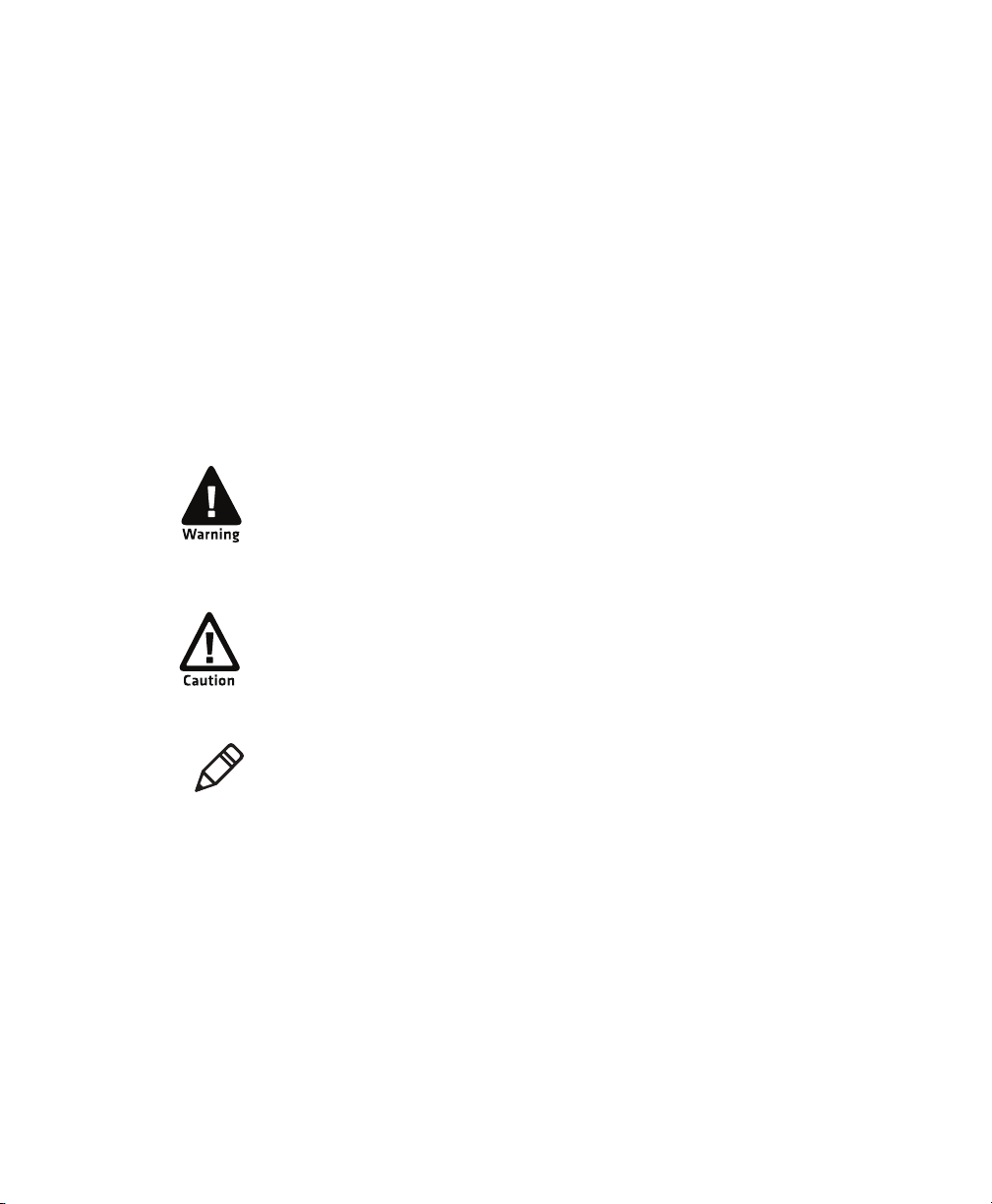
Before You Begin
This section provides you with safety information, technical support
information, and sources for additional product information.
Safety Information
Your safety is extremely important. Read and follow all warnings and
cautions in this document before handling and operating Intermec
equipment. You can be seriously injured, and equipment and data can
be damaged if you do not follow the safety warnings and cautions.
This section explains how to identify and understand warnings,
cautions, and notes that are in this document.
A warning alerts you of an operating procedure, practice,
condition, or statement that must be strictly observed to avoid
death or serious injury to the persons working on the
equipment.
A caution alerts you to an operating procedure, practice,
condition, or statement that must be strictly observed to prevent
equipment damage or destruction, or corruption or loss of data.
Before You Begin
Note: Notes either provide extra information about a topic or
contain special instructions for handling a particular condition or
set of circumstances.
Global Services and Support
Warranty Information
To understand the warranty for your Intermec product, visit the
Intermec web site at www.intermec.com and click Support >
Returns and Repairs > Warranty.
PW50 Workboard Printer User’s Guide v
Page 6
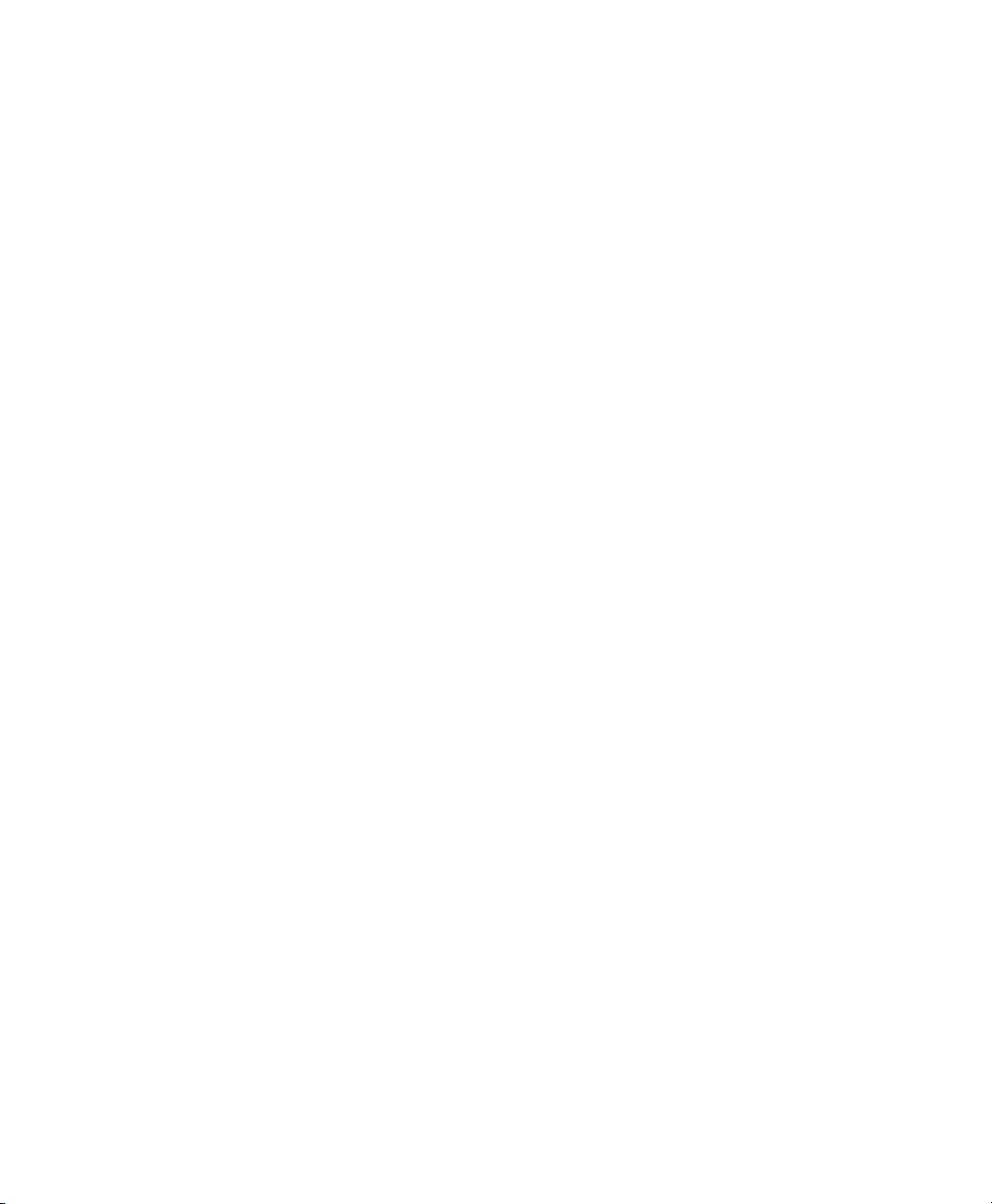
Before You Begin
Disclaimer of warranties: The sample code included in this document
is presented for reference only. The code does not necessarily
represent complete, tested programs. The code is provided “as is with
all faults.” All warranties are expressly disclaimed, including the
implied warranties of merchantability and fitness for a particular
purpose.
Web Support
Visit the Intermec web site at www.intermec.com to download our
current manuals (in PDF). To order printed versions of the Intermec
manuals, contact your local Intermec representative or distributor.
Visit the Intermec technical knowledge base (Knowledge Central) at
www.intermec.com and click Support > Knowledge Central to
review technical information or to request technical support for your
Intermec product.
Telephone Support
In the U.S.A. and Canada, call 1-800-755-5505.
Outside the U.S.A. and Canada, contact your local Intermec
representative. To search for your local representative, from the
Intermec web site, click About Us > Contact Us.
Service Location Support
For the most current listing of service locations, click Support
>Returns and Repairs > Repair Locations.
For technical support in South Korea, use the after service locations
listed below:
AWOO Systems
102-1304 SK Ventium
522 Dangjung-dong
Gunpo-si, Gyeonggi-do Korea, South 435-776
Contact: Mr. Sinbum Kang
Telephone: +82-31-436-1191
Email: mjyun@awoo.co.kr
vi PW50 Workboard Printer User’s Guide
Page 7
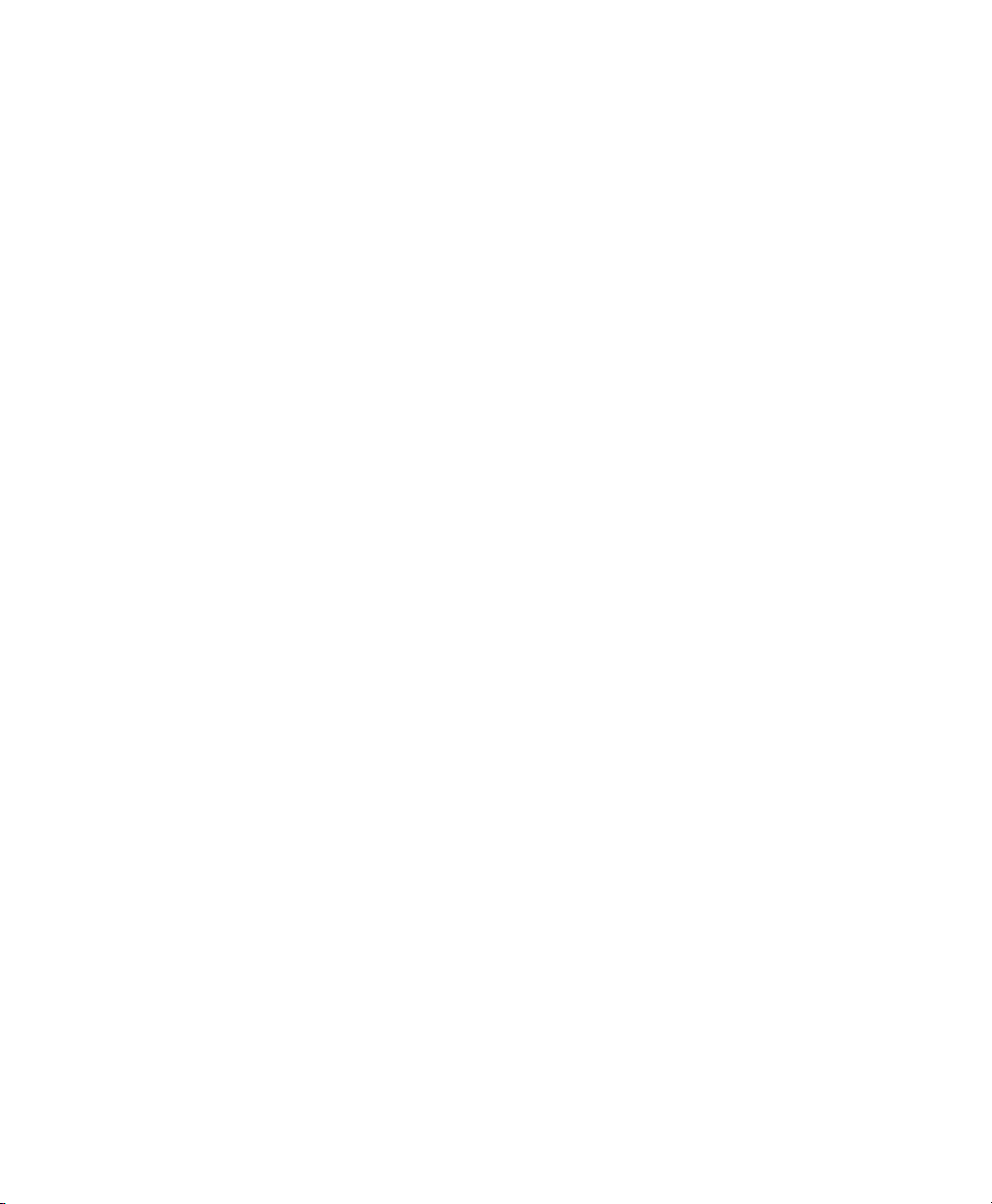
IN Information System PTD LTD
6th Floor
Daegu Venture Center Bldg 95
Shinchun 3 Dong
Donggu, Daegu City, Korea
E-mail: jmyou@idif.co.kr or korlim@gw.idif.co.kr
Who Should Read This Manual
This user’s guide is for the person who is responsible for installing,
configuring, and maintaining the PW50 Workboard Printer.
This user’s guide provides you with information about the features of
the PW50, and how to configure, operate, maintain, and troubleshoot
it.
Before you work with the PW50, you should be familiar with your
network and general networking terms, such as IP address.
Related Documents
The Intermec web site at www.intermec.com contains our
documents (as PDF files) that you can download for free.
Before You Begin
To downlo a d documents
1 Visit the Intermec web site at www.intermec.com.
2 Click Support > Manuals.
3 In the Select a Product field, choose the product whose
documentation you want to download.
To order printed versions of the Intermec manuals, contact your local
Intermec representative or distributor.
PW50 Workboard Printer User’s Guide vii
Page 8
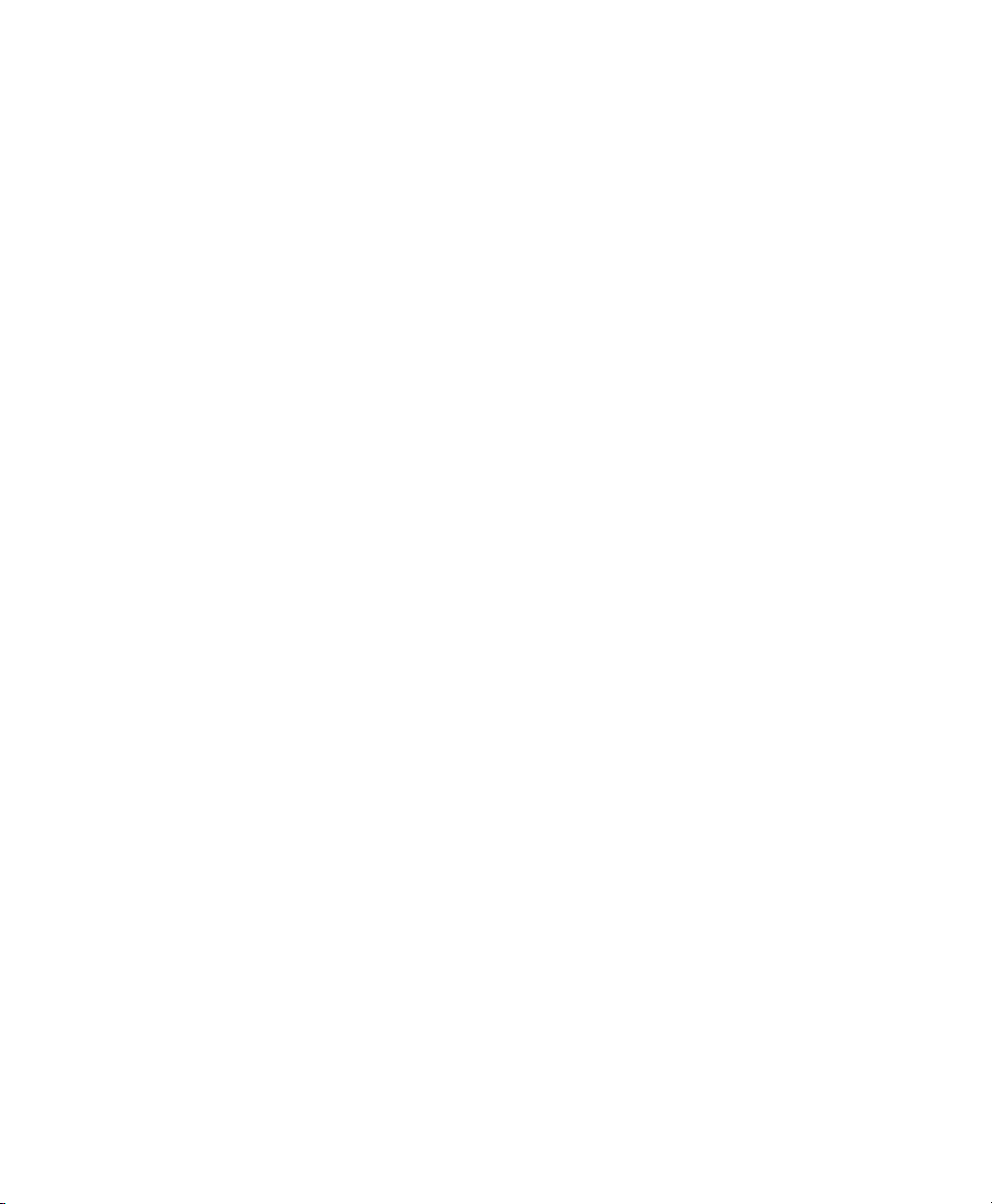
Before You Begin
viii PW50 Workboard Printer User’s Guide
Page 9
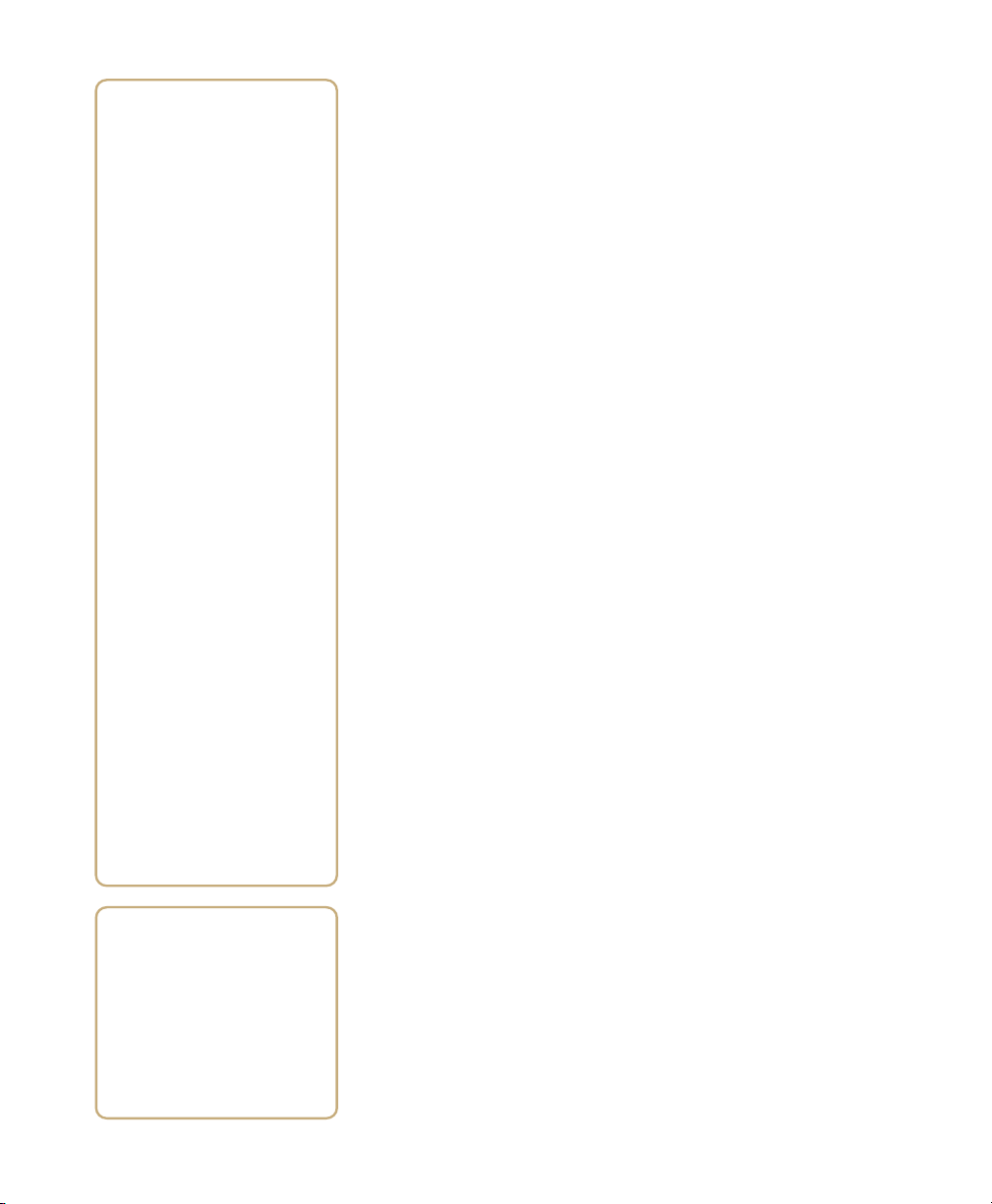
1
Using the PW50 Workboard
Printer
Use this chapter to familiarize yourself with the PW50
Workboard Printer. This chapter contains these sections:
• Learning About the PW50 Workboard Printer
• Using the Batteries
• Loading Media
• Printing a Testprint
• Inserting a Handheld Computer
• Using the Card Reader Option
1
Page 10
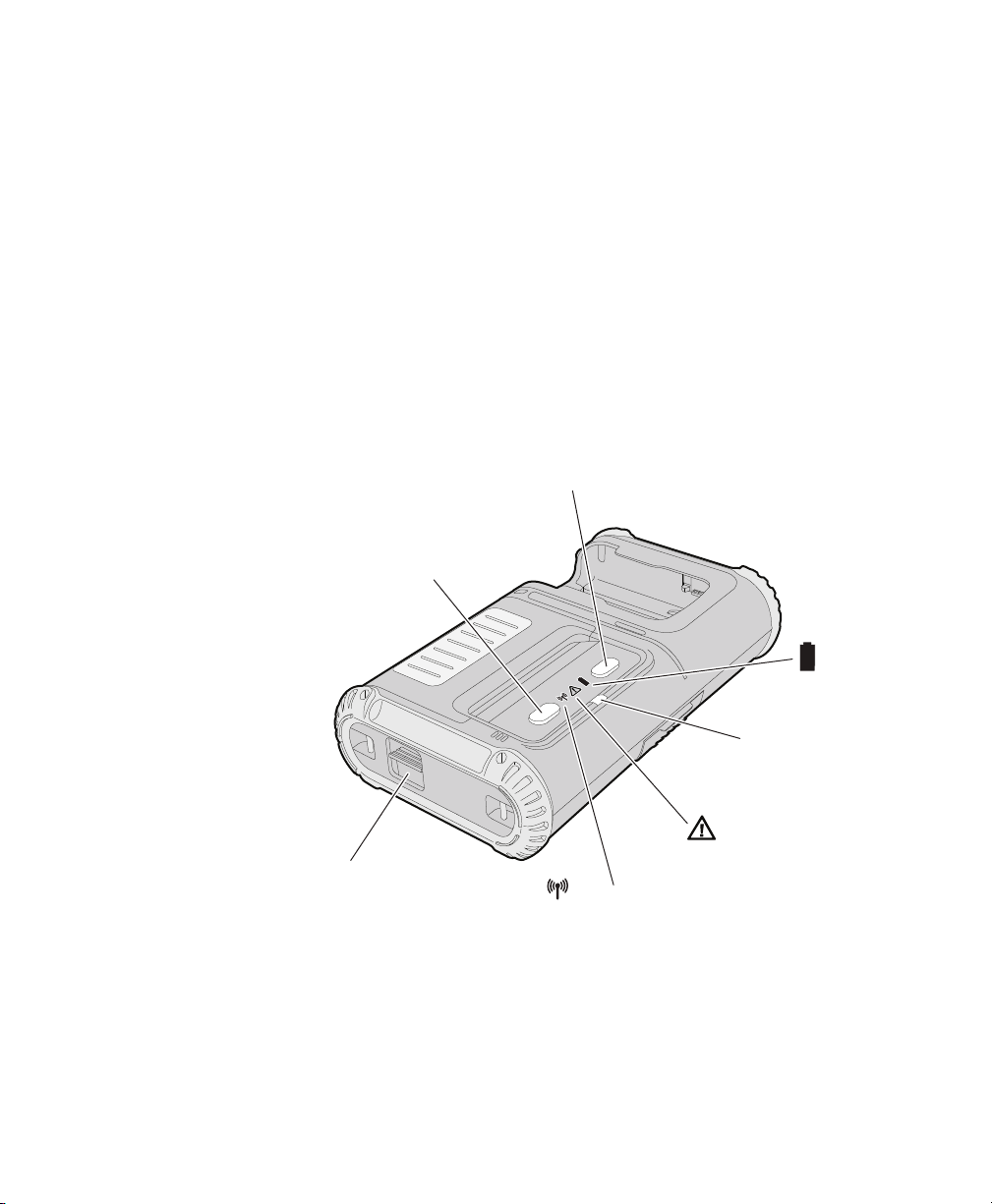
Chapter 1 — Using the PW50 Workboard Printer
Learning About the PW50 Workboard Printer
The PW50 is a rugged direct thermal label and receipt printer that is
designed for use with the CN3, CN3e, and CK61 mobile computers.
The PW50 provides:
• print resolution of 203 dpi.
• print speeds of up to 100 mm per second (4 ips).
• a Bluetooth radio.
Identifying the Parts of the Printer
Use this illustration to familiarize yourself with some of the features
of the PW50.
Feed button
Standby button
Battery
Intermec
Ready-to-Work
indicator
Error
Media cover release button
Communications
PW50 Printer: This illustration shows the important features of the PW50
printer. A weather-resistant flap protects the communcations ports and the
external power connector.
2 PW50 Workboard Printer User’s Guide
Page 11
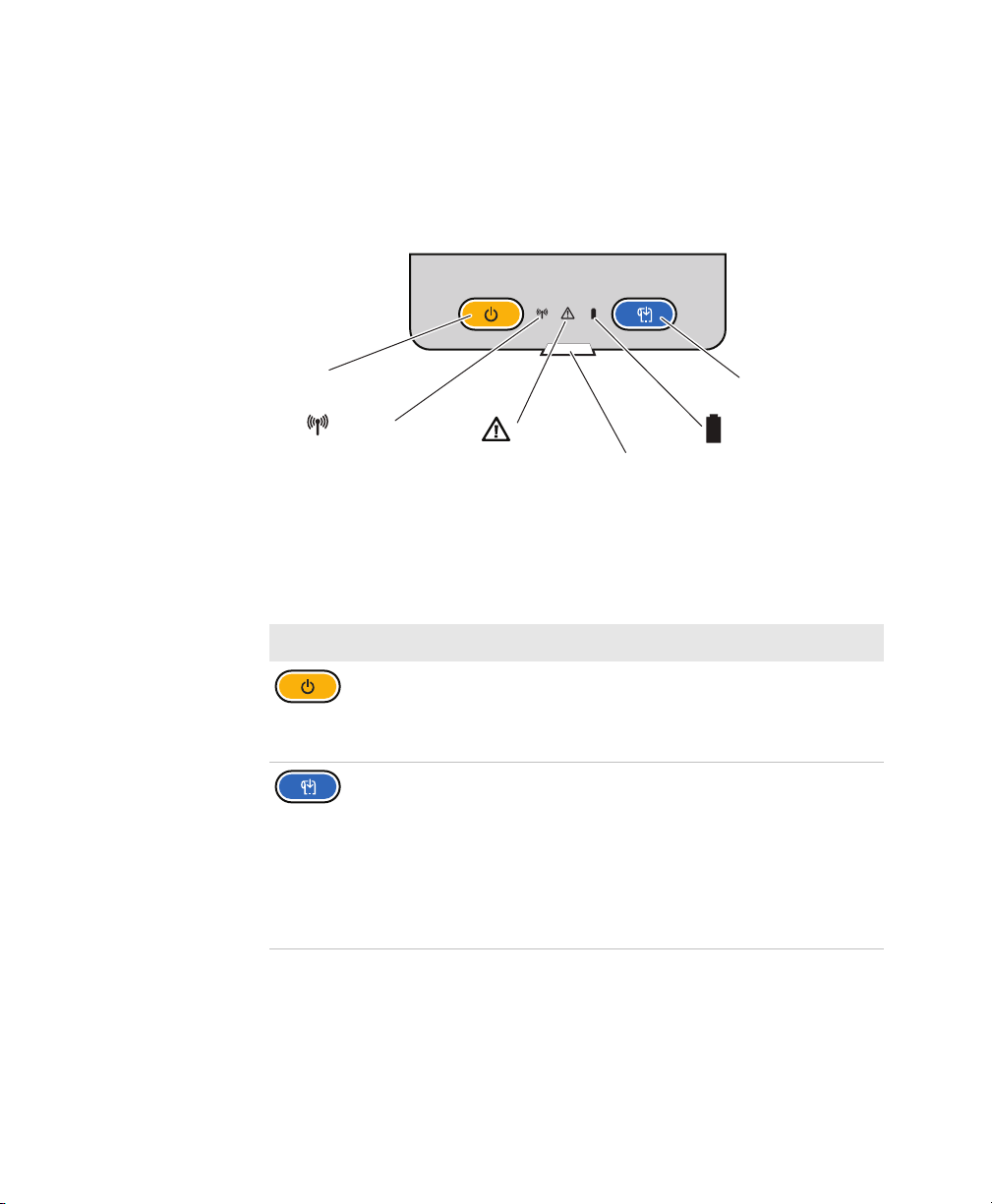
Chapter 1 — Using the PW50 Workboard Printer
Understanding the Control Panel
The PW50 control panel contains two buttons and four LED
indicators. Use the two buttons to perform functions on the PW50
printer. See the following tables to understand the buttons and LED
indicators.
Standby button
Communications
PW50 Control Panel: Use this illustration to familiarize yourself with the
buttons and LEDs on the PW50.
Error
Intermec
Ready-to-Work
indicator
Feed button
Battery
Understanding How to Use the PW50 Buttons
Button Name Functions
Standby
(Power)
Feed Press to advance label or receipt paper. The amount
Press to put the printer in Standby mode. In Standby
mode, power to the radio is turned off.
Press to turn the printer back on and put the printer
in Ready mode.
of media that feeds depends on the type of media you
are using. Media advances by 5 mm (0.2 inch), feeds
out an entire label, or feeds a configured length of
media based on your media and settings.
If the printer is printing, pressing this button causes
pauses printing. Press the button again to resume
printing.
PW50 Workboard Printer User’s Guide 3
Page 12
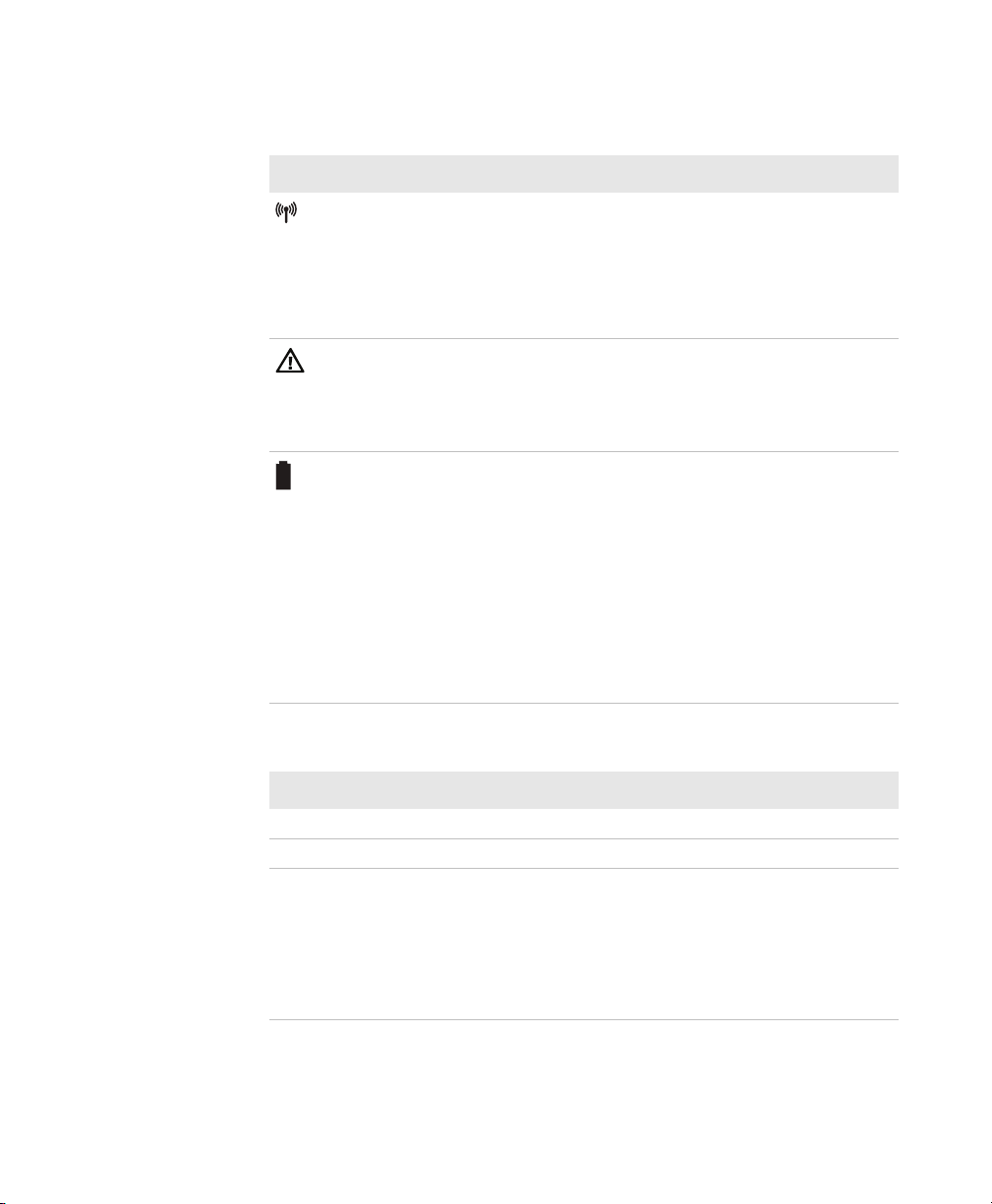
Chapter 1 — Using the PW50 Workboard Printer
Understanding the Communications, Error, and Battery Indicators
Indicator Name State Description
Communications Off The Bluetooth radio is off. The
Error Off The PW50 is off.
Battery Off
Bluetooth radio turns off when
you connect a serial cable.
Steady green The Bluetooth radio is on and
the printer is not connected to a
serial cable.
Steady green Ready/Data
Steady red Error
• The battery is installed and
working properly.
• There is no battery installed.
Steady green Battery is fully charged in the
PW50 with an external power
supply connected.
Steady red Battery is charging in the PW50
with an external power supply
connected.
Blinking red Battery is low.
Understanding the Intermec Ready-to-Work Indicator
State Description
Off The PW50 is in Standby mode.
On The PW50 is powered on and operating.
Blinking A blinking light can mean one of several conditions:
• The printer is out of paper.
• The media cover is open.
• There is a printer error that requires you to perform an action.
For a list of possible problems, see Chapter 3,
“Troubleshooting and Maintaining the PW50.”
4 PW50 Workboard Printer User’s Guide
Page 13
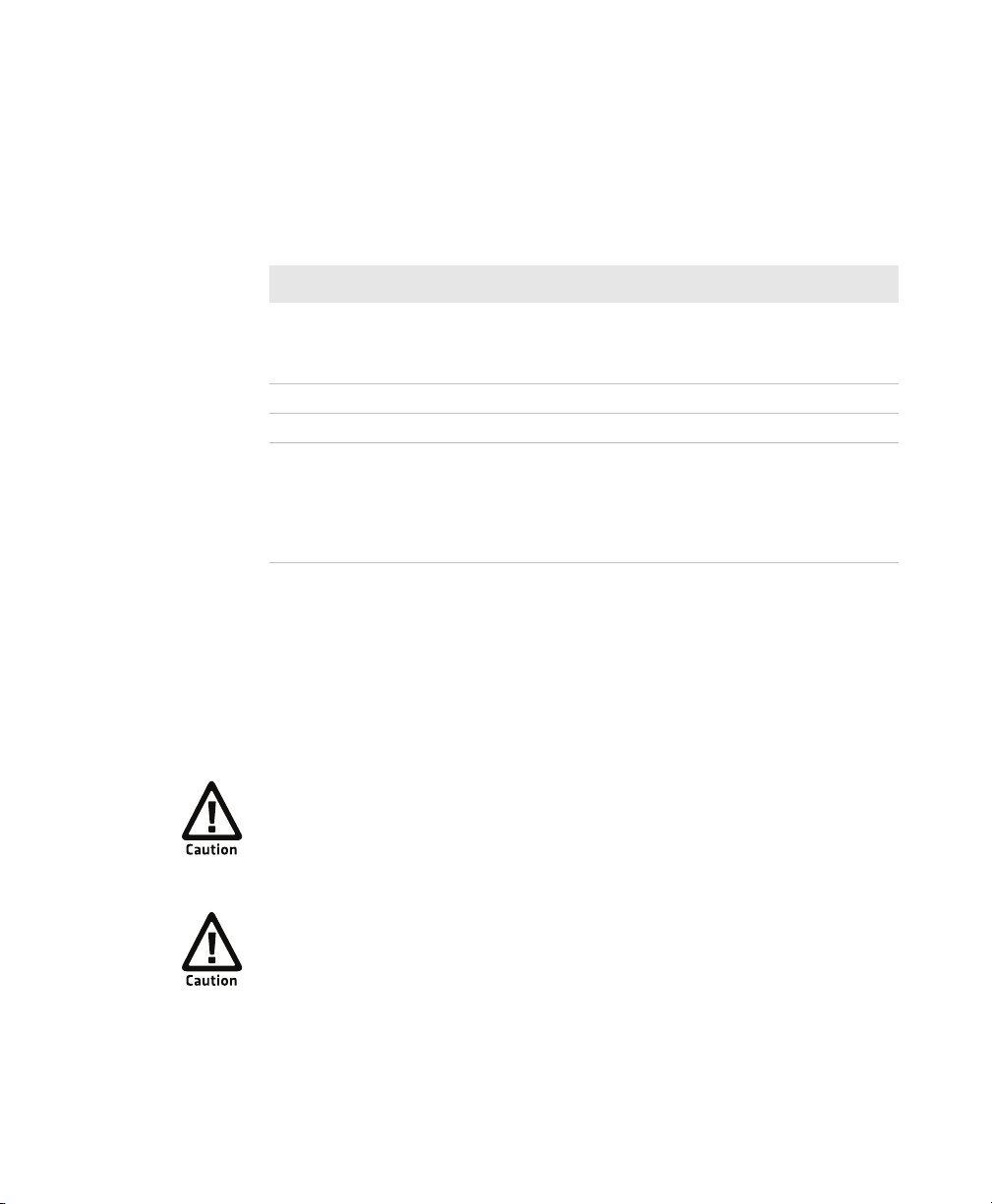
Chapter 1 — Using the PW50 Workboard Printer
Understanding the Printer Sounds
The PW50 plays sounds in response to several actions that you can
take with the printer. Use the following table to understand when the
sounds occur and what they mean.
Understanding the Printer Sounds
Sound Occurs When:
Power
Hardware You open the media door, close the media door, or insert a cable.
Button You press one of the PW50 buttons.
Error
• You insert a battery in the printer.
• The PW50 starts charging the battery.
• You plug in the AC adapter.
• The printer cannot feed paper or print a job because of a
hardware issue such as the media door open, a paper jam, or
there is no media.
• An error occurs such as a paper jam, a print error, or the
printer is out of range.
Using the Batteries
The PW50 uses a rechargeable 2200 mAh lithium-ion battery (Model
AB13) for power. You must fully charge the battery before you can use
the PW50. A fully charged battery can last up to one week without
needing to be recharged when the printer is in Standby mode.
Use Intermec Model AB13 battery only. Use of another battery
may present a risk of fire or explosion.
The Model AB13 battery may present a fire or chemical burn
hazard if mistreated. Do not disassemble, heat above 100°C
(212°F), or incinerate.
Dispose of used batteries promptly. Keep away from children.
PW50 Workboard Printer User’s Guide 5
Page 14
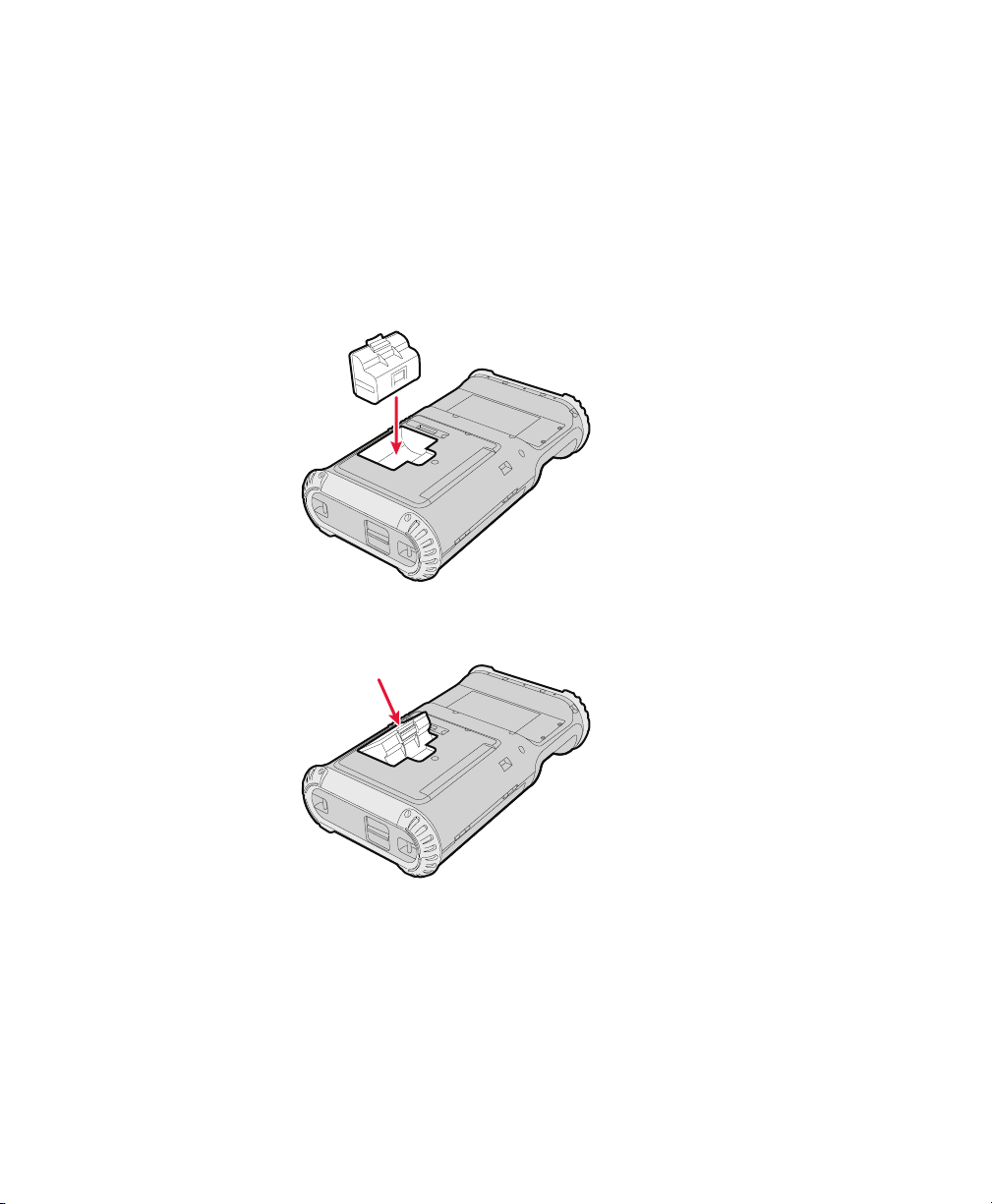
Chapter 1 — Using the PW50 Workboard Printer
Installing the Battery
Make sure you fully charge the battery before you use your PW50. You
can charge the battery before or after you install them into the PW50.
To install the battery
1 Lay the PW50 upside down on a flat surface.
2 Insert the battery with the tab facing away from the front control
panel.
3 Insert the edge of the battery under the lip of the PW50 and then
push down until you hear the battery latch click.
Charging the Batteries
There are two ways to charge the PW50 battery:
• Connect AC power to the printer and charge the battery while it is
in the PW50.
• Charge the battery in the AC18 4-bay battery charger.
6 PW50 Workboard Printer User’s Guide
Page 15
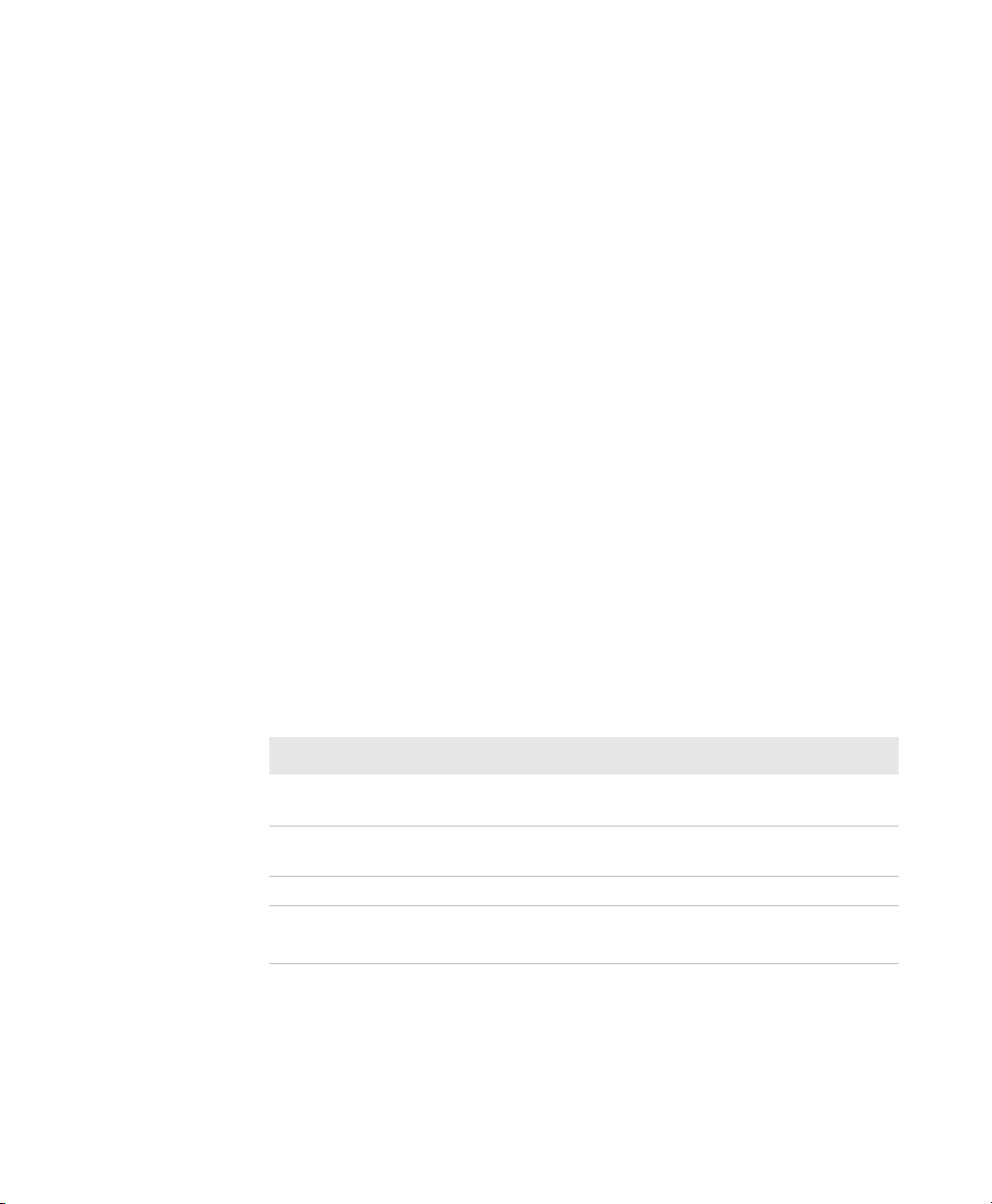
For information on charging your battery in the 4-bay battery
charger, see the AC18 4-Bay Battery Charger Instructions
(P/N 943-128-xxx).
It takes approximately 6 hours to charge the battery while it is
installed in the PW50 printer. To charge the battery inside the PW50,
you need:
• an Intermec 12 VDC power supply (Model 073573 or Model
AE19).
• an AC power cord.
To charge the battery inside the PW50
1 Install the battery in the PW50. For help, see the previous section,
“Installing the Battery” on page 6.
2 Connect the power supply to the DC power connector on the
printer.
3 Connect one end of the power cord to the power supply, and then
plug the other end into an AC outlet.
Understanding the Battery LED
Chapter 1 — Using the PW50 Workboard Printer
The easiest way to tell the status of your battery is to look at the
battery LED on the control panel of the PW50.
Battery LED Status
LED State Status
Steady green Battery is fully charged in the PW50 with an external
power supply connected.
Steady red Battery is charging in the PW50 with an external power
supply connected.
Blinking red Battery is low.
Off The battery is installed and working properly.
There is no battery installed.
PW50 Workboard Printer User’s Guide 7
Page 16

Chapter 1 — Using the PW50 Workboard Printer
Extending Battery Life
Here are some tips for extending the overall life of your battery:
• Never expose the battery to direct sunlight or temperatures over
40°C (104°F).
• Only charge the battery inside the PW50 using a power supply or
in the 4-bay battery charger (Model AC18).
Here are some tips for extending the life of your battery between
charges:
• Press the Standby button to put the printer in Standby mode.
• Remove the battery from the printer if you are not going to use it
for three or more days.
• Do not operate the PW50 in extremely cold temperatures. Using
the PW50 in temperatures below freezing reduces the overall
battery life.
Remember that any rechargeable battery loses its ability to maintain a
charge over time. You can only recharge it a finite number of times
before you must replace it.
Loading Media
You can use roll or fanfold receipt media with the PW50 printer. The
PW50 ships with a small amount of media loaded and a test page
printed to verify that the printer works. For information on media
specifications, see “Specifications” on page 32.
8 PW50 Workboard Printer User’s Guide
Page 17

Chapter 1 — Using the PW50 Workboard Printer
To load med ia
1 Press down on the blue media cover release button until the cover
releases.
2 Insert a roll of media. Make sure you load the media clockwise so
that it pulls off the core from the bottom of the printer.
3 Pull out approximately 8 cm (3 inches) of the media.
PW50 Workboard Printer User’s Guide 9
Page 18

Chapter 1 — Using the PW50 Workboard Printer
4 Close the media cover and press down on the cover until it latches.
The printer emits the hardware sound to tell you that the media
door closed correctly.
5 Press the Feed button to advance the media.
Printing a Testprint
After you load media in the printer, you are ready to print a testprint.
If you cannot get the testprint information to print, see Chapter 3,
“Troubleshooting and Maintaining the PW50.”
To print a testprint
1 Press and hold the Standby and Feed buttons until the PW50
beeps.
2 Release the buttons.
3 The PW50 prints a testprint.
10 PW50 Workboard Printer User’s Guide
Page 19

Chapter 1 — Using the PW50 Workboard Printer
Inserting a Handheld Computer
The PW50 is designed for use with the CN3, CN3e, and CK61 mobile
computers.
To insert a handheld computer
• Slide the computer into the slot on the PW50 until the computer
snaps into place.
This illustration shows inserting a CN3. However, the PW50 is also designed
for use with the CN3e and CK61 mobile computers.
PW50 Workboard Printer User’s Guide 11
Page 20

Chapter 1 — Using the PW50 Workboard Printer
Using the Card Reader Option
You can order the PW50 with a card reader option.
I need information about the card reader option.
12 PW50 Workboard Printer User’s Guide
Page 21

2
Configuring the PW50
This chapter describes how to configure the PW50 and
contains these sections:
• Configuring the PW50
• Establishing Communications With a Host
• Upgrading the Firmware
• Downloading Fonts and Graphics
13
Page 22

Chapter 2 — Configuring the PW50
Configuring the PW50
You can change the configuration settings of the PW50 printer by
sending commands from your PC or remotely from the SmartSystems
console.
Understanding the Printer Modes
The PW50 has seven modes to help you effectively interact with the
printer: Ready, Paused, Error, Test, and Upgrade. Use the following
sections to understand the different printer modes
Understanding Ready Mode
The printer is in Ready mode when the printer is on and ready to
print.
Understanding Pause Mode
Use Pause mode to momentarily stop printing or to cancel a current
print job. Use the Feed button to both pause and resume printing.
To enter Pause mode
• Press the Feed button while the printer is printing.
To resu me pri nting
• Press the Feed button while the printer is paused.
To cancel a print job
1 Press the Feed button to pause printing.
2 Press the Feed button again to cancel the print job.
Understanding Error Mode
The printer enters Error mode when it detects an error condition such
as a low battery or a paper fault.
Understanding Test Mode
Use Test mode to verify printer settings, print test labels, restore
factory default settings, or enter Dump mode for troubleshooting
purposes. Two test modes are available: Test mode and Extended Test
mode.
14 PW50 Workboard Printer User’s Guide
Page 23

Chapter 2 — Configuring the PW50
Using Test Mode
Test mode is a simple sequence of events which requires little user
interaction. Extended Test mode requires more user interaction and
lets you choose which actions you want the printer to perform.
To enter Te s t m o de
1 Make sure the printer is in Ready mode and is loaded with media.
2 Press and hold the Standby and Feed buttons until the PW50
beeps.
3 Release the buttons. The printer performs a test feed (sensor
calibration), prints a series of test labels, and then enters Dump
mode.
While the printer is in Dump mode, it scans the communication
ports. Any characters received on the communication ports are
printed.
4 Press Feed to exit Dump mode.
After you exit Dump mode, the printer returns to Ready mode. For
more information on Dump mode, see
Communication Problems” on page 27.
“Troubleshooting
Using Extended Test Mode
Use Extended Test mode to run additional diagnostic tests, including
printing specific test labels, entering Dump mode, and resetting to
factory defaults.
To enter Extended Test mode
1 Make sure that the printer is loaded with media.
2 Press the media cover release button to open the media cover.
3 Press the Standby button to turn the printer off.
4 Press and hold the Standby and Feed buttons until the PW50
beeps.
PW50 Workboard Printer User’s Guide 15
Page 24

Chapter 2 — Configuring the PW50
5 Close the media cover. You are now in Extended Test mode.
• Press and hold the Feed button for at least 2 seconds to cycle
through the Extended Test mode option.
• Press and release the Feed button select an Extended Test
mode option.
Options in Extended Test Mode
Option Description
Select Media This option is similar to the process in Test mode, except
Test Labels This option allows you to print test labels one at a time.
Dump Mode This option enters Dump mode. For more information
Factory Default This option restores the factory default settings. Press the
Setup and Exit This option exits Extended Test mode and puts the
Exit This option exits Extended Test mode.
that the printer performs a slow test feed in Extended Test
mode. The slow test feed enables the printer to perform a
slow sensor calibration, which can help resolve gap or
mark detection problems.
Press the
Feed button to print the next label.
on Dump mode, see “Troubleshooting
Communication Problems” on page 27.
Feed button to select this option.
printer in Setup mode.
Changing Configuration Settings
There are several ways you can change the configuration settings of
the printer. You can change the configuration settings:
• from the host PC using PrintSet.
• from the host PC using the command line.
• from the SmartSystems Console.
16 PW50 Workboard Printer User’s Guide
Page 25

Chapter 2 — Configuring the PW50
Changing Configuration Settings From PrintSet
PrintSet Version 4.2 (or later) is a printer configuration tool that you
can download from the Intermec web site. PrintSet can communicate
with your printer through a serial cable or a network connection. It
works on all PCs running Windows 98 (or later). PrintSet allows you
to easily change all of the setup parameters. It also includes setup
wizards to guide you through some common configuration tasks.
Does PrintSet version 4.2 support the PW50? When
will it be released?
Changing Configuration Settings Using the Command Line
You can change configuration parameters by sending commands
directly to the printer using your terminal program (HyperTerminal)
and a serial or network connection.
What ESC-P command do you send? Does ESC-P
automatically send feedback to HyperTerminal?
For more information on how to change configuration settings, see
the ESC-P Programmer’s Reference Manual (P/N 937-005-xxx), available
from the Intermec web site at www.intermec.com.
Changing Configuration Settings From SmartSystems Console
You can use the SmartSystems Console to change configuration
settings on your printer. The PW50 ships with the SmartSystems
client loaded on it. The console is part of SmartSystems Foundation
and is available from the Intermec web site. To download
SmartSystems Foundation, go to www.intermec.com/products/
smrtsysfoundation/index.aspx.
PW50 Workboard Printer User’s Guide 17
Page 26

Chapter 2 — Configuring the PW50
Establishing Communications With a Host
The PW50 must establish communications with a host that will send
the data for the printer to print. The PW50 provides four ways to
communicate with a host:
• Bluetooth radio communications
• USB communications
• Serial communications through a serial cable or directly to an
Intermec computer inserted in the PW50
Setting Up Bluetooth Communications
The PW50 contains a Bluetooth radio that allows wireless
communications with a remote device from distances up to 100
meters (approximately 328 feet) depending on the Bluetooth range
capabilities of the remote device, environmental conditions, and
obstructions. For the Bluetooth-enabled devices to exchange data,
both devices must establish a connection. Bluetooth software is
always running in the background.
The PW50 cannot initiate a Bluetooth connection. One of the devices,
such as a CN3 mobile computer, must request a connection with the
printer. The PW50 then accepts or rejects the connection. Use
Intermec Settings on the mobile computer to enable the Bluetooth
settings on the PW50.
The PW50 can also connect to Bluetooth scanners such as the SF51
and the SR61. You can create the bar code labels you need to connect
the printer to a Bluetooth scanner using EasySet software. If you are
going to create the bar code labels using EasySet, you will need to
know the Bluetooth Device Address and the PIN of the PW50. You
can download EasySet at no charge from the Intermec web site at
www.intermec.com.
Each PW50 equipped with a Bluetooth radio has a unique Bluetooth
Device Address (BDA) loaded into its module when manufactured.
You can find the BDA on the certification label located on the bottom
of the printer.
18 PW50 Workboard Printer User’s Guide
Page 27

Chapter 2 — Configuring the PW50
To set up Bluetooth communications with a mobile computer
• Follow the procedure to discover and connect to Bluetooth devices
in your mobile computer user’s manual.
Note: For maximum security, you need to configure a Bluetooth
passcode for the PW50. The default passcode for the PW50 is
“1234.”
To set up Bluetooth communications with a scanner
1 Download and install EasySet.
2 Create the following bar code labels using EasySet:
• Administrator reset factory defaults
• Bluetooth parameters - security - not active
• Bluetooth parameters - connect/disconnect - compose BT
address
• Bluetooth parameters - security - compose PIN:
3 Scan the bar code labels with the Bluetooth scanner.
Understanding the Communications Indicator
State Description
Off The Bluetooth radio is off. The Bluetooth radio turns off
when you connect a serial cable.
Steady green The Bluetooth radio is on and the printer is not connected to
a serial cable.
Setting Up USB Communications
To set up USB communications with your PC, you need:
• a USB cable.
• Intermec InterDriver® software.
You can download the InterDriver software from the Intermec web
site at www.intermec.com.
PW50 Workboard Printer User’s Guide 19
Page 28

Chapter 2 — Configuring the PW50
Setting Up Serial Communications
Use a serial cable (P/N 075497-001) to connect the PW50 to a PC, or
insert a CN3, CN3e, or CK61 mobile computer.
Before you can establish a serial connection, you need to make sure
that the settings on the PC or mobile computer match the settings on
the PW50.
Serial Port Default Settings on the PW50
Parameter Default Setting
Baud rate 115200
Data bits 8
Parity None
Stop bits 1
Flow control Hardware
To connect the PW50 to a PC
1 Connect the 8-pin circular DIN connector to the serial port on the
PW50.
2 Connect the other end of the serial cable to a serial port on the
back of your PC or to a serial adapter on your mobile computer.
Serial
cable
Serial
port
20 PW50 Workboard Printer User’s Guide
Page 29

Upgrading the Firmware
The latest firmware and software is always available for download
from the Intermec web site at www.intermec.com.
To download firmware updates
1 Go to the Intermec web site at www.intermec.com.
2 Click Support > Downloads.
3 In the Select a Product field, choose PW50 mobile printer. The
latest available software displays on the page.
4 Download the latest firmware version to your computer. Make
sure you choose the correct firmware upgrade for your printer.
5 Extract the .zip file to a folder on your computer.
You use PrintSet to upgrade the printer firmware. Your printer should
reboot after you finish upgrading the firmware. If it does not reboot,
you need to cold boot the printer. For help, see “Cold Booting the
PW50” on page 28.
To upgrade your printer firmware
Chapter 2 — Configuring the PW50
1 Download the latest version of PrintSet from the Intermec web
site at www.intermec.com.
2 Select File > Add Printer to start the Add Printer Wizard which
guides you through the process of adding your printer.
3 Select your printer under My Printers and then go to Printer >
Firmware Wizard.
The Firmware Wizard guides you through the necessary steps to
upgrade your firmware.
To upgrade your printer using a serial connection
1 Make sure you have established a serial communications between
your PC and the PW50. For help, see “Setting Up Serial
Communications” on page 20.
2 Use ESC-P commands to send the upgrade file to the printer.
For help with ESC-P commands, see the ESC-P Programmer’s Reference
Manual (P/N 937-005-xxx) available from the Intermec web site at
www.intermec.com.
PW50 Workboard Printer User’s Guide 21
Page 30

Chapter 2 — Configuring the PW50
Downloading Fonts and Graphics
The easiest way to download fonts and graphics is to use the free
Intermec printer application called PrintSet. You can download
PrintSet from the downloads page for the PW50 printer on the
Intermec web site at www.intermec.com. Follow the procedures in
the PrintSet online help to download fonts and graphics.
You can also use ESC/P commands to send fonts and graphics to the
printer. For help with commands and information, see the ESC-P
Programmer’s Reference Manual (P/N 937-005-xxx) available from the
Intermec web site at www.intermec.com.
22 PW50 Workboard Printer User’s Guide
Page 31

3
Troubleshooting and
Maintaining the PW50
This chapter contains information to help you solve
problems you may encounter while using the PW50 and
contains these sections:
• Troubleshooting the PW50
• Cold Booting the PW50
• Cleaning the PW50
23
Page 32

Chapter 3 — Troubleshooting and Maintaining the PW50
Troubleshooting the PW50
You may have printer operation, print quality, or printer
communication problems at some time during the life of the PW50
printer. It is easy to fix most of the problems and you will find
solutions in “Troubleshooting Printer Problems and Finding
Solutions” on page 25. If you cannot find the answer to your
problem, you may need to contact Product Support.
Contacting Product Support
Before you call Intermec Product Support, you may want to visit
the Intermec technical knowledge base (Knowledge Central) at
intermec.custhelp.com to review technical information or to request
technical support. If you still need help after visiting Knowledge
Central, you may need to call Product Support.
To talk to an Intermec Product Support representative in the U.S.A.
or Canada, call:
1-800-755-5505
Outside the U.S.A. and Canada, go to www.intermec.com and click
Contact to find your local Intermec representative.
Before you call Intermec Product Support, make sure you have the
following information ready:
• Printer serial number
• Firmware type and version
• Bluetooth, wireless, or serial port settings
You can find all of the information listed above in the printer menu
system or on a test print page.
24 PW50 Workboard Printer User’s Guide
Page 33

Chapter 3 — Troubleshooting and Maintaining the PW50
Understanding Error Messages
Use the following tables to troubleshoot common errors. To receive
error messages, you need to tunrn on the Allow Messages From
Printer command. For help, see the ESC-P Programmer’s Reference
Manual (P/N 937-005-xxx)
PW50 Error Message Descriptions
Error Message Description
Lid_Open The media cover is open. Close the media cover and press
down until it latches. If Lid_Open=Y, the printer detected
an error condition and canceled any pending print jobs.
Paper_Out The printer is out of media. Load a new roll of media. If
Lid_Open=Y, the printer detected an error condition and
canceled any pending print jobs.
Voltage This message indicates the power status of the printer:
• If Voltage=H, the printer is fully powered by either an
external power supply or a fully charged battery.
• If Voltage=L, the printer has detected a low voltage
condition. Connect the printer to external power, or
insert a fully charged charged battery.
.
Troubleshooting Printer Problems and Finding Solutions
Use the following tables to troubleshoot some common problems you
may encounter with the PW50 printer.
Printer Problems and Possible Solutions
Problem Possible Solution
The printer does not
turn on when you press
Standby.
The blue light
(Intermec Ready-toWork™ indicator) is
blinking.
PW50 Workboard Printer User’s Guide 25
• Replace the battery with a charged battery.
• Connect external power to make sure the printer
works correctly and to charge the battery.
• Make sure media is loaded and the media cover
is closed. For help, see “Loading Media” on
page 8.
• There is a printing error.
• The printer is paused. The printer is canceling a
print job.
Page 34

Chapter 3 — Troubleshooting and Maintaining the PW50
Printer Problems and Possible Solutions (continued)
Problem Possible Solution
Printer keeps printing
or feeding when it
should stop.
The printout is not in
the desired position.
The printer is not
printing with a
Bluetooth connection.
• Check media settings.
• Make sure the label gap sensor is clean. For help,
see “Cleaning the PW50” on page 28.
• Check for errors in the software application.
• Make sure the label gap sensor and platen roller
are clean. For help, see “Cleaning the PW50”
on page 28.
• Re-establish a Bluetooth connection with the
mobile computer or scanner. For help, see
“Setting Up Bluetooth Communications” on
page 18, or see your mobile computer user’s
manual.
• Make sure the mobile computer can print to a
known good printer.
• Print a Bluetooth test print page to make sure
that the mobile printer discovered your printer.
For help, see “Printing a Testprint” on
page 10.
• Make sure the printer is in Ready mode.
When printing, the
printer is skipping
labels.
• Perform a testfeed by pressing and hold the
Standby and Feed buttons until the PW50
beeps.
• Make sure the label gap sensor is clean. For help,
see “Cleaning the PW50” on page 28.
Printout is faded or
weak.
• Modify the Set Media Sensitivity command or
the Set Dark Adjust command. For help, see the
ESC-P Programmer’s Reference Manual (P/N
937-005-xxx).
Check to see if the printhead needs cleaning. For
•
help, see “Cleaning the PW50” on page 28.
The battery charge is
not lasting as long as it
should.
• Check the battery date. If the battery is a few
years old, the shortened life may be due to
normal aging.
• Replace the battery.
The test pages do not
print.
• Make sure that the blue light is not blinking. If
it is, make sure your printer has media and that
the media cover is closed.
• Make sure that you can advance media by
pressing the Feed button.
26 PW50 Workboard Printer User’s Guide
Page 35

Chapter 3 — Troubleshooting and Maintaining the PW50
Printer Problems and Possible Solutions (continued)
Problem Possible Solution
Print quality is poor. • Clean the printhead. For help, see “Cleaning
the PW50” on page 28.
• Check the battery and charge or replace as
necessary. For help, see “Charging the
Batteries” on page 6.
• Check the quality of the media. Use only
Intermec media to ensure superior print quality
and product performance.
• Check that the printer is configured to the
appropritae Set Media Sensitivity value for the
media you are using.
Troubleshooting Communication Problems
Use Dump mode to verify that the printer is receiving data from the
host correctly.
Is this true for the PW50?
PW50 Workboard Printer User’s Guide 27
Page 36

Chapter 3 — Troubleshooting and Maintaining the PW50
Cold Booting the PW50
You rarely need to cold boot the PW50 printer, unless you are
upgrading the firmware. If your printer occasionally locks up, you
should cold boot it. A cold boot clears the working memory.
Note: The Setup menu is not affected by a cold boot. Your printer
retains all of your configuration settings after the printer powers
back up.
To reset the PW50
1 Disconnect the PW50 from power if externally powered.
2 Remove the battery from the PW50 for at least one second.
3 Insert the battery back into the PW50.
4 Reconnect external power if your PW50 is externally powered.
Cleaning the PW50
To properly maintain your PW50, you should clean it at the
recommended intervals.
To avoid possible personal injury or damage to the printer,
never insert any pointed or sharp objects into the printer.
Use only the cleaning agents specified in this section. Intermec is
not responsible for damage caused by any other cleaning
materials used on this printer. Clean the printer with a cotton
swab saturated with alcohol.
28 PW50 Workboard Printer User’s Guide
Page 37

Chapter 3 — Troubleshooting and Maintaining the PW50
Placeholder for illustration
of PW50 parts to clean.
PW50 Workboard Printer: Identifying the parts of the PW50 to clean
regularly.
Cleaning the PW50 Printer
Printer Part Cleaning Method Cleaning Interval
Printhead Use 70% isopropyl alcohol on a
cotton swab to clean the print
elements from end to end.
Platen roller Rotate the platen roller and
clean it thoroughly with 70%
isopropyl alcohol on a cotton
swab.
Paper sensors Clean thoroughly with 70%
isopropyl alcohol and a cotton
swab.
Tear bar Clean thoroughly with 70%
isopropyl alcohol and a cotton
swab.
Exterior Clean with a water-dampened
cloth.
Interior Brush or air blow. Make sure
the paper sensor is free of dust.
After every five rolls of
media or more often if
necessary.
After every five rolls of
media or more often if
necessary.
After every five rolls of
media or more often if
necessary.
As needed.
As needed.
After every five rolls of
media or more often if
necessary.
PW50 Workboard Printer User’s Guide 29
Page 38

Chapter 3 — Troubleshooting and Maintaining the PW50
30 PW50 Workboard Printer User’s Guide
Page 39

A
Specifications
31
Page 40

Appendix A — Specifications
Specifications
Physical Dimensions
Dimension Value
Depth
Height Need this information.
Width Need this information.
Weight Need this information.
Power Specifications
Specification Value
AC power adapter voltage 100 to 240V
Printer voltage 100V to 240V and 50 Hz to 60 Hz
Operating power Rechargeable 16.8 V 2200 mAh lithium-ion
Need this information.
battery
Temperature and Humidity Specifications
Specification Value
Operating temperature -15°C to 50°C (5°F to 122°F)
Storage temperature -22
Charging temperature 0°C to 45°C (32°F to 113°F)
Relative humidity 0 to 95% non-condensing
Sealing IP54
°C to 70°C (-30°F to 158°F)
Memory
Memory Value
RAM 16 MB
Flash 64 MB
32 PW50 Workboard Printer User’s Guide
Page 41

Appendix A — Specifications
Print Speed and Resolution
Specification Value
Print speed 4 ips (100 mm/s)
Resolution 203 dpi (8 dots/mm)
Print Technology
Technology Description
Printhead Direct thermal
Maximum print width 108 mm (4.25 in)
Media Specifications
Media Value
Core inside diameter, standard 19 mm (0.75 in)
Core inside diameter, with adapter 10.2 mm (0.4 in)
Maximum roll outside diameter 67.3 mm (2.65 in)
Media width, label with liner/receipt 111.5 mm (4.4 in)
Media length, label 25.4 mm (1.0 in) to
609.6 mm (24 in)
Media length, receipt Continuous
Media caliper, label with liner/receipt 0.05 mm (0.002 in) to
0.165 mm (0.0065 in)
Media caliper, tag (maximum) 0.15 mm (0.006 in)
Gap length (centered on perforation) 3.17 mm (0.125 in) to
12.7 mm (0.50 in)
Notch length (centered on perforation) 6.35 mm (0.25 in)
Notch width (centered on perforation) 12.7 mm (0.50 in)
Black mark length (centered on perforation) 3.17 mm (0.125 in) to
12.7 mm (0.50 in)
PW50 Workboard Printer User’s Guide 33
Page 42

Appendix A — Specifications
Receipt roll stock media is supplied as a continuous roll. Label, tag,
and fanfold media use repeat indicators for non-continuous media.
Gap, notch, and black marks are used as repeat indicators:
• Gap: Label and fanfold media
• Notch: Tag media
• Black mark: Label, tag, and fanfold media
Here are a few things to keep in mind when ordering media for the
PW50 printer:
• Black marks can only be sensed on the back side of the media.
• You can use higher caliper media in the printer, but print quality
will be reduced.
• Receipt roll stock media has an end of roll indicator. The end of roll
indicator is a red marking (on last 3 feet of roll) on the thermally
sensitive side of the paper.
External Fanfold Media Specifications
Specification Value
Stack height: 70 mm (2.75 in)
Page length: 152 mm (6 in) to 305 mm (12 in)
Note: A 6-inch page length is supplied in 12-inch long stacks (two 6inch stacks of equal height with the bottom page linked).
Specialty media is required for unique customer environments,
including printer operating temperature extremes. Intermec
recommends that you test the media in your application.
Supported Media
The PW50 printer supports direct thermal label, tag, and receipt
media. Both North American and European label media are
supported in multiple label lengths. Receipt media is supported in
both a top coated and an uncoated paper in continuous roll stock
only.
The default media sensitivity number is: 180.
34 PW50 Workboard Printer User’s Guide
Page 43

Appendix A — Specifications
Use the following table as a guide when setting sensitivity numbers.
Recommended Media Sensitivity, Constant, Factor, and Print Speed
Max Print
Sensitivity Constant Factor Description
North American Label Media
720 60 40 Duratherm Lightning Plus 4 ips
470 52 40 Duratherm Lightning 4 ips
450 48 40 Duratherm Lightning 2 ips
430 100 40 Duratherm Synthetic 4 ips
180 80 40 Duratherm II Label 4 ips
180 80 40 Duratherm III Label 4 ips
180 80 40 Duratherm Near IR 4 ips
150 50 40 Duratherm 5 mil Tag 2 ips
North America Receipt Media
401 45 40 Duratherm TC 2 ips
102 32 40 Duratherm NTC - 2 2 ips
101 30 40 Duratherm NTC 2 ips
European Label Media
440 47 30 Thermal Eco 2 ips
140 70 40 Thermal Top 4 ips
Speed
PW50 Workboard Printer User’s Guide 35
Page 44

Appendix A — Specifications
Accessories for the PW50
You can use these accessories (sold and ordered separately) with the
PW50 printer. To order accessories, contact your local Intermec sales
representative.
AB13 Battery
Use the lithium-ion 2200 mAh battery to provide power to the
printer.
AC18 4-Bay Battery Charger
Use the AC18 to charge up to four batteries at a time. The battery
charger is designed to sense when a battery is fully charged and not
overcharge it, ensuring long and consistent battery life.
PW50 Vehicle Dock (Model AV11)
Use the vehicle dock to attach the PW50 to a truck.
Power Supply (Model AE19)
Provides power to the PW50 and the 4-bay battery charger (Model
AC18).
Power Supply (Model 073573)
Provides power to the PW50 and the 4-bay battery charger (Model
AC18).
Serial Cable
The serial adapter is an 8-pin DIN to DB9 connector that connects
from the PW50 printer to your desktop PC.
Handstrap
Handstrap to conveniently carry your PW50 printer.
Shoulder Strap
Use the shoulder strap to easily carry the PW50 printer. The wide
padded strap makes it comfortable to wear the printer for long
periods of time.
36 PW50 Workboard Printer User’s Guide
Page 45

Page 46

IMPORTANT NOTE:
Radiation Exposure Statement:
This equipment complies with FCC radiation exposure limits set forth for an uncontrolled environment. End users must
follow the specific operating instructions for satisfying RF exposure compliance. To maintain compliance with FCC RF
exposure compliance requirements, please follow operation instruction as documented in this manual
.
Page 47

Page 48

Page 49

