Page 1

Exhibit O: User Guide 2
FCC ID: HN2MG18
Page 2
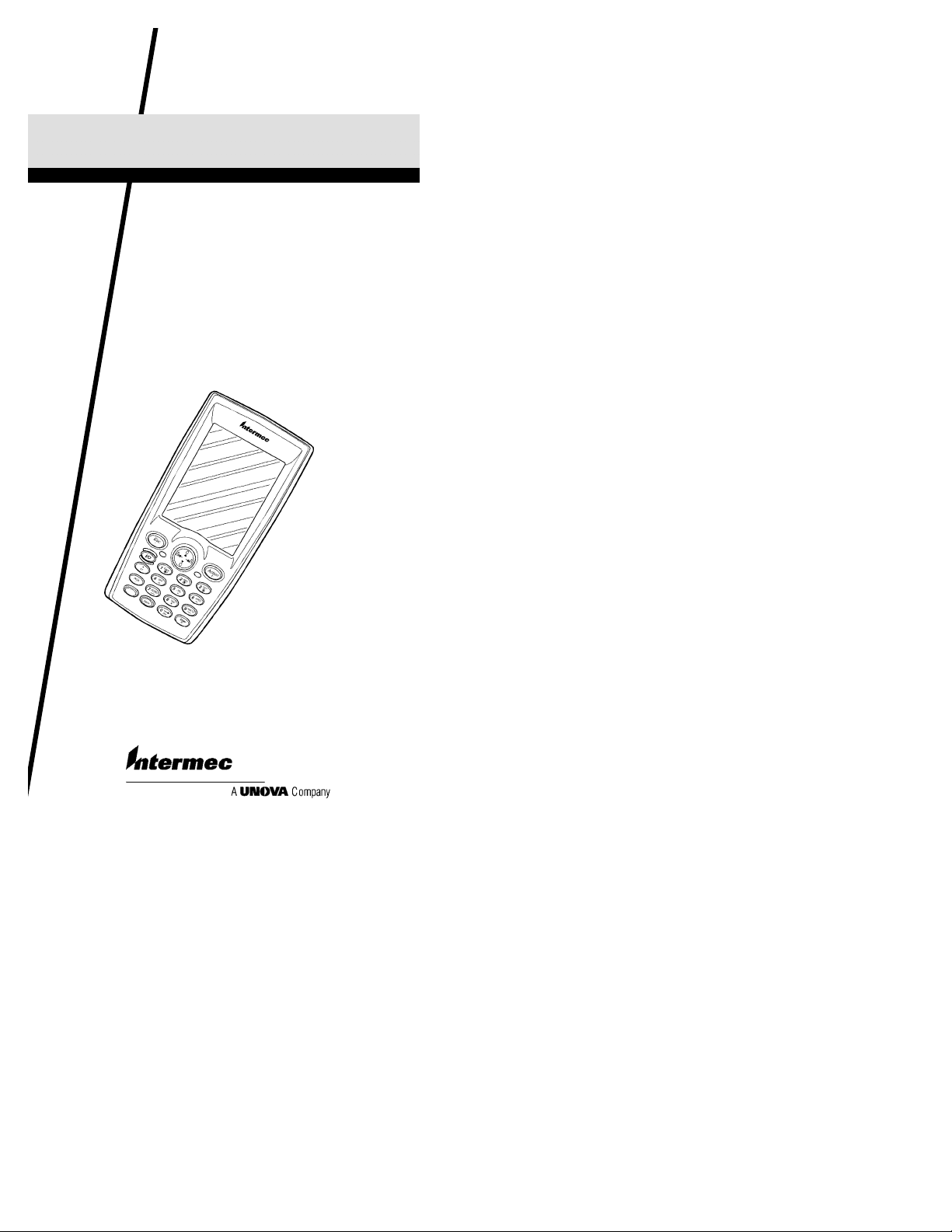
Quick Start Guide
P/N 962-054-029
700 Series
Mobile Computer
Revision B
March 2001
P/N 962-054-029 Revision B
*962054029*
Page 3
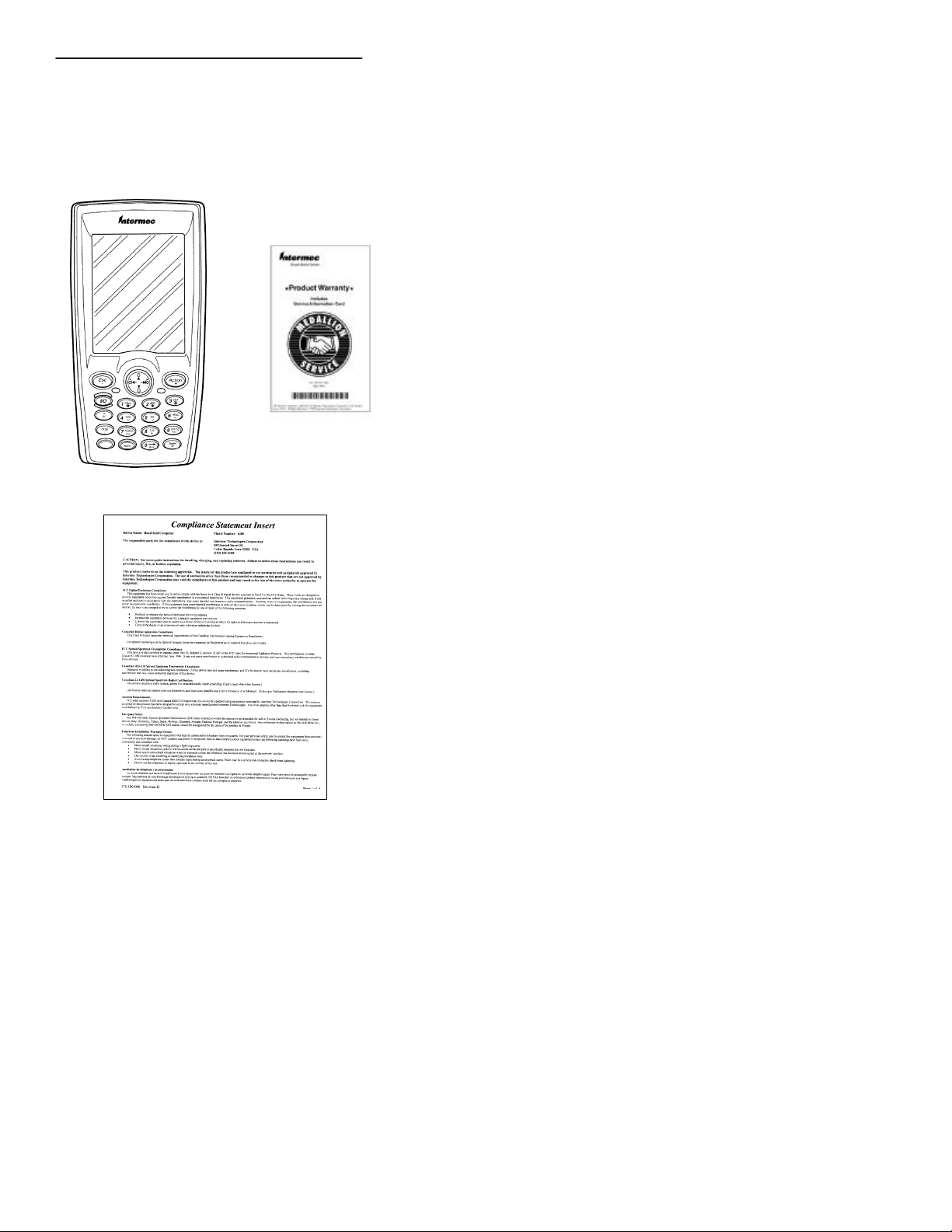
700 Series Quick Start Guide
Packing List
Check to ensure that you receive these
items:
Product Warranty Card
700 Mobile Computer
Compliance Statement
-2
Page 4

700 Series Quick Start Guide
End User License Agreement
End User Software License
-3
Page 5

700 Series Quick Start Guide
Getting Started
The Main Components
Esc (Escape)
Scanning LED
ON/OFF
BkSp (Back Space)
Gold
Battery
compartment
IrDA
Speaker
Stylus
Front
Navigational
key
Action key
Power Status
Backlight
(Gold + 3)
Contrast
(Gold + 1 or 2)
ENTER
Exterior Features
Back
-4
Page 6

700 Series Quick Start Guide
First Thing Before Using: Charge
the battery four hours.
1
Connecting to Charger
Booting Your
2
Computer
The following steps outline the initial
boot and Pocket PC load on your 700
Series Mobile Computer.
1. The bootloader which resides in
flash, loads the operating system
from the CompactFlash card into
RAM.
2. The first time your computer is
started you may have to calibrate your display screen. You
need to calibrate the screen if it
is too inaccurate to use the touch
screen. Run through the tutorial,
set your time zone region, and
follow the prompts.
-5
Page 7

700 Series Quick Start Guide
3. The AutoRun feature of Pocket
PC searches for the AutoRun.exe
in the \2577 folder on the CompactFlash card. If found, the program executes.
If no applications are auto
started then the “Today” screen
appears.
Pen Calibration Utility
1. Press [Gold] and [0] to open the
Start menu.
2. Use the navigational key to scroll
down to settings and press
[Enter]. You need to get to the
System tab.
3. Press the down and/or right and
left arrows (not tabs) until one of
the items on the screen is highlighted.
4. Press the right tab until no items
are highlighted.
5. Press the right arrow
[Gold][right arrow] to bring up
the System tab.
6. Press the up or down arrow until
“Align Screen” highlights.
7. Press the [Enter] key once then
again to start the align process..
8. Recalibrate the screen by touching all the targets at the center
of the cross hairs.
9. Verify the calibration settings
were saved and is now on target.
-6
