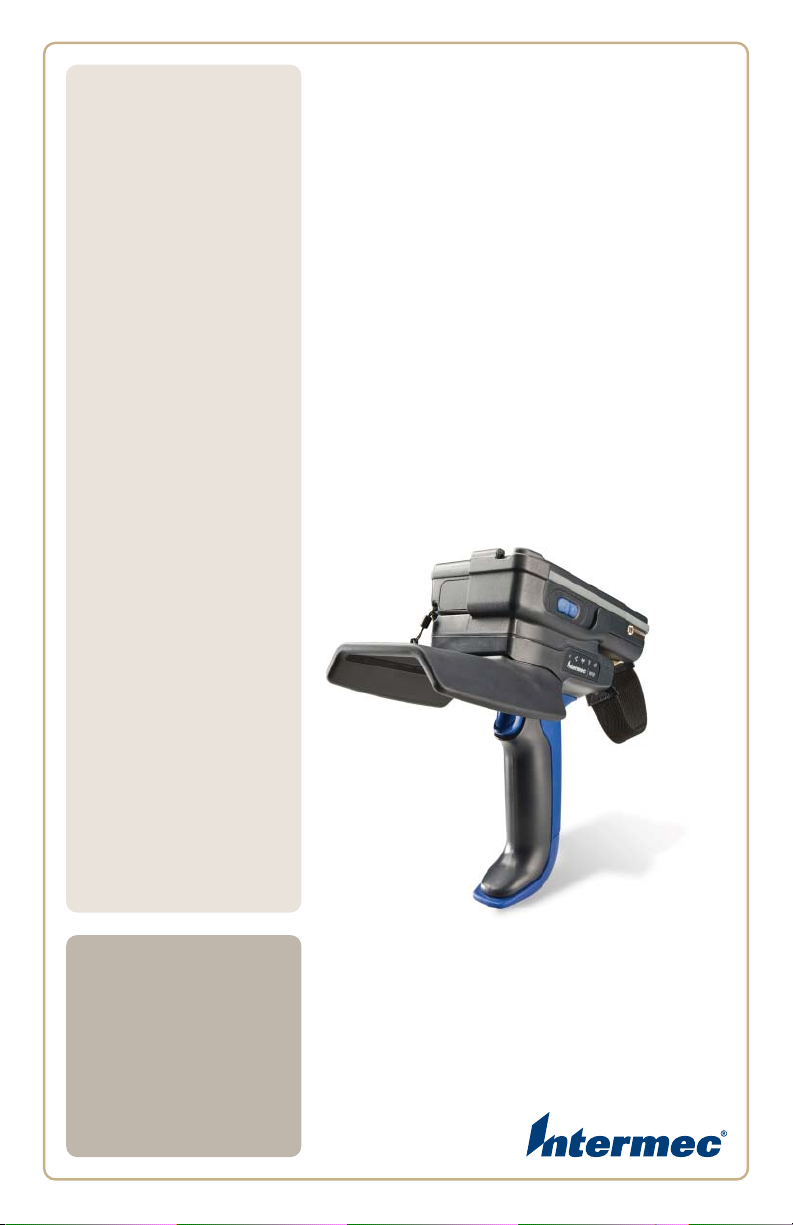
IP
30
User’s
Guide
Handheld RFID Reader
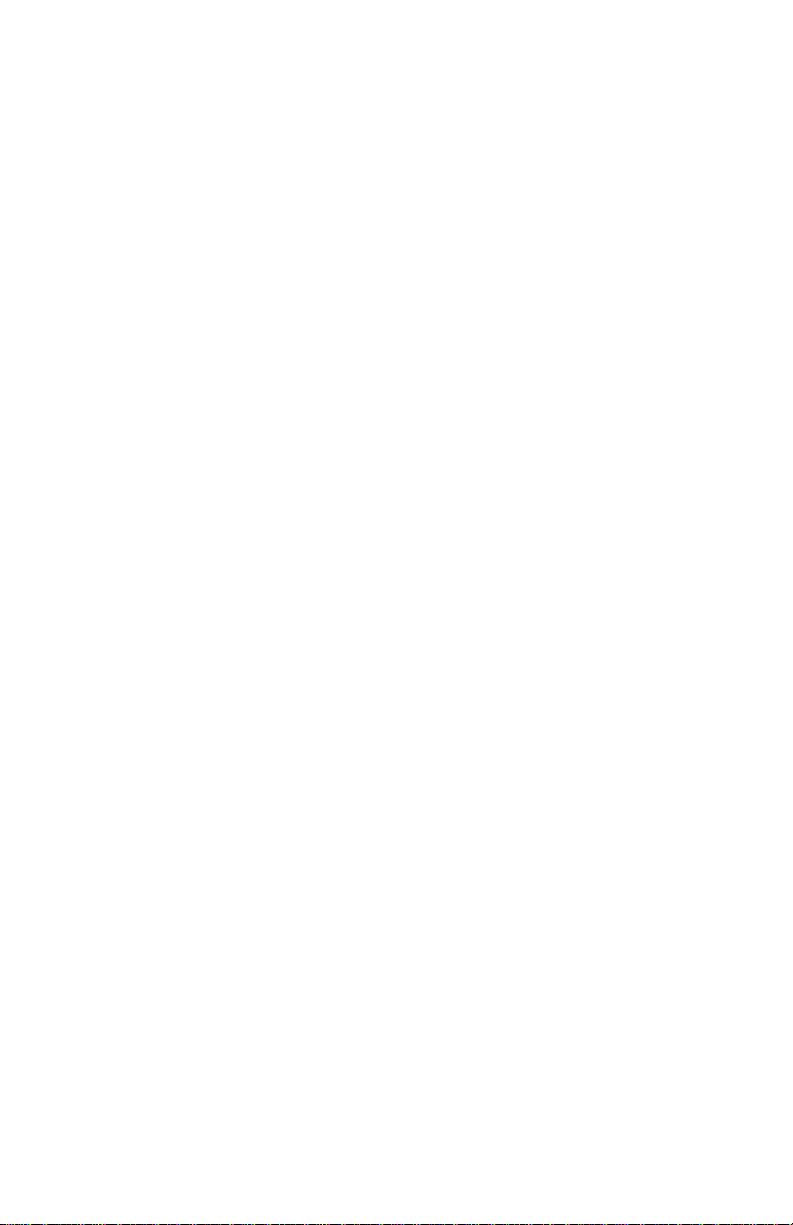
Intermec Technologies Corporation
Worldwide Headquarters
6001 36th Ave.W.
Everett, WA 98203
U.S.A.
www.intermec.com
The information contained herein is provided solely for the purpose of allowing
customers to operate and service Intermec-manufactured equipment and is not to be
released, reproduced, or used for any other purpose without written permission of
Intermec Technolgies Corporation.
Information and specifications contained in this document are subject to change
without prior notice and do not represent a commitment on the part of Intermec
Technologies Corporation.
© 2008 by Intermec Technologies Corporation. All rights reserved.
The word Intermec, the Intermec logo, Norand, ArciTech, Beverage Routebook,
CrossBar, dcBrowser, Duratherm, EasyADC, EasyCoder, EasySet, Fingerprint, INCA
(under license), i-gistics, Intellitag, Intellitag Gen2, JANUS, LabelShop, MobileLAN,
Picolink, Ready-to-Work, RoutePower, Sabre, ScanPlus, ShopScan, Smart Mobile
Computing, SmartSystems, TE 2000, Trakker Antares, and Vista Powered are either
trademarks or registered trademarks of Intermec Technologies Corporation.
There are U.S. and foreign patents as well as U.S. and foreign patents pending.
ii IP30 Handheld RFID Reader User’s Guide
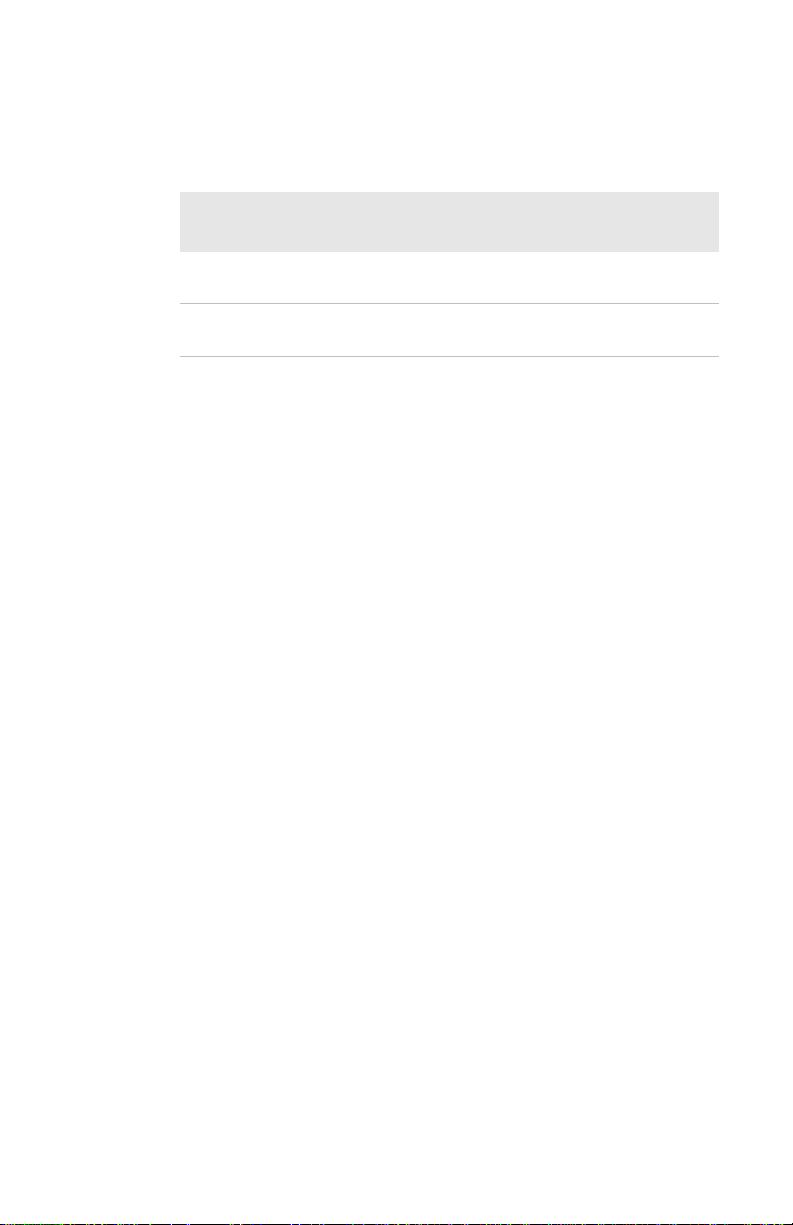
Document Change Record
This page records changes to this document. The document was
originally released as Revision 001.
Version
Number
002 4/2008 Revised to include correct part numbers
003 8/2008 Revised to support the CK3 Mobile
Date Description of Change
for the CK61 power supply.
Computer.
IP30 Handheld RFID Reader User’s Guide iii
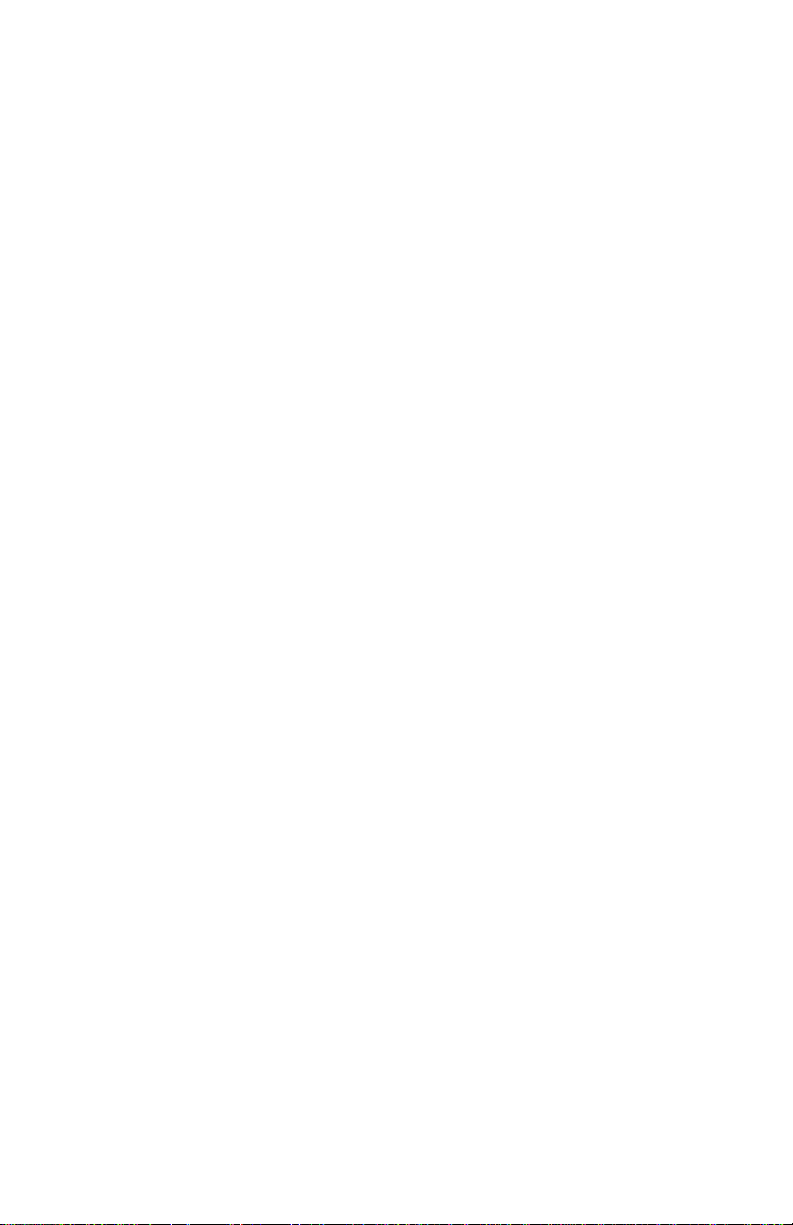
iv IP30 Handheld RFID Reader User’s Guide
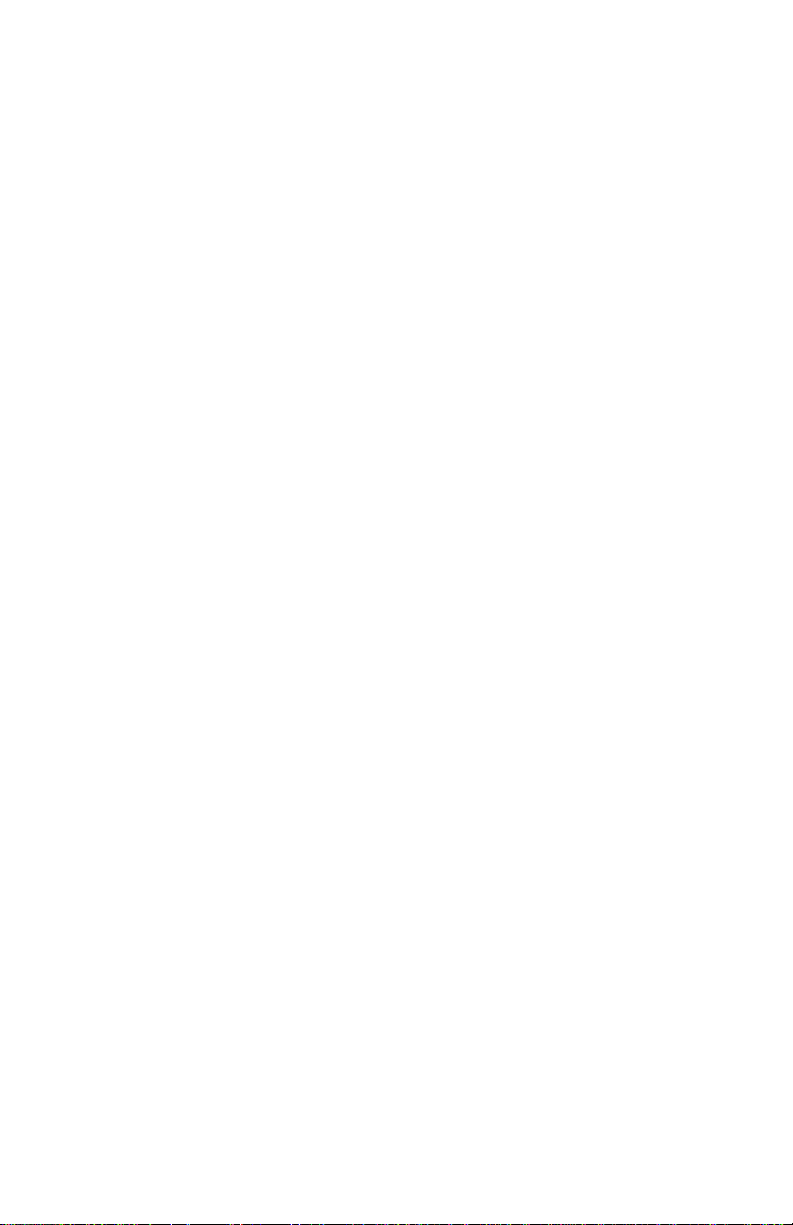
Contents
1
Contents
Before You Begin . . . . . . . . . . . . . . . . . . . . . . . . . . . . . . . . . . . . vii
Safety Information . . . . . . . . . . . . . . . . . . . . . . . . . . . . . vii
Global Services and Support . . . . . . . . . . . . . . . . . . . . vii
Warranty Information . . . . . . . . . . . . . . . . . . . . vii
Web Support . . . . . . . . . . . . . . . . . . . . . . . . . . . . . vii
Telephone Support . . . . . . . . . . . . . . . . . . . . . . .viii
Service Location Support. . . . . . . . . . . . . . . . . .viii
Who Should Read This Manual . . . . . . . . . . . . . . . . . viii
Related Documents . . . . . . . . . . . . . . . . . . . . . . . . . . . . . ix
Patent Information . . . . . . . . . . . . . . . . . . . . . . . . . . . . . ix
Getting Started . . . . . . . . . . . . . . . . . . . . . . . . . . . . . . . 1
Introducing the IP30 . . . . . . . . . . . . . . . . . . . . . . . . . . . . . . . . . 2
Unpacking the IP30 . . . . . . . . . . . . . . . . . . . . . . . . . . . . . 2
What You Need . . . . . . . . . . . . . . . . . . . . . . . . . . . . . . . . . 3
Learning About the IP30 . . . . . . . . . . . . . . . . . . . . . . . . . . . . . . 4
Understanding the LEDs . . . . . . . . . . . . . . . . . . . . . . . . 4
About the Intermec Ready-To-Work Indicator . . . . . 5
Understanding the Ports . . . . . . . . . . . . . . . . . . . . . . . . 5
Charging and Installing the Battery . . . . . . . . . . . . . . . . . . . . 6
Attaching the IP30 . . . . . . . . . . . . . . . . . . . . . . . . . . . . . . . . . . . 8
Attaching the IP30 to the CN3 . . . . . . . . . . . . . . . . . . . 8
Attaching the IP30 to the CK3 . . . . . . . . . . . . . . . . . . 10
Attaching the IP30 to the CK61 . . . . . . . . . . . . . . . . . 12
Establishing a Connection with the IP30 . . . . . . . . . . . . . . 15
Creating and Using RFID Applications. . . . 19
2
RFID Applications and the IP30 . . . . . . . . . . . . . . . . . . . . . . 20
Using the RFID Resource Kit . . . . . . . . . . . . . . . . . . . 20
Creating Applications for the IP30 . . . . . . . . . . . . . . . . . . . . 20
Configuring RFID Settings. . . . . . . . . . . . . . . . . . . . . . . . . . . 21
IP30 Handheld RFID Reader User’s Guide v
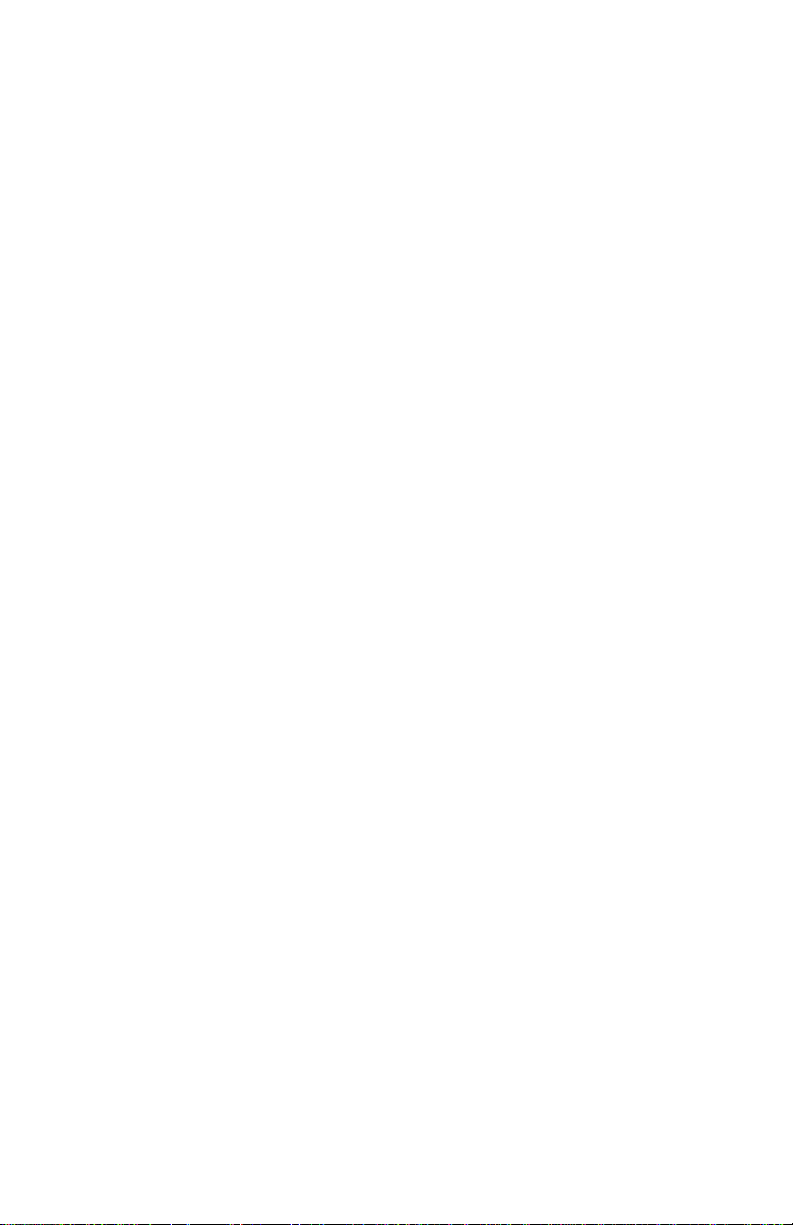
Contents
Configuring the BRI Server . . . . . . . . . . . . . . . . . . . . . . . . . . 22
Upgrading and Troubleshooting . . . . . . . . . . 25
3
Upgrading Firmware . . . . . . . . . . . . . . . . . . . . . . . . . . . . . . . . 26
Upgrading Firmware Using a Media Card . . . . . . . . 26
Upgrading Using the SmartSystems Console . . . . . 26
Troubleshooting the IP30. . . . . . . . . . . . . . . . . . . . . . . . . . . . 27
Problems While Working With RFID . . . . . . . . . . . . 27
Problems With Connectivity . . . . . . . . . . . . . . . . . . . . 29
Calling Intermec Product Support . . . . . . . . . . . . . . . . . . . . 30
Specifications . . . . . . . . . . . . . . . . . . . . . . . . . . . . . . 31
A
IP30 Specifications . . . . . . . . . . . . . . . . . . . . . . . . . . . . . . . . . . 32
RFID Specifications . . . . . . . . . . . . . . . . . . . . . . . . . . . . . . . . . 32
Port Pin Assignments . . . . . . . . . . . . . . . . . . . . . . . . . . . . . . . . 33
Serial Port (COM1) . . . . . . . . . . . . . . . . . . . . . . . . . . . . 33
Adapter Port. . . . . . . . . . . . . . . . . . . . . . . . . . . . . . . . . . . 33
vi IP30 Handheld RFID Reader User’s Guide
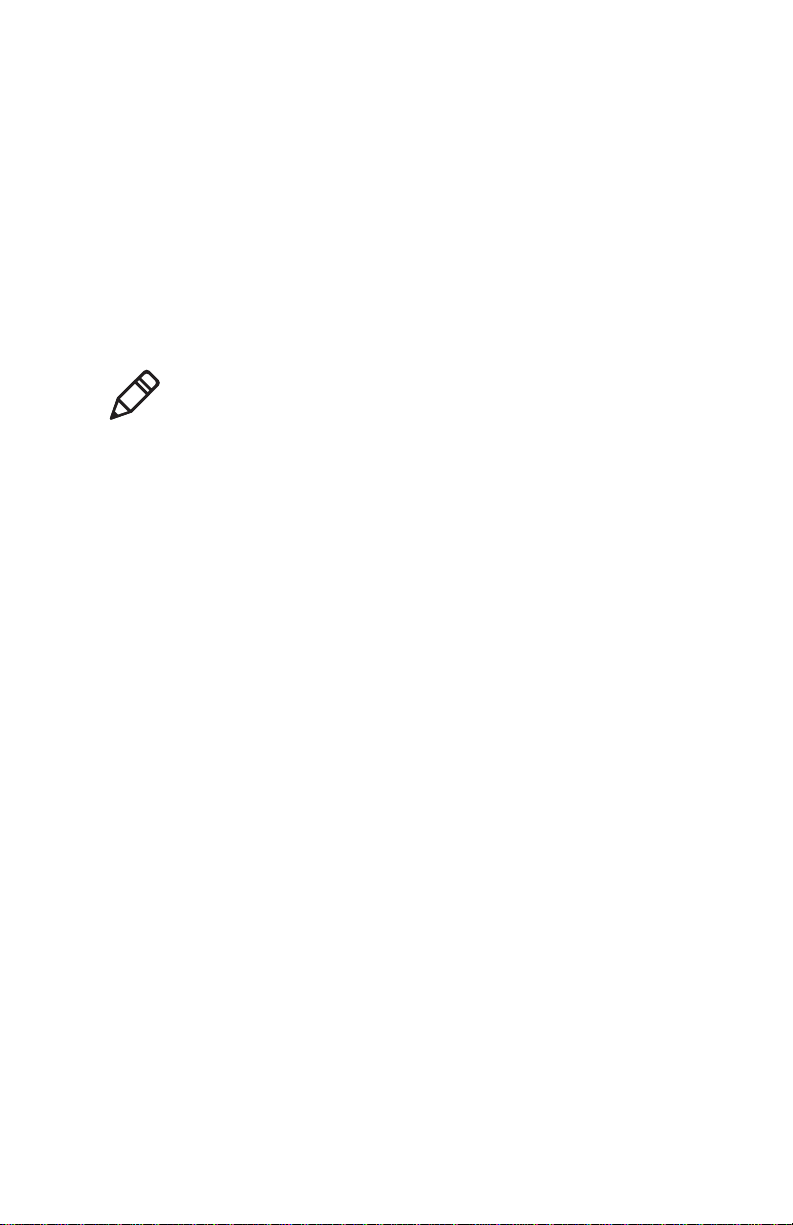
Before You Begin
This section provides you with safety information, technical
support information, and sources for additional product
information.
Safety Information
This section explains how to identify notes that are in this
document.
Note: Notes either provide extra information about a topic or
contain special instructions for handling a particular condition
or set of circumstances.
Global Services and Support
Warranty Information
To understand the warranty for your Intermec product, visit the
Intermec web site at www.intermec.com and click Support >
Returns and Repairs > Warranty.
Disclaimer of warranties: The sample code included in this
document is presented for reference only. The code does not
necessarily represent complete, tested programs. The code is
provided “as is with all faults.” All warranties are expressly
disclaimed, including the implied warranties of merchantability
and fitness for a particular purpose.
Before You Begin
Web Support
Visit the Intermec web site at www.intermec.com to download
our current manuals (in PDF). To order printed versions of the
Intermec manuals, contact your local Intermec representative or
distributor.
Visit the Intermec technical knowledge base (Knowledge Central)
at www.intermec.com and click Support > Knowledge Central
to review technical information or to request technical support
for your Intermec product.
IP30 Handheld RFID Reader User’s Guide vii
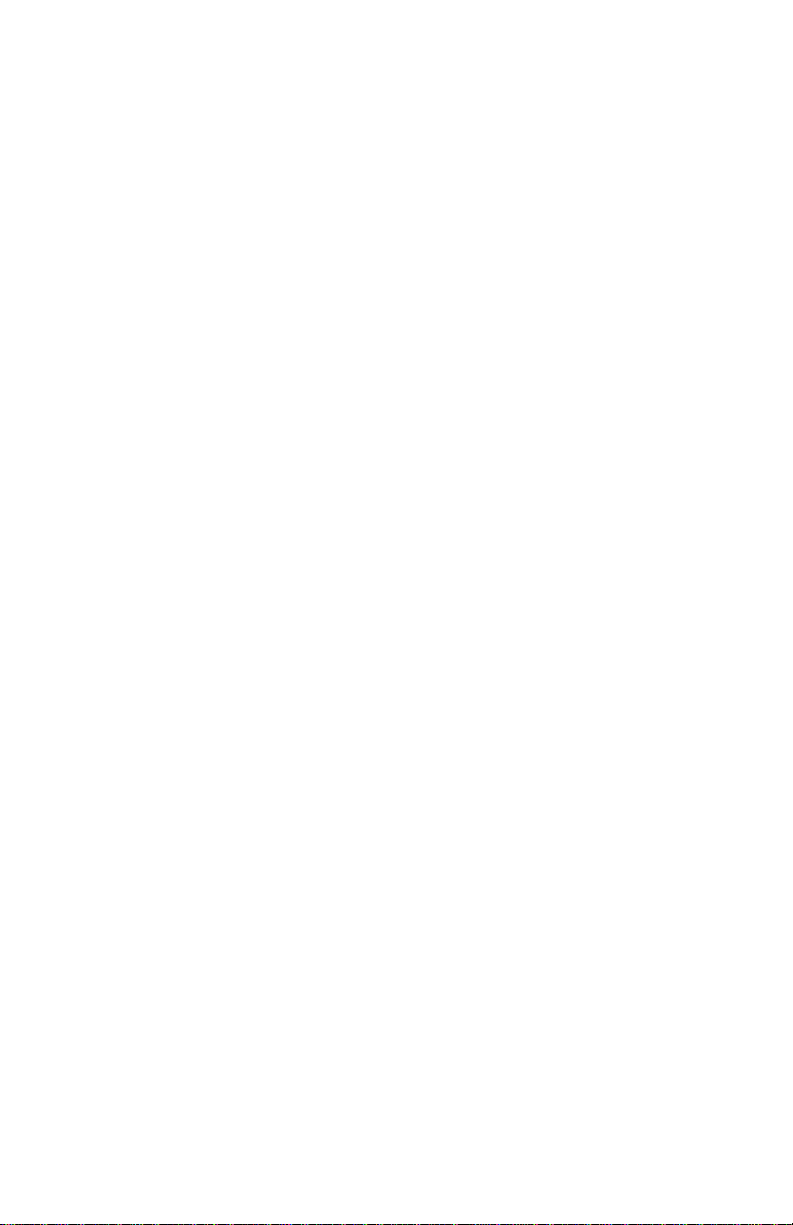
Before You Begin
Telephone Support
In the U.S.A. and Canada, call 1-800-755-5505.
Outside the U.S.A. and Canada, contact your local Intermec
representative. To search for your local representative, from the
Intermec web site, click About Us > Contact Us.
Service Location Support
For the most current listing of service locations, click Support >
Returns and Repairs > Repair Locations.
For technical support in South Korea, use the after service
locations listed below:
AWOO Systems
102-1304 SK Ventium
522 Dangjung-dong
Gunpo-si, Gyeonggi-do Korea, South 435-776
Contact: Mr. Sinbum Kang
Telephone: +82-31-436-1191
E-mail: mjyun@awoo.co.kr
IN Information System PTD LTD
6th Floor
Daegu Venture Center Bldg 95
Shinchun 3 Dong
Donggu, Daegu City, Korea
E-mail: jmyou@idif.co.kr or korlim@gw.idif.co.kr
Who Should Read This Manual
This document is for the person who is responsible for installing,
configuring, and maintaining the IP30.
This document provides you with information about the
features of the IP30, and how to install, configure, operate,
maintain, and troubleshoot it.
viii IP30 Handheld RFID Reader User’s Guide
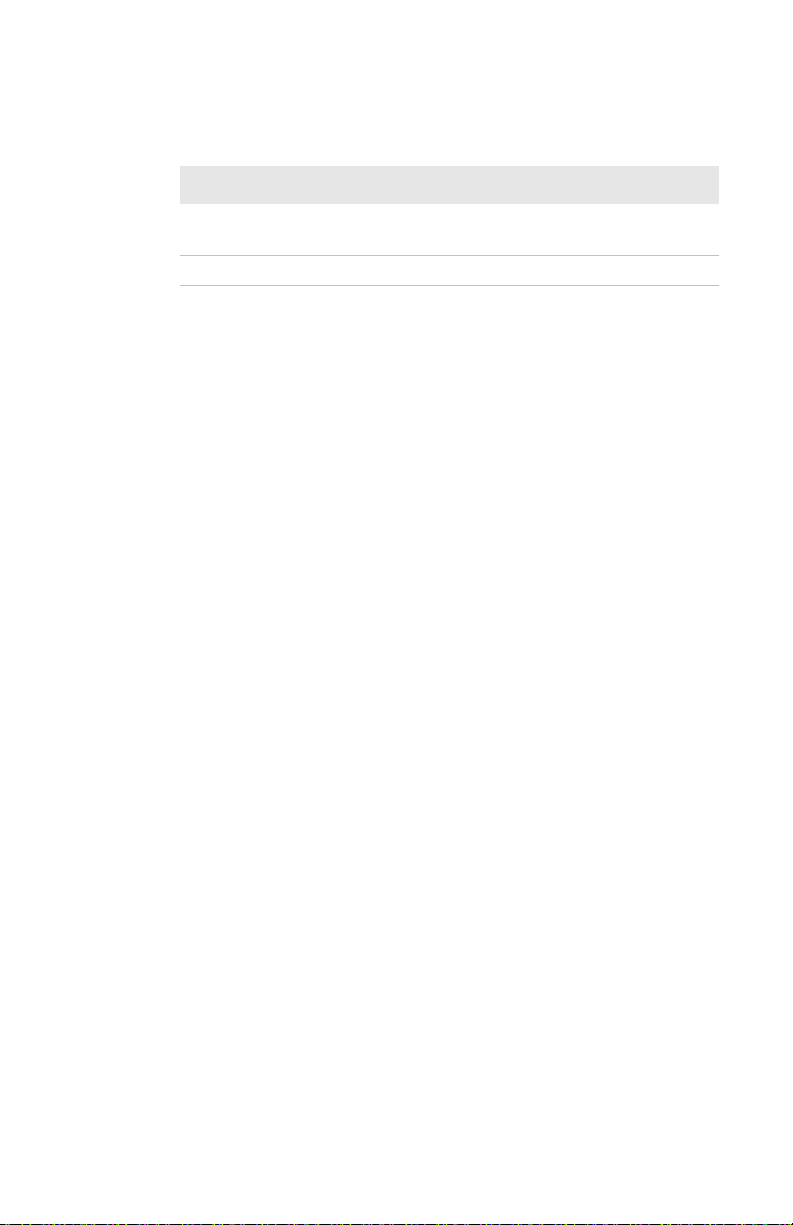
Related Documents
Document Title Part Number
Basic Reader Interface Programmer’s Reference
Manual
Intermec Computer Command Reference Manual 073529-xxx
The Intermec web site at www.intermec.com contains our
documents (as PDF files) that you can download for free.
To d ownlo ad docu ments
1 Visit the Intermec web site at www.intermec.com.
2 Click Support > Manuals.
3 In the Select a Product field, choose the product whose
documentation you want to download.
To order printed versions of the Intermec manuals, contact your
local Intermec representative or distributor.
Patent Information
Product is covered by one or more of the following patents:
4864158, 4888591, 4999636, 5030807, 5055659, 5280159,
5504485, 5521601, 5550547, 5673037, 5763867, 5777561,
5825045, 5828318, 5828693, 5850181, 5850187, 5942987,
5995019, 6078251, 6121878, 6122329, 6172596, 6195053,
6249227, 6280544, 6286762, 6286763, 6288629, 6360208,
6384712, 6404325, 6429775, 6486769, 6501807, 6525648,
6639509, 6645327, 6677852, 6768414, 6784789, 6816063,
6919793, 7039359, 7103087, 7117374, 7121467, 7158046,
7207486, 7298268
There may be other U.S. and foreign patents pending.
Before You Begin
937-000-xxx
IP30 Handheld RFID Reader User’s Guide ix

Before You Begin
x IP30 Handheld RFID Reader User’s Guide
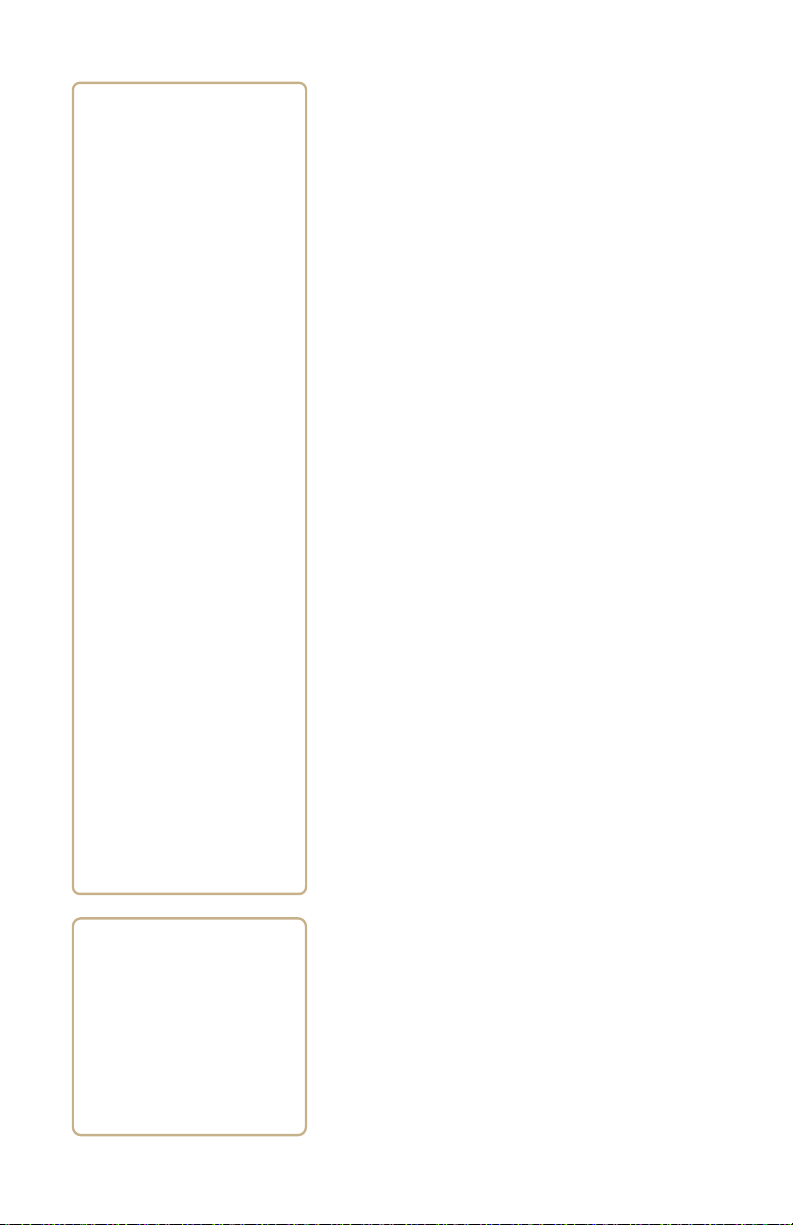
1
Getting Started
Use this chapter to familiarize yourself with the
IP30 Portable RFID Reader. This chapter
covers these topics:
• Introducing the IP30
• Learning About the IP30
• Charging and Installing the Battery
• Attaching the IP30
• Establishing a Connection with the IP30
1
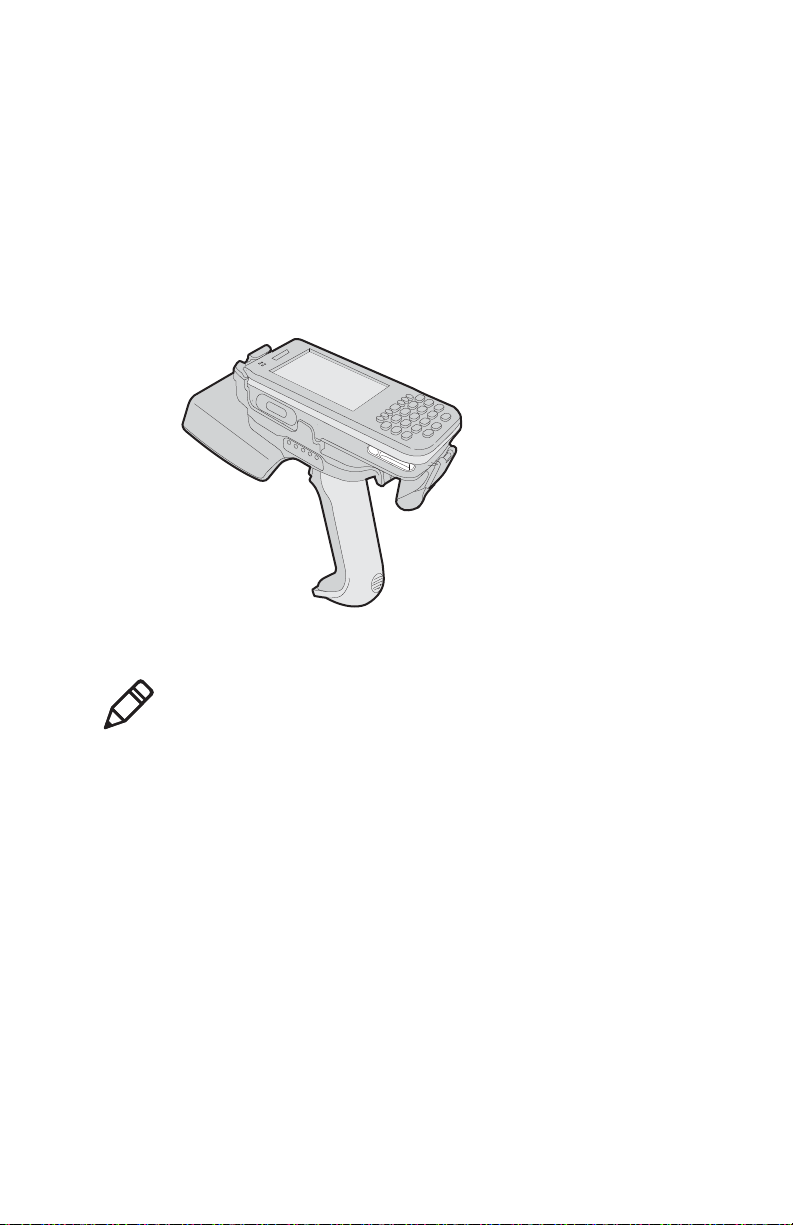
Chapter 1 — Getting Started
Introducing the IP30
The Intermec IP30 RFID Handle is designed for all CN3, CK3,
and CK61 Series Mobile Computers. The IP30 allows you to
connect via Bluetooth or USB. Together, the IP30 and your
mobile computer provides a high-performance mobile RFID
solution that allows you to bring the read/write device to the
tagged product rather than moving tagged products past a fixed
reader.
The Bluetooth version of the IP30 attached to the CN3
Note: The screen captures used in this document are from the
Windows Mobile 5.0 platform. If you are using Windows
Mobile 6.0 or Windows CE, the screens may look different than
what are shown in this guide.
Unpacking the IP30
When you unpack the IP30, these items are included:
• IP30 RFID Handle
• Product Documentation
• Mounting Plates (for CK3 and CK61 Series Mobile
Computers only)
2 IP30 Handheld RFID Reader User’s Guide
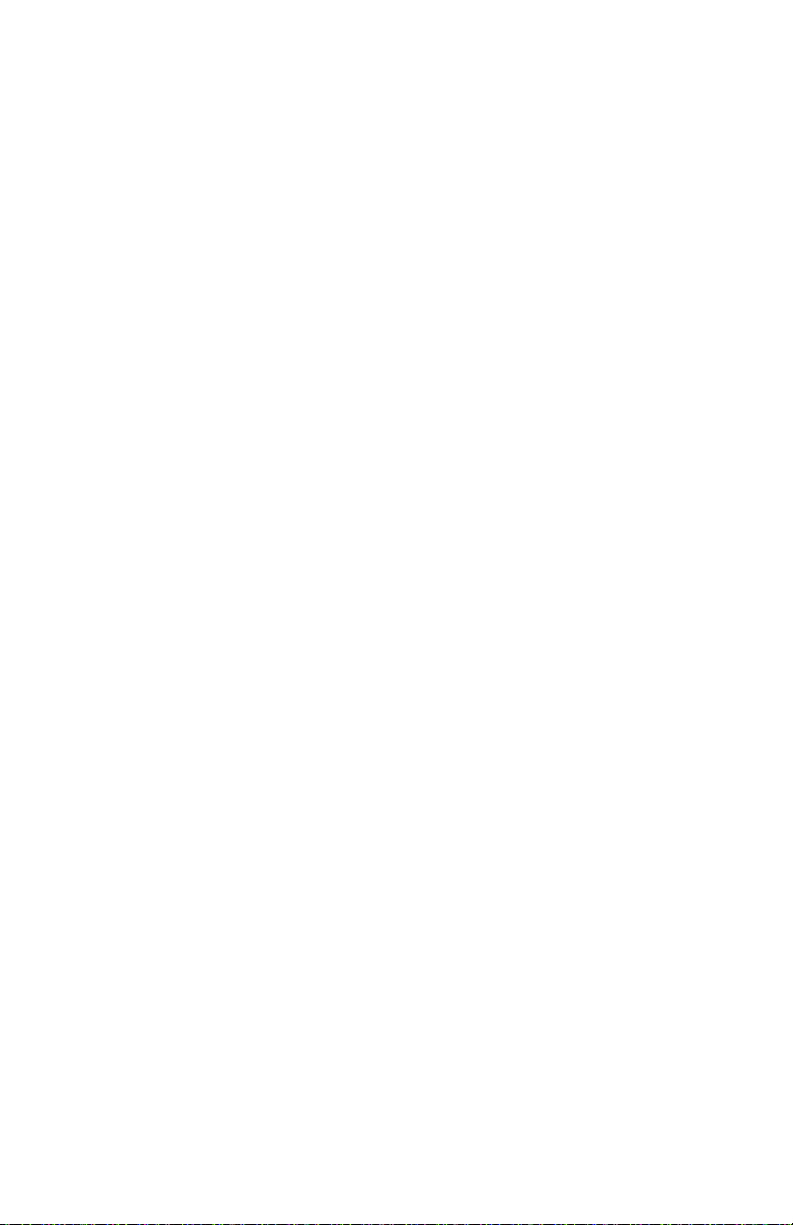
What You Need
To use the IP30, you need these items:
• Battery (Model AB3 or AB19)
• Battery charger or dock with power supply
• CN3, CK3, or CK61 Series Mobile Computer
• A custom application to read and write tags. For help, see
“RFID Applications and the IP30” on page 20.
You may also need to upgrade your Windows operating system
and SmartSystems Platform Bundle (SSPB) before you can
connect the IP30 to your mobile computer.
• For CN3 Series Mobile Computers you need:
• Windows Mobile 5.0 Version 3.21 or later.
• SSPB Version 5.50 or later.
• For CK3 Series Mobile Computers you need:
• Windows Mobile 6.1 or later.
• SSPB Version 6.20 or later.
• For CK61 Series Mobile Computers you need:
• Windows Mobile 5.0 Version 3.30, or Windows CE 5.0
Version 3.31 or later.
• SSPB Version 5.50 or later.
Chapter 1 — Getting Started
For more information on downloading and installing system
software, see “Upgrading Firmware” on page 26.
IP30 Handheld RFID Reader User’s Guide 3
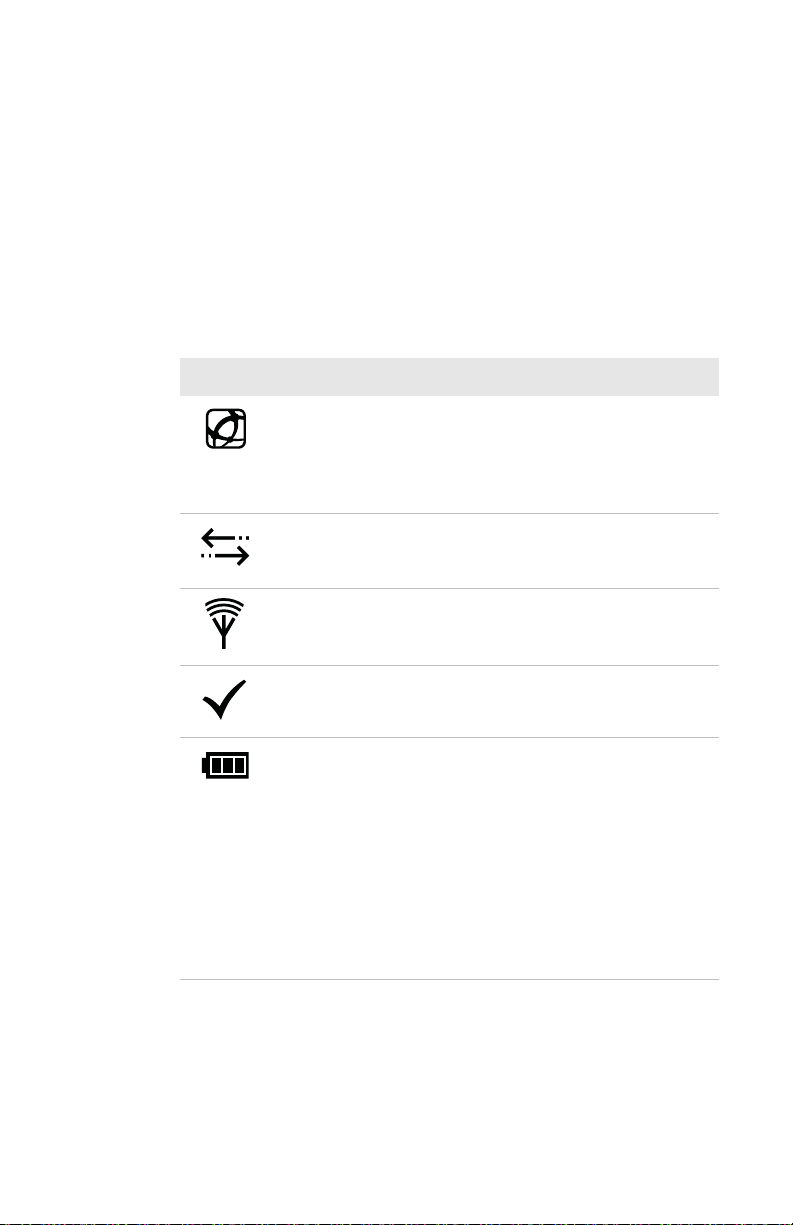
Chapter 1 — Getting Started
Learning About the IP30
This section explains the LEDs and ports on the IP30.
Understanding the LEDs
The IP30 has five LEDs that show you the operating status of the
reader.
LED Icon Descriptions
LED Icon LED Name Description
Intermec Ready-to
TM
Work
Data
Communications
RFID Transmit Flashes when the IP30 RFID
Indicator
Blue LED remains on when an
the IP30 is connected to the
mobile computer. For more
information, see the next
section.
Flashes when there is data
communications between the
reader and the mobile computer.
reader is transmitting data.
Tag ID Flashes when an RFID tag ID is
successfully read or written to.
Battery This LED indicates the status of
the battery:
• Green: The battery is fully
charged (more than 80%
capacity).
• Orange: The battery is
charged (from 20% to 80%
capacity).
• Red: The battery is low (less
than 20% capacity).
4 IP30 Handheld RFID Reader User’s Guide

Chapter 1 — Getting Started
Power port
COM 1
About the Intermec Ready-To-Work Indicator
The blue Ready-to-Work Indicator
established between your mobile computer and IP30. The next
table explains the different states of the Ready-To-Work
Indicator.
LED Description
Off The IP30 is not yet ready for operation, or the IP30
is in low power mode.
Blinking The IP30 is not associated with or connected to
the mobile computer.
Steady A connection has been established between the
IP30 and the mobile computer.
The IP30 enters low power mode if there is no host activity after
5 minutes. The IP30 will remain Ready-To-Work as long as the
mobile computer maintains a a communications link. To
determine if the IP30 is ready to work, pull the trigger.
TM
shows when a connection is
Understanding the Ports
The USB version of the IP30 for the CK61 has two ports located
on the IP30 adapter. To access these ports, you must remove the
port cover.
To remove the port cover
• On bottom of the IP30 adapter, remove the port cover by
pulling away from the right side of the port cover.
IP30 Handheld RFID Reader User’s Guide 5

Chapter 1 — Getting Started
IP30 USB Adapter Port Descriptions
Port Description
Power Connect the CK61 to an external source to
power and charge the CK61. Use power supply
P/N 851-065-005. For North America use
power supply P/N 851-065-105.
Note that this does not charge the IP30. To
charge the IP30 battery see the next section.
COM 1 Connect other RS-232 devices such as printers
to the CK61.
Charging and Installing the Battery
To charge the IP30 battery, you need to have power supply (P/N
851-082-103), a country specific power cord, and one of these
chargers or accessories:
• AC6 2-Bay Charger (P/N 852-907-001)
• AC7 4-Bay Charger (P/N 852-908-001)
• IP30 Battery Pack Adapter (P/N 871-233-001)
Note: The battery pack adapter is installed onto the AC20
quad charger, or AD20 single charger for the CK3 to charge
the IP30 battery.
The IP30 does not ship with any of these accessories. For more
information on these accessories, contact your local Intermec
sales representative.
6 IP30 Handheld RFID Reader User’s Guide

Chapter 1 — Getting Started
Battery release button
To charge the IP30 battery
• Insert the battery into a slot on the battery charger. A fully
discharged battery charges to full capacity in approximately 3
hours.
To install the battery
1 Insert the battery into the IP30.
2 Once the battery is in the IP30, push the battery release
button and slide the battery in until the battery is secure.
IP30 Handheld RFID Reader User’s Guide 7

Chapter 1 — Getting Started
To remove the battery
• Push the battery release button on the bottom of the IP30
battery to remove it.
Note: Charging the IP30 battery does not charge the mobile
computer that it is connected to. See the mobile computer
user’s manual for charging options.
Attaching the IP30
You can connect the IP30 via Bluetooth or USB to these mobile
computers:
• CN3 Series Mobile Computers
• CK3 Series Mobile Computers
• CK61 Series Mobile Computers
The next sections describe how to connect the IP30 to your
mobile computer.
Attaching the IP30 to the CN3
This section explains how to attach the Bluetooth and USB
versions of the IP30 to your CN3.
To attach the IP30 to the CN3
1 Remove the CN3 handstrap and insert it into the IP30
handle.
8 IP30 Handheld RFID Reader User’s Guide

Chapter 1 — Getting Started
2 Insert the CN3 into the IP30.
3 Lock the CN3 into place by lowering it into the IP30’s
locking bracket.
4 If you are using the Bluetooth version of the IP30, go to
page 15 to establish a connection between your mobile
computer and the IP30.
If you are using the USB version of the IP30, insert the IP30
USB adapter into the docking connector until it snaps into
place.
USB adapter
IP30 Handheld RFID Reader User’s Guide 9

Chapter 1 — Getting Started
Once you have secured the USB adapter into place, you can
configure your device. For help, see “Configuring RFID
Settings” on page 21.
Attaching the IP30 to the CK3
This section explains how to attach the Bluetooth and USB
version of the IP30 to your CK3.
To attach the IP30 to the CK3
1 Remove the CK3 handstrap by removing the Phillips head
screw.
2 Attach the mounting plate onto the CK3 by using the
Phillips head screw provided with your IP30. Turn the screw
clockwise to secure it onto the computer.
10 IP30 Handheld RFID Reader User’s Guide

Chapter 1 — Getting Started
3 Lock the CK3 into place by lowering it into the IP30’s locking
bracket.
4 If you are using the Bluetooth version of the IP30, go to
page 15 to establish a connection between your mobile
computer and the IP30.
If you are using the USB version of the IP30, insert the IP30
USB adapter into the docking connector until it snaps into
place.
IP30 Handheld RFID Reader User’s Guide 11

Chapter 1 — Getting Started
Once you have secured the USB adapter into place, you can
configure your device. For help, see “Configuring RFID
Settings” on page 21.
Attaching the IP30 to the CK61
This section explains how to attach the Bluetooth and USB
versions of the IP30 to your CK61.
Before you attach the IP30, make sure you are using the correct
mounting plates.
CK61 mounting plate
CK61ex mounting plate
CK61 and CK61ex mounting plates
Note: The illustrations in this section show the CK61
mounting plate. If you have a CK61ex, use the CK61ex
mounting plate to attach the IP30 to the mobile computer.
12 IP30 Handheld RFID Reader User’s Guide

Chapter 1 — Getting Started
To attach the IP30 to the CK61
1 Remove the CK61 handstrap by turning the quarter screw
counterclockwise.
2 Attach the the correct mounting plate onto the CK61 and
turn the quarter screw(s) clockwise to secure it onto the
computer.
IP30 Handheld RFID Reader User’s Guide 13

Chapter 1 — Getting Started
USB adapter
3 Lock the CK61 into place by lowering it into the IP30’s
locking bracket.
4 If you are using the Bluetooth version of the IP30, go to
page 15 to establish a connection between your mobile
computer and the IP30.
If you are using the USB version of the IP30, insert the IP30
USB adapter into the docking connector until it snaps into
place.
14 IP30 Handheld RFID Reader User’s Guide

Chapter 1 — Getting Started
Once you have secured the USB adapter into place, you can
configure your device. For help, see “Configuring RFID
Settings” on page 21.
Establishing a Connection with the IP30
To use the IP30, you must first establish a connection between
the IP30 and mobile computer using the Wireless Reader Wizard
applet.
Note: The USB version of the IP30 establishes a connection
with your mobile computer once the IP30 USB adapter is
plugged in. For help, see “Attaching the IP30” on page 8.
To connect to the IP30 using the Wireless Reader Wizard
1 Make sure you have your Bluetooth radio enabled on your
mobile computer, see the mobile computer user’s manual for
more information.
2 For Windows Mobile, select Start > Settings > System and
tap the Wireless Readers icon. The Wireless Reader wizard
appears.
For Windows CE, select Start > Programs > Windows
Explorer. The Windows Explorer screen appears.
a Go to Program Files > Intermec > Network and
double-tap the BluetoothReaderWizard icon.
3 Tap Add Reader. The wizard advances to the next screen.
IP30 Handheld RFID Reader User’s Guide 15

Chapter 1 — Getting Started
4 Select how you would like to find your reader (the default is
Search) and then click Next. The computer starts discovering
readers.
5 Select the reader you want to connect from the Devices list
and then tap Next.
Note: The Devices list will show all data collection devices,
including RFID readers, that are Bluetooth enabled. To
connect to the right reader, verify that the serial number you
selected matches the one located on the bottom of the
IP30’s antenna.
6 When prompted to add the reader to your device list, tap Yes.
7 In the Passcode text box, enter the passcode for your reader.
The default passcode for Intermec Bluetooth readers is
0000.
8 Tap Next. The computer connects to the reader and displays
the remote device information.
16 IP30 Handheld RFID Reader User’s Guide

Chapter 1 — Getting Started
9 Tap Finish.
10 Refresh Intermec Settings to see the Bluetooth reader under
RFID. You can now configure and modify your device. For
help, see “Configuring RFID Settings” on page 21.
IP30 Handheld RFID Reader User’s Guide 17

Chapter 1 — Getting Started
18 IP30 Handheld RFID Reader User’s Guide

2
Creating and Using RFID
Applications
This chapter explains how you can use RFID
applications for the IP30 and includes these
topics:
• RFID Applications and the IP30
• Creating Applications for the IP30
• Configuring RFID Settings
• Configuring the BRI Server
19

Chapter 2 — Creating and Using RFID Applications
RFID Applications and the IP30
The IP30 communicates with the mobile computer through the
Basic Reader Interface (BRI) Server, which can be accessed in the
Application Connection screen within Intermec Settings. The
BRI Server controls the reader by issuing various BRI commands.
• To configure the BRI Server, see “Configuring the BRI
Server” on page 22.
• For more information on the BRI, see the Basic Reader
Interface Programmer’s Reference Manual (P/N 937-000-xxx) or
the Intermec Computer Command Reference Manual (P/N
073529-xxx).
Using the RFID Resource Kit
The Intermec Developer Library RFID Resource Kits includes
Java and .NET tools you can use to develop applications that
control the reader and data management.
The resource kit is available as part of the Intermec Developer
Library (IDL). To learn more about the RFID Resource Kit, go to
www.intermec.com and choose Products > Applications and
Software > Development Tools > Developer Resource Kits.
Creating Applications for the IP30
You must create an application for the IP30 before it can read
and write tags. Intermec recommends this general outline for
developing your RFID application:
• Write your application on a development workstation (your
desktop PC).
• Install and test the application on your mobile computer.
Note: European regulatory requirements state that a reader
operating in the 869 MHz frequency can only operate for 6
minutes every hour. The IP30 provides event messages
periodically informing the user of the remaining time the reader
can be used before this time limit expires. For more
information, see the RFID Resource Kits.
20 IP30 Handheld RFID Reader User’s Guide

Chapter 2 — Creating and Using RFID Applications
If you do not have an application but want to verify that your
IP30 can read and write tags, you can download Intermec’s demo
application on the Intermec website.
To download Intermec’s RFID demo application
1 Go to www.intermec.com and choose Support >
Downloads. The Download screen appears.
2 Select IP30 Handheld RFID Reader from the Downloads
list. The Downloads page displays all of the downloads
available for the IP30
3 Download the installation (.cab) file you need and install it
onto your mobile computer. For information on how to
install applications onto your mobile computer, see the
mobile computer user’s manual.
Configuring RFID Settings
This section explains how you use Intermec Settings to change
the settings for the RFID module in the IP30. As you install and
test applications, you can configure the RFID settings for the
best system performance.
To change RFID module settings
1 For Windows Mobile, go to Intermec Settings by tapping on
Start > Settings > System > Intermec Settings. The
Intermec Settings window appears.
For Windows CE, go to Intermec Settings by tapping on
Start > Settings > Control Panel and double-clicking on the
IP30 Handheld RFID Reader User’s Guide 21

Chapter 2 — Creating and Using RFID Applications
Intermec Settings icon. The Intermec Settings window
appears.
2 Tap on RFID > Reader 1 > RFID Module. The RFID
Module screen appears.
3 Change the RFID settings as needed. For help, see the Basic
Reader Interface Programmer’s Reference Manual
(P/N 937-000-xxx) or the Intermec Computer Command
Reference Manual (P/N 073529-xxx).
4 Tap File > Save Settings or tap the ( ) icon to save your
settings.
Configuring the BRI Server
The IP30 BRI server handles communications between your
application and the RFID module. You can configure many
settings for the BRI server. For help, see the next section.
To configure BRI server settings
1 For Windows Mobile, go to Intermec Settings by tapping on
Start > Settings > System > Intermec Settings. The
Intermec Settings window appears.
22 IP30 Handheld RFID Reader User’s Guide

Chapter 2 — Creating and Using RFID Applications
For Windows CE, go to Intermec Settings by tapping on
Start > Settings > Control Panel and double-tapping on the
Intermec Settings icon. The Intermec Settings window
appears.
2 Tap on RFID > Application Connection. The BRI
application server settings appear.
3 Change the BRI application server settings as needed. For
help, see the Basic Reader Interface Programmer’s Reference
Manual (P/N 937-000-xxx) or the Intermec Computer Command
Reference Manual (P/N 073529-xxx).
4 Tap File > Save Settings or tap the ( ) icon to save your
settings.
IP30 Handheld RFID Reader User’s Guide 23

Chapter 2 — Creating and Using RFID Applications
24 IP30 Handheld RFID Reader User’s Guide

3
Upgrading and
Troubleshooting
This chapter includes information on
upgrading the IP30 and includes these topics:
• Upgrading Firmware
• Troubleshooting the IP30
• Calling Intermec Product Support
25

Chapter 3 — Upgrading and Troubleshooting
Upgrading Firmware
This section explains how to upgrade the IP30 firmware using
your mobile computer. There are two ways to upgrade your IP30:
• Using a media card.
• Using the SmartSystems Console.
You need to download the latest upgrade files from the Intermec
web site to your desktop PC.
Upgrading Firmware Using a Media Card
To upgrade the IP30 firmware, you need:
• a media card. The CN3 uses a mini-SD card, the CK3 uses a
micro-SD card,, and the CK61 uses an SD card.
• a media card reader (optional).
You can use any file transfer method (ActiveSync, FTP server, and
so on) to copy the upgrade files to your media card. Intermec
recommends using a media card reader.
To upgrade firmware using a media card
1 Download the device upgrade (.cab) file from the Intermec
web site to your desktop PC.
2 Load the upgrade (.cab) file onto the media card.
3 Insert the media card into your mobile computer.
4 The upgrade (.cab) file will automatically install to the device.
Upgrading Using the SmartSystems Console
You can use the SmartSystems Console to upgrade the firmware
on your IP30. The console is part of SmartSystems Foundation,
which is available from the Intermec website.
To upgrade firmware using SmartSystems
1 Download the device upgrade (.exe) file onto your desktop
PC.
2 Double-click the application file to install it. The application
file should appear in the software vault.
3 From the SmartSystems Console in the software vault, locate
the upgrade file, and drag-and-drop it to the mobile
computer your IP30 is connected to.
26 IP30 Handheld RFID Reader User’s Guide

Chapter 3 — Upgrading and Troubleshooting
Troubleshooting the IP30
This section includes a list of problems and possible solutions.
Problems While Working With RFID
Many problems that you may encounter when working with your
RFID system can be solved by carefully checking the RFID
settings and changing them accordingly. For help, see
“Configuring RFID Settings” on page 21. If you are still
having trouble connecting your IP30, look at the on the next
page for possible solutions.
IP30 Handheld RFID Reader User’s Guide 27

Chapter 3 — Upgrading and Troubleshooting
.
Problem Solution
The IP30 is unable to read
RFID tags, or seems to
read tags slowly or
inconsistently.
• Check to see if you have an active Bluetooth
or USB connection between your IP30 and
mobile computer. For help, see
“Establishing a Connection with the IP30”
on page 15.
• To maximize IP30 performance, make sure
you have chosen the correct tag types for your
application. For help, see “Configuring
RFID Settings” on page 21.
• The IP30 uses a linear antenna. It can only
read a tag’s antenna which is oriented in the
same way as the IP30’s antenna. A tag’s
antenna is oriented the same as the IP30
antenna if the tag element is parallel to the
front edge of the IP30 antenna.
• Move slightly closer or farther from the tag
attempting to be read. Environmental factors
can reduce or create deadspots.
• Make sure that you are not putting metal or
other objects on the antenna. Large rings, or
hand jewelry can also affect the performance
of the IP30.
• Check to see if the mobile computer is
working properly. If the device is busy, the
IP30 will not be able to work as well if there
are too many applications running in the
background.
• Make sure that the battery is fully inserted
into the handle.
• Make sure your battery is not low, it may
affect the performance of the IP30.
The IP30 does not respond
to your RFID application.
• Your application may not be communicating
with the IP30 and/or the BRI server on your
mobile computer.
• You may need to change BRI server settings
to communicate with your application. For
help, see “Configuring the BRI Server” on
page 22.
28 IP30 Handheld RFID Reader User’s Guide

Chapter 3 — Upgrading and Troubleshooting
Problems With Connectivity
The IP30 connects to your mobile computer via Bluetooth and
USB connections. For information on how to connect your
mobile computer, see “Establishing a Connection with the
IP30” on page 15. If you are still having trouble connecting your
IP30, look at the table below for possible solutions.
Problem Solution
You cannot connect to the
IP30 via Bluetooth.
You cannot connect to the
IP30 via USB.
1 Make sure your Bluetooth radio is enabled
and that you have established a connection
between your IP30 and your mobile
computer.
2 Verify that your IP30 is not connected to
different mobile computer than the one you
are trying to connect to.
3 Make sure that the battery is fully inserted
into the handle. For help, see “Charging and
Installing the Battery” on page 6.
4 Set the BTPWROFF attribute in Intermec
Settings to its default value of 500. See the
Intermec Computer Command Reference Manual
(P/N 073529-xxx).
5 Check your IP30 battery to see if it still has
power. For help, see “Understanding the
LEDs” on page 4.
1 Make sure that you have secured the USB
adapter to your mobile device. For help, see
“Attaching the IP30” on page 8.
2 Make sure that the battery is fully inserted
into the handle. For help, see “Charging and
Installing the Battery” on page 6.
3 Check your IP30 battery to see if it still has
power. For help, see “Understanding the
LEDs” on page 4.
IP30 Handheld RFID Reader User’s Guide 29

Chapter 3 — Upgrading and Troubleshooting
Calling Intermec Product Support
You may need to call Intermec Product Support if you have
problems operating the IP30. Before calling, be sure you can
answer the following questions:
• What were you doing when the error occurred?
• What error message did you see?
• Can you reproduce the problem?
• What versions of the IP30 and RFID software are you using?
For help viewing software versions, refer to the mobile
computer user’s manual.
When you have gathered this information, call Intermec Product
Support at 1-800-755-5505.
30 IP30 Handheld RFID Reader User’s Guide

A
Specifications
This appendix includes physical and electrical
specifications for the IP30 and information
about the port pin assignments.
31

Appendix A — Specifications
IP30 Specifications
Height 19 cm (7.5 in)
Length 19 cm (7.5 in)
Width 10.1 cm (4 in)
Weight .43 kg (1.9 lbs) without handheld
Electrical rating
Operating temperature -0ºC to 50ºC (32ºF to 122ºF)
Storage temperature -30ºC to 70ºC (-22ºF to 158ºF)
Humidity
(non-condensing)
RFID Specifications
Protocols supported EPCglobal Class 1 Gen 2
Frequency range 865-867 MHz, 869 MHz, or 915 MHz
Output power
865-867 MHz, 915 MHz
869 MHz
Read range
865-867 MHz, 915 MHz
869 MHz
Write range
865-867 MHz, 915 MHz
869 MHz
computer.
x 3.7V, 2400 mA
10 to 95%
ISO 18000-6B (Fairchild and Phillips)
ISO 18000-6C
Phillips v1.19
Maximum: 29 dBm
Maximum: 23 dBm
182 cm (6 ft)
91 cm (3 ft)
121 cm (4 ft)
70 cm (2 ft)
32 IP30 Handheld RFID Reader User’s Guide

Port Pin Assignments
Pin 1
Pin 9
Pin 1
Ground
This section describes the port pin assignments for the USB
version of the IP30 for the CK61.
Serial Port (COM1)
Serial Port Pin Assignments
Pin Description Active Polarity
1DCD
2 Receive data (RXD) High
3Transmit data (TXD)High
4DTR
5 Signal ground
6DSR
7RTS
8CTS
9 5.0 V (up to 500 mA)
Chapter A — Specifications
Adapter Port
Adapter Port Pin Assignment
Pin Description Active Polarity
112 V
IP30 Handheld RFID Reader User’s Guide 33

Appendix A — Specifications
34 IP30 Handheld RFID Reader User’s Guide


Worldwide Headquarters
6001 36th Avenue West
Everett, Washington 98203
U.S.A.
tel 425.348.2600
fax 425.355.9551
www.intermec.com
©
2008 Intermec Technologies
Corporation. All rights reserved.
IP30 Handheld RFID Reader User’s Guide
*934-018-003*
P/N 934-018-003
