Page 1
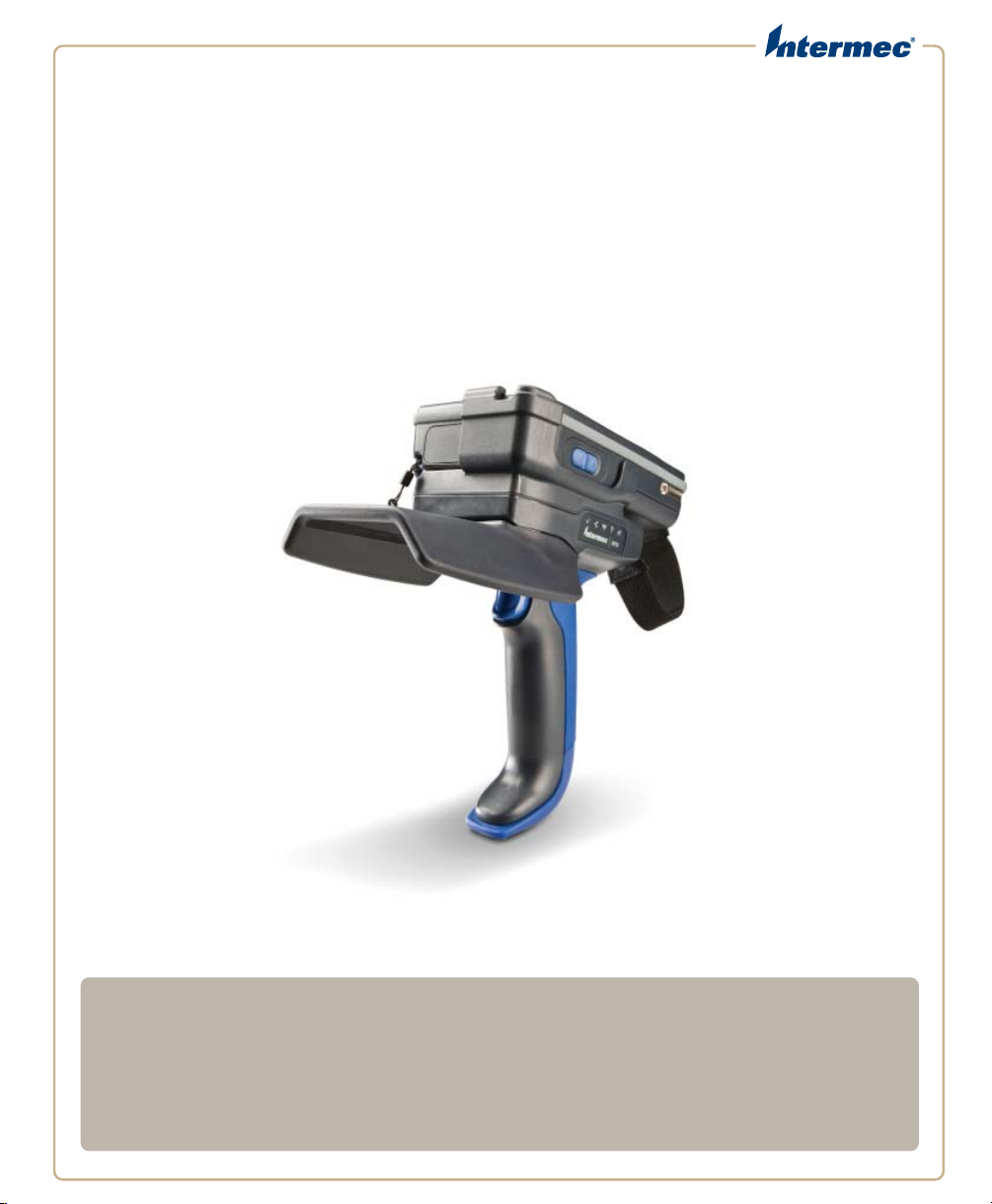
IP
30
Handheld RFID Reader
IP30, IP30C, IP30NI
User Guide
Page 2
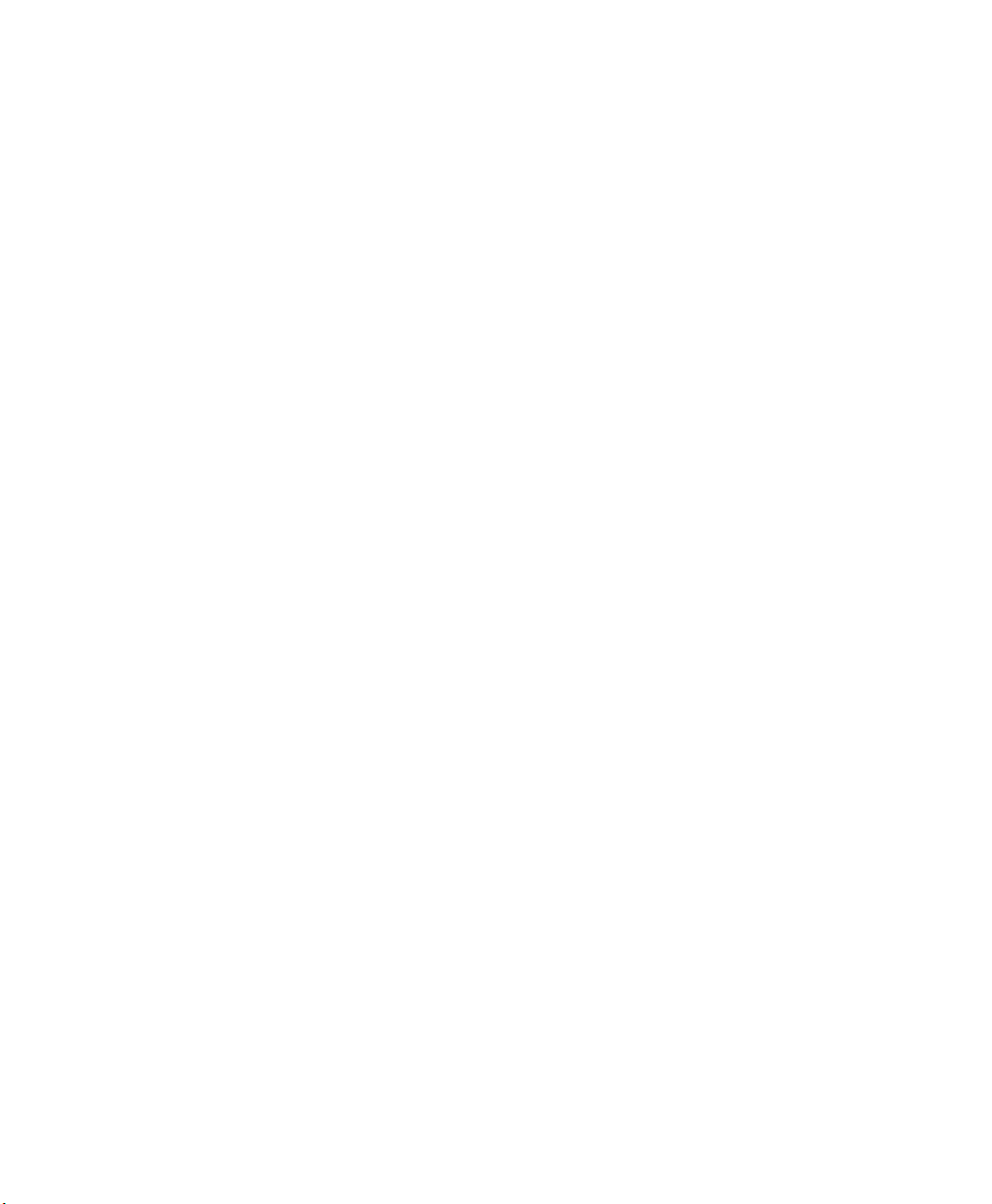
Intermec by Honeywell
16201 25th Ave W
Lynnwood, WA 98087
The information contained herein is provided solely for the purpose of allowing customers to
operate and service Intermec-manufactured equipment and is not to be released, reproduced, or
used for any other purpose without written permission of Intermec Inc.
Information and specifications contained in this document are subject to change without prior
notice and do not represent a commitment on the part of Intermec Inc.
Copyright © 2008-2015 by Honeywell International Inc. All rights reserved.
For patent information, see www.hsmpats.com.
Microsoft and Windows are either trademarks or registered trademarks of Microsoft Corporation
in the United States and/or other countries.
Bluetooth is a trademark of Bluetooth SIG, Inc., U.S.A.
microSD and microSDHC are either trademarks or registered trademarks of SD-3C, LLC in the
United States and/or other countries.
ii IP30 Handheld RFID Reader User Guide
Page 3
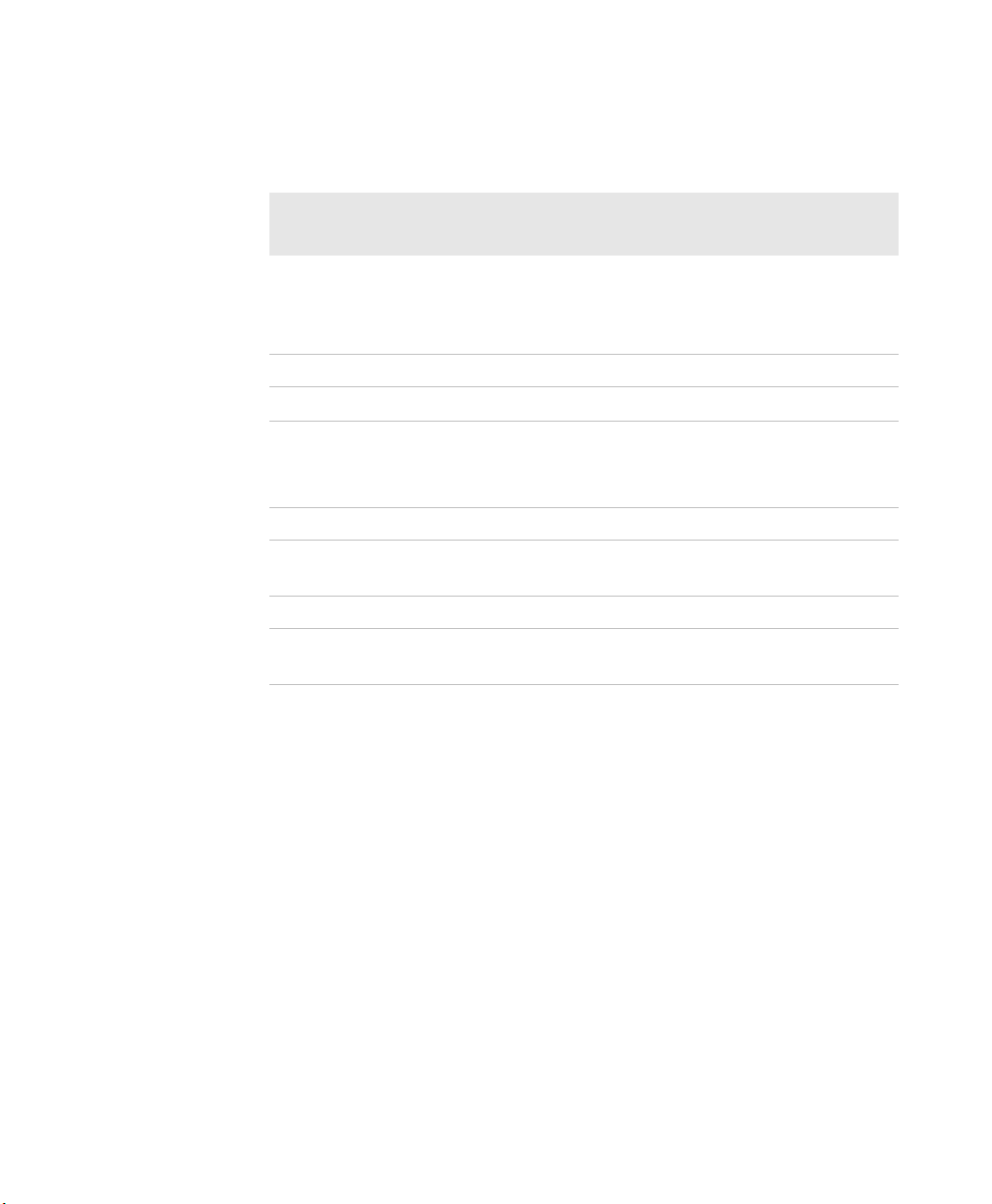
Document Change Record
This page records changes to this document. The document was
originally released as Revision 001.
Version
Number
009 06/2015 Revised to add information about the IP30C, ability
008 12/2012 Revised to support the CK3X Mobile Computer.
007 06/2012 Revised to support the 70 Series Mobile Computers.
006 04/2010 Revised to include:
005 06/2009 Revised specifications for new read and write ranges.
004 02/2009 Revised specifications for new 865 MHz EU
003 08/2008 Revised to support the CK3 Mobile Computer.
002 04/2008 Revised to include correct part numbers for the CK61
Date Description of Change
to pair the IP30 with the 70 series mobile computer
by scanning a 2D bar code, and other Honeywell
information.
• new operating temperature specifications.
• new CN4NI and CK61 information.
standard.
power supply.
IP30 Handheld RFID Reader User Guide iii
Page 4
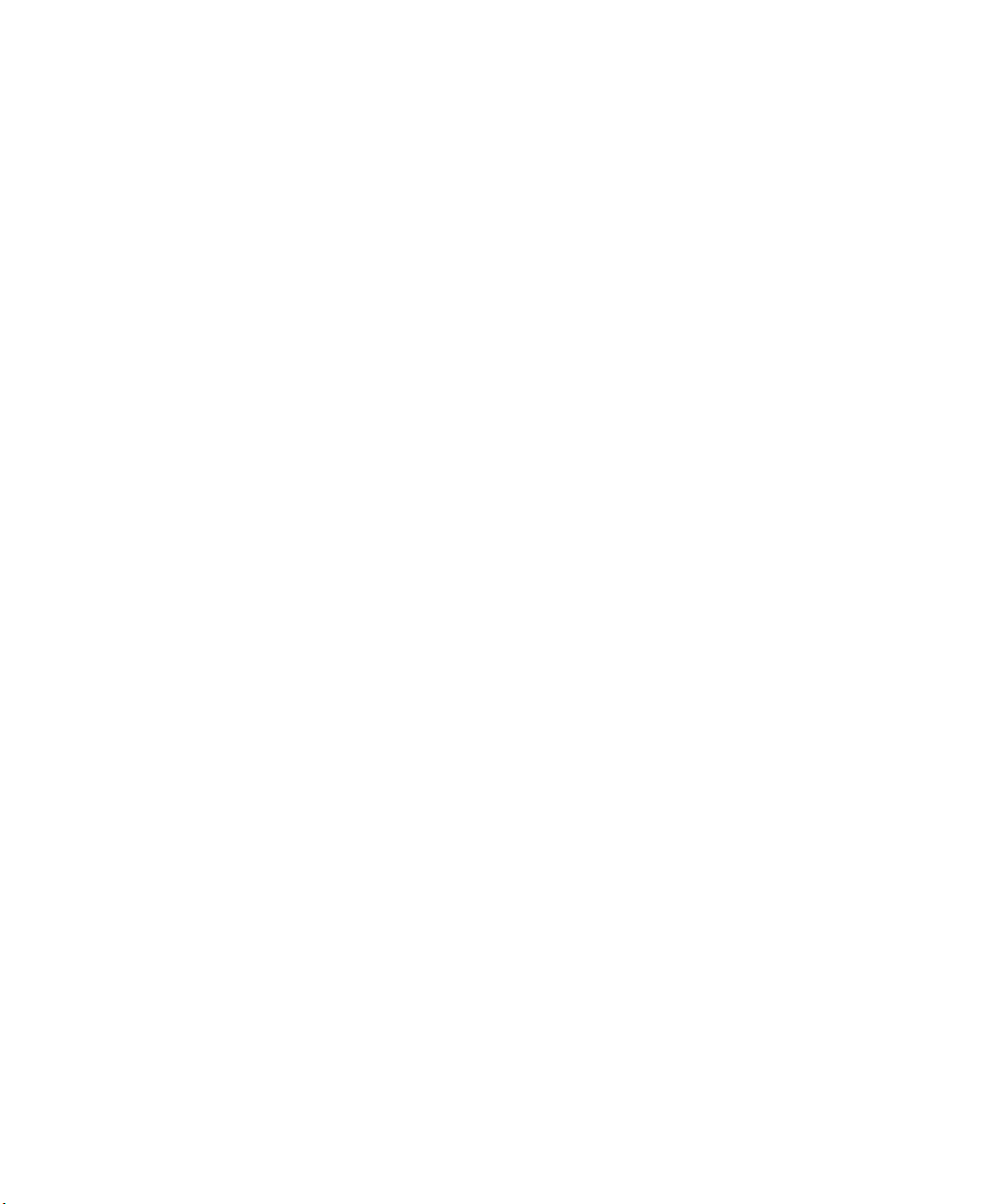
IP30 Handheld RFID Reader User Guide iv
Page 5
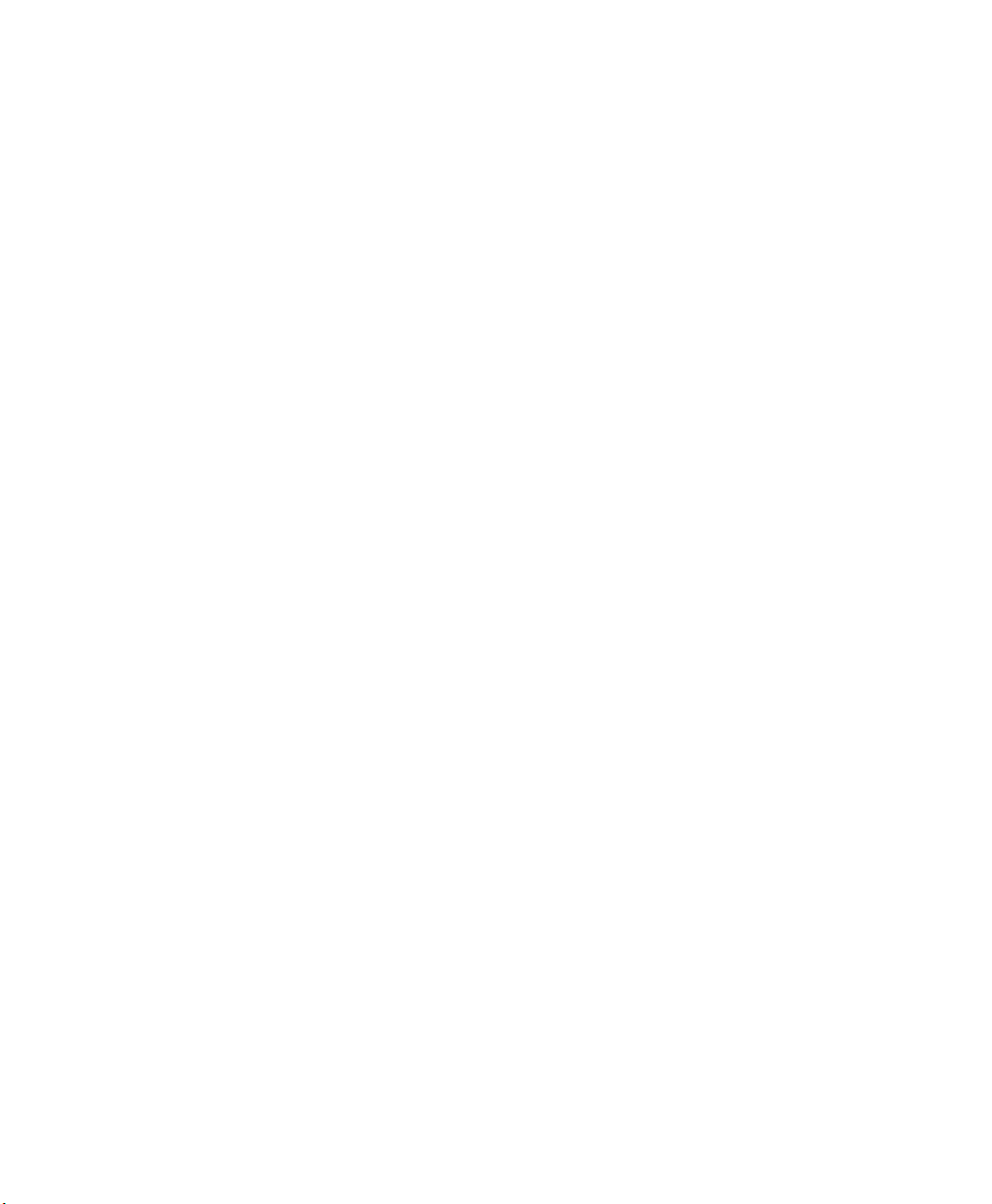
Contents
Customer Support . . . . . . . . . . . . . . . . . . . . . . . . . . . . . . . . . . . . . . . . . . . . . . . . . . . . . . . . . . . . . . . vii
Warranty Information. . . . . . . . . . . . . . . . . . . . . . . . . . . . . . . . . . . . . . . . . . . . . . . . . . . . vii
Product Service and Repair . . . . . . . . . . . . . . . . . . . . . . . . . . . . . . . . . . . . . . . . . . . . . . . vii
Send Feedback. . . . . . . . . . . . . . . . . . . . . . . . . . . . . . . . . . . . . . . . . . . . . . . . . . . . . . . . . . . vii
Who Should Read This Manual . . . . . . . . . . . . . . . . . . . . . . . . . . . . . . . . . . . . . . . . . . . . . . . . . . .vii
Related Documents . . . . . . . . . . . . . . . . . . . . . . . . . . . . . . . . . . . . . . . . . . . . . . . . . . . . . . . . . . . . . viii
Use the IP30. . . . . . . . . . . . . . . . . . . . . . . . . . . . . . . . . . . . . . . . . . . . . . . . . . . . . . . . . . . . . . 1
1
About the IP30 . . . . . . . . . . . . . . . . . . . . . . . . . . . . . . . . . . . . . . . . . . . . . . . . . . . . . . . . . . . . . . . . . . . 2
Unpack the IP30 . . . . . . . . . . . . . . . . . . . . . . . . . . . . . . . . . . . . . . . . . . . . . . . . . . . . . . . . . . 2
What You Need . . . . . . . . . . . . . . . . . . . . . . . . . . . . . . . . . . . . . . . . . . . . . . . . . . . . . . . . . . . 3
About the LEDs. . . . . . . . . . . . . . . . . . . . . . . . . . . . . . . . . . . . . . . . . . . . . . . . . . . . . . . . . . . 4
About the Ready-to-Work Indicator . . . . . . . . . . . . . . . . . . . . . . . . . . . . . . . . . . . . . . . . 5
About the Ports . . . . . . . . . . . . . . . . . . . . . . . . . . . . . . . . . . . . . . . . . . . . . . . . . . . . . . . . . . . 5
Use the Battery . . . . . . . . . . . . . . . . . . . . . . . . . . . . . . . . . . . . . . . . . . . . . . . . . . . . . . . . . . . . . . . . . . . 6
Charge, Install, and Remove the Battery. . . . . . . . . . . . . . . . . . . . . . . . . . . . . . . . . . . . . 6
Contents
Attach or Remove the IP30. . . . . . . . . . . . . . . . . . . . . . . . . . . . . . . . . . . . . . . . . . . . . . . . . . . . . . . . . 8
Attach or Remove the IP30 from the CN70 or CN70e Mobile Computers . . . . . . 8
Attach the IP30 to the CK70 or CK71 Mobile Computers. . . . . . . . . . . . . . . . . . . . 11
Attach the IP30 to the CN3B or CN3F Mobile Computers . . . . . . . . . . . . . . . . . . .13
Attach the IP30 to the CN4 Series Mobile Computer . . . . . . . . . . . . . . . . . . . . . . . .14
Attach the IP30 to the CK3 Series Mobile Computer . . . . . . . . . . . . . . . . . . . . . . . . 18
Attach the IP30 to the CK61 Series Mobile Computer . . . . . . . . . . . . . . . . . . . . . . .21
About Pairing the IP30 with the Mobile Computer. . . . . . . . . . . . . . . . . . . . . . . . . . . . . . . . . . 25
Pair the IP30C by Scanning a Bar Code (70 Series) . . . . . . . . . . . . . . . . . . . . . . . . . .25
Pair the IP30 by Using the Wireless Reader Wizard . . . . . . . . . . . . . . . . . . . . . . . . . . 25
Create and Use RFID Applications. . . . . . . . . . . . . . . . . . . . . . . . . . . . . . . . . . . . 27
2
RFID Applications and the IP30. . . . . . . . . . . . . . . . . . . . . . . . . . . . . . . . . . . . . . . . . . . . . . . . . . . 28
Use the RFID Resource Kit. . . . . . . . . . . . . . . . . . . . . . . . . . . . . . . . . . . . . . . . . . . . . . . . 28
Create Applications for the IP30. . . . . . . . . . . . . . . . . . . . . . . . . . . . . . . . . . . . . . . . . . . . . . . . . . . 28
IP30 Handheld RFID Reader User Guide v
Page 6
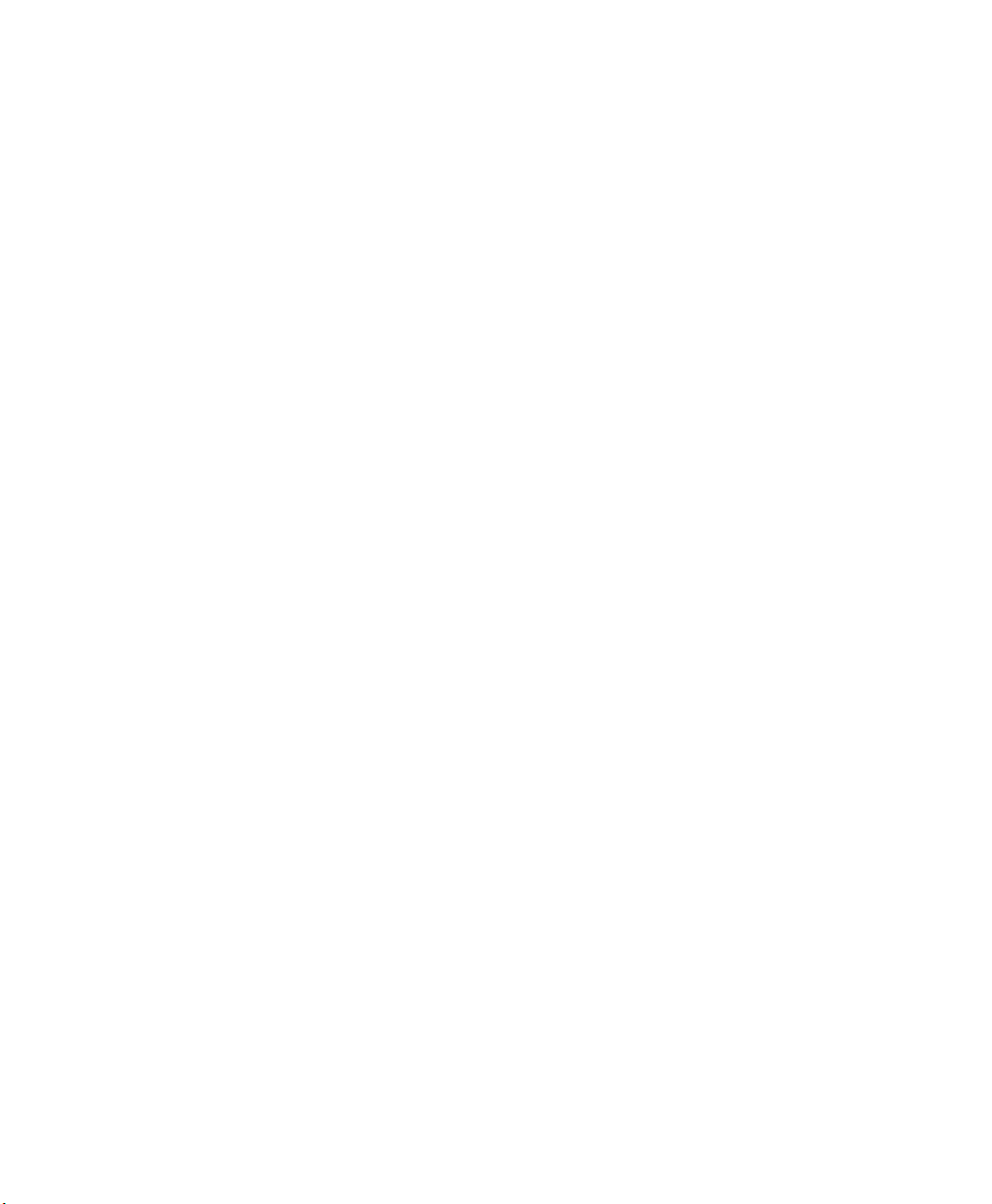
Contents
Configure RFID Settings . . . . . . . . . . . . . . . . . . . . . . . . . . . . . . . . . . . . . . . . . . . . . . . . . . . . . . . . . 29
Configure the BRI Server . . . . . . . . . . . . . . . . . . . . . . . . . . . . . . . . . . . . . . . . . . . . . . . . . . . . . . . . . 29
Upgrade and Troubleshoot the IP30 . . . . . . . . . . . . . . . . . . . . . . . . . . . . . . . . . 31
3
Contact Customer Support . . . . . . . . . . . . . . . . . . . . . . . . . . . . . . . . . . . . . . . . . . . . . . . . . . . . . . . 32
Troubleshoot the IP30. . . . . . . . . . . . . . . . . . . . . . . . . . . . . . . . . . . . . . . . . . . . . . . . . . . . . . . . . . . . 33
Problems While Working With RFID . . . . . . . . . . . . . . . . . . . . . . . . . . . . . . . . . . . . . . 33
Problems With Connectivity . . . . . . . . . . . . . . . . . . . . . . . . . . . . . . . . . . . . . . . . . . . . . . 34
Upgrade the IP30 Firmware . . . . . . . . . . . . . . . . . . . . . . . . . . . . . . . . . . . . . . . . . . . . . . . . . . . . . . . 35
Upgrade the IP30 Firmware Using a Media Card . . . . . . . . . . . . . . . . . . . . . . . . . . . . 35
Upgrade the IP30 Using SmartSystems . . . . . . . . . . . . . . . . . . . . . . . . . . . . . . . . . . . .35
Specifications . . . . . . . . . . . . . . . . . . . . . . . . . . . . . . . . . . . . . . . . . . . . . . . . . . . . . . . . . 37
A
IP30/IP30NI Specifications . . . . . . . . . . . . . . . . . . . . . . . . . . . . . . . . . . . . . . . . . . . . . . . . . . . . . . . 38
IP30A/IP30B RFID Specifications . . . . . . . . . . . . . . . . . . . . . . . . . . . . . . . . . . . . . . . . . . . . . . . . .39
IP30C RFID Specifications. . . . . . . . . . . . . . . . . . . . . . . . . . . . . . . . . . . . . . . . . . . . . . . . . . . . . . . . 39
Port Pin Assignments. . . . . . . . . . . . . . . . . . . . . . . . . . . . . . . . . . . . . . . . . . . . . . . . . . . . . . . . . . . . . 40
Serial Port (COM1) . . . . . . . . . . . . . . . . . . . . . . . . . . . . . . . . . . . . . . . . . . . . . . . . . . . . . . 40
Adapter Port. . . . . . . . . . . . . . . . . . . . . . . . . . . . . . . . . . . . . . . . . . . . . . . . . . . . . . . . . . . . . 40
vi IP30 Handheld RFID Reader User Guide
Page 7
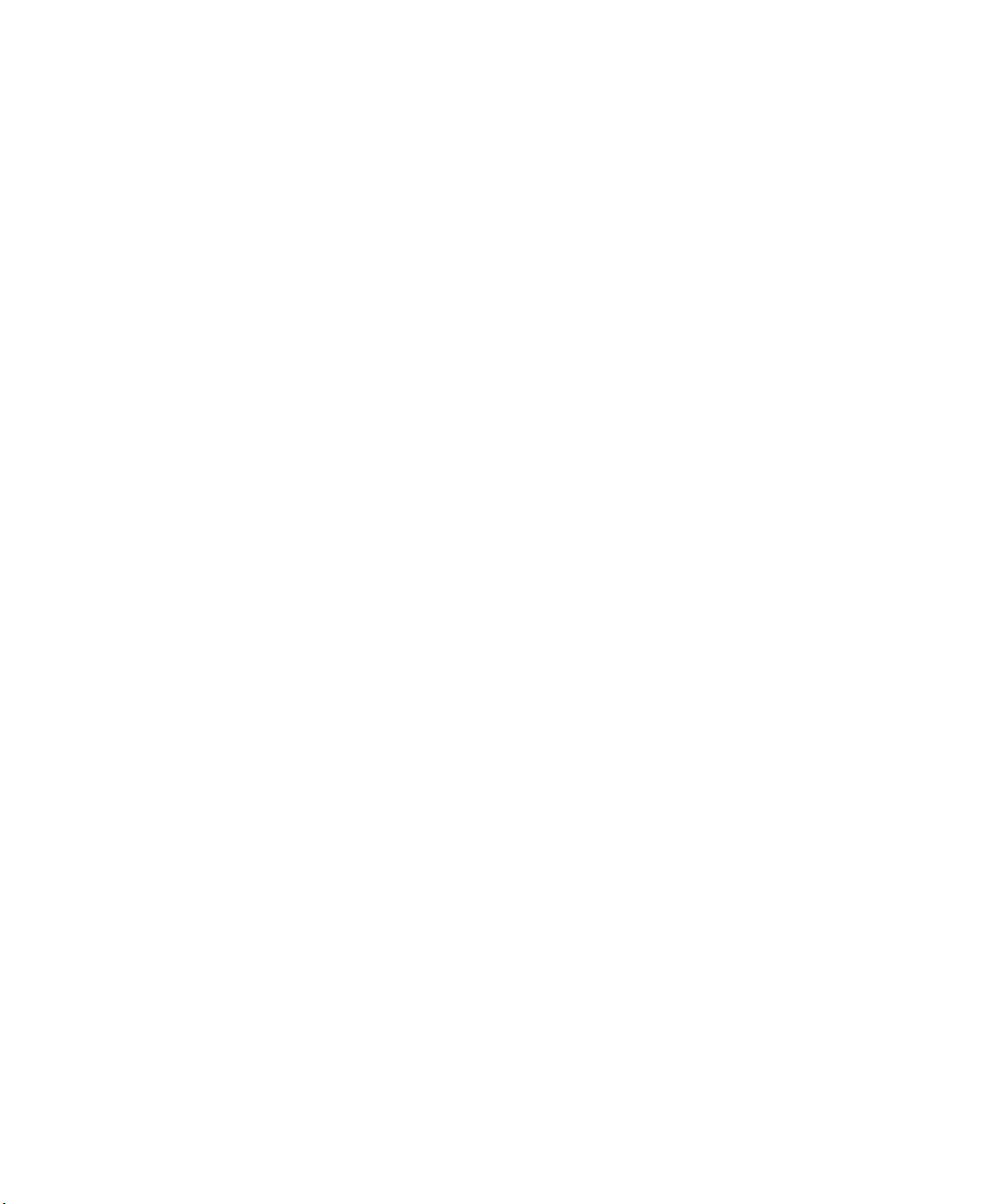
Customer Support
To search our knowledge base for a solution or to log in to the
Technical Support portal and report a problem, go to
www.hsmcontactsupport.com.
For our latest contact information, see www.honeywellaidc.com/
locations.
Warranty Information
To understand the warranty for your Honeywell product, visit the
Honeywell website at www.honeywellaidc.com and click Resources
> Warranty.
Product Service and Repair
Honeywell International Inc. provides service for all of its products
through service centers throughout the world. To find your service
center, go to www.honeywellaidc.com and select Support > Contact
Support > Service and Repair. Contact your service center to obtain
a Return Material Authorization number (RMA #) before you return
the product.
Customer Support
To obtain warranty or non-warranty service, return your product to
Honeywell (postage paid) with a copy of the dated purchase record.
Send Feedback
Your feedback is crucial to the continual improvement of our
documentation. To provide feedback about this manual, please
contact the Honeywell Technical Communications department at
ACSHSMTechnicalCommunications@honeywell.com.
Who Should Read This Manual
This document is for the person who is responsible for installing,
configuring, and maintaining the IP30.
This document provides information about the features of the IP30,
and how to install, configure, operate, maintain, and troubleshoot it.
IP30 Handheld RFID Reader User Guide vii
Page 8
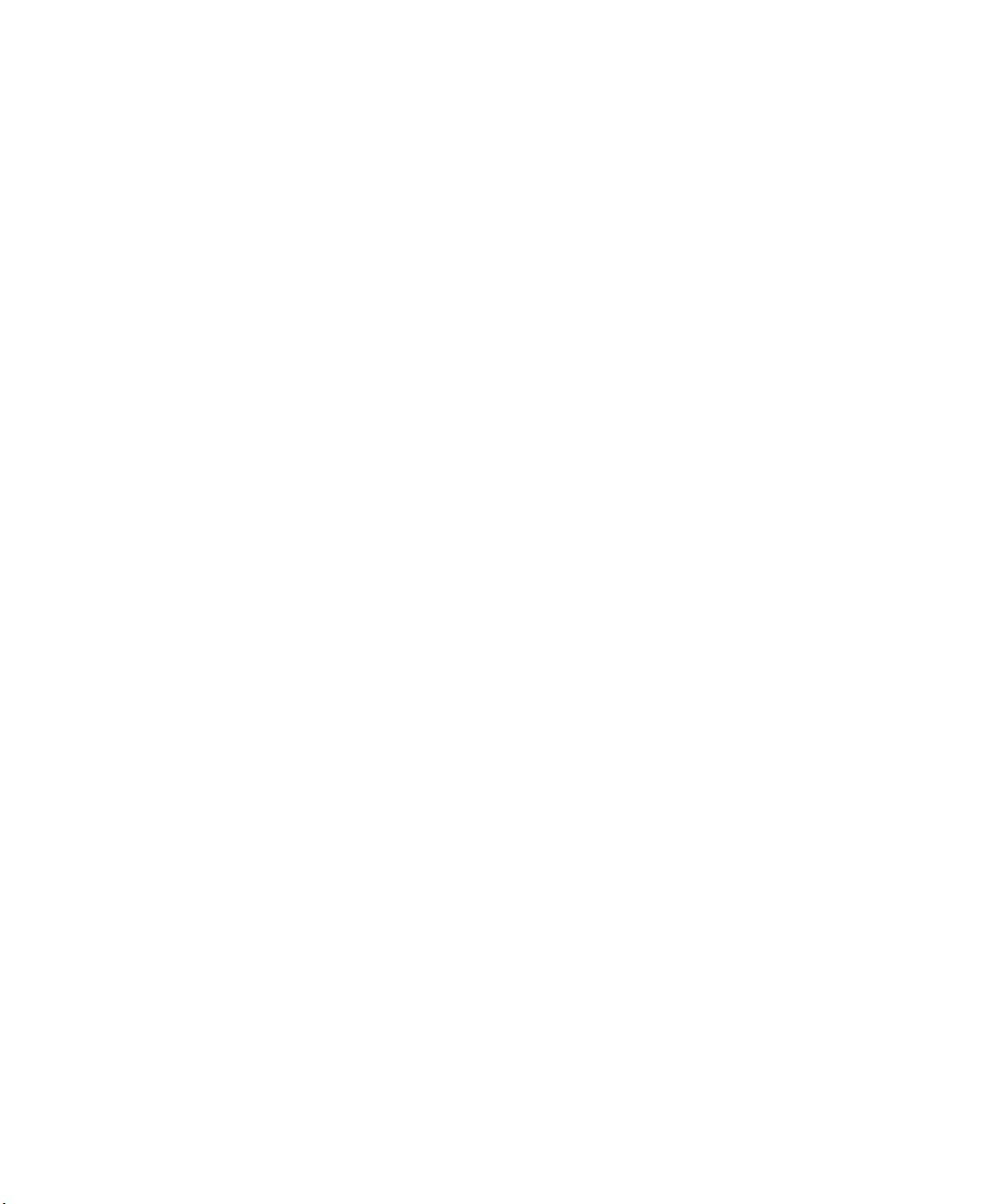
Related Documents
Related Documents
Here are some related documents that you might find useful:
• Basic Reader Interface Programmer’s Reference Manual
• Intermec Settings Command Reference Manual
The website at www.intermec.com contains our documents (as .pdf
files) that you can download for free.
To download documents
1 Visit the website at www.intermec.com.
2 Click the Products tab.
3 Using the Products menu, navigate to your product page. For
example, to find the IP30 product page, click RFID > Handheld
Readers > IP30.
4 Click the Manuals tab.
If your product does not have its own product page, click
Support > Manuals. Use the Product Category field, the Product
Family field, and the Product field to help you locate the
documentation for your product.
viii IP30 Handheld RFID Reader User Guide
Page 9
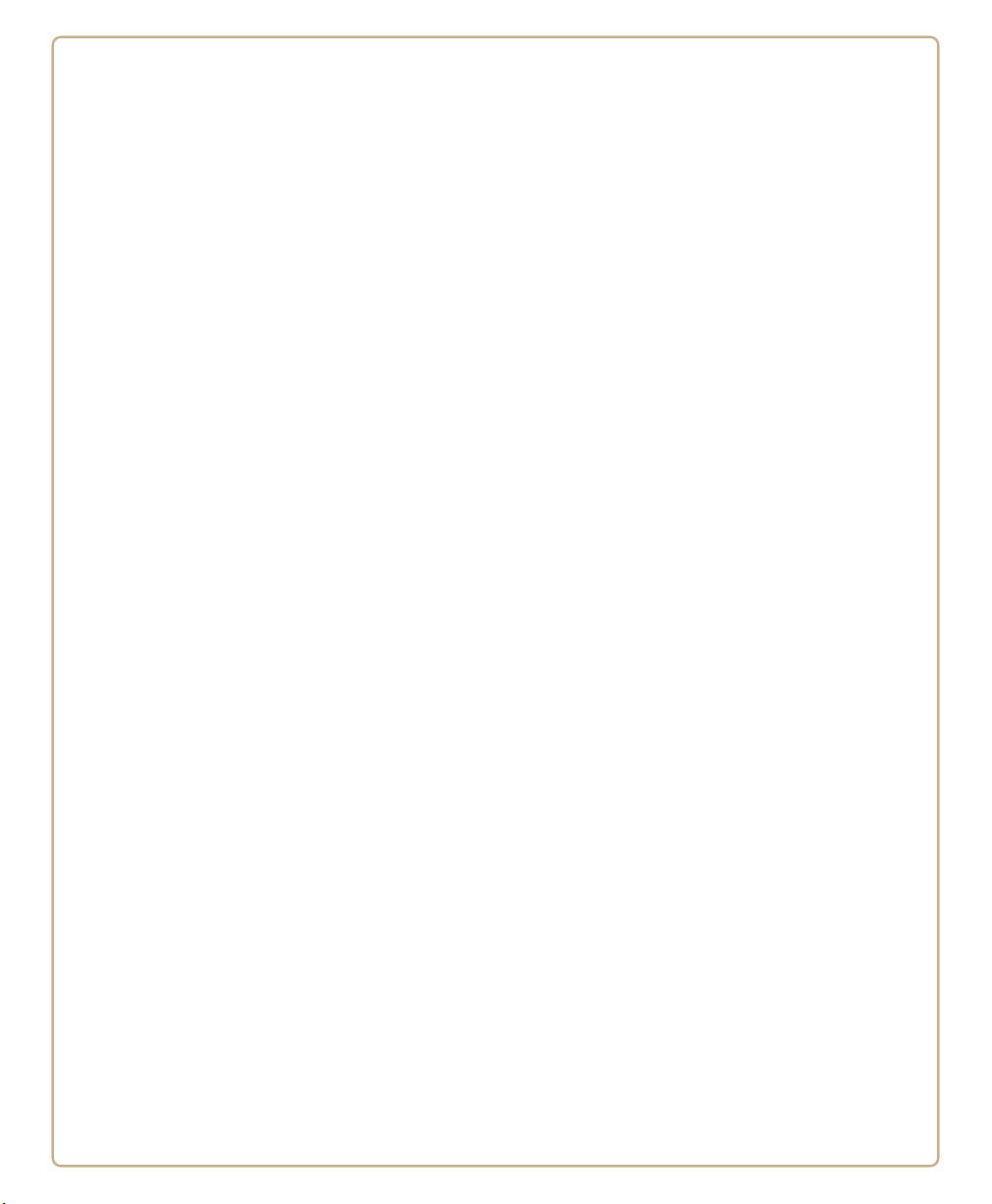
1
Use the IP30
Use this chapter to familiarize yourself with the IP30
Handheld RFID Reader. This chapter covers these topics:
• About the IP30
• Use the Battery
• Attach or Remove the IP30
• About Pairing the IP30 with the Mobile Computer
1
Page 10
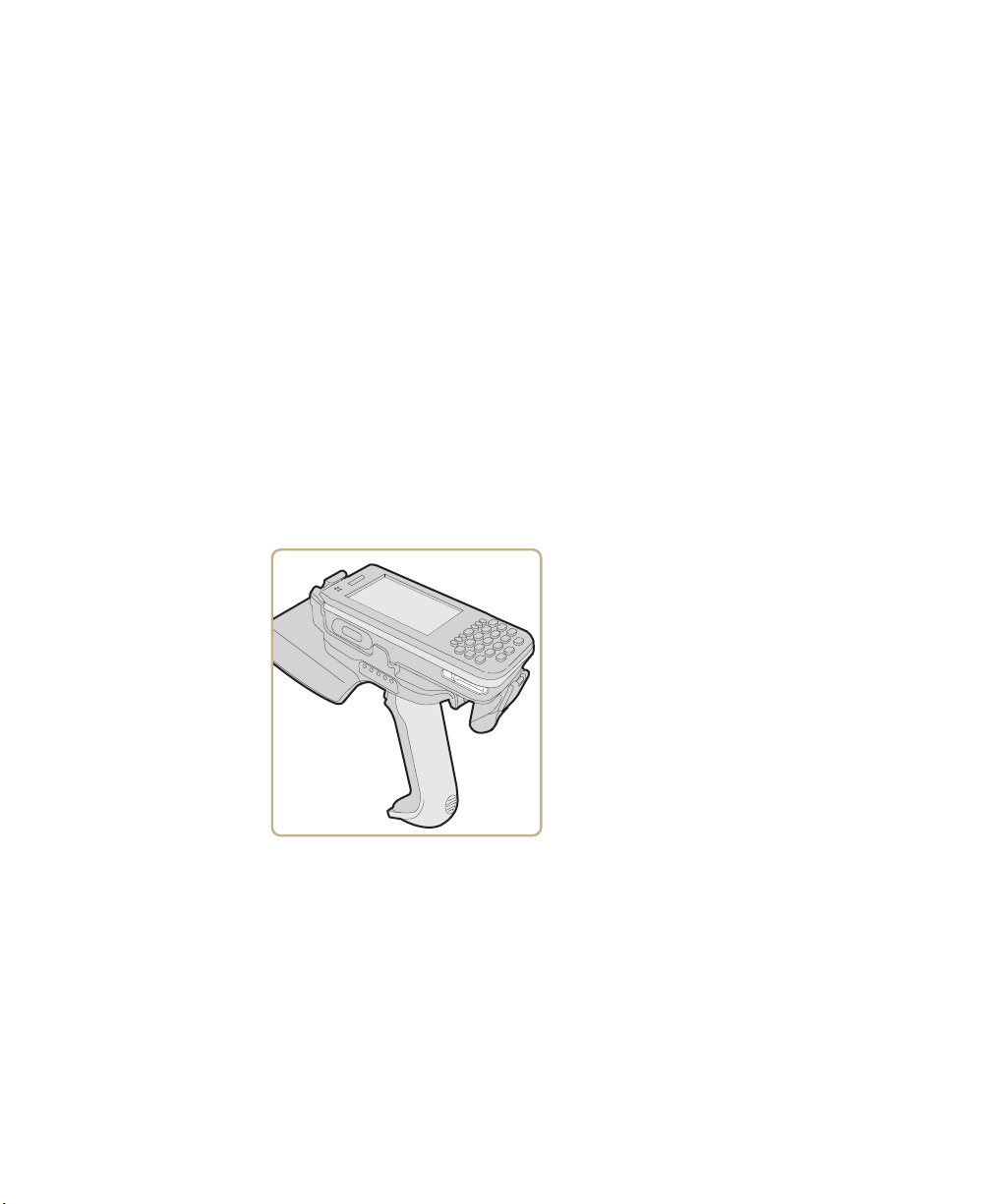
Chapter 1 — Use the IP30
About the IP30
The IP30 Handheld RFID Reader allows you to connect using
Bluetooth™ or USB. Together, the IP30 and your mobile computer
provide a high-performance mobile RFID solution that allows you to
bring the read/write device to the tagged product rather than moving
tagged products past a fixed reader.
The IP30 supports the following mobile computers:
• CN3B and CN3F Mobile Computers. CN3 WAN configurations
are not supported with the IP30.
• CN4 Series Mobile Computer
• CK3 Series Mobile Computer
• CK61 and CK61ex Series Mobile Computers
• 70 Series Mobile Computers
Bluetooth Version of the IP30 Attached to the CN3
Unpack the IP30
These items are included with the IP30:
• IP30
• Product documentation
• Mounting plates (for CK3 Series, CK61 Series, and 70 Series only)
2 IP30 Handheld RFID Reader User Guide
Page 11
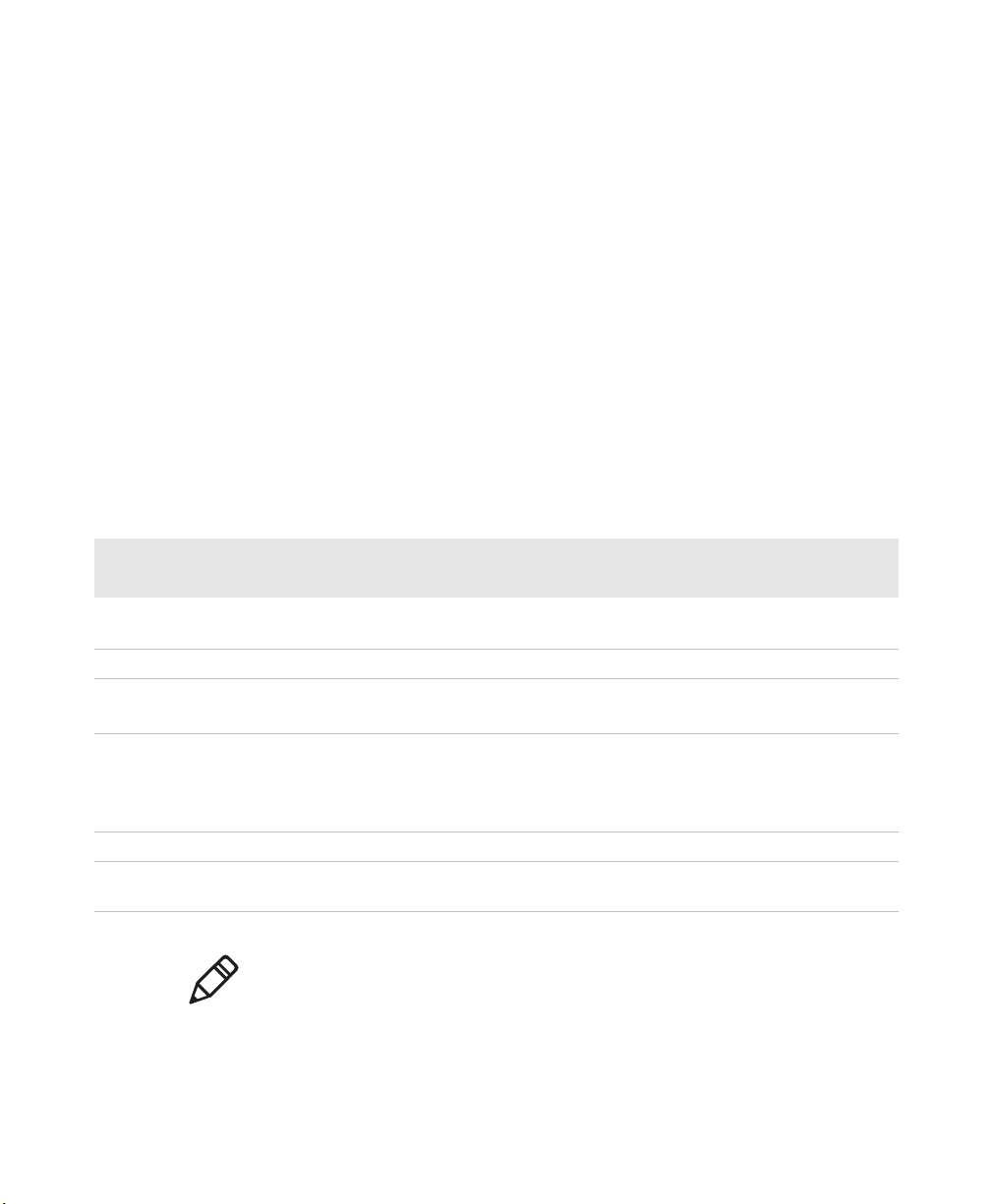
What You Need
To use the IP30, you need these items:
• Battery (Model AB3 or AB19)
• Battery charger or dock with power supply
• CN3B, CN3F, CN4 Series, CK3 Series, CK61 Series, or 70 Series
• A custom application to read and write tags. For help, see “RFID
Applications and the IP30” on page 28.
You may also need to upgrade your Windows operating system and
SmartSystems™ Platform Bundle (SSPB) before you can connect the
IP30 to your mobile computer. To download the latest operating
system and SSPB, visit the downloads page for your mobile computer
at www.intermec.com > Products > Computers > Handheld
Computers > Your Mobile Computers > Downloads tab.
Microsoft Windows Operating System and SSPB Versions Needed
Chapter 1 — Use the IP30
Mobile
Computer
CK3X Windows Embedded Handheld 6.5 version
CK3 Windows Mobile 6.1 or later. SSPB version 6.20 or later.
CK61
Required Windows Operating System
Version
1.44.16 or later
• Windows Mobile 5.0 version 3.21 or later.
SmartSystems Platform
Bundle Version
N/A
SSPB version 5.50 or later.
• Windows CE version 5.0 or later.
CN3B, CN3F
• Windows Mobile 5.0 version 3.21 or later.
• Windows Mobile 6.1 version 4.41.32 or
later.
CN4 Windows Mobile 6.1 version 4.41.32 or later. SSPB version 7.00.36 or later.
70 Series Windows Embedded Handheld 6.5 version
1.44.16 or later.
• SSPB version 5.50 or later for
Windows Mobile 5.0.
• SSPB version 7.00.36 or later for
Windows Mobile 6.1.
N/A
Note: If your 70 Series Mobile Computer has WEH 6.5 version 1.44.16
or earlier, you need to download the RFID support from the website.
For more information on how to upgrade your Windows™ operating
system and SSPB, see your mobile computer user’s manual.
IP30 Handheld RFID Reader User Guide 3
Page 12
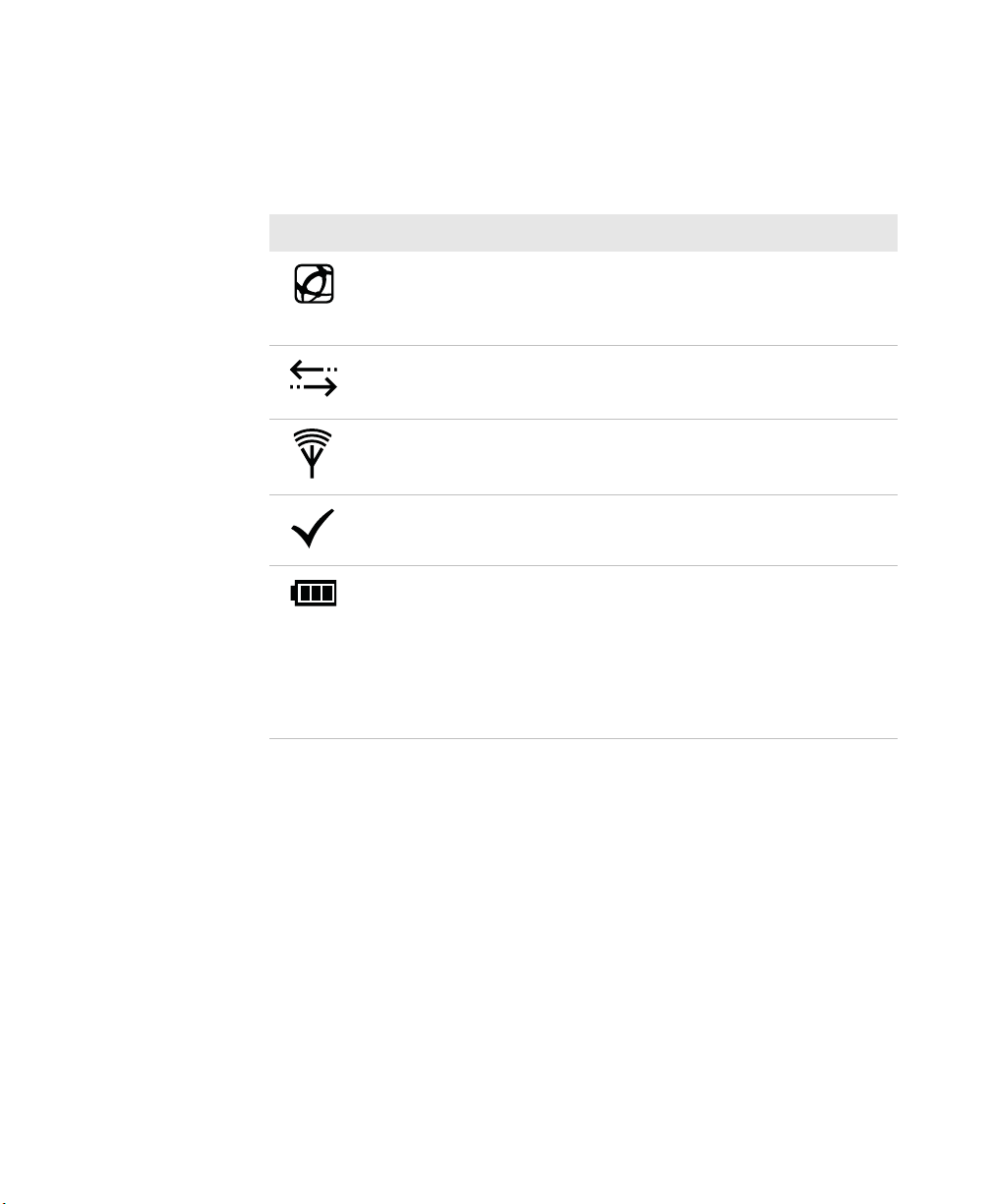
Chapter 1 — Use the IP30
About the LEDs
Use the following table to understand the status LEDs on your IP30.
LED Icon Descriptions
LED Icon LED Name Description
Ready-to- Work
indicator
Data Communications Flashes when there is data
RFID Transmit Flashes when the IP30 RFID reader is
Tag ID Flashes when an RFID tag ID is
Battery Indicates the battery status:
™
Blue LED remains on when an the IP30
is connected to the mobile computer.
For more information, see the next
section.
communications between the reader
and the mobile computer.
transmitting data.
successfully read or written to.
• Green: The battery is fully charged
(more than 80% capacity).
• Orange: The battery is charged (from
20% to 80% capacity).
• Red: The battery is low (less than 20%
capacity).
4 IP30 Handheld RFID Reader User Guide
Page 13
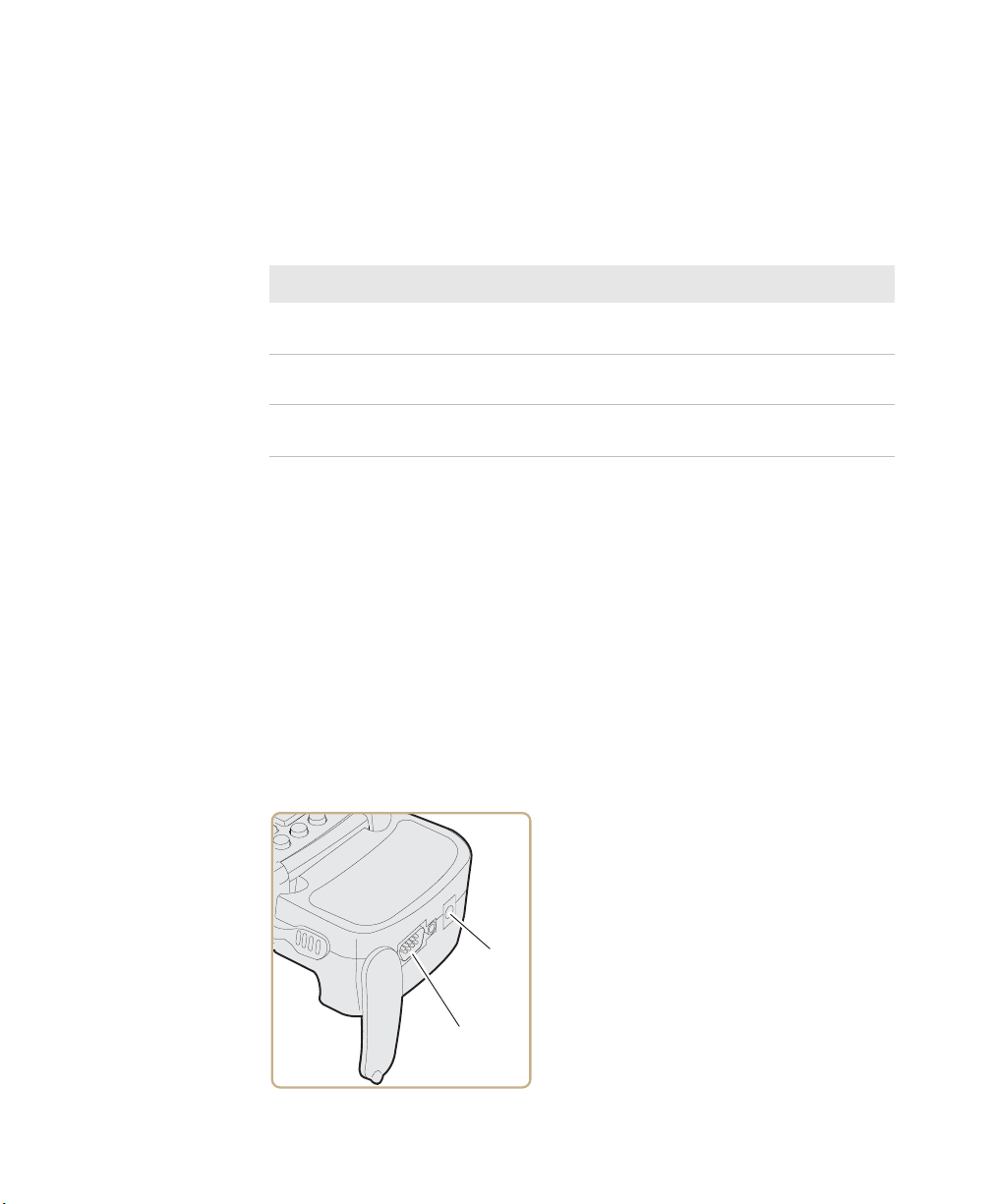
About the Ready-to-Work Indicator
COM 1
The blue Ready-to-Work
established between your mobile computer and IP30. The next table
explains the different states of the Ready-to-Work indicator.
Ready-To-Work Indicator Descriptions
LED Description
Off The IP30 is not yet ready for operation, or is in low power
mode.
Blinking The IP30 is not associated with or connected to the mobile
computer.
Steady A connection has been established between the IP30 and the
mobile computer.
If there is no host activity after 5 minutes, the IP30 enters low power
mode. The IP30 remains Ready-to-Work as long as the mobile
computer maintains a communications link. To determine if the IP30
is ready to work, pull the trigger.
TM
indicator shows when a connection is
Chapter 1 — Use the IP30
About the Ports
The USB version of the IP30 for the CK61 has two ports located on
the IP30 adapter. To access these ports, you must remove the port
cover.
On the bottom of the IP30 adapter, pull the port cover away from the
right side of the IP30.
Power
port
IP30 Handheld RFID Reader User Guide 5
Page 14
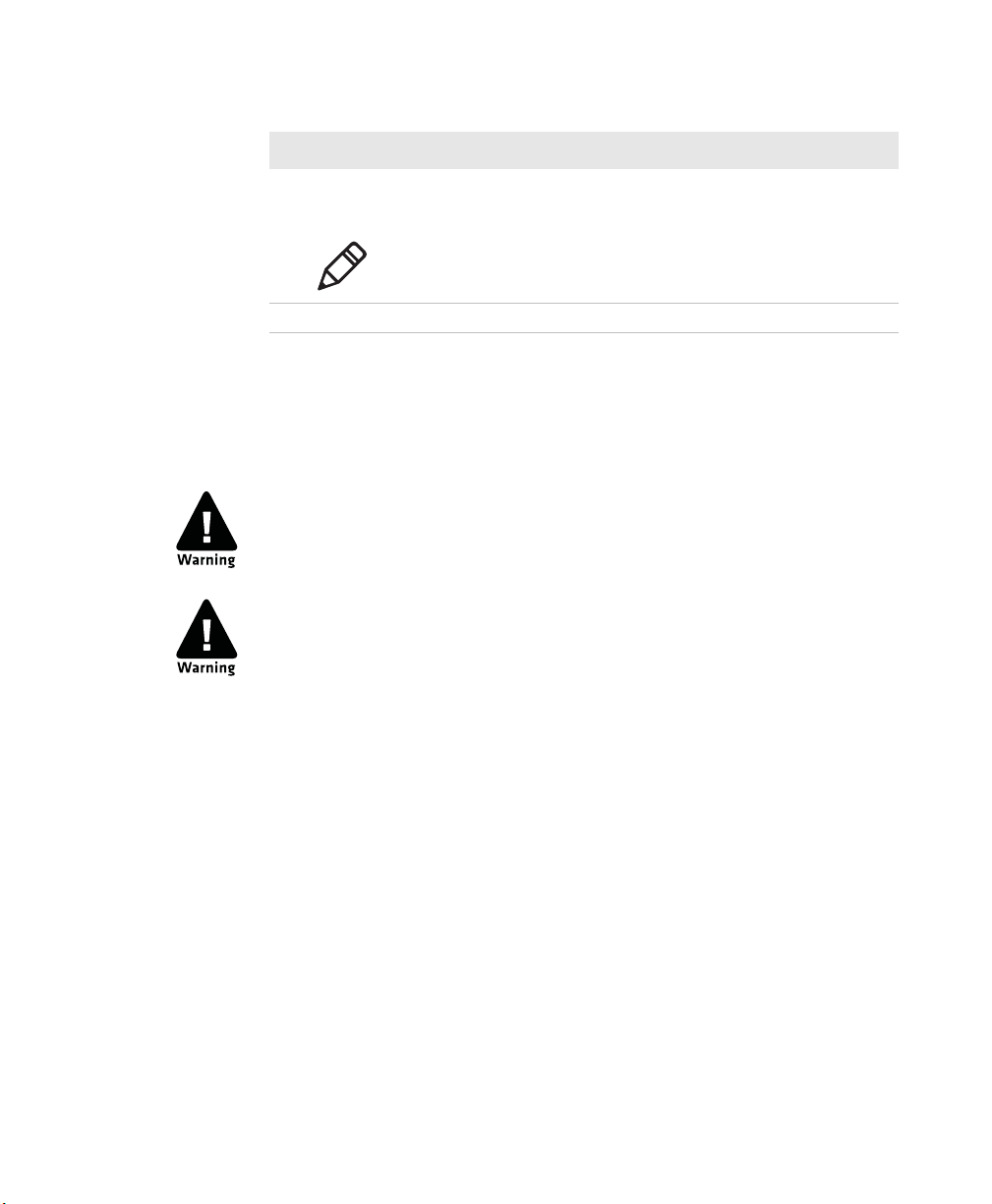
Chapter 1 — Use the IP30
IP30 USB Adapter Port Descriptions
Port Description
Power Connect a power supply to the CK61 to power and charge the
COM 1 Connect other RS-232 devices, such as printers to the CK61.
Use the Battery
The IP30 uses the Model AB3 or Model AB19 batteries as a main
power source.
You must use the Model AB19 battery with the IP30NI.
The battery used in this device may present a fire or chemical
burn hazard if it is mistreated. Do not disassemble it, heat it,
above 100 °C (212 °F), or incinerate it.
CK61. The IP30 does not ship with a power supply. For more
information, contact your local sales representative.
Note: Connecting a power supply to the CK61 does not charge
the IP30. To charge the IP30 battery, see the next section.
Dispose of used batteries promptly. Keep away from children. Contact
your local sales representative for replacement batteries.
Charge, Install, and Remove the Battery
To charge the IP30 battery you need a power supply, a country specific
power cord, and one of the following chargers or accessories:
• AC6 2-Bay Charger
• AC7 4-Bay Charger
• AC20 Quad Charger with IP30 Battery Pack Adapter
• AD20 Single Charger with IP30 Battery Pack Adapter
The IP30 does not ship with these accessories. For more information
on these accessories, contact your local sales representative.
6 IP30 Handheld RFID Reader User Guide
Page 15
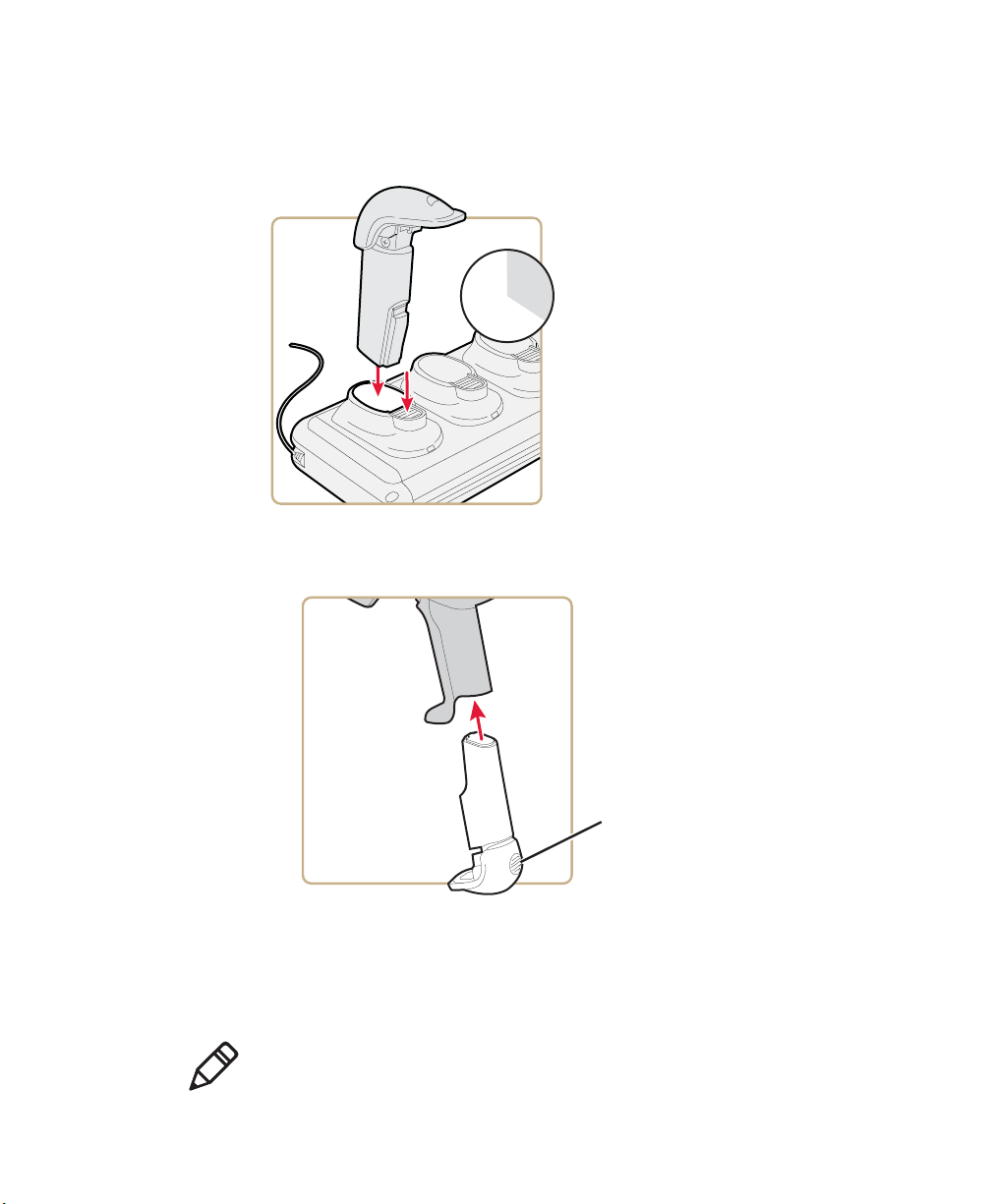
Chapter 1 — Use the IP30
Battery latch
button
A fully discharged battery charges to full capacity in approximately 4
hours. To charge the battery, insert the battery into the battery
charger.
12
11
1
10
9
8
2
3
4
7
5
6
After you charge the battery, you can use the battery with your IP30.
1 Insert the battery into the IP30.
2 Push the battery latch button and slide the battery in until the
battery is secure.
To remove the battery from the IP30, push the battery latch button on
the bottom of the IP30.
Note: Charging the IP30 battery does not charge the mobile computer
that it is connected to. For charging options, see your mobile
computer user manual.
IP30 Handheld RFID Reader User Guide 7
Page 16

Chapter 1 — Use the IP30
Attach or Remove the IP30
You can connect the IP30 using a Bluetooth connection, a USB
connection, or a USB connection connected to a common access card
reader. The IP30 can attach to the following mobile computers:
• 70 Series Mobile Computers
• CN3B, and CN3F Mobile Computers
• CN4 Series Mobile Computers
• CK3 Series Mobile Computers
• CK61 Series Mobile Computers
Attach or Remove the IP30 from the CN70 or CN70e Mobile Computers
This section explains how to connect the Bluetooth version of the
IP30 to your CN70 or CN70e. It might be difficult to remove the
mobile computer from the locking bracket. For help, see “To remove
the CN70 or CN70e” on page 10.
To attach the IP30
1 Remove the mobile computer handstrap.
CN70 Shown
8 IP30 Handheld RFID Reader User Guide
Page 17

Chapter 1 — Use the IP30
2 Insert the handstrap into the mounting bracket.
3 Lock the computer into place by lowering it into the computer
mounting bracket.
=
IP30 Handheld RFID Reader User Guide 9
Page 18

Chapter 1 — Use the IP30
4 Lock the computer into place by angling it into the IP30 locking
5 Establish a Bluetooth connection. For help, see “About Pairing
To remove the CN70 or CN70e
bracket.
the IP30 with the Mobile Computer” on page 25.
1 Insert a coin or similar tool into the locking bracket and carefully
leverage the computer out of the bracket.
2 Remove the mobile computer handstrap from the locking bracket.
10 IP30 Handheld RFID Reader User Guide
Page 19

Chapter 1 — Use the IP30
Attach the IP30 to the CK70 or CK71 Mobile Computers
This section explains how to connect the Bluetooth version of the
IP30 to your CK70 or CK71.
1 Remove the mobile computer handstrap.
a Detach the handstrap.
CK70 Shown
b Remove the Phillips head screw.
IP30 Handheld RFID Reader User Guide 11
Page 20

Chapter 1 — Use the IP30
2 Attach the mounting plate onto the mobile computer using the
3 Lock the computer into place by angling the mounting plate into
provided screw.
the IP30 locking bracket.
4 Establish a Bluetooth connection. For help, see the next section
“About Pairing the IP30 with the Mobile Computer.”
Note: To remove the mounting plate and CK70 or CK71, point the
reader away from you and carefully push down on the bottom of the
computer.
12 IP30 Handheld RFID Reader User Guide
Page 21

Chapter 1 — Use the IP30
Attach the IP30 to the CN3B or CN3F Mobile Computers
This section explains how to connect the IP30 to the CN3 using a
Bluetooth connection, a USB connection, or a USB connection
connected to the Model AR6 Common Access Card Reader.
1 Remove the CN3 handstrap and insert the handstrap into the IP30
handle.
2 Insert the CN3 into the IP30.
3 Lock the CN3 into place by lowering it into the IP30 locking
bracket.
4 If you are using the Bluetooth version of the IP30, go to “About
Pairing the IP30 with the Mobile Computer” on page 25.
IP30 Handheld RFID Reader User Guide 13
Page 22

Chapter 1 — Use the IP30
If you are using the USB version of the IP30, insert the IP30 USB
adapter into the docking connector until it snaps into place.
5 Configure the IP30. For help, see “Configure RFID Settings” on
page 29.
Attach the IP30 to the CN4 Series Mobile Computer
This section explains how to connect the IP30 to the CN4 using a
Bluetooth connection, a USB connection, or a USB connection
connected to the Model AR6 Common Access Card Reader.
1 Remove the CN4 handstrap and insert the handstrap into the IP30
handle.
2 Insert the CN4 into the IP30.
14 IP30 Handheld RFID Reader User Guide
Page 23

Chapter 1 — Use the IP30
3 Lock the CN4 into place by lowering it into the IP30 locking
bracket.
4 If you are using the Bluetooth version of the IP30, go to “About
Pairing the IP30 with the Mobile Computer” on page 25.
5 Connect the USB adapter or the Model AR6 Common Access Card
Reader to the IP30.
If you are using the USB version of the IP30, insert the IP30 USB
adapter into the docking connector until it snaps into place.
IP30 Handheld RFID Reader User Guide 15
Page 24

Chapter 1 — Use the IP30
Screw
(2 places)
If the USB adapter has captive screws:
a Remove the side fasteners from the CN4 by unscrewing the two
screws located on the bottom of the CN4.
b Insert the USB adapter and secure it by screwing in the two
captive screws.
16 IP30 Handheld RFID Reader User Guide
Page 25

Chapter 1 — Use the IP30
If you are using the AR6 Common Access Card Reader:
a Insert the AR6 into the docking connector until it snaps into
place.
b Insert the right-angle USB cable into the USB port on the
bottom of the AR6.
c Wrap the Velcro
TM
strap around the AR6 to secure the USB
cable.
6 Configure the IP30. For help, see “Configure RFID Settings” on
page 29.
IP30 Handheld RFID Reader User Guide 17
Page 26

Chapter 1 — Use the IP30
Attach the IP30 to the CK3 Series Mobile Computer
This section explains how to attach the Bluetooth and USB version of
the IP30 to your CK3 Series mobile computer.
Note: The CK3X mobile computer only supports the Bluetooth
version of the IP30.
1 Detach the CK3 handstrap by removing the Phillips head screw.
2 Attach the mounting plate onto the CK3 using the Phillips head
screw provided with your IP30. Turn the screw clockwise to secure
the mounting plate onto the mobile computer.
18 IP30 Handheld RFID Reader User Guide
Page 27

Chapter 1 — Use the IP30
3 Lock the CK3 into place by lowering it into the IP30 locking
bracket.
4 If you are using the Bluetooth version of the IP30, go to “About
Pairing the IP30 with the Mobile Computer” on page 25.
5 Connect the USB adapter or the Model AR6 Common Access Card
Reader to the IP30.
If you are using the USB version of the IP30, insert the IP30 USB
adapter into the docking connector until it snaps into place.
IP30 Handheld RFID Reader User Guide 19
Page 28

Chapter 1 — Use the IP30
If you are using the AR7 Common Access Card Reader:
a Insert the AR7 into the docking connector until it snaps into
place.
b Insert the right-angle USB cable into the USB port on the
bottom of the AR7.
c Wrap the Velcro strap around the AR7 to secure the USB cable.
6 Configure the IP30. For help, see “Configure RFID Settings” on
page 29.
20 IP30 Handheld RFID Reader User Guide
Page 29

Chapter 1 — Use the IP30
Attach the IP30 to the CK61 Series Mobile Computer
This section explains how to attach the Bluetooth and USB versions
of the IP30 to your CK61.
Before you attach the IP30, identify the correct mounting plates.
CK61 mounting
plate
CK61ex mounting
plate
CK61 and CK61ex Mounting Plates
1 Remove the CK61 handstrap by turning the quarter screw
counterclockwise.
IP30 Handheld RFID Reader User Guide 21
Page 30

Chapter 1 — Use the IP30
2 Attach the correct mounting plate onto the CK61 and turn the
quarter screw or screws clockwise to secure it onto the mobile
computer.
Attach the CK61 Mounting Plate
Attach the CK61ex Mounting Plate
22 IP30 Handheld RFID Reader User Guide
Page 31

Chapter 1 — Use the IP30
3 Lock the CK61 into place by lowering it into the IP30 locking
bracket.
4 If you are using the Bluetooth version of the IP30, establish a
connection between your mobile computer and the IP30. For help,
see “About Pairing the IP30 with the Mobile Computer” on
page 25.
5 Connect the USB adapter or the Model AR5 Common Access Card
Reader to the IP30.
If you are using the USB version of the IP30, insert the IP30 USB
adapter into the docking connector until it snaps into place.
IP30 Handheld RFID Reader User Guide 23
Page 32

Chapter 1 — Use the IP30
If you are using the Model AR5 Common Access Card Reader:
a Insert the AR5 into the docking connector until it snaps into
place.
b Insert the right-angle USB cable into the USB port located on
the bottom of the AR5.
c Wrap the Velcro
strap around the AR5 to secure the USB cable.
6 Configure the IP30. For help, see “Configure RFID Settings” on
page 29.
24 IP30 Handheld RFID Reader User Guide
Page 33

Chapter 1 — Use the IP30
About Pairing the IP30 with the Mobile Computer
Before you can use the Bluetooth version of the IP30, you must
establish a connection between the IP30 and mobile computer by
scanning a 2D bar code on the IP30 (70 series) or by using the Wireless
Reader Wizard.
Note: The USB version of the IP30 establishes a connection with your
mobile computer when the IP30 USB adapter is plugged in.
Pair the IP30C by Scanning a Bar Code (70 Series)
The 2D bar code on the IP30C automatically launches the Wireless
Reader Wizard, enters the Bluetooth Device address for the IP30, and
enters the pass code.
1 Download and install the latest Windows Embedded Handheld
operating system and RFID support onto your 70 series mobile
computer. For help, see the 70 Series Mobile Computer User
Manual.
2 Make sure your Bluetooth radio is enabled on your mobile
computer. For help, see the 70 Series Mobile Computer User
Manual.
3 Use the mobile computer to scan the 2D bar code on the IP30.
An initial screen appears letting you know that the IP30 is connecting
to the mobile computer and then another screen appears letting you
know when the pairing is complete.
Pair the IP30 by Using the Wireless Reader Wizard
1 Make sure your Bluetooth radio is enabled on your mobile
computer. For help, see the mobile computer user’s manual.
2 For Windows Mobile 5.0, Windows Mobile 6.1, or Windows
Embedded Handheld 6.5 select Start > Settings > System and tap
the Wireless Readers icon. The Wireless Reader Wizard appears.
For Windows CE, select Start > Programs > Windows Explorer.
The Windows Explorer screen appears.
IP30 Handheld RFID Reader User Guide 25
Page 34

Chapter 1 — Use the IP30
3 Tap Add Reader. The wizard advances to the next screen.
4 Select how you would like to find your reader (the default is
5 Select the reader you want to connect to and then tap Next.
6 When prompted to add the reader to your device list, tap Yes.
7 Enter the passcode for your reader. The default passcode for
8 Tap Next. The computer connects to the reader and displays the
a Select Program Files > Intermec > Network. The Network
screen appears.
b Double-tap the Bluetooth Reader Wizard icon.
Search) and then click Next. The computer starts discovering
readers. The Devices list appears.
Note: The Devices list shows all Bluetooth-enabled data collection
devices, including RFID readers. To connect to the IP30, verify that
the serial number you select matches the serial number on the
bottom of the IP30 antenna.
Intermec Bluetooth readers is 0000.
remote device information.
9 Tap Finish.
10 Refresh Intermec Settings to see the Bluetooth reader in the RFID
menu. You can now configure and modify your device. For help,
see “Configure RFID Settings” on page 29.
26 IP30 Handheld RFID Reader User Guide
Page 35

2
Create and Use RFID Applications
This chapter explains how you can use RFID applications for
the IP30 and includes these topics:
• RFID Applications and the IP30
• Create Applications for the IP30
• Configure RFID Settings
• Configure the BRI Server
27
Page 36

Chapter 2 — Create and Use RFID Applications
RFID Applications and the IP30
The IP30 communicates with the mobile computer through the Basic
Reader Interface (BRI) Server, which can be accessed in the
Application Connection screen within Intermec Settings. The BRI
Server controls the reader by issuing various BRI commands.
• To configure the BRI Server, see “Configure the BRI Server” on
page 29.
• For more information on the BRI, see the Basic Reader Interface
Programmer’s Reference Manual or the Intermec Settings
Command Reference Manual.
Use the RFID Resource Kit
The Developer Library RFID Resource Kits includes Java and .NET
tools you can use to develop applications that control the reader and
data management.
The resource kit is available as part of the Intermec Developer Library
(IDL). To learn more about the RFID Resource Kit, go to
www.intermec.com > Products > Applications and Software >
Development Tools > Developer Resource Kits.
Create Applications for the IP30
You must create an application for the IP30 before it can read and
write tags. Follow this general outline for developing your RFID
application:
• Write your application on a development workstation (your
desktop PC).
• Install and test the application on your mobile computer.
If you do not have an application but want to verify that your IP30 can
read and write tags, you can download the demo application from the
Intermec website.
1 Go to www.intermec.com > Products > RFID > Handheld
Readers > IP30 > Downloads tab. The Download screen appears.
28 IP30 Handheld RFID Reader User Guide
Page 37

2 Download and install the RFID Mobile Demo Kit onto your
mobile computer. For information on how to install applications
onto your mobile computer, see your mobile computer user’s
manual.
Configure RFID Settings
This section explains how you use Intermec Settings to change the
settings for the RFID module in the IP30. As you install and test
applications, you can configure the RFID settings for the best system
performance.
1 Go to Intermec Settings on your mobile computer.
2 For Windows Mobile 5.0, Windows CE, or Windows Embedded
Handheld 6.5 tap RFID > Reader 1 > RFID Module. The RFID
Module screen appears.
For Windows Mobile 6.1, tap RFID > Enable RFID Service, and
select the Enable RFID Service check box.
3 Change the RFID settings as needed. For help, see the Basic Reader
Interface Programmer’s Reference Manual or the Intermec Settings
Command Reference Manual.
Chapter 2 — Create and Use RFID Applications
4 Save your settings.
Configure the BRI Server
The IP30 BRI server handles communications between your
application and the RFID module. You can configure many settings
for the BRI server.
1 Go to Intermec Settings on your mobile computer.
2 Tap RFID > Application Connection. The BRI application server
settings appear.
3 Change the BRI application server settings as needed. For help, see
the Basic Reader Interface Programmer’s Reference Manual or the
Intermec Settings Command Reference Manual.
4 Save your settings.
IP30 Handheld RFID Reader User Guide 29
Page 38

Chapter 2 — Create and Use RFID Applications
30 IP30 Handheld RFID Reader User Guide
Page 39

3
Upgrade and Troubleshoot the IP30
This chapter includes information on upgrading the IP30 and
includes these topics:
• Contact Customer Support
• Troubleshoot the IP30
• Upgrade the IP30 Firmware
31
Page 40

Chapter 3 — Upgrade and Troubleshoot the IP30
Contact Customer Support
If you cannot find the answer to your problem in the
“Troubleshooting” section, you may need to contact customer
support.
To search our knowledge base for a solution or to log in to the
Technical Support portal and report a problem, go to
www.hsmcontactsupport.com. Before calling Technical Support, be
sure you can answer the following questions:
• What were you doing when the error occurred?
• What error message did you see?
• Can you reproduce the problem?
• What is the IP30 serial number?
• What versions of the IP30 and RFID software are you using? For
help viewing software versions, refer to your mobile computer
user’s manual.
For our latest contact information, see www.honeywellaidc.com/
locations.
32 IP30 Handheld RFID Reader User’s Guide
Page 41

Chapter 3 — Upgrade and Troubleshoot the IP30
Troubleshoot the IP30
This section includes a list of problems and possible solutions.
Problems While Working With RFID
Many problems that you may encounter when working with your
RFID system can be solved by carefully checking the RFID settings.
For help, see “Configure RFID Settings” on page 29.
Use the troubleshooting table to help solve problems with your IP30
RFID.
Troubleshooting RFID Problems
Problem Solution
The IP30 is unable to read
RFID tags, or seems to
read tags slowly or
inconsistently.
• Make sure you have an active Bluetooth or USB connection
between your IP30 and mobile computer. For help, see “About
Pairing the IP30 with the Mobile Computer” on page 25.
• Make sure you choose the correct tag types to maximize IP30
performance. For help, see “Configure RFID Settings” on
page 29.
• Adjust the FIELDSTRENGTH higher. For more information on
how to adjust this attribute, see “Configure RFID Settings” on
page 29.
• The IP30 uses a linear antenna. It can only read a tag’s antenna
which is oriented in the same way as the IP30 antenna. A tag’s
antenna is oriented the same as the IP30 antenna if the tag
element is parallel to the front edge of the IP30 antenna.
• Move slightly closer or farther from the tag. Environmental factors
can reduce the read range or create deadspots and moving the
reader can help pick up more tags or hard-to-read tags.
• Make sure there are no metal objects or other objects on the
antenna. Large rings or hand jewelry can also affect the
performance of the IP30.
• Make sure the mobile computer is working properly. The IP30 will
not work as well if there are too many applications running in the
background.
• Make sure your battery is fully inserted into the handle.
• Make sure your battery is not low, it may affect the performance of
the IP30.
IP30 Handheld RFID Reader User’s Guide 33
Page 42

Chapter 3 — Upgrade and Troubleshoot the IP30
Troubleshooting RFID Problems (continued)
Problem Solution
The IP30 does not respond
to your RFID application.
• Make sure your application is communicating with the IP30, the
BRI server on your mobile computer, or both.
• You may need to change BRI server settings to communicate with
your application. For help, see “Configure the BRI Server” on
page 29.
Problems With Connectivity
The IP30 connects to your mobile computer via Bluetooth and USB
connections. For information on connecting your mobile computer,
see “About Pairing the IP30 with the Mobile Computer” on
page 25. Use the troubleshooting table to help solve problems with
your IP30 connectivity.
Troubleshooting Connectivity Problems
Problem Solution
You cannot connect to the
IP30 via Bluetooth.
• Make sure your Bluetooth radio is enabled and that you have
established a connection between your IP30 and your mobile
computer.
• Make sure your IP30 is not connected to different mobile
computer .
• Make sure that the battery is fully inserted and latched into the
handle. For help, see “Use the Battery” on page 6.
• Set the BTPWROFF attribute in Intermec Settings to its default
value of 500. See the Intermec Settings Command Reference
Manual.
• Make sure your IP30 battery has power. For help, see “About the
LEDs” on page 4.
You cannot connect to the
IP30 via USB.
• Make sure the USB adapter is secured to your mobile computer.
For help, see “Attach or Remove the IP30” on page 8.
• Make sure that the battery is fully inserted into the handle. For
help, see “Use the Battery” on page 6.
• Make sure your IP30 battery has power. For help, see “About the
LEDs” on page 4.
34 IP30 Handheld RFID Reader User’s Guide
Page 43

Chapter 3 — Upgrade and Troubleshoot the IP30
Upgrade the IP30 Firmware
This section explains how to upgrade the IP30 firmware using your
mobile computer. There are two ways to upgrade your IP30:
• Use a media card.
• Use SmartSystems.
You need to download the latest upgrade files from the Intermec
website to your desktop PC.
Upgrade the IP30 Firmware Using a Media Card
To upgrade the IP30 firmware, you need:
• a media card. The CN3 uses a miniSD
card, and the 70 Series and CK3 use a microSD
• a media card reader (optional).
You can use any file transfer method (ActiveSync, FTP server, and so
on) to copy the upgrade files to your media card. It is recommended
that you use a media card reader.
™
card, the CK61 uses an SD
™
card.
1 Make sure you have an active USB or Bluetooth connection with
your mobile computer and IP30. For help, see “Attach or Remove
the IP30” on page 8.
2 Download the device upgrade (.cab) file from the Intermec website
to your desktop PC.
3 Load the upgrade (.cab) file onto the media card.
4 Insert the media card into your mobile computer.
5 The upgrade (.cab) file automatically installs onto the IP30.
Upgrade the IP30 Using SmartSystems
You can use the SmartSystems Console to upgrade the firmware on
your IP30. The console is part of SmartSystems Foundation, which is
available from the Intermec website.
1 Make sure you have an active USB or Bluetooth connection with
your mobile computer and IP30. For help, see “Attach or Remove
the IP30” on page 8.
IP30 Handheld RFID Reader User’s Guide 35
Page 44

Chapter 3 — Upgrade and Troubleshoot the IP30
2 Make sure that your mobile computer is Discovered in the
SmartSystems Console. For help, see the SmartSystems
Foundation Online help.
3 Download the device upgrade (.exe) file onto your desktop PC.
4 Double-click the application file to install it. The application file
appears in the software vault.
5 From the SmartSystems Console in the software vault, locate the
upgrade file, and drag-and-drop it to the mobile computer.
36 IP30 Handheld RFID Reader User’s Guide
Page 45

A
Specifications
This appendix includes physical and electrical specifications
for the IP30 and information about the port pin assignments.
37
Page 46

Appendix A — Specifications
IP30/IP30NI Specifications
Height 19 cm (7.5 in)
Length 19 cm (7.5 in)
Width 10.1 cm (4 in)
Weight .43 kg (1.9 lbs) without mobile computer.
Power Removable lithium-ion battery pack
Electrical rating
Operating temperature -15 ºC to 50 ºC (5 ºF to 122 ºF)
Operating temperature
(IP30C)
Storage temperature -30 ºC to 70 ºC (-22 ºF to 158 ºF)
Humidity (non-condensing) 10 to 95%
Antenna type Linear polarized
Enclosure IP64 compliant
Drop survival Withstands 1.3-m (4-ft) drops to concrete,
Non-incendive (NI) option
(IP30 model dependent)
x 3.7 V, 2400 mA
-20 ºC to 60 ºC (5 ºF to 122 ºF)
26 times
Class I - Div. 2 Groups A, B, C, D; Class II Div. 2 Groups F, G; Class III - Div 2. T6
38 IP30 Handheld RFID Reader User Guide
Page 47

IP30A/IP30B RFID Specifications
Protocols supported EPCglobal Class 1 Gen 2
ISO 18000-6B
ISO 18000-6C
Frequency range
(region dependent)
Output power
U.S. FCC: 902-928 MHz*
EU ETSI: 865-867 MHz*
Read range (typical maximum) Up to 20 ft or more dependent upon the
Write range (typical maximum) Typically, about 1/2 the read range, but it is
* Maximum output power and operating frequency varies from country to
country based on the regulations.
** Read and write range varies based on tag performance, reader antenna
gain, reader output power, and environmental conditions.
U.S.A.: 902-928 MHz*
EU: 865.6-867.6 MHz
Output power up to 30 dBm, depending
upon the model and the region where the
IP30 is configured to be used.
tag and power output setting.**
also dependent upon the tag and the power
output setting.
IP30C RFID Specifications
Appendix A — Specifications
**
Protocols supported EPCglobal Class 1 Gen 2
ISO 18000-6B
ISO 18000-6C
Frequency range U.S.A.: 902-928 MHz*
EU: 865.6-867.6 MHz*
Output power
U.S. FCC: 902-928 MHz*
EU ETSI: 865-867 MHz*
Read range (typical maximum) Over 609.6 cm (20 ft) at 30 dBm**
Write range (typical maximum) Over 182.9 cm (6 ft) at 30 dBm**
* Maximum output power and operating frequency varies from country to
country based on the regulations.
** Read and write range varies based on tag performance, reader antenna
gain, reader output power, and environmental conditions.
IP30 Handheld RFID Reader User Guide 39
Output power up to 30 dBm, depending
upon the model and the region where the
IP30 is configured to be used.
Page 48

Appendix A — Specifications
Pin 1
Pin 9
Pin 1
Ground
Port Pin Assignments
This section describes the port pin assignments for the USB version of
the IP30 for the CK61.
Serial Port (COM1)
Serial Port Pin Assignments
Pin Description Active Polarity
1DCD
2 Receive data (RXD) High
3 Transmit data (TXD) High
4DTR
5 Signal ground
6DSR
7RTS
8CTS
9 5.0 V (up to 500 mA)
Adapter Port
Adapter Port Pin Assignment
Pin Description
40 IP30 Handheld RFID Reader User Guide
112 V
Page 49

Page 50

16201 25th Avenue West
Lynnwood, Washington 98087
U.S.A.
www.honeywellaidc.com
by Honeywell
IP30 Handheld RFID Reader User Guide
*934-018-009*
P/N 934-018-009
