Page 1

User's Manual
CN2 Handheld
Computer
Page 2
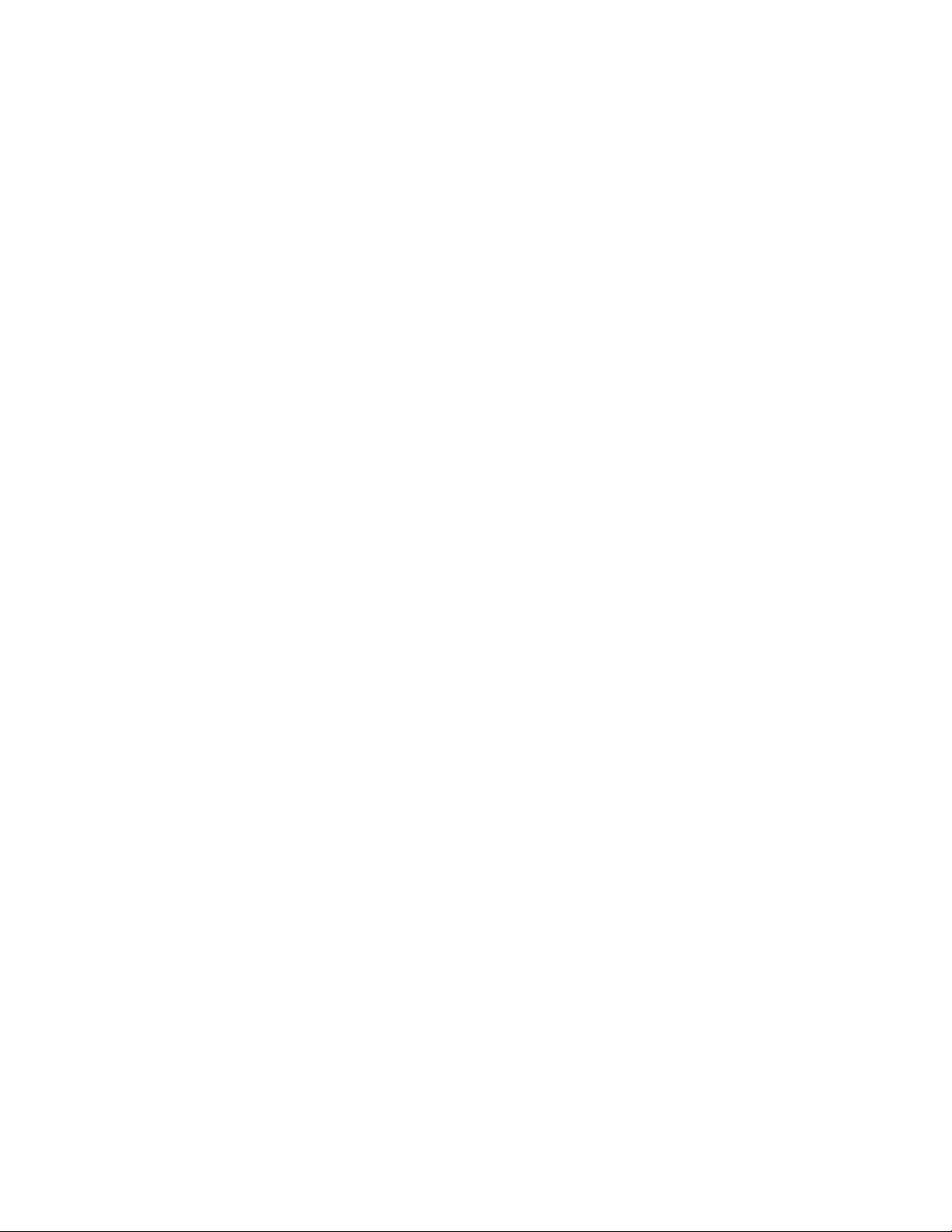
Intermec Technologies Corporation
Corporate Headquarters
6001 36th Ave. W.
Everett, WA 98203
U.S.A.
www.intermec.com
The information contained herein is proprietary and is provided solely for the purpose of
allowing customers to operate and service Intermec-manufactured equipment and is not to be
released, reproduced, or used for any other purpose without written permission of Intermec.
Information and specifications contained in this document are subject to change without prior
notice and do not represent a commitment on the part of Intermec Technologies Corporation.
© 2005 by Intermec Technologies Corporation. All rights reserved.
The word Intermec, the Intermec logo, Norand, ArciTech, CrossBar, Data Collection Browser,
dcBrowser, Duratherm, EasyADC, EasyCoder, EasyLAN, Enterprise Wireless LAN, EZBuilder,
Fingerprint, i-gistics, INCA (under license), InterDriver, Intermec Printer Network Manager,
IRL, JANUS, LabelShop, Mobile Framework, MobileLAN, Nor*Ware, Pen*Key, Precision
Print, PrintSet, RoutePower, SmartSystems, TE 2000, Trakker Antares, and Virtual Wedge are
either trademarks or registered trademarks of Intermec Technologies Corporation.
Throughout this manual, trademarked names may be used. Rather than put a trademark (™ or
®) symbol in every occurrence of a trademarked name, we state that we are using the names
only in an editorial fashion, and to the benefit of the trademark owner, with no intention of
infringement.
ii CN2 Handheld Computer User’s Manual
Page 3
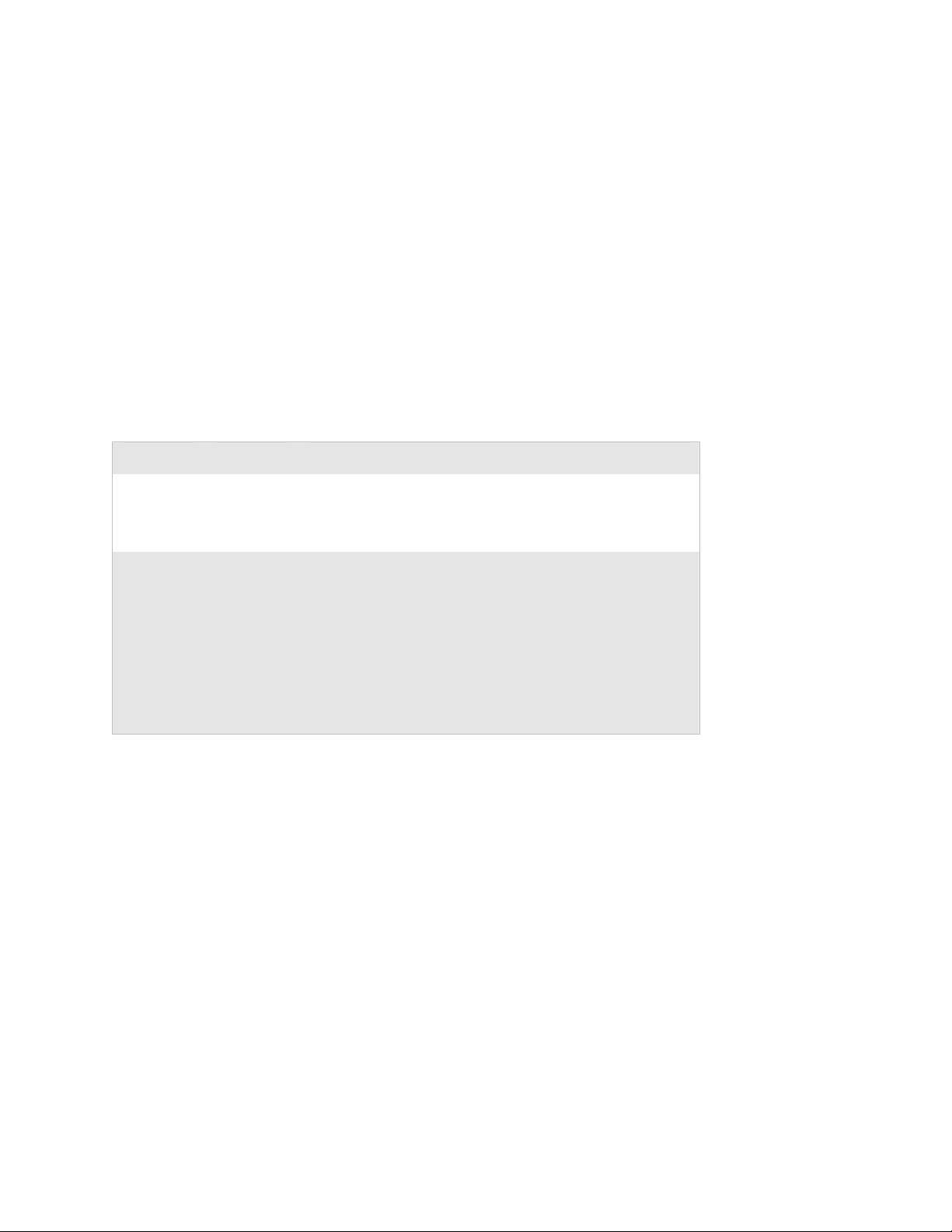
Manual Change Record
This page records changes to this document. The document was originally released as
version 001.
Version Date Description of Change
002 07/2005 Attached the Intermec Computer Command Reference Manual
CD (P/N 073529) to the inside front cover of this user’s
manual. Also added a color photograph of the CN2 to the
front cover.
003 08/2005 Added information on managing multiple tasks with Task
Manager and Active Applications List. Added instructions for
customizing keypad behavior. Made Funk Security the default
security choice. Added instructions for viewing information
about the wireless network regardless of your security choice.
Added instructions for allowing FTP transfers to and from the
CN2. Added instructions for making applications persist
through a cold boot. Added the new LED and keypad tests to
the list of available diagnostics. Added German translations of
all cautions and warnings.
CN2 Handheld Computer User’s Manual iii
Page 4
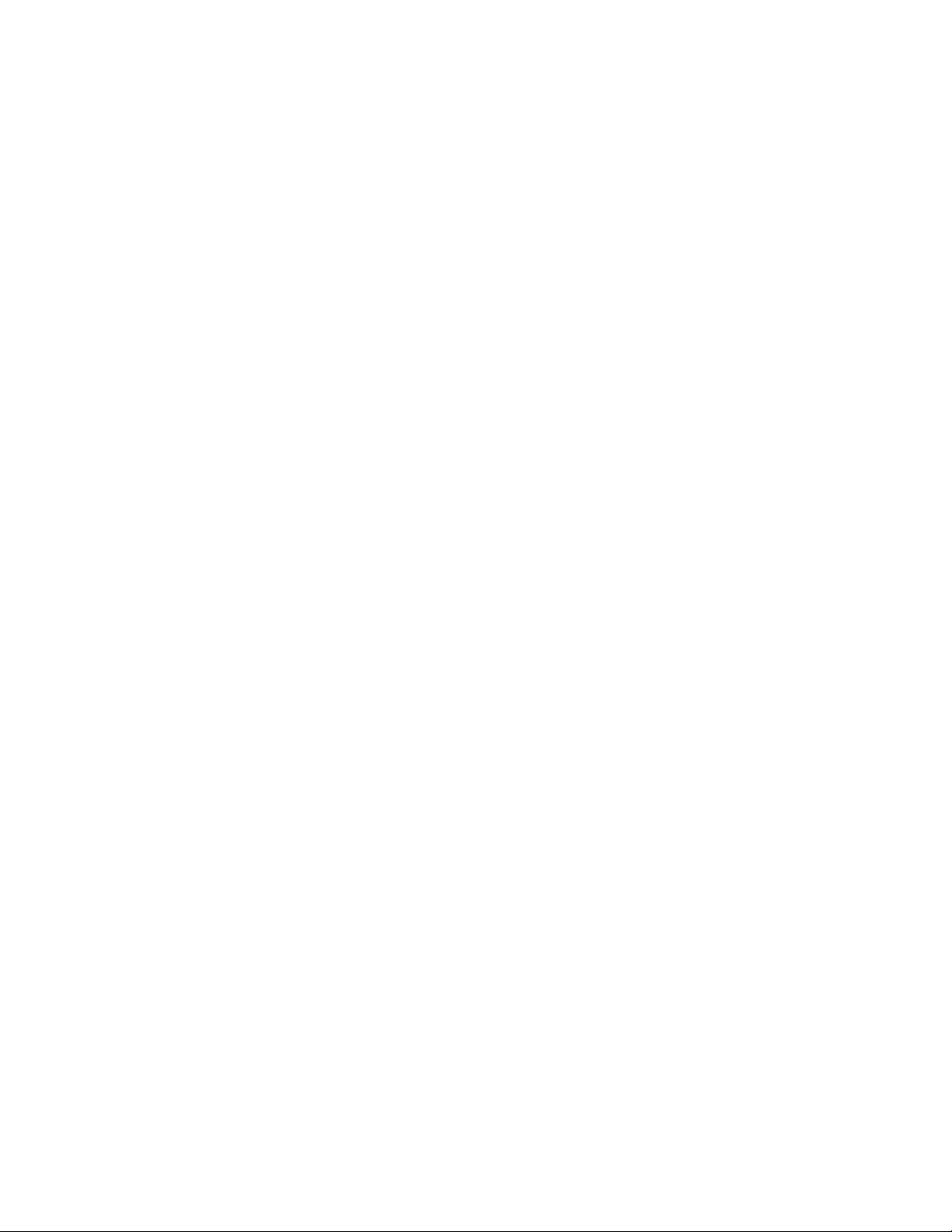
iv CN2 Handheld Computer User’s Manual
Page 5
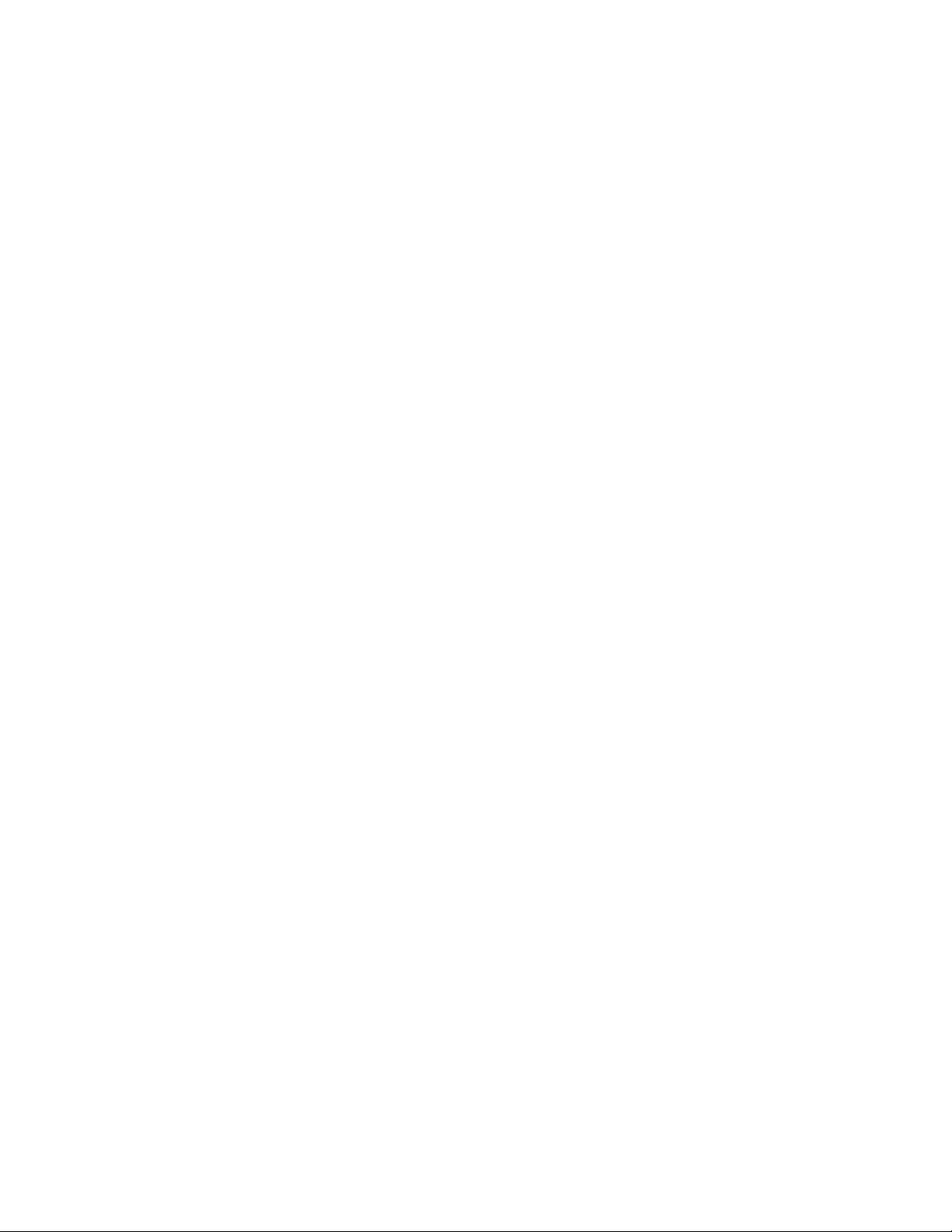
Contents
Before You Begin.......................................................................................................ix
Using the CN2 Handheld Computer..................................................... 1
Contents
Safety Summary ..........................................................................................ix
Safety Icons ..................................................................................................x
Global Services and Support........................................................................xi
Who Should Read This Document?...........................................................xii
Related Documents...................................................................................xiii
Patent Information....................................................................................xiii
Other Copyright Information....................................................................xiv
1
Introducing the CN2 Handheld Computer ............................................................... 2
What’s New in This Release?....................................................................... 2
CN2 Features, Applications, and Accessories ............................................... 3
Identifying the Optional Features Installed in Your CN2 ............................ 3
Using the Battery....................................................................................................... 5
Installing and Charging the Battery............................................................. 6
Removing the Battery.................................................................................. 8
Maximizing Battery Life............................................................................ 10
Checking the Battery Status....................................................................... 10
Using the Keypad .................................................................................................... 11
Using the Numeric Keypad ....................................................................... 11
Using the Scroll Keypad ............................................................................ 13
Using the Power Key................................................................................. 14
Using the Touch Screen........................................................................................... 15
Using the Touch Screen and Stylus ........................................................... 15
Understanding the Desktop....................................................................... 16
Using ScanDemo ........................................................................ 16
Using Transcriber ....................................................................... 17
Calibrating the Screen ............................................................................... 18
Understanding the Screen Icons............................................................................... 19
Understanding the Status Lights.............................................................................. 20
Understanding the Beeps......................................................................................... 21
CN2 Handheld Computer User’s Manual v
Page 6

Contents
Running Multiple Applications on the CN2............................................................ 22
Using Task Manager to Manage Multiple Active Tasks ............................. 22
Using the Active Applications List To Manage Multiple Active Tasks........ 24
Scanning Bar Codes................................................................................................. 25
Increasing File Storage With the Optional SD Card ................................................ 26
Using the Optional USB Keyboard.......................................................................... 29
Configuring the CN2....................................................................................... 33
2
3
How to Configure the CN2 Parameters................................................................... 34
Configuring the CN2 With the Setup Assistant....................................................... 35
Configuring the CN2 Locally With Intermec Settings ............................................. 36
Opening Intermec Settings........................................................................ 36
Navigating Through Intermec Settings...................................................... 37
Learning About the Configuration Commands in Intermec Settings.......... 38
Saving Your Settings.................................................................................. 39
Exiting Intermec Settings .......................................................................... 39
Restoring the CN2 Default Settings .......................................................... 39
Configuring the CN2 Remotely With Intermec Settings ......................................... 40
Customizing the Keypad.......................................................................................... 41
Using the Control Panel to Customize the Keypad.................................... 41
Using a Registry Editing Program to Customize the Keypad...................... 43
Writing an Application to Customize the Keypad...................................... 44
Adding the CN2 to the Network............................................................ 45
Configuring the CN2 For Your Network................................................................. 46
Configuring USB Communications .......................................................... 46
Configuring 802.11b/g Radio Communications........................................ 47
Configuring the Network Parameters for a TCP/IP Network...... 48
Configuring the Network Parameters for a UDP Plus Network... 50
Configuring Network Security................................................................................. 51
Choosing Between Funk Security and Microsoft Security Software............ 52
Selecting and Defining Profiles for Funk Security........................ 52
Choosing Microsoft Security Software......................................... 53
vi
CN2 Handheld Computer User’s Manual
Page 7

Contents
Using WPA Security.................................................................................. 54
Configuring WPA Security With Funk Security.......................... 55
Configuring WPA Security With Microsoft Security................... 57
Using 802.1x Security ............................................................................... 59
Configuring 802.1x Security With Funk Security........................ 60
Configuring 802.1x Security With Microsoft Security................. 61
Using LEAP Security................................................................................. 62
Using Static WEP Security........................................................................ 63
Configuring Static WEP Security With Funk Security ................ 63
Configuring Static WEP Security With Microsoft Security ......... 64
Loading Certificates................................................................................... 65
Disabling Security ..................................................................................... 68
Viewing Wireless Network Information................................................................... 68
Allowing FTP File Transfers To and From the CN2................................................ 70
Using the Modem Dock for Internet Access and E-mail........................................... 71
Connecting to the Internet Through the Modem Dock............................. 71
Setting Up an E-mail Account Through the Modem Dock........................ 78
Developing and Installing Applications ......................................... 81
4
Developing Applications for the CN2...................................................................... 82
Developing a New Application.................................................................. 82
Developing a Web-Based Application........................................................ 83
Installing Applications on the CN2.......................................................................... 84
Installing Applications Using ActiveSync................................................... 85
Installing Applications Using the Optional SD Card................................. 89
Installing Applications Using Wavelink Avalanche..................................... 89
Setting Up Applications to Persist Through a Cold Boot ......................................... 90
Launching Your Application Automatically ............................................................. 91
CN2 Handheld Computer User’s Manual
Installing ActiveSync and Establishing a Partnership ................... 85
Using ActiveSync to Copy Files and Install Applications ............. 87
vii
Page 8

Contents
5
Troubleshooting and Maintaining the CN2 ................................. 93
Problems and Solutions ........................................................................................... 94
Running Diagnostics ............................................................................................. 102
Sending the CN2 to Intermec for Service............................................................... 104
Booting the CN2................................................................................................... 104
Warm Booting the CN2.......................................................................... 104
Cold Booting the CN2............................................................................ 105
Upgrading the CN2 .............................................................................................. 107
Upgrading the Operating System ............................................................ 107
Upgrading the Persistent Storage Manager Files ...................................... 109
Cleaning the Scanner Window and the Touch Screen............................................ 110
Specifications and Accessories ............................................................ 113
A
B
I
viii
Physical and Environmental Specifications............................................................. 114
Accessories for the CN2......................................................................................... 115
Default Configuration................................................................................. 119
Default Configuration ........................................................................................... 120
Index ......................................................................................................................... 123
CN2 Handheld Computer User’s Manual
Page 9

Before You Begin
This section provides you with safety information, technical
support information, and sources for additional product
information.
Safety Summary
Your safety is extremely important. Read and follow all warnings
and cautions in this document before handling and operating
Intermec equipment. You can be seriously injured, and
equipment and data can be damaged if you do not follow the
safety warnings and cautions.
Do Not Repair or Adjust Alone
Do not repair or adjust energized equipment alone under any
circumstances. Someone capable of providing first aid must
always be present for your safety.
First Aid
Always obtain first aid or medical attention immediately after an
injury. Never neglect an injury, no matter how slight it seems.
Before You Begin
Resuscitation
Begin resuscitation immediately if someone is injured and stops
breathing. Any delay could result in death. To work on or near
high voltage, you should be familiar with approved industrial
first aid methods.
Energized Equipment
Never work on energized equipment unless authorized by a
responsible authority. Energized electrical equipment is
dangerous. Electrical shock from energized equipment can cause
death. If you must perform authorized emergency work on
energized equipment, be sure that you comply strictly with
approved safety regulations.
CN2 Handheld Computer User’s Manual ix
Page 10

Before You Begin
Safety Icons
This section explains how to identify and understand warnings,
cautions, and notes that are in this document.
A warning alerts you of an operating procedure, practice,
condition, or statement that must be strictly observed to
avoid death or serious injury to the persons working on
the equipment.
Avertissement: Un avertissement vous avertit d’une
procédure de fonctionnement, d’une méthode, d’un état
ou d’un rapport qui doit être strictement respecté pour
éviter l’occurrence de mort ou de blessures graves aux
personnes manupulant l’équipement.
Warnung: Ein Warnhinweis macht Sie auf ein
Betriebsverfahren, eine Praktik, einen Zustand oder eine
Anweisung aufmerksam, die genauestens befolgt werden
muss, um schwere oder tödliche Verletzungen der an den
Maschinen arbeitenden Personen zu vermeiden.
A caution alerts you to an operating procedure, practice,
condition, or statement that must be strictly observed to
prevent equipment damage or destruction, or corruption
or loss of data.
Attention: Une précaution vous avertit d’une procédure de
fonctionnement, d’une méthode, d’un état ou d’un rapport
qui doit être strictement respecté pour empêcher
l’endommagement ou la destruction de l’équipement, ou
l’altération ou la perte de données.
Vorsicht: Ein Vorsichtshinweis macht Sie auf ein
Betriebsverfahren, eine Praktik, einen Zustand oder eine
Anweisung aufmerksam, die genauestens befolgt werden
muss, um Schäden oder eine Zerstörung der Maschine
bzw. die Zerstörung oder den Verlust von Daten zu
vermeiden.
Note: Notes either provide extra information about a topic or
contain special instructions for handling a particular condition
or set of circumstances.
x CN2 Handheld Computer User’s Manual
Page 11

Global Services and Support
Warranty Information
To understand the warranty for your Intermec product, visit the
Intermec web site at www.intermec.com and click Service &
Support > Service & Support. The Intermec Global Sales &
Service page appears. From the Service & Support menu, move
your pointer over Support, and then click Warranty.
Disclaimer of warranties: The sample code included in this
document is presented for reference only. The code does not
necessarily represent complete, tested programs. The code is
provided “as is with all faults.” All warranties are expressly
disclaimed, including the implied warranties of merchantability
and fitness for a particular purpose.
Web Support
Visit the Intermec web site at www.intermec.com to download
our current manuals in PDF format. To order printed versions
of the Intermec manuals, contact your local Intermec
representative or distributor.
Visit the Intermec technical knowledge base (Knowledge
Central) at intermec.custhelp.com to review technical
information or to request technical support for your Intermec
product.
Before You Begin
CN2 Handheld Computer User’s Manual xi
Page 12

Before You Begin
Telephone Support
These services are available from Intermec Technologies
Corporation.
Service
Factory Repair and
On-site Repair
Technical Support Get technical support on your
Service Contract
Status
Schedule Site Surveys
or Installations
Ordering Products Talk to sales administration, place
Description
Request a return authorization
number for authorized service
center repair, or request an onsite repair technician.
Intermec product.
Inquire about an existing
contract, renew a contract, or ask
invoicing questions.
Schedule a site survey, or request
a product or system installation.
an order, or check the status of
your order.
In the U.S.A. and Canada
call 1-800-755-5505
and choose this option
1
2
3
4
5
Outside the U.S.A. and Canada, contact your local Intermec
representative. To search for your local representative, from the
Intermec web site, click Contact.
Who Should Read This Document?
The CN2 Handheld Computer User’s Manual provides you with
information about the features of the CN2 and how to install,
operate, maintain, and troubleshoot the CN2.
Before you install and configure the CN2, you should be
familiar with your network and general networking terms, such
as IP address.
xii CN2 Handheld Computer User’s Manual
Page 13

Related Documents
Patent Information
Before You Begin
The Intermec web site at www.intermec.com contains our
documents that you can download as PDF files.
To order printed versions of the Intermec manuals, contact your
local Intermec representative or distributor.
For your convenience, a copy of the Intermec Computer
Command Reference Manual (P/N 073529) is on the CD
attached inside the front cover of this user’s manual. The
Intermec Computer Command Reference Manual contains detailed
information on the commands available in Intermec Settings,
which you may use to configure the CN2. Please refer to this
manual for help configuring your CN2.
Product is covered by one or more of the following patents:
4,455,523; 4,553,081; 4,709,202; 4,845,419; 4,961,043;
5,195,183; 5.216,233; 5,218,187; 5,218,188; 5,227,614;
5,241,488; 5,278,487; 5,322,991; 5,331,136; 5,331,580;
5,349,678; 5,397,885; 5,371,858; 5,373,478; 5,410,141;
5,488,575; 5,500,516; 5,504,367; 5,508,599; 5,530,619;
5,567,925; 5,568,645; 5,592,512; 5,598,007; 5,617,343;
5,627,360; 5,657,317; 5,671,436; 5,684,290; 5,777,309;
5,793,604; 5,805,807; 5,818,027; 5,821,523; 5,828,052;
5,831,819; 5,834,753; 5,841,121; 5,844,222; 5,883,492;
5,883,493; 5,886,338; 5,889,386; 5,898,162; 5,969,328;
5,986,435; 6,075,340; 6,109,528; 6,158,661; 6,234,395;
6,244,512; 6,330,975; 6,431,451; 6,497,368; 6,538,413;
Des. 417,445.
There may be other U.S. and foreign patents pending.
CN2 Handheld Computer User’s Manual xiii
Page 14

Before You Begin
Other Copyright Information
Microsoft, Windows, and the Windows logo are registered
trademarks of Microsoft Corporation in the United States
and/or other countries.
Wi-Fi is a registered certification mark of the Wi-Fi Alliance.
This product includes software developed by the OpenSSL
Project for use in the OpenSSL Toolkit. (www.openssl.org/)
This product includes cryptographic software written by Eric
Young. (eay@cryptsoft.com)
This product uses Regex++, Index software during its
operational phases. The owner of Regex++ has granted use of the
software to anyone provided such use is accompanied by the
following copyright and permission notice:
Regex++, Index. (Version 3.31, 16th Dec 2001)
Copyright
© 1998-2001 Dr John Maddock
Permission to use, copy, modify, distribute and sell this software
and its documentation for any purpose is hereby granted
without fee, provided that the above copyright notice appear in
all copies and that both that copyright notice and this
permission notice appear in supporting documentation. Dr John
Maddock makes no representations about the suitability of this
software for any purpose. It is provided “as is” without express or
implied warranty.
xiv CN2 Handheld Computer User’s Manual
