Page 1
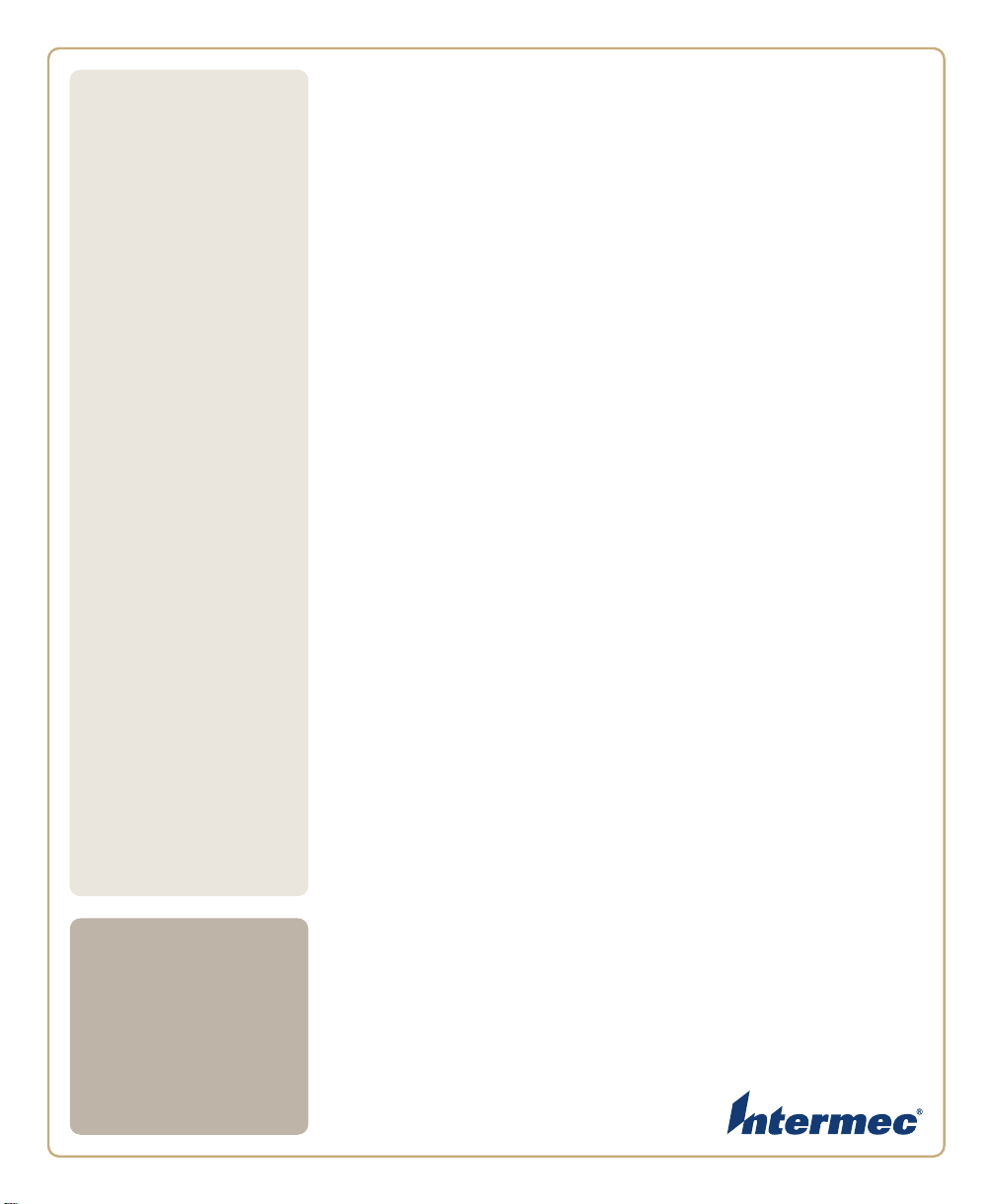
6822
Photo of printer not
available at this
time
User’s
Manual
Series 80-Column Printer
Page 2
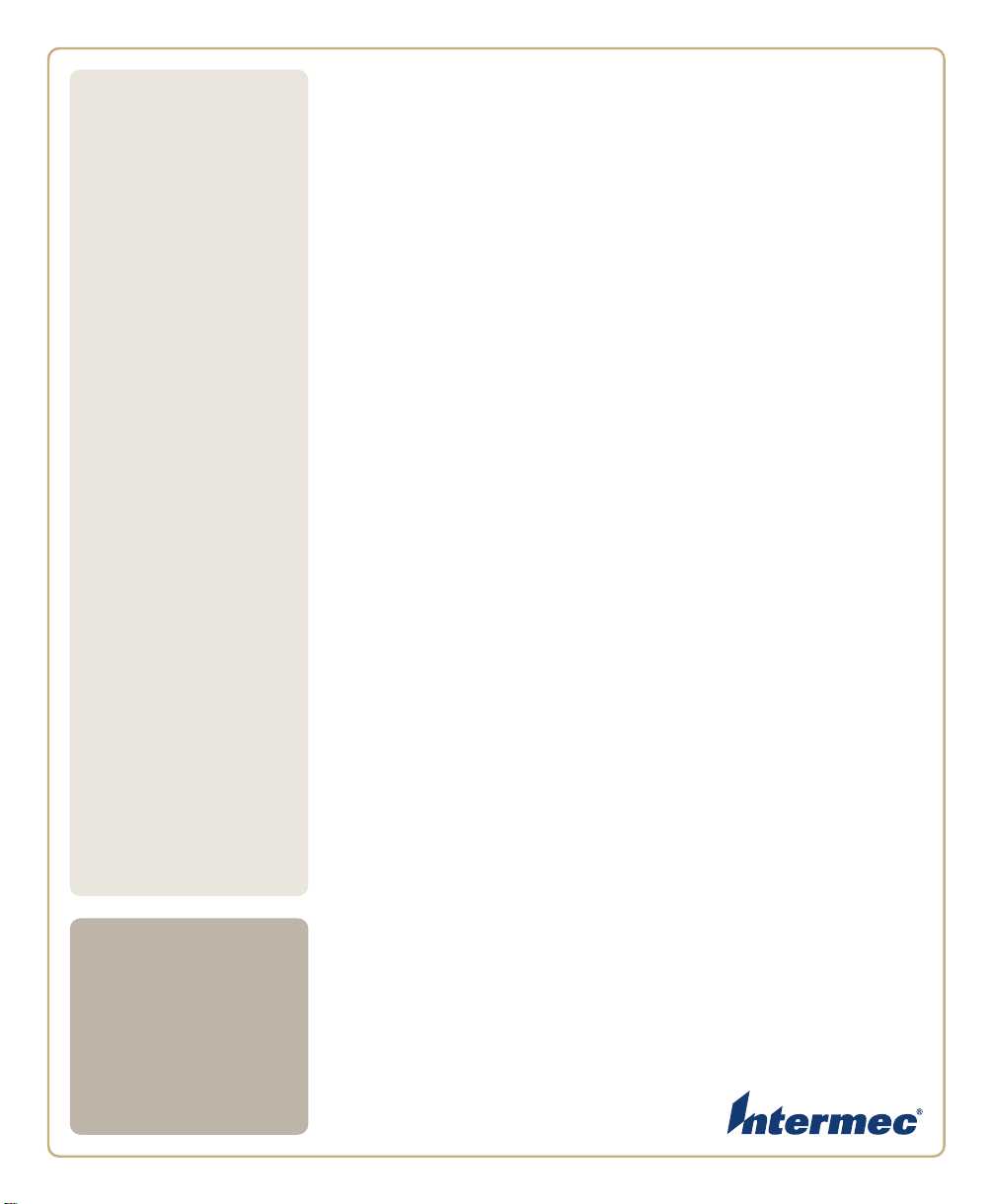
6822
User’s
Manual
Series 80-Column Printer
Page 3
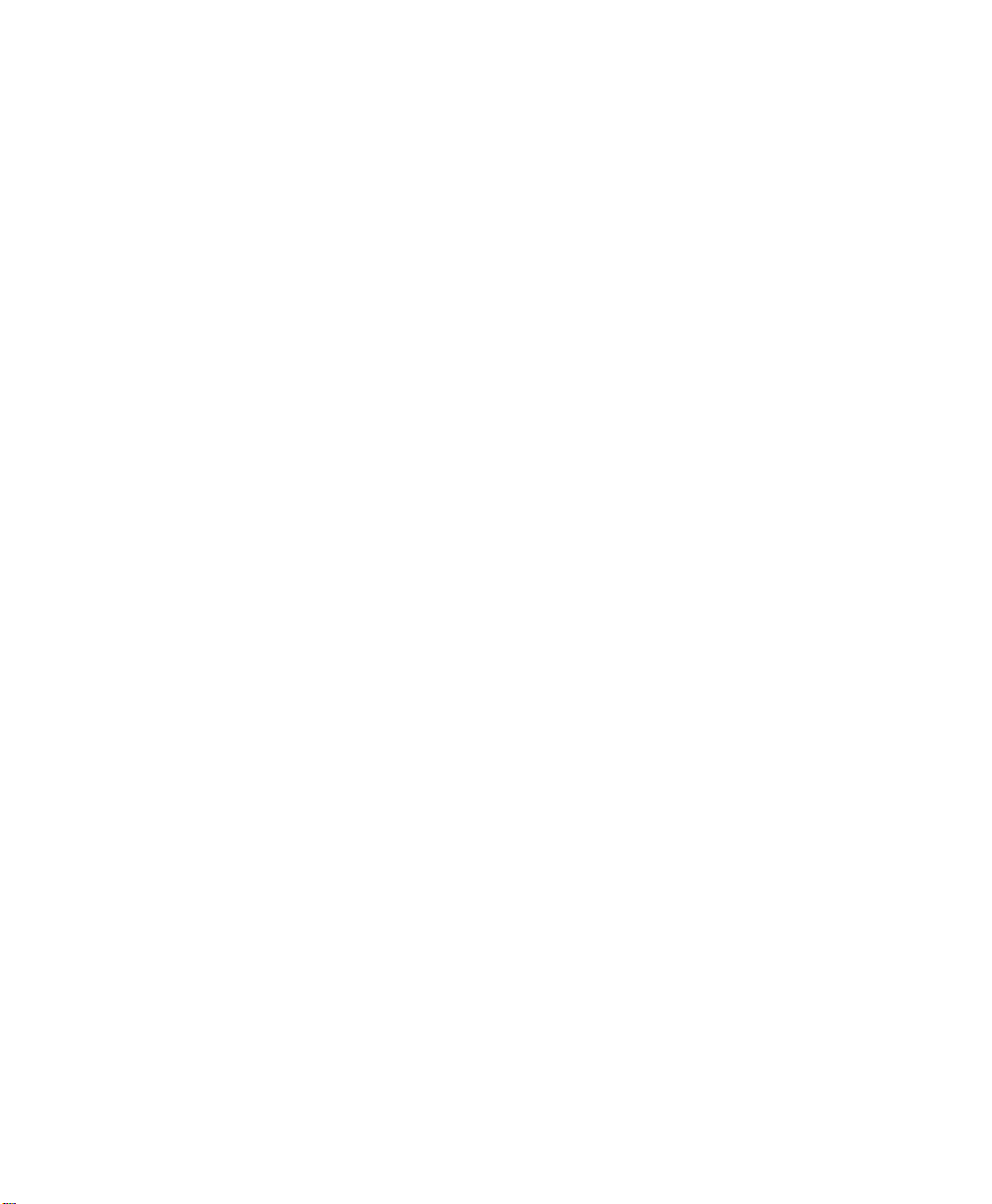
Intermec Technologies Corporation
Worldwide Headquarters
6001 36th Ave.W.
Everett, WA 98203
U.S.A.
www.intermec.com
The information contained herein is provided solely for the purpose of allowing customers to operate and
service Intermec-manufactured equipment and is not to be released, reproduced, or used for any other
purpose without written permission of Intermec Technologies Corporation.
Information and specifications contained in this document are subject to change without prior noticed
and do not represent a commitment on the part of Intermec Technologies Corporation.
© 2008 by Intermec Technologies Corporation. All rights reserved.
The word Intermec, the Intermec logo, Norand, ArciTech, Beverage Routebook, CrossBar, dcBrowser,
Duratherm, EasyADC, EasyCoder, EasySet, Fingerprint, i-gistics, INCA (under license), Intellitag,
Intellitag Gen2, JANUS, LabelShop, MobileLAN, Picolink, Ready-to-Work, RoutePower, Sabre,
ScanPlus, ShopScan, Smart Mobile Computing, SmartSystems, TE 2000, Trakker Antares, and Vista
Powered are either trademarks or registered trademarks of Intermec Technologies Corporation.
There are U.S. and foreign patents as well as U.S. and foreign patents pending.
Wi-Fi is a registered certification mark of the Wi-Fi Alliance.
Microsoft, Windows, and the Windows logo are registered trademarks of Microsoft Corporation in the
United States and/or other countries.
Bluetooth is a trademark of Bluetooth SIG, Inc., U.S.A.
ii 6822 Series 80-Column Printer User’s Manual
Page 4

Contents
Before You Begin . . . . . . . . . . . . . . . . . . . . . . . . . . . . . . . . . . . . . . . . . . . . . . . . . . . . . . . . . xii
Safety Information . . . . . . . . . . . . . . . . . . . . . . . . . . . . . . . . . . . . . . . . . . . . . . . . . xii
Global Services and Support. . . . . . . . . . . . . . . . . . . . . . . . . . . . . . . . . . . . . . . . . .xiii
Warranty Information. . . . . . . . . . . . . . . . . . . . . . . . . . . . . . . . . . . . . . . .xiii
Web Support. . . . . . . . . . . . . . . . . . . . . . . . . . . . . . . . . . . . . . . . . . . . . . .xiii
Telephone Support . . . . . . . . . . . . . . . . . . . . . . . . . . . . . . . . . . . . . . . . . .xiii
Service Location Support. . . . . . . . . . . . . . . . . . . . . . . . . . . . . . . . . . . . .xiv
Who Should Read This Document . . . . . . . . . . . . . . . . . . . . . . . . . . . . . . . . . . . . .xiv
Related Documents. . . . . . . . . . . . . . . . . . . . . . . . . . . . . . . . . . . . . . . . . . . . . . . . .xiv
Patent Information . . . . . . . . . . . . . . . . . . . . . . . . . . . . . . . . . . . . . . . . . . . . . . . . . xv
Using the Printer . . . . . . . . . . . . . . . . . . . . . . . . . . . . . . . . . . . . . . . . . . . . . . . . . . . . . . . . 1
1
Learning About the Printer Models. . . . . . . . . . . . . . . . . . . . . . . . . . . . . . . . . . . . . . . . . . . . . 2
Guidelines for Operating the Printer. . . . . . . . . . . . . . . . . . . . . . . . . . . . . . . . . . . . . . . . . . . . 3
Understanding the Control Panel . . . . . . . . . . . . . . . . . . . . . . . . . . . . . . . . . . . . . . . . . . . . . . 3
Using the Reset Button . . . . . . . . . . . . . . . . . . . . . . . . . . . . . . . . . . . . . . . . . . . . . . . . . . . . . . 4
Contents
Understanding the Power Supply Options . . . . . . . . . . . . . . . . . . . . . . . . . . . . . . . . . . . . . . . 6
Using the Internal Battery . . . . . . . . . . . . . . . . . . . . . . . . . . . . . . . . . . . . . . . . . . . . . 6
Connecting to a Vehicle Power Supply. . . . . . . . . . . . . . . . . . . . . . . . . . . . . . . . . . . 6
Connecting to a DC Power Source. . . . . . . . . . . . . . . . . . . . . . . . . . . . . . . . . . . . . . 7
Fixed Mount Printer . . . . . . . . . . . . . . . . . . . . . . . . . . . . . . . . . . . . . . . . . . 7
Portable Printer. . . . . . . . . . . . . . . . . . . . . . . . . . . . . . . . . . . . . . . . . . . . . . 7
Installing the Printer . . . . . . . . . . . . . . . . . . . . . . . . . . . . . . . . . . . . . . . . . . . . . . . . . . . 9
2
Installing the Internal Battery . . . . . . . . . . . . . . . . . . . . . . . . . . . . . . . . . . . . . . . . . . . . . . . . 10
Installing the Ribbon Cartridge. . . . . . . . . . . . . . . . . . . . . . . . . . . . . . . . . . . . . . . . . . . . . . . 11
Adjusting the Printhead Gap. . . . . . . . . . . . . . . . . . . . . . . . . . . . . . . . . . . . . . . . . . . . . . . . . 12
Loading the Paper Tray. . . . . . . . . . . . . . . . . . . . . . . . . . . . . . . . . . . . . . . . . . . . . . . . . . . . . 13
Loading Paper in the Printer . . . . . . . . . . . . . . . . . . . . . . . . . . . . . . . . . . . . . . . . . . . . . . . . . 13
Positioning the Paper . . . . . . . . . . . . . . . . . . . . . . . . . . . . . . . . . . . . . . . . . . . . . . . 1 3
Adjusting the Pinfeed Holders . . . . . . . . . . . . . . . . . . . . . . . . . . . . . . . . . . . . . . . . 14
6822 Series 80-Column Printer User’s Manual iii
Page 5
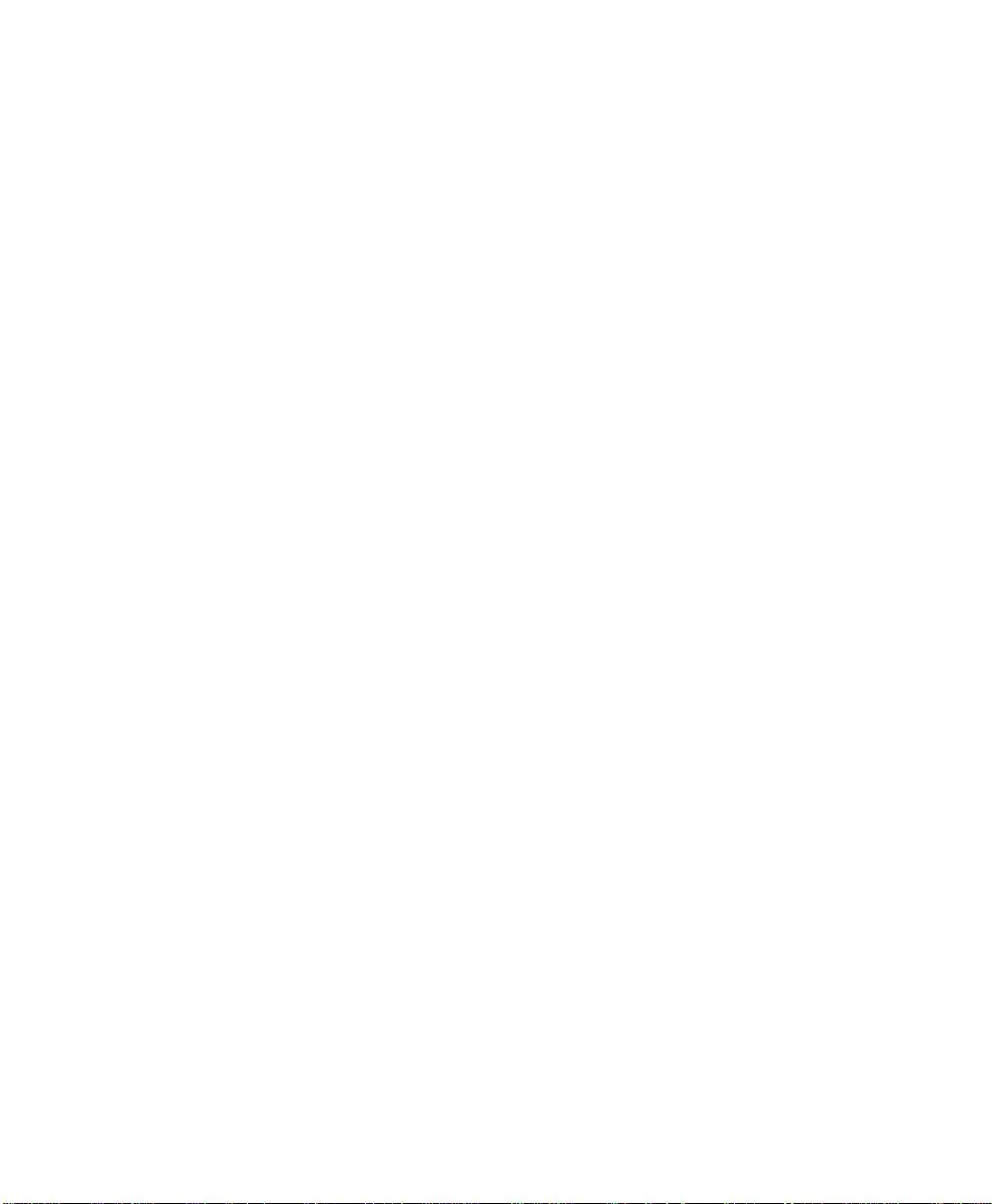
Contents
Inserting a Computer in the Terminal Holder. . . . . . . . . . . . . . . . . . . . . . . . . . . . . . . . . . . . 16
Maintaining the Printer . . . . . . . . . . . . . . . . . . . . . . . . . . . . . . . . . . . . . . . . . . . . . . . 19
3
Cleaning the Printer Case . . . . . . . . . . . . . . . . . . . . . . . . . . . . . . . . . . . . . . . . . . . . . . . . . . . 20
Cleaning the Outside of the Case . . . . . . . . . . . . . . . . . . . . . . . . . . . . . . . . . . . . . . 20
Cleaning the Inside the Case. . . . . . . . . . . . . . . . . . . . . . . . . . . . . . . . . . . . . . . . . . 21
Cleaning the Printer Ribbon . . . . . . . . . . . . . . . . . . . . . . . . . . . . . . . . . . . . . . . . . . . . . . . . . 21
Cleaning the Mask Spring. . . . . . . . . . . . . . . . . . . . . . . . . . . . . . . . . . . . . . . . . . . . . . . . . . . 22
Configuring the Printer . . . . . . . . . . . . . . . . . . . . . . . . . . . . . . . . . . . . . . . . . . . . . . . 25
4
Connecting to the Printer. . . . . . . . . . . . . . . . . . . . . . . . . . . . . . . . . . . . . . . . . . . . . . . . . . . . 26
Understanding the Font Modules . . . . . . . . . . . . . . . . . . . . . . . . . . . . . . . . . . . . . . . . . . . . . 27
Using the Windows 95 or Windows 98 Printer Configuration Utility . . . . . . . . . . . . . . . . . 28
Installing the Configuration Files. . . . . . . . . . . . . . . . . . . . . . . . . . . . . . . . . . . . . . 28
Generating Custom Configuration Files. . . . . . . . . . . . . . . . . . . . . . . . . . . . . . . . . 29
Understanding the Printer Configuration . . . . . . . . . . . . . . . . . . . . . . . . . . . . . . . . 29
Selecting an International Font. . . . . . . . . . . . . . . . . . . . . . . . . . . . . . . . . 34
Selecting Parameters . . . . . . . . . . . . . . . . . . . . . . . . . . . . . . . . . . . . . . . . 37
Saving Files to the Printer . . . . . . . . . . . . . . . . . . . . . . . . . . . . . . . . . . . . 40
Default Printer Settings. . . . . . . . . . . . . . . . . . . . . . . . . . . . . . . . . . . . . . . . . . . . . . 41
Using the Windows 2000 or Windows XP Printer C onfigurati on Utility. . . . . . . . . . . . . . . 42
Installing the Windows 2000/XP Printer Configuration Utility . . . . . . . . . . . . . . . 42
Disabling the Microsoft ActiveSync Serial Port Connections . . . . . . . . . . . . . . . . 46
Operating the Printer Configuration Utility . . . . . . . . . . . . . . . . . . . . . . . . . . . . . . 46
Communicating with the Printer. . . . . . . . . . . . . . . . . . . . . . . . . . . . . . . . . . . . . . . 47
Setting the 6822 Configuration . . . . . . . . . . . . . . . . . . . . . . . . . . . . . . . . 49
Default Printer Settings. . . . . . . . . . . . . . . . . . . . . . . . . . . . . . . . . . . . . . . 53
Error Messages . . . . . . . . . . . . . . . . . . . . . . . . . . . . . . . . . . . . . . . . . . . . . . . . . . . . 54
Timeout Error. . . . . . . . . . . . . . . . . . . . . . . . . . . . . . . . . . . . . . . . . . . . . . 54
Port Not Found Error . . . . . . . . . . . . . . . . . . . . . . . . . . . . . . . . . . . . . . . . 54
Access Denied Error. . . . . . . . . . . . . . . . . . . . . . . . . . . . . . . . . . . . . . . . . 54
Connecting to the Bluetooth Adapter . . . . . . . . . . . . . . . . . . . . . . . . . . . . . . . . . . . 54
Control Code Definitions . . . . . . . . . . . . . . . . . . . . . . . . . . . . . . . . . . . . . . . . . . . . . . 57
5
Understanding Control Code Definitions . . . . . . . . . . . . . . . . . . . . . . . . . . . . . . . . . . . . . . . 58
I/O Buffer . . . . . . . . . . . . . . . . . . . . . . . . . . . . . . . . . . . . . . . . . . . . . . . . . . . . . . . . 58
iv 6822 Series 80-Column Printer User’s Manual
Page 6
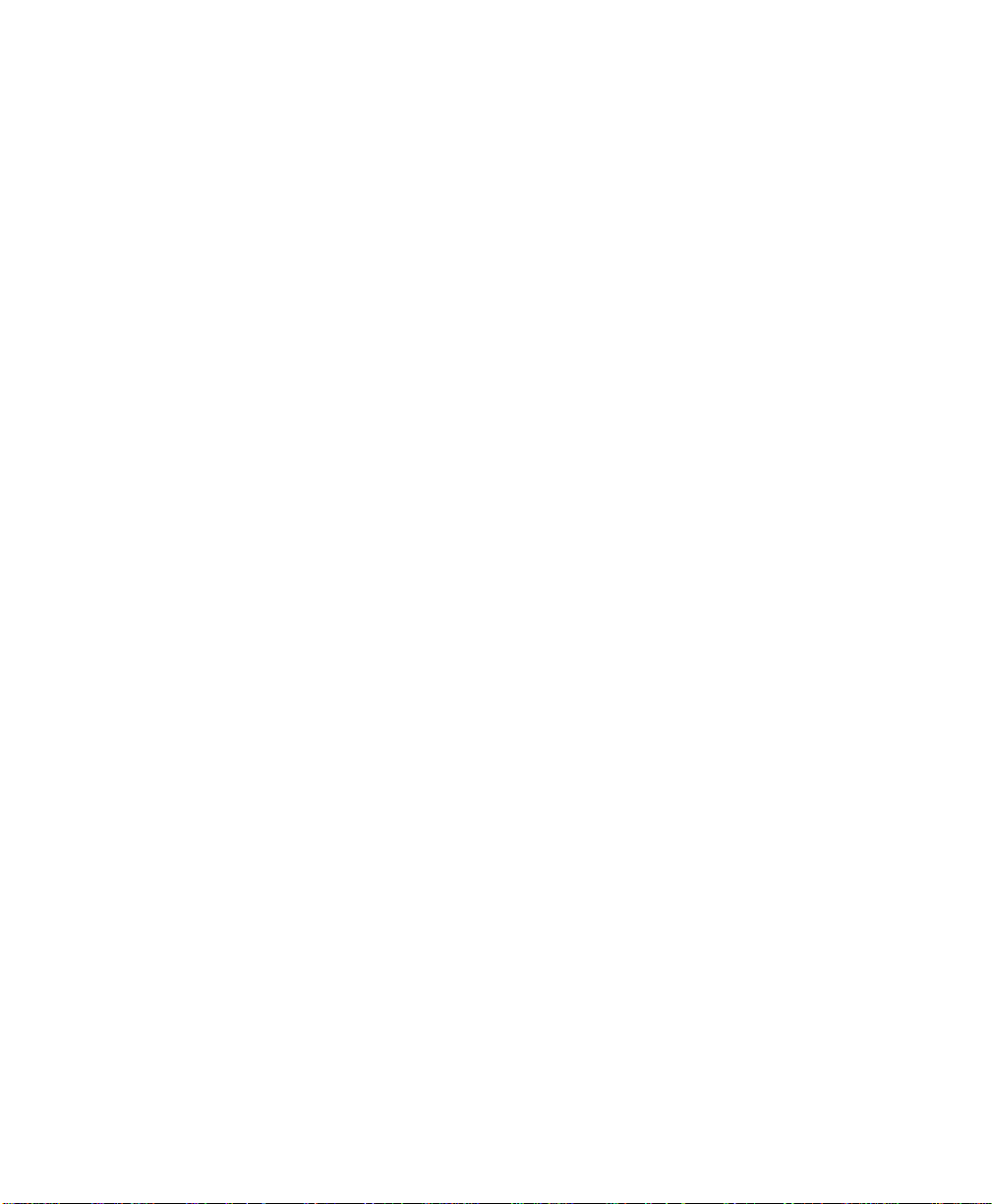
Contents
Print Image Buffer . . . . . . . . . . . . . . . . . . . . . . . . . . . . . . . . . . . . . . . . . . . . . . . . . 58
Special Notations . . . . . . . . . . . . . . . . . . . . . . . . . . . . . . . . . . . . . . . . . . . . . . . . . . 58
Using Printer Control Codes. . . . . . . . . . . . . . . . . . . . . . . . . . . . . . . . . . . . . . . . . . . . . . . . . 59
Backspace . . . . . . . . . . . . . . . . . . . . . . . . . . . . . . . . . . . . . . . . . . . . . . . . . . . . . . . . 59
Beeper. . . . . . . . . . . . . . . . . . . . . . . . . . . . . . . . . . . . . . . . . . . . . . . . . . . . . . . . . . . 59
Cancel Line. . . . . . . . . . . . . . . . . . . . . . . . . . . . . . . . . . . . . . . . . . . . . . . . . . . . . . . 60
Carriage Return. . . . . . . . . . . . . . . . . . . . . . . . . . . . . . . . . . . . . . . . . . . . . . . . . . . . 60
Delete . . . . . . . . . . . . . . . . . . . . . . . . . . . . . . . . . . . . . . . . . . . . . . . . . . . . . . . . . . . 60
Form Feed. . . . . . . . . . . . . . . . . . . . . . . . . . . . . . . . . . . . . . . . . . . . . . . . . . . . . . . . 61
Select Half-Speed Printing . . . . . . . . . . . . . . . . . . . . . . . . . . . . . . . . . . . . . . . . . . . 61
Cancel Half-Speed Printing . . . . . . . . . . . . . . . . . . . . . . . . . . . . . . . . . . . . . . . . . . 61
Set Inactivity Time for Sleep Mode . . . . . . . . . . . . . . . . . . . . . . . . . . . . . . . . . . . . 61
Line Feed . . . . . . . . . . . . . . . . . . . . . . . . . . . . . . . . . . . . . . . . . . . . . . . . . . . . . . . . 62
Perform Line Feed . . . . . . . . . . . . . . . . . . . . . . . . . . . . . . . . . . . . . . . . . . 62
Perform n/216-inch Line Feed . . . . . . . . . . . . . . . . . . . . . . . . . . . . . . . . . 62
Perform n/216-inch Reverse Line Feed . . . . . . . . . . . . . . . . . . . . . . . . . . 62
Perform Master Reset . . . . . . . . . . . . . . . . . . . . . . . . . . . . . . . . . . . . . . . . . . . . . . . 62
Set Print Position (absolute) . . . . . . . . . . . . . . . . . . . . . . . . . . . . . . . . . . . . . . . . . . 63
Set Print Position (relative) . . . . . . . . . . . . . . . . . . . . . . . . . . . . . . . . . . . . . . . . . . . 63
Select Top-Down Printing . . . . . . . . . . . . . . . . . . . . . . . . . . . . . . . . . . . . 64
Select Bottom-Up Printing. . . . . . . . . . . . . . . . . . . . . . . . . . . . . . . . . . . . 64
Select Unidirectional Printing . . . . . . . . . . . . . . . . . . . . . . . . . . . . . . . . . 64
Cancel Unidirectional Printing. . . . . . . . . . . . . . . . . . . . . . . . . . . . . . . . . 64
Select Unidirectional (one line) Printing . . . . . . . . . . . . . . . . . . . . . . . . . 65
Page Formatting Functions. . . . . . . . . . . . . . . . . . . . . . . . . . . . . . . . . . . . . . . . . . . 65
Set Page Length (lines). . . . . . . . . . . . . . . . . . . . . . . . . . . . . . . . . . . . . . . 65
Set Page Length (inches) . . . . . . . . . . . . . . . . . . . . . . . . . . . . . . . . . . . . . 66
Select 7/72-inch Line Spacing (7 dots) . . . . . . . . . . . . . . . . . . . . . . . . . . 66
Select 1/6-inch Line Spacing . . . . . . . . . . . . . . . . . . . . . . . . . . . . . . . . . . 66
Select n/216-inch Line Spacing . . . . . . . . . . . . . . . . . . . . . . . . . . . . . . . . 67
Select n/72-inch Line Spacing (n dots) . . . . . . . . . . . . . . . . . . . . . . . . . . 67
Set Right Margin . . . . . . . . . . . . . . . . . . . . . . . . . . . . . . . . . . . . . . . . . . . 67
Set Left Margin. . . . . . . . . . . . . . . . . . . . . . . . . . . . . . . . . . . . . . . . . . . . . 68
Set Skip Over Perforation. . . . . . . . . . . . . . . . . . . . . . . . . . . . . . . . . . . . . 68
Cancel Skip Over Perforation. . . . . . . . . . . . . . . . . . . . . . . . . . . . . . . . . . 69
Character Style and Text Mode Functions . . . . . . . . . . . . . . . . . . . . . . . . . . . . . . . 69
Select Condensed Mode (compressed). . . . . . . . . . . . . . . . . . . . . . . . . . . 69
Cancel Condensed Mode . . . . . . . . . . . . . . . . . . . . . . . . . . . . . . . . . . . . . 70
Select Double-Strike Mode . . . . . . . . . . . . . . . . . . . . . . . . . . . . . . . . . . . 70
Cancel Double-Strike Mode. . . . . . . . . . . . . . . . . . . . . . . . . . . . . . . . . . . 70
Select Double-Wide Mode. . . . . . . . . . . . . . . . . . . . . . . . . . . . . . . . . . . . 71
Cancel Double-Wide Print . . . . . . . . . . . . . . . . . . . . . . . . . . . . . . . . . . . 71
Select Double-Wide Mode. . . . . . . . . . . . . . . . . . . . . . . . . . . . . . . . . . . . 71
Cancel Double-Wide Mode . . . . . . . . . . . . . . . . . . . . . . . . . . . . . . . . . . . 72
Select Elite Pitch. . . . . . . . . . . . . . . . . . . . . . . . . . . . . . . . . . . . . . . . . . . . 72
6822 Series 80-Column Printer User’s Manual v
Page 7
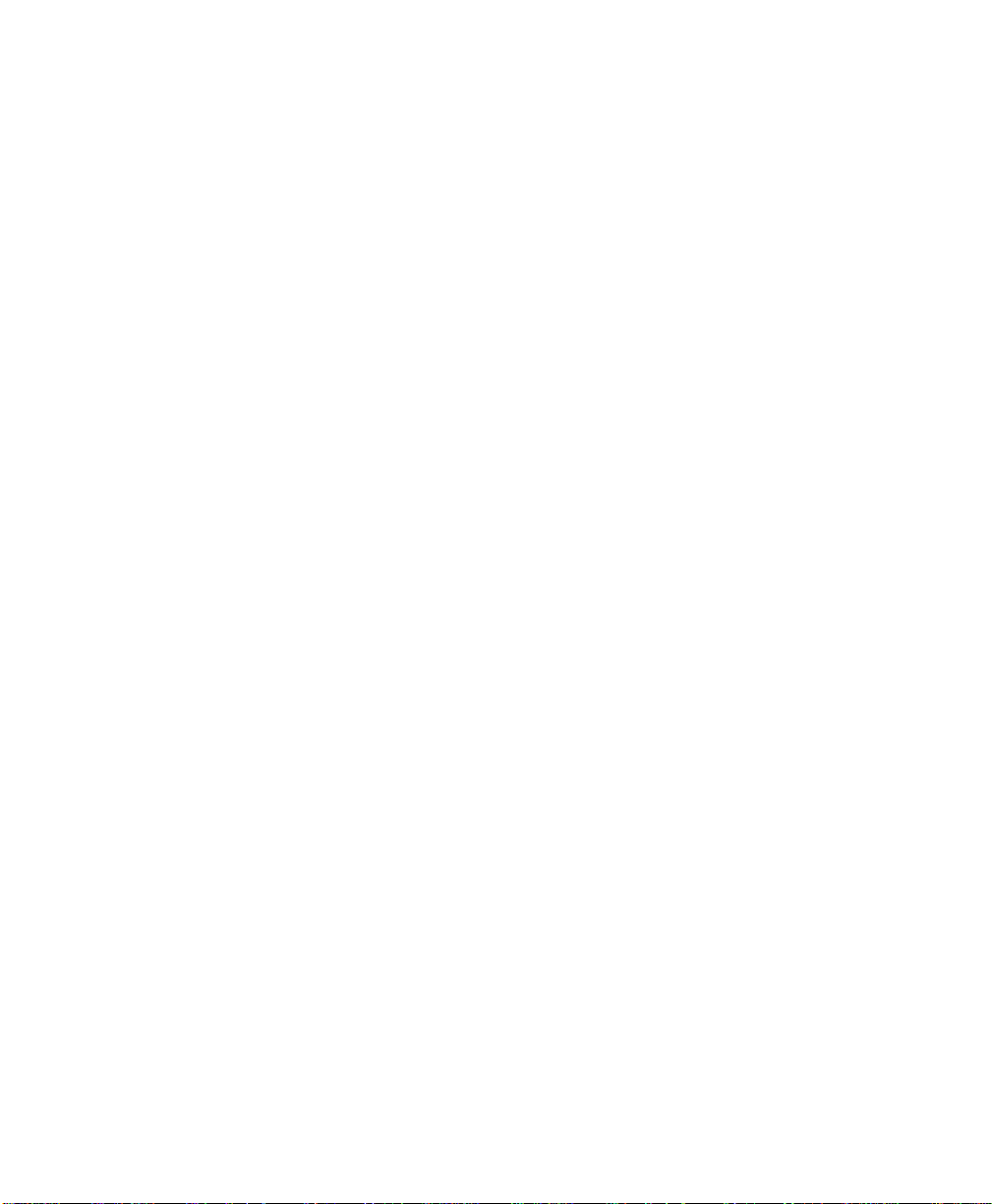
Contents
Select Emphasized Print Mode. . . . . . . . . . . . . . . . . . . . . . . . . . . . . . . . . 72
Cancel Emphasized Print Mode . . . . . . . . . . . . . . . . . . . . . . . . . . . . . . . . 73
Defining Intercharacter Space . . . . . . . . . . . . . . . . . . . . . . . . . . . . . . . . . . . . . . . . 73
Select Italic Mode. . . . . . . . . . . . . . . . . . . . . . . . . . . . . . . . . . . . . . . . . . . 73
Cancel Italic Mode . . . . . . . . . . . . . . . . . . . . . . . . . . . . . . . . . . . . . . . . . . 74
Master Select . . . . . . . . . . . . . . . . . . . . . . . . . . . . . . . . . . . . . . . . . . . . . . 74
Select Pica Pitch. . . . . . . . . . . . . . . . . . . . . . . . . . . . . . . . . . . . . . . . . . . . 75
Select Superscript Mode. . . . . . . . . . . . . . . . . . . . . . . . . . . . . . . . . . . . . . 76
Select Subscript Mode . . . . . . . . . . . . . . . . . . . . . . . . . . . . . . . . . . . . . . . 76
Cancel Subscript/Superscript Mode. . . . . . . . . . . . . . . . . . . . . . . . . . . . . 76
Select Underline Mode. . . . . . . . . . . . . . . . . . . . . . . . . . . . . . . . . . . . . . . 77
Cancel Underline Mode . . . . . . . . . . . . . . . . . . . . . . . . . . . . . . . . . . . . . . 77
Tabs and Tab Setting Functions . . . . . . . . . . . . . . . . . . . . . . . . . . . . . . . . . . . . . . . 77
Perform Horizontal Tab . . . . . . . . . . . . . . . . . . . . . . . . . . . . . . . . . . . . . . 78
Set Horizontal Tabs . . . . . . . . . . . . . . . . . . . . . . . . . . . . . . . . . . . . . . . . . 78
Clear Horizontal Tabs. . . . . . . . . . . . . . . . . . . . . . . . . . . . . . . . . . . . . . . . 79
Perform Vertical Tab . . . . . . . . . . . . . . . . . . . . . . . . . . . . . . . . . . . . . . . . 79
Set Vertical Tabs . . . . . . . . . . . . . . . . . . . . . . . . . . . . . . . . . . . . . . . . . . . 79
Clear Vertical Tabs. . . . . . . . . . . . . . . . . . . . . . . . . . . . . . . . . . . . . . . . . . 80
Set Vertical Tabs in Channel . . . . . . . . . . . . . . . . . . . . . . . . . . . . . . . . . . 80
Clear Vertical Tabs in Channel . . . . . . . . . . . . . . . . . . . . . . . . . . . . . . . . 80
Select Vertical Tab Channel. . . . . . . . . . . . . . . . . . . . . . . . . . . . . . . . . . . 81
Using Character Sets and User-Defined Functions . . . . . . . . . . . . . . . . . . . . . . . . 81
Single-Byte Character Sets. . . . . . . . . . . . . . . . . . . . . . . . . . . . . . . . . . . . 81
Double-Byte Character Sets. . . . . . . . . . . . . . . . . . . . . . . . . . . . . . . . . . . 82
Multi-Byte Character Sets . . . . . . . . . . . . . . . . . . . . . . . . . . . . . . . . . . . . 82
Select National Character Set. . . . . . . . . . . . . . . . . . . . . . . . . . . . . . . . . . 83
Hebrew Character Fonts. . . . . . . . . . . . . . . . . . . . . . . . . . . . . . . . . . . . . . 84
User Defined Characters. . . . . . . . . . . . . . . . . . . . . . . . . . . . . . . . . . . . . . 85
Copy ROM to RAM. . . . . . . . . . . . . . . . . . . . . . . . . . . . . . . . . . . . . . . . . 86
Define User-Defined Characters . . . . . . . . . . . . . . . . . . . . . . . . . . . . . . . 86
Select User-Defined Character Set. . . . . . . . . . . . . . . . . . . . . . . . . . . . . . 87
Select Default Character Set. . . . . . . . . . . . . . . . . . . . . . . . . . . . . . . . . . . 87
Enable Printing of Codes 128-159 . . . . . . . . . . . . . . . . . . . . . . . . . . . . . . 88
Disable Printing of Codes 128-159 . . . . . . . . . . . . . . . . . . . . . . . . . . . . . 88
Expand Printable Code Area . . . . . . . . . . . . . . . . . . . . . . . . . . . . . . . . . . 88
Enable Printing of Character Graphics. . . . . . . . . . . . . . . . . . . . . . . . . . . 89
Disable Printing of Character Graphics . . . . . . . . . . . . . . . . . . . . . . . . . . 90
Printing Character Graphics. . . . . . . . . . . . . . . . . . . . . . . . . . . . . . . . . . . 90
Graphics Functions . . . . . . . . . . . . . . . . . . . . . . . . . . . . . . . . . . . . . . . . . . . . . . . . . 91
Select Graphics Mode. . . . . . . . . . . . . . . . . . . . . . . . . . . . . . . . . . . . . . . . 92
Reassign Graphics Mode . . . . . . . . . . . . . . . . . . . . . . . . . . . . . . . . . . . . . 92
Select Single Density Graphics Mode . . . . . . . . . . . . . . . . . . . . . . . . . . . 93
Select Low-Speed Double Density Graphics Mode. . . . . . . . . . . . . . . . . 93
Select High-Speed Double Density Graphics Mode . . . . . . . . . . . . . . . . 93
Select Low-Speed Quadruple Density Graphics Mode . . . . . . . . . . . . . . 94
Select 9-Pin Single Density Graphics Mode . . . . . . . . . . . . . . . . . . . . . . 94
vi 6822 Series 80-Column Printer User’s Manual
Page 8
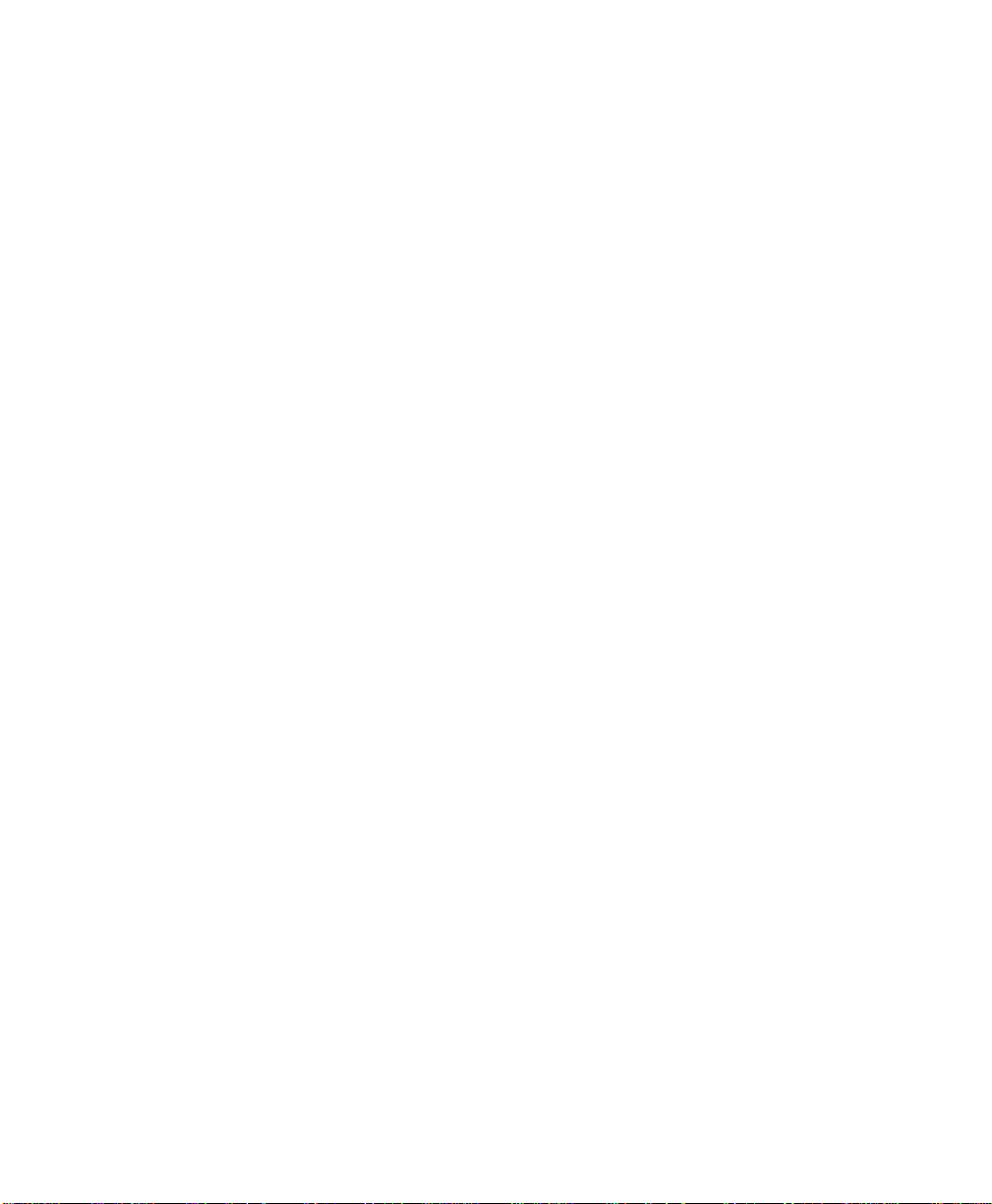
Select 9-Pin Double Density Graphics Mode. . . . . . . . . . . . . . . . . . . . . . 95
Troubleshooting . . . . . . . . . . . . . . . . . . . . . . . . . . . . . . . . . . . . . . . . . . . . . . . . . . . . . . . 97
6
Checking the Power Source . . . . . . . . . . . . . . . . . . . . . . . . . . . . . . . . . . . . . . . . . . . . . . . . . 98
Aligning the Printer Mechanism. . . . . . . . . . . . . . . . . . . . . . . . . . . . . . . . . . . . . . . . . . . . . . 98
Troubleshooting System Components. . . . . . . . . . . . . . . . . . . . . . . . . . . . . . . . . . . . . . . . . 100
Verifying the Printer Components . . . . . . . . . . . . . . . . . . . . . . . . . . . . . . . . . . . . 100
Power Source Verification . . . . . . . . . . . . . . . . . . . . . . . . . . . . . . . . . . . 100
Communications / Host Computer Verification . . . . . . . . . . . . . . . . . . . 101
Understanding Printer Errors . . . . . . . . . . . . . . . . . . . . . . . . . . . . . . . . . . . . . . . . 102
Runtime Errors . . . . . . . . . . . . . . . . . . . . . . . . . . . . . . . . . . . . . . . . . . . . 102
Power-On-Self-Test (POST) Errors. . . . . . . . . . . . . . . . . . . . . . . . . . . . 103
Fatal Errors. . . . . . . . . . . . . . . . . . . . . . . . . . . . . . . . . . . . . . . . . . . . . . . 104
Self-Test Function Descriptions . . . . . . . . . . . . . . . . . . . . . . . . . . . . . . . . . . . . . . 105
Detailed Printer Self-Test . . . . . . . . . . . . . . . . . . . . . . . . . . . . . . . . . . . . . . . . . . . 106
Self-Test Report . . . . . . . . . . . . . . . . . . . . . . . . . . . . . . . . . . . . . . . . . . . 106
Understanding the Self-Test Report. . . . . . . . . . . . . . . . . . . . . . . . . . . . 107
Miscellaneous Troubleshooting Tips . . . . . . . . . . . . . . . . . . . . . . . . . . . . . . . . . . 111
Compatibility Issues . . . . . . . . . . . . . . . . . . . . . . . . . . . . . . . . . . . . . . . . . . . . . . . 114
Understanding Diagnostic Information. . . . . . . . . . . . . . . . . . . . . . . . . . . . . . . . . . . . . . . . 114
Contents
Communications Pin-Out Configurations. . . . . . . . . . . . . . . . . . . . . . . . . . . . . . . . . . . . . . 119
Specifications . . . . . . . . . . . . . . . . . . . . . . . . . . . . . . . . . . . . . . . . . . . . . . . . . . . . . . . . 125
A
Specifications . . . . . . . . . . . . . . . . . . . . . . . . . . . . . . . . . . . . . . . . . . . . . . . . . . . . . . . . . . . 126
Printer Dimensions . . . . . . . . . . . . . . . . . . . . . . . . . . . . . . . . . . . . . . . . . . . . . . . . . . . . . . . 127
Fixed Mount Printer . . . . . . . . . . . . . . . . . . . . . . . . . . . . . . . . . . . . . . . . . . . . . . . 127
Portable Printer . . . . . . . . . . . . . . . . . . . . . . . . . . . . . . . . . . . . . . . . . . . . . . . . . . . 128
Media Specifications. . . . . . . . . . . . . . . . . . . . . . . . . . . . . . . . . . . . . . . . . . . . . . . . . . . . . . 128
Material Breakdown . . . . . . . . . . . . . . . . . . . . . . . . . . . . . . . . . . . . . . . . . . . . . . . 129
Caliper Breakdown . . . . . . . . . . . . . . . . . . . . . . . . . . . . . . . . . . . . . . . . . . . . . . . . 130
Understanding the Fanfold Paper Page Layout. . . . . . . . . . . . . . . . . . . . . . . . . . . . . . . . . . 131
Bluetooth Configuration Commands and Specifications. . . . . . . . . 133
B
6822 Series 80-Column Printer User’s Manual vii
Page 9
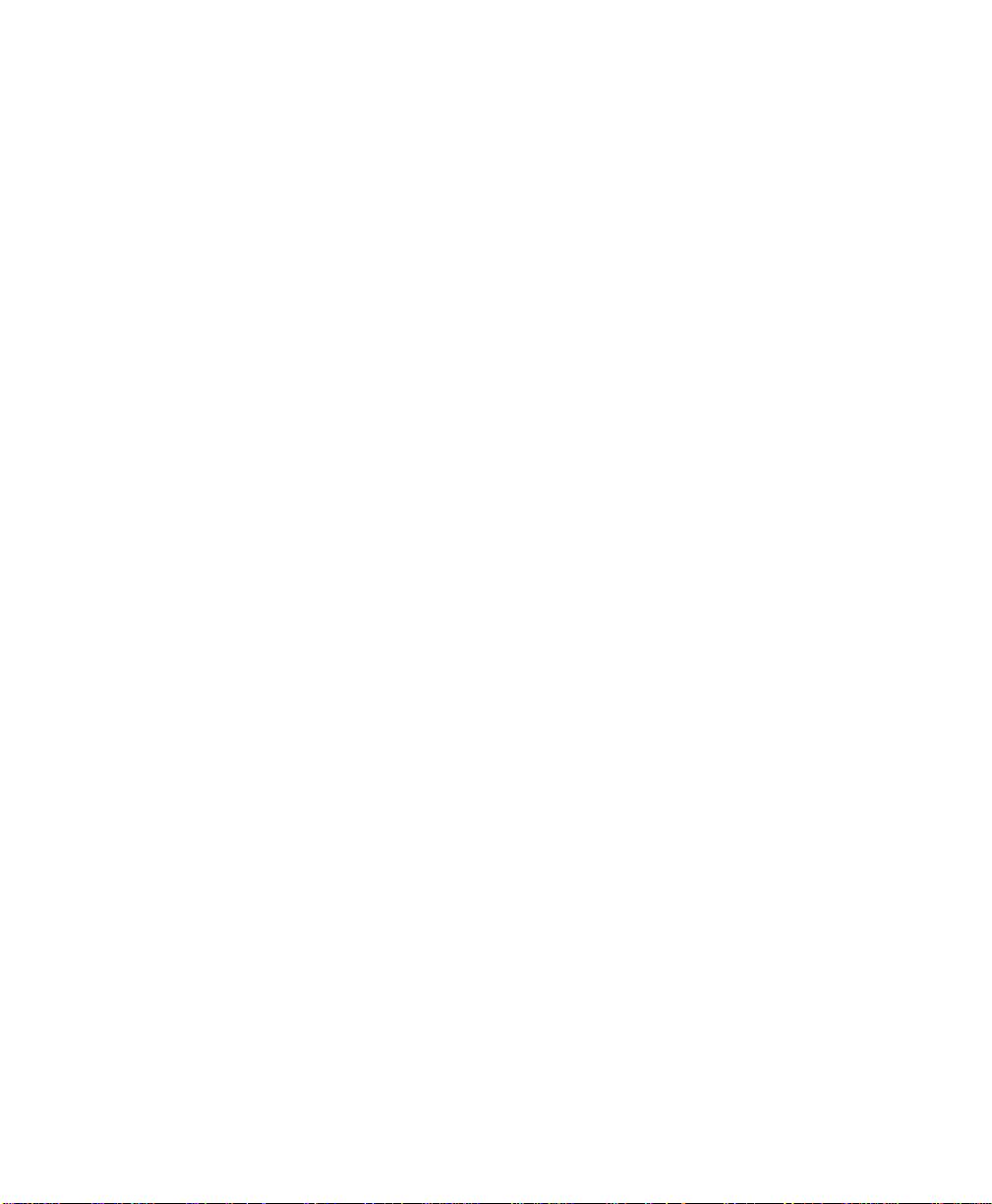
Contents
Using Configuration Commands. . . . . . . . . . . . . . . . . . . . . . . . . . . . . . . . . . . . . . . . . . . . . 134
Operating Modes. . . . . . . . . . . . . . . . . . . . . . . . . . . . . . . . . . . . . . . . . . . . . . . . . . 135
Command and Control Modes . . . . . . . . . . . . . . . . . . . . . . . . . . . . . . . . . . . . . . . 136
Set Local Bluetooth Device Name. . . . . . . . . . . . . . . . . . . . . . . . . . . . . 137
Set Class of Device/Service Field . . . . . . . . . . . . . . . . . . . . . . . . . . . . . 137
Set Service Name . . . . . . . . . . . . . . . . . . . . . . . . . . . . . . . . . . . . . . . . . . 137
Connectable On/Off . . . . . . . . . . . . . . . . . . . . . . . . . . . . . . . . . . . . . . . . 137
Specify Page Scan Timing . . . . . . . . . . . . . . . . . . . . . . . . . . . . . . . . . . . 138
Enable Discoverable. . . . . . . . . . . . . . . . . . . . . . . . . . . . . . . . . . . . . . . . 138
Specify Inquiry Scan Timing . . . . . . . . . . . . . . . . . . . . . . . . . . . . . . . . . 138
Set Encryption/Authentication: “PIN CODE” . . . . . . . . . . . . . . . . . . . . 139
Manage Security Modes. . . . . . . . . . . . . . . . . . . . . . . . . . . . . . . . . . . . . 139
Read Module Version. . . . . . . . . . . . . . . . . . . . . . . . . . . . . . . . . . . . . . . 140
Read Local Device Address . . . . . . . . . . . . . . . . . . . . . . . . . . . . . . . . . . 140
Set Shutdown Timing. . . . . . . . . . . . . . . . . . . . . . . . . . . . . . . . . . . . . . . 141
Clear Link Key Table. . . . . . . . . . . . . . . . . . . . . . . . . . . . . . . . . . . . . . . 141
Understanding Adapter States or Modes. . . . . . . . . . . . . . . . . . . . . . . . . . . . . . . . . . . . . . . 141
700 Series or CK60 to 6822 Pass Through . . . . . . . . . . . . . . . . . . . . . . 143
700 Series, CK60, or CN3 to Bluetooth Module Communication Interface
143
Power Management Flow Diagram. . . . . . . . . . . . . . . . . . . . . . . . . . . . . . . . . . . . . . . . . . . 144
Radio Power On/Off Mechanism . . . . . . . . . . . . . . . . . . . . . . . . . . . . . . . . . . . . . 145
Persistent Storage . . . . . . . . . . . . . . . . . . . . . . . . . . . . . . . . . . . . . . . . . . . . . . . . . 145
System Behavior/Software Considerations . . . . . . . . . . . . . . . . . . . . . . . . . . . . . 145
Remote Configuration. . . . . . . . . . . . . . . . . . . . . . . . . . . . . . . . . . . . . . . . . . . . . . 146
Bluetooth Performance. . . . . . . . . . . . . . . . . . . . . . . . . . . . . . . . . . . . . . . . . . . . . 147
Diagnostics Capabilities . . . . . . . . . . . . . . . . . . . . . . . . . . . . . . . . . . . . . . . . . . . . . . . . . . . 147
Applications . . . . . . . . . . . . . . . . . . . . . . . . . . . . . . . . . . . . . . . . . . . . . . . . . . . . . . . . . . . . 148
System Qualification. . . . . . . . . . . . . . . . . . . . . . . . . . . . . . . . . . . . . . . . . . . . . . . . . . . . . . 149
Operation Resilience. . . . . . . . . . . . . . . . . . . . . . . . . . . . . . . . . . . . . . . . . . . . . . . 149
Environmental Specifications. . . . . . . . . . . . . . . . . . . . . . . . . . . . . . . . . . . . . . . . 149
Safety/Regulatory/Agency Requirements. . . . . . . . . . . . . . . . . . . . . . . . . . . . . . . 150
Default Configuration . . . . . . . . . . . . . . . . . . . . . . . . . . . . . . . . . . . . . . . . . . . . . . . . . . . . . 152
Cross-Reference Tables . . . . . . . . . . . . . . . . . . . . . . . . . . . . . . . . . . . . . . . . . . . . . . 153
C
Control Codes and Escape Sequences. . . . . . . . . . . . . . . . . . . . . . . . . . . . . . . . . . . . . . . . . 154
Single Character Control Code Definitions . . . . . . . . . . . . . . . . . . . . . . . . . . . . . . . . . . . . 170
viii 6822 Series 80-Column Printer User’s Manual
Page 10
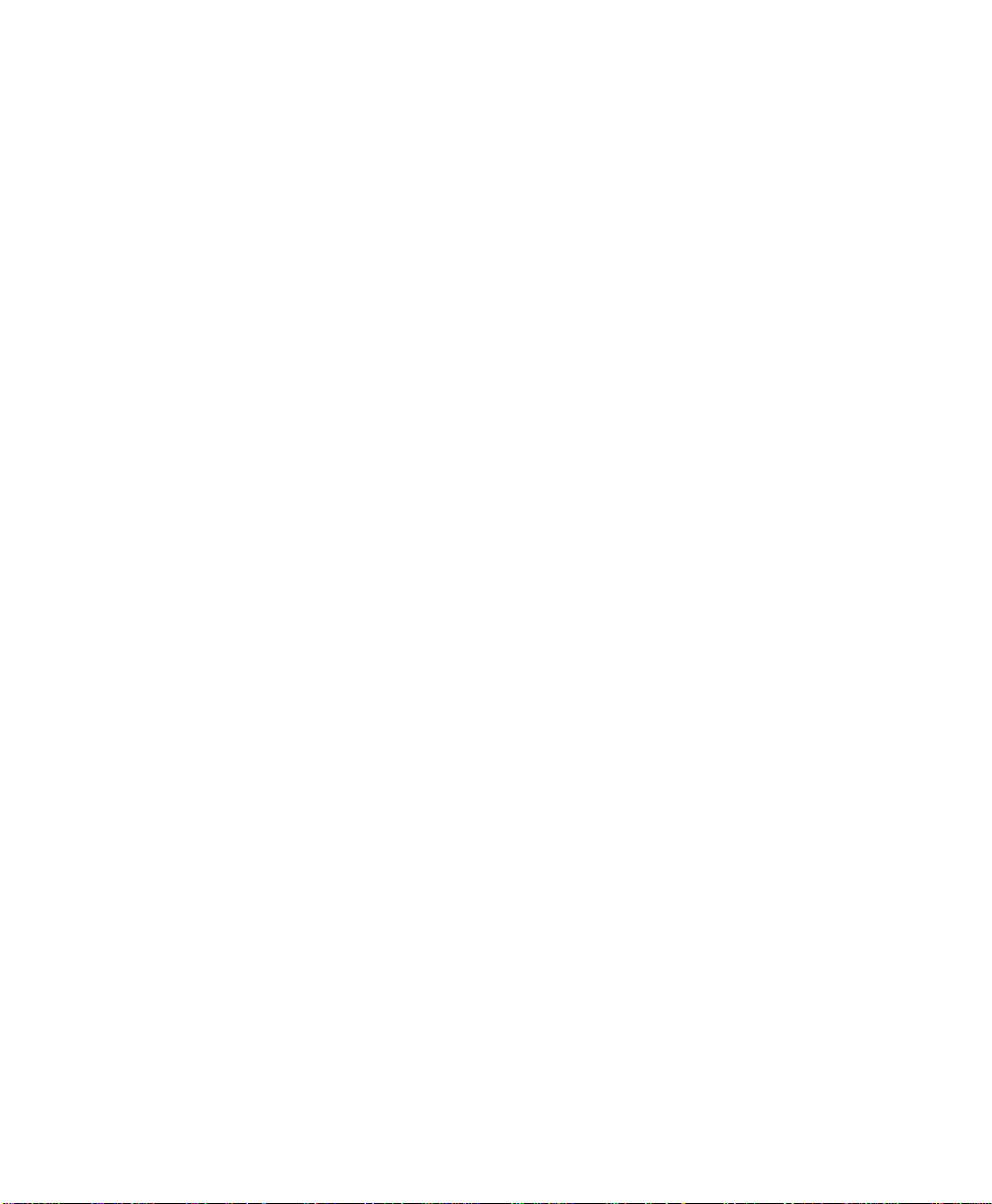
Contents
Escape Sequence Quick Reference. . . . . . . . . . . . . . . . . . . . . . . . . . . . . . . . . . . . . . . . . . . 173
Factory-Installed Printer Defaults. . . . . . . . . . . . . . . . . . . . . . . . . . . . . . . . . . . . . . . . . . . . 175
Printer Font Test Jobs. . . . . . . . . . . . . . . . . . . . . . . . . . . . . . . . . . . . . . . . . . . . . . . . 179
D
About the Printer Font Jobs. . . . . . . . . . . . . . . . . . . . . . . . . . . . . . . . . . . . . . . . . . . . . . . . . 180
Big 5 Traditional Chinese Character Set. . . . . . . . . . . . . . . . . . . . . . . . . . . . . . . . . . . . . . . 180
Simplified Chinese Character Set . . . . . . . . . . . . . . . . . . . . . . . . . . . . . . . . . . . . . . . . . . . . 181
IBM 437 Code Page Character Set . . . . . . . . . . . . . . . . . . . . . . . . . . . . . . . . . . . . . . . . . . . 181
Japanese (Shift JIS) Character Set . . . . . . . . . . . . . . . . . . . . . . . . . . . . . . . . . . . . . . . . . . . 181
Korean Character Set . . . . . . . . . . . . . . . . . . . . . . . . . . . . . . . . . . . . . . . . . . . . . . . . . . . . . 182
International Character Set . . . . . . . . . . . . . . . . . . . . . . . . . . . . . . . . . . . . . . . . . . . . . . . . . 182
Index . . . . . . . . . . . . . . . . . . . . . . . . . . . . . . . . . . . . . . . . . . . . . . . . . . . . . . . . . . . . . . . . . . . . 183
I
6822 Series 80-Column Printer User’s Manual ix
Page 11
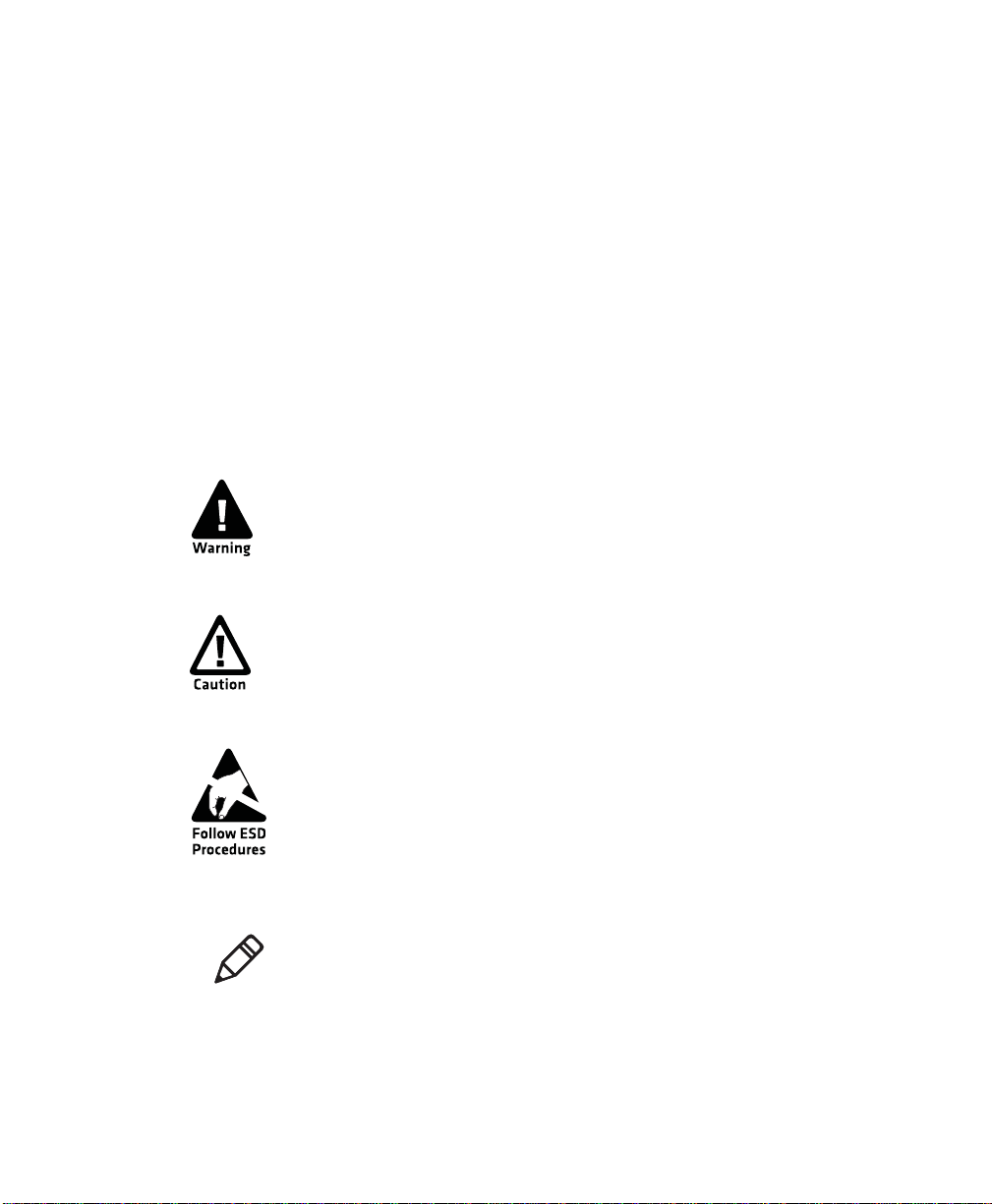
Before You Begin
Before You Begin
This section provides you with safety information, technical support
information, and sources for additional product information.
Safety Information
Your safety is extremely important. Read and follow all warnings and
cautions in this document before handling and operating Intermec
equipment. You can be seriously injured, and equipment and data can be
damaged if you do not follow the safety warnings and cautions.
This section explains how to identify and understand dangers, warnings,
cautions, and notes that are in this document. You may also see icons
which tell you when to follow ESD procedures.
A warning alerts you of an operating procedure, practice,
condition, or statement that must be strictly observed to
avoid death or serious injury to the persons working on the
equipment.
A caution alerts you to an operating procedure, practice,
condition, or statement that must be strictly observed to
prevent equipment damage or destruction, or corruption or
loss of data.
This icon appears at the beginning of any procedure in this
manual that could cause you to touch components (such as
printed circuit boards) that are susceptible to damage from
electrostatic discharge (ESD). When you see this icon, you
must follow standard ESD guidelines to avoid damaging
the equipment you are using.
Note: Notes either provide extra information about a topic or
contain special instructions for handling a particular condition
or set of circumstances.
x 6822 Series 80-Column Printer User’s Manual
Page 12
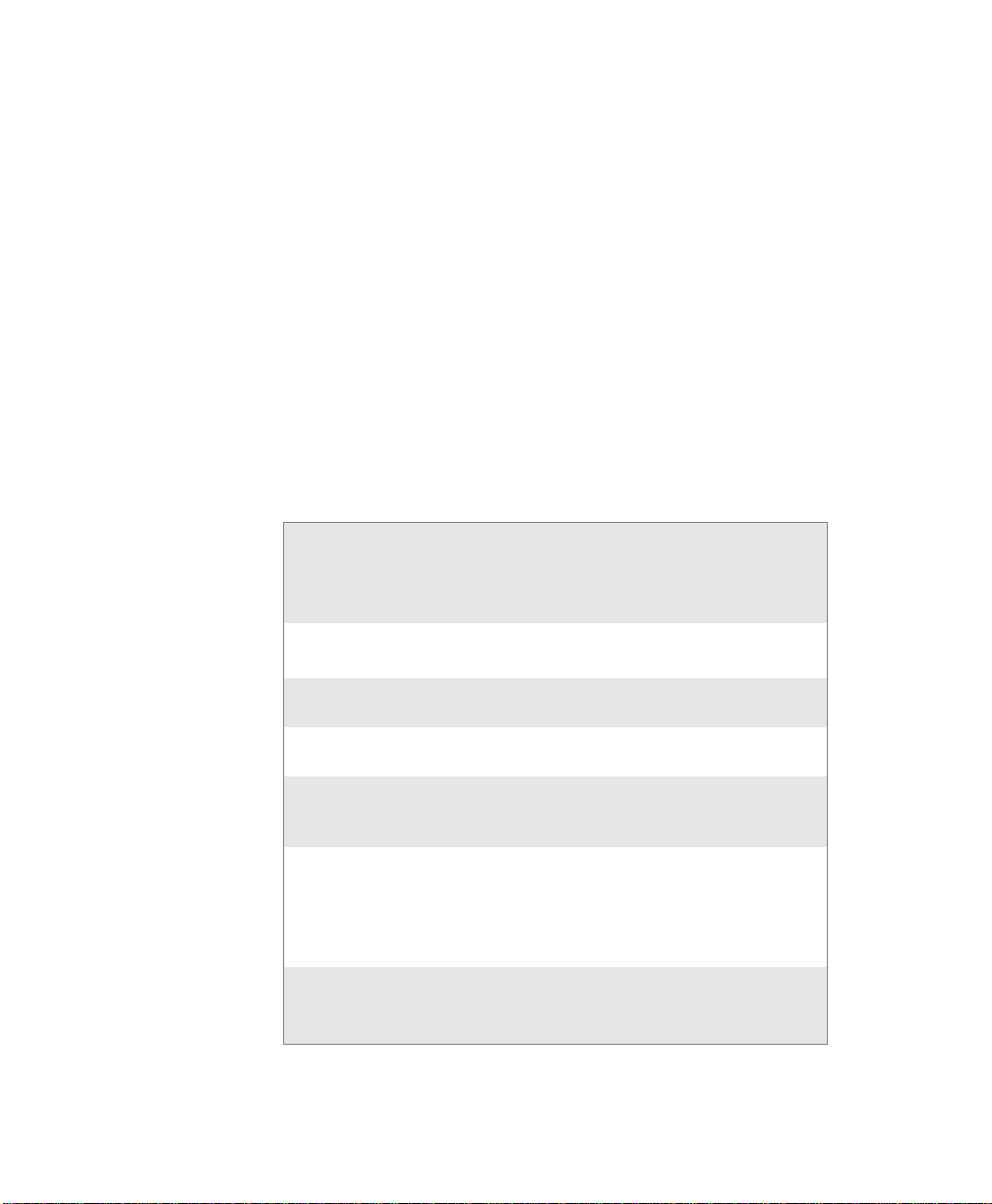
Global Services and Support
Warranty Information
T o understand the warranty for you r Intermec product, visit the Intermec
web site at www.interme c.com and click Service & Support > Warranty.
Web Support
Visit the Intermec web site at www.intermec.com to download our
current manuals (in PDF). To order printed versions of the Intermec
manuals, contact your local Intermec representative or distributor.
Visit the Intermec technical knowledge base (Knowledge Central) at
intermec.custhelp.com to review technical information or to request
technical support for your Intermec product.
Telephone Support
These services are available from Intermec.
Services Description
Order Intermec
products
Order Intermec
media
Order spare
parts
Technical
Support
Service Get a return authorization
Service
contracts
Place an order.
Ask about an existing order.
Order printer labels and
ribbons.
Order spare parts. 1 or 2 and then
Talk to technical support
about your Intermec
product.
number for authorized
service center repair.
Request an on-site repair
technician.
Renew a contract, ask about
an existing contract.
Before You Begin
In the USA and
Canada call 1-800755-5505 and
choose this option
1 and then choose 2
1 and then choose 1
choose 4
2 and then choose 2
2 and then choose 1
1 or 2 and then
choose 3
6822 Series 80-Column Printer User’s Manual xi
Page 13

Before You Begin
Outside the U.S.A. and Canada, contact your local Intermec
representative. T o search for your local representative, from the Intermec
web site, click Contact.
Service Location Support
For the most current listing of service locations, click Support >
Returns and Repairs > Repair Locations.
For technical support in South Korea, use the after service locations
listed below:
AWOO Systems
102-1304 SK Ventium
522 Dangjung-dong
Gunpo-si, Gyeonggi-do Korea, South 435-776
Contact: Mr. Sinbum Kang
Telephone: +82-31-436-1191
Email: sbkang@awoo.co.kr
Sammi Information Systems Co Ltd
7-9FL, Seo Jo Building
103-15, Galwor-Dong
Seoul, Yong San-ku Korea, South 140-807
Contact: Kyung-Hee Koo
Telephone: +82-2-790-5508
Email: jlovekoo@sammicomputer.co.kr
Who Should Read This Document
This user’s guide is for the person who is responsible for installing,
configuring, and maintaining the 6822 printer.
This user’s guide provides you with information about the features of the
6822 printer, and how to install, configure, operate, maintain, and
troubleshoot them.
Related Documents
The Intermec web site contains Intermec documents (in PDF) that you
can download for free.
To downlo a d documents
1 Visit the Intermec web site at www.intermec.com.
xii 6822 Series 80-Column Printer User’s Manual
Page 14

2 Click Support > Manuals.
3 In the Select a Product field, choose the product whose
documentation you want to download.
To order printed versions of the Intermec manuals, contact your local
Intermec representative or distributor.
Patent Information
This product is protected by one or more of the following United States
patents:
5,581,293; 5,613,790; 5,927,876; 6,088,049; 6,345,920
There may be U.S. and Foreign Patents Pending.
Before You Begin
6822 Series 80-Column Printer User’s Manual xiii
Page 15

Before You Begin
xiv 6822 Series 80-Column Printer User’s Manual
Page 16

1
Using the Printer
Use this chapter to familiarize yourself with the 6822 printer.
In this chapter you will find these sections:
• Learning about the printer models
• Guidelines for operating the printer
• Understanding the control panel
• Understanding the power supply options
6822 Series 80-Column Printer User’s Manual 1
Page 17

Chapter 1 — Using the Printer
Learning About the Printer Models
The 6822 printer is used in the route accounting industry to produce
high-quality customer invoices, receipts, load reports, transfers, and
other documents. A unique “sleep” feature saves energy when the printer
is not printing, eliminating the need for an ON/OFF switch. Data input is
normally provided by hand-held or mobile computers.
The 6822 printer is available in the following models:
• Fixed Mount Printer
The fixed mount printer is mounted in motor vehicles or used in a
settlement room. The terminal holder may be mounted on the printer
or a remote dock can connect to the side of the printer. A deep paper
tray, which holds up to 200 3-ply forms (up to 5 cm or 2 in of paper)
is located under the printer mechanism.
• Portable Printer
The portable printer has a handle so that you can carry it. An optional
internal battery permits operation without the use of an external power
source. The terminal holder is an integral part of this printer. A shallow
paper tray, which holds up to 50 3-ply forms (up to 2.5 cm or 1.0 in of
paper) is located under the printer mechanism.
Note: The printer models are shown on page 8.
The discharge of electrostatic energy accumulated on the
human body, clothing, or other surfaces can damage or
destroy the printhead or electronic components used in this
printer. Avoid touching the electrical connectors while
unpacking or setting up your printer.
2 6822 Series 80-Column Printer User’s Manual
Page 18

Chapter 1 — Using the Printer
Guidelines for Operating the Printer
• Make sure that you mobile computer remains connected to the printer
when printing or operating.
• Keep the printer cover closed except during maintenance or when
loading paper.
• Make sure the paper is properly installed in the paper tray or
dashboard mount.
• Disconnect the printer power cable when jump-starting the vehicle.
• Make sure your printer is loaded with paper before communicating
with your mobile computer.
• Do not spill liquids or food crumbs into the printer.
• Do not use solvents or abrasive cleaners on the printer.
• Do not rest objects on, under, or against the printer.
• If the printer is attached to a vehicle electrical system, do not start or
stop the vehicle engine while printing.
• Do not overload the paper tray or paper jams will occur.
Understanding the Control Panel
The printer control panel has four status indicators in the top row and
three buttons in the bottom row. Three indicators blink when there is a
problem. The three buttons adjust and align the paper.
Understanding the Status Indicators
Description Indicator Description
Paper Out The printer is out of paper.
Head Jam The printhead is jammed and cannot
move.
Low Battery The internal battery voltage, the vehicle
battery voltage, or the power module
voltage is too low.
6822 Series 80-Column Printer User’s Manual 3
Page 19

Chapter 1 — Using the Printer
SET PAGE
LINE FEED
Understanding the Status Indicators (continued)
Description Indicator Description
Power The power LED turns green when you
press any button and goes off after ten
seconds. The LED also goes on when:
• the printer is attached to an external
power supply
• the printer is using the internal battery
and the battery charge is low
• a print job is sent to the printer
• you perform a power-on-self-test
Understanding How to Use the 6822 Buttons
Name Button Function
Form Feed Press this button to feed the paper into the
printer mechanism or when the printer
FORM FEED
Set Page Press this button to signal the beginning
Line Feed Press this button to adjust the top of the
should advance to the next form. If the
printer ran out of paper, press this button
to initiate automatic paper loading.
of the page to the printer after you have
made the appropriate paper adjustments;
or to set the line feed counter to zero and
move the printhead to its home position.
Press this button to clear a Paper Out
error so printing can resume.
paper to the next line.
Note: All printer covers are hinged to the printer. These hinges
have a tension screw (turn clockwise to tighten, turn
counterclockwise to loosen), should you need to adjust them.
Using the Reset Button
Use the printer reset button to:
• reset a printer that is unresponsive and apparently locked up
4 6822 Series 80-Column Printer User’s Manual
Page 20

Chapter 1 — Using the Printer
Reset button
• force a synchronization between the printer and a connected PC
when sending control codes
• restart the printer for any reason
Note: The reset button does not reset a connected Bluetooth
module as it is powered from a different power source.
Both the fixed mount printer and the portable printer have a reset button
on the left-hand side of the raised printer mechanism. See the following
illustration for the location of the reset button.
Fixed mount and portable printer reset button
6822 Series 80-Column Printer User’s Manual 5
Page 21

Chapter 1 — Using the Printer
Understanding the Power Supply Options
The following power supply options are available for the 6822s.
Using the Internal Battery
The internal battery (P/N 317-075-001) allows the portable printer and
some fixed mount printers to operate independently of other power
sources.
The 6822 discharges the internal battery even when the
printer is not is use. Over time, the internal battery can
discharge to the point where the battery is not recoverable.
Plug the printer into an external charge source or
disconnect the battery when you store the printer for any
length of time.
A total discharge of the battery is most likely to occur when the battery is
new and the battery chemical reactions are not fully formed, or the
battery has had only one charge cycle.
Connecting to a Vehicle Power Supply
You will need to order a printer installation kit to install the 6822 printer
in a vehicle. The following kits are available:
• P/N 203-242-101 (fixed mount printers)
• P/N 203-242-102 (portable printers).
The installation kits contain all of the hardware (nuts, bolts, washers, a
terminal ring, and a fuse link) for connecting the battery cable directly to
the vehicle battery. These kits also contain adjustable wire clamps to
secure the cable in place.
Note: The 6820 printer and associated electrical wiring should
be installed under the supervision of properly trained and
qualified personnel.
See the 6820 Printer Installation Instructions (P/N 931-052-001) to
learn how to connect the printer to a vehicle power supply.
6 6822 Series 80-Column Printer User’s Manual
Page 22

Connecting to a DC Power Source
Each printer has a dc power jack that connects the printer to a power
source, such as the vehicle battery or an external power supply.
Each printer communicates with a mobile computer through the mobile
computer socket (in terminal holder, remote terminal holder, or vehicle
dock).
Fixed Mount Printer
The dc power connector is on the bottom rear of the printer behind the
printer terminal holder. The data communications socket is in either the
printer terminal holder or a separate vehicle dock.
Portable Printer
The dc power connector is on the side of the printer beneath the printer
terminal holder. The data communications socket is either in the printer
terminal holder or a separate vehicle dock.
Chapter 1 — Using the Printer
6822 Series 80-Column Printer User’s Manual 7
Page 23

Chapter 1 — Using the Printer
Fixed Mount Printer
Portable Printer
Mobile computer
socket
Mobile computer
socket
DC Power
connector
DC Power
connector
6822 Printer Models
8 6822 Series 80-Column Printer User’s Manual
Page 24

2
Installing the Printer
This chapter provides instructions how to set up the 6822
printer for the first time. In this chapter you will find these
sections:
• Installing the internal battery
• Installing the ribbon cartridge
• Adjusting the printhead gap
• Loading the paper tray
• Loading paper in the printer
• Inserting a computer in the terminal holder
6822 Series 80-Column Printer User’s Manual 9
Page 25

Chapter 2 — Installing the Printer
Installing the Internal Battery
The optional internal battery is primarily for portable printers. The
battery can go in some fixed mount printers using a cable and a factoryinstalled adapter.
The printer battery recharges automatically when the printer is
connected to an external power source. For most installations, the
external power source is passed through the printer to the mobile
computer. The printer battery does not provide charge to the computer.
Note: Remove the printer battery when storing a printer for
more than 30 days. After storage, reinstall the battery and
connect the printer to an external power source for at least 14
hours to recharge the battery.
To install the internal battery
1 Unlatch and open the printer mechanism.
2 Lower the battery into the rear of the printer case, as shown.
3 Attach the battery cable to the battery.
4 Push the battery down and back under the back edge of the case. The
battery should snap into place.
5 Close and latch the mechanism.
Battery
Battery cable
Printer mechanism
Installing the internal battery
10 6822 Series 80-Column Printer User’s Manual
Page 26

Installing the Ribbon Cartridge
Ribbon
Locking
tab
Advance knob
Tighten ribbon
Make sure there is a ribbon cartridge in the printer before you print and
that the ribbon is fully seated (the cartridge makes a distinct “snap” or
“click” when properly seated) with the visible portion of the ribbon
straight and even.
To install the ribbon cartridge
1 Turn the ribbon advance knob (in the direction of the raised arrows)
to remove any slack in the ribbon.
2 Squeeze the ribbon cartridge locking tab into the cartridge, then
lower the cartridge over the printhead.
3 Lower the tab side of the cartridge until it clicks.
4 Release the tab and press down on the arrow to fully seat the ribbon
cartridge (tab clicks outward).
5 Turn the ribbon advance knob (follow raised arrows) to align the
ribbon in the front of the printhead.
Chapter 2 — Installing the Printer
6822 Series 80-Column Printer User’s Manual 11
Installing the ribbon cartridge
Page 27

Chapter 2 — Installing the Printer
Adjusting the Printhead Gap
The head gap adjuster is near the printer mechanism on the side opposite
the green thumb wheel. The printhead adjuster has five notches between
the printhead and the platen for different paper thicknesses.
Verify the thickness of the paper loaded into the printer.
To adjust the printhead gap
• If you are using single-sheet forms, set the head gap adjuster to the
third notch away from the paper.
• If you are using multiple-sheet forms (2-ply or 3-ply), set the head
gap adjuster to the fourth notch away from the paper.
• If you experience frequent head jams, set the head gap adjuster to the
fifth notch away from the paper. This may stop the head jams.
• If the 2-ply and 3-ply paper have light printing, setting the gap
adjuster to a closer setting will darken the print.
1
5
Adjusting the printhead
12 6822 Series 80-Column Printer User’s Manual
Page 28

Loading the Paper Tray
Note: Do not exceed the recommended amounts of paper
quantity or thickness. When loading multiple-sheet paper, be
sure to have the original faced up, with the leading edge
towards the rear of the printer.
To load the paper tray in fixed mount and portable printers
1 Unlatch and raise the printer mechanism.
2 Lower a stack of paper, with the original faced up, into the paper tray
under the printer mechanism.
• The fixed mount printer holds up to 200 3-ply forms about 5 cm
(2 in) thick.
• The portable printer holds up to 50 3-ply forms about 2.5 cm (1
in) thick.
3 Pull the top form out and over the rear of the printer mechanism.
Lower and latch the printer mechanism.
To load paper from the flat paper tray
Chapter 2 — Installing the Printer
1 Hold a stack of paper, up to 6 cm (2.5 in) thick, with the original
facing you, and lay the stack flat into the tray.
2 Pull the top form out to load into the printer.
Loading Paper in the Printer
Follow these steps to load the paper into the printer, or
paper jams may occur.
Positioning the Paper
Paper for the 6822 has perforated strips that fit onto the pinfeed holder
pins, guiding the paper into the printer. This paper is sold separately in 1,
2, or 3-ply forms.
To position the paper
1 Open the pinfeed holders outward.
6822 Series 80-Column Printer User’s Manual 13
Page 29

Chapter 2 — Installing the Printer
2 Take the top edge of the sheet of paper and position it, original side
facing down, over the pinfeed holder pins.
3 Align the first few holes of the paper, on each side of the paper, onto
the pinfeed holder pins.
4 Close the pinfeed holders.
5 Raise the paper bail.
1
Positioning the paper
Adjusting the Pinfeed Holders
Note: There are two pinfeed holders, one next to the green
thumb wheel and one opposite the same wheel. Always loosen
the pinfeed holder opposite the green thumb wheel.
Note: Adjusting the pinfeed holder next to the green thumb
wheel may cause information to print in the wrong place. If this
pinfeed holder is moved, correct its location by releasing the
pinfeed holder tab, moving the pinfeed holder as close to the
green thumb wheel as possible, then locking the pinfeed holder
tab, before adjusting the opposite pinfeed holder.
3
4
2
5
To adjust the pinfeed holders
1 With the pinfeed holders open, release the locking tab on the pinfeed
holder opposite the green thumb wheel.
14 6822 Series 80-Column Printer User’s Manual
Page 30

Thumbwheel
(green)
Chapter 2 — Installing the Printer
2 Adjust the pinfeed holder position so that the pins align with the
paper.
3 Close the pinfeed holder.
4 Ensure that the paper is smooth (no folds, bulges, bows, etc.)
between the pinfeed holders. If so, push the locking tab down on the
pinfeed holder that you adjusted.
Locked pinfeed
Pinfeed
holder
holder locking tab
Released pinfeed
holder locking tab
Adjusting the pin feed holders
To feed paper into the printer
1 Press Form Feed button to feed the paper into the printer.
2 Lower the paper bail. An empty printer autofeeds new paper
approximately 0.25 cm (0.1 in) beyond the top of the paper bail.
Note: The ideal distance to feed paper beyond the paper bail
may vary due to environmental conditions (such as humidity)
and specific aspects of certain paper. Use the green thumb
wheel to position the paper to a desired distance according to
your conditions.
6822 Series 80-Column Printer User’s Manual 15
Page 31

Chapter 2 — Installing the Printer
Note: If your paper has a preprinted logo on every page, make
sure the printhead is below the preprinted logo. If not, you can
adjust the position of the paper, either by pressing the Line
Feed button, or by using the green thumb wheel.
3 Once the paper is properly positioned, press the Set Page button to
clear the Paper Out light and indicate where the top of the page is.
4 Close the printer lid. Make sure the paper passes through the paper
slot when the printer begins to print.
Inserting a Computer in the Terminal Holder
Note: When removing the computer, do not press the computer
keys against the terminal slide retainer. Always store the
computer in the terminal holder.
The fixed mount or portable printers have terminal holder options for the
4000 Series, 61XX, 62XX, 600 Series, 700 Series, CK60, and the CN3
computers.
To insert a 4000 series or a 62XX in the terminal holder
1 Insert the bottom of the computer into the terminal slide retainer.
2 Use the computer to push the terminal slide retainer and make room
for the computer.
3 Lower the connector end of the computer into the terminal holder.
4 Slide the computer to fully seat it in the printer docking connector.
To insert a 61XX, a 600 Series, a 700 Series, CK60, or a CN3 in a
terminal holder
1 Insert the top of the computer into the terminal slide retainer.
2 Use the computer to push the terminal slide all the way in the
direction shown.
3 Lower the connector end of the computer into the terminal holder.
16 6822 Series 80-Column Printer User’s Manual
Page 32

Chapter 2 — Installing the Printer
4 Slide the computer to fully seat it in the docking connector.
Inserting a computer in a terminal holder
6822 Series 80-Column Printer User’s Manual 17
Page 33

Chapter 2 — Installing the Printer
18 6822 Series 80-Column Printer User’s Manual
Page 34

3
Maintaining the Printer
Use this chapter maintain your 6822 printer. In this chapter
you will find these sections:
• Cleaning the printer case
• Cleaning the printer ribbon
• Cleaning the mask spring
6822 Series 80-Column Printer User’s Manual 19
Page 35

Chapter 3 — Maintaining the Printer
Cleaning the Printer Case
Periodic cleaning helps maintain the appearance and reliability of the
printer. When cleaning the printer, inspect both the outside and the inside
for signs of damage or wear.
Glass cleaners containing ammonia will cause permanent
damage to the printer cover.
Do not use abrasives or solvents (acetone, ketone, toluene,
or xylene) to clean any part of the printer or permanent
damage to the printer will occur.
Note: MICRO-CLEAN II is the only cleaner recommended for
the printer case. Other cleaners can damage the printer case.
Note: GUIDE SHAFT CLEANER is recommended for
cleaning your 80-column printer guide shafts. Cleaning the
printer guide shaft can reduce the number of head jams caused
by dirt and buildup.
Note: Both cleaners are sold separately.
Cleaning the Outside of the Case
Do not pour liquid cleaners directly on the printer case. Instead, dampen
a soft, lint-free cloth with a quality cleaner and clean the exterior
surfaces with this cloth. Do not use solvent solutions. Inspect the DC
power jack, all cables, and the remote terminal holder or vehicle dock for
damage.
20 6822 Series 80-Column Printer User’s Manual
Page 36

Cleaning the Inside the Case
Let the printer cool before you clean the inside of the
printer or you may burn your fingers.
Open the printer cover and inspect the ribbon cartridge and all visible
moving parts on the printer mechanism for signs of wear or damage.
Pinfeed holder
Thumbwheel
(green)
Paper bail
Ribbon cartridge
Moving parts in the printer mechanism
Chapter 3 — Maintaining the Printer
Head gap
adjuster
Use a low-pressure, dry air source, such as canned air, or a vacuum, to
remove accumulated paper dust from the printer mechanism.
Cleaning the Printer Ribbon
The printer ribbon contains a special lubricant to ensure that the fine dot
wires inside the printhead receive adequate lubrication. Replace the
ribbon frequently to prolong the life of the printhead. The printer
requires no additional lubrication.
To remove the ribbon cartridge
1 Move the printhead mechanism to an open area.
2 Squeeze the ribbon cartridge locking tabs (on the side of the
cartridge) against the ribbon cartridge.
6822 Series 80-Column Printer User’s Manual 21
Page 37

Chapter 3 — Maintaining the Printer
3 Lift the ribbon cartridge to remove the ribbon from the printhead.
Make sure the ribbon does not catch or get sticky.
4 Lift the ribbon cartridge out of the printer.
Cleaning the Mask Spring
Check the mask spring behind the printhead.If the mask spring appears
to be in good condition, install a new ribbon cartridge. If the mask spring
is dirty, clean it as described below.
To clean the mask spring
1 Unlatch the printhead locking tabs to release the printhead, lift the
printhead aside, then lift up the paper bail. Do not detach the
printhead unit.
Never use a sharp object to clean between the printhead
and the platen (rubber roller). This can damage the mask
spring and printhead.
2 Remove the clear plastic paper guide that seats the mask spring, if
necessary. Use your fingernails to loosen the base of the paper guide,
then pull the paper guide straight up from the printer mechanism.
3 Remove the metal mask spring from the paper guide and clean with a
quality cleaner. Replace if damaged.
4 Insert the mask spring in the paper guide and install the paper guide
into the printer.
22 6822 Series 80-Column Printer User’s Manual
Page 38

5 Close the paper bail, reinsert the printhead, latch the two printhead
locking tabs, and install the ribbon.
Print head
locking tabs
Cleaning the mask spring
Print head
lifted aside
Chapter 3 — Maintaining the Printer
Mask spring
Raised
paper bail
6822 Series 80-Column Printer User’s Manual 23
Page 39

Chapter 3 — Maintaining the Printer
24 6822 Series 80-Column Printer User’s Manual
