Page 1
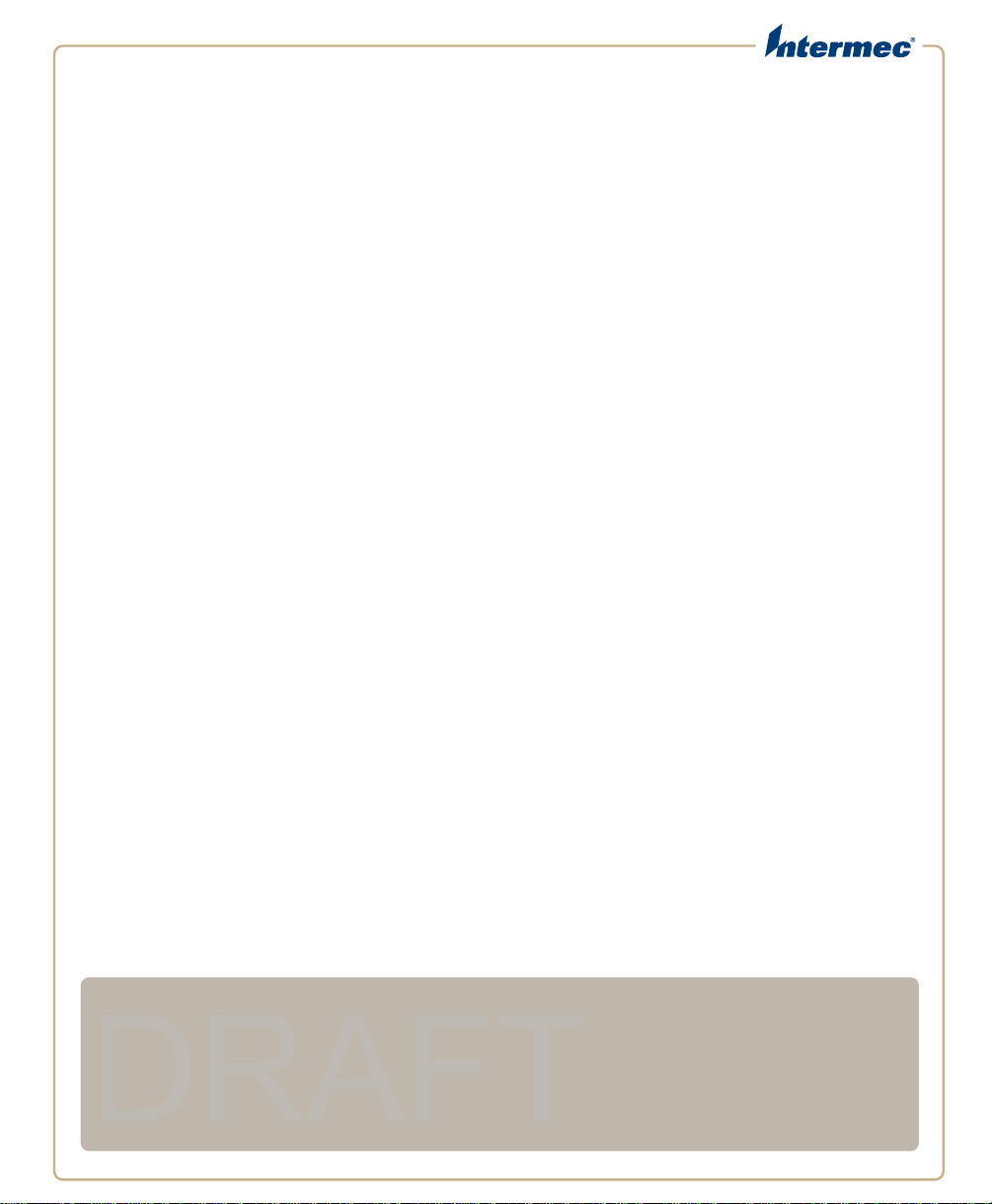
IP
DRAFT
2L
Snap-On LF/UHF RFID Reader
1000AA09
User Guide
Page 2
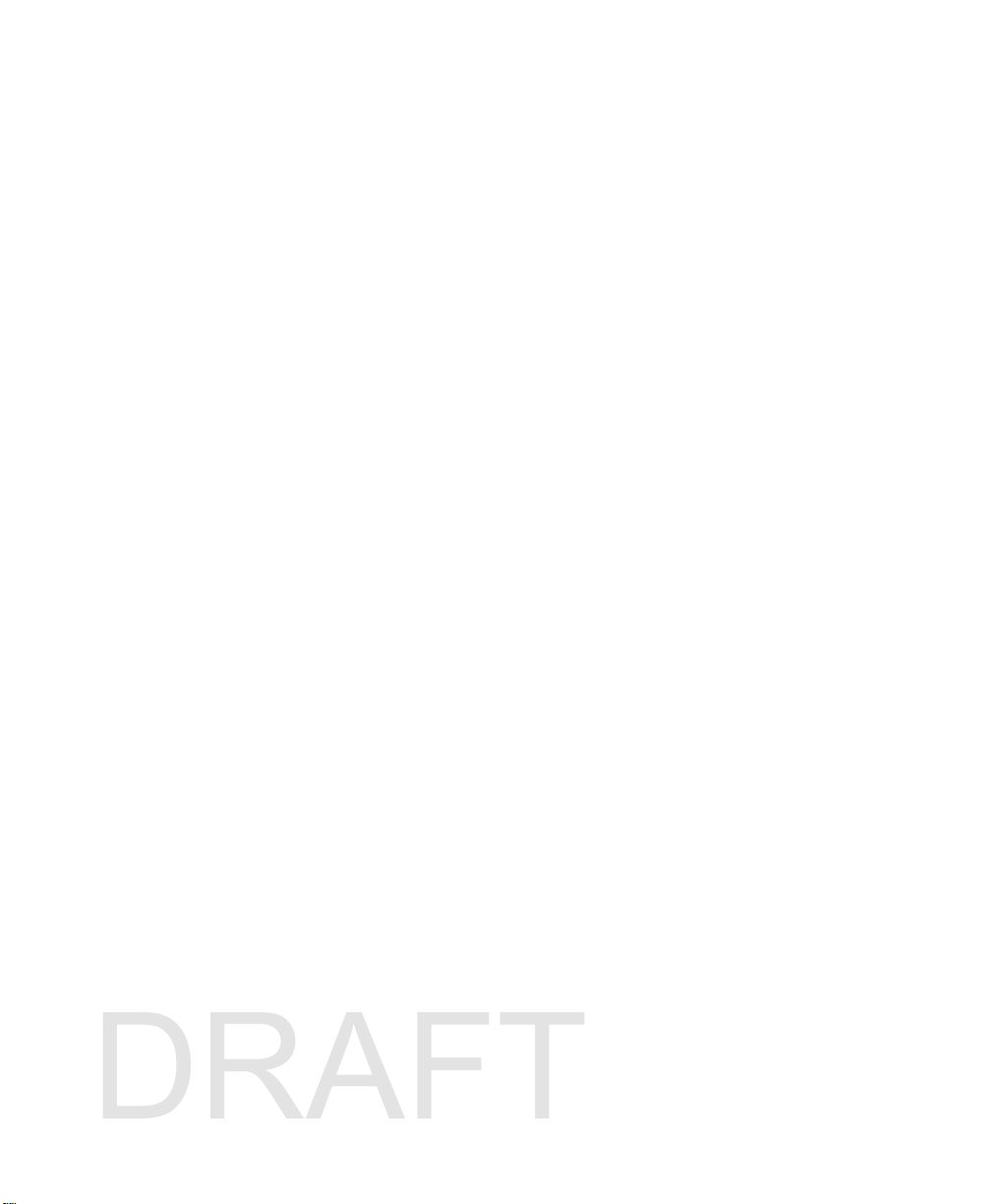
Intermec Technologies Corporation
DRAFT
Worldwide Headquarters
6001 36th Ave.W.
Everett, WA 98203
U.S.A.
www.intermec.com
The information contained herein is provided solely for the purpose of allowing customers to
operate and service Intermec-manufactured equipment and is not to be released, reproduced, or
used for any other purpose without written permission of Intermec Technologies Corporation.
Information and specifications contained in this document are subject to change without prior
notice and do not represent a commitment on the part of Intermec Technologies Corporation.
© 2013 by Intermec Technologies Corporation. All rights reserved.
The word Intermec, the Intermec logo, Norand, ArciTech, Beverage Routebook, CrossBar,
dcBrowser, Duratherm, EasyADC, EasyCoder, EasySet, Fingerprint, i-gistics, INCA (under license),
Intellitag, Intellitag Gen2, JANUS, LabelShop, MobileLAN, Picolink, Ready-to-Work, RoutePower,
Sabre, ScanPlus, ShopScan, Smart Mobile Computing, SmartSystems, TE 2000, Trakker Antares,
and Vista Powered are either trademarks or registered trademarks of Intermec Technologies
Corporation.
There are U.S. and foreign patents as well as U.S. and foreign patents pending.
ii IP2L Snap-On LF/UHF RFID Reader User Guide
Page 3
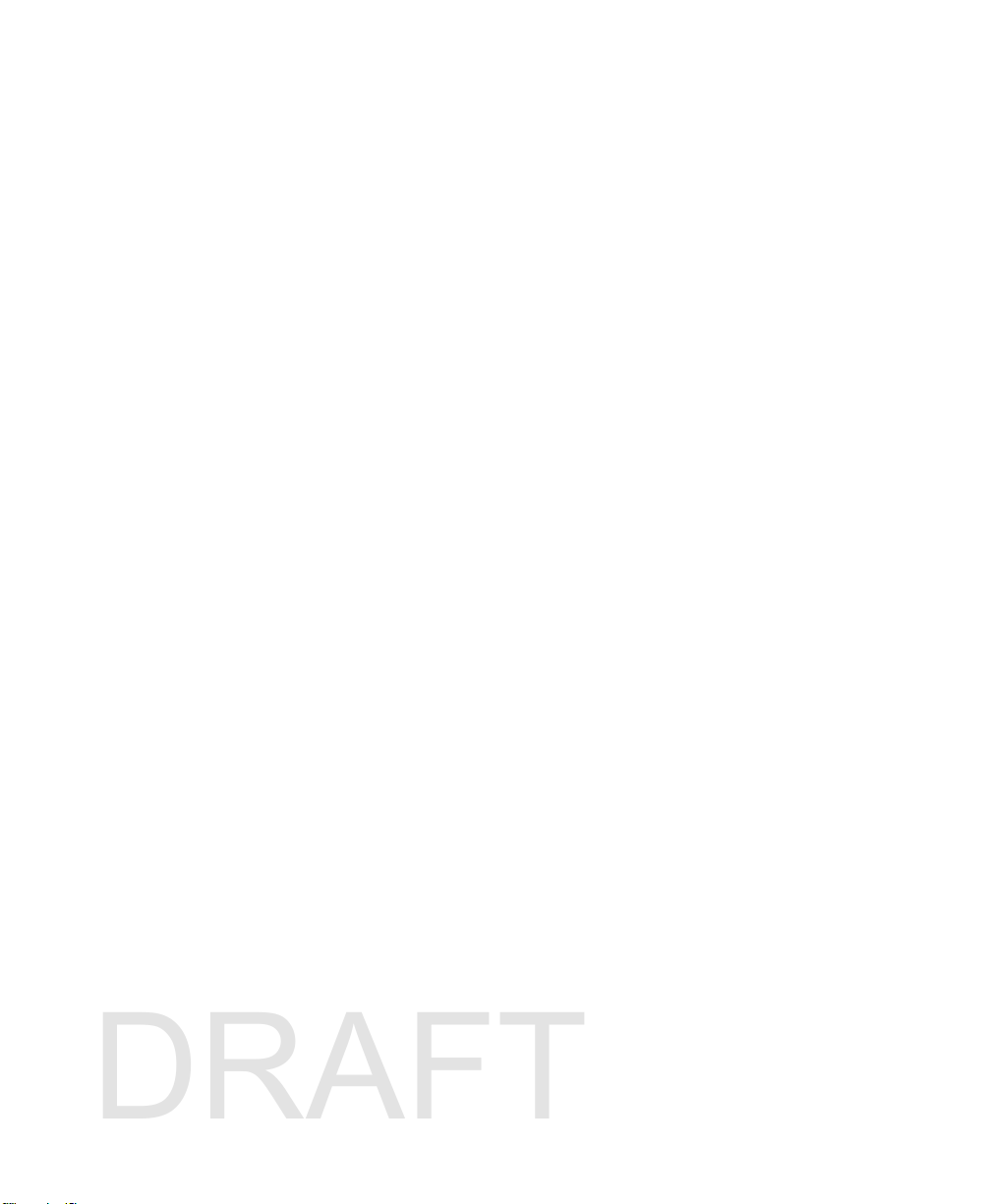
Contents
DRAFT
Before You Begin. . . . . . . . . . . . . . . . . . . . . . . . . . . . . . . . . . . . . . . . . . . . . . . . . . . . . . . . . . . . . . . . . . v
Safety Information . . . . . . . . . . . . . . . . . . . . . . . . . . . . . . . . . . . . . . . . . . . . . . . . . . . . . . . . v
Global Services and Support . . . . . . . . . . . . . . . . . . . . . . . . . . . . . . . . . . . . . . . . . . . . . . . v
Warranty Information. . . . . . . . . . . . . . . . . . . . . . . . . . . . . . . . . . . . . . . . . . . . . v
Web Support . . . . . . . . . . . . . . . . . . . . . . . . . . . . . . . . . . . . . . . . . . . . . . . . . . . . . v
Send Feedback. . . . . . . . . . . . . . . . . . . . . . . . . . . . . . . . . . . . . . . . . . . . . . . . . . . vi
Telephone Support . . . . . . . . . . . . . . . . . . . . . . . . . . . . . . . . . . . . . . . . . . . . . . vi
Who Should Read This Manual . . . . . . . . . . . . . . . . . . . . . . . . . . . . . . . . . . . . . . . . . . . vi
Related Documents . . . . . . . . . . . . . . . . . . . . . . . . . . . . . . . . . . . . . . . . . . . . . . . . . . . . . . vi
Patent Information . . . . . . . . . . . . . . . . . . . . . . . . . . . . . . . . . . . . . . . . . . . . . . . . . . . . . . vii
About the IP2L Features . . . . . . . . . . . . . . . . . . . . . . . . . . . . . . . . . . . . . . . . . . . . . . . . 1
1
About the IP2L Snap-On LF/UHF RFID Reader . . . . . . . . . . . . . . . . . . . . . . . . . . . . . . . . . . . . . 2
What You Need . . . . . . . . . . . . . . . . . . . . . . . . . . . . . . . . . . . . . . . . . . . . . . . . . . . . . . . . . . . . . . . . . . . 3
Connect and Enable the RFID Reader. . . . . . . . . . . . . . . . . . . . . . . . . . . . . . . . . . . . . . . . . . . . . . . 4
Remove the IP2L . . . . . . . . . . . . . . . . . . . . . . . . . . . . . . . . . . . . . . . . . . . . . . . . . . . . . . . . . . . . . . . . . . 6
Contents
Charge the Computer Battery . . . . . . . . . . . . . . . . . . . . . . . . . . . . . . . . . . . . . . . . . . . . . . . . . . . . . . 7
About the Status LEDs . . . . . . . . . . . . . . . . . . . . . . . . . . . . . . . . . . . . . . . . . . . . . . . . . . . . . . . . . . . . 8
RFID Tag Read Positions . . . . . . . . . . . . . . . . . . . . . . . . . . . . . . . . . . . . . . . . . . . . . . . . . . . . . . . . . . 9
Read and Write to RFID Tags . . . . . . . . . . . . . . . . . . . . . . . . . . . . . . . . . . . . . . . . . . . . . . . . . . . . . 12
Create and Use RFID Applications. . . . . . . . . . . . . . . . . . . . . . . . . . . . . . . . . . . . 13
2
RFID Applications and the IP2L. . . . . . . . . . . . . . . . . . . . . . . . . . . . . . . . . . . . . . . . . . . . . . . . . . .14
Use the RFID Resource Kit. . . . . . . . . . . . . . . . . . . . . . . . . . . . . . . . . . . . . . . . . . . . . . . . 14
Create Applications for the IP2L. . . . . . . . . . . . . . . . . . . . . . . . . . . . . . . . . . . . . . . . . . . . . . . . . . . 14
Configure the RFID Service Settings . . . . . . . . . . . . . . . . . . . . . . . . . . . . . . . . . . . . . . . . . . . . . . .15
Configure the BRI Server Settings . . . . . . . . . . . . . . . . . . . . . . . . . . . . . . . . . . . . . . . . . . . . . . . . . 15
Configure the RFID Module Settings . . . . . . . . . . . . . . . . . . . . . . . . . . . . . . . . . . . . . . . . . . . . . . 16
IP2L Snap-On LF/UHF RFID Reader User Guide iii
Page 4
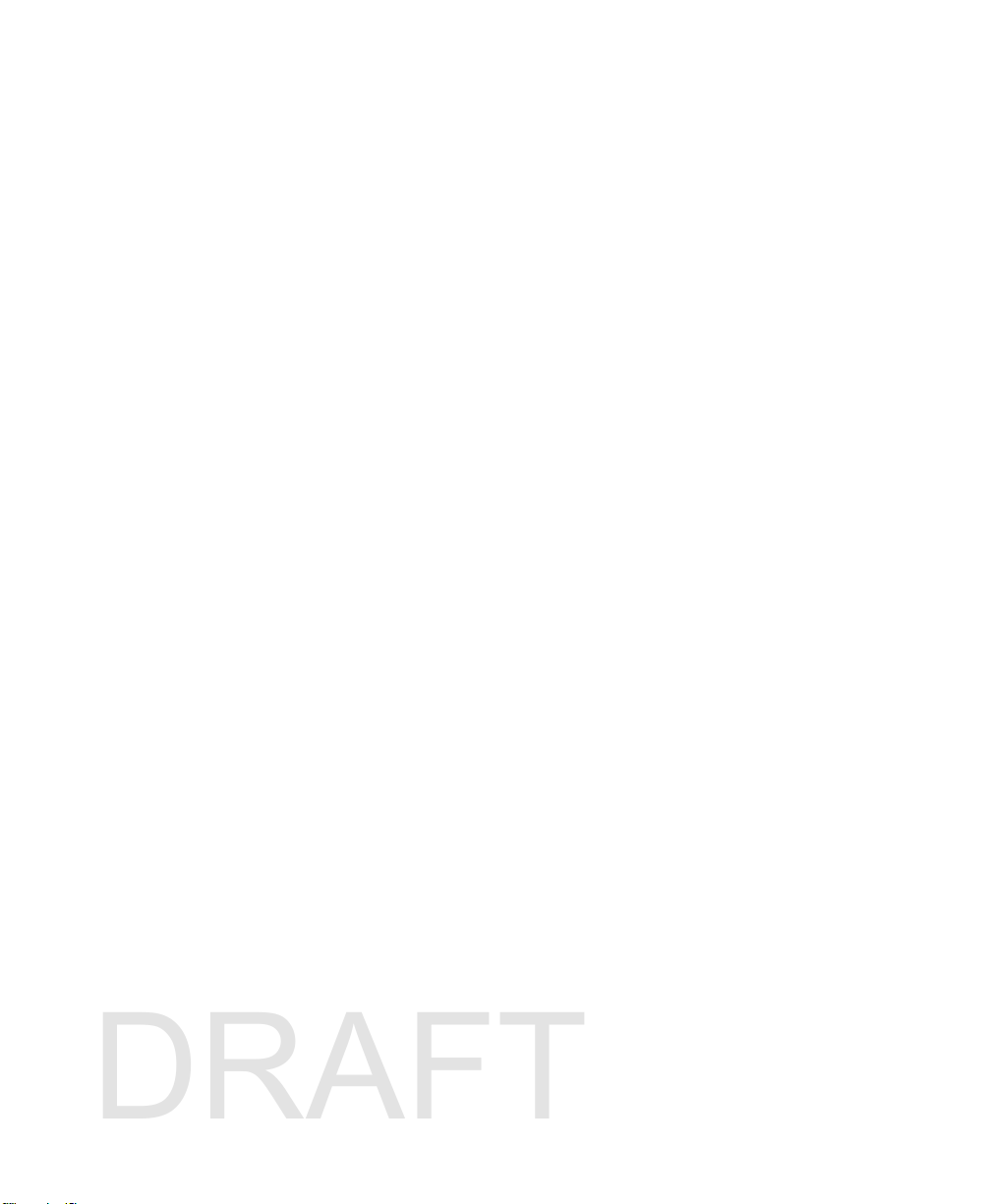
Contents
DRAFT
Troubleshoot the RFID Reader . . . . . . . . . . . . . . . . . . . . . . . . . . . . . . . . . . . . . . . 21
3
Call Product Support. . . . . . . . . . . . . . . . . . . . . . . . . . . . . . . . . . . . . . . . . . . . . . . . . . . . . . . . . . . . . 22
Troubleshoot the IP2L. . . . . . . . . . . . . . . . . . . . . . . . . . . . . . . . . . . . . . . . . . . . . . . . . . . . . . . . . . . .23
About the IP2L . . . . . . . . . . . . . . . . . . . . . . . . . . . . . . . . . . . . . . . . . . . . . . . . . . . . . . . . 25
A
Physical Specifications . . . . . . . . . . . . . . . . . . . . . . . . . . . . . . . . . . . . . . . . . . . . . . . . . . . . . . . . . . . 26
RFID Specifications . . . . . . . . . . . . . . . . . . . . . . . . . . . . . . . . . . . . . . . . . . . . . . . . . . . . . . . . . . . . . . 26
iv IP2L Snap-On LF/UHF RFID Reader User Guide
Page 5
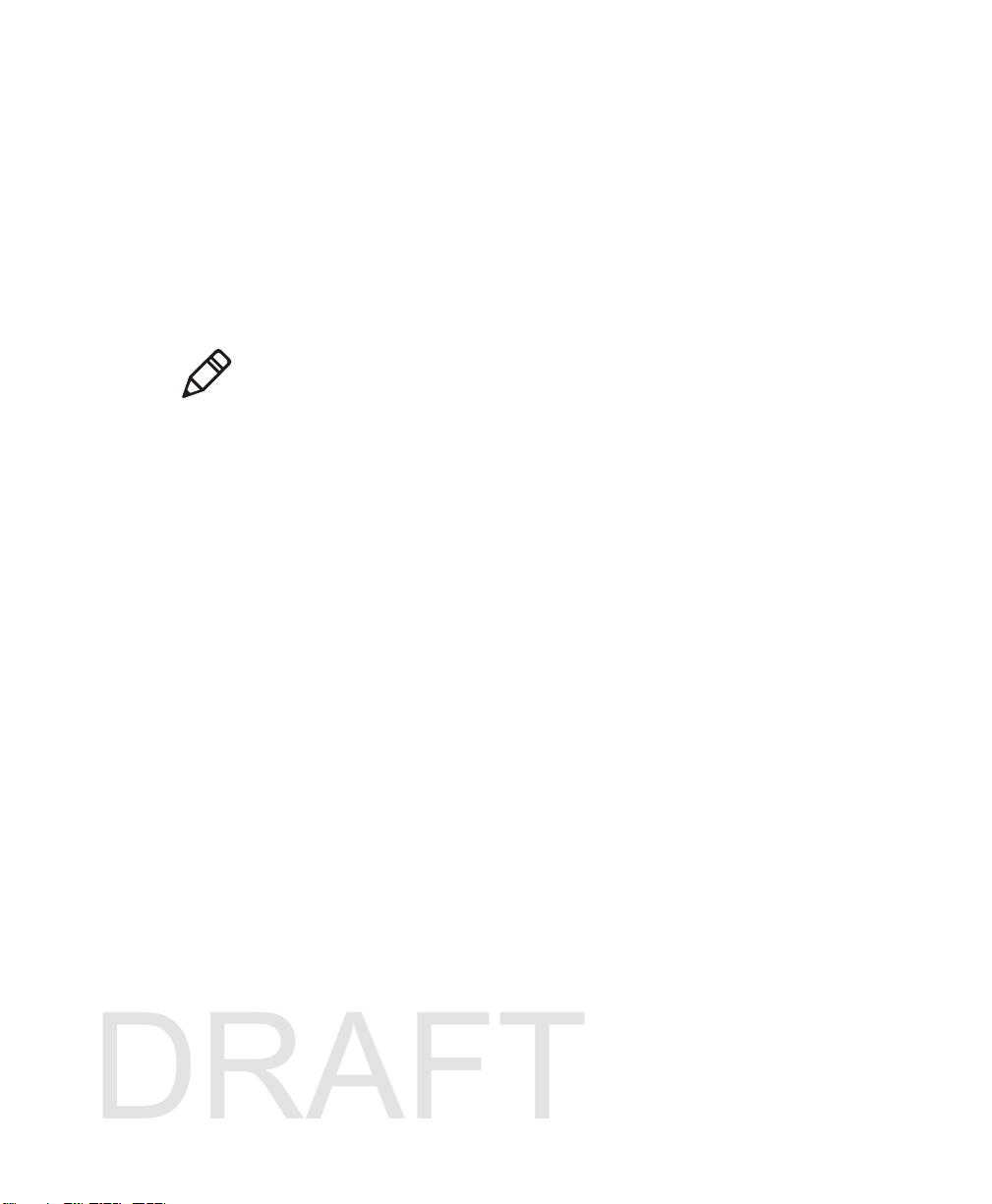
Before You Begin
DRAFT
This section provides you with safety information, technical support
information, and sources for additional product information.
Safety Information
This section explains how to identify and understand notes that are in
this document.
Note: Notes either provide extra information about a topic or contain
special instructions for handling a particular condition or set of
circumstances.
Global Services and Support
Warranty Information
To understand the warranty for your Intermec product, visit the
Intermec web site at www.intermec.com and click Support >
Returns and Repairs > Warranty.
Before You Begin
Disclaimer of warranties: The sample code included in this document
is presented for reference only. The code does not necessarily
represent complete, tested programs. The code is provided “as is with
all faults.” All warranties are expressly disclaimed, including the
implied warranties of merchantability and fitness for a particular
purpose.
Web Support
Visit the Intermec web site at www.intermec.com to download our
current manuals (in PDF).
Visit the Intermec technical knowledge base (Knowledge Central) at
www.intermec.com and click Support > Knowledge Central to
review technical information or to request technical support for your
Intermec product.
IP2L Snap-On LF/UHF RFID Reader User Guide v
Page 6
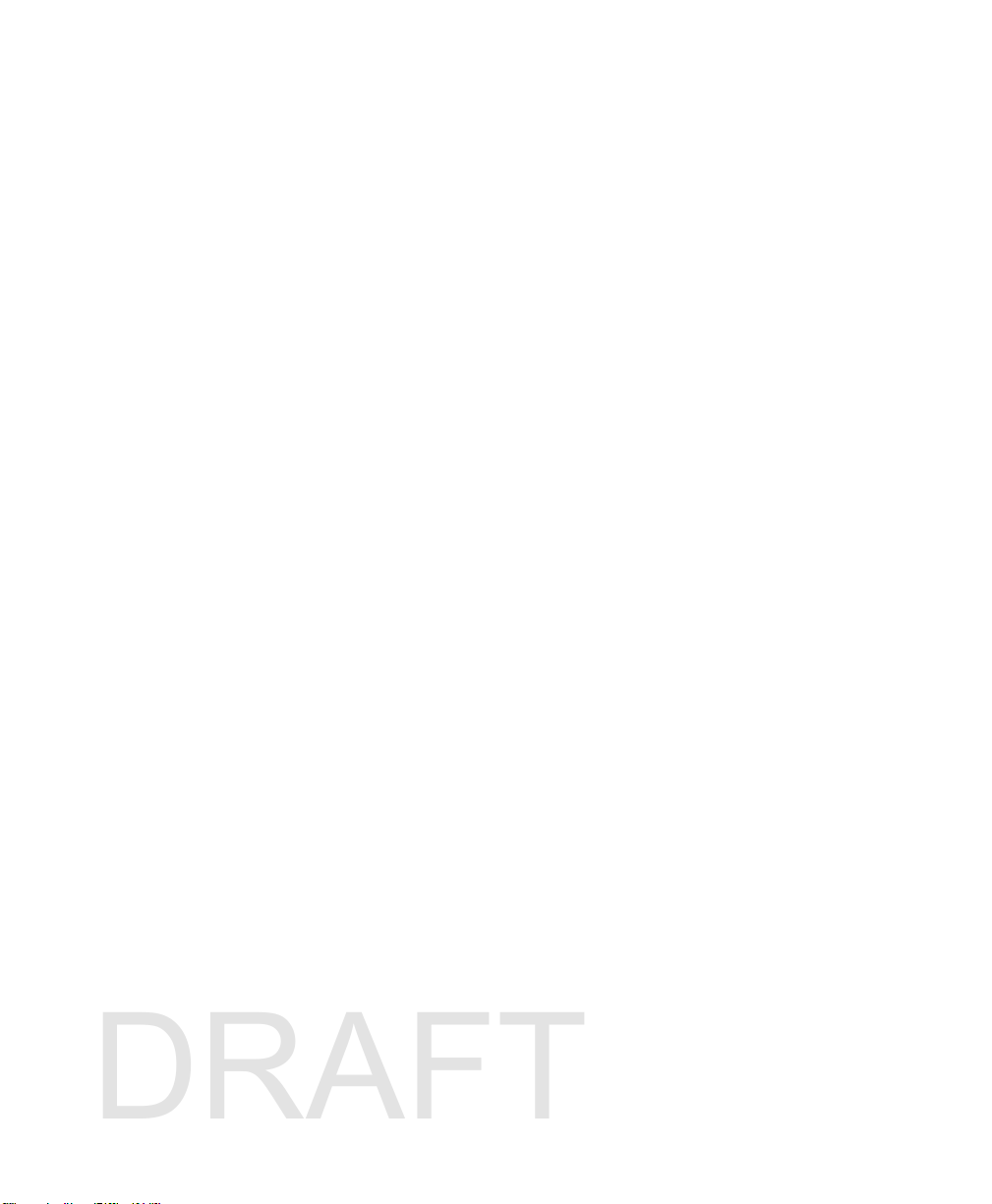
Before You Begin
DRAFT
Send Feedback
Your feedback is crucial to the continual improvement of our
documentation. To provide feedback about this manual, please
contact the Intermec Technical Communications department directly
at TechnicalCommunications@intermec.com.
Telephone Support
In the U.S.A. and Canada, call 1-800-755-5505.
Outside the U.S.A. and Canada, contact your local Intermec
representative. To search for your local representative, from the
Intermec web site, click About Us > Contact Us.
Who Should Read This Manual
This IP2L Snap-On LF/UHF RFID Reader User Guide provides you with
information about the features of the IP2L, and how to install,
configure, operate, maintain, and troubleshoot it.
Before you work with the IP2L, you should be familiar with your
network and general networking terms, such as IP address.
Related Documents
Here are some related Intermec documents you may find useful:
• Intermec Settings Command Reference Manual
• Basic Reader Interface Programmer Reference Manual
The Intermec web site at www.intermec.com contains our
documents (as .pdf files) that you can download for free.
To download docu m e n ts
1 Visit the Intermec web site at www.intermec.com.
2 Click the Products tab.
3 Using the Products menu, navigate to your product page. For
example, to find the IP2L computer product page, click RFID >
Handheld Computers > IP2L.
4 Click the Manuals tab.
vi IP2L Snap-On LF/UHF RFID Reader User Guide
Page 7
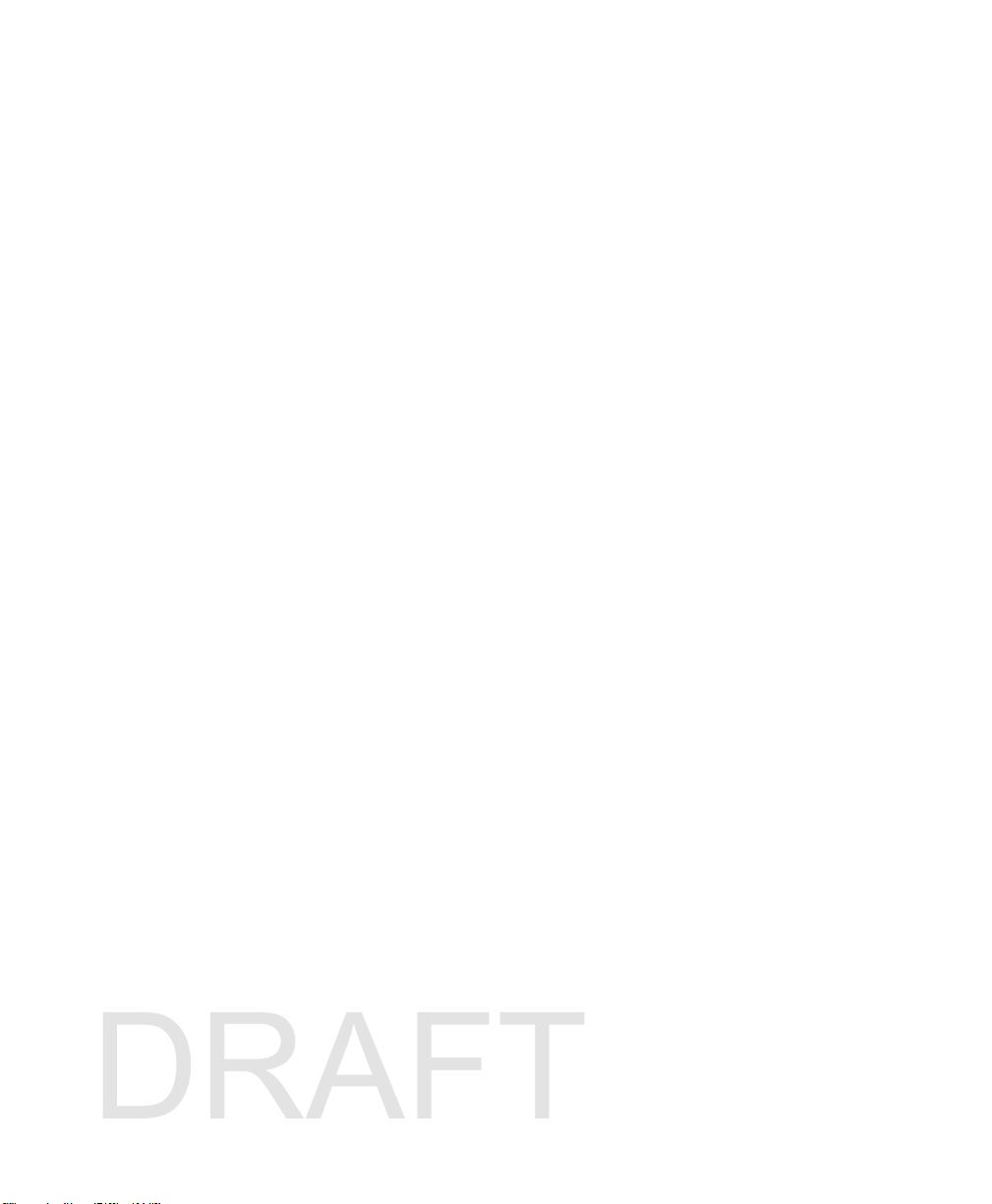
If your product does not have its own product page, click Support >
DRAFT
Manuals. Use the Product Category, the Product Family, and
Product to find your documentation.
Patent Information
Product is covered by one or more of the following patents:
x,xxx,xxx; x,xxx,xxx; x,xxx,xxx.
There may be other U.S. and foreign patents pending.
Before You Begin
IP2L Snap-On LF/UHF RFID Reader User Guide vii
Page 8
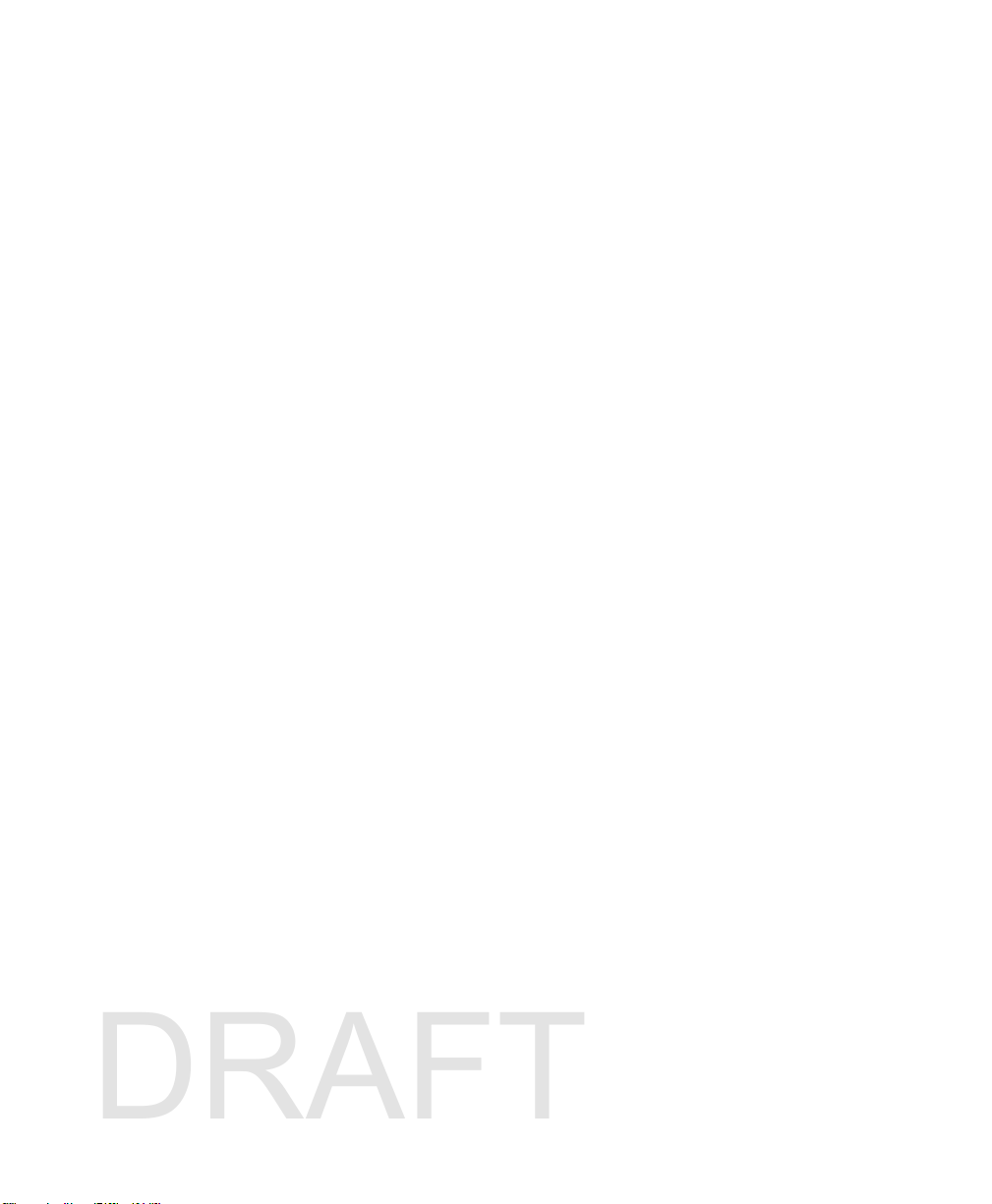
Before You Begin
DRAFT
viii IP2L Snap-On LF/UHF RFID Reader User Guide
Page 9
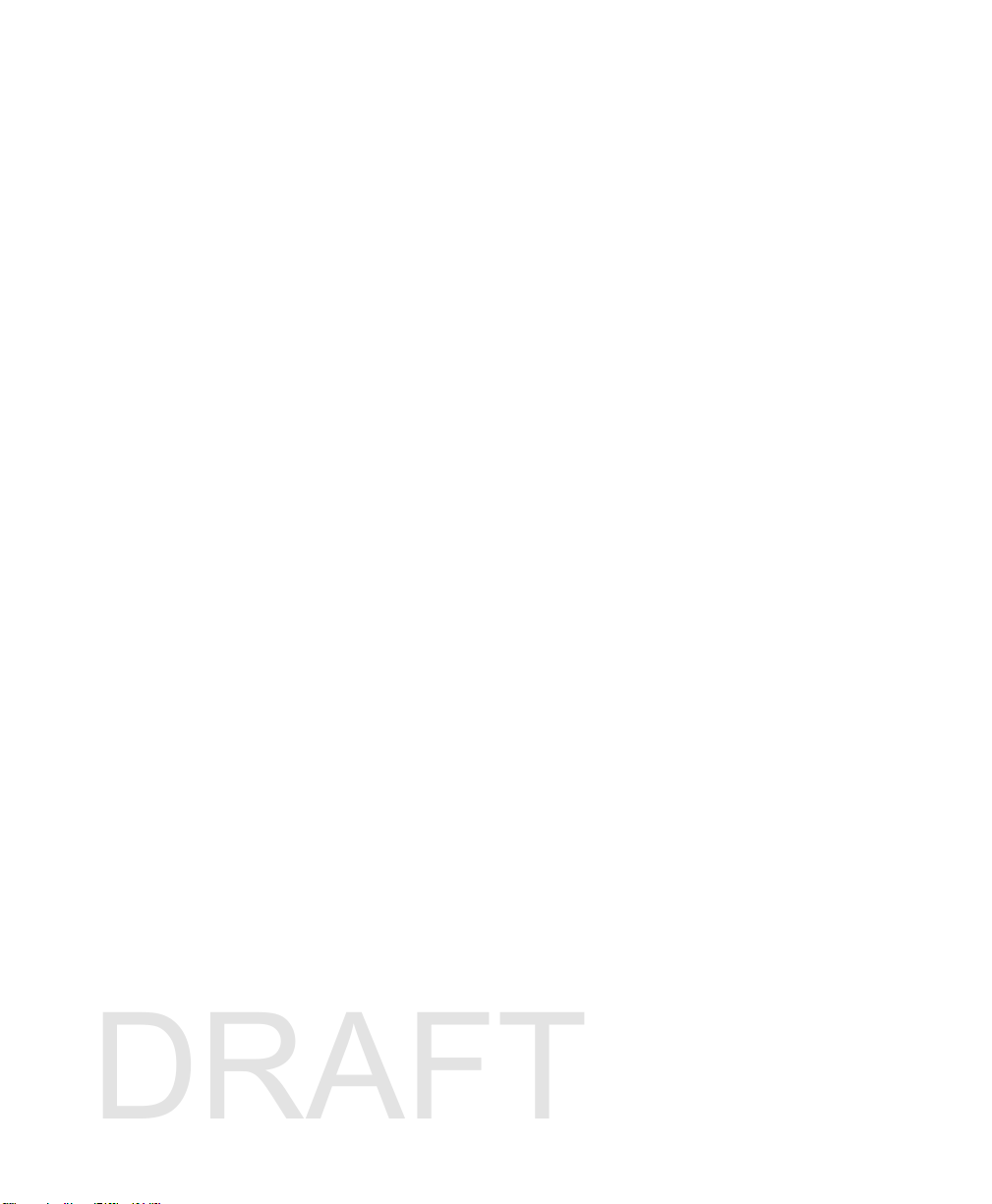
Before You Begin
DRAFT
IP2L Snap-On LF/UHF RFID Reader User Guide ix
Page 10
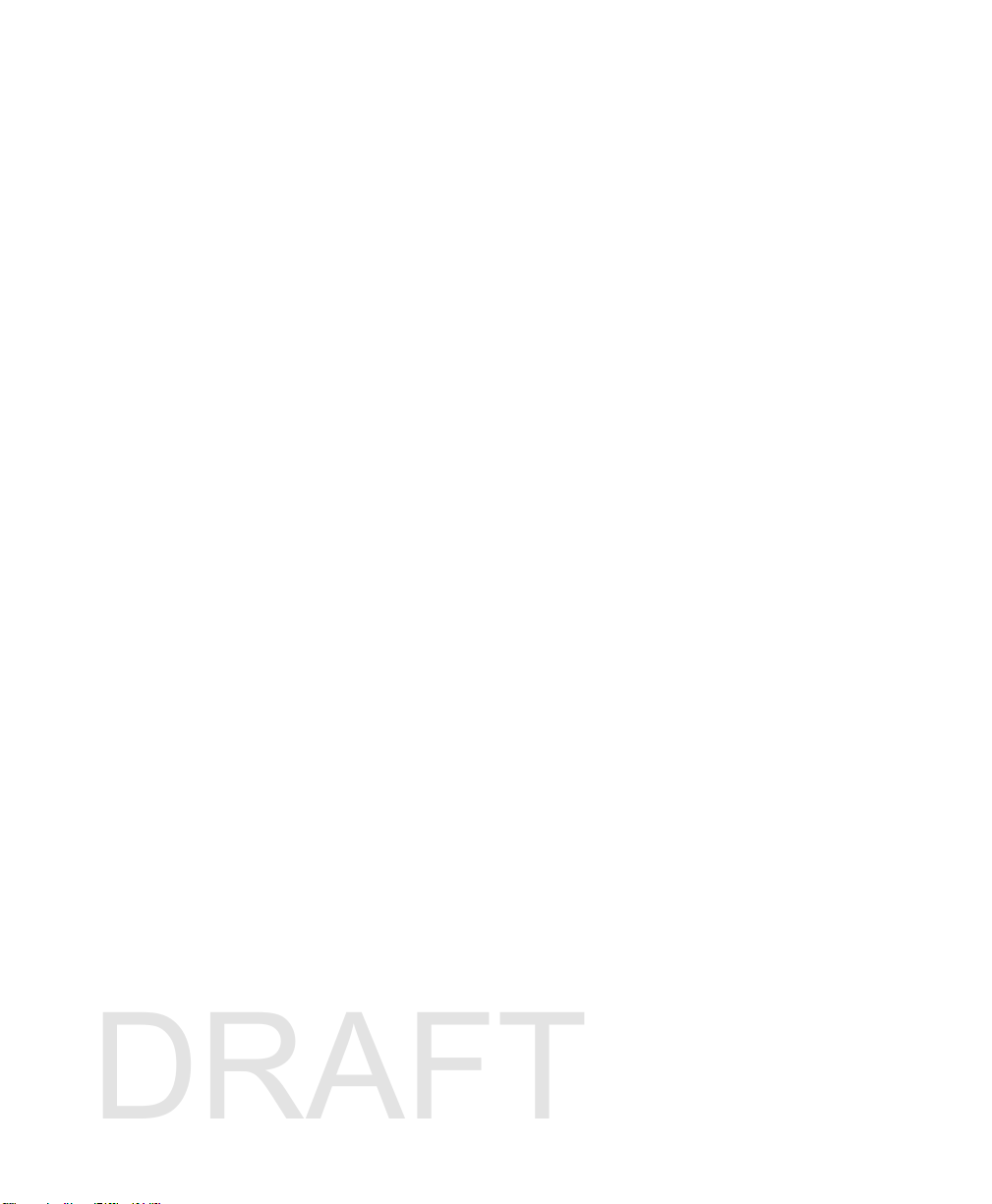
Before You Begin
DRAFT
x IP2L Snap-On LF/UHF RFID Reader User Guide
Page 11
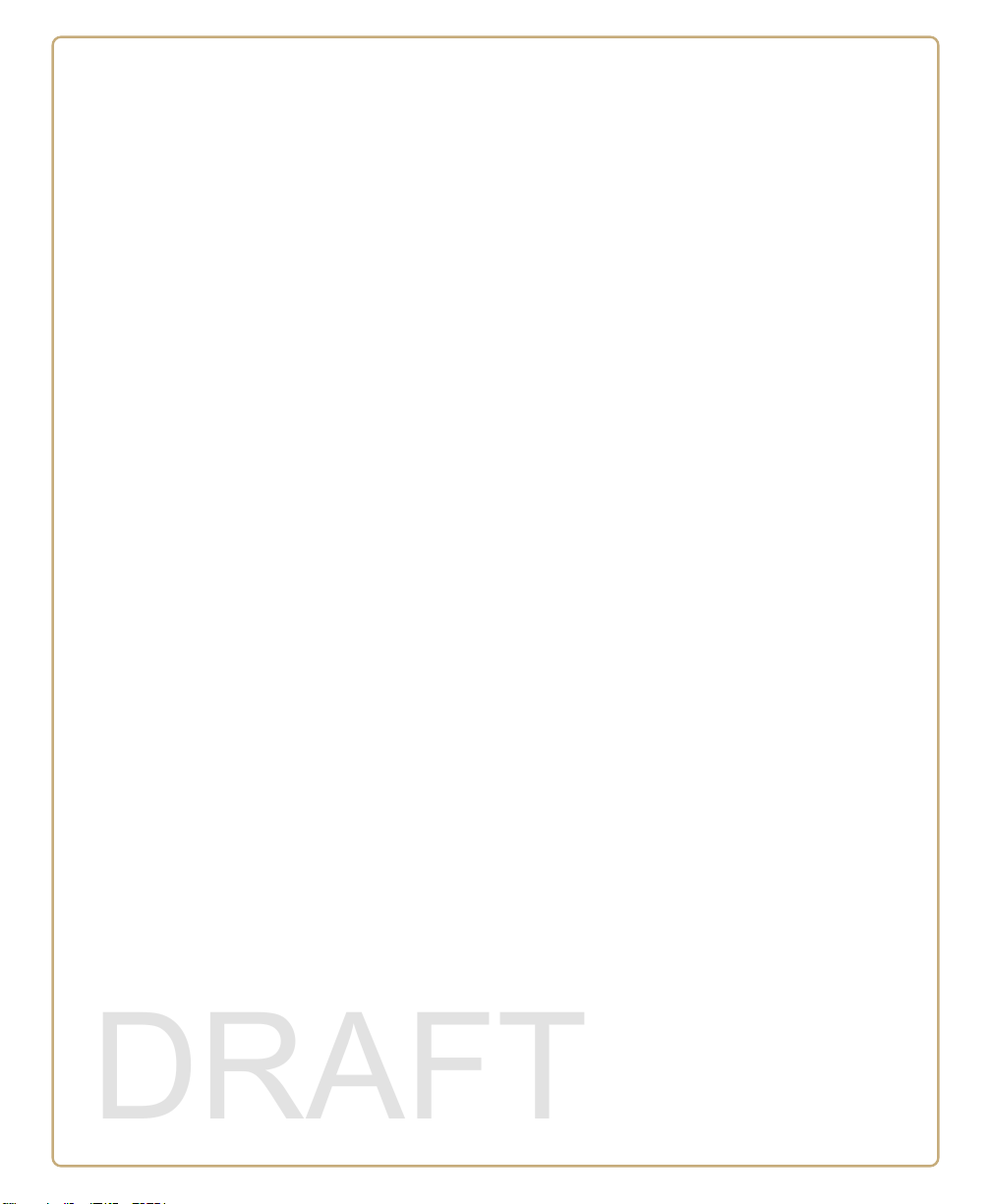
1
DRAFT
About the IP2L Features
This chapter introduces the IP2L for the CN70 and CN70e. Use
this chapter to learn about the basic features and functions of
the IP2L RFID reader.
1
Page 12
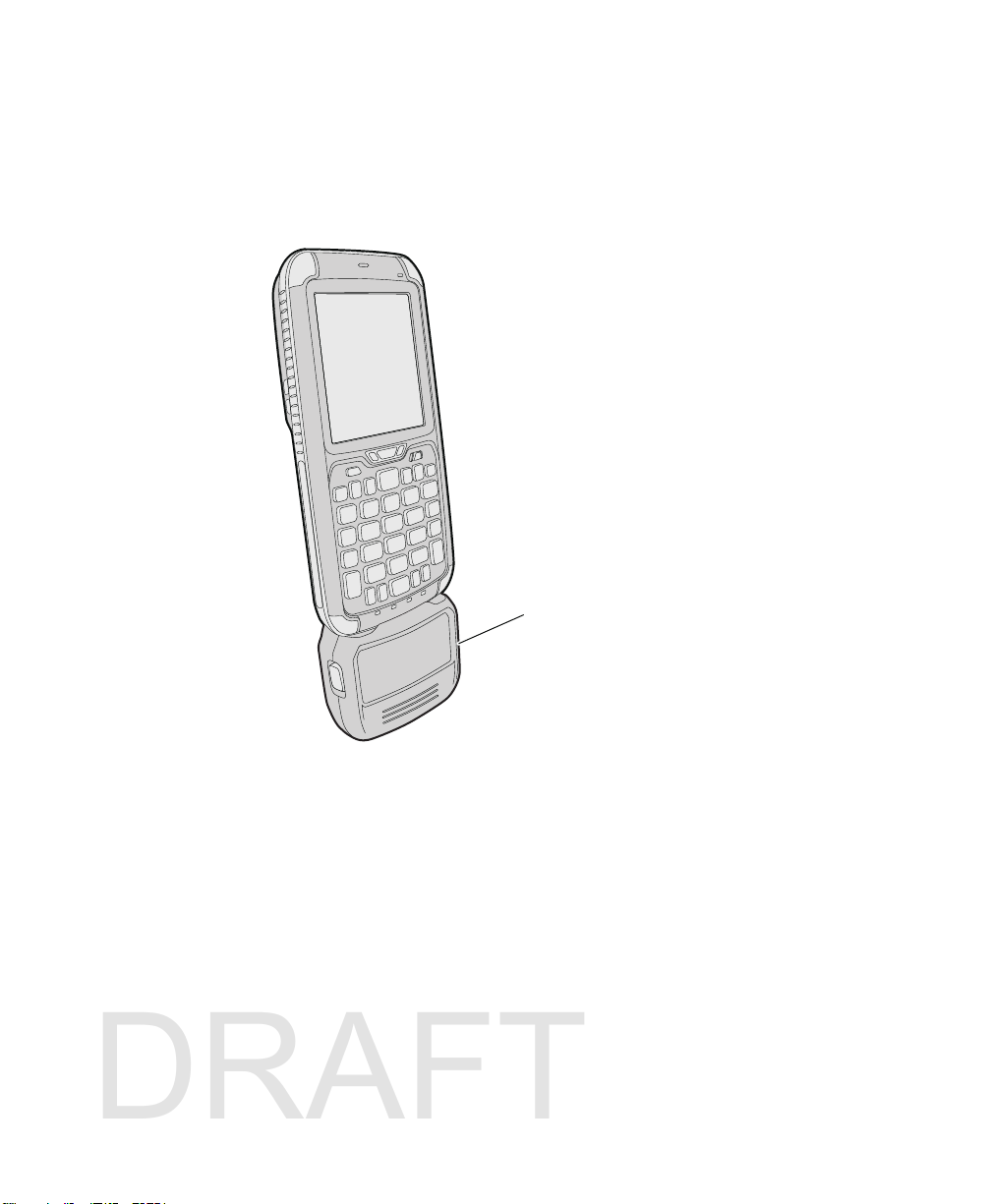
Chapter 1 — About the IP2L Features
IP2L
DRAFT
About the IP2L Snap-On LF/UHF RFID Reader
The IP2L snaps-on to the bottom of your CN70/CN70e mobile
computer and provides a high-performance mobile RFID solution
that allows you to read and write to RFID tags.
The IP2L Connected to the CN70
2 IP2L Snap-On LF/UHF RFID Reader User Guide
Page 13

What You Need
DRAFT
Before you can read and write to RFID tags using the IP2L, make sure
these items are installed on the computer:
• the latest Microsoft Windows Mobile Operating System (OS)
• the latest Intermec firmware
• the SR13082101_RFID_CX70WM65_ALL.CAB file
• a custom RFID application or the Intermec RFID Demo
application
You can download these files on the Intermec website at
www.intermec.com. For more information on how to install the
IP2L software, see the 70 Series Mobile Computer User Manual.
Chapter 1 — About the IP2L Features
IP2L Snap-On LF/UHF RFID Reader User Guide 3
Page 14

Chapter 1 — About the IP2L Features
DRAFT
Connect and Enable the RFID Reader
Connect the IP2L and enable the RFID reader before you start reading
and writing to RFID tags.
1 Connect the IP2L to the bottom of your mobile computer. The
IP2L snaps into place.
2 Tap the Start icon > Settings > System > Intermec Settings.
4 IP2L Snap-On LF/UHF RFID Reader User Guide
Page 15

Chapter 1 — About the IP2L Features
DRAFT
3 Tap RFID > Enable RFID Service and select Enable RFID
Service.
4 Tap OK to save your changes.
5 Tap Reader Model.
6 Select IP2L Snap-on LF/UHF.
7 Tap OK to save your changes. The IP2L is connected and enabled.
IP2L Snap-On LF/UHF RFID Reader User Guide 5
Page 16

Chapter 1 — About the IP2L Features
DRAFT
Remove the IP2L
When you are done using RFID, remove the IP2L from the computer.
• Press the two side release buttons together to remove the IP2L.
6 IP2L Snap-On LF/UHF RFID Reader User Guide
Page 17

Charge the Computer Battery
DRAFT
The IP2L is powered by the computer battery and can easily be
charged when the IP2L is connected to the computer. Use one of the
following charging accessories to charge computer battery when the
IP2L is connected.
CN70/CN70e Charging Accessories
Charging Accessory Charging Time
DX1, DX2, or DX4 dock Up to 6 hours
CN70 and CN70e Vehicle Power Adapter Up to 6 hours
Chapter 1 — About the IP2L Features
Charging the Computer with the IP2L Attached
IP2L Snap-On LF/UHF RFID Reader User Guide 7
Page 18

Chapter 1 — About the IP2L Features
Notification LED
Good Read LED
Battery status LED
DRAFT
About the Status LEDs
When the IP2L is connected and enabled, the status LEDs turn on,
turn off, or blink to indicate RFID activity on your computer.
8 IP2L Snap-On LF/UHF RFID Reader User Guide
Location of the Status LEDs
Status LED Descriptions
Callout LED Color Description
1 Notification Amber The computer is searching for an
2Good
Read
3Battery
Status
Blinking
green
Blinking
red
RFID tag
The computer successfully reads or
writes to a tag.
The computer unsuccesfully writes to
a tag.
Page 19

RFID Tag Read Positions
45.7 cm (18 in)
UHF tag
DRAFT
The IP2L can read and write to UHF tags up 18 in (45.1 cm) away and
LF tags at 1 in (2.2 cm) away. The read range for UHF tags depends on
the way you hold the computer when you attempt to read or write to a
tag. Use this section to learn how to optimally hold the IP2L to read
and write to your RFID tags.
Chapter 1 — About the IP2L Features
45.7 cm (18 in) Read Range When Held In This Position.
IP2L Snap-On LF/UHF RFID Reader User Guide 9
Page 20

Chapter 1 — About the IP2L Features
DRAFT
30 cm (12 in) Read Range When Held In This Position.
UHF tag
30 cm (12 in)
22.8 cm (9 in)
22.8 cm (9 in) Read Range When Held In This Position.
UHF tag
10 IP2L Snap-On LF/UHF RFID Reader User Guide
Page 21

Chapter 1 — About the IP2L Features
15 cm (6 in)
UHF tag
2.2 cm (1 in)
LF tag
DRAFT
15 cm (6 in) Read Range When Held In This Position.
2.2 cm (1 in) Read Range When Held In This Position.
IP2L Snap-On LF/UHF RFID Reader User Guide 11
Page 22

Chapter 1 — About the IP2L Features
DRAFT
Read and Write to RFID Tags
Use this section to learn how to read or write to RFID tags. Before you
start to read and write to RFID tags:
• connect the IP2L to the computer.
• enable the IP2L
1 Open an RFID application.
2 Press the Scan button on the computer. The Notification LED
turns on and the computer scans for RFID tags in the area.
When the computer successfully or writes to an RFID tag, you
hear a high beep, and the Good Read LED turns on briefly.
3 Release the Scan button on the computer to stop reading and
writing to tags.
12 IP2L Snap-On LF/UHF RFID Reader User Guide
Page 23

2
DRAFT
Create and Use RFID Applications
This chapter explains how you can use RFID applications and
configure the IP2L.
13
Page 24

Chapter 2 — Create and Use RFID Applications
DRAFT
RFID Applications and the IP2L
The IP2L communicates with the computer through the Basic Reader
Interface (BRI) Server, which can be accessed in the Application
Connection screen within Intermec Settings. The BRI Server controls
the IP2L by issuing various BRI commands.
Use the RFID Resource Kit
The Intermec Developer Library RFID Resource Kits includes Java
and .NET tools you cna use to develop applications that control the
IP2L and data management.
The resource kit is available as part of the Intermec Developer Library
(IDL). To lear more about the RFID Resource Kit, go to
www.intermec.com > Products > Applications and Software >
Development Tools > Developer Resource Kits.
Create Applications for the IP2L
You must create an application for the IP2L before it can read and
write tags. Intermec recommends this general outline for developing
your RFID application:
• Write your application on a development workstation (your
desktop PC).
• Install and test the application on your computer.
If you do not have an application but want to verify that your IP2L
can read and write RFID tags, download the Intermec RFID Demo
application from the Intermec website.
1 Go to www.intermec.com > Products > RFID > Handheld
Readers > IP2L > the Downloads tab. The Download screen
appears.
2 Download and install the RFID Mobile Demo Kit onto your
mobile computer. For more information on how to install
applications, see the mobile computer user manual.
14 IP2L Snap-On LF/UHF RFID Reader User Guide
Page 25

Chapter 2 — Create and Use RFID Applications
DRAFT
Configure the RFID Service Settings
When enabled, the RFID Service allows an application to
communicate with the RFID reader. You can disable the service if
your computer requires more processes or if you are not using RFID.
1 Go to Intermec Settings.
2 Tap the RFID > Enable RFID Service.
3 Select Enable RFID Service to enable the service, or clear it to
disable the service.
4 Tap OK. Your settings are saved.
Configure the BRI Server Settings
Configure the BRI Server to handle communications between your
application and the RFID module.
1 Go to Intermec Settings.
2 Tap the RFID > Application Connection.
3 Configure the BRI Server settings.
4 Tap OK. Your settings are saved.
BRI Server Settings Descriptions
Setting Description
Allow BRI External BRI
Connections
BRI TCP Port This allows the Data Collection Engine BRI
Enable Logging This logs all RFID activities when you are
IP2L Snap-On LF/UHF RFID Reader User Guide 15
This allows an external application to
establish a BRI connection to the RFID Data
Collection Engine instead of the virtual wedge.
port to collect data from the RFID reader. Set
the TCP port to something else if the default is
already being used.
troubleshooting the RFID reader.
Page 26

Chapter 2 — Create and Use RFID Applications
DRAFT
Configure the RFID Module Settings
Configure the RFID Module settings to control how the reader
operates and reads tags.
1 Go to Intermec Settings.
2 Tap the RFID > Application Connection.
3 Configure the RFID Module settings.
4 Tap OK. Your settings are saved.
RFID Module Settings Descriptions
Setting Description
Tag Type Select the tag types you the RFID reader to read.
This setting is equivalent to the TAGTYPE BRI
attribute.
Dense Reader Mode Allows the reader to hop between channels within
a certain frequency sectrum to prevent other
readers in the area form interfering with one
another.
This setting is equivalent to the
DENSEREADERMODE or DRM BRI attribute.
LBT Channel Sets the default transmit channel of the available
ETSI 302-208 channels. When you enable LBT
scanning, the channel scan sequence starts with
this LBT channel. When you disable LBT scanning
(as in the 4 channel mode) the LBT channel is the
only channel used. The range for 10 chanel mode
is 4 to 13.
LBT Scan Enable When LBT scanning is enabled, the algorithm
scans the available ETSI 302-208 channels for a
free transmit channel.
This setting is equivalent to the
LBTSCANENABLE BRI attribute.
Field Separator Sets the space character to be used for separating
fields in tag data. Choose from space ( ), comma
(,), colon (:), semicolon (;), tab, caret (^), or tilde
(~). Default is space.
This setting is equivalent to the FIELDSEP BRI
attribute.
16 IP2L Snap-On LF/UHF RFID Reader User Guide
Page 27

Chapter 2 — Create and Use RFID Applications
DRAFT
RFID Module Settings Descriptions (continued)
Setting Description
ID Report Enables or disables tag ID report ing after a Read,
Write, or Lock command is executed:
• For ISO tags, the tag identi fier corresponds to
TAGID.
• For EPC tags, the identifier corresponds to
EPCID.
This setting is equivalent to the IDREPORT BRI
attribute.
No Tag Report Enables or disables a NOTAG message, which is
sent when no tags are found during execution of a
Read, Write, or Lock command.
This setting is equivalent to the NOTAGRPT BRI
attribute.
Report Timeout Sets the timeout (in ms) for delays in tag reporting
when the RFID reader is in continuous read mode.
Timeout Mode
ID Tries Sets the maximum number of times the reader
executes the identify algorithm before a response
is returned to a Read or Write command.
In practice, this is the number of times a tag ID
attempt is made for the antenna.
This setting is equivalent to the IDTRIES BRI
attribute.
Antenna Tries
Read Tries Sets the maximum number of times the read
algorithm is executed before a response is
returned to a Read command.
In practice, this is the number of times an
identified tag is read until the Read is successful.
This setting is equivalent to the RDTRIES BRI
attribute.
Write Tries Sets the maximum number of times the read
algorithm is executed before a response is
returned to a Write command.
In practice, this is the number of times an
identified tag is read until the Write is successful.
This setting is equivalent to the WRTIES BRI
attribute.
IP2L Snap-On LF/UHF RFID Reader User Guide 17
Page 28

Chapter 2 — Create and Use RFID Applications
DRAFT
RFID Module Settings Descriptions (continued)
Setting Description
Lock Trie s Sets the maximum number of times the lock
Select Tries (Not supported by EPCglobal Class 1 Gen 2 tags)
Unselect Tries (Not supported by EPCglobal Class 1 Gen 2 tags)
ID Tries Sets the maximum number of times the reader
Initial Q (EPCglobal Class 1 Gen 2 tags only) Sets the
Field Strength dB Sets the RF power level (in dBm) for each of the 4
algorithm is executed before a response is
returned to a Lock command.
This setting is equivalent to the LOCKTRIES BRI
attribute.
Sets the number of times a group select is
attempted. A group select is the command that
starts the identity process.
This setting is equivalent to the SELTRIES BRI
attribute.
Sets the number of times a group unselect is
attempted.
executes the identify algorithm before a response
is returned to a Read or Write command.
In practice, this is the number of times a tag ID
attempt is made for the antenna.
This setting is equivalent to the IDTRIES BRI
attribute.
initial Q parameter value used by the Query
command.
Ifyou know there is only one tag in the field, set
this attribute to 0 for best performance.
This setting is equivalent to the INITIALQ BRI
attribute.
antenna ports.
Use this setting to attenuate the antenna field
strength. In some situations, full output power
can cause unnecessary interference. For example,
if the tag is close to the antenna, full output power
might overload the tag and cause unreliable
behavior.
This setting is equivalent to the
FIELDSTRENGTH BRI attribute
18 IP2L Snap-On LF/UHF RFID Reader User Guide
Page 29

Chapter 2 — Create and Use RFID Applications
DRAFT
RFID Module Settings Descriptions (continued)
Setting Description
Session
Enable Antenna Port 1
IP2L Snap-On LF/UHF RFID Reader User Guide 19
Page 30

Chapter 2 — Create and Use RFID Applications
DRAFT
20 IP2L Snap-On LF/UHF RFID Reader User Guide
Page 31

3
DRAFT
Troubleshoot the RFID Reader
This chapter explains how to troubleshoot the IP2L RFID reader.
21
Page 32

Chapter 3 — Troubleshoot the RFID Reader
DRAFT
Call Product Support
If you are having trouble using the IP2L or computer, you can:
• use the troubleshooting tables in this manual to find your
problem and possible solutions.
• visit the Intermec technical knowledge base, Knowledge Central at
intermec.custhelp.com.
If you still need help, you can call Intermec Product Support at:
1-800-755-5505
Before you Call Product Support, have this information ready:
• Configuration number (CN) and serial number (SN)
• Operating system version
• Power management settings
• Wireless security settings
• SmartSystems Platform Bundle (SSPB) version
• Intermec Terminal Emulation (ITE) version and protocol,
available from the ITE main screen.
Or, programming language of your custom applications and tools
used to create it.
Most information is available in Intermec Settings on the computer.
For more information, see see the 70 Series Mobile Computer User
Manual.
22 IP2L Snap-On LF/UHF RFID Reader User Guide
Page 33

Troubleshoot the IP2L
DRAFT
The following table may help you fix some common problems you
may experience while using the IP2L.
Note: If you send the IP2L or computer in for service, it is your
responsibility to save the computer data and its configuration.
Intermec is only responsible for ensuring that the hardware matches
the original configuration repairing or replacing the computer.
RFID Problems and Solutions
Problem Solution
The IP2L is unable to read RFID tags, or
seems to read tags slowly or
inconsistently.
The IP2L does not respond to your
RFID application.
• Make sure you have connected onto the IP2L on the
computer. For help, see “Connect and Enable the
RFID Reader” on page 4.
• Make sure you have enabled the IP2L. .
• The IP2L uses a linear antenna. It can only read a
tag’s antenna which is oriented in the same way as
the IP2L antenna. A tag’s antenna is oriented the
same as the IP2L antenna if the tag element is
parallel to the front edge of the IP30 antenna.
• Move slightly closer or farther from the tag.
Environmental factors can reduce the read range or
create dead spots.
• Make sure there are no metal objects or other objects
on or near the antenna. Large rings or hand jewelery
can affect the performance of the IP2L.
• Make sure the computer is working properly. The
IP2L will not work well if there are too many
applications running in the battery.
• Make sure the computer battery is not low, it may
affect the performance of the IP2L.
• Make sure your application is communicating with
the IP2L, the BRI server on your computer, or both.
• You may need to change BRI server settings to
communicate with your application. For help, see
Chapter 3 — Troubleshoot the RFID Reader
IP2L Snap-On LF/UHF RFID Reader User Guide 23
Page 34

Chapter 3 — Troubleshoot the RFID Reader
DRAFT
24 IP2L Snap-On LF/UHF RFID Reader User Guide
Page 35

A
DRAFT
About the IP2L
This appendix contains specifications for the IP2L RFID reader.
25
Page 36

Appendix A — About the IP2L
DRAFT
Physical Specifications
This section lists the physical, temperature, and humidity
specifications for the IP2L.
Length 63.8 mm (2.51 in)
Width 79.5 mm (3.13 in)
Thickness 34 mm (1.34 in)
Electrical rating
Operating temperature -20 ºC to 60 ºC (-4 ºF to 140 ºF)
Storage temperature -30 ºC to 70 ºC (-22 ºF to 158 ºF)
Humidity
(non-condensing)
RFID Specifications
This section lists the RFID specifications for the IP2L.
x 4.37 V 2 A / 4.8 V 1.5 A
5 % to 95%
Supported LF tag types TI TIRIS at 134.2 kHz half duplex
Supported UHF tag types Class 1 Gen 2 EPC (ISO 18000-6C)
Frequency range* 902 to 928 MHz
Read and write range
(typical maximum)**
Electrical rating
* Maximum output power and operating frequency varies from
country to country based on regulations.
** Read and write range varies based on tag performance, reader
antenna gain, reader output power, and environmental conditions.
26 IP2L Snap-On LF/UHF RFID Reader User Guide
• Up to 45.1 cm (18 in) for UHF tags
• 2.2 cm (1 in) for LF tags
x 4.37 V 2 A / 4.8 V 1.5 A
Page 37

DRAFT
Page 38

Worldwide Headquarters
6001 36th Avenue West
Everett, Washington 98203
U.S.A.
tel 425.348.2600
fax 425.355.9551
www.intermec.com
© 2013 Intermec Technologies
Corporation. All rights reserved.
DRAFT
IP2L Snap-On LF/UHF RFID Reader User Guide
*123-456-789*
P/N 123-456-789
