
User's Manual
CN3 Mobile
Computer
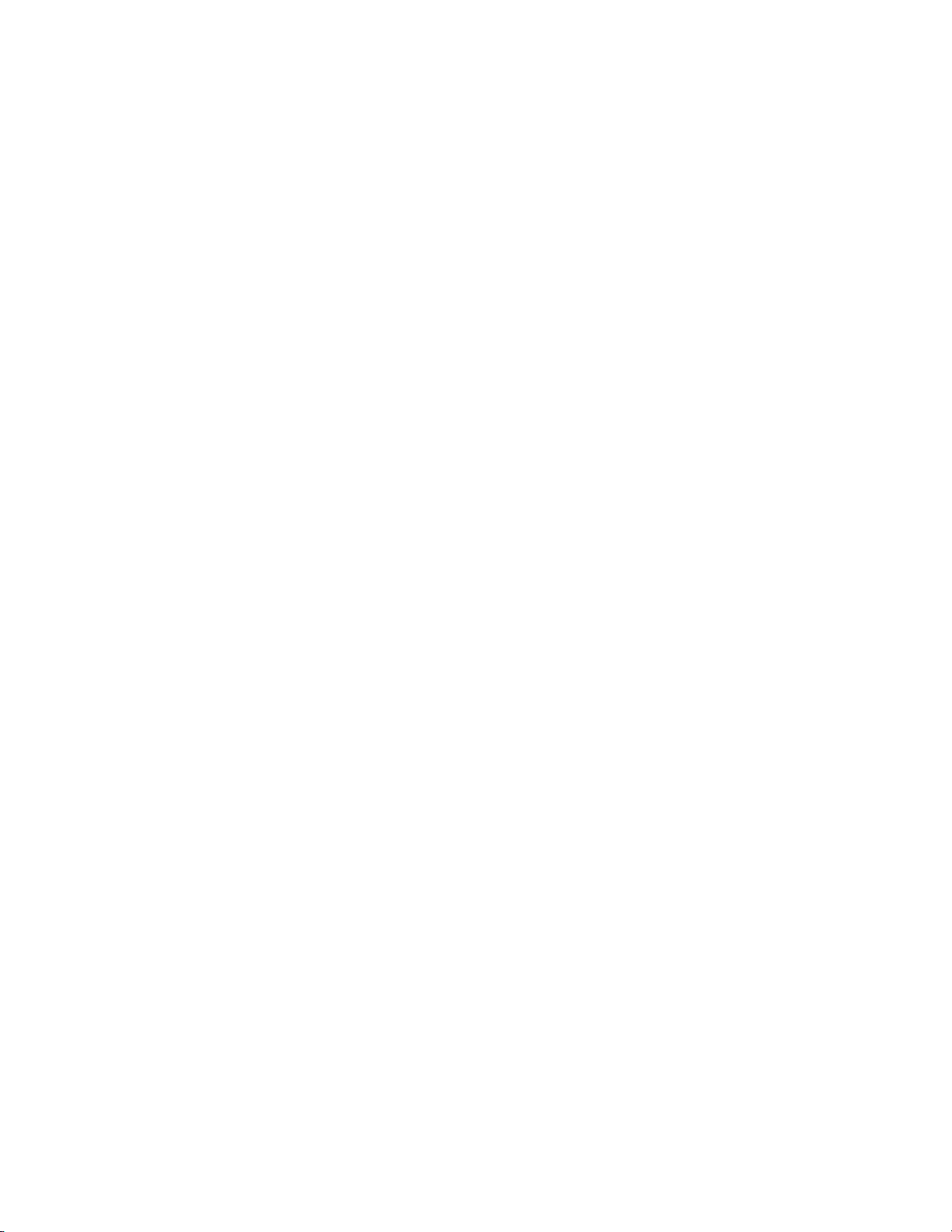
Intermec Technologies Corporation
Worldwide Headquarters Cedar Rapids Technical Communications
6001 36th Ave.W. 550 Second Street SE
Everett, WA 98203 Cedar Rapids, IA 52401
U.S.A. U.S.A.
www.intermec.com
The information contained herein is provided solely for the purpose of allowing customers to operate and service Intermec-manufactured equipment and is not to be released, reproduced, or used for any other purpose
without written permission of Intermec Technologies Corporation.
Information and specifications contained in this document are subject to change without prior notice and do
not represent a commitment on the part of Intermec Technologies Corporation.
© 2006 by Intermec Technologies Corporation. All rights reserved.
The word Intermec, the Intermec logo, Norand, ArciTech, Beverage Routebook, CrossBar, dcBrowser, Duratherm, EasyADC, EasyCoder, EasySet, Fingerprint, i-gistics, INCA (under license), Intellitag, Intellitag Gen2,
JANUS, LabelShop, MobileLAN, Picolink, Ready-to-Work, RoutePower, Sabre, ScanPlus, ShopScan, Smart
Mobile Computing, TE 2000, Trakker Antares, and Vista Powered are either trademarks or registered trademarks of Intermec Technologies Corporation.
There are U.S. and foreign patents as well as U.S. and foreign patent applications pending.
Microsoft, Windows, and the Windows logo are registered trademarks of Microsoft Corporation in the United
States and/or other countries.
Bluetooth is a trademark of Bluetooth SIG, Inc., U.S.A.
ii PRELIMINARY - CN3 Mobile Computer User’s Manual
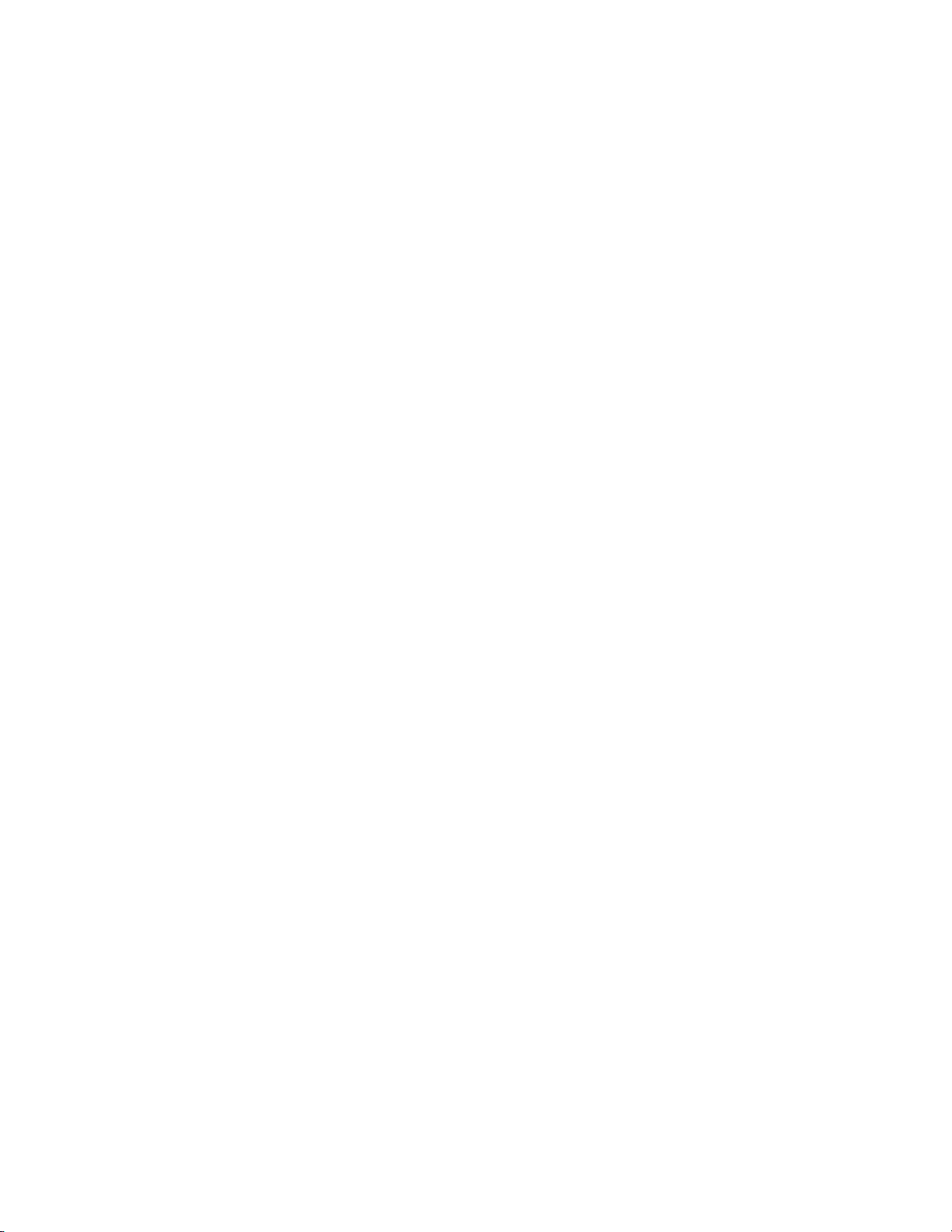
Contents
Before You Begin . . . . . . . . . . . . . . . . . . . . . . . . . . . . . . . . . . . . . . . . . . . . . . . . . . . . . . . . .ix
Safety Information . . . . . . . . . . . . . . . . . . . . . . . . . . . . . . . . . . . . . . . . . . . . . . . . . ix
Global Services and Support. . . . . . . . . . . . . . . . . . . . . . . . . . . . . . . . . . . . . . . . . . ix
Who Should Read this Manual. . . . . . . . . . . . . . . . . . . . . . . . . . . . . . . . . . . . . . . . x
Related Documents . . . . . . . . . . . . . . . . . . . . . . . . . . . . . . . . . . . . . . . . . . . . . . . . x
Patent Information . . . . . . . . . . . . . . . . . . . . . . . . . . . . . . . . . . . . . . . . . . . . . . . . . xi
Using the Computer. . . . . . . . . . . . . . . . . . . . . . . . . . . . . . . . . . . . . . . . . . . . . . . . . . . . . . . . . 1
1
Introducing the CN3 Mobile Computer . . . . . . . . . . . . . . . . . . . . . . . . . . . . . . . . . . . . . . . 2
Learning Software Build Versions . . . . . . . . . . . . . . . . . . . . . . . . . . . . . . . . . . . . . . . . . . . . 3
Resetting Your CN3 Computer . . . . . . . . . . . . . . . . . . . . . . . . . . . . . . . . . . . . . . . . . . . . . . 3
Scanning Bar Codes. . . . . . . . . . . . . . . . . . . . . . . . . . . . . . . . . . . . . . . . . . . . . . . . . . . . . . . 4
Scanning with the 2D Area Imager. . . . . . . . . . . . . . . . . . . . . . . . . . . . . . . . . . . . . 4
Reading Distances . . . . . . . . . . . . . . . . . . . . . . . . . . . . . . . . . . . . . . . . . . . . . . . . . 6
Contents
Using the Batteries. . . . . . . . . . . . . . . . . . . . . . . . . . . . . . . . . . . . . . . . . . . . . . . . . . . . . . . . 7
Charging and Installing the Battery . . . . . . . . . . . . . . . . . . . . . . . . . . . . . . . . . . . . 7
Maximizing Battery Life . . . . . . . . . . . . . . . . . . . . . . . . . . . . . . . . . . . . . . . . . . . . . 8
Checking the Battery Status . . . . . . . . . . . . . . . . . . . . . . . . . . . . . . . . . . . . . . . . . . 8
Adjusting the Beeper . . . . . . . . . . . . . . . . . . . . . . . . . . . . . . . . . . . . . . . . . . . . . . . . . . . . . . 9
Enabling the Beeper . . . . . . . . . . . . . . . . . . . . . . . . . . . . . . . . . . . . . . . . . . . . . . . . 9
Disabling the Beeper. . . . . . . . . . . . . . . . . . . . . . . . . . . . . . . . . . . . . . . . . . . . . . . 10
Intermec Settings Applet . . . . . . . . . . . . . . . . . . . . . . . . . . . . . . . . . . . . . . . . . . . . . . . . . . 10
Using the Keypad . . . . . . . . . . . . . . . . . . . . . . . . . . . . . . . . . . . . . . . . . . . . . . . . . . . . . . . 11
Using the Color-Coded Keys . . . . . . . . . . . . . . . . . . . . . . . . . . . . . . . . . . . . . . . . 12
Capitalizing All Characters . . . . . . . . . . . . . . . . . . . . . . . . . . . . . . . . . . . . . . . . . . 12
Using the Power (I/O) Switch . . . . . . . . . . . . . . . . . . . . . . . . . . . . . . . . . . . . . . . 12
Using the Screen . . . . . . . . . . . . . . . . . . . . . . . . . . . . . . . . . . . . . . . . . . . . . . . . . . . . . . . . 12
Software Tools. . . . . . . . . . . . . . . . . . . . . . . . . . . . . . . . . . . . . . . . . . . . . . . . . . . . . . . . . . 13
SmartSystems Foundation Console (www.intermec.com/SmartSystems) . . . . . . . 13
Intermec Resource Kits (www.intermec.com/IDL) . . . . . . . . . . . . . . . . . . . . . . . . 13
Using the Speakers. . . . . . . . . . . . . . . . . . . . . . . . . . . . . . . . . . . . . . . . . . . . . . . . . . . . . . . 14
Using the Status LEDs. . . . . . . . . . . . . . . . . . . . . . . . . . . . . . . . . . . . . . . . . . . . . . . . . . . . 15
Using the Storage Card . . . . . . . . . . . . . . . . . . . . . . . . . . . . . . . . . . . . . . . . . . . . . . . . . . . 16
Setting the Vibrator . . . . . . . . . . . . . . . . . . . . . . . . . . . . . . . . . . . . . . . . . . . . . . . . . . . . . . 17
Wireless Network Support. . . . . . . . . . . . . . . . . . . . . . . . . . . . . . . . . . . . . . . . . . . . . . . . . 18
CN3 Mobile Computer User’s Manual - PRELIMINARY iii
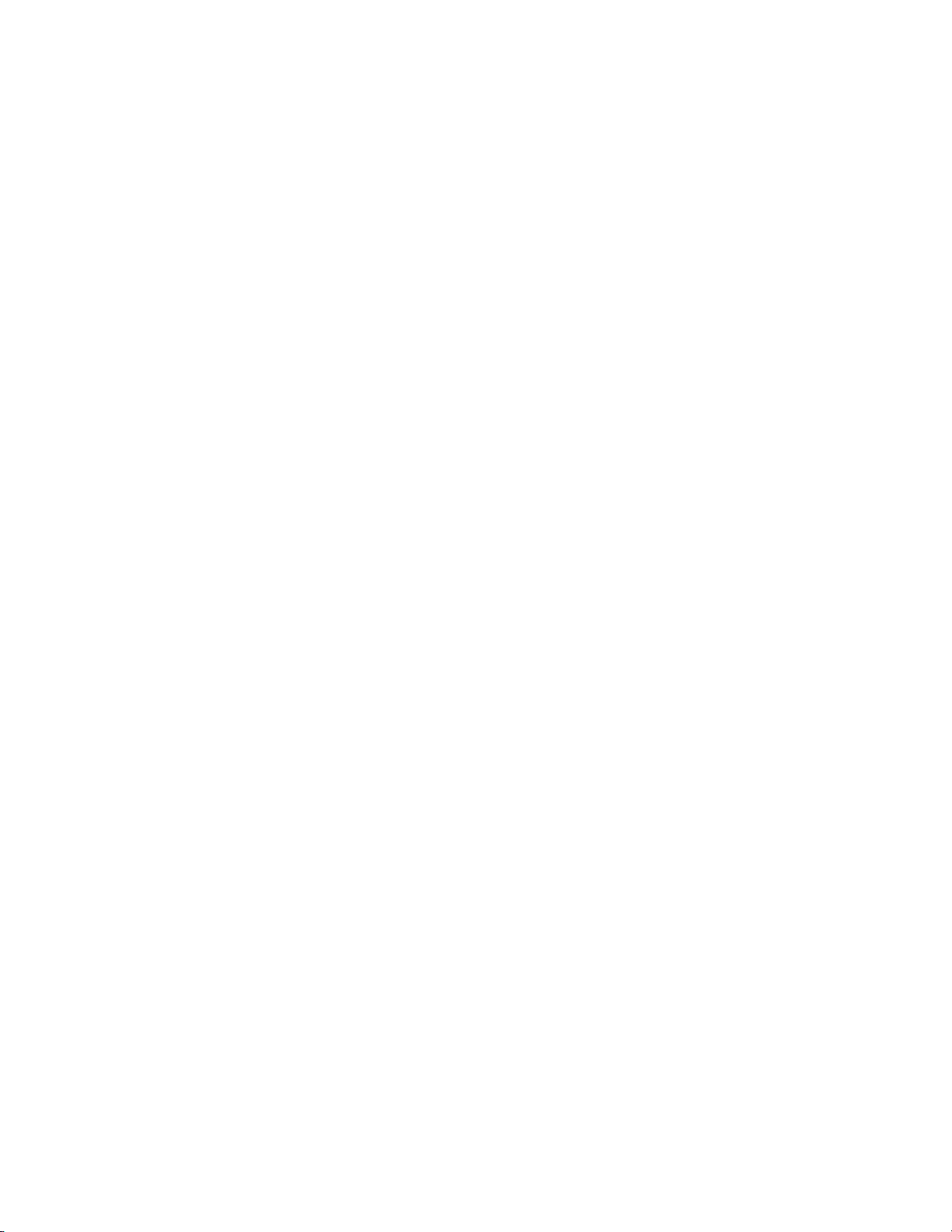
Contents
Accessories for the CN3 Computer . . . . . . . . . . . . . . . . . . . . . . . . . . . . . . . . . . . . . . . . . . 18
Physical and Environmental Specifications . . . . . . . . . . . . . . . . . . . . . . . . . . . . . . . . . . . . 19
Windows Mobile. . . . . . . . . . . . . . . . . . . . . . . . . . . . . . . . . . . . . . . . . . . . . . . . . . . . . . . . . . . . 21
2
Software Builds . . . . . . . . . . . . . . . . . . . . . . . . . . . . . . . . . . . . . . . . . . . . . . . . . . . . . . . . . 22
Where to Find Information . . . . . . . . . . . . . . . . . . . . . . . . . . . . . . . . . . . . . . . . . . . . . . . . 22
Basic Usage . . . . . . . . . . . . . . . . . . . . . . . . . . . . . . . . . . . . . . . . . . . . . . . . . . . . . . . . . . . . 22
Today Screen . . . . . . . . . . . . . . . . . . . . . . . . . . . . . . . . . . . . . . . . . . . . . . . . . . . . 23
Programs . . . . . . . . . . . . . . . . . . . . . . . . . . . . . . . . . . . . . . . . . . . . . . . . . . . . . . . 23
Navigation Bar and Command Bar. . . . . . . . . . . . . . . . . . . . . . . . . . . . . . . . . . . . 24
Pop-up Menus . . . . . . . . . . . . . . . . . . . . . . . . . . . . . . . . . . . . . . . . . . . . . . . . . . . 24
Notifications. . . . . . . . . . . . . . . . . . . . . . . . . . . . . . . . . . . . . . . . . . . . . . . . . . . . . 25
Entering Information . . . . . . . . . . . . . . . . . . . . . . . . . . . . . . . . . . . . . . . . . . . . . . 25
Typing With the Onscreen Keyboard . . . . . . . . . . . . . . . . . . . . . . . . . . . 26
Using Block Recognizer. . . . . . . . . . . . . . . . . . . . . . . . . . . . . . . . . . . . . . 27
Using Letter Recognizer . . . . . . . . . . . . . . . . . . . . . . . . . . . . . . . . . . . . . 27
Using Transcriber . . . . . . . . . . . . . . . . . . . . . . . . . . . . . . . . . . . . . . . . . . 27
Selecting Typed Text. . . . . . . . . . . . . . . . . . . . . . . . . . . . . . . . . . . . . . . . 28
Writing on the Screen. . . . . . . . . . . . . . . . . . . . . . . . . . . . . . . . . . . . . . . . . . . . . . 28
Selecting the Writing. . . . . . . . . . . . . . . . . . . . . . . . . . . . . . . . . . . . . . . . 28
Converting Writing to Text. . . . . . . . . . . . . . . . . . . . . . . . . . . . . . . . . . . 29
Drawing on the Screen . . . . . . . . . . . . . . . . . . . . . . . . . . . . . . . . . . . . . . . . . . . . . 30
Creating a Drawing . . . . . . . . . . . . . . . . . . . . . . . . . . . . . . . . . . . . . . . . . 30
Selecting a Drawing. . . . . . . . . . . . . . . . . . . . . . . . . . . . . . . . . . . . . . . . . 30
Recording a Message. . . . . . . . . . . . . . . . . . . . . . . . . . . . . . . . . . . . . . . . . . . . . . . 31
Using My Text . . . . . . . . . . . . . . . . . . . . . . . . . . . . . . . . . . . . . . . . . . . . . . . . . . . 31
Finding and Organizing Information . . . . . . . . . . . . . . . . . . . . . . . . . . . . . . . . . . 32
Customizing Your CN3 Computer . . . . . . . . . . . . . . . . . . . . . . . . . . . . . . . . . . . 33
Adjusting Settings . . . . . . . . . . . . . . . . . . . . . . . . . . . . . . . . . . . . . . . . . . 33
Adding or Removing Programs . . . . . . . . . . . . . . . . . . . . . . . . . . . . . . . . 33
Microsoft ActiveSync. . . . . . . . . . . . . . . . . . . . . . . . . . . . . . . . . . . . . . . . . . . . . . . . . . . . . 36
Microsoft Pocket Outlook . . . . . . . . . . . . . . . . . . . . . . . . . . . . . . . . . . . . . . . . . . . . . . . . . 38
Calendar: Scheduling Appointments and Meetings. . . . . . . . . . . . . . . . . . . . . . . . 38
Synchronizing Calendar. . . . . . . . . . . . . . . . . . . . . . . . . . . . . . . . . . . . . . 39
Why Use Categories in the Calendar? . . . . . . . . . . . . . . . . . . . . . . . . . . . 39
What’s an All Day Event? . . . . . . . . . . . . . . . . . . . . . . . . . . . . . . . . . . . . 40
What’s a Recurrence Pattern? . . . . . . . . . . . . . . . . . . . . . . . . . . . . . . . . . 41
Viewing Appointments . . . . . . . . . . . . . . . . . . . . . . . . . . . . . . . . . . . . . . 41
Creating or Changing an Appointment . . . . . . . . . . . . . . . . . . . . . . . . . . 42
Creating an All-Day Event . . . . . . . . . . . . . . . . . . . . . . . . . . . . . . . . . . . 42
Setting a Reminder for an Appointment . . . . . . . . . . . . . . . . . . . . . . . . . 43
Adding a Note to an Appointment . . . . . . . . . . . . . . . . . . . . . . . . . . . . . 44
Making an Appointment Recurring. . . . . . . . . . . . . . . . . . . . . . . . . . . . . 45
Assigning an Appointment to a Category. . . . . . . . . . . . . . . . . . . . . . . . . 45
Sending a Meeting Request . . . . . . . . . . . . . . . . . . . . . . . . . . . . . . . . . . . 46
Finding an Appointment. . . . . . . . . . . . . . . . . . . . . . . . . . . . . . . . . . . . . 47
Deleting an Appointment . . . . . . . . . . . . . . . . . . . . . . . . . . . . . . . . . . . . 47
iv PRELIMINARY - CN3 Mobile Computer User’s Manual
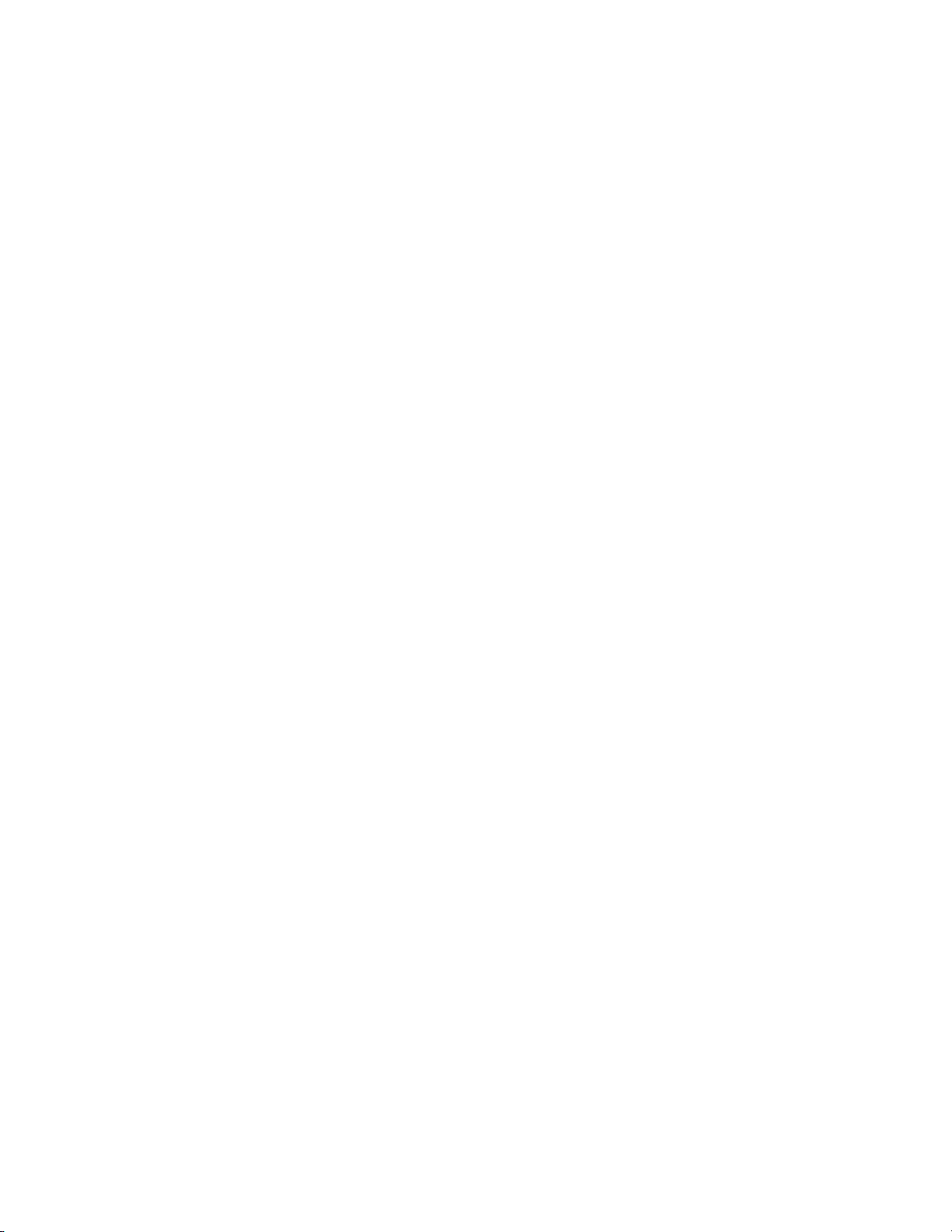
Contents
Changing Calendar Options . . . . . . . . . . . . . . . . . . . . . . . . . . . . . . . . . . 47
Contacts: Tracking Friends and Colleagues . . . . . . . . . . . . . . . . . . . . . . . . . . . . . 48
Creating a Contact . . . . . . . . . . . . . . . . . . . . . . . . . . . . . . . . . . . . . . . . . 48
Synchronizing Contacts. . . . . . . . . . . . . . . . . . . . . . . . . . . . . . . . . . . . . . 49
Viewing Contacts . . . . . . . . . . . . . . . . . . . . . . . . . . . . . . . . . . . . . . . . . . 49
Creating or Changing a Contact . . . . . . . . . . . . . . . . . . . . . . . . . . . . . . . 50
Adding a Note to a Contact. . . . . . . . . . . . . . . . . . . . . . . . . . . . . . . . . . . 50
Assigning a Contact to a Category . . . . . . . . . . . . . . . . . . . . . . . . . . . . . . 51
Copying a Contact . . . . . . . . . . . . . . . . . . . . . . . . . . . . . . . . . . . . . . . . . 51
Sending a Message to a Contact. . . . . . . . . . . . . . . . . . . . . . . . . . . . . . . . 51
Finding a Contact . . . . . . . . . . . . . . . . . . . . . . . . . . . . . . . . . . . . . . . . . . 52
Deleting a Contact . . . . . . . . . . . . . . . . . . . . . . . . . . . . . . . . . . . . . . . . . 52
Changing Contacts Options . . . . . . . . . . . . . . . . . . . . . . . . . . . . . . . . . . 53
Tasks: Keeping a To Do List . . . . . . . . . . . . . . . . . . . . . . . . . . . . . . . . . . . . . . . . 53
Creating a Task . . . . . . . . . . . . . . . . . . . . . . . . . . . . . . . . . . . . . . . . . . . . 53
Synchronizing Tasks . . . . . . . . . . . . . . . . . . . . . . . . . . . . . . . . . . . . . . . . 54
Notes: Capturing Thoughts and Ideas . . . . . . . . . . . . . . . . . . . . . . . . . . . . . . . . . 54
Creating a Note. . . . . . . . . . . . . . . . . . . . . . . . . . . . . . . . . . . . . . . . . . . . 55
Synchronizing Notes . . . . . . . . . . . . . . . . . . . . . . . . . . . . . . . . . . . . . . . . 55
Messaging: Sending and Receiving E-mail Messages . . . . . . . . . . . . . . . . . . . . . . . 56
Synchronizing E-mail Messages . . . . . . . . . . . . . . . . . . . . . . . . . . . . . . . . 56
Managing E-mail Messages and Folders. . . . . . . . . . . . . . . . . . . . . . . . . . 57
Connecting to a Mail Server . . . . . . . . . . . . . . . . . . . . . . . . . . . . . . . . . . 58
Composing and Sending Messages . . . . . . . . . . . . . . . . . . . . . . . . . . . . . 59
Companion Programs . . . . . . . . . . . . . . . . . . . . . . . . . . . . . . . . . . . . . . . . . . . . . . . . . . . . 60
Word Mobile . . . . . . . . . . . . . . . . . . . . . . . . . . . . . . . . . . . . . . . . . . . . . . . . . . . . 60
Creating a Document . . . . . . . . . . . . . . . . . . . . . . . . . . . . . . . . . . . . . . . 60
Typing Mode . . . . . . . . . . . . . . . . . . . . . . . . . . . . . . . . . . . . . . . . . . . . . 61
Writing Mode . . . . . . . . . . . . . . . . . . . . . . . . . . . . . . . . . . . . . . . . . . . . . 62
Synchronizing Word Mobile Documents . . . . . . . . . . . . . . . . . . . . . . . . 62
Excel Mobile. . . . . . . . . . . . . . . . . . . . . . . . . . . . . . . . . . . . . . . . . . . . . . . . . . . . . 62
Creating a Workbook . . . . . . . . . . . . . . . . . . . . . . . . . . . . . . . . . . . . . . . 63
Tips for Working in Excel Mobile. . . . . . . . . . . . . . . . . . . . . . . . . . . . . . 63
PowerPoint Mobile. . . . . . . . . . . . . . . . . . . . . . . . . . . . . . . . . . . . . . . . . . . . . . . . 64
Windows Media Player for Windows Mobile . . . . . . . . . . . . . . . . . . . . . . . . . . . 65
Internet Explorer Mobile . . . . . . . . . . . . . . . . . . . . . . . . . . . . . . . . . . . . . . . . . . . . . . . . . . 66
Mobile Favorites. . . . . . . . . . . . . . . . . . . . . . . . . . . . . . . . . . . . . . . . . . . . . . . . . . 66
Favorite Links. . . . . . . . . . . . . . . . . . . . . . . . . . . . . . . . . . . . . . . . . . . . . . . . . . . . 66
Mobile Favorites. . . . . . . . . . . . . . . . . . . . . . . . . . . . . . . . . . . . . . . . . . . . . . . . . . 66
Using Internet Explorer Mobile . . . . . . . . . . . . . . . . . . . . . . . . . . . . . . . . . . . . . . 68
Viewing Mobile Favorites and Channels . . . . . . . . . . . . . . . . . . . . . . . . . 68
Browsing the Internet . . . . . . . . . . . . . . . . . . . . . . . . . . . . . . . . . . . . . . . 68
Configuring the Computer. . . . . . . . . . . . . . . . . . . . . . . . . . . . . . . . . . . . . . . . . . . . . . . . . 69
3
Developing Applications for the Computer . . . . . . . . . . . . . . . . . . . . . . . . . . . . . . . . . . . . 70
Packaging Applications for the CN3 Computer. . . . . . . . . . . . . . . . . . . . . . . . . . . . . . . . . 70
CN3 Mobile Computer User’s Manual - PRELIMINARY v
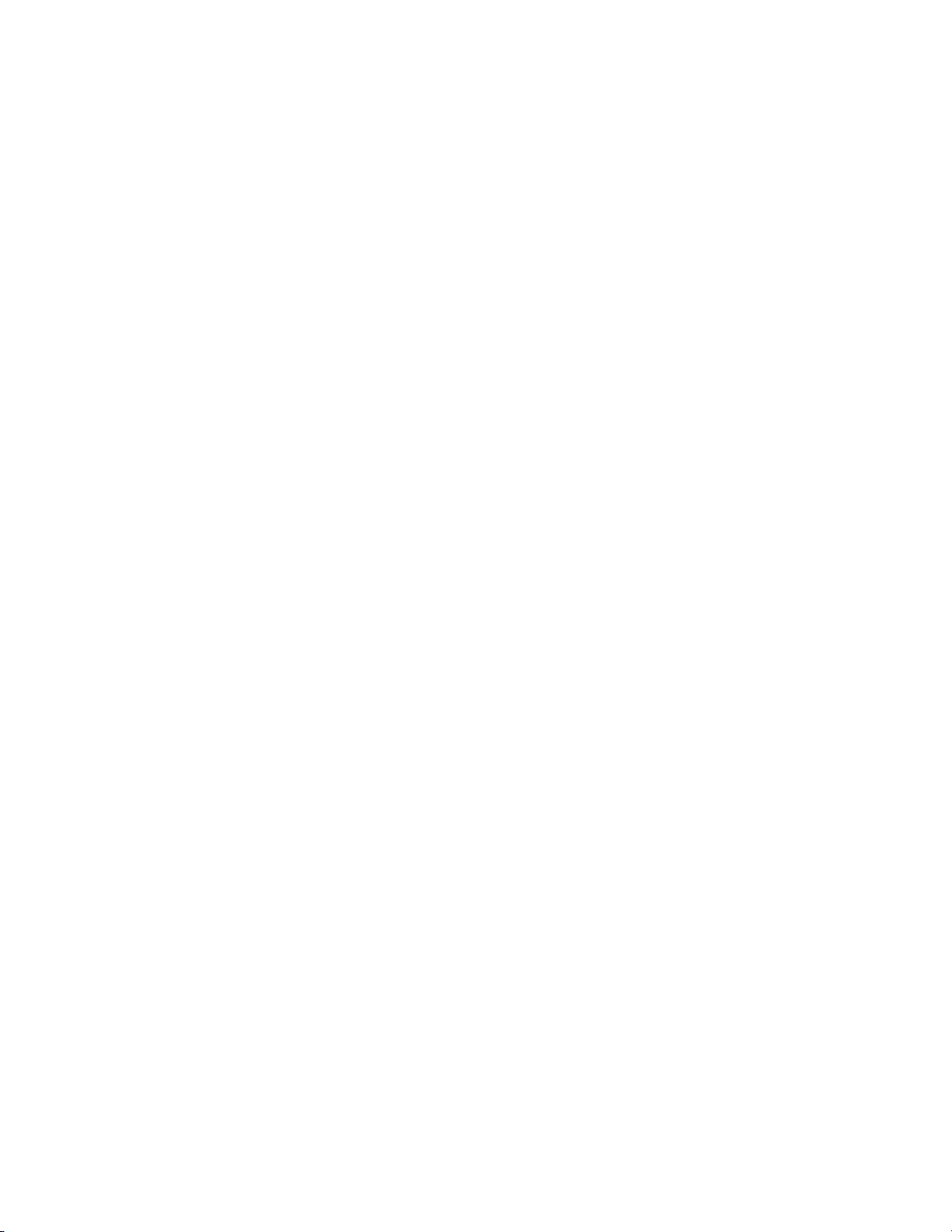
Contents
Installing Applications on the Computer . . . . . . . . . . . . . . . . . . . . . . . . . . . . . . . . . . . . . . 71
Using Microsoft ActiveSync . . . . . . . . . . . . . . . . . . . . . . . . . . . . . . . . . . . . . . . . . 71
Using a Storage Card . . . . . . . . . . . . . . . . . . . . . . . . . . . . . . . . . . . . . . . . . . . . . . 72
Using Wavelink Avalanche . . . . . . . . . . . . . . . . . . . . . . . . . . . . . . . . . . . . . . . . . . 72
Using the SmartSystems Console . . . . . . . . . . . . . . . . . . . . . . . . . . . . . . . . . . . . . 73
Updating the System Software. . . . . . . . . . . . . . . . . . . . . . . . . . . . . . . . . . . . . . . . . . . . . . 73
Using a Storage Card to Upgrade the Computer . . . . . . . . . . . . . . . . . . . . . . . . . 74
Upgrading Both Operating System and SSPB Files . . . . . . . . . . . . . . . . . 74
Upgrading the Operating System . . . . . . . . . . . . . . . . . . . . . . . . . . . . . . 75
Upgrading the SSPB Files . . . . . . . . . . . . . . . . . . . . . . . . . . . . . . . . . . . . 75
Using the SmartSystems Console to Upgrade the CN3 Computer . . . . . . . . . . . . 76
Launching Your Application Automatically . . . . . . . . . . . . . . . . . . . . . . . . . . . . . . . . . . . . 76
RunAutoRun . . . . . . . . . . . . . . . . . . . . . . . . . . . . . . . . . . . . . . . . . . . . . . . . . . . . 77
AutoExec . . . . . . . . . . . . . . . . . . . . . . . . . . . . . . . . . . . . . . . . . . . . . . . . . . . . . . . 78
AutoRun. . . . . . . . . . . . . . . . . . . . . . . . . . . . . . . . . . . . . . . . . . . . . . . . . . . . . . . . 79
AutoCopy. . . . . . . . . . . . . . . . . . . . . . . . . . . . . . . . . . . . . . . . . . . . . . . . . . . . . . . 80
AutoReg . . . . . . . . . . . . . . . . . . . . . . . . . . . . . . . . . . . . . . . . . . . . . . . . . . . . . . . . 81
AutoCab. . . . . . . . . . . . . . . . . . . . . . . . . . . . . . . . . . . . . . . . . . . . . . . . . . . . . . . . 81
Customizing How Applications Load on the Computer . . . . . . . . . . . . . . . . . . . . . . . . . . 82
Configuring CN3 Parameters . . . . . . . . . . . . . . . . . . . . . . . . . . . . . . . . . . . . . . . . . . . . . . 83
Configuring the CN3 Computer With Intermec Settings. . . . . . . . . . . . . . . . . . . 84
Synchronizing the CN3 Computer System Time with a Time Server. . . . . . . . . . 84
Configuring the CN3 Computer through the Network . . . . . . . . . . . . . . . . . . . . 84
Configuring the CN3 Computer in a TCP/IP Direct Connect Network. 85
Configuring the CN3 Computer in a UDP Plus Network. . . . . . . . . . . . 86
Configuring the Color Camera . . . . . . . . . . . . . . . . . . . . . . . . . . . . . . . . . . . . . . . . . . . . . 87
Configuring the SF51 Scanner. . . . . . . . . . . . . . . . . . . . . . . . . . . . . . . . . . . . . . . . . . . . . . 88
Imager Settings. . . . . . . . . . . . . . . . . . . . . . . . . . . . . . . . . . . . . . . . . . . . . . . . . . . 88
Creating an SF51 Connection Label. . . . . . . . . . . . . . . . . . . . . . . . . . . . . . . . . . . 88
Viewing SF51 Scanner Information from Your CN3 Computer. . . . . . . . . . . . . . 90
Using Configuration Parameters . . . . . . . . . . . . . . . . . . . . . . . . . . . . . . . . . . . . . . . . . . . . 90
Maintaining the Computer . . . . . . . . . . . . . . . . . . . . . . . . . . . . . . . . . . . . . . . . . . . . . . . . 91
4
Upgrading the Operating System on your CN3 Computer . . . . . . . . . . . . . . . . . . . . . . . . 92
Troubleshooting Your CN3 Computer . . . . . . . . . . . . . . . . . . . . . . . . . . . . . . . . . . . . . . . 92
Cleaning the Scanner and Camera Windows and Screen . . . . . . . . . . . . . . . . . . . . . . . . . . 97
vi PRELIMINARY - CN3 Mobile Computer User’s Manual

Network Support . . . . . . . . . . . . . . . . . . . . . . . . . . . . . . . . . . . . . . . . . . . . . . . . . . . . . . . . . . . 99
5
Personal Area Networks. . . . . . . . . . . . . . . . . . . . . . . . . . . . . . . . . . . . . . . . . . . . . . . . . . 100
Wireless Manager . . . . . . . . . . . . . . . . . . . . . . . . . . . . . . . . . . . . . . . . . . . . . . . . 100
Bluetooth . . . . . . . . . . . . . . . . . . . . . . . . . . . . . . . . . . . . . . . . . . . . . . . . . . . . . . 101
Mode. . . . . . . . . . . . . . . . . . . . . . . . . . . . . . . . . . . . . . . . . . . . . . . . . . . 101
Devices . . . . . . . . . . . . . . . . . . . . . . . . . . . . . . . . . . . . . . . . . . . . . . . . . 101
COM Ports . . . . . . . . . . . . . . . . . . . . . . . . . . . . . . . . . . . . . . . . . . . . . . 103
Wireless Printing . . . . . . . . . . . . . . . . . . . . . . . . . . . . . . . . . . . . . . . . . . . . . . . . 105
Bluetooth Audio. . . . . . . . . . . . . . . . . . . . . . . . . . . . . . . . . . . . . . . . . . . . . . . . . 107
Discovering Bluetooth Headsets . . . . . . . . . . . . . . . . . . . . . . . . . . . . . . 108
Connecting to a Bluetooth Headset. . . . . . . . . . . . . . . . . . . . . . . . . . . . 108
Configuring Bluetooth Using Intermec Settings . . . . . . . . . . . . . . . . . . . . . . . . . 109
Connecting with Bluetooth . . . . . . . . . . . . . . . . . . . . . . . . . . . . . . . . . . . . . . . . 110
Local Area Networks . . . . . . . . . . . . . . . . . . . . . . . . . . . . . . . . . . . . . . . . . . . . . . . . . . . . 113
Configuring 802.11b/g Radio Communications. . . . . . . . . . . . . . . . . . . . . . . . . 113
Configuring the Network Parameters for a TCP/IP Network . . . . . . . . 113
Configuring the Network Parameters for a UDP Plus Network. . . . . . . 113
Contents
Phone Application (GPRS/GSM Radios) . . . . . . . . . . . . . . . . . . . . . . . . . . . . . . . . . . . . 114
Activation. . . . . . . . . . . . . . . . . . . . . . . . . . . . . . . . . . . . . . . . . . . . . . . . . . . . . . 114
Wireless Manager . . . . . . . . . . . . . . . . . . . . . . . . . . . . . . . . . . . . . . . . . 114
Phone Application. . . . . . . . . . . . . . . . . . . . . . . . . . . . . . . . . . . . . . . . . 115
Call History. . . . . . . . . . . . . . . . . . . . . . . . . . . . . . . . . . . . . . . . . . . . . . 115
Speed Dial. . . . . . . . . . . . . . . . . . . . . . . . . . . . . . . . . . . . . . . . . . . . . . . 115
Tools . . . . . . . . . . . . . . . . . . . . . . . . . . . . . . . . . . . . . . . . . . . . . . . . . . . 116
Phone Settings. . . . . . . . . . . . . . . . . . . . . . . . . . . . . . . . . . . . . . . . . . . . 116
Remote Access (Modems) . . . . . . . . . . . . . . . . . . . . . . . . . . . . . . . . . . . . . . . . . . . . . . . . 118
Connecting to an Internet Service Provider . . . . . . . . . . . . . . . . . . . . . . . . . . . . 119
Connecting to Work. . . . . . . . . . . . . . . . . . . . . . . . . . . . . . . . . . . . . . . . . . . . . . 121
Creating a VPN Server Connection to Work . . . . . . . . . . . . . . . . . . . . . . . . . . . 124
Ending a Connection . . . . . . . . . . . . . . . . . . . . . . . . . . . . . . . . . . . . . . . . . . . . . 125
iConnect . . . . . . . . . . . . . . . . . . . . . . . . . . . . . . . . . . . . . . . . . . . . . . . . . . . . . . . . . . . . . 126
No Networking . . . . . . . . . . . . . . . . . . . . . . . . . . . . . . . . . . . . . . . . . . . . . . . . . 126
Wireless Communications . . . . . . . . . . . . . . . . . . . . . . . . . . . . . . . . . . . . . . . . . 126
Ping Test . . . . . . . . . . . . . . . . . . . . . . . . . . . . . . . . . . . . . . . . . . . . . . . . . . . . . . 127
Configuring Security . . . . . . . . . . . . . . . . . . . . . . . . . . . . . . . . . . . . . . . . . . . . . . . . . . . . 128
Loading Certificates . . . . . . . . . . . . . . . . . . . . . . . . . . . . . . . . . . . . . . . . . . . . . . 128
Wireless Network . . . . . . . . . . . . . . . . . . . . . . . . . . . . . . . . . . . . . . . . . . . . . . . . 128
Choosing Between Microsoft and Funk Security . . . . . . . . . . . . . . . . . . . . . . . . 130
Configuring Funk Security . . . . . . . . . . . . . . . . . . . . . . . . . . . . . . . . . . 131
Configuring Microsoft Security . . . . . . . . . . . . . . . . . . . . . . . . . . . . . . . 148
Management . . . . . . . . . . . . . . . . . . . . . . . . . . . . . . . . . . . . . . . . . . . . . . . . . . . . . . . . . . 153
SmartSystems™ Foundation Console (www.intermec.com/SmartSystems) . . . . . 153
SNMP Configuration on the Mobile Computer. . . . . . . . . . . . . . . . . . . . . . . . . 154
Object Identifiers. . . . . . . . . . . . . . . . . . . . . . . . . . . . . . . . . . . . . . . . . . 155
Configuring with SNMP. . . . . . . . . . . . . . . . . . . . . . . . . . . . . . . . . . . . 156
CN3 Mobile Computer User’s Manual - PRELIMINARY vii
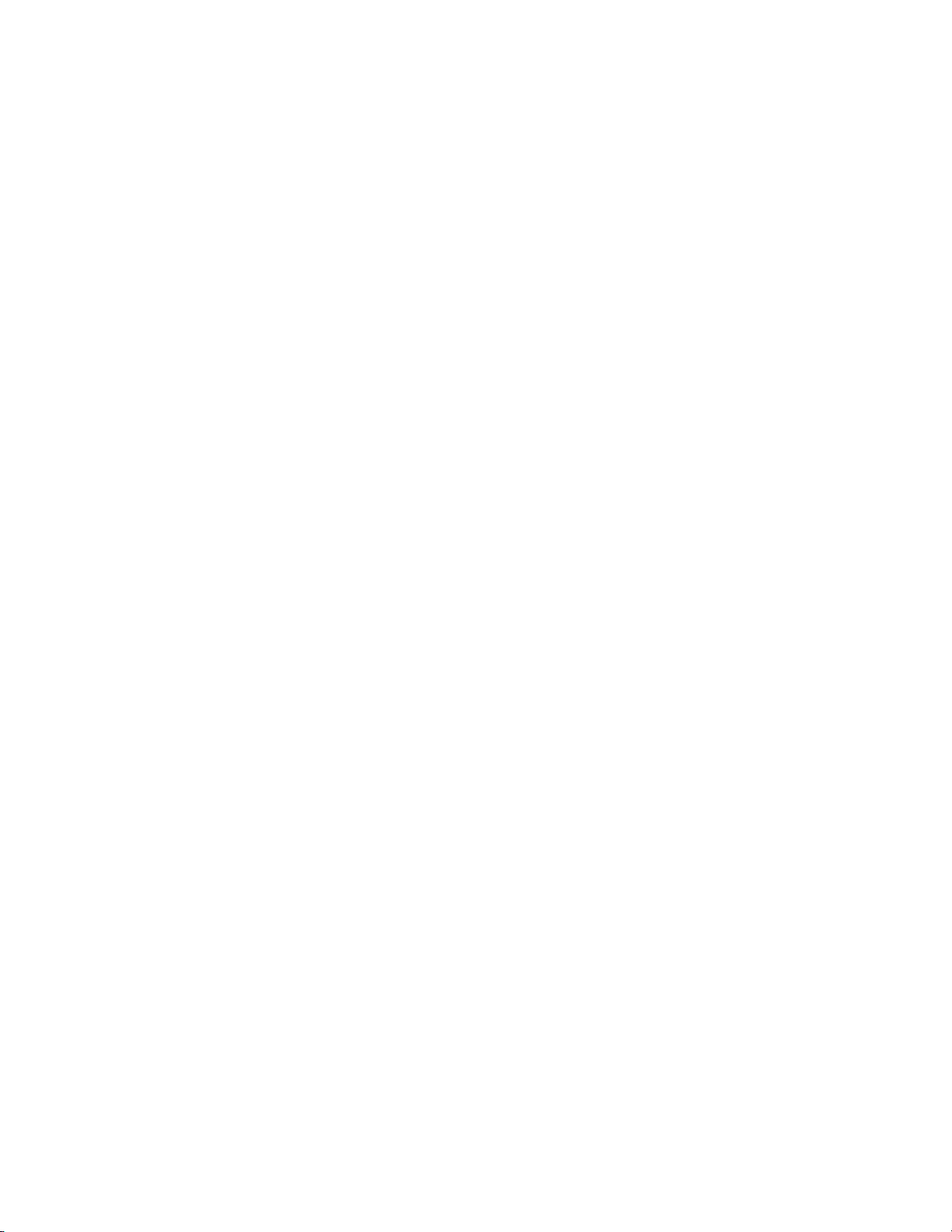
Contents
Index . . . . . . . . . . . . . . . . . . . . . . . . . . . . . . . . . . . . . . . . . . . . . . . . . . . . . . . . . . . . . . . . . . . . . . . . 157
I
viii PRELIMINARY - CN3 Mobile Computer User’s Manual

Before You Begin
Safety Information
Before You Begin
This section provides you with safety information, technical support information, and sources for additional product information.
Your safety is extremely important. Read and follow all warnings and cautions in this document before handling and operating Intermec equipment.
You can be seriously injured, and equipment and data can be damaged if
you do not follow the safety warnings and cautions.
This section explains how to identify and understand dangers, warnings,
cautions, and notes that are in this manual..
A warning alerts you of an operating procedure, practice, condition, or
statement that must be strictly observed to avoid death or serious injury
to the persons working on the equipment.
A caution alerts you to an operating procedure, practice, condition, or
statement that must be strictly observed to prevent equipment damage
or destruction, or corruption or loss of data.
Note: Notes either provide extra information about a topic or contain special instructions for handling a particular condition or set of circumstances.
Global Services and Support
Warranty Information
To understand the warranty for your Intermec product, visit the Intermec
web site at www.intermec.com and click Service & Support. The Intermec
Global Sales & Service page appears. From the Service & Support menu,
move your pointer over Support, and then click War ra nt y.
Disclaimer of warranties: The sample code included in this document is
presented for reference only. The code does not necessarily represent complete, tested programs. The code is provided “as is with all faults.” All warranties are expressly disclaimed, including the implied warranties of
merchantability and fitness for a particular purpose.
Web Support
Visit the Intermec web site at www.intermec.com to download our current
manuals (in PDF). To order printed versions of the Intermec manuals, contact your local Intermec representative or distributor.
Visit the Intermec technical knowledge base (Knowledge Central) at
intermec.custhelp.com to review technical information or to request
technical support for your Intermec product.
CN3 Mobile Computer User’s Manual - PRELIMINARY ix
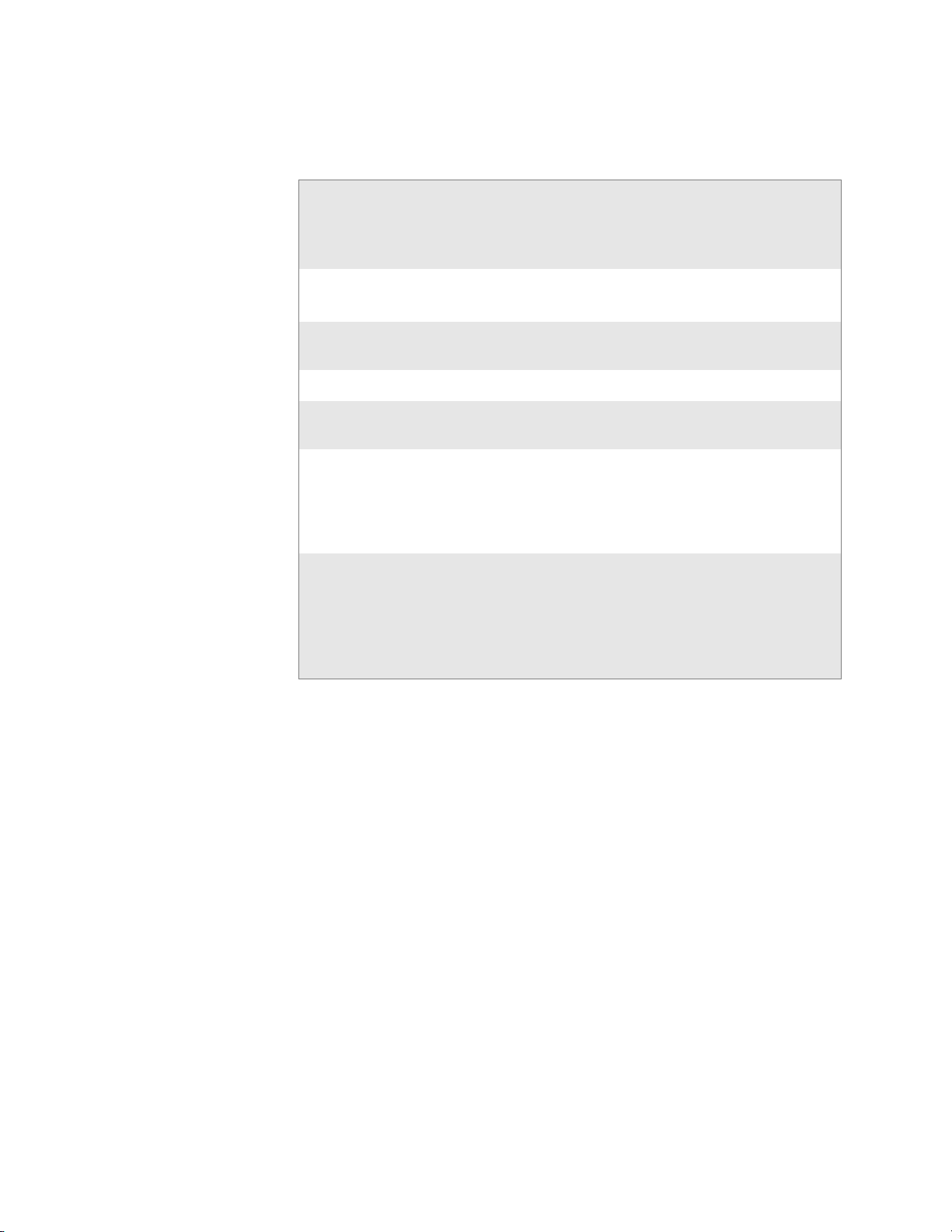
Before You Begin
Telephone Support
These services are available from Intermec Technologies Corporation.
In the U.S.A. and
Canada, call 1-800-7555505 and choose this
Service Description
option
Order Intermec
products
Order Intermec
media
Order spare parts Order spare parts 1 or 2 and then choose 4
Tec h n i c al Su p po r t Talk to technical support about
Service • Get a return authorization
Service contracts • Ask about an existing con-
•Place an order.
• Ask about an existing order.
Order printer labels and
ribbons.
your Intermec product.
number for authorized service center repair.
• Request an on-site repair
technician.
tract.
• Renew a contract.
• Inquire about repair billing
or other service invoicing
questions.
1 and then choose 2
1 and then choose 1
2 and then choose 2
2 and then choose 1
1 or 2 and then choose 3
Outside the U.S.A. and Canada, contact your local Intermec representative.
Click Contact from the Intermec web site to search for your representative.
Who Should Read this Manual
This manual is written for the person who is responsible for installing, configuring, and maintaining the CN3 Computer.
This document provides you with information about the features of the
CN3 Computer, and how to install, configure, operate, maintain, and
troubleshoot it.
Before you work with the CN3 Computer, you should be familiar with
your network and general networking terms, such as IP address.
Related Documents
This table contains a list of related Intermec documents and their part
numbers.
The Intermec web site at www.intermec.com contains our documents (as
PDF files) that you can download for free.
x PRELIMINARY - CN3 Mobile Computer User’s Manual

Patent Information
Before You Begin
Document Title Part Number
CN3 Mobile Computer Quick Start Guide 962-054-115
Intermec Computer Command Reference Manual 073529
TE 2000 Terminal Emulation Programmer’s Guide 977-055-008
To download documents
1 Visit the Intermec web site at www.intermec.com.
2 Click Service & Support > Manuals.
3 In the Select a Product field, choose the product whose documentation
you want to download.
To order printed versions of the Intermec manuals, contact your local
Intermec representative or distributor.
This product is protected by one or more of the following patents: 4882476;
4894523; 4953113; 4961043; 4970379; 4988852; 5019699; 5021642; 5038024;
5081343; 5095197; 5144119; 5144121; 5182441; 5187355; 5187356; 5195183;
5216233; 5216550; 5195183; 5195183; 5218191; 5227614; 5233172; 5241488;
5243602; 5258606; 5278487; 5288985; 5308966; 5322991; 5331136; 5331580;
5342210; 5349678; 5359185; 5371858; 5373478; 5389770; 5397885; 5410141;
5414251; 5416463; 5442167; 5464972; 5468947; 5468950; 5477044; 5486689;
5488575; 5500516; 5502297; 5504367; 5508599; 5514858; 5530619; 5534684;
5536924; 5539191; 5541419; 5548108; 5550362; 5550364; 5565669; 5567925;
5568645; 5572007; 5576529; 5592512; 5594230; 5598007; 5608578; 5616909;
5619027; 5627360; 5640001; 5657317; 5659431; 5671436; 5672860; 5684290;
5719678; 5729003; 5742041; 5761219; 5764798; 5777308; 5777309; 5777310;
5786583; 5793604; 5798509; 5798513; 5804805; 5805807; 5811776; 5811777;
5818027; 5821523; 5828052; 5831819; 5834753; 5834749; 5837987; 5841121;
5842070; 5844222; 5854478; 5862267; 5869840; 5873070; 5877486; 5878395;
5883492; 5883493; 5886338; 5889386; 5892971; 5895906; 5898162; 5902987;
5902988; 5912452; 5923022; 5936224; 5949056; 5969321; 5969326; 5969328;
5979768; 5986435; 5987192; 5987499; 5992750; 6003775; 6012640; 6016960;
6018597; 6024289; 6034379; 6036093; 6039252; 6064763; 6075340; 6095422;
6097839; 6102289; 6102295; 6109528; 6119941; 6128414; 6138915; 6149061;
6149063; 6152370; 6155490; 6158661; 6164542; 6164545; 6173893; 6195053;
6234393; 6234395; 6244512; 6249008; 6328214; 6330975; 6345765; 6356949;
6367699; 6375075; 6375076; 6375344; 6431451; 6435411; 6484944; 6488209;
6497368; 6532152; 6538413; 6539422; 6621942; 6641046; 6681994; 6687403;
6688523; 6732930
Docking Station/Device
5052943; 5195183; 5317691; 5331580; 5544010; 5644471
There may other U.S. and foreign patents pending.
CN3 Mobile Computer User’s Manual - PRELIMINARY xi

Before You Begin
xii PRELIMINARY - CN3 Mobile Computer User’s Manual

Using the Computer
1
This chapter introduces the CN3 Mobile Computer, developed by Intermec to enhance wireless connectivity needs and contains hardware and software configuration information to assist you in making the most out of
your CN3 Computer.
Note: Desktop icons and applet icons are shown to the left. Any place that
Start is mentioned, tap the following Windows icon in the top, left corner
of your CN3 desktop.
CN3 Mobile Computer User’s Manual - PRELIMINARY 1

Chapter 1 — Using the Computer
Introducing the CN3 Mobile Computer
The Intermec CN3 Mobile Computer is a small, ergonomically designed
mobile computer built on the Microsoftr Windowsr Mobile 5.0 operating
system. It is a lightweight, easy-to-use, reliable computer that runs client/
server applications, terminal emulation applications, as well as browserbased applications.
Notification LED
Front Speaker
Scan LED and Intermec Ready-to-Work Indicator
Battery Status LED
2 remappable buttons
Microphone
The CN3 Computer is available with the following:
• 802.11b/g radio option
• Bluetooth - *
Bluetooth is a trademark owned by Bluetooth SIG, Inc., USA
• 128MB SDRAM - no loading option
• Disk on Chip (128MB)
• EA11, EA11HD, or color camera
2 remappable buttons
Power switch
• GPRS/GSM or CDMA radio options
• Single Dock options: attach to USB port on dock, USB-to-Ethernet
dongle, or USB-to-Modem dongle
• Vehicle Dock: USB adapter cable or USB-to-RS232 adapter cable
Use this manual to understand how to use the features and options available on the CN3 Computer.
CN3 Computers with an IEEE 802.11b/g radio installed are Wi-Fir certified for interoperability with other 802.11b/g wireless LAN devices.
2 PRELIMINARY - CN3 Mobile Computer User’s Manual

Learning Software Build Versions
The SmartSystems Platform Bundle (SSPB) is an area of storage embedded
in a section of the system’s FLASH memory. This storage area is not erased
when a clean-boot is performed. It may, however, be erased during the
reflashing process. In addition to storing applications and data files, you do
have the option to store a persistent registry to the SSPB region.
To check to see if your CN3 Computer has the latest SSPB or operating
system build, do the following:
1 Select Start > Internet Explorer > the Intermec logo.
2 Note the information beneath the CN3 Version Information title.
Chapter 1 — Using the Computer
3 Tap the Close icon in the top right corner to exit the Internet Explorer.
Resetting Your CN3 Computer
In cases where the CN3 Computer completely stops responding, an application is locked up and does not respond, when you upgrade the firmware,
or when you reflash the CN3 Computer, it may be necessary to perform a
clean-boot. Note that this will erase the memory in the CN3 Computer.
To perform a clean-boot
1 Press the power switch to suspend the CN3 Computer, then remove the
battery pack from the back of the CN3 Computer.
2 Simultaneously press the power switch in front and (with a stylus) the
cold reset switch in the battery cavity in the back.
Cold reset switch
CN3 Mobile Computer User’s Manual - PRELIMINARY 3

Chapter 1 — Using the Computer
Scanning Bar Codes
Use the scanner to scan and enter bar code data. The type of scanner you
are using and the type of bar code you are decoding determines the way you
scan the bar code. The CN3 Computer supports scanning 2D images.
When you unpack the CN3 Computer, the following bar code symbologies
are enabled:
• Code 39
• Code 128
•UPC-A
•UPC-E
•EAN-8
• EAN-13
• Datamatrix
If you are using bar code labels that are encoded in a different symbology,
you need to enable the symbology on the computer. Use the Intermec Settings applet to enable and disable symbologies for your scanner. See the
Intermec Computer Command Reference Manual available from the Intermec
web site at www.intermec.com.
Scanning with the 2D Area Imager
The CN3 Computer has the 2D area imager, which scans 2D bar code
symbologies and supports omni-directional (360°) scanning where you can
position the CN3 Computer in any orientation to scan a bar code label.
Using the 2D imager is like taking a picture with a digital camera.
Scan button
1 Press the power switch to turn on the CN3 Computer, point the scanner
window a few inches from the bar code label, and hold steady.
2 Press the Scan button and center the red aiming beam over the bar code
label. The aiming beam is smaller when the imager is closer to the bar
code and larger when it is further away.
4 PRELIMINARY - CN3 Mobile Computer User’s Manual

Chapter 1 — Using the Computer
When the CN3 Computer successfully reads a bar code label, a high
beep is emitted and the Scan LED lights briefly.
Good Scan LED
3 Release the Scan button.
If you have problems scanning a bar code with the 2D imager, try following
some of these tips to improve the performance of your imager:
• Change to another predefined imager mode:
• Select 1D if only 1D labels are needed.
• Select 1D and 2D Bright Environment if scanning in high ambient
light (such as outdoors in sunshine).
• Select 1D and 2D Reflective Surface if scanning glossy labels.
• Select 1D and 2D Standard for all other cases.
• Keep your hand as steady as possible while scanning a label.
• Position the imager as close to the bar code as possible while still being
able to capture the entire bar code.
• Enable only the bar codes that you need to use every day.
Below are the minimum reading distances for CN3 Computers using the
2D area imager. When correctly mounted, an exit window reduces reading
distances by about 4%.
2D Area Imager Reading Distances with 0.04” Setbacks
Symbology Density Near Distance Far Distance
MaxiCode 35 mil 4.98 cm/ 1.96” 33.92 cm/ 12.96”
Datamatrix 15 mil 9.30 cm/ 3.66” 16.41 cm/ 6.46”
PDF417 10 mil
8 mil
6.6 mil
Code 39 15 mil
10 mil
8 mil
UPC 13 mil 6.25 cm/ 2.46” 31.65 cm/ 12.46”
7.77 cm/ 3.06”
8.28 cm/ 3.26”
11.33 cm/ 4.46”
5.23 cm/ 2.06”
8.03 cm/ 3.26”
11.33 cm/ 4.46”
22.76 cm/ 8.96”
20.22 cm/ 7.96”
15.77 cm/ 6.21”
29.87 cm/ 11.76”
23.27 cm/ 9.16”
19.20 cm/ 7.56”
Use Intermec Settings to configure these imager commands. For more
information on the commands and their parameters, see the Intermec Com-
puter Command Reference Manual (P/N: 073529) available from the Intermec web site at www.intermec.com.
CN3 Mobile Computer User’s Manual - PRELIMINARY 5

Chapter 1 — Using the Computer
0
0
0
0
Reading Distances
Typical reading distances are done in an office environment using office
lights (4 lux). Minimum distances are measured in the dark (0 lux). Both
reading distances are provided in respective scan engine integration guides.
Contact your Intermec representative for more information.
The minimum standard reading distances for CN3 Computers built with
integrated scan engines are shown on the next pages. When correctly
mounted, an exit window reduces reading distances by about 4%.
EA11 Standard Minimum Reading Distances with 0.04” Setbacks
Symbology Density Minimum Distance Maximum Distance
Code 39 0.125 mm/ 5 mil
0.20 mm/ 8 mil
0.25 mm/ 10 mil
0.50 mm/ 20 mil
7.26 cm/ 2.86”
3.96 cm/ 1.56”
3.45 cm/ 1.36”
4.98 cm/ 1.96”
12.09 cm/ 4.76”
20.98 cm/ 8.26”
25.04 cm/ 9.86”
40.28 cm/ 15.86”
UPC/EAN 0.33 mm/ 13 mil 4.98 cm/ 1.96” 29.92 cm/ 11.66”
Datamatrix 0.191 mm/ 7.5mil
0.254 mm/ 10 mil
0.381 mm/ 15 mil
PDF417 0.168 mm/ 6.6 mil
0.254 mm/ 10 mil
0.381 mm/ 15 mil
3.71 cm/ 2.46”
5.98 cm/ 1.96”
*
6.25 cm/ 2.46”
4.47 cm/ 1.76”
4.98 cm/ 1.96”
16.41 cm/ 6.46”
20.73 cm/ 8.16”
27.58 cm/ 10.86”
13.87 cm/ 5.46”
21.74 cm/ 8.56”
33.43 cm/ 13.16”
* Minimum distance depends on symbology length and scan angle.
0" 16"12"8"4"
in
10"
8"
6"
4"
2"
Data Matrix 7.5 mils
PDF417 6.6 mils
25
2
15
1
5
0"
2"
4"
6"
8"
10"
0 5040302010
0.125mm / 5mils
0.25 mm / 10 mils
100% contrast UPC EAN
0.5 mm / 20 mils
0
5
1
15
2
25
cm
6 PRELIMINARY - CN3 Mobile Computer User’s Manual

Using the Batteries
The CN3 Computer uses a 8.0 Watt-hour standard pack or 14.0 Watthour extended pack replaceable Lithium-Ion (LiIon) battery. Standard
packs are of 2.2 A Hr, 3.7 VDC; and extended packs are of 4.0 A Hr, 3.7
VDC. You must fully charge the battery before you can use the CN3 Computer. When you change the battery, a backup battery (super capacitor)
maintains your status, memory, and real-time clock for at least 5 minutes.
The battery used in this device may present a fire or chemical burn hazard if it is mistreated. Do not disassemble it, heat it above 100°C
(212°F) or incinerate it.
If you fail to replace the battery immediately, you may lose important
state or applications.
Note: If the CN3 Computer is not on external power and the battery pack
is removed, it will suspend when the battery pack is removed.
Chapter 1 — Using the Computer
Dispose used battery packs promptly. Keep away from children. Contact
your Intermec representative for replacement batteries.
Several factors determine the life of your battery such as extreme temperatures, input devices, and your usage.
The CN3 Computer contains an internal super capacitor, a temporary
power storage device, that protects state for up to five minutes. This is to
give you time to replace the battery pack before state is lost. Be sure to put
the computer in a suspend mode before doing so.
Charging and Installing the Battery
Make sure you fully charge either the standard or the extended battery pack
before you install it in your CN3 Computer. If temperatures are within
battery charging range, the standard battery pack takes four hours to
charge; the extended battery pack takes five hours.
You can charge the battery pack using:
• a CN3 Quad Battery Pack Charger
• a CN3 Single Dock spare battery pack charge slot
• a CN3 Computer with external power applied
CN3 Mobile Computer User’s Manual - PRELIMINARY 7

Chapter 1 — Using the Computer
The charge/operating power can be applied to the CN3 Computer using
any of the following. For more information on these accessories, see
“Accessories for the CN3 Computer” on page 18.
• AC wall adapter
• a Magnetic Card Reader Snap-on
• a CN3 Single Dock
• a CN3 Multidock, either charge-only or Ethernet
• a Cigarette Lighter Adapter
To install the battery, insert the tabs on the charged battery into the CN3
Computer and snap the battery into place.
Maximizing Battery Life
Below are things that you can do to maximize the life of your battery.
When You Want To: Do This to Save Battery Power:
Operate the CN3 Computer and the Low
Battery status icon appears or the Battery
light comes on.
Stop using the CN3 Computer for five
minutes or longer.
Store CN3 Computers for more than a day. Save your state and end your computer session, press I to turn off the
Press I to turn off the CN3 Computer. Remove the battery and insert
another fully charged battery as quickly as possible or you may lose
state. Or, you can insert the CN3 Computer into a powered CN3
Quad Battery Charger.
Make sure the low battery icon is not on the screen and that the Battery
light is not turned on. Press I to turn off the CN3 Computer.
CN3 Computer, then insert a fully charged battery.
Checking the Battery Status
The Battery Status LED above your CN3 display, as shown in the following illustration, indicates the status of your battery. See the following table
to understand the meanings of the lights emitted from the LED.
Battery Status LED
Steady Green Battery is more than 95% charged and unit is on a charger.
Blinking Red Battery is low.
Steady Red Main battery is on charge.
Steady Yellow The battery is either out of the unit or the pack temperature is too hot or too cold to charge.
8 PRELIMINARY - CN3 Mobile Computer User’s Manual

Chapter 1 — Using the Computer
You can use the Power applet to view the status of this battery. Tap Start >
Settings > the System tab > the Power icon, then tap the Battery tab.
Note: The Backup battery option shown in the Battery tab refers to the
super capacitor used by the CN3 Computer to store energy.
Adjusting the Beeper
For information about setting volume levels for screen taps, ActiveSync
alert noises, etc., tap Start > Help.
Enabling the Beeper
1 Tap Start > Settings > the Personal tab > the Sounds & Notifica-
2 Check for which features the CN3 Computer should enable sounds,
tions icon, then tap the Sounds tab.
then tap ok to close.
CN3 Mobile Computer User’s Manual - PRELIMINARY 9

Chapter 1 — Using the Computer
Disabling the Beeper
To disable the beeper, tap the Vol um e icon, then drag the left slider to the
bottom, or tap Off. Note the change in the Volu m e icon.
3 Tap the Vo l ume icon at the top of the screen, tap On, then move the
slider bar to your desired level. If your CN3 Computer comes with a
phone, then be sure to use the left slider bar for the volume and the
right slider bar for the phone.
Phone slider barVolume slider bar
If your CN3 Computer has a built-in phone, tapping Off will disable both
the beeper and the phone. To disable just the beeper, drag the left slider bar
to its bottom position, like in the following illustration.
Intermec Settings Applet
Use the Intermec Settings applet to gather, view, and update device configuration settings. Information about the settings you can configure with the
Intermec Settings applet is in the Intermec Computer Command Reference
Manual (P/N: 073529) available online at www.intermec.com.
10 PRELIMINARY - CN3 Mobile Computer User’s Manual

Chapter 1 — Using the Computer
See the Data Collection Resource Kit in the Intermec Developer Library
(IDL) for information about data collection functions. The IDL is available
as a download from the Intermec web site at www.intermec.com/idl. Con-
tact your Intermec representative for more information.
Ta p Start > Settings > the System tab > the Intermec Settings icon to
access the applet.
Using the Keypad
Your CN3 Computer has either of the following keypad overlay options:
• The 26-key large numeric keypad is for applications that enter mainly
numeric data (0-9). This keypad also lets you enter special characters by
pressing color-coded key sequences.
• The 42-Key full alphabetic keypad is for applications that enter mainly
the entire alphabet and may need to enter numeric data (0-9). This keypad also provides special characters, symbols, and functions by pressing
color-coded key sequences.
26-Key Large Numeric
CN3 Mobile Computer User’s Manual - PRELIMINARY 11
42-Key Full Alphabetic

Chapter 1 — Using the Computer
Using the Color-Coded Keys
Each keypad available for the CN3 Computer provides color-coded keys to
let you access additional characters, symbols, and functions printed on the
keypad overlay. Once you understand how to use the color-coded keys and
key sequences, you can access all of the additional features printed on the
keypad overlay. There are two color-coded modifier keys on the numeric
keypad: the orange B key and the green C key. The alphanumeric keypad just has the orange B color-coded modifier key.
You press and release the first key, then press and release the second key to
access the color-coded character or function printed above a key. Note that
there are several hidden characters (such as < or >) on each CN3 keypad
that require using the color-coded keys to access them.
Capitalizing All Characters
To type all alphanumeric characters as uppercase letters, you can enable the
Caps Lock feature on the CN3 keypad. To enable Caps Lock:
• On the alphabetic keypad, press the B key, then the Shift key. Press the
same key sequence to disable the Caps Lock.
• On the numeric keypad, press the C key, then the A (backspace) key.
Using the Power (I/O) Switch
When you press the power switch, you actually suspend the CN3 Computer. In this mode, the display and backlight are turned off. This powersaving feature is to prolong battery life.
Using the Screen
The CN3 Computer has a 3.5” diagonal, 240x320 pixel (QVGA) transflective TFT-LCD 64K color display. The screens support Unicode characters,
user-programmable fonts, and bitmap graphics.
• The toolbar displays the Start flag, the connectivity icon, the volume
icon, and the time and next appointment.
• The desktop displays shortcuts to some of the applications installed on
the CN3 Computer.
12 PRELIMINARY - CN3 Mobile Computer User’s Manual

Chapter 1 — Using the Computer
• The taskbar displays the onscreen keyboard icon, Pocket PC links, and
icons to any applications that are running, yet are hidden.
Too lb ar
Desktop
Tas kb ar
Your CN3 Computer has a stylus for selecting items and entering information. Use the stylus in place of a mouse.
Tap Touch the screen once with the stylus to select options, close appli-
cations, launch applications, or launch menus from the taskbar.
Drag Hold the stylus on the screen and drag across the screen to select
text and images.
Tap and hold Tap and hold the stylus on an icon to see a list of actions available
for the item. On the menu that appears, tap the action to perform.
Software Tools
SmartSystems Foundation Console (www.intermec.com/SmartSystems)
This free download tool includes a management console that provides a
default method to configure and manage Intermec devices “out-of-thebox,” without the purchase of additional software licenses. This is for configuring and deploying multiple devices or managing multiple licenses.
You can access the SmartSystems Foundation from the Intermec web site at
www.intermec.com/SmartSystems.
Intermec Resource Kits (www.intermec.com/IDL)
Resource Kits provide tools that build applications using the features of
Intermec devices. Resource kits include: Bluetooth, Communications, Data
Collection, Device Settings, Mobile Gadgets, Printing, and RFID.
You can use resource kits, software development information, and other
programming support in the Intermec Developer Library available from the
Intermec web site at www.intermec.com/IDL.
CN3 Mobile Computer User’s Manual - PRELIMINARY 13

Chapter 1 — Using the Computer
Using the Speakers
The high-volume speaker on the back and the top of the CN3 Computer,
is capable of variable volume levels. This speaker is capable of reproducing
voice and WAV files, and is used primarily to convey status tones. There is
a separate volume control in the toolbar at the top of the display. You can
also control the volume using the Intermec Settings applet. Information on
this control and applet are on the next page.
The front speaker is a full-voice range speaker of cell-phone quality with a
separate volume control. See the following paragraph for information about
this volume control.
High-volume speaker on center, back
Front Speaker
Warning: Do not place the speaker next to your ear when the speaker
volume is set to “Loud” (maximum), or you may damage your hearing.
14 PRELIMINARY - CN3 Mobile Computer User’s Manual

Chapter 1 — Using the Computer
Enabling the Speaker and Adjusting the Volume
To enable the speaker and adjust the volume, tap the Vo lu m e icon at the
top of the screen. Tap On, then move the system volume slider to the
desired volume level. Up is louder, down is quieter. If your CN3 Computer
comes with a phone, then be sure to use the left slider bar for the volume
and the right slider bar for the phone.
Phone slider barVolume slider bar
You can also enable the speaker and adjust the volume with the Intermec
Settings applet. Tap Start > Settings > the System tab > the Intermec Set-
tings icon, then tap (+) to expand Device Settings > Beeper > Vol um e. Tap
any of the options other than “Off” to enable and adjust. To disable the
speaker, tap the Off option.
Using the Status LEDs
The Good Scan LED on the left shows green when the CN3 Computer
successfully decodes a bar code.
The center System LED shows blue when the CN3 Computer has successfully loaded and activated the TE 2000 application.
The Battery Status LED on the right alerts you to the status of your battery.
If this shows red, the battery needs replacing. Yellow means the battery is
low and needs recharging. Green means the battery is good.
Good Scan LED and Intermec Ready-to-Work Indicator
Notification
Battery Status LED
CN3 Mobile Computer User’s Manual - PRELIMINARY 15

Chapter 1 — Using the Computer
Using the Storage Card
Note: MultiMediaCards (MMCs) and CompactFlash (CF) storage cards
are not supported in the CN3 Computer.
You can use a miniature Secure Digital (mini-SD) card to increase file storage and install software. The mini-SD card slot is located under a door that
is beneath the battery pack. Remove the two screws holding the door to
reach the mini-SD card.
Warning: You can corrupt your mini-SD card if you do not follow
these installation and removal procedures exactly. Before installing a
mini-SD card, inspect the gasket on the door for any damage or wear,
and replace the door if any damage or wear is found
Note: The CN3 Computer will reset if the miniSD/SIM door is opened.
The screws to this door must be in place to ensure normal operation.
To Insert the Mini-SD Card
1 Press the power switch to suspend the CN3 Computer, then remove the
battery pack from the back of the CN3 Computer.
2 Remove the two screws on the miniSD/SIM card slot door. Note the
screws to this door are to be torqued to 1.5 in-lbs.
3 Gently lift the door to the card slot, then with the metal contacts facing
down, insert the mini-SD card into the card slot connector until the card
lifts up from the floor of the card slot.
4 Press the miniSD/SIM card slot door down, insert the two screws, rein-
sert the battery pack, then press the power switch.
Once the door to the mini-SD is opened (for changing, installing, or
removing the SIM or mini-SD card); a cold-boot is performed.
mini-SD/SIM door
SIM card slot
mini-SD card slot
To Remove the Mini-SD Card
Press the power switch to suspend the CN3 Computer. Remove the battery
pack, then the two screws on the miniSD/SIM card slot door. Remove the
mini-SD card from the CN3 Computer.
16 PRELIMINARY - CN3 Mobile Computer User’s Manual

Setting the Vibrator
To set your CN3 Computer to vibrate, tap the Vo lum e icon at the top of
the screen, then tap Vibrate. If your CN3 Computer has a built-in phone,
this sets both the volume and the phone to vibrate. Note the icon change.
You can also set the vibrate using the Intermec Settings applet. Tap
Start > Settings > the System tab > the Intermec Settings icon, then tap
(+) to expand Device Settings > Beeper > Vibrate, then tap Vibrate. To
disable the vibrate, tap the Beeper option.
Chapter 1 — Using the Computer
Or use the Sounds & Notifications applet to set the vibrator. Tap Start
> Settings > the Personal tab > the Sounds & Notifications icon, then
tap the Notifications tab. Select the event from the Event drop-down
list, check Vibrate, then tap ok to close.
CN3 Mobile Computer User’s Manual - PRELIMINARY 17

Chapter 1 — Using the Computer
Wireless Network Support
Radios are installed at the factory and cannot be installed by a user. The
CN3 Computer must be serviced to install or replace radios. Contact your
Intermec representative for more information. See Chapter 5, “Network
Support” for information about supported radios.
Note: Changes or modifications not expressly approved by Intermec could
void the user's authority to operate the equipment.
Accessories for the CN3 Computer
These are a few of the accessories available for your CN3 Computer. Contact your local Intermec representative about ordering these and other
accessories that may be available.
Quad Battery Charger
Use the Quad Battery Charger to charge up to four CN3 battery packs.
Charge-Only Multidock
Use the Charge-Only Multidock to hold up to four CN3 Computers with
batteries installed, charge batteries, and provide power to CN3 Computers.
Ethernet Multidock
Use the Ethernet Multidock to hold up to four CN3 Computers with batteries installed. The multidock charges the batteries, provides power to the
CN3 Computers, and provides one Ethernet connector.
Single Dock
Use the Single Dock to hold a CN3 Computer with its battery installed,
charge a spare battery pack, charge the main battery, and provide power to
the CN3 Computer. The dock has USB host and client connectors, a module to convert the USB host to Ethernet, and a module to convert the USB
host to modem plug over the USB host connector.
Belt
Use this item to carry your CN3 Computer if it has either a 1D linear
imager or a 2D imager, and also accommodates a handle. This supports
either right- or left-handed use.
18 PRELIMINARY - CN3 Mobile Computer User’s Manual

Physical and Environmental Specifications
This section contains technical information, available features, and options.
Physical Dimensions (excluding overmold)
Length: 16.0 cm (6.3”)
Width: 8.1 cm (3.2”)
Height: 3.3 cm (1.3”)
Weight: Non-WAN units - 14 oz
WAN units w/standard battery - 15 to 16 oz
WAN units w/extended battery - 16 to 17 oz
Hardware
Microprocessor: Intel XScale PXA270
Application Processor: 520 MHz RAM
Memory: 128 MB RAM
Persistent Storage: 128 MB NAND Flash, provides onboard
non-volatile storage of applications and data
Removable Storage: mini-SD Card Slot, user-accessible
Keypad: 14-key with large numeric keys or
56-key with full alphanumeric keys;
both with LED backlighting
Scanner Options: EA11 scan engine or Color Camera
Chapter 1 — Using the Computer
Operating System
Microsoft Windows Mobile 5.0
Software
Development Environments:Embedded Visual C++ 4.0,
.NET Compact Framework (VB. NET, C#)
IDL: Integrates with leading development
environments; supports device-specific
features and bar code scanning
Browser support: Internet Explorer 6-compatible
Bar Code Scanning
Options of Integrated 2D Area Imager or 1D & PDF417 Linear Imager
Supports all popular 1D and 2D symbologies including Australian Post,
British Post, Codabar, Codablock A, Codablock F, Code 11, Code 2 of 5,
Code 39, Code 93, Code 93i, Code 128, Datamatrix, Dutch Post, ISBT
128, Interleaved 2 of 5, Macro 2 of 5, Matrix 2 of 5, Maxicode, Micro
PDF417, MSI, PDF417, Planet, Plessey, Postnet, QR Code, RSS 14, RSS
Expanded, RSS Limited, Telepen, TLC39, UCC-EAN Composite Code,
UPC/EAN
Standard Communications
USB host, USB client, Bluetooth, 802.11b/g, GPRS, CDMA, GPS
CN3 Mobile Computer User’s Manual - PRELIMINARY 19

Chapter 1 — Using the Computer
Wireless LAN
Standards Compliant: IEEE 802.11g (2.4 GHz - OFDM)
Data Rates: Up to 54 Mbps for 802.11g
Radio Power Output: 100 mW
Security: WEP, WPA, 802.11i, 802.1x
Certifications: Wi-Fi, WPA, WPA2, Cisco Compatible
Device Management
SmartSystems™ Support: Centralized remote support capability;
Power Specifications
Operating: Removable, rechargeable LiIon
Backup: Super capacitor supplies 5 minutes bridge time
IEEE 802.11b (2.4 GHz - DSSS)
Up to 11 Mbps for 802.11b
(EAP-TLS, TTLS, LEAP, PEAP, EAP-FAST)
Extensions
configures, updates, and maintains single
devices or entire populations;
real-time or batch, wired or wireless.
Based on Wavelink Avalanche™ with
Intermec value added utilities.
batteries; AB8 standard pack, 3.7 VDC,
2.2 AHr, (8 W-hr - 4 hr charge time); or AB9
extended pack, 3.7 VDC, 4.0 A Hr, (14 W-hr
- 5 hr charge time); battery life is application-
dependent; recharging cycle is 4 hours or less
while replacing the AB8 or AB9 Battery
Electrical Specifications
External Charge Power: 5 V +/- 5% @ 3.5 A max. (18 W max.)
Environment
Operating temperature: -10° to 50°C (14° to 122°F)
Storage temperature: -20° to 70°C (-13° to 158°F)
Humidity: 5% to 95% noncondensing
Electrostatic Discharge: +
Rain and Dust Resistance: IP54 compliant
Drop Survival: Multiple 4 ft (1.2 m) drops to steel or concrete
8kV Contact Discharge; +15kV Discharge
Screen Specifications
Transflective TFT; QVGA Color w/touch panel; 240x320 pixels; 8.9 cm
(3.5 in) diagonal active area; 5-level LED backlight control with settings
Regulatory Approvals
UL and cUL Listed, UL 60950 and UL 1604 and CSA 22.2 No. 157, FCC
Part 15, TUV, CE mark
20 PRELIMINARY - CN3 Mobile Computer User’s Manual
