Page 1
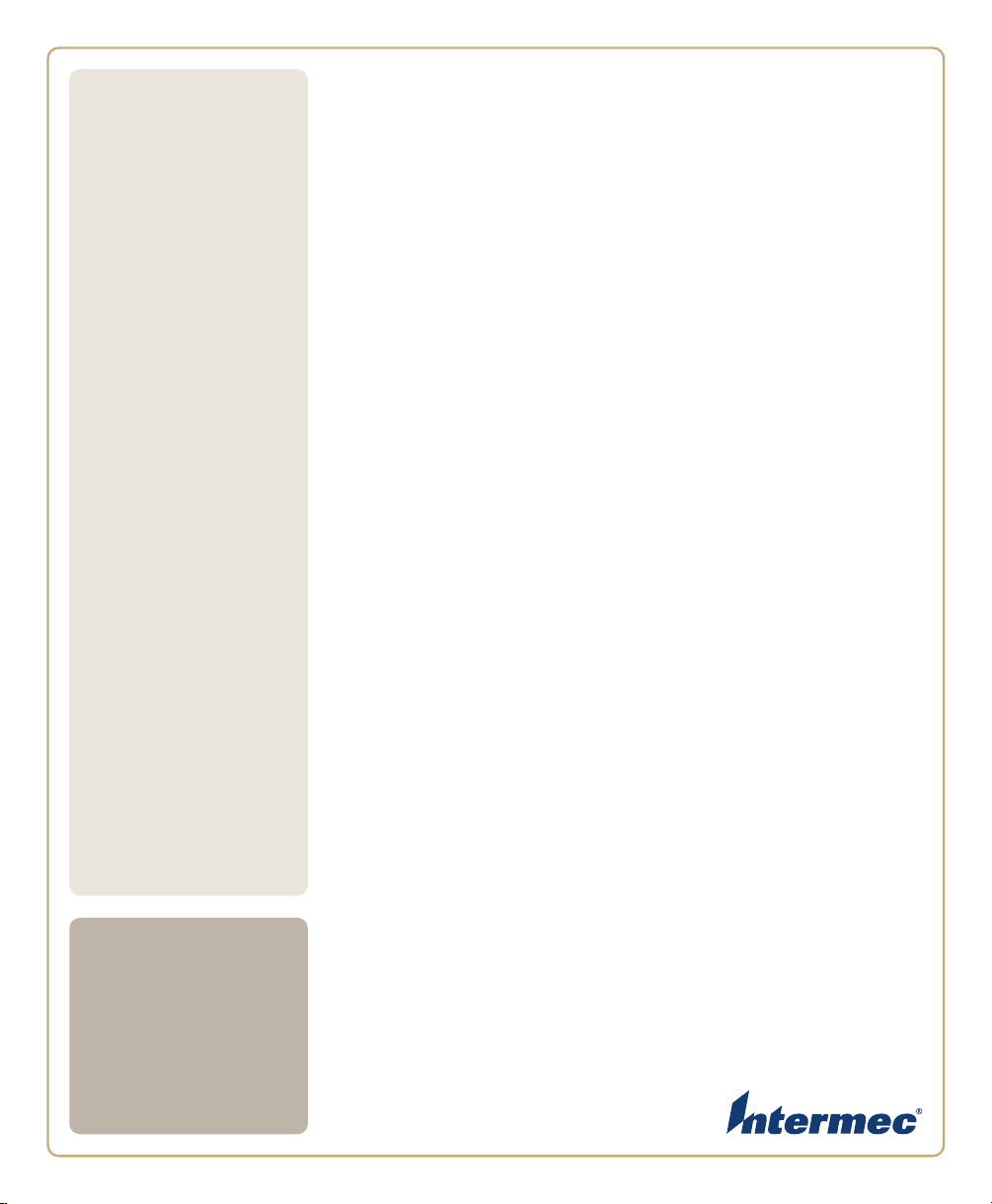
CN
4
User’s
Manual
Mobile Computer
CN4, CN4e
Page 2
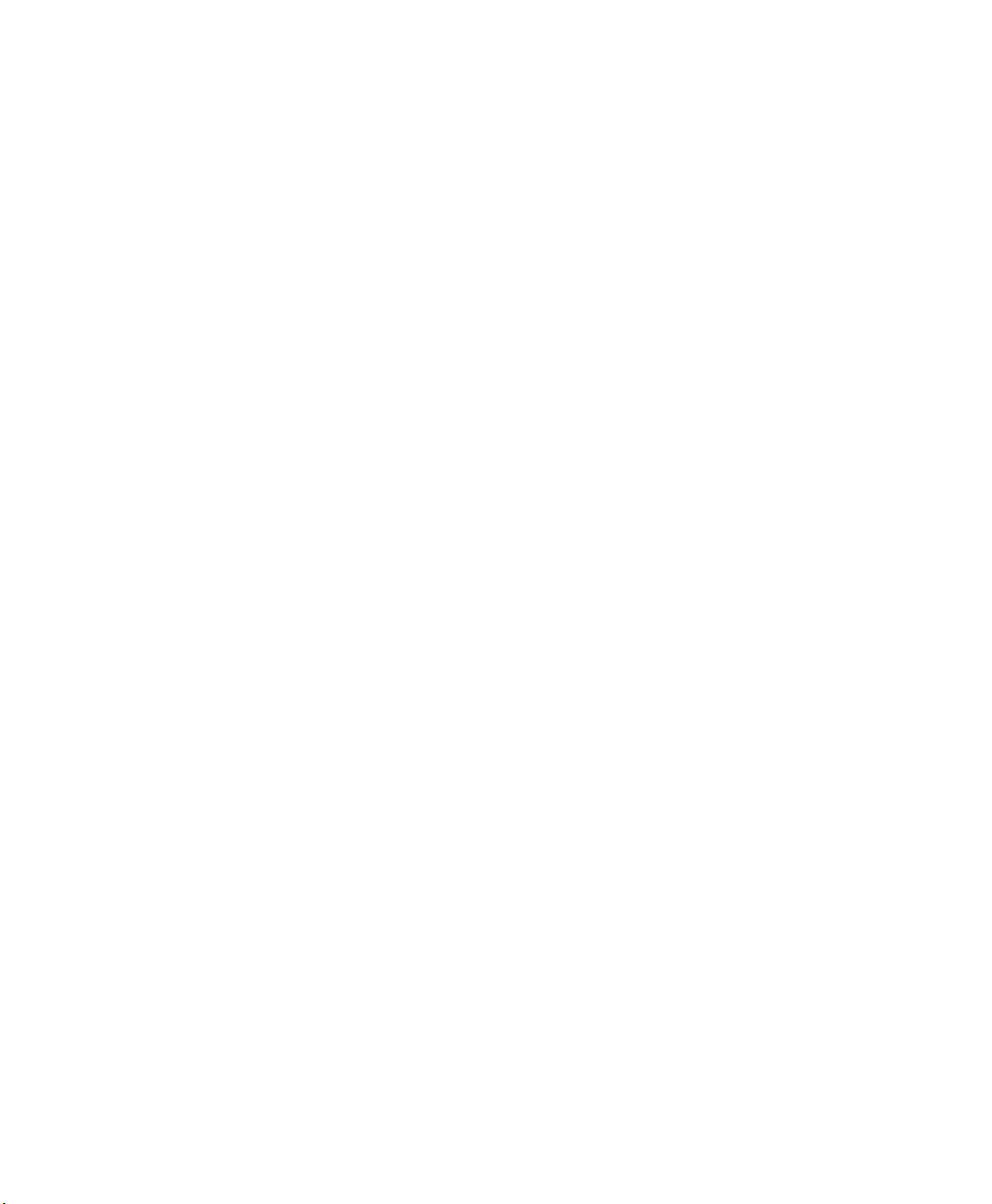
Intermec Technologies Corporation
Worldwide Headquarters
6001 36th Ave.W.
Everett, WA 98203
U.S.A.
www.intermec.com
The information contained herein is provided solely for the purpose of allowing customers to
operate and service Intermec-manufactured equipment and is not to be released, reproduced, or
used for any other purpose without written permission of Intermec Technologies Corporation.
Information and specifications contained in this document are subject to change without prior
notice and do not represent a commitment on the part of Intermec Technologies Corporation.
© 2009 by Intermec Technologies Corporation. All rights reserved.
The word Intermec, the Intermec logo, Norand, ArciTech, Beverage Routebook, CrossBar,
dcBrowser, Duratherm, EasyADC, EasyCoder, EasySet, Fingerprint, i-gistics, INCA (under license),
Intellitag, Intellitag Gen2, JANUS, LabelShop, MobileLAN, Picolink, Ready-to-Work, RoutePower,
Sabre, ScanPlus, ShopScan, Smart Mobile Computing, SmartSystems, Intermec Terminal
Emulator, Trakker Antares, and Vista Powered are either trademarks or registered trademarks of
Intermec Technologies Corporation.
There are U.S. and foreign patents as well as U.S. and foreign patents pending.
Wi-Fi is a registered certification mark of the Wi-Fi Alliance.
Microsoft, Windows, and the Windows logo are registered trademarks of Microsoft Corporation
in the United States and/or other countries.
Bluetooth is a trademark of Bluetooth SIG, Inc., U.S.A.
This product includes software developed by the OpenSSL Project for use in the OpenSSL Toolkit
(www.openssl.org).
This product includes cryptographic software written by Eric Young (EAY@cryptsoft.com).
miniSD is a trademark of the SD Card Association. The SD logo is a trademark.
This product uses Regex++, Index software during its operational phases. The owner of Regex++
has granted use of the software to anyone provided such use is accompanied by the following
copyright and permission notice:
Regex++, Index. (Version 3.31, 16th Dec 2001)
Copyright © 1998-2001 Dr John Maddock
Permission to use, copy, modify, distribute and sell this software and its documentation for any
purpose is hereby granted without fee, provided that the above copyright notice appear in all
copies and that both that copyright notice and this permission notice appear in supporting
documentation. Dr John Maddock makes no representations about the suitability of this software
for any purpose. It is provided "as is" without express or implied warranty.
ii CN4 Series Mobile Computer User’s Manual
Page 3
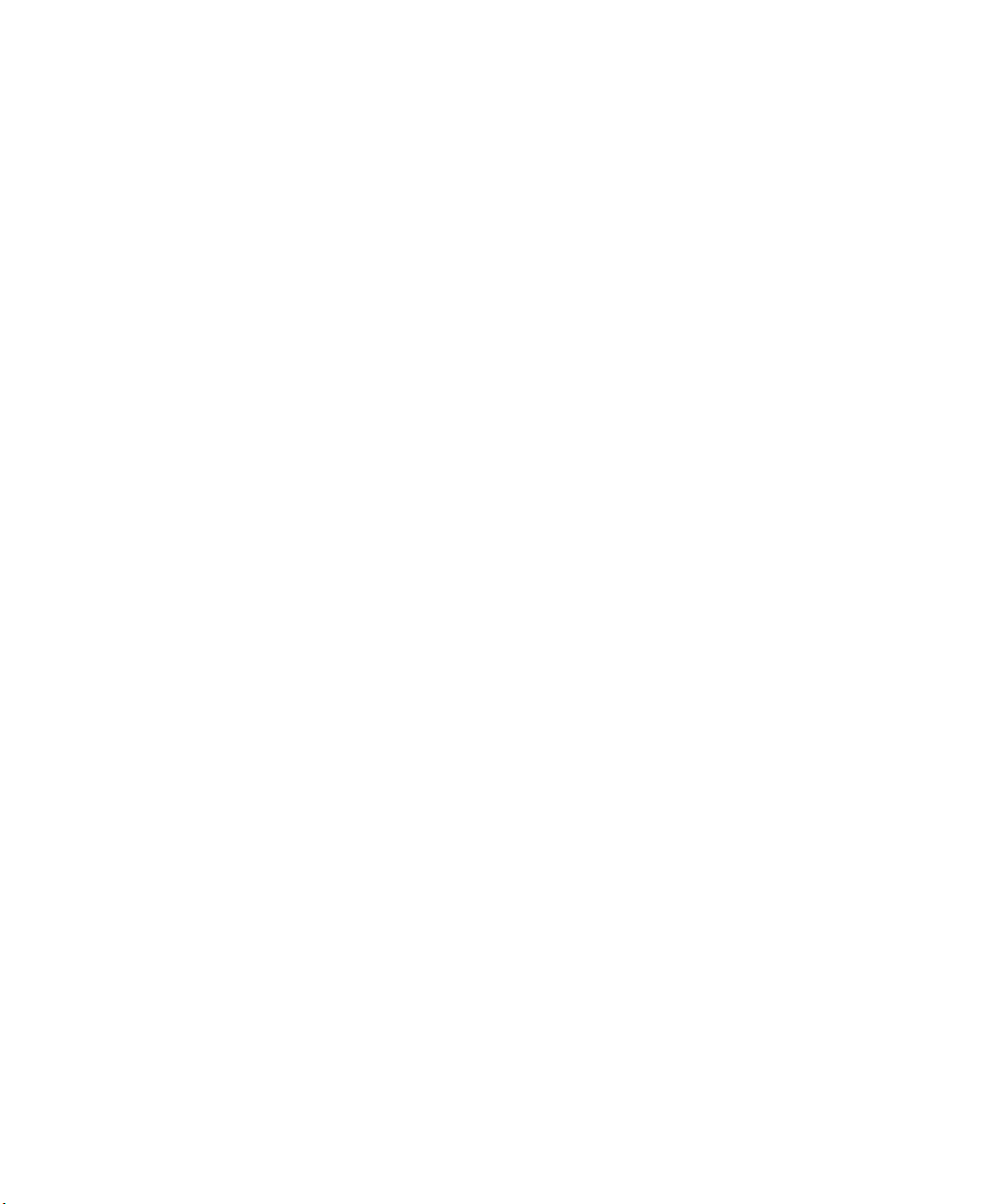
Contents
Before You Begin. . . . . . . . . . . . . . . . . . . . . . . . . . . . . . . . . . . . . . . . . . . . . . . . . . . . . . . . . . . . . . . . . vii
Safety Information . . . . . . . . . . . . . . . . . . . . . . . . . . . . . . . . . . . . . . . . . . . . . . . . . . . . . . . vii
Global Services and Support . . . . . . . . . . . . . . . . . . . . . . . . . . . . . . . . . . . . . . . . . . . . . . vii
Warranty Information. . . . . . . . . . . . . . . . . . . . . . . . . . . . . . . . . . . . . . . . . . . . vii
Web Support . . . . . . . . . . . . . . . . . . . . . . . . . . . . . . . . . . . . . . . . . . . . . . . . . . . viii
Telephone Support . . . . . . . . . . . . . . . . . . . . . . . . . . . . . . . . . . . . . . . . . . . . . viii
Service Location Support . . . . . . . . . . . . . . . . . . . . . . . . . . . . . . . . . . . . . . . . viii
Patent Information . . . . . . . . . . . . . . . . . . . . . . . . . . . . . . . . . . . . . . . . . . . . . . . . . . . . . . ix
Who Should Read This Manual . . . . . . . . . . . . . . . . . . . . . . . . . . . . . . . . . . . . . . . . . . . . x
Related Documents . . . . . . . . . . . . . . . . . . . . . . . . . . . . . . . . . . . . . . . . . . . . . . . . . . . . . . . x
Using the CN4. . . . . . . . . . . . . . . . . . . . . . . . . . . . . . . . . . . . . . . . . . . . . . . . . . . . . . . . . . . . 1
1
Introducing the CN4 Mobile Computer. . . . . . . . . . . . . . . . . . . . . . . . . . . . . . . . . . . . . . . . . . . . . 2
Finding the Software Build Versions . . . . . . . . . . . . . . . . . . . . . . . . . . . . . . . . . . . . . . . . 3
Using the Battery . . . . . . . . . . . . . . . . . . . . . . . . . . . . . . . . . . . . . . . . . . . . . . . . . . . . . . . . . . . . . . . . . 4
Charging the Battery . . . . . . . . . . . . . . . . . . . . . . . . . . . . . . . . . . . . . . . . . . . . . . . . . . . . . .5
Changing the Battery. . . . . . . . . . . . . . . . . . . . . . . . . . . . . . . . . . . . . . . . . . . . . . . . . . . . . . 6
Checking the Battery Status . . . . . . . . . . . . . . . . . . . . . . . . . . . . . . . . . . . . . . . . . . . . . . . 7
Maximizing Battery Life . . . . . . . . . . . . . . . . . . . . . . . . . . . . . . . . . . . . . . . . . . . . . . . . . . . 9
Managing Power on the CN4 . . . . . . . . . . . . . . . . . . . . . . . . . . . . . . . . . . . . . . . . . . . . . 10
Choosing a Power Management Profile . . . . . . . . . . . . . . . . . . . . . . . . . . . . 10
Customizing Power Timeouts. . . . . . . . . . . . . . . . . . . . . . . . . . . . . . . . . . . . .12
Contents
Using the Keypad . . . . . . . . . . . . . . . . . . . . . . . . . . . . . . . . . . . . . . . . . . . . . . . . . . . . . . . . . . . . . . . . 14
Using the Color-Coded Keys . . . . . . . . . . . . . . . . . . . . . . . . . . . . . . . . . . . . . . . . . . . . . . 15
Capitalizing Characters. . . . . . . . . . . . . . . . . . . . . . . . . . . . . . . . . . . . . . . . . . . . . . . . . . . 15
Entering Characters on the Alphanumeric Keypad . . . . . . . . . . . . . . . . . . . . . . . . . . 16
Entering Characters on the Numeric Keypads . . . . . . . . . . . . . . . . . . . . . . . . . . . . . . 16
Using the Power Button . . . . . . . . . . . . . . . . . . . . . . . . . . . . . . . . . . . . . . . . . . . . . . . . . . 17
Understanding the Audio Features . . . . . . . . . . . . . . . . . . . . . . . . . . . . . . . . . . . . . . . . . . . . . . . .17
Using the CN4 as a Cell Phone . . . . . . . . . . . . . . . . . . . . . . . . . . . . . . . . . . . . . . . . . . . . 17
Adjusting the Volume of the Rear Speaker. . . . . . . . . . . . . . . . . . . . . . . . . . . . . . . . . .19
Enabling the Vibrate Feature. . . . . . . . . . . . . . . . . . . . . . . . . . . . . . . . . . . . . . . . . . . . . . 20
Using the Screen . . . . . . . . . . . . . . . . . . . . . . . . . . . . . . . . . . . . . . . . . . . . . . . . . . . . . . . . . . . . . . . . .20
Using the Stylus . . . . . . . . . . . . . . . . . . . . . . . . . . . . . . . . . . . . . . . . . . . . . . . . . . . . . . . . . 21
Understanding the Screen Icons. . . . . . . . . . . . . . . . . . . . . . . . . . . . . . . . . . . . . . . . . . . 22
Aligning the Touch Screen. . . . . . . . . . . . . . . . . . . . . . . . . . . . . . . . . . . . . . . . . . . . . . . .22
Configuring the Backlight Settings . . . . . . . . . . . . . . . . . . . . . . . . . . . . . . . . . . . . . . . .23
CN4 Series Mobile Computer User’s Manual iii
Page 4
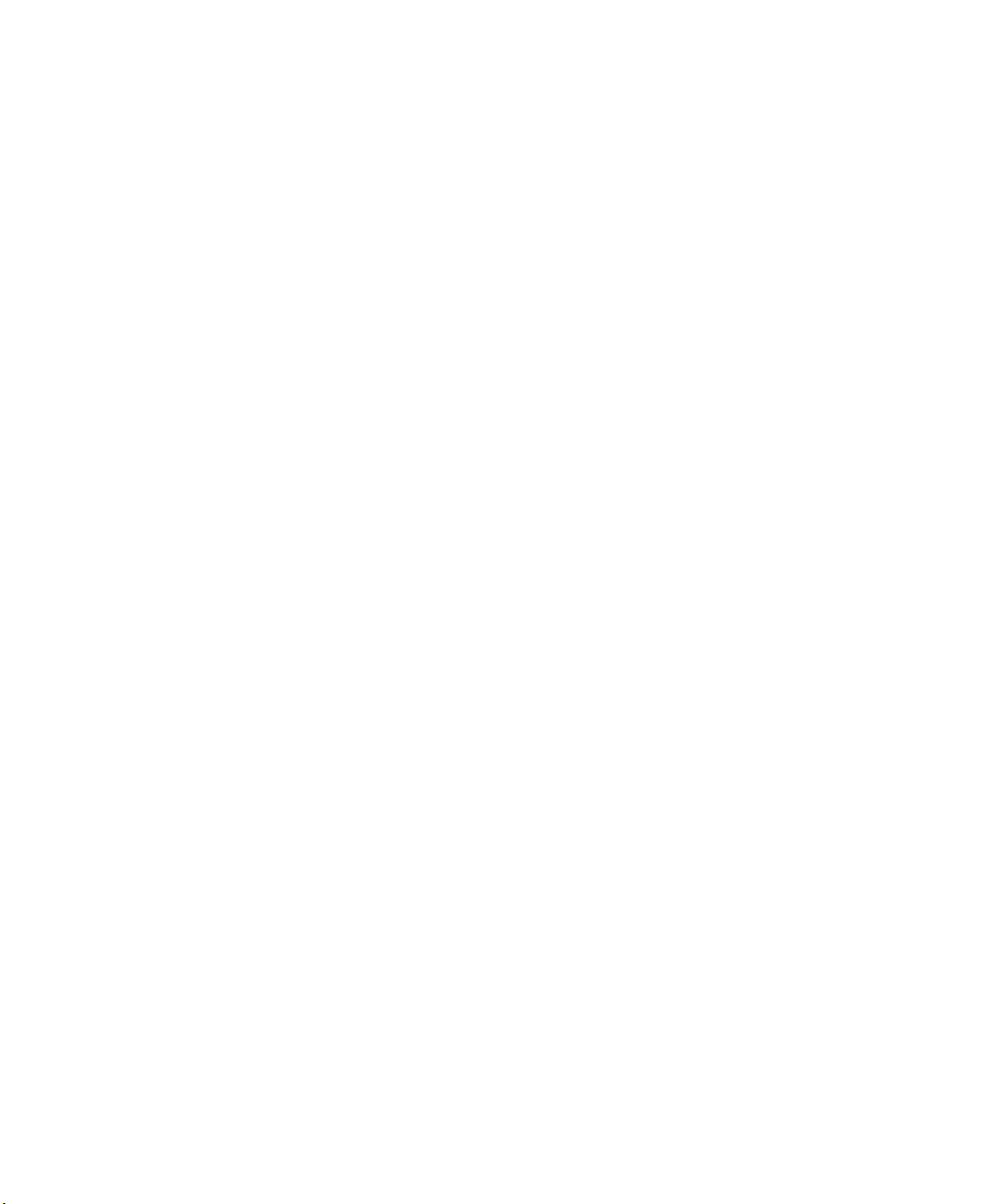
Contents
Understanding the Status LEDs . . . . . . . . . . . . . . . . . . . . . . . . . . . . . . . . . . . . . . . . . . . . . . . . . . .24
Using the Imager. . . . . . . . . . . . . . . . . . . . . . . . . . . . . . . . . . . . . . . . . . . . . . . . . . . . . . . . . . . . . . . . .25
Reading Bar Codes . . . . . . . . . . . . . . . . . . . . . . . . . . . . . . . . . . . . . . . . . . . . . . . . . . . . . . . 26
Improving the Performance of the Area Imager . . . . . . . . . . . . . . . . . . . . . 28
Capturing Images . . . . . . . . . . . . . . . . . . . . . . . . . . . . . . . . . . . . . . . . . . . . . . . . . . . . . . . .29
Using the Image Capture Application. . . . . . . . . . . . . . . . . . . . . . . . . . . . . .29
Configuring the Image Capture Application. . . . . . . . . . . . . . . . . . . . . . . .31
Capturing Documents . . . . . . . . . . . . . . . . . . . . . . . . . . . . . . . . . . . . . . . . . . . . . . . . . . . 31
Capturing Signatures . . . . . . . . . . . . . . . . . . . . . . . . . . . . . . . . . . . . . . . . . . . . . . . . . . . . 34
Using the Color Camera . . . . . . . . . . . . . . . . . . . . . . . . . . . . . . . . . . . . . . . . . . . . . . . . . . . . . . . . . . 34
Installing a miniSD or SIM Card . . . . . . . . . . . . . . . . . . . . . . . . . . . . . . . . . . . . . . . . . . . . . . . . . .36
Setting Up GPS on Your CN4 . . . . . . . . . . . . . . . . . . . . . . . . . . . . . . . . . . . . . . . . . . . . . . . . . . . . . 38
Using the GPSID Installed on the CN4 . . . . . . . . . . . . . . . . . . . . . . . . . . . . . . . . . . . . 39
Learning About Additional GPS Options for the CN4 . . . . . . . . . . . . . . . . . . . . . . .41
Connecting and Configuring the CN4 . . . . . . . . . . . . . . . . . . . . . . . . . . . . . . . . 33
2
Connecting to a PC . . . . . . . . . . . . . . . . . . . . . . . . . . . . . . . . . . . . . . . . . . . . . . . . . . . . . . . . . . . . . .34
Configuring the CN4 Parameters. . . . . . . . . . . . . . . . . . . . . . . . . . . . . . . . . . . . . . . . . . . . . . . . . .34
Using Intermec Settings Remotely With SmartSystems Foundation . . . . . . . . . .35
Using Intermec Settings Directly On the CN4 . . . . . . . . . . . . . . . . . . . . . . . . . . . . . .36
Configuring the Phone . . . . . . . . . . . . . . . . . . . . . . . . . . . . . . . . . . . . . . . . . . . . . . . . . . . . . . . . . . . 38
Activating the CDMA Phone . . . . . . . . . . . . . . . . . . . . . . . . . . . . . . . . . . . . . . . . . . . . . .38
Activating the GSM/EDGE Phone. . . . . . . . . . . . . . . . . . . . . . . . . . . . . . . . . . . . . . . . . 40
Making a Phone Call . . . . . . . . . . . . . . . . . . . . . . . . . . . . . . . . . . . . . . . . . . . . . . . . . . . . . 40
Turning the Phone On and Off. . . . . . . . . . . . . . . . . . . . . . . . . . . . . . . . . . . . . . . . . . . . 41
Configuring the CN4 for Your Network. . . . . . . . . . . . . . . . . . . . . . . . . . . . . . . . . . . . . . . . . . . .41
Configuring 802.11b/g Radio Communications . . . . . . . . . . . . . . . . . . . . . . . . . . . . 42
Configuring Bluetooth Communications . . . . . . . . . . . . . . . . . . . . . . . . . . . . . . . . . . 42
Connecting to a Bluetooth Scanner. . . . . . . . . . . . . . . . . . . . . . . . . . . . . . . . 43
Configuring Bluetooth for Wireless Printing . . . . . . . . . . . . . . . . . . . . . . .44
Connecting to a Bluetooth Audio Device. . . . . . . . . . . . . . . . . . . . . . . . . . . 45
Configuring Ethernet Communications . . . . . . . . . . . . . . . . . . . . . . . . . . . . . . . . . . . 46
Using Serial and USB Communications. . . . . . . . . . . . . . . . . . . . . . . . . . . . . . . . . . . . 47
Checking the Status of Your Wireless Connection . . . . . . . . . . . . . . . . . . . . . . . . . . 47
Configuring Wireless Security. . . . . . . . . . . . . . . . . . . . . . . . . . . . . . . . . . . . . . . . . . . . . . . . . . . . . 48
Choosing Between Microsoft and Funk Security . . . . . . . . . . . . . . . . . . . . . . . . . . . . 48
iv CN4 Series Mobile Computer User’s Manual
Page 5
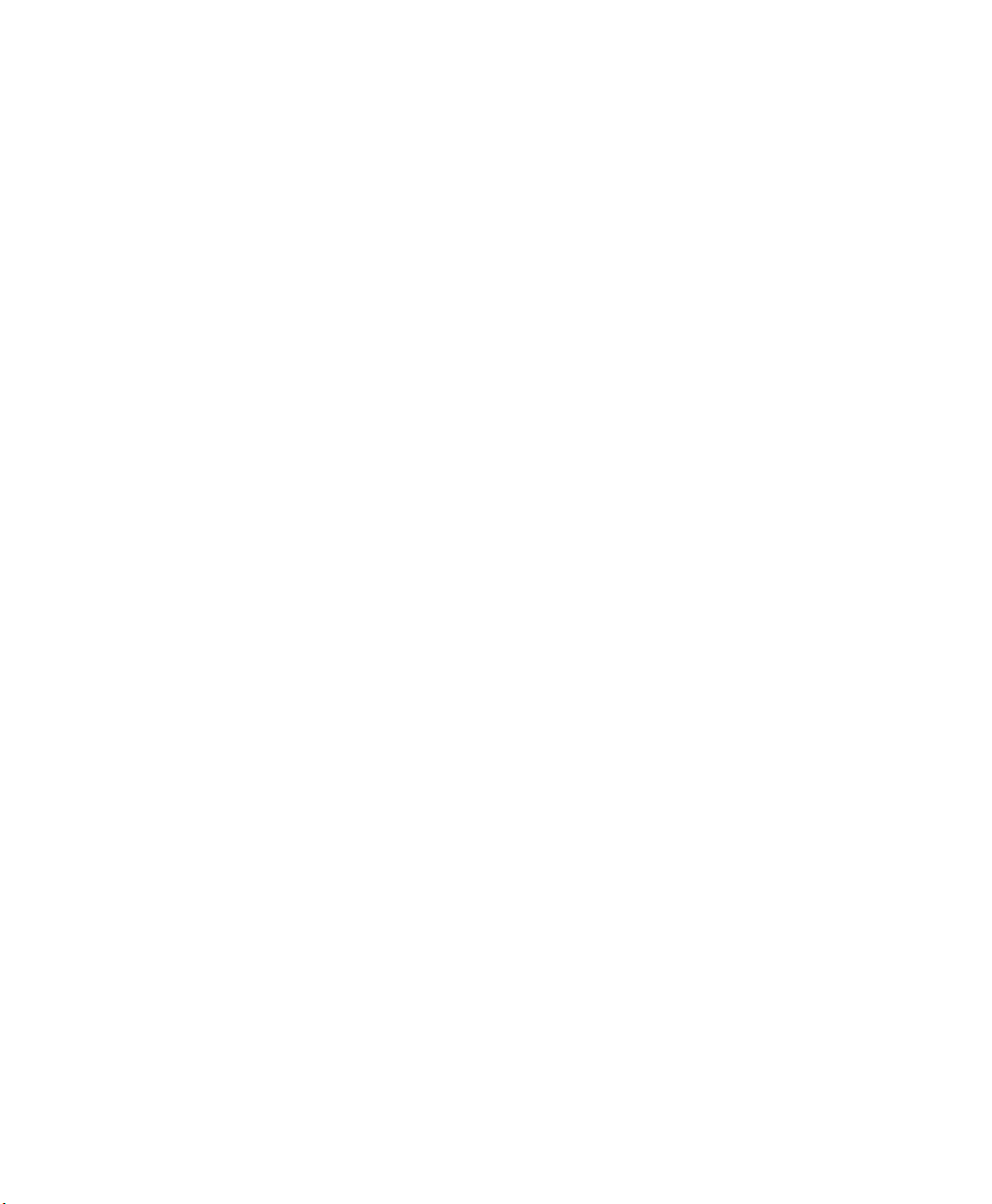
Selecting a Funk Security Profile . . . . . . . . . . . . . . . . . . . . . . . . . . . . . . . . . . 49
Selecting Microsoft as Your Security Choice. . . . . . . . . . . . . . . . . . . . . . . .53
Loading a Certificate . . . . . . . . . . . . . . . . . . . . . . . . . . . . . . . . . . . . . . . . . . . . . . . . . . . . . 57
Disabling Security . . . . . . . . . . . . . . . . . . . . . . . . . . . . . . . . . . . . . . . . . . . . . . . . . . . . . . .58
Developing and Installing Applications . . . . . . . . . . . . . . . . . . . . . . . . . . . . . 61
3
Developing Applications for the CN4 . . . . . . . . . . . . . . . . . . . . . . . . . . . . . . . . . . . . . . . . . . . . . . 62
Installing Applications on the CN4 . . . . . . . . . . . . . . . . . . . . . . . . . . . . . . . . . . . . . . . . . . . . . . . .62
Installing Applications Using SmartSystems Foundation . . . . . . . . . . . . . . . . . . . . 63
Installing Applications Using Microsoft ActiveSync . . . . . . . . . . . . . . . . . . . . . . . . . 64
Installing Applications Using a Storage Card . . . . . . . . . . . . . . . . . . . . . . . . . . . . . . . 65
Installing Applications Using the FTP Server . . . . . . . . . . . . . . . . . . . . . . . . . . . . . . .65
Freeing Up Virtual Memory for Applications . . . . . . . . . . . . . . . . . . . . . . . . . . . . . . . . . . . . . . . 66
Launching An Application Automatically . . . . . . . . . . . . . . . . . . . . . . . . . . . . . . . . . . . . . . . . . . 68
Upgrading the System Software . . . . . . . . . . . . . . . . . . . . . . . . . . . . . . . . . . . . . . . . . . . . . . . . . . . 69
Upgrading the CN4 Using SmartSystems Foundation. . . . . . . . . . . . . . . . . . . . . . . 70
Downloading the Upgrade Files . . . . . . . . . . . . . . . . . . . . . . . . . . . . . . . . . . . 70
Upgrading the CN4 Using a miniSD Card. . . . . . . . . . . . . . . . . . . . . . . . . . . . . . . . . .73
Contents
Troubleshooting and Maintaining the CN4 . . . . . . . . . . . . . . . . . . . . . . . . . 77
4
Calling Product Support. . . . . . . . . . . . . . . . . . . . . . . . . . . . . . . . . . . . . . . . . . . . . . . . . . . . . . . . . . 78
Troubleshooting the CN4 . . . . . . . . . . . . . . . . . . . . . . . . . . . . . . . . . . . . . . . . . . . . . . . . . . . . . . . . 79
Resetting the CN4 . . . . . . . . . . . . . . . . . . . . . . . . . . . . . . . . . . . . . . . . . . . . . . . . . . . . . . . . . . . . . . .83
Warm Booting the CN4 . . . . . . . . . . . . . . . . . . . . . . . . . . . . . . . . . . . . . . . . . . . . . . . . . .84
Cold Booting the CN4. . . . . . . . . . . . . . . . . . . . . . . . . . . . . . . . . . . . . . . . . . . . . . . . . . . . 84
Clean Booting the CN4. . . . . . . . . . . . . . . . . . . . . . . . . . . . . . . . . . . . . . . . . . . . . . . . . . .85
Cleaning the CN4 . . . . . . . . . . . . . . . . . . . . . . . . . . . . . . . . . . . . . . . . . . . . . . . . . . . . . . . . . . . . . . . . 86
Specifications . . . . . . . . . . . . . . . . . . . . . . . . . . . . . . . . . . . . . . . . . . . . . . . . . . . . . . . . . 89
A
Physical and Environmental Specifications . . . . . . . . . . . . . . . . . . . . . . . . . . . . . . . . . . . . . . . . . 90
Accessories . . . . . . . . . . . . . . . . . . . . . . . . . . . . . . . . . . . . . . . . . . . . . . . . . . . . . . . . . . . . . . . . . . . . . . 92
CN4 Series Mobile Computer User’s Manual v
Page 6
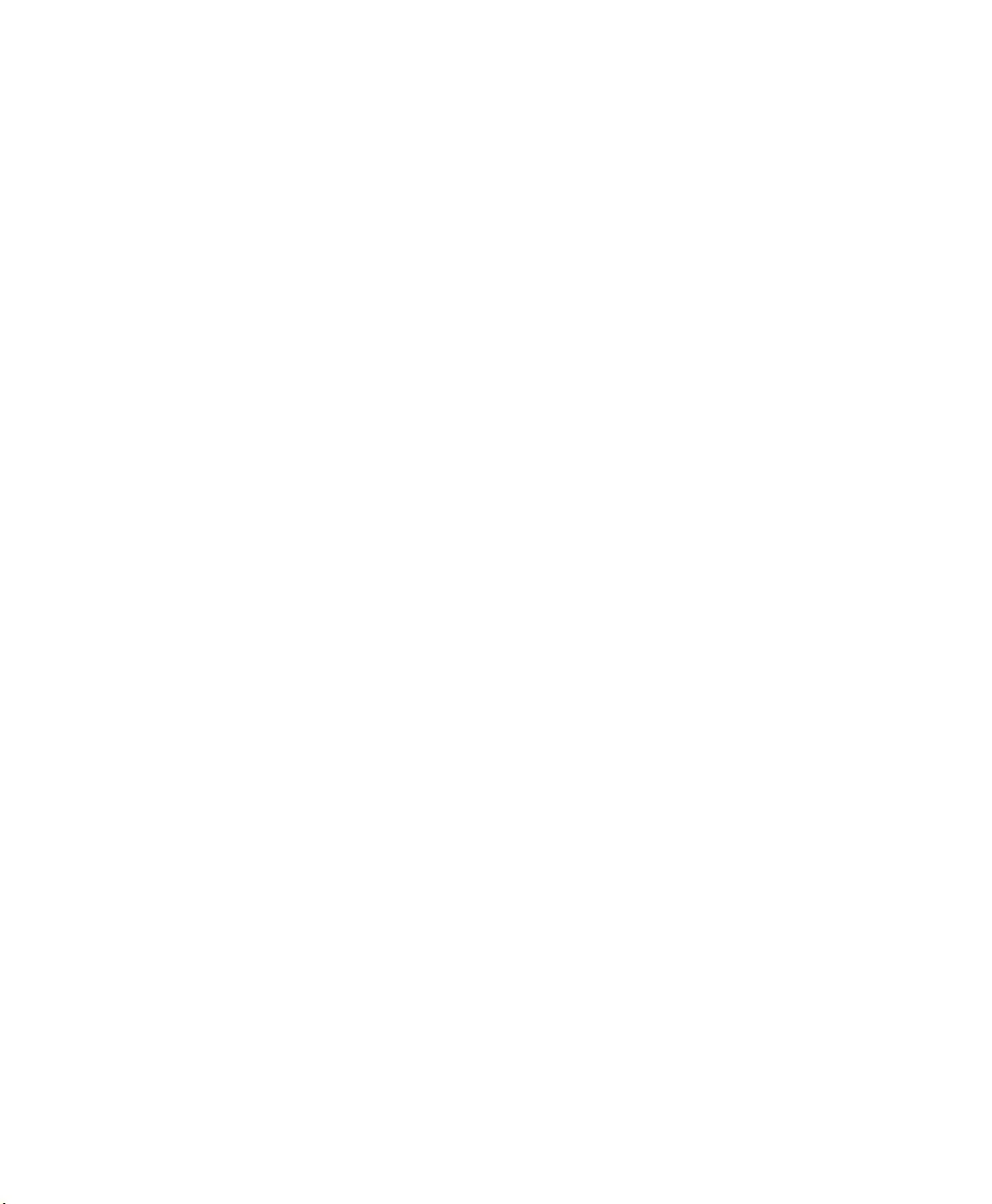
Contents
Default Settings . . . . . . . . . . . . . . . . . . . . . . . . . . . . . . . . . . . . . . . . . . . . . . . . . . . . . . . 95
B
Default Configuration . . . . . . . . . . . . . . . . . . . . . . . . . . . . . . . . . . . . . . . . . . . . . . . . . . . . . . . . . . . 96
Keypads and Keystrokes. . . . . . . . . . . . . . . . . . . . . . . . . . . . . . . . . . . . . . . . . . . . . 103
C
Standard Characters . . . . . . . . . . . . . . . . . . . . . . . . . . . . . . . . . . . . . . . . . . . . . . . . . . . . . . . . . . . .104
Index . . . . . . . . . . . . . . . . . . . . . . . . . . . . . . . . . . . . . . . . . . . . . . . . . . . . . . . . . . . . . . . . . . . . 109
I
vi CN4 Series Mobile Computer User’s Manual
Page 7
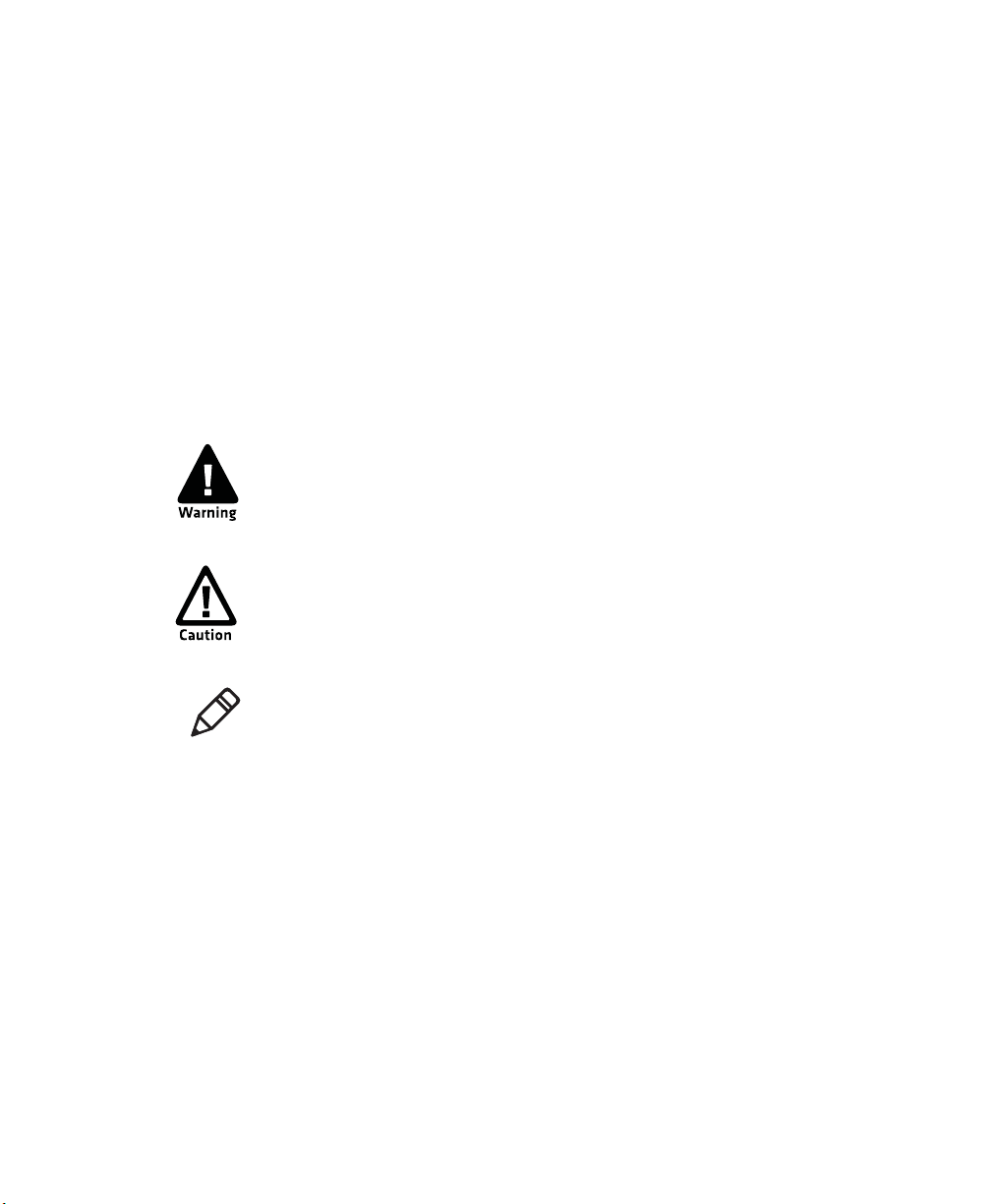
Before You Begin
This section provides you with safety information, technical support
information, and sources for additional product information.
Safety Information
Your safety is extremely important. Read and follow all warnings and
cautions in this document before handling and operating Intermec
equipment. You can be seriously injured, and equipment and data can
be damaged if you do not follow the safety warnings and cautions.
This section explains how to identify and understand dangers,
warnings, cautions, and notes that are in this document.
A warning alerts you of an operating procedure, practice,
condition, or statement that must be strictly observed to avoid
death or serious injury to the persons working on the equipment.
A caution alerts you to an operating procedure, practice,
condition, or statement that must be strictly observed to prevent
equipment damage or destruction, or corruption or loss of data.
Before You Begin
Note: Notes either provide extra information about a topic or contain
special instructions for handling a particular condition or set of
circumstances.
Global Services and Support
Warranty Information
To understand the warranty for your Intermec product, visit the
Intermec web site at www.intermec.com and click Support >
Returns and Repairs > Warranty.
Disclaimer of warranties: The sample code included in this document
is presented for reference only. The code does not necessarily
represent complete, tested programs. The code is provided “as is with
all faults.” All warranties are expressly disclaimed, including the
implied warranties of merchantability and fitness for a particular
purpose.
CN4 Series Mobile Computer User’s Manual vii
Page 8

Before You Begin
Web Support
Visit the Intermec web site at www.intermec.com to download our
current manuals (in PDF). To order printed versions of the Intermec
manuals, contact your local Intermec representative or distributor.
Visit the Intermec technical knowledge base (Knowledge Central) at
www.intermec.com and click Support > Knowledge Central to
review technical information or to request technical support for your
Intermec product.
Telephone Support
In the U.S.A. and Canada, call 1-800-755-5505.
Outside the U.S.A. and Canada, contact your local Intermec
representative. To search for your local representative, from the
Intermec web site, click About Us > Contact Us.
Service Location Support
For the most current listing of service locations, click Support
>Returns and Repairs > Repair Locations.
For technical support in South Korea, use the after service locations
listed below:
AWOO Systems
102-1304 SK Ventium
522 Dangjung-dong
Gunpo-si, Gyeonggi-do Korea, South 435-776
Contact: Mr. Sinbum Kang
Telephone: +82-31-436-1191
Email: mjyun@awoo.co.kr
IN Information System PTD LTD
6th Floor
Daegu Venture Center Bldg 95
Shinchun 3 Dong
Donggu, Daegu City, Korea
E-mail: jmyou@idif.co.kr or korlim@gw.idif.co.kr
viii CN4 Series Mobile Computer User’s Manual
Page 9
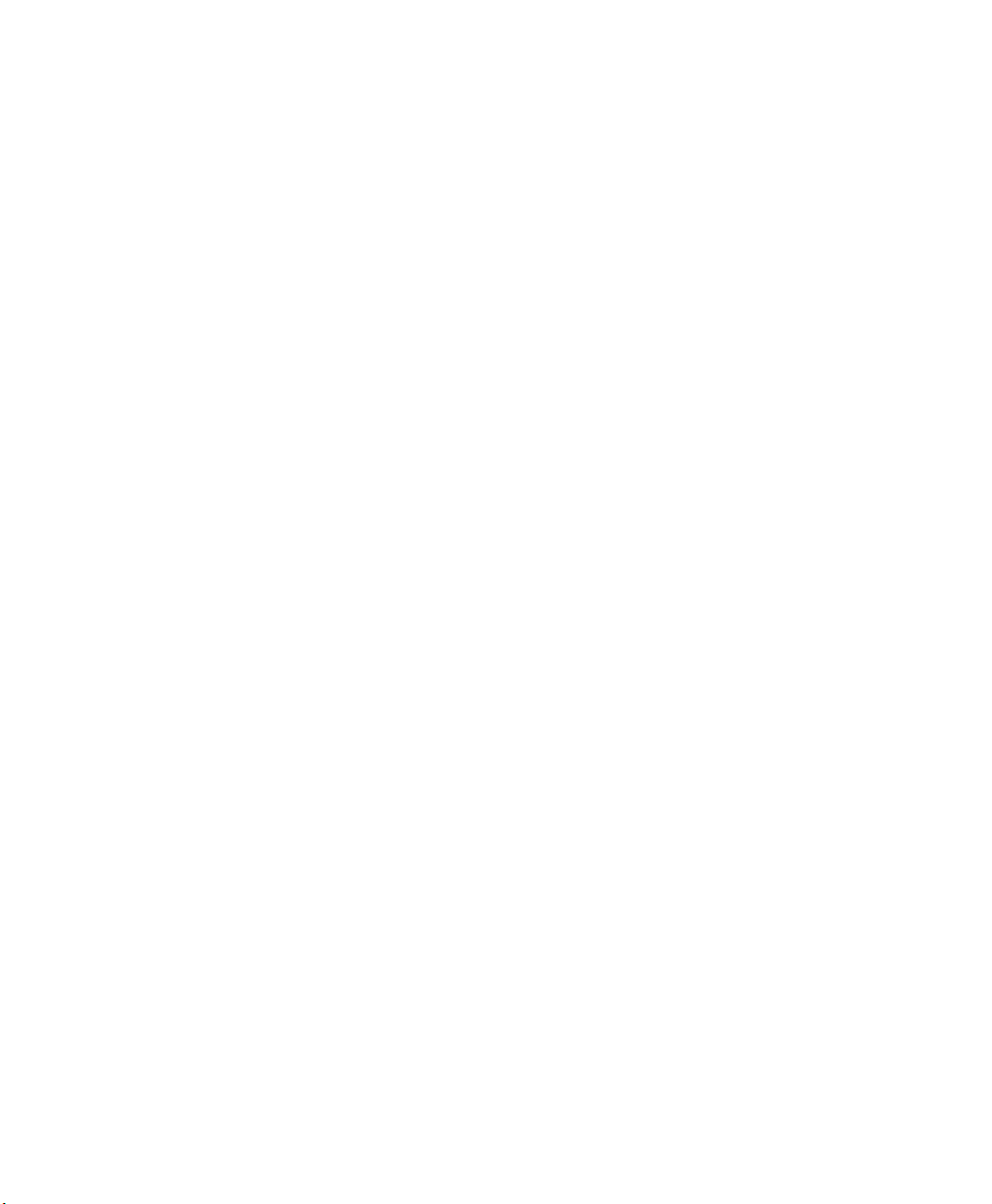
To order printed versions of the Intermec manuals, contact your local
Intermec representative or distributor.
Patent Information
Product is covered by one or more of the following patents:
4882476; 4894523; 4953113; 4961043; 4970379; 4988852; 5019699;
5021642; 5038024; 5081343; 5095197; 5144119; 5144121; 5182441;
5187355; 5187356; 5195183; 5216233; 5216550; 5195183; 5195183;
5218191; 5227614; 5233172; 5241488; 5243602; 5258606; 5278487;
5288985; 5308966; 5322991; 5331136; 5331580; 5342210; 5349678;
5359185; 5371858; 5373478; 5389770; 5397885; 5410141; 5414251;
5416463; 5442167; 5464972; 5468947; 5468950; 5477044; 5486689;
5488575; 5500516; 5502297; 5504367; 5508599; 5514858; 5530619;
5534684; 5536924; 5539191; 5541419; 5548108; 5550362; 5550364;
5565669; 5567925; 5568645; 5572007; 5576529; 5592512; 5594230;
5598007; 5608578; 5616909; 5619027; 5627360; 5640001; 5657317;
5659431; 5671436; 5672860; 5684290; 5719678; 5729003; 5742041;
5761219; 5764798; 5777308; 5777309; 5777310; 5786583; 5793604;
5798509; 5798513; 5804805; 5805807; 5811776; 5811777; 5818027;
5821523; 5828052; 5831819; 5834753; 5834749; 5837987; 5841121;
5842070; 5844222; 5854478; 5862267; 5869840; 5873070; 5877486;
5878395; 5883492; 5883493; 5886338; 5889386; 5892971; 5895906;
5898162; 5902987; 5902988; 5912452; 5923022; 5936224; 5949056;
5969321; 5969326; 5969328; 5979768; 5986435; 5987192; 5987499;
5992750; 6003775; 6012640; 6016960; 6018597; 6024289; 6034379;
6036093; 6039252; 6064763; 6075340; 6095422; 6097839; 6102289;
6102295; 6109528; 6119941; 6128414; 6138915; 6149061; 6149063;
6152370; 6155490; 6158661; 6164542; 6164545; 6173893; 6195053;
6234393; 6234395; 6244512; 6249008; 6328214; 6330975; 6345765;
6356949; 6367699; 6375075; 6375076; 6375344; 6431451; 6435411;
6484944; 6488209; 6497368; 6532152; 6538413; 6539422; 6621942;
6641046; 6681994; 6687403; 6688523; 6732930
Before You Begin
There may be other U.S. and foreign patents pending.
CN4 Series Mobile Computer User’s Manual ix
Page 10
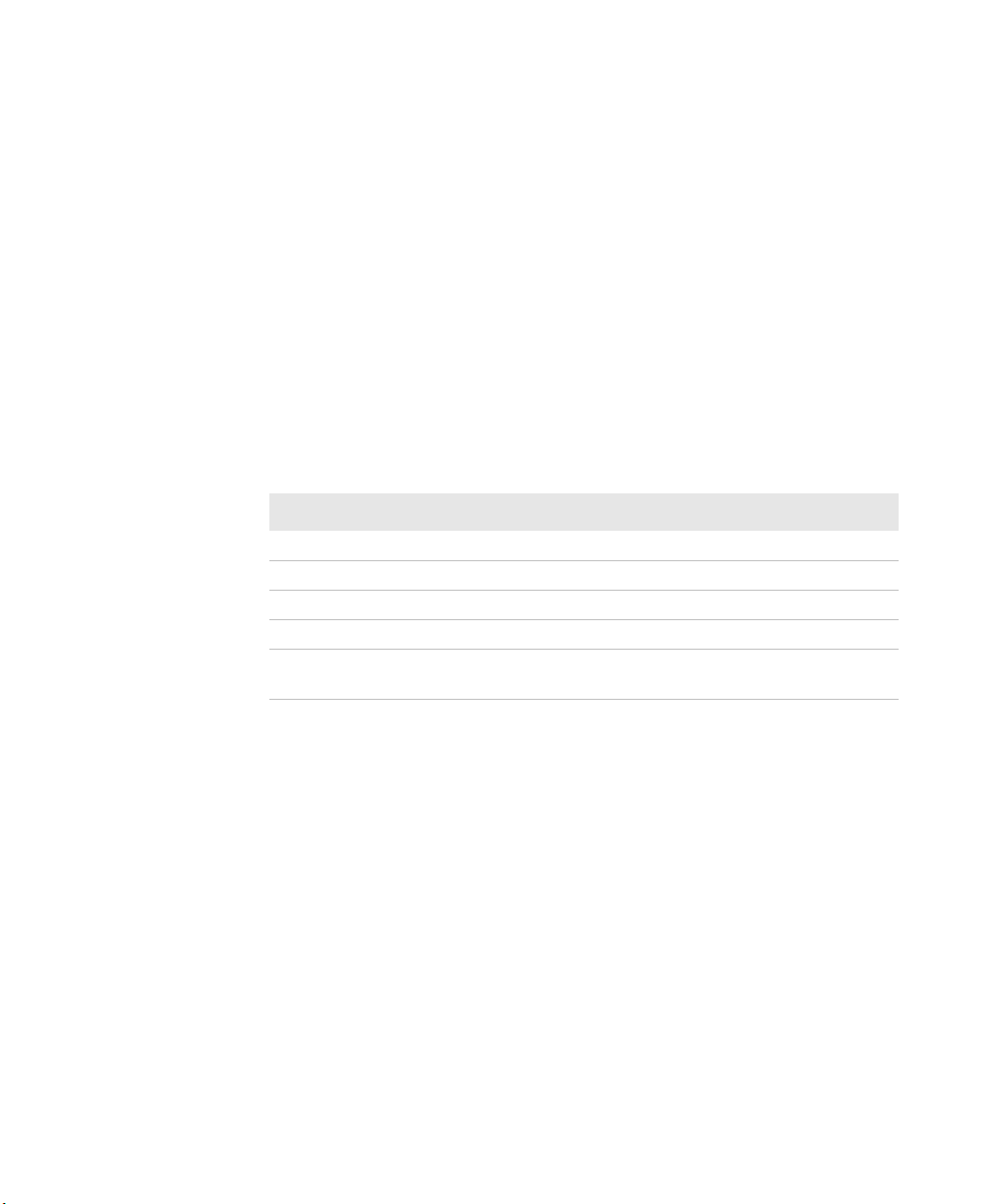
Before You Begin
Who Should Read This Manual
This manual is written for the person who is responsible for
installing, configuring, and maintaining the CN4 and CN4e Mobile
Computer.
This manual provides you with information about the features of the
CN4 and CN4e, and how to install, configure, operate, maintain, and
troubleshoot it.
Before you work with the CN4 or CN4e, you should be familiar with
your network and general networking terms, such as IP address.
Related Documents
This table contains a list of related Intermec documents and their
part numbers.
Document Title Part Number
CN4 Mobile Computer Quick Start Guide 930-220-xxx
CN4e Mobile Computer Quick Start Guide 930-224-xxx
Models CN4 and CN4e Compliance Insert 933-185-xxx
Intermec Settings Command Reference Manual 937-016-xxx
Intermec Developer Library (IDL) Resource Kit Developer’s
Guide
934-006-xxx
The Intermec web site at www.intermec.com contains our
documents (as PDF files) that you can download for free.
To downl o a d documents
1 Visit the Intermec web site at www.intermec.com.
2 Click Support > Manuals.
3 Use the Product Category field, the Product Family field, and
the Product field to help you locate the product whose
documentation you want to download.
x CN4 Series Mobile Computer User’s Manual
Page 11
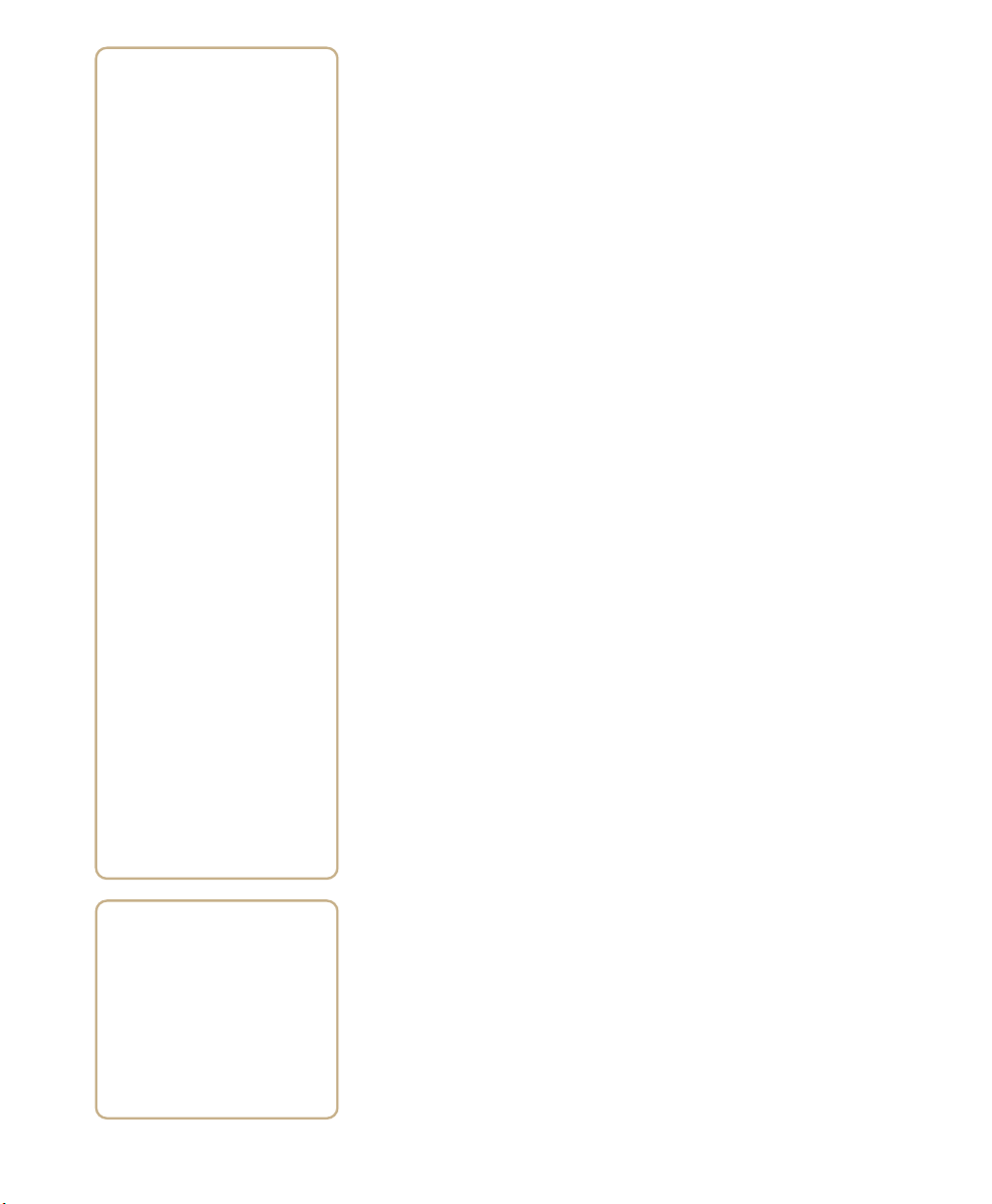
1
Using the CN4
This chapter introduces the CN4 and CN4e Mobile
Computers with Windows® Mobile® 6.1. It also contains
hardware and software configuration information to assist
you in getting the most out of your computer. This chapter
contains these topics:
• Using the Battery
• Using the Keypad
• Understanding the Audio Features
• Using the Screen
• Understanding the Status LEDs
• Using the Imager
• Using the Color Camera
• Installing a miniSD or SIM Card
• Setting Up GPS on Your CN4
1
Page 12
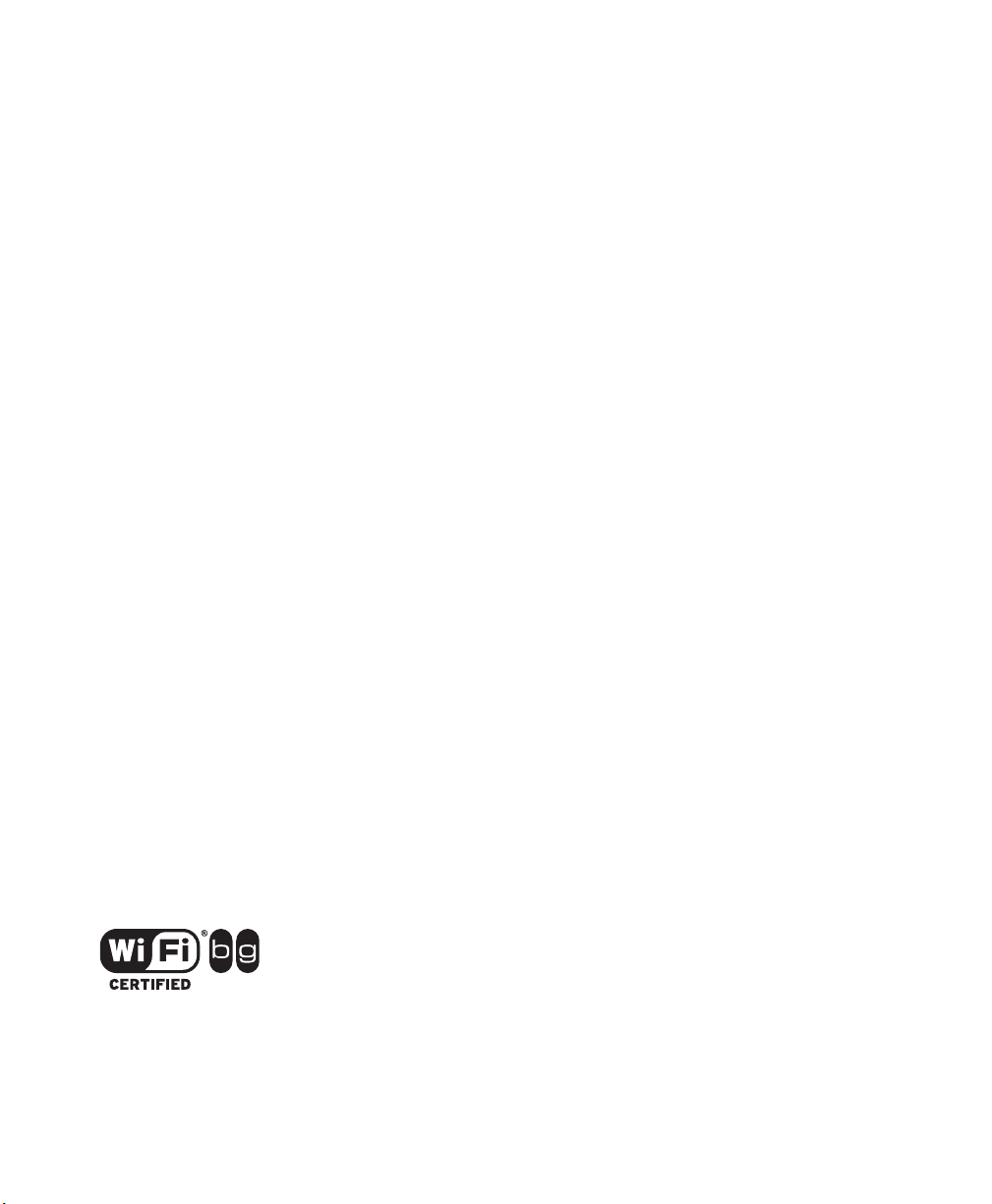
Chapter 1 — Using the CN4
Introducing the CN4 Mobile Computer
The Intermec CN4 and CN4e Mobile Computers are ergonomically
designed mobile computers built on the Microsoft Windows Mobile®
6.1 operating system. They are lightweight, easy-to-use, and run most
software developed for the Windows Mobile platform, including
standalone, client-server, and browser-based applications.
The CN4 and CN4e support similar feature sets. The CN4e offers
extended environmental specifications and larger keys for data
intensive applications. The CN4 Series of mobile computers includes
both the CN4 and CN4e computers. Throughout this manual, both
versions of the computer are referred to as CN4 or CN4 Series.
CN4e and CN4 Mobile Computers
The CN4 Series Mobile Computer with an IEEE 802.11b/g radio
installed is Wi-Fi® certified for interoperability with other 802.11b/g
wireless LAN devices.
2 CN4 Series Mobile Computer User’s Manual
Page 13
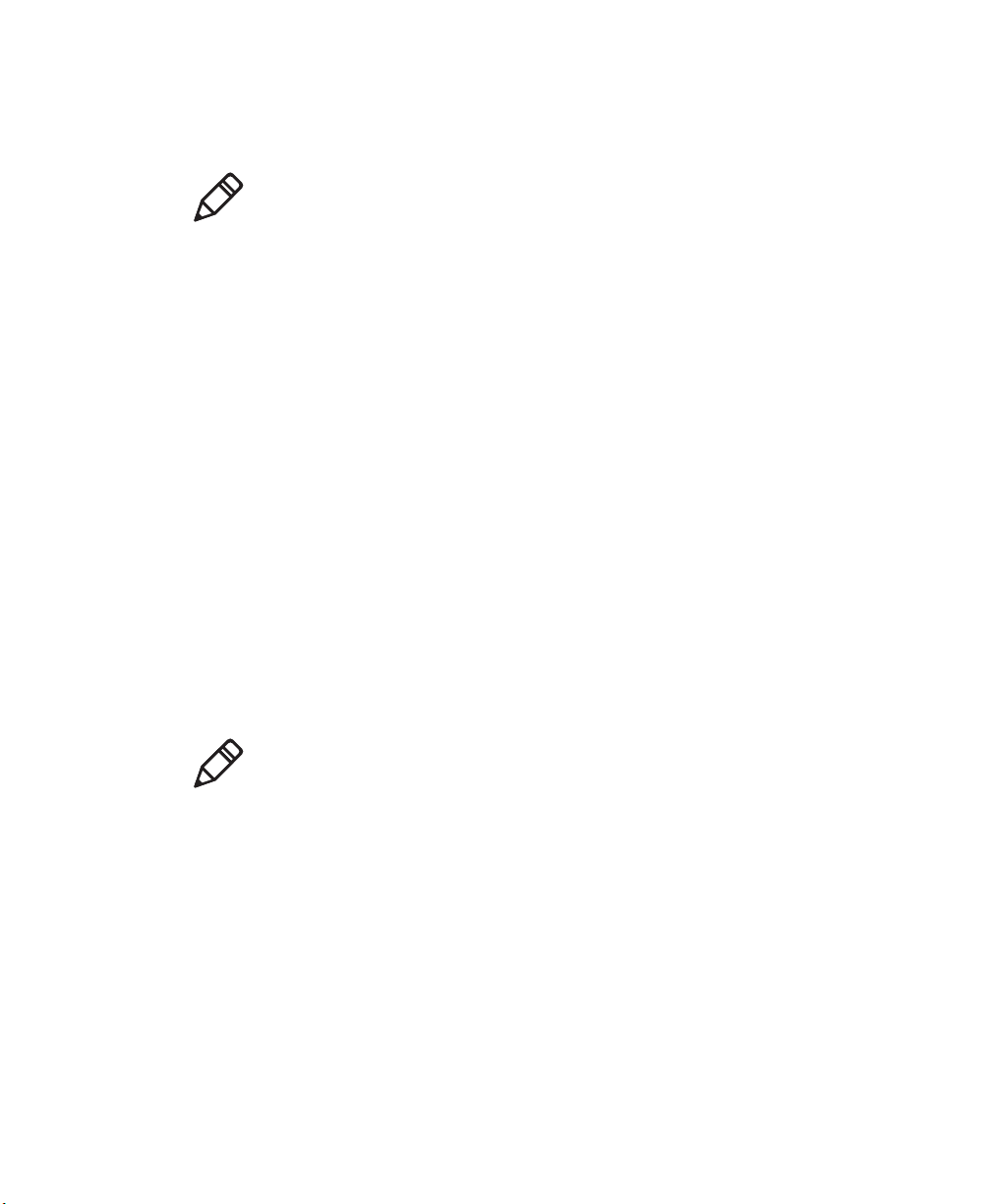
Chapter 1 — Using the CN4
The CN4 and CN4e are available with the following features:
• 802.11b/g radio standard
Note: The radio also supports the 802.11d standard. The 802.11d
standard adds the requirements and definitions for 802.11 WLAN
equipment to operate in markets not served by the current standard.
For 802.11d support, you need to order the 802.11d version of the
CN4. For help, contact your local Intermec representative.
• Bluetooth® radio standard
• 128 MB RAM
• QWERTY or numeric keypads
• Imaging options:
• EA21 Standard Area Imager
• Color Camera
• Wireless Wide Area Network (WWAN) options:
• UMTS/HSDPA
• GSM/GPRS/EDGE
• CDMA/1xRTT/EV-DO Rev A
Use this manual to understand how to use the features and options
available on the CN4 and CN4e.
Note: For information about the Windows Mobile 6.1 applications
installed on the CN4, see the online Help. For additional information
about using Windows Mobile 6.1 on the CN4, visit Intermec
Knowledge Central at www.intermec.com.
Finding the Software Build Versions
You can easily check to see what version of the operating system and
the SmartSystems Platform Bundle (SSPB) are loaded on your CN4.
CN4 Series Mobile Computer User’s Manual 3
Page 14
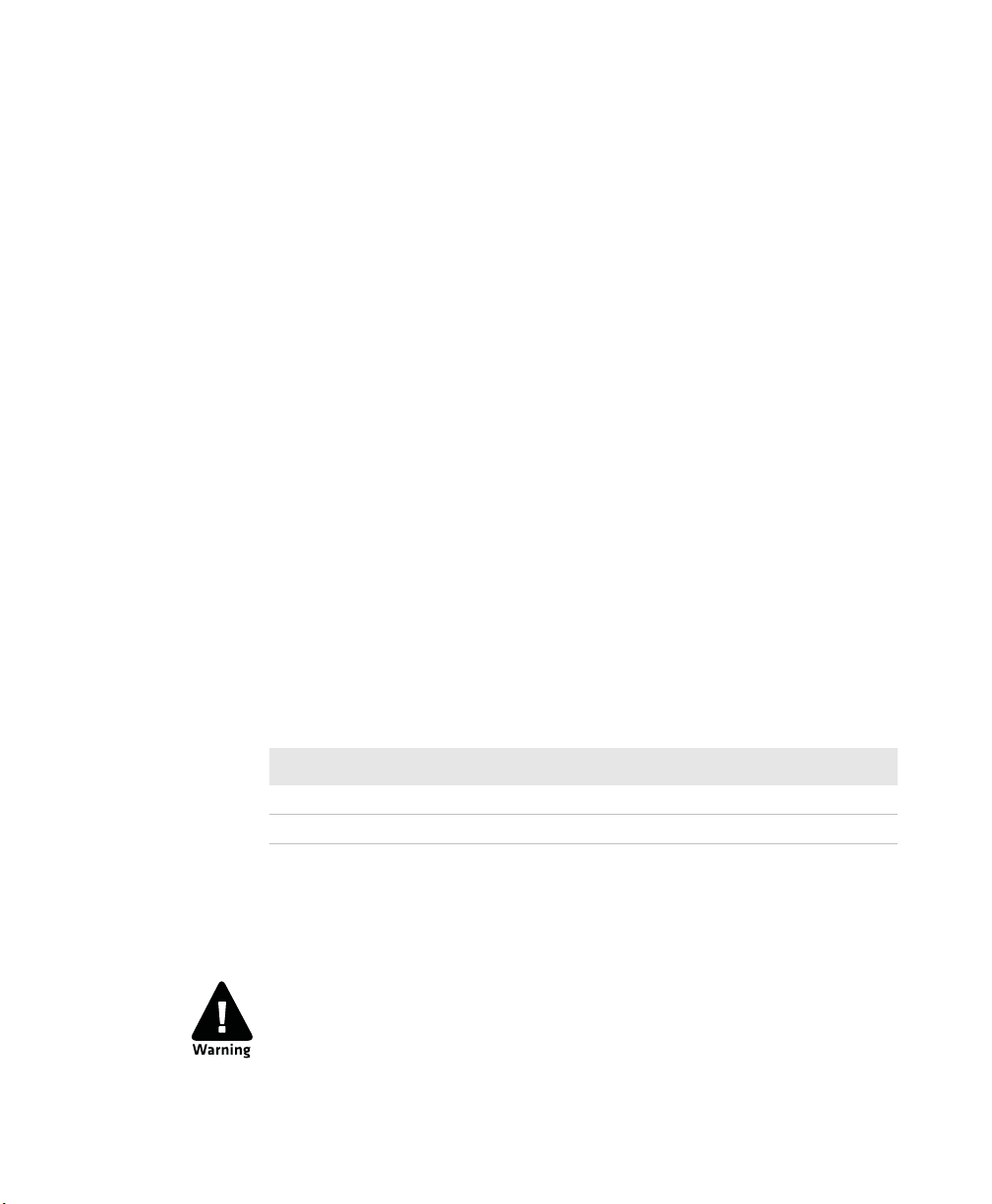
Chapter 1 — Using the CN4
To find your operating system version
1 Tap Start > Internet Explorer.
2 Tap the Intermec logo. The Intermec page appears and displays
the software build information.
Using the Battery
The CN4 Series computers use the following Intermec batteries as a
main power source. All have been certified to meet the IEEE 1725
standard for rechargeable batteries.
Standard and Extended Batteries for CN4 and CN4e
Computer Uses This Standard Battery Uses This Extended Battery
CN4 AB8 or AB15 AB9 or AB16
CN4e N/A AB9 or AB16
Standard batteries have 8.1 Watt hours capacity and extended
batteries have 14.8 Watt hours capacity. You must fully charge the
battery before you can use the CN4.
The battery used in this device may present a fire or chemical
burn hazard if it is mistreated. Do not disassemble it, heat it
above 100°C (212°F) or incinerate it.
4 CN4 Series Mobile Computer User’s Manual
Page 15
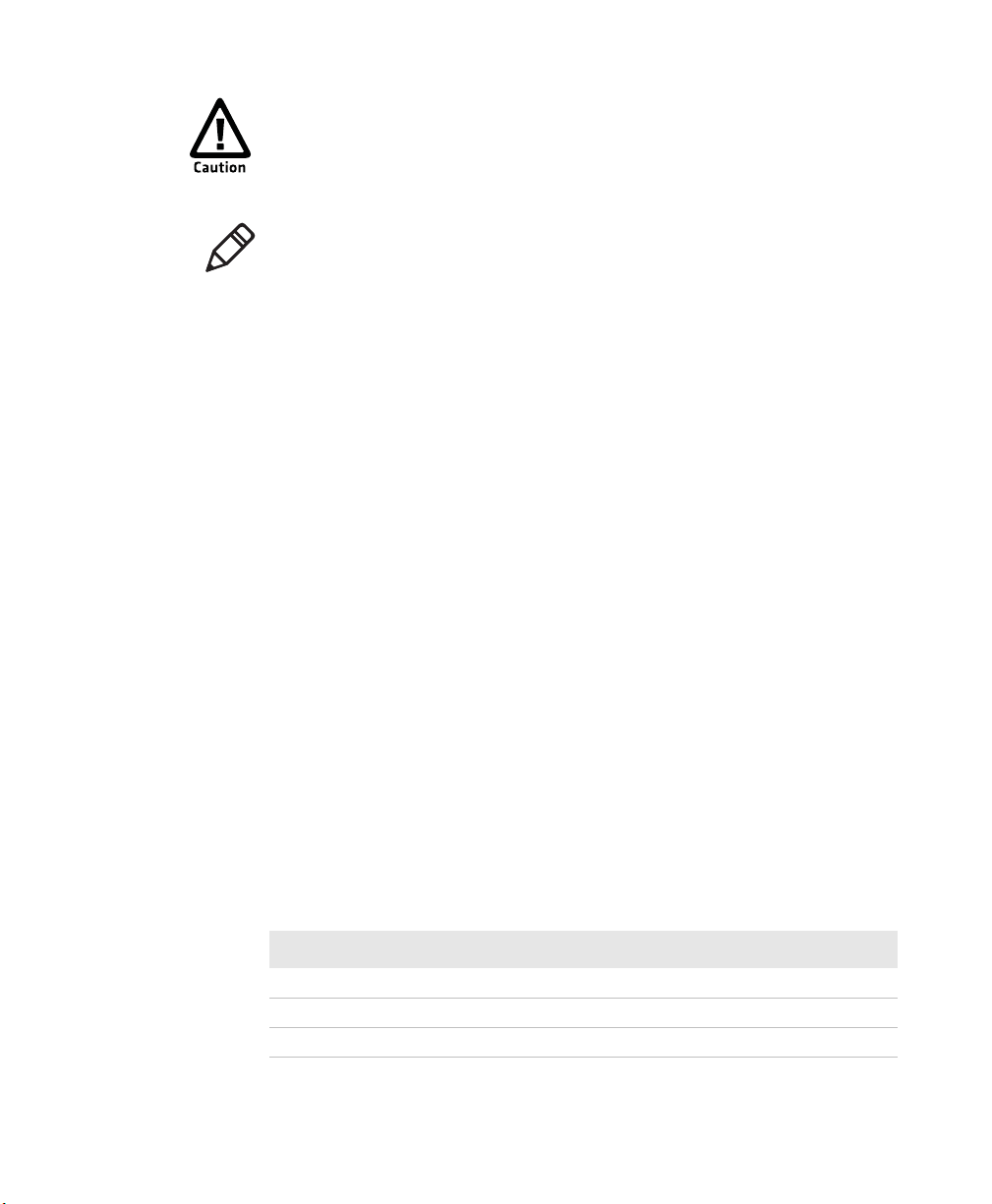
If you fail to replace the low battery immediately, you may lose
important data or applications.
Note: If the CN4 is not on external power and you remove the battery
pack, it goes into Suspend mode. You need to install a charged battery
within 5 minutes, or the CN4 resets and you could lose data.
Dispose of used batteries promptly. Keep away from children. Contact
your Intermec representative for replacement batteries.
Several factors determine the life of your battery such as extreme
temperatures, input devices, and your usage.
Charging the Battery
The battery pack should be fully charged before you use the CN4 for
the first time. If battery temperatures are within the battery charging
range of 0° to 40°C (32° to 104°F), the standard battery pack takes
up to four hours to charge. The extended battery pack takes up to five
hours.
Chapter 1 — Using the CN4
The battery is fully charged when the battery status LED shows a
steady green.
To charge the battery
• Insert the battery into a quad battery charger, a single dock, or a
multidock, or attach external power to the CN4 with the battery
installed. For information on these accessories, see
on page 92.
“Accessories”
Use the next table to understand how long it will take to charge your
batteries in some of the CN4 charging accessories.
Charging Times for CN4 Batteries
Charging Accessory Model Charging Time
Quad Battery Charger AC14 5 hours or less
Single Dock AD10 5 hours or less
Multidock AD11/AD12 5 hours or less
CN4 Series Mobile Computer User’s Manual 5
Page 16
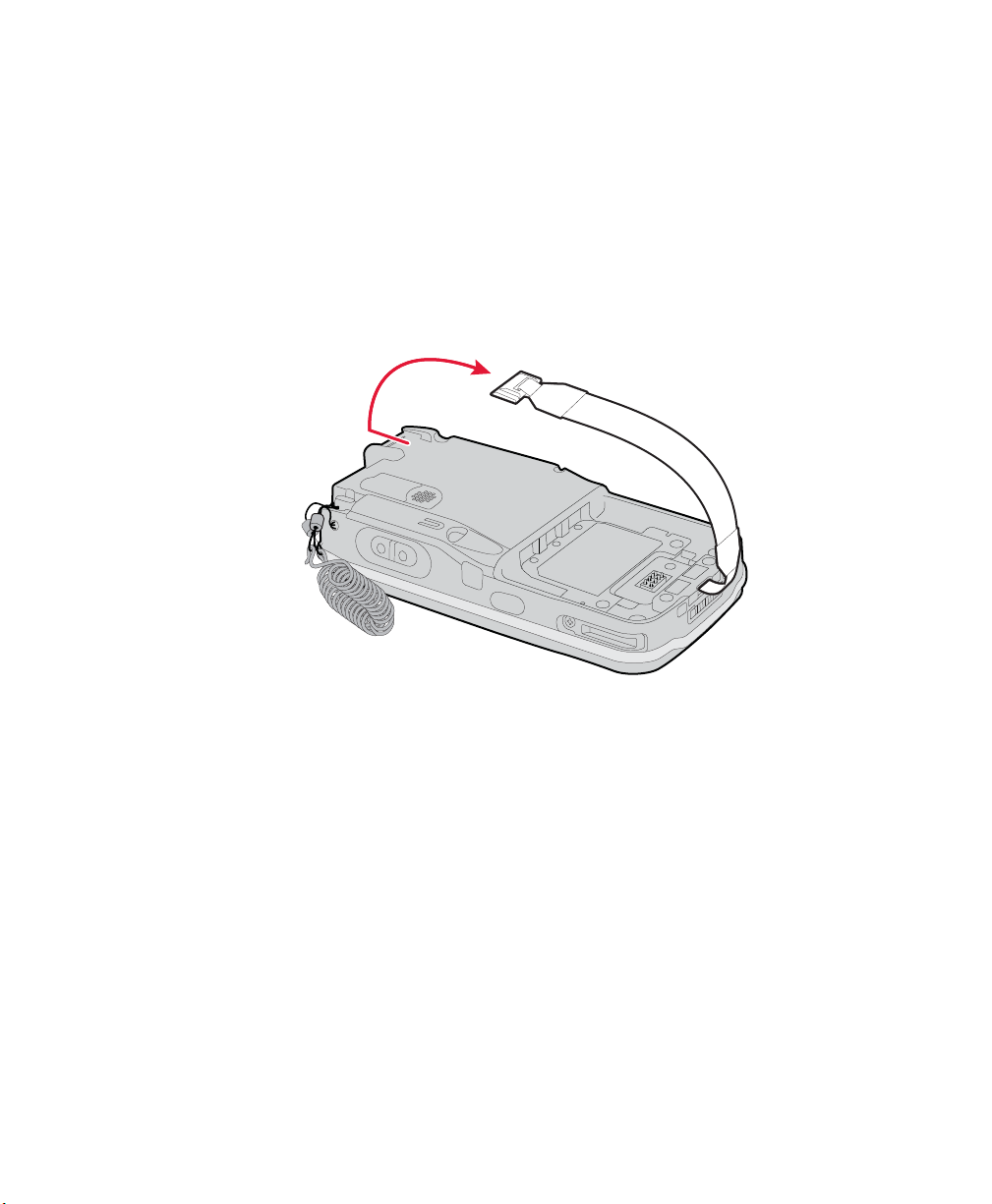
Chapter 1 — Using the CN4
Changing the Battery
When you remove the battery from the CN4, an internal super
capacitor maintains your status, memory, and real-time clock for up
to 5 minutes. To maximize this time, suspend the CN4 before
changing the battery.
To change the battery
1 Press and release the Power button to suspend the CN4.
2 Unsnap the top end of the handstrap.
3 Press the battery release tab to the left until the battery releases,
and then lift it away from the CN4.
4 Place the tabbed end of the battery into the battery compartment,
and then press down on the battery until it clicks into place.
6 CN4 Series Mobile Computer User’s Manual
Page 17
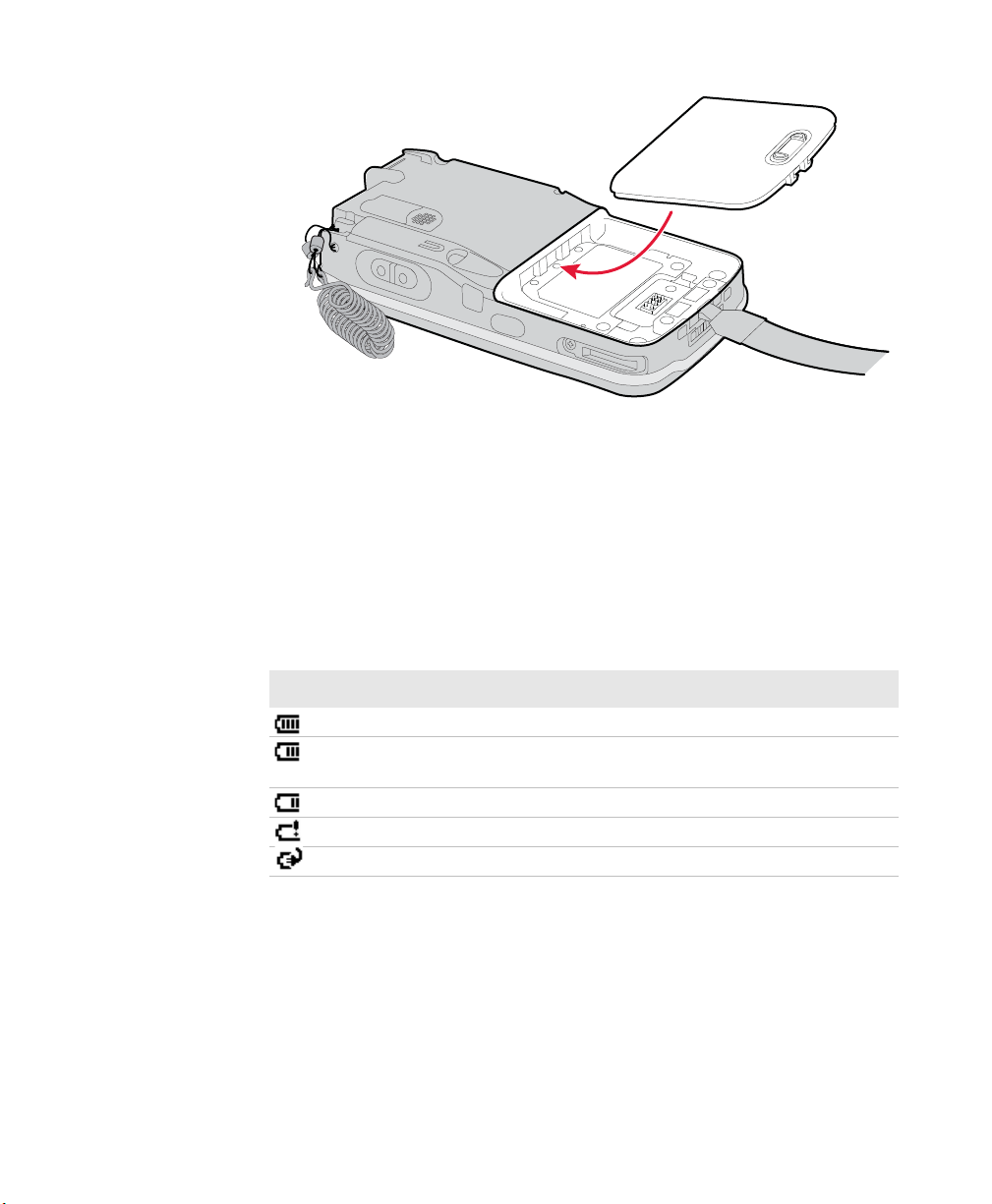
Inserting the Battery
5 Snap the top of the handstrap into place.
Checking the Battery Status
The easiest way to check the status of your battery is to look at the
battery icon on the CN4 status bar.
Chapter 1 — Using the CN4
Battery Icon Status
Icon Status
Battery is fully charged.
Battery has a medium charge. You should be able to work for several
more hours before changing batteries.
Battery is low. You need to replace or charge the battery soon.
Battery is critically low. You need to replace or charge the battery now.
Battery is charging.
The Battery Status LED indicates the charging status.
CN4 Series Mobile Computer User’s Manual 7
Page 18
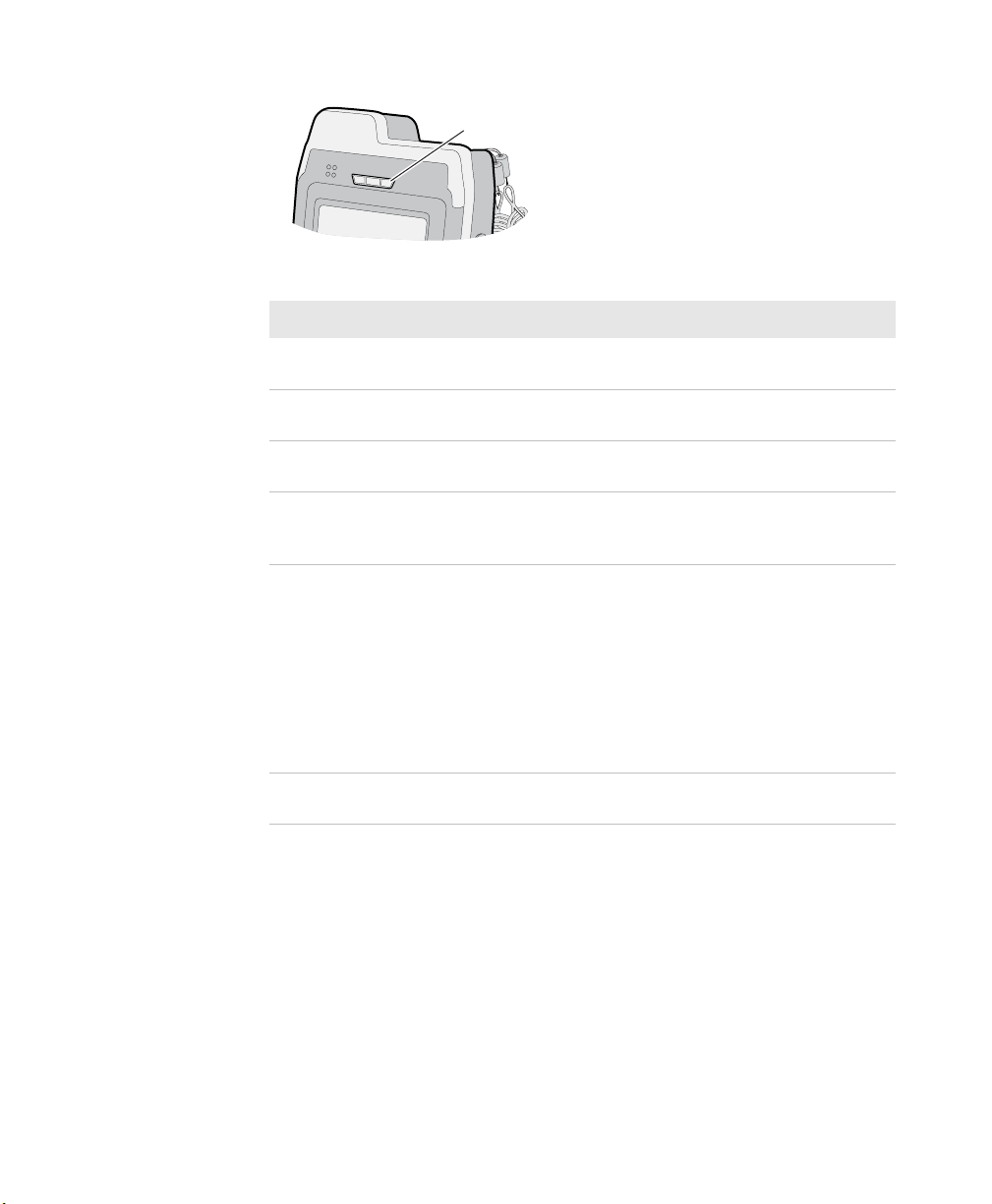
Chapter 1 — Using the CN4
Understanding the Battery Status LED
Battery Status Description
Steady green The battery is more than 95% charged and
Blinking red The battery is low. CN4 goes into Suspend
Steady red and the CN4 is
attached to external power.
Steady red and the CN4 is not
attached to external power.
Steady amber The battery is missing or is unable to
Off The CN4 is not on external power and the
Battery status LED
CN4 is on a charger.
mode. Charge or replace the battery.
The battery is charging.
The CN4 firmware is not working properly.
Cold boot the CN4 as described in “Cold
Booting the CN4” on page 84.
charge.
If the battery will not charge, it may be
because the temperature is outside of the
charging range, or you may be using a
battery not approved by Intermec. You
need to use one of the battery models
specified in “Standard and Extended
Batteries for CN4 and CN4e” on page 4.
battery is operating normally.
You can also check the battery status by using the Power application.
To check the battery status
• Tap Start > Settings > the System tab > Power > the Battery tab.
8 CN4 Series Mobile Computer User’s Manual
Page 19
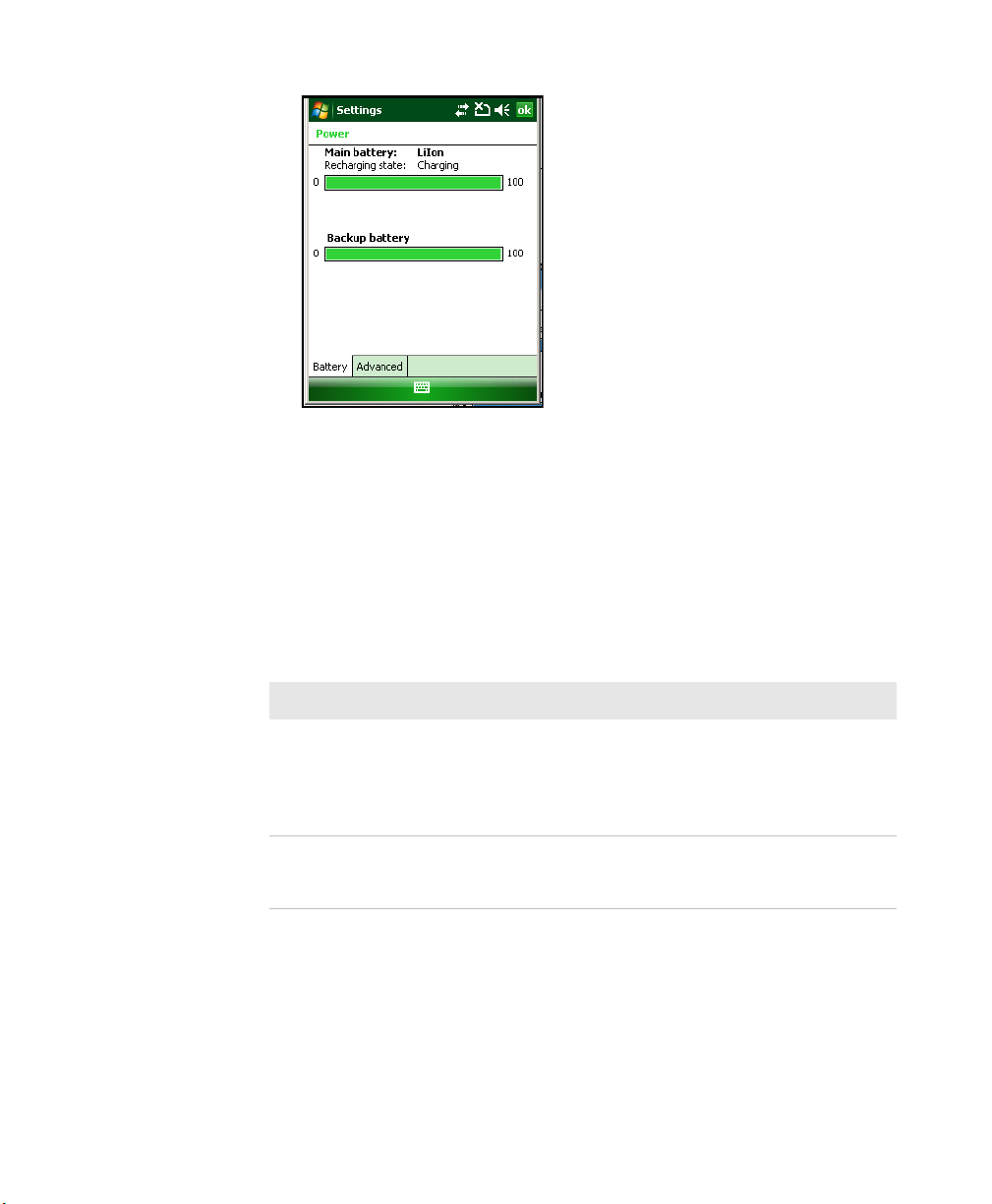
Maximizing Battery Life
Batteries are chemical devices. If the batteries are left sitting on a shelf
for long periods of time outside the CN4, the batteries slowly
discharge, eventually to zero if left uncharged. The battery chemistry
resists normal degradation if you store the battery in a charger as
opposed to leaving the battery in a discharged state. See the following
table for tips you can do to maximize the life of your battery.
Chapter 1 — Using the CN4
Battery Conservation Tips
When You Want To: Do This to Save Battery Power:
Operate the CN4 and the
Low Battery status icon
appears or the Battery light
comes on.
Stop using the CN4 for five
minutes or longer.
CN4 Series Mobile Computer User’s Manual 9
Press the power button to turn off the CN4.
Remove the battery and insert another fully
charged battery within five minutes or you may
lose data. Or, you can connect the CN4 to an
external power source.
Make sure the low battery icon is not on the
screen and that the Battery light is not turned
on. Press the power button to turn off the CN4.
Page 20
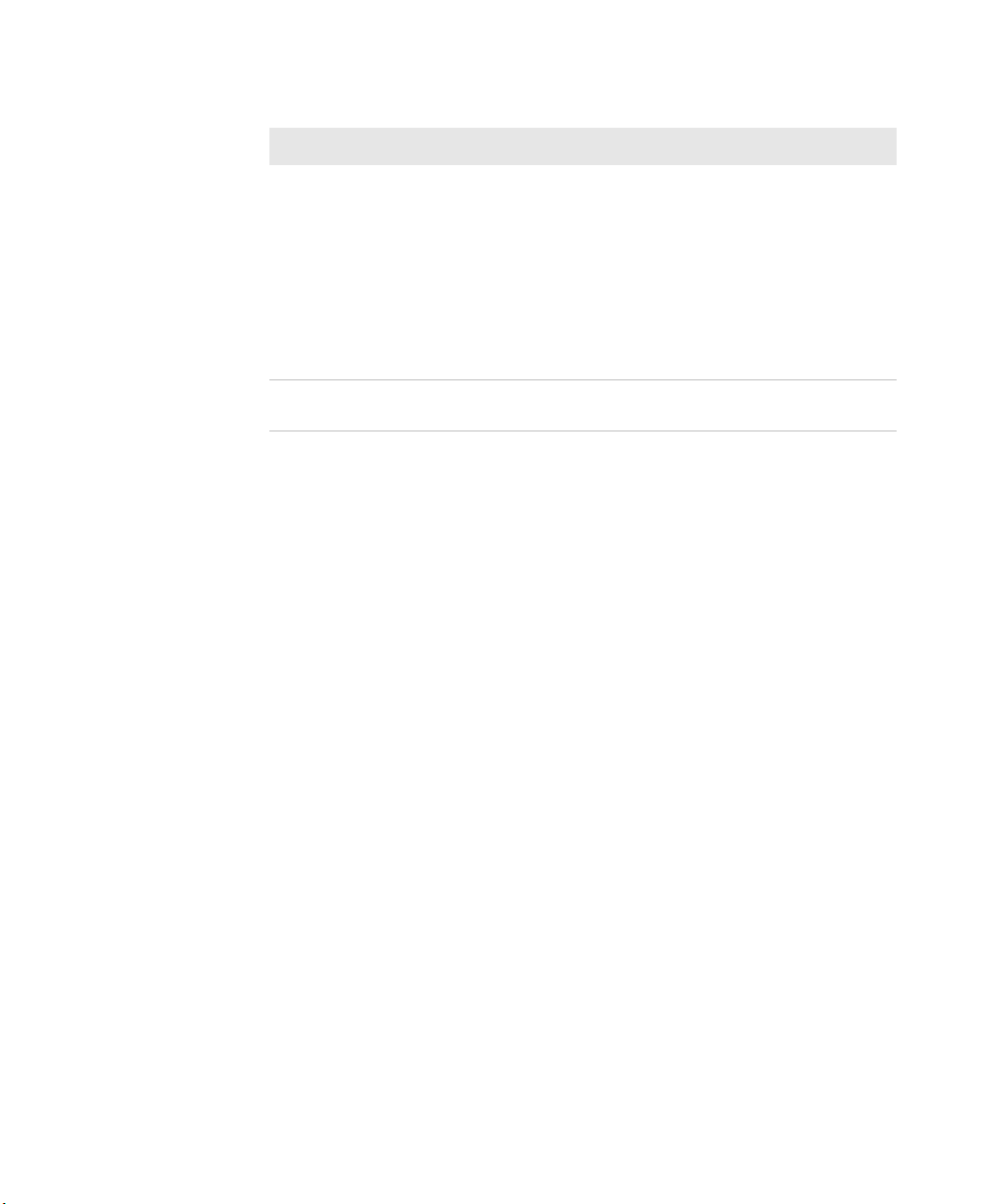
Chapter 1 — Using the CN4
Battery Conservation Tips (continued)
When You Want To: Do This to Save Battery Power:
Store the CN4 for more
than a day.
Store the battery outside
the CN4.
Managing Power on the CN4
By default, the CN4 goes into a lower power mode or turns off after
two minutes of inactivity. Press the Power button to resume activity
at any time.
There are several ways you can manage power:
If you are storing the CN4 for a few days, like
over the weekend, install the charged battery or
attach the CN4 to a power source.
If you are storing the CN4 for longer, remove
and charge the battery, then store both the
battery and the CN4 in a cool location.
If the battery in storage is not used in several
months, you should recharge the battery to
keep it at its performance peak.
Store the batteries in a charger.
• You can change the amount of time the screen backlight stays on.
For help, see “Configuring the Backlight Settings” on page 23.
• You can choose a Power Management Profile to manage power
based on the way you use your CN4. Each profile turns off the
screen and the CN4 at preset times, and maintains data
connections differently. For help, see the next section.
• You can set the amount of time that the screen stays on, or the
amount of time the CN4 stays on after the screen turns off. For
help, see “Customizing Power Timeouts” on page 12.
Choosing a Power Management Profile
1 Tap Start > Settings > the System tab > Power Profiler.
10 CN4 Series Mobile Computer User’s Manual
Page 21
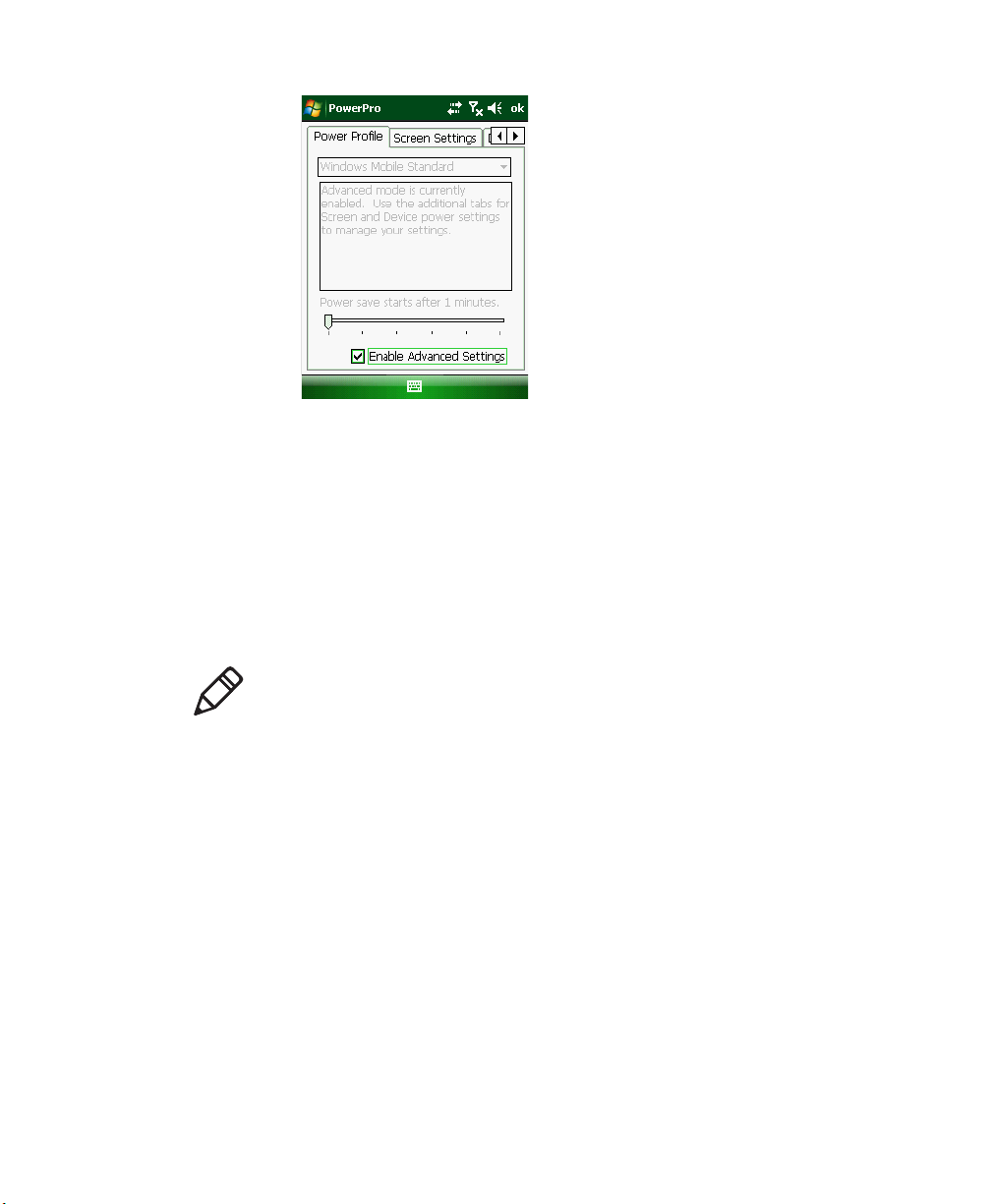
Chapter 1 — Using the CN4
2 From the drop-down list, select Windows Mobile Classic,
Windows Mobile Standard, or Windows Mobile Phone.
For more information, see the next section, “About Power
Management Profiles.”
3 Tap ok in the upper right corner to save your changes.
Power Profiler also provides advanced settings that allow you to finetune the power usage. You can choose to have the Power button turn
off the screen or turn off the device.
Note: You can also configure all of the settings in Power Profiler
using Intermec Settings. For help with Intermec Settings, see
“Configuring the CN4 Parameters” on page 34.
About Power Management Profiles
Use the Windows Mobile Standard profile (default) for applications
that power off infrequently, such as inventory management or
terminal emulation. If the CN4 does not have any activity, the screen
turns off, but WAN, LAN, or Bluetooth radio connections are
maintained in a low power state. If there continues to be no activity,
the CN4 eventually turns off data connections and goes into Suspend
mode. To wake up the CN4 and restore network connections, you
need to press the Power or Scan button.
CN4 Series Mobile Computer User’s Manual 11
Page 22
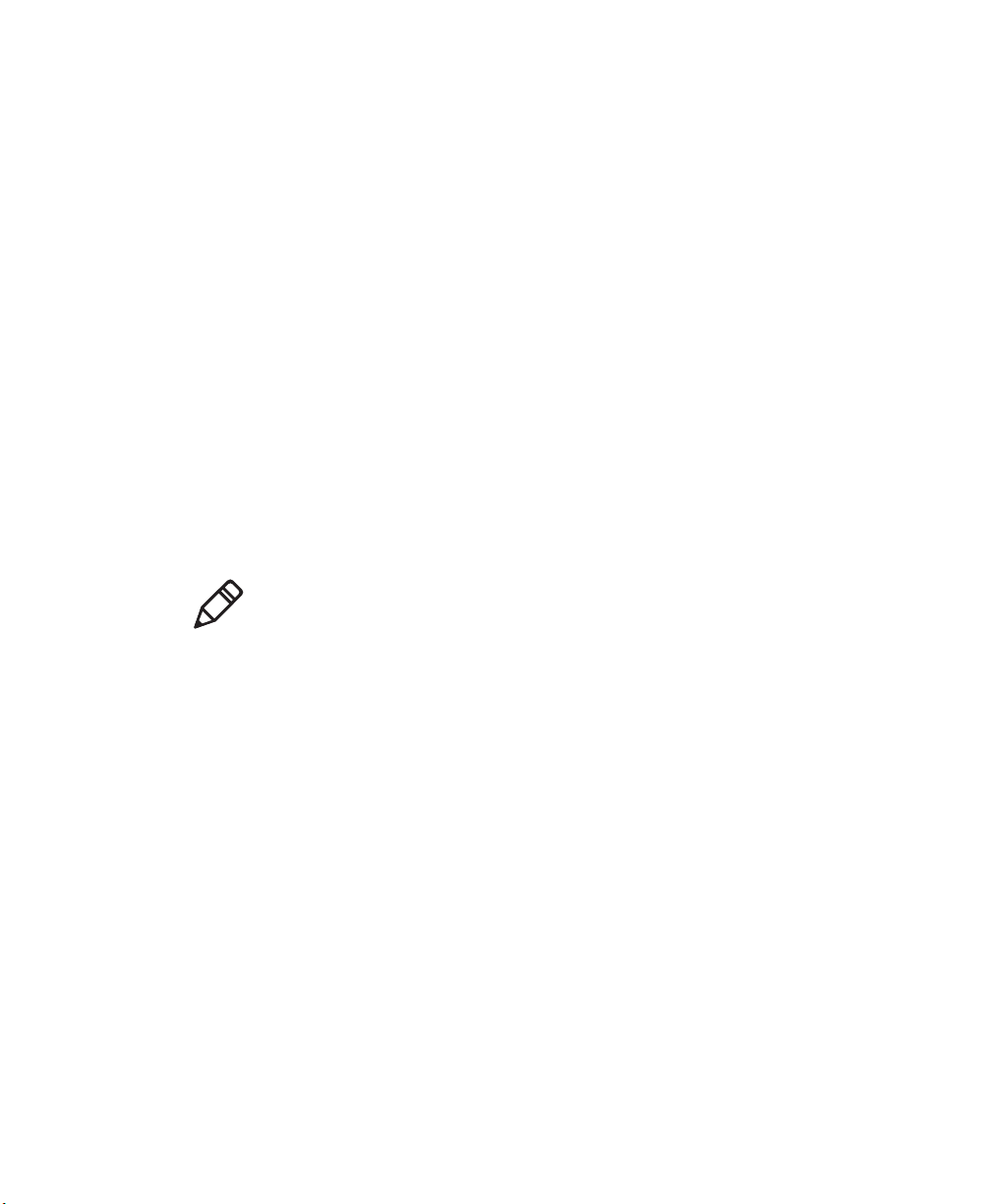
Chapter 1 — Using the CN4
Use the Windows Mobile Classic profile for systems that batch data
and upload it several times a day. This profile does not support
constant data connections over WAN, LAN, or Bluetooth. It can only
maintain data connections when the CN4 is on and all peripherals are
enabled. If the screen is off, you do not have any WAN, LAN, or
Bluetooth connections, but the CN4 will still receive incoming phone
calls. To wake up the CN4 and restore network connections, you need
to press the Power or Scan button.
Use the Windows Mobile Phone profile when you have a system that
requires network wake-up or you need the CN4 to always be
connected to the network. Although the connections are maintained
at a low power mode, this setting typically consumes the most power.
If the screen turns off, the radios continue to maintain the network
connections.
Customizing Power Timeouts
Follow the next procedure to adjust the screen and power timeout
values. You can set different values for battery and external power.
Note: When you set timeout values this way, you override values used
by the Power Management Profiles.
To customize power timeout values
1 Tap Start > Settings > System tab > Power Profiler.
2 In the Power Profile tab, tap Enable Advanced Settings.
3 Tap the Screen Settings tab to change screen timeout values:
• Check the Enable Screen Off check box to be able to turn off
the screen independently of the CN4.
• To change the amount of inactivity time before the screen
turns off, move the Battery Power or External Power sliders.
For battery power, choose from 1 to 6 minutes.
For external power, choose from 1, 2, 5, 10, or 15 minutes, or
disable this feature.
4 Tap the Device Settings tab to change overall CN4 power timeout
values:
12 CN4 Series Mobile Computer User’s Manual
Page 23
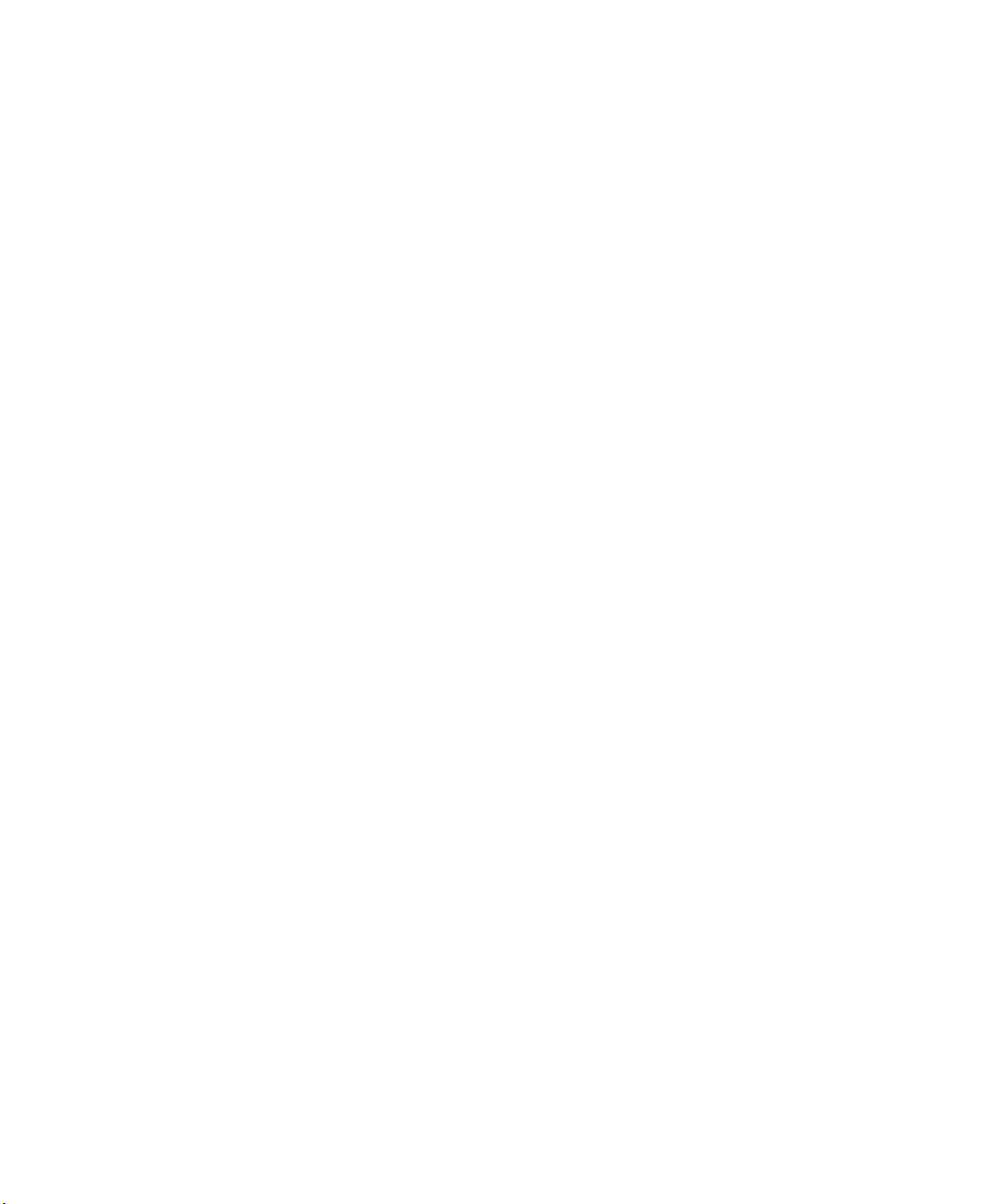
Chapter 1 — Using the CN4
• Check the Enable Device Off check box to be able to turn off
the CN4 by pressing the Power button. This feature is enabled
by default unless you are using the Windows Mobile Phone
power profile.
• To change the amount of inactivity time before the CN4 turns
off and goes into Suspend mode, move the Battery Power or
External Power sliders.
For battery power, choose from 1 to 6 minutes.
For external power, choose from 1, 2, 5, 10, or 15 minutes, or
disable this feature.
5 Tap the Power Button tab to change what happens when you press
the Power button:
• Choose Turn off the Device if you want to put the CN4 in
Suspend mode when you press the Power button. In Suspend
mode, data connections are turned off. To restore data
connections, you need to press the Power button to wake up
the CN4.
• Choose Turn off the Screen if you want to leave the CN4 on
but with the screen turned off when you press the Power
button. This mode uses more power than Suspend mode, but
maintains all data connections. Press the Power button to turn
the screen on.
CN4 Series Mobile Computer User’s Manual 13
Page 24

Chapter 1 — Using the CN4
Using the Keypad
The CN4 can have a QWERTY keypad or numeric keypad. The CN4e
supports larger numeric keypads with a phone style (1-2-3 on top)
layout.
CN4 QWERTY Keypad CN4 Numeric Keypad
CN4e Numeric Phone-Style Keypad CN4e Alphanumeric Keypad
The full alphabetic QWERTY keypad and the alphanumeric keypad
are for applications that require primary input of alphabetic data.
This keypad also provides special characters, numbers, symbols, and
functions by pressing color-coded key sequences.
14 CN4 Series Mobile Computer User’s Manual
Page 25
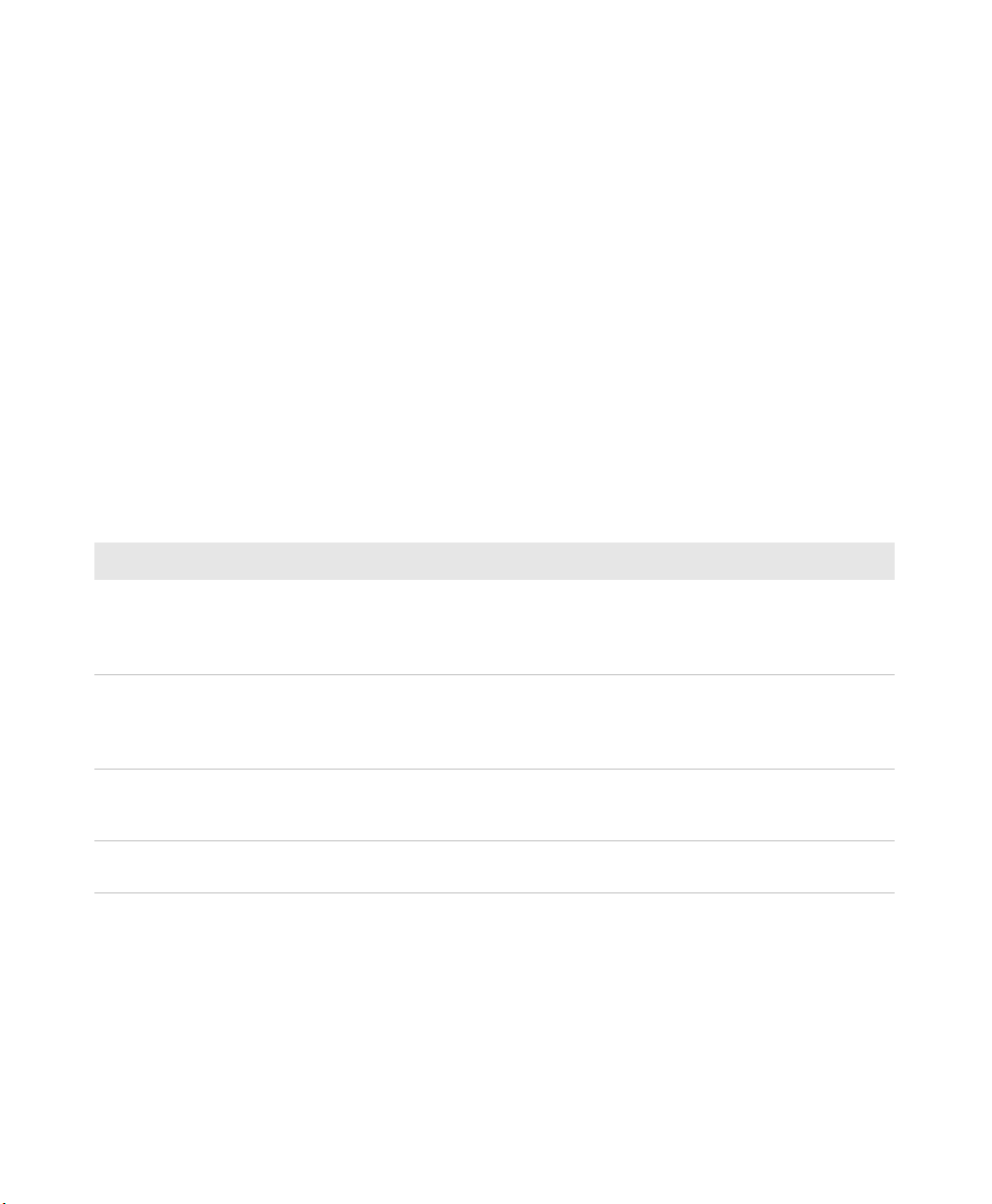
The large numeric keypads are for applications that require mainly
numeric data. These keypads also lets you enter special characters,
including the alphabet, by pressing color-coded key sequences. The
CN4e provides larger input keys better suited for blind entry or glove
usage.
Using the Color-Coded Keys
Each keypad available for the CN4 provides color-coded keys to let
you access additional characters, symbols, and functions printed on
the keypad overlay. Once you understand how to use the color-coded
keys and key sequences, you can access all of the additional features
printed on the keypad overlay. There are two color-coded modifier
keys on the numeric keypad: the orange B key and the green C key.
The alphanumeric keypads have only the orange B color-coded
modifier key.
Using the Color-Coded Keys
You Want To: Press: Example
Chapter 1 — Using the CN4
Use an orange character
or function printed
above a key.
Use a green character or
function printed above a
key.
Lock the orange or green
key to stay on.
Unlock a green or orange
key.
B key (LED illuminates) and
then the key with the character
or function printed above it
(LED turns off).
C key (LED illuminates) and
then the key with the character
or function printed above it
(LED turns off).
B or C twice. On the CN4e numeric keypad, press
B or C once. Press the B or C once to unlock
On the CN4 Qwerty keypad, press
B and then Q to type the @
character.
On the CN4 numeric keypad, press
C and then 2 to type a lowercase a.
C twice and the green LED
illuminates and stays on.
the key and turn off the LED.
Capitalizing Characters
To capitalize a single character on alphanumeric keypads, press the
shift key, and then the character. To type all alphanumeric characters
as uppercase letters, you can enable the Caps Lock feature on the CN4
keypad.
CN4 Series Mobile Computer User’s Manual 15
Page 26
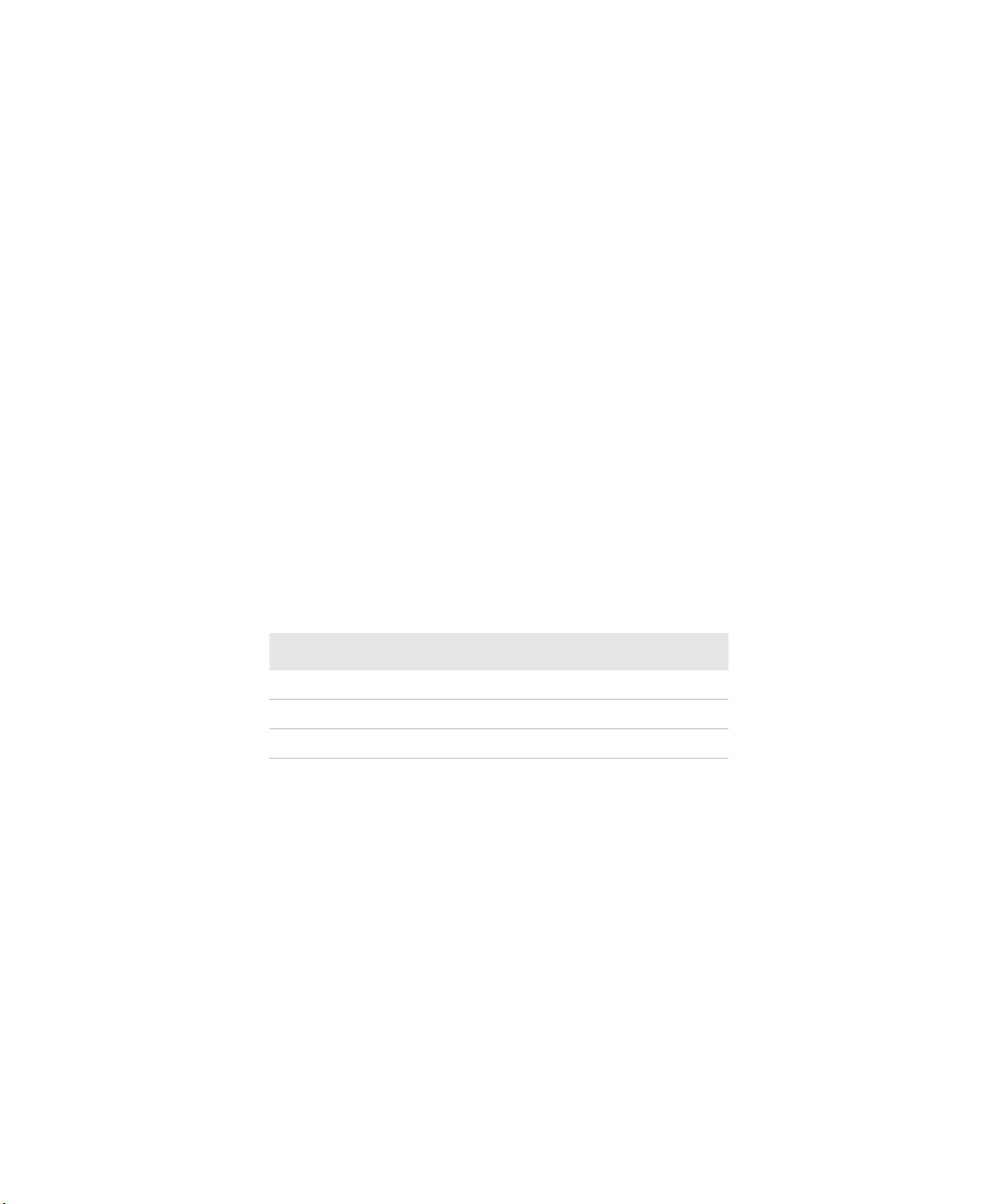
Chapter 1 — Using the CN4
To ena b le Caps Lock
• On the QWERTY keypad, press B, then the Shift key. Press the
same key sequence to disable the Caps Lock.
• On the CN4 numeric keypad, press C 1.
• On the CN4e numeric keypads, press C 1.
The Caps Lock LED lights up green to show that the CN4 is in the
Caps Lock mode.
To exi t Caps Lock
• On the CN4 numeric keypad, press C 1 again.
• On the CN4e numeric keypad, press C 1.
Entering Characters on the Alphanumeric Keypad
There are a few hidden characters on the alphanumeric keypad that
require using the color-coded keys and the Shift key to access. Use the
following table to understand how to access these hidden characters
on the keypad.
QWERTY Keypad Hidden Characters
To Enter Press
“ Shift B Z
> Shift B .
< Shift B X
Entering Characters on the Numeric Keypads
Above most of the number keys, there is a grouping of three or four
characters of the alphabet. For example, above the 2 key there are the
letters “ABC.” To access each letter above the key, you press the key
one to four times depending on the placement of the letter.
For example, to type the letter “c”:
• Press C 2 2 2.
To type a letter on the same key as the last letter entered, wait two
seconds, then enter the correct series of keystrokes to create the next
letter.
16 CN4 Series Mobile Computer User’s Manual
Page 27
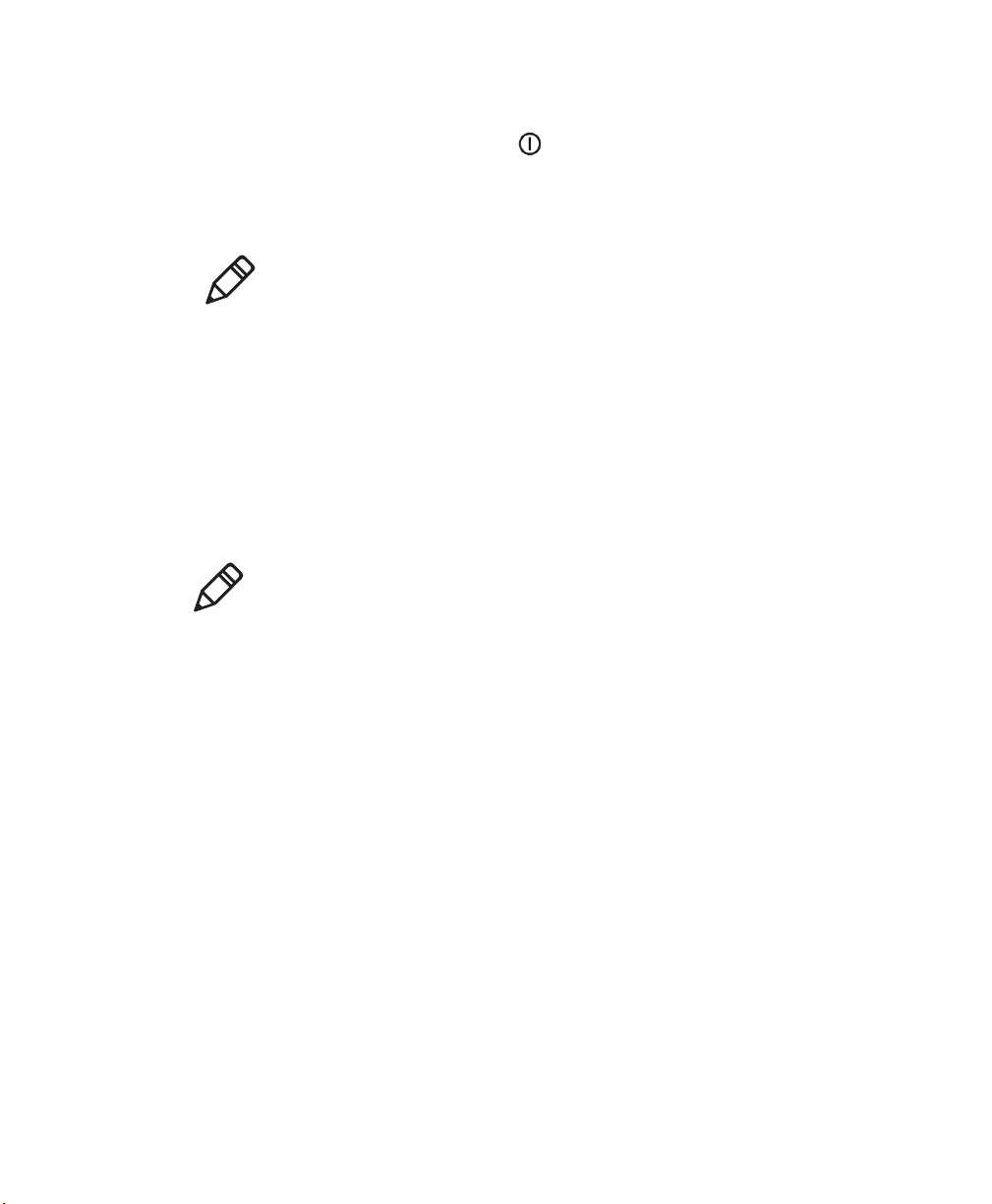
Using the Power Button
When you press the Power ( ) button, you put the CN4 into
Suspend mode. In this lower power mode, the CN4 continues to
supply power to all memory, but turns off power to most hardware
such as the display. This feature is designed to prolong battery life.
Note: If you do not have a SIM card installed, it may take up to 30
seconds for the CN4 to suspend.
Understanding the Audio Features
There are several audio features available on the CN4. There are two
speakers, a microphone, an external volume control, and multiple
software tools for configuring the volume of sounds.
Using the CN4 as a Cell Phone
Note: For more information on using the phone, see “Configuring
the Phone” on page 38.
Chapter 1 — Using the CN4
When you use the CN4 as a cell phone, use the microphone and a
front speaker for talking on the phone.
CN4 Series Mobile Computer User’s Manual 17
Page 28
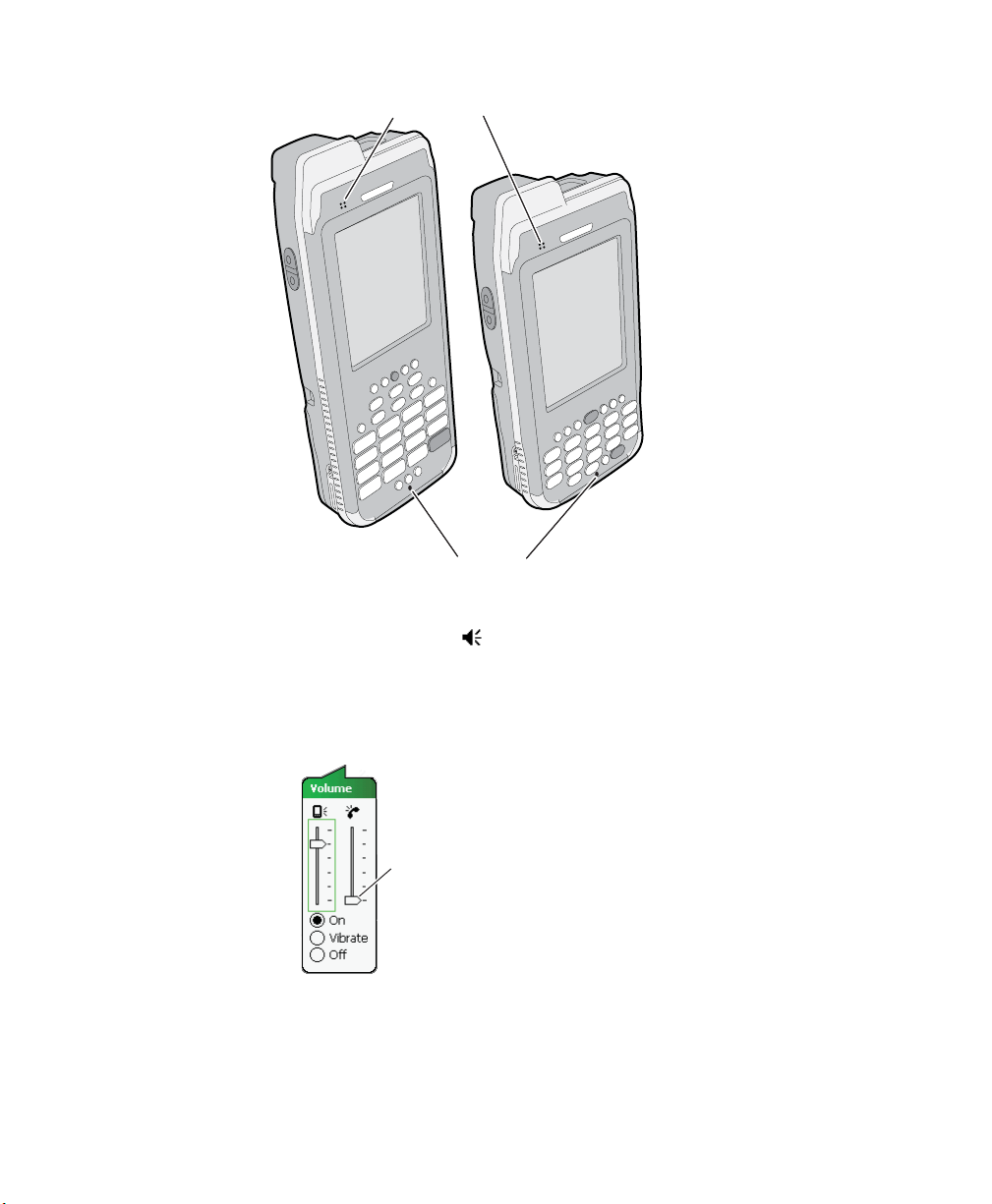
Chapter 1 — Using the CN4
To adjust the volume of the front speaker
1 Tap the Volume ( ) icon at the top of the screen.
Front speaker
Microphone
2 In the Volume adjust box, tap On.
3 Use your stylus to move the volume slider for the phone to the
desired volume level.
Phone volume
slider
18 CN4 Series Mobile Computer User’s Manual
Page 29

Adjusting the Volume of the Rear Speaker
Rear speaker
Volume up/down
You can adjust the computer volume for your needs and your
environment. The volume includes sounds you hear when you tap the
screen or scan bar codes with a scanner. You can set the volume to off,
very low, low, medium (default), high, and very high. Use the
following table to understand the different ways to adjust the volume.
Chapter 1 — Using the CN4
CN4 Series Mobile Computer User’s Manual 19
Location of the Rear Speaker and Volume Control
Changing the Volume of the Rear Speaker
Way to Adjust Volume Procedure
Tap the Volume ( ) icon in
the navigation bar.
Use Intermec Settings. From the Start menu, choose Settings > the
Press the side volume control. Press the top of the side volume control to
Use the stylus to move the volume slider up
or down for the computer. You can also turn
the volume on or off and choose to use
Vibrate mode.
System tab > Intermec Settings. Go to
Device Settings > Beeper > Volume. Select
the setting you prefer and save your changes
before exiting. For help, see “Using
Intermec Settings Directly On the CN4”
on page 36.
turn the volume up. Press the bottom of the
side volume control to turn the volume
down.
Page 30

Chapter 1 — Using the CN4
Note: For detailed information on the commands available in
Intermec Settings, see the Intermec Computer Command Reference
Manual (P/N 073529-xxx) available from the Intermec web site.
Enabling the Vibrate Feature
You can enable the vibrate feature when audio is difficult to hear,
such as in a high noise environment. When enabled, the CN4 vibrates
when the scanner performs a good read or when the phone receives a
call.
To enable the vibrate feature
1 Tap the Volume ( ) icon at the top of the screen.
2 In the Volume adjust box, tap Vibrate.
Note: The Volume icon in the Navigation bar changes to look like a
vibrating CN4 ( ) when the Vibrate feature is enabled.
Using the Screen
The CN4 has a 3.5" diagonal, 240x320 pixel (QVGA) transflective
TFT-LCD 64K color display.
• The Navigation bar displays the Start flag, the Connectivity icon,
the Volume icon, and the time and next appointment.
• The Today screen displays shortcuts to some of the applications
installed on the CN4 and important information for the day.
• The Command bar displays the onscreen keyboard icon, Windows
Mobile 6.1 links, and icons to any applications that are running,
but are hidden from view.
20 CN4 Series Mobile Computer User’s Manual
Page 31
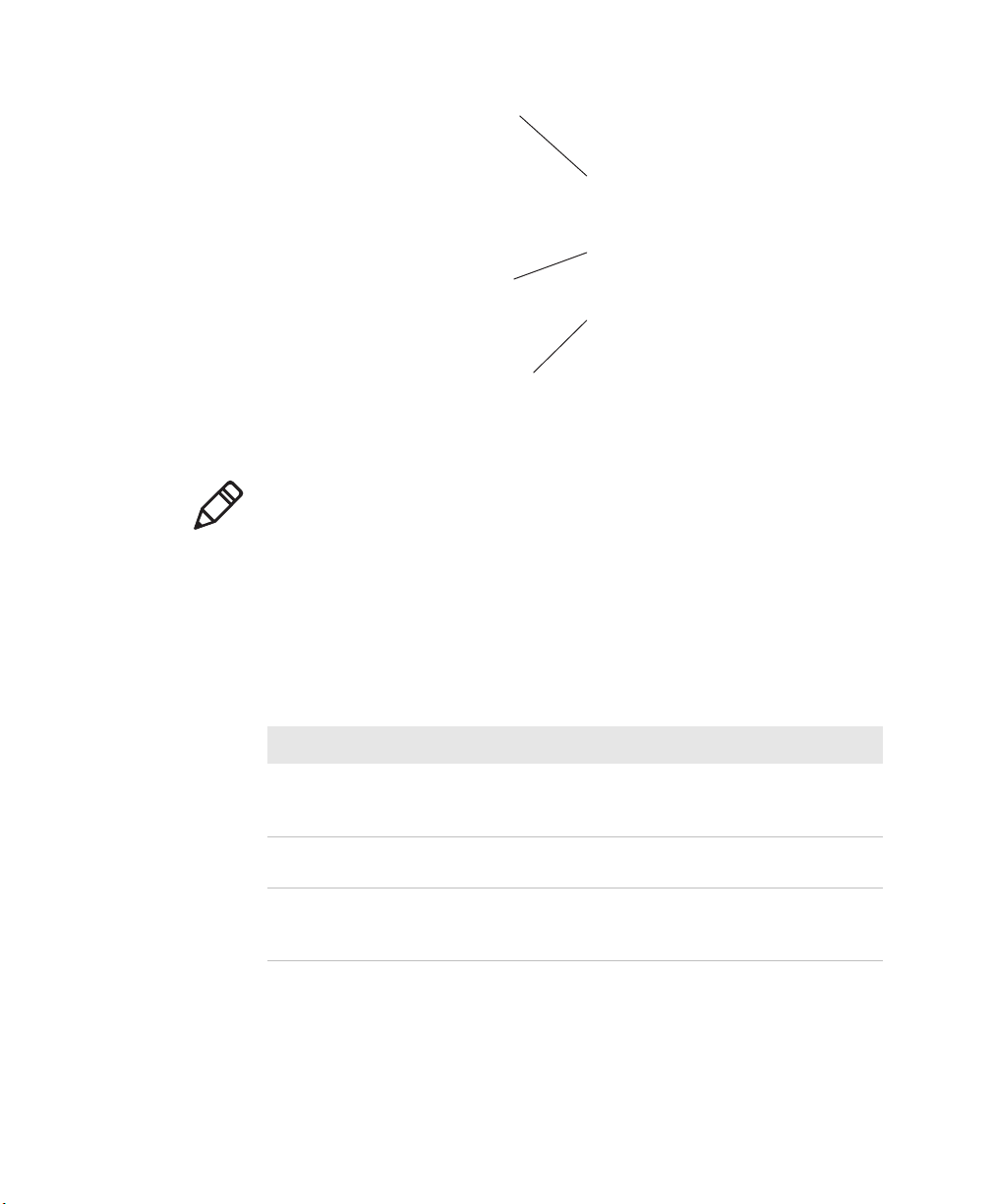
Note: To help conserve battery power, you can change the amount of
time that the screen backlight stays on. For help, see “Configuring
the Backlight Settings” on page 23.
Using the Stylus
Chapter 1 — Using the CN4
Navigation bar
Today screen
Command bar
The Windows Mobile Today Screen
Your computer has a stylus for selecting items and entering
information on the touch screen.
Functions You Can Perform With the Stylus
Action Description
Tap Touch the screen once with the stylus to select options,
open or close applications, or launch menus from the
Command bar.
Drag Hold the stylus on the screen and drag across the screen
to select text and images.
Tap and hold Tap and hold the stylus on an item to see a menu of
actions available for that item. On the pop-up menu
that appears, tap the action you want to perform.
CN4 Series Mobile Computer User’s Manual 21
Page 32

Chapter 1 — Using the CN4
Understanding the Screen Icons
Use the screen icons on the Navigation bar and the Command bar to
see the battery status, network connections, and so on. Some standard
Microsoft icons are included in this table.
Computer Screen Icons
Icon Description
The battery is full.
The battery is low. You need to replace or charge the battery very
soon.
The CN4 is on external power and the battery is charging.
The volume is turned off. To turn the volume back on, tap this
icon and choose your setting.
The computer is connected to the network.
The computer is not connected to the network.
The 802.11b/g radio is connected to the wireless network.
The phone is connected to your WAN network.
The computer is connected through the USB port to your
desktop PC.
The iConnect application icon. Tap it to set up Ethernet or
Wireless settings.
No SIM card is installed.
Aligning the Touch Screen
If the touch screen does not respond when you tap it with the stylus,
you may need to calibrate the screen.
To calibrate the touch screen
1 Tap Start > Settings > the Systems tab > Screen.
2 Tap Align Screen and follow the instructions to align the screen.
3 Click ok.
22 CN4 Series Mobile Computer User’s Manual
Page 33

Chapter 1 — Using the CN4
If the touch screen is so out of alignment that you cannot open the
Start menu, you may need to align the screen menu using only the
keypad, or as a last resort you can perform a clean boot. For more
information about performing a clean boot, see “Clean Booting the
CN4” on page 85.
To align the touch screen using the keypad
1 Press the Windows button on the upper left of the keypad.
2 Press the Down button to select Settings.
3 Press Enter.
4 Press the Tab button until the Settings tabs are highlighted.
5 Press the Right Arrow button to select the System tab (on some
keypads this will be the orange button and down button).
6 Press tab until the Screen icon is highlighted.
7 Tab to Align Screen and press Enter follow the instructions to align
the screen.
8 Click ok.
Configuring the Backlight Settings
By default, the CN4 goes into Screen Off mode when there is no
activity on the computer. Screen Off mode turns off the backlight and
display. Press a key or tap the screen to resume activity.
It is possible to override the backlight settings by changing the power
management settings. For more information on configuring power
management, see the next section, “Managing Power on the CN4.”
To configure the backlight
1 Tap Start > Settings > the System tab > Backlight > the Battery
Power tab.
2 With Turn off backlight if device is not used for checked, select
the timeout value (10 seconds, 30 seconds, or 1 to 5 minutes).
CN4 Series Mobile Computer User’s Manual 23
Page 34

Chapter 1 — Using the CN4
You can also use Intermec Settings to configure the backlight
settings. For more information, see “Configuring the CN4
Parameters” on page 34.
Understanding the Status LEDs
The status LEDs above the display show the following information:
Good Read LED and
Intermec Ready-to-Work indicator
Notification LED
Battery status LED
.
Understanding the LEDs
LED Color Description
Notification Orange The CN4 is notifying you of a pending alarm
or message. For more information on the
Battery Status LED, see “Understanding the
Battery Status LED” on page 8.
Good Read Green The CN4 has successfully decoded a bar code.
Ready-to-Work
indicator™
24 CN4 Series Mobile Computer User’s Manual
Blue The CN4 is suspending or resuming with the
display turned off.
Page 35

Chapter 1 — Using the CN4
Understanding the LEDs (continued)
LED Color Description
Blinking
blue
Off ITE is missing or disabled.
You have successfully loaded and activated
Intermec Terminal Emulator (ITE).
ITE is loaded, but is inactive.
Note: The blue light may stay on for up to 30 seconds, but will usually
turn off after less than 10 seconds. During this time, do not toggle the
CN4 on or off and do not remove the battery, or you may corrupt the
CN4. If the computer seems to behave erratically, first try warm
booting and then cold booting the CN4 as described in “Resetting
the CN4” on page 83.
The Ready-to-Work indicator (blue light) is for the SmartSystems
Foundation application that is part of a wireless network using all
Intermec devices. For more information, see “Using Intermec
Settings Remotely With SmartSystems Foundation” on page 35.
Selected application software programs may also use the indicator for
other purposes.
For more information on SmartSystems Foundation, visit
www.intermec.com and choose Products > Applications and
Software > Management > SmartSystems Foundation.
Using the Imager
The area imager in the CN4 can perform multiple tasks:
• Reading bar codes, including 1D, 2D, and composite symbologies
and postal codes. For more information, see the next section,
“Reading Bar Codes.”
• Capturing images. Use the imager like a digital camera to take
high-quality, greyscale pictures. For more information, see
“Capturing Images” on page 29.
• Document imaging of full business forms such as bills of lading or
invoices. For more information, see “Capturing Documents” on
page 31.
CN4 Series Mobile Computer User’s Manual 25
Page 36

Chapter 1 — Using the CN4
Imager window
Side scan
button
Front scan
button
• Capturing signatures. Use the imager to “photograph” signatures
on business forms, or to capture onscreen signatures or line
drawings. For more information, see “Capturing Signatures” on
page 34.
Reading Bar Codes
The CN4 imager can scan 1D and 2D bar code symbologies,
composite symbologies, and postal codes. You can position the CN4
in almost any orientation to scan a bar code label.
CN4 Imager and Scan Button Locations
26 CN4 Series Mobile Computer User’s Manual
Page 37

Chapter 1 — Using the CN4
Imager window
Side scan
button
Front scan
buttons
CN4e Imager and Scan Button Locations
To read bar codes
1 Press the power button to turn on the CN4, point the scanner
window a few inches from the bar code label, and hold steady.
2 Press and hold the Scan button. A laser pointer, illumination
beam, and aiming frame turn on.
CN4 Series Mobile Computer User’s Manual 27
Page 38

Chapter 1 — Using the CN4
Laser pointer
3 Center the pointer over the bar code label and move the CN4 so
the bar code fills the aiming frame.
4 When a bar code label is successfully read, the CN4 makes a high
beep and the Good Read LED lights briefly.
5 Release the Scan button.
These bar code symbologies are enabled by default on the CN4: Code
39, Code 128/GS1-128, UPC-A, UPC-E, EAN-8, EAN-13, PDF417, and
DataMatrix. If you are using bar code labels that are encoded in a
different symbology, you need to enable the symbology on the
computer. Use Intermec Settings to enable and disable symbologies.
For help, see “Using Intermec Settings Directly On the CN4” on
page 36.
Improving the Performance of the Area Imager
If you experience problems scanning a bar code with the 2D imager,
try following some of these tips to improve the performance of your
imager.
28 CN4 Series Mobile Computer User’s Manual
Page 39

Chapter 1 — Using the CN4
• Keep your hand as steady as possible while scanning a label.
• Position the imager as close to the bar code as possible while still
being able to capture the entire bar code.
• Enable only the bar codes that you need to use every day.
• Choose a Predefined mode in Intermec Settings:
a Tap Start > Settings > the System tab > Intermec Settings.
b Tap Data Collection > Internal Scanner > Imager Settings >
Predefined Modes and then select one of these options:
Predefined Mode Select if You Are Scanning:
1D Only 1D labels.
1D and 2D Standard All types of bar code labels.
1D and 2D Bright
Environment
1D and 2D Reflective
Surface
Custom In conditions that require customized
In high ambient light, such as outdoors in
the sunshine.
Glossy labels.
settings. For more information about these
settings, commands, and parameters, see the
Intermec Settings Command Reference Manual
(P/N 937-016-xxx).
Capturing Images
The Data Collection Resource Kit includes .NET classes you use in
your image capture applications. For more information, see
“Developing Applications for the CN4” on page 62.
The CN4 includes Image Capture, a utility application that
demonstrates how you can capture images.
Using the Image Capture Application
1 Tap Start > Programs > Image Capture.
CN4 Series Mobile Computer User’s Manual 29
Page 40

Chapter 1 — Using the CN4
2 Point the CN4 at the subject for the image and press Enter. The
The Image Capture main screen shows streaming video from the
imager.
image appears.
3 Tap-and-drag to scroll the image.
Tap to zoom in, or tap to zoom out.
To save the image, tap .
To discard the image, tap .
By default, images are saved to the My Documents/ImageCapture
directory on the CN4. After you save or discard an image, the main
screen appears and the CN4 is ready to capture another image.
30 CN4 Series Mobile Computer User’s Manual
Page 41

Chapter 1 — Using the CN4
4 To view saved images, tap Options and choose Gallery.
Tap and to view the images one at a time.
Tap to zoom in, or tap to zoom out.
To discard the image, tap . To discard all saved images, tap
Options and choose Delete All Files.
To exit the Gallery, tap Options and choose Exit Gallery.
5 To close the application, tap ok.
Configuring the Image Capture Application
The default Image Capture settings apply to most situations where
the ambient lighting is adequate for office work. However, you may
need to change those settings depending on the conditions in which
images will be captured, such as outdoors in bright sunlight or inside
a darkened warehouse.
To configure Image Capture settings
1 Tap Options and choose Settings.
2 Change settings as needed.
3 Tap Options and choose Save Changes and Exit, or choose
Discard Changes and Exit to abandon your changes.
Capturing Documents
Use the Enhanced Mobile Document Imaging (eMDI) application to
capture documents and create electronic files of printed documents.
Note: A watermark appears in eMDI image files unless you have
purchased a valid license. For more information, contact your
Intermec sales representative.
To start the eMDI application
• Tap Start > Programs > Document Imaging.
CN4 Series Mobile Computer User’s Manual 31
Page 42

Chapter 1 — Using the CN4
To capture a document
1 Point the CN4 at the document to be captured.
2 Press and hold the Scan button. A laser pointer, illumination
eMDI Main Screen
beam, and aiming frame turn on.
32 CN4 Series Mobile Computer User’s Manual
Page 43

Scan button
Chapter 1 — Using the CN4
3 Keep the pointer centered on the document and move the CN4 so
the aiming frame approaches the edges of the document.
When the frame stops flashing, the CN4 captures the document.
4 Release the Scan button. The captured image appears.
5 Tap-and-drag to scroll the image.
CN4 Series Mobile Computer User’s Manual 33
Page 44
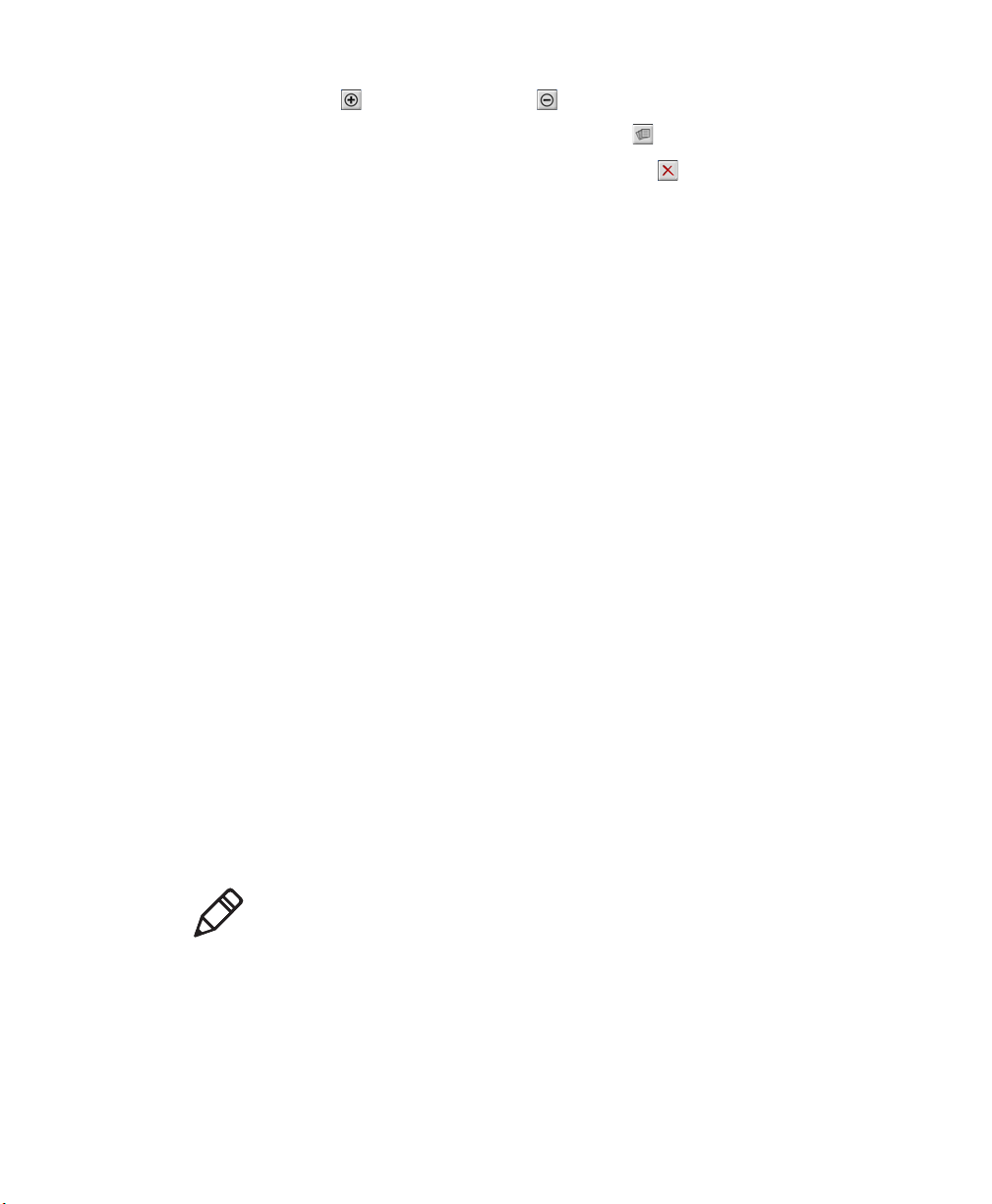
Chapter 1 — Using the CN4
Tap to zoom in, or tap to zoom out.
To save the image to the Gallery, tap .
To discard the image and try again, tap .
6 To close the application, tap ok.
You can use eMDI as a standalone document imaging application, or
you can call eMDI from your own application.
You can also access the document capture APIs by using components
in the Data Collection Resource Kit. For more information on
Resource Kits, see “Developing Applications for the CN4” on
page 62.
For more information on using eMDI, see the Enhanced Mobile
Document Imaging User’s Guide (P/N 934-xxx-xxx).
Capturing Signatures
A signature capture is a greyscale image of a signature on paper or
other business form. To use signature capture in your applications,
use the SignatureCapture components in the Data Collection
Resource Kit.
Ink capture is the process of saving an onscreen image, such as a
signature or simple line drawing, to a file. To use ink capture in your
applications, use the InkCapture components in the Mobile Gadgets
Resource Kit.
For more information, see “Developing Applications for the CN4”
on page 62.
Using the Color Camera
Note: The CN4 can be ordered with either a color camera or the area
imager, but not both.
The optional, 2-megapixel color camera with flash is factory-installed
in the upper back of the CN4, as shown in the following illustration.
34 CN4 Series Mobile Computer User’s Manual
Page 45

Chapter 1 — Using the CN4
Flash
Camera
Color Camera and Flash Location
You can take photos in either high-resolution or compressed format,
with resolutions up to 1600 x 1200 pixels. When you take a picture,
the images are saved as .jpg files and stored in the /My Documents/
My Pictures folder.
You can use the Pictures & Videos application on the CN4 to take,
view, and edit pictures or record and launch video clips stored on the
CN4 or a storage card. You can also send pictures and video clips to
others or save an image as the background on the Today screen.
After the color camera is enabled, you can configure camera options
by going to Menu > Options or Menu > Tools > Options from the
Pictures & Video screen. While you are in the Pictures & Videos
application, you can select Start > Help for more information on
using the camera.
To take a picture with the camera
1 Tap Start > Programs > Pictures & Videos.
2 Tap the Camera option in the grid or tap Camera in the taskbar.
CN4 Series Mobile Computer User’s Manual 35
Page 46

Chapter 1 — Using the CN4
3 Using the screen display as a viewfinder, move the camera until
4 Press Enter to save the image. If you select to save your pictures to
To save picture files
1 Tap Menu (lower right) then Options to access the Camera tab.
you have the image you want to capture.
main memory, they are saved to permanent storage on the CN4.
2 Select where you want to save files to, type a filename prefix, and
select a compression level.
3 Tap ok.
Installing a miniSD or SIM Card
You can corrupt your miniSD card if you do not follow these
installation and removal procedures exactly. Before installing a
miniSD card, inspect the gasket in the compartment for any
damage or wear, and contact your Intermec representative if you
find any damage or wear.
The miniSD card and SIM card slots are located below a door inside
the CN4 battery compartment.
Once the door to the miniSD is opened and closed (for changing,
installing, or removing the SIM or miniSD card), the CN4 performs a
cold boot. For more information, see “Cold Booting the CN4” on
page 84.
36 CN4 Series Mobile Computer User’s Manual
Page 47

Chapter 1 — Using the CN4
To insert a miniSD or SIM card
1 Press the Power button to suspend the CN4, and then remove the
battery. For help with removing the battery, see “Changing the
Battery” on page 6.
2 Remove the two screws on the miniSD/SIM card slot door.
Card Slot Door Screw Locations
3 Gently lift the door to the card slot.
4 Insert the SIM card or miniSD card as shown in the next
illustrations.
SIM card
SIM card slot
Inserting a SIM Card
CN4 Series Mobile Computer User’s Manual 37
Page 48

Chapter 1 — Using the CN4
miniSD card slot
5 Close the miniSD/SIM card slot door and insert the two screws.
6 Replace the battery pack and then press the Power button. The
Inserting a miniSD Card
To prevent damage to the door, do not overtighten the screws
that secure the card slot door.
CN4 cold boots.
Setting Up GPS on Your CN4
The integrated Global Positioning System (GPS) receiver in your CN4
delivers standards-based National Marine Electronics Association
(NMEA) data strings to GPS applications. However, Intermec
recommends that you use the GPS Intermediate Driver (GPSID)
instead of directly accessing the GPS hardware. The GPSID is a
Microsoft software component that interacts between applications
and the GPS hardware.
Using the GPSID allows Intermec support for Extended Ephemeris,
which enhances GPS performance by:
• reducing the amount of time it takes your GPS receiver to acquire
a fix.
• eliminating the need to obtain precise satellite data information
from the GPS satellites.
38 CN4 Series Mobile Computer User’s Manual
Page 49

And, as a Microsoft software component, the GPSID also provides
these benefits:
• Allows multiple applications to simultaneously access the GPS
data stream.
• Provides access to GPS data without requiring applications to
recognize and parse NMEA syntax.
Using the GPSID Installed on the CN4
To use the GPSID installed on your CN4, you need to configure the
GPSID settings.
To configure your GPSID settings
1 Tap Start > Settings > the System tab.
2 Tap External GPS. The GPS Settings screen appears.
Chapter 1 — Using the CN4
3 On the Programs tab, select the COM port that you want your
programs to use to get GPS data from your CN4.
Note: COM1 and COM3 are reserved.
4 Tap the Hardware tab, and select these settings.
GPS hardware port: COM3
Baud rate: 57600
CN4 Series Mobile Computer User’s Manual 39
Page 50

Chapter 1 — Using the CN4
5 Tap the Access tab and select the Manage GPS automatically
check box.
6 Tap ok.
To enable extended ephemeris
1 Tap Start > Settings > the System tab.
2 Tap iGPS settings. The iGPS Settings screen appears.
3 Tap the Advanced tab.
40 CN4 Series Mobile Computer User’s Manual
Page 51

Chapter 1 — Using the CN4
4 Select the Enable extended ephemeris check box. NEW SCREEN
SHOT ABOVE?
5 Tap ok.
Learning About Additional GPS Options for the CN4
Intermec provides enhanced feature support for the Extended
Ephemeris data capability. For the latest Extended Ephemeris data
files and other CN4 downloads, visit the CN4 downloads page on the
Intermec web site at www.intermec.com. For more information
about programming for Extended Ephemeris GPS, visit the Intermec
Developer Library at www.intermec.com/idl.
CN4 Series Mobile Computer User’s Manual 41
Page 52

Chapter 1 — Using the CN4
42 CN4 Series Mobile Computer User’s Manual
Page 53

2
Connecting and Configuring the CN4
Use this chapter to understand how to configure the CN4
to communicate in your network. This chapter contains
these topics:
• Connecting to a PC
• Configuring the CN4 Parameters
• Configuring the Phone
• Configuring the CN4 for Your Network
• Configuring Wireless Security
33
Page 54

Chapter 2 — Connecting and Configuring the CN4
Connecting to a PC
You can connect the CN4 to your desktop PC to transfer and
synchronize files, remotely debug applications, and perform other
device management activities. Visit www.windowsmobile.com/
getstarted to learn more about synchronizing your CN4 with a
desktop PC.
Use Microsoft ActiveSync to establish a connection between your
CN4 and PC. ActiveSync can be downloaded for free from Microsoft.
To establish an ActiveSync partnership between your CN4 and PC,
you need to physically connect your CN4 to your PC using one of
these methods:
• AD10 single dock and USB to mini-USB cable
• AA18 USB adapter and USB cable
To establish an ActiveSync partnership
1 Download ActiveSync from the Microsoft web site and install
ActiveSync on your PC. When installation is complete, the Get
Connected dialog box appears.
2 Follow the onscreen instructions to establish a partnership.
When the partnership is established, the Microsoft ActiveSync
screen appears on your PC.
Configuring the CN4 Parameters
You can configure many parameters on the CN4 such as the bar code
symbologies it decodes or the network settings. These characteristics
are controlled by configuration parameters. The values you set for
these configuratin parameters determine how the CN4 operates.
34 CN4 Series Mobile Computer User’s Manual
Page 55

Chapter 2 — Connecting and Configuring the CN4
Settings and other information can be viewed and changed on the
CN4 by using the Intermec Settings application on the computer.
There are two ways to access Intermec Settings:
• Remotely via Intermec SmartSystems Foundation. When you use
SmartSystems, you can remotely configure all your CN4
computers as well as other SmartSystems-enabled Intermec
computers and peripherals. For more information, see the next
section.
• Directly on the CN4. Using Intermec Settings on the CN4 changes
only the settings on that computer. For more information, see
“Using Intermec Settings Directly On the CN4” on page 36.
Using Intermec Settings Remotely With SmartSystems Foundation
Intermec’s SmartSystems™ Foundation is a software platform
that lets you manage all of your SmartSystems-enabled devices
simultaneously from a central server. The SmartSystems console
displays all of the SmartSystems-enabled computers in your network.
For more information about SmartSystems Foundation, go to the
Intermec web site at www.intermec.com/SmartSystems.
Your CN4 is SmartSystems-enabled, which lets you open Intermec
Settings from the SmartSystems console to remotely configure all of
your CN4 computers.
To open Intermec Settings from the SmartSystems console
1 In the SmartSystems console, right-click a CN4.
2 Select Intermec Settings.
CN4 Series Mobile Computer User’s Manual 35
Page 56
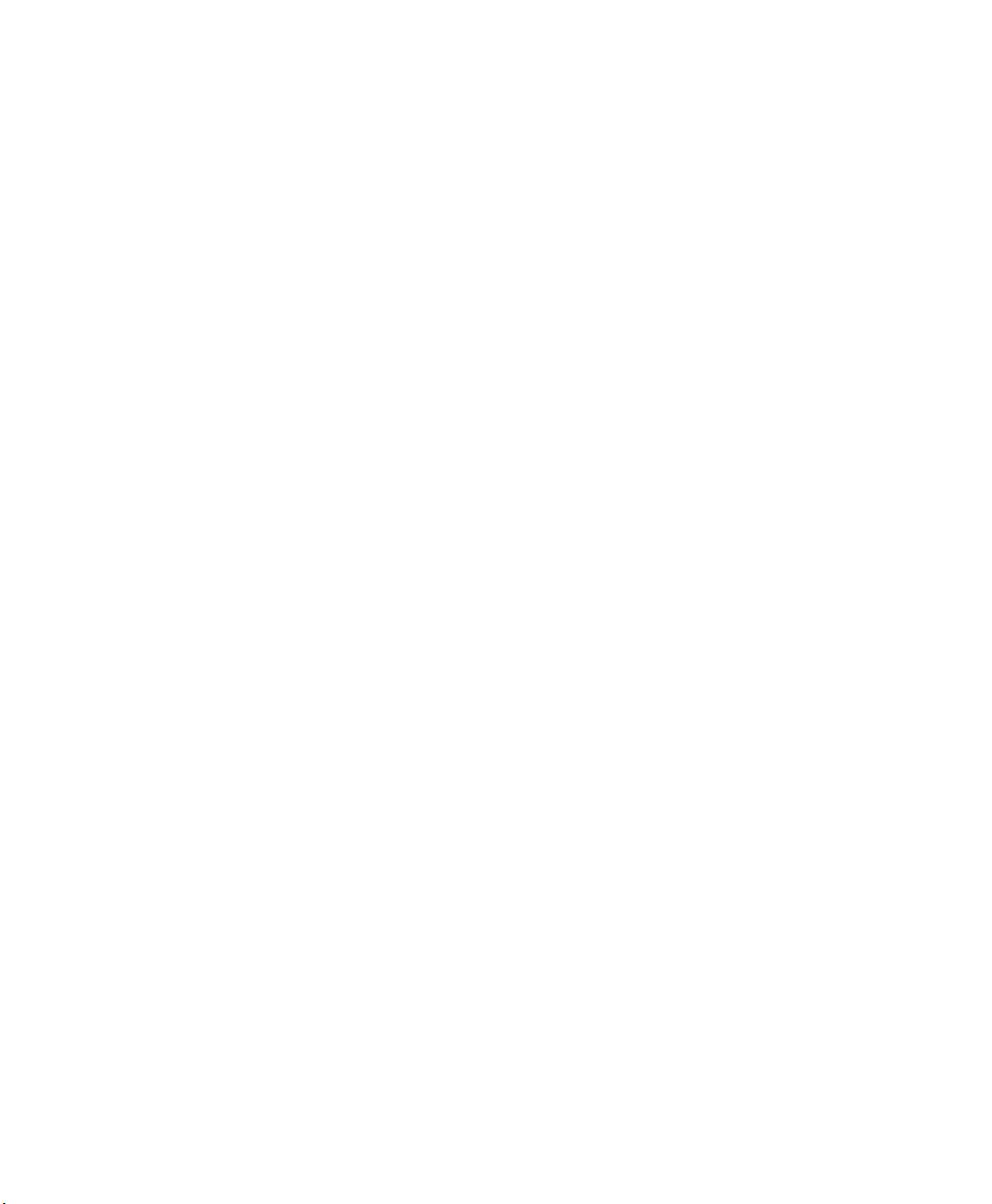
Chapter 2 — Connecting and Configuring the CN4
Intermec Settings Opened From the SmartSystems Console
3 Change settings as needed. As you choose parameters, information
on each parameter appears in the upper right-hand pane of the
Intermec Settings browser.
4 When you are done making changes, choose File > Save Settings.
For help with using Intermec Settings, in the browser click Help >
Contents to see the Intermec Settings Help.
For information on all parameters in Intermec Settings, see the
Intermec Settings Command Reference Manual (P/N 937-016-xxx).
Using Intermec Settings Directly On the CN4
You can use Intermec Settings on the CN4 to configure the computer
and view system information.
36 CN4 Series Mobile Computer User’s Manual
Page 57

Chapter 2 — Connecting and Configuring the CN4
To use Intermec Settings
1 On the CN4, tap Start > Settings > the System tab > Intermec
Settings.
2 Tap a menu bar. A new menu or a list of configurable items
appears.
3 In a list of configurable items, choose options and tap OK. Your
changes are saved and a “Changes saved” message appears briefly
onscreen.
Tap Back or to go back to the previous screen.
Tap to return to the main menu.
For more information on all parameters in Intermec Settings, see the
Intermec Settings Command Reference Manual (P/N 937-016-xxx).
CN4 Series Mobile Computer User’s Manual 37
Page 58

Chapter 2 — Connecting and Configuring the CN4
Configuring the Phone
The CN4 supports two types of cellular phone technology:
• CDMA EV-DO Rev A
• UMTS and GSM/EDGE
With the radio module installed in the CN4, you can send and receive
telephone calls as well as transmit data through wide-area (WAN)
cellular networks.
The CN4 provides a phone speaker, microphone, and speakerphone.
It also supports Bluetooth headsets or hands-free kits.
The factory default setting for the phone is enabled. After you activate
the phone, you can customize the features of the phone and network
settings. For help, refer to the Windows Mobile online help on your
CN4.
Activating the CDMA Phone
The CDMA WAN radio module is installed at the factory. To activate
your CDMA CN4 device, you need to contact the carrier you have
chosen and set up accounts for each device. Use the following table to
view the carriers that Intermec currently supports. If your carrier is
not listed in the table, please contact Intermec product support to see
if it is now supported.
Currently Supported Carriers
Country Carrier
United States Alltel, Sprint, Verizon
Canada Bell Mobility, Telus
The carrier will require the Electronic Serial Number (ESN) to start
the activation process. You can find the ESN:
• on a label located in the upper right corner of the battery
compartment.
• on the outside of the CN4 shipping box.
38 CN4 Series Mobile Computer User’s Manual
Page 59

Chapter 2 — Connecting and Configuring the CN4
The activation process is slightly different for each CDMA carrier.
Your carrier sales contact and an Intermec representative can guide
you through the process.
After you supply the ESN to your carrier, they will respond with values
that you must enter using the Windows Mobile Activation Wizard (if
required). Some of the supported carriers do not require you to enter
any values. The following table shows the carriers, the correct
activation method to use, and the values that you need to activate
your phone.
Values Required for CDMA Phone
Carrier Activation Method Activation Values You Need
Alltel Dial *22899 None - all parameters are automatically
transferred wirelessly.
The Activation Wizard is disabled for Alltel.
Bell Mobility Activation Wizard Service Programming Code (SPC), also called
the activation code
Mobile Directory Number (MDN)
Mobile Station Identification Number (MSIN)
System ID (SID)
Network ID (NID)
Mobile Country Code (MCC)
Mobile Network Code (MNC)
Username
Password
Sprint Activation Wizard Master Subsidy Lock (MSL), also called the
activation code
MDN
Mobile Station Identifier (MSID)
Telecom New Zealand Activation Wizard SPC
SID
NID
Telus Dial *22803 None - all parameters are automatically
transferred wirelessly.
CN4 Series Mobile Computer User’s Manual 39
Page 60

Chapter 2 — Connecting and Configuring the CN4
Values Required for CDMA Phone (continued)
Carrier Activation Method Activation Values You Need
Verizon Dial *22899 None - all parameters are automatically
transferred wirelessly.
You can also use the Activation Wizard with
Verizon.
After you complete the activation process, the settings you enter are
permanently stored in the CDMA module. Changing the OS or SSPB
loads will not affect any of the settings or activation parameters
stored in the WAN modem.
To start the Activation Wizard
1 Tap Start > Phone from the Today screen.
2 In the Phone application, tap Menu > Activation Wizard from
the bottom of the screen.
Activating the GSM/EDGE Phone
You use a SIM card to activate the GSM/EDGE phone on the CN4.
You can purchase the SIM card from your network provider.
To activate the GSM/EDGE phone
• Install the SIM card in the CN4. For help, see “Installing a
miniSD or SIM Card” on page 36. The CN4 warm boots after
you install the battery.
You may need to configure network settings for your provider. For
information, tap Start > Help and see the procedures in the Windows
Mobile online Help. Or, contact your network provider.
Making a Phone Call
After you activate your phone, you are ready to start making phone
calls.
To make a phone call
1 Tap Start > Phone.
2 Tap the keys to enter the telephone number you want to call.
3 Tap the Talk button.
40 CN4 Series Mobile Computer User’s Manual
Page 61
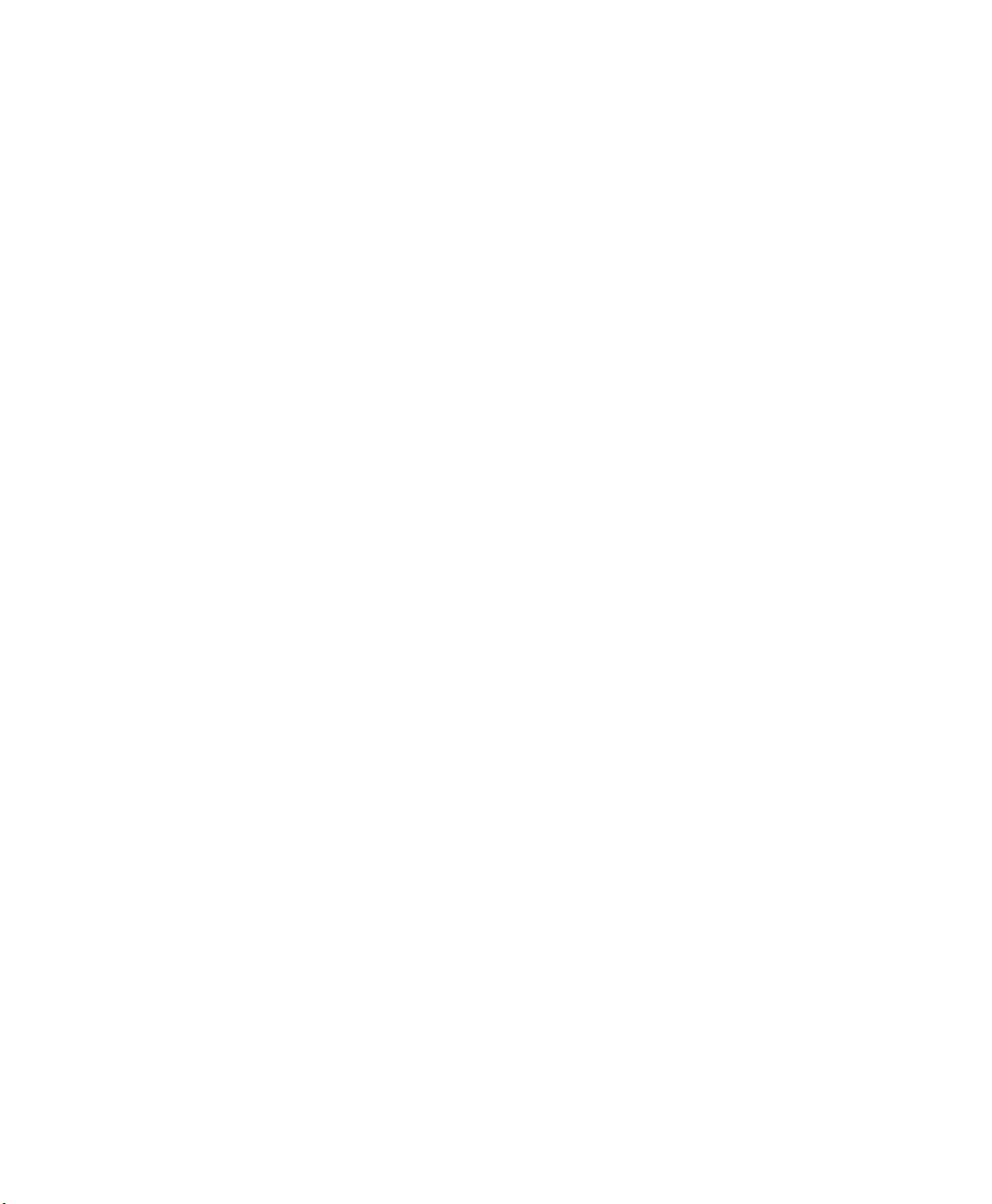
Chapter 2 — Connecting and Configuring the CN4
Turning the Phone On and Off
If you have Intermec Security enabled on the CN4, use the iConnect
utility to turn the phone on or off.
If Microsoft Security is enabled on the CN4, use the Wireless Manager
application to turn the phone on or off. For information on enabling
and configuring Microsoft security, see “Selecting Microsoft as
Your Security Choice” on page 53.
You can use the Wireless Manager to enable and disable Bluetooth,
Wi-Fi, and the phone.
To turn on the phone using the wireless manager
1 Tap Start > Settings > the Connections tab > Wireless Manager.
2 In the Wireless Manager, tap Phone. The phone turns on.
3 Tap Menu > Phone Settings to configure the phone. For help, see
the next procedure, “Activating the CDMA Phone.”
4 Tap Done to close the Wireless Manager.
Configuring the CN4 for Your Network
The CN4 is a versatile mobile computer that you can easily add to
your wireless or wired data collection network. You can connect your
CN4 using:
• 802.11b/g radio communications.
• Bluetooth communications.
• Ethernet communications
• USB and serial communications.
CN4 Series Mobile Computer User’s Manual 41
Page 62

Chapter 2 — Connecting and Configuring the CN4
Configuring 802.11b/g Radio Communications
Make sure all components with antennas are at least 30 cm (1 ft)
apart when power is applied. Failure to comply could result in
equipment damage.
Your CN4 has an 802.11b/g radio to transfer data using wireless
communications and supports the TCP/IP network protocols. This
section of the manual assumes that your wireless network is set up,
including your access points.
To use wireless communications in a TCP/IP network
1 Configure these parameters on each CN4 in the network:
• Network name (SSID)
• IP settings (if not using DHCP)
2 Make sure your CN4 is talking to the network and that the
network can see your CN4.
3 Configure security. For help, see “Configuring Wireless
Security” on page 48.
Configuring Bluetooth Communications
Your CN4 is Bluetooth™ enabled, which lets you connect to other
Bluetooth devices, such as scanners, printers, or audio devices.
You need to turn on the Bluetooth radio before you can discover and
connect to other Bluetooth devices. By default, the radio is turned off.
To turn on the Bluetooth radio
1 Tap Start > Settings > the Connections tab > Bluetooth > the
Mode tab.
2 Tap Turn on Bluetooth.
42 CN4 Series Mobile Computer User’s Manual
Page 63
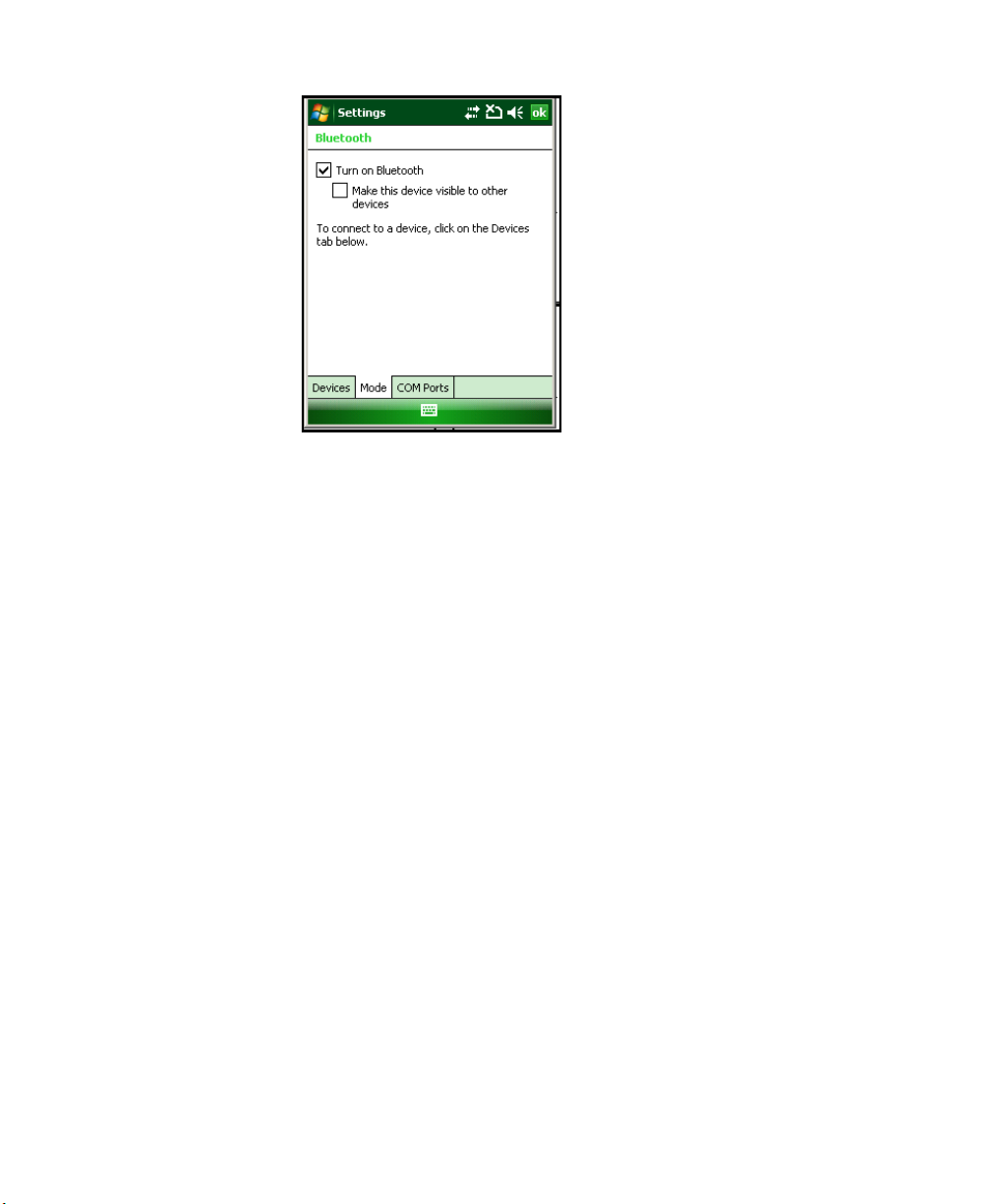
Chapter 2 — Connecting and Configuring the CN4
3 (Optional) If you want your CN4 to be visible to other Bluetooth
devices, tap Make this device visible to other devices.
4 Click ok.
The Bluetooth radio maintains its state through a warm or cold boot
and maintains virtual COM ports. But, if you clean boot your CN4
you need to recreate pairings to devices.
You can also access Bluetooth settings using Intermec Settings.
To access Bluetooth settings using Intermec Settings
• In Intermec Settings, tap Communications > Bluetooth.
For more information about Bluetooth settings, see the Intermec
Computer Command Reference Manual (P/N 073529).
Connecting to a Bluetooth Scanner
You can connect to an Intermec Bluetooth scanner, such as the SF51
or SR61, using one of these methods:
• Scan the association bar code label that ships with the CN4.
• Run the Wireless Scanning Wizard.
To connect to a Bluetooth scanner with the association label
1 Make sure that the Bluetooth radio on your CN4 is enabled and
that your CN4 is discoverable and connectable. For help, see the
previous section, “Configuring Bluetooth Communications.”
CN4 Series Mobile Computer User’s Manual 43
Page 64

Chapter 2 — Connecting and Configuring the CN4
2 Make sure that your Bluetooth scanner is on.
3 When prompted, enter the passcode for your scanner. The default
passcode for Intermec Bluetooth scanners is 0000.
4 Tap Finish.
To connect to a Bluetooth scanner with the Bluetooth Scanner Wizard
1 Select Start > Settings > the System tab > Wireless Scanning.
2 Follow the onscreen instructions to connect to a wireless scanner.
Configuring Bluetooth for Wireless Printing
1 Make sure Bluetooth power is on. For help, see the procedure in
“Configuring Bluetooth Communications” on page 42.
2 Select Start > Settings > the System tab > Wireless Printing.
44 CN4 Series Mobile Computer User’s Manual
Page 65

Chapter 2 — Connecting and Configuring the CN4
3 Tap Search to find a printer, or tap Manual to enter a device
address. Follow the onscreen instructions to select the current
wireless printer.
4 (Optional) Tap Print Test Page. The printer prints out the test
page.
After you configure Bluetooth wireless printing, you can use an
application that opens the wireless printing COM port on your CN4.
For help with developing applications, see the Bluetooth Resource
Kit, part of the Intermec Developer Library (IDL), available from the
Intermec web site at www.intermec.com/idl.
Note: You can also print wirelessly using Microsoft APIs with
Bluetooth extensions for Winsock and Bluetooth virtual COM ports.
For help, see the Bluetooth Resource Kit documentation.
Connecting to a Bluetooth Audio Device
Use the Bluetooth Audio applet to discover, activate, and connect to
Bluetooth audio devices such as a headset. This enables system
sounds to be monitored through the headset.
To connect to a Bluetooth audio device
1 Select Start > Settings > the System tab > Bluetooth Audio. The
Bluetooth Audio screen appears.
CN4 Series Mobile Computer User’s Manual 45
Page 66

Chapter 2 — Connecting and Configuring the CN4
2 Follow the onscreen instructions to connect to a Bluetooth audio
device.
Configuring Ethernet Communications
You connect your CN4 to your Ethernet network with an Ethernet
cable and one of these accessories:
• AD10 single dock with an Ethernet/modem (AA12/AA13) adapter
• AD11 Ethernet multidock
• AA16 Ethernet snap-on adapter
To use your CN4 in an Ethernet network
1 Connect the CN4 to an Ethernet network with an AD10, AD11, or
AA18. Ethernet communication is enabled by default on the CN4.
2 Configure these network parameters:
• If you have a DHCP server, enable DHCP.
• If you do not have a DHCP server, set these parameters:
a IP address
b Subnet mask
c Default router
3 If necessary, set these parameters:
• Primary and secondary DNS servers
• Primary and secondary WINS servers
46 CN4 Series Mobile Computer User’s Manual
Page 67

Chapter 2 — Connecting and Configuring the CN4
4 Make sure that your CN4 is communicating with the network and
that the network can see your CN4.
Using Serial and USB Communications
You can use these CN4 accessories to transmit data to and receive data
from another device through serial or USB communications:
• AD10 single dock
• AV6 vehicle dock (AV9 for CN4e)
• AD11 multidock
• AA18 USB adapter
• AA17 RS-232/DEX adapter
For more information about these accessories and how to order them,
see “Accessories” on page 92..
Checking the Status of Your Wireless Connection
After you configure your wireless settings, you can use iConnect to
check the status of your connection. You can also use iConnect to
configure the network settings and test the connection of your CN4
against the network.
To check the status of your wireless connection
1 Tap the iConnect icon ( ) in the lower right corner of the Today
screen.
2 From the iConnect menu, select Status > Wireless. The Wireless
Status screen appears and checks the connection.
To configure the network settings
• From the iConnect menu, tap Tools > Wireless Settings.
To test the connection of your CN4 against your network
• From the iConnect menu, select Tools > Ping Test.
CN4 Series Mobile Computer User’s Manual 47
Page 68

Chapter 2 — Connecting and Configuring the CN4
Configuring Wireless Security
The CN4 provides four types of security for your wireless network:
• Wi-Fi Protected Access 2 (WPA2™)
• Wi-Fi Protected Access (WPA)
• 802.1x
• WEP
This section explains how to configure wireless security on your CN4.
If you choose not to use security, see “Disabling Security” on
page 58. Intermec recommends that you always implement security.
You must use either Funk or Microsoft security to implement your
security solution. For details, see the next section, “Choosing
Between Microsoft and Funk Security.”
If you are using WPA-802.1x, WPA2-802.1x, or 802.1x security, this
section also assumes that your authentication server and
authenticators are properly configured.
Note: Your security choice does not depend on your authentication
server. For example, you can choose Funk security if you use
Microsoft Active Directory® to issue certificates.
Choosing Between Microsoft and Funk Security
The CN4 supports both Funk and Microsoft security. The option you
choose depends on your network security needs.
Understanding Microsoft and Funk Security
Security Choice Description
Microsoft Microsoft security dynamically selects wireless networks
based on your preferences. If you are primarily using the
CN4 to connect to WiFi hotspots, you may want to use
Microsoft security.
To use Microsoft security, you need to select it as your
security choice. For help, see
Your Security Choice” on page 53.
48 CN4 Series Mobile Computer User’s Manual
“Selecting Microsoft as
Page 69

Chapter 2 — Connecting and Configuring the CN4
Understanding Microsoft and Funk Security
Security Choice Description
Funk (default) Funk security offers features that are similar to Microsoft
security, but Funk also offers these features:
• CCX v4.0 compliance
• Support for LEAP and TTLS
• Configuration of up to four profiles
If you are using the CN4 in a static environment that
requires a high level of security, you should use Funk
security.
To use Funk security, you need to select a profile. For
help, see the next section,
“Selecting a Funk Security
Profile.”
Selecting a Funk Security Profile
You can define up to four profiles for Funk security. Different profiles
let your CN4 communicate in different networks without having to
change all of your security settings. For example, you may want to set
up one profile for the manufacturing floor and one for the
warehouse. By default, the active profile is Profile 1.
Note: You can also use the Profile Wizard to configure most wireless
security settings. To start the Profile Wizard, tap the iConnect icon
( ) in the lower right corner of the Today screen and select Tools >
Wireless Settings.
To select a Funk security profile
1 Start Intermec Settings.
2 Choose Communications > 802.11 Radio > Funk Security.
3 Tap a profile. A list of configurable settings appears.
4 (Optional) In the Profile Label text box, enter a meaningful name
for your profile.
5 Configure your security settings. For help, see the next sections.
6 Repeat Steps 3 through 5 for each profile you want to define.
7 Select one profile as the active profile by tapping Active Profile
and choosing a profile from the list.
CN4 Series Mobile Computer User’s Manual 49
Page 70

Chapter 2 — Connecting and Configuring the CN4
8 Tap OK. Your settings are saved.
Configuring WPA Security With Funk Security
Use these procedures to set WPA-802.1x, WPA2-802.1x, WPA-PSK, or
WPA2-PSK security on your CN4 with Funk security.
To configure WPA-802.1x or WPA2-802.1x with Funk security
1 Make sure the communications and radio parameters on your
CN4 are configured.
2 Make sure Funk is selected as your security choice.
3 Start Intermec Settings.
4 Choose Communications > 802.11 Radio > Funk Security.
5 Select the profile you want to configure.
6 For Association, choose WPA or WPA2. Encryption
automatically defaults to TKIP or AES, respectively.
7 For 8021x, choose TTLS, PEAP, EAP-FAST, or TLS.
8 If you choose TTLS or PEAP:
a For Prompt for Credentials, choose Enter credentials now.
Note: You can use Prompt for Credentials to troubleshoot
your network connection.
b Enter a User Name and User Password.
c For Validate Server Certificate, choose Yes.
Note: The correct date must be set on your CN4 when you
enable Validate Server Certificate.
If you choose TLS:
a Load a user and root certificate on your CN4. For help, see
“Loading a Certificate” on page 57..
b Enter a User Name and Subject Name.
c For Validate Server Certificate, choose Yes.
50 CN4 Series Mobile Computer User’s Manual
Page 71

Chapter 2 — Connecting and Configuring the CN4
d (Optional) To increase your level of security, enter a Server 1
Common name and a Server 2 Common name.
9 Tap OK. Your settings are saved.
To configure WPA or WPA2 with Funk security
1 Make sure the communications and radio parameters on your
CN4 are configured.
2 Make sure Funk is selected as your security choice.
3 Start Intermec Settings.
4 Choose Communications > 802.11 Radio > Funk Security.
5 Select the profile you want to configure.
6 For Association, choose WPA or WPA2.
7 For 8021x, choose None.
8 For Pre-Shared Key, enter the pre-shared key or passphrase.
The pre-shared key must be a value of 32 hex pairs preceded by 0x
for a total of 66 characters. The value must match the key value on
the access point. The passphrase must be from 8 to 63 characters.
After you enter a passphrase, the CN4 internally converts it to a
pre-shared key.
This value must match the passphrase on the authenticator.
9 Tap OK. Your settings are saved.
Configuring 802.1x Security With Funk Security
1 Make sure the communications and radio parameters on your
CN4 are configured.
2 Make sure Funk is selected as your security choice.
3 Start Intermec Settings.
4 Choose Communications > 802.11 Radio > Funk Security.
5 Select the profile you want to configure.
6 For Association, choose Open.
7 For Encryption, choose WEP.
8 For 8021x, choose TTLS, PEAP, or TLS.
9 If you choose TTLS or PEAP:
CN4 Series Mobile Computer User’s Manual 51
Page 72

Chapter 2 — Connecting and Configuring the CN4
a Enter a User Name.
b For Prompt for Credentials, choose Enter credentials now.
Note: You can use Prompt for Credentials to troubleshoot
your network connection.
c Enter a User Password.
d For Validate Server Certificate, choose Yes .
If you choose TLS:
a Load a user and root certificate on your CN4. For help, see
“Loading a Certificate” on page 57..
b For Validate Server Certificate, choose Yes.
c Enter a User Name and Subject Name.
d (Optional) To increase your level of security, enter a Server 1
Common name and a Server 2 Common name.
10 Tap OK. Your settings are saved.
Configuring LEAP Security on Your CN4
1 Make sure the communications and radio parameters on your
CN4 are configured.
2 Make sure Funk is selected as your security choice.
3 Start Intermec Settings.
4 Choose Communications > 802.11 Radio > Funk Security.
5 Select the profile you want to configure.
6 For 8021x, choose LEAP.
7 For Association, choose Open, WPA, WPA2, or Network EAP.
Encryption automatically defaults to TKIP if you choose WPA,
AES if you choose WPA2, and WEP if you choose Open or
Network EAP.
8 For Prompt for Credentials, choose Enter credentials now.
9 Enter a User Name and User Password.
10 Tap OK. Your settings are saved.
52 CN4 Series Mobile Computer User’s Manual
Page 73

Chapter 2 — Connecting and Configuring the CN4
Configuring Static WEP Security With Funk Security
1 Make sure the communications and radio parameters on your
CN4 are configured.
2 Make sure Funk is selected as your security choice.
3 Start Intermec Settings.
4 Choose Communications > 802.11 Radio > Funk Security.
5 Select the profile you want to configure.
6 For Association, choose Open.
7 For Encryption, choose WEP.
8 For 8021x, choose None.
9 Define a value for the keys you want to use. You can define up to
four keys (Key 1 through Key 4).
Enter an ASCII key or a hex key that is either 5 bytes or 13 bytes
long depending on the capability of the radio. Set a 5- byte value
for 64-bit WEP or a 13-byte value for 128-bit WEP. Hex keys must
be preceded by 0x and contain 5 or 13 hex pairs.
10 For Transmit key, choose the key you want to use for
transmitting data.
11 Tap OK. Your settings are saved.
Selecting Microsoft as Your Security Choice
The default security setting is Funk. If you want to use Microsoft
security, you need to select it as your security choice. After you select
Microsoft as your security choice, you will be prompted to save your
settings and reset your CN4 for your change to take effect.
With Microsoft as your security choice, you can configure:
• WPA
• 802.1x
• Static WEP
To select Microsoft security as your security choice
1 Select Start > Settings > the System tab > Intermec Settings. The
Intermec Settings application appears.
2 Select Communications > 802.11 Radio > Security Choice.
CN4 Series Mobile Computer User’s Manual 53
Page 74

Chapter 2 — Connecting and Configuring the CN4
3 From the Security Choice list, select Microsoft Security. An alert
box appears telling you that you must save your settings and warm
boot the CN4 for the new security choice to take effect.
4 Tap Yes. The CN4 resets and starts with Microsoft Security as the
Security Choice.
Configuring WPA Security With Microsoft Security
Use these procedures to set WPA-802.1x and WPA-PSK security on
your CN4 with Microsoft security.
To enable WPA-802.1x with Microsoft security
1 Make sure the communications and radio parameters on your
CN4 are configured.
2 Start Intermec Settings.
3 Choose Communications > 802.11 Radio > Microsoft Security.
4 For Infrastructure Mode, choose Infrastructure.
5 For Network Authentication, choose WPA. Data Encryption
automatically defaults to TKIP.
6 For 802.1x Authentication, choose either MD5, TLS, or PEAP.
7 If you choose TLS:
a Tap Properties and tap the Run App button. The Auth.
Settings dialog box appears.
b Tap the Select button.
c Select your certificate from the list and press Enter. The User
Logon dialog box appears.
d Enter a User Name and Domain and press Enter.
If you choose PEAP:
a Select Properties and tap the Run App button. The Auth.
Settings box appears.
b Select Validate Server and press Enter. When the radio starts
to authenticate, the Network Password dialog box appears.
c Enter a User Name and Password and select Save Password.
d (Optional) In the Domain field, enter the Active Directory
domain associated with the user account.
54 CN4 Series Mobile Computer User’s Manual
Page 75

Chapter 2 — Connecting and Configuring the CN4
e Press Enter.
8 Save your settings and exit Intermec Settings.
To enable WPA-PSK with Microsoft security
1 Make sure the communications and radio parameters on your
CN4 are configured.
2 Start Intermec Settings.
3 Choose Communications > 802.11 Radio > Microsoft Security.
4 For Infrastructure Mode, choose Infrastructure.
5 For Network Authentication, choose WPA-PSK. Data
Encryption automatically defaults to TKIP.
6 For Pre-Shared Key, enter the pre-shared key or the passphrase.
The pre-shared key must be a value of 32 hex pairs preceded by 0x
for a total of 66 characters. The value must match the key value on
the authenticator. The passphrase must be from 8 to 63
characters. After you enter a passphrase, the CN4 internally
converts it to a pre-shared key.
This value must match the passphrase on the authenticator.
7 Tap OK. Your settings are saved.
Configuring 802.1x Security with Microsoft Security
1 Make sure the communications and radio parameters on your
CN4 are configured.
2 Start Intermec Settings.
3 Choose Communications > 802.11 Radio > Microsoft Security.
4 For Infrastructure Mode, choose Infrastructure.
5 For Network Authentication, choose Open.
6 For Data Encryption, choose WEP.
7 For 802.1X Authentication, choose TLS or PEAP.
8 If you choose TLS:
a Select Properties and tap the Run App button. The Auth.
Settings box appears.
b Tap the Select button.
CN4 Series Mobile Computer User’s Manual 55
Page 76

Chapter 2 — Connecting and Configuring the CN4
c Select your certificate from the list and press Enter. The User
Logon dialog box appears.
d Enter a User Name and a Domain. and press Enter.
If you choose PEAP:
a Select Properties and tap the Run App button. The Auth.
Settings box appears.
b Select Validate Server and press Enter. When the radio starts
to authenticate, the Network Password dialog box appears.
c Enter a User Name and Password and select Save Password.
d (Optional) In the Domain field, enter the domain.
e Press Enter.
9 For Network Key Setting, choose Automatic.
10 Save your settings and exit Intermec Settings.
Configuring Static WEP Security With Microsoft Security
1 Make sure the communications and radio parameters on your
CN4 are configured.
2 Start Intermec Settings.
3 Choose Communications > 802.11 Radio > Microsoft Security.
4 For Network Authentication, choose Open.
5 For Data Encryption, choose WEP.
6 For Network Key Setting, choose Enter Key and Index.
7 For Network Key Value, enter an ASCII key or a hex key that is
either 5 bytes or 13 bytes long depending on the capability of the
radio.
Set a 5-byte value for 64-bit WEP or a 13-byte value for 128-bit
WEP. Hex keys must be preceded by 0x and contain 5 or 13 hex
pairs.
8 For Network Key Index, select the key you want to use for data
transmission.
9 Tap OK. Your settings are saved.
56 CN4 Series Mobile Computer User’s Manual
Page 77

Loading a Certificate
If you choose to use transport layer security (TLS) with WPA or 802.1x
security, you need a unique client certificate on the CN4 and a trusted
root certificate authority (CA) certificate. Certificates are pieces of
cryptographic data that guarantee a public key is associated with a
private key. They contain a public key and the entity name that owns
the key. Each certificate is issued by a certificate authority.
To import a root certificate
1 Tap the iConnect icon ( ) in the lower right corner of the Today
screen. The iConnect pop-up menu appears.
2 Select Tools > Wireless Settings. The Profile Wizard appears.
3 Tap Edit Selected Profile > the Security tab > Get Certificates.
Chapter 2 — Connecting and Configuring the CN4
Note: PFX encoded certificates are also supported. Tap the
Import pfx button to import a PFX encoded certificate.
4 To import a root certificate:
a Tap the <<< button next to the Import Root Certificate field
to select the root certificate (DER-encoded .cer file) to import.
b Click Import Root Cert to install the selected certificate.
5 To import a user certificate:
CN4 Series Mobile Computer User’s Manual 57
Page 78

Chapter 2 — Connecting and Configuring the CN4
a Tap the <<< button next to the Certificate Path field to select
the user certificate (DER-encoded .cer file without the private
key) to import.
b Tap the <<< button next to the Key Path field to select the
private key (.pvk file) which corresponds to the user certificate
you selected.
To import a certificate from an IAS server:
a Tap Web Enrollment.
b Enter the User, Password, and Server (IP address) to log into
the server.
c Tap OK. A dialog box appears asking if you want to load the
root certificate.
d Tap OK. The Enrollment Tool message box appears telling you
that the certificate has been added.
e Tap OK to close the message box.
Disabling Security
If you choose not to use security with your wireless network, you can
disable it on the CN4. Intermec recommends that you always set
security in your network.
To disable security
1 Open Intermec Settings.
2 Choose Communications > 802.11 Radio > Security Choice and
select Microsoft Security. An alert box appears telling you that
you must save your settings and warm boot the CN4 for the new
security choice to take effect.
3 Tap Yes. The CN4 resets and starts with Microsoft Security as the
Security Choice.
4 Open Intermec Settings.
5 Choose Communications > 802.11 Radio > Microsoft Security.
6 For Network Authentication, choose Open.
7 For Data Encryption, choose Disabled.
8 Tap OK. Your settings are saved.
58 CN4 Series Mobile Computer User’s Manual
Page 79
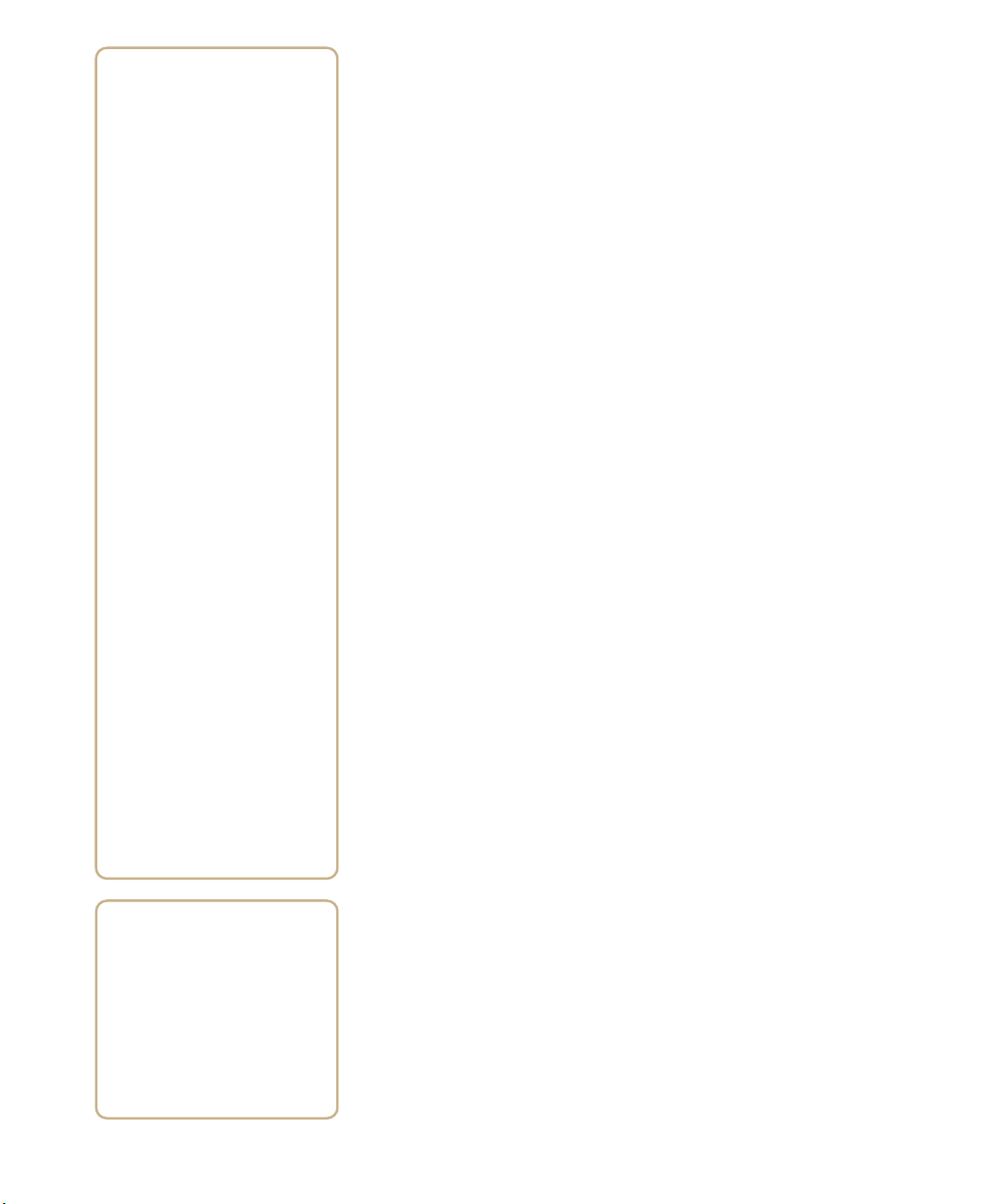
3
Developing and Installing Applications
Use this chapter to understand the guidelines for
developing applications and installing them on the CN4.
This chapter contains these sections:
• Developing Applications for the CN4
• Installing Applications on the CN4
• Freeing Up Virtual Memory for Applications
• Launching An Application Automatically
• Upgrading the System Software
61
Page 80

Chapter 3 — Developing and Installing Applications
Developing Applications for the CN4
Use the Intermec Resource Kits to develop applications to run on the
CN4. The Resource Kits are a library of C++ and .NET components
grouped by functionality that you can use to create applications for
the computer. The Resource Kits are part of the Intermec Developer
Library (IDL), and can be downloaded from the Intermec web site at
www.intermec.com/idl.
For more information, see the Intermec Developer Library Resource Kit
Developer’s Guide (P/N 934-006-xxx).
Installing Applications on the CN4
There are several ways you can install applications on your mobile
computer:
• You can package your application as a cabinet (.cab) file.
• If you have a simple application, you may only need to deliver the
.exe file.
• You can copy a directory structure that contains the application,
supporting files, DLLs, images, and data files.
Intermec recommends using .cab files to install your applications.
The mobile computer uses standard Windows Mobile .cab files and
will install third-party .cab files. You can have your .cab files place
your application in any of these memory locations on the mobile
computer:
• The Object Store or the Flash File Store. The Object Store is a
OneNand® flash that looks like a disk. The Flash File Store is an
area of storage which is embedded in a section of the system flash
memory. This storage is not erased during a reset, although it
might be erased during the reflashing process. In addition to
storing applications and data files, you have the option to store
persistent registry information to the Flash File Store region.
• The optional miniSD card. If you are using a miniSD card, this
should be the primary location to place application installation
files. The miniSD card creates the Storage Card folder on the CN4.
62 CN4 Series Mobile Computer User’s Manual
Page 81

Chapter 3 — Developing and Installing Applications
• The non-volatile Flash File Store region of the storage. Use the
small non-volatile Flash File Store region to hold .cab files that
rebuild the system at clean boot or install applications from a .cab
file into the Flash File Store so that they are “ready-to-run” when
you perform clean boot. Since the flash in the system has a limited
number of write cycles, do not use the Flash File Store for excessive
writing.
Files copied to any of these locations are safe when you cold boot the
computer as long as the AutoRun system is installed in the
appropriate location. When you copy a .cab file to the \CabFiles
folder, the folder automatically extracts that .cab file on every cold
boot. For more information about AutoRun, see the Intermec
Developer’s Library (IDL) Resource Kit Developer’s Guide which is available
from www.intermec.com/idl.
There are several ways you can install files and applications on the
computer:
• SmartSystems Foundation
• ActiveSync
• miniSD card
• FTP server
• Wavelink Avalanche
The following sections explain how to use each one of these processes
to install your application on the computer.
Installing Applications Using SmartSystems Foundation
You can use the SmartSystems console to drag-and-drop Intermec
applications onto your mobile computers. The computer ships with
the SmartSystems client, which means it is SmartSystems-enabled.
The console is part of SmartSystems Foundation. For more
information about SmartSystems Foundation, go to the Intermec
web site at www.intermec.com/SmartSystems. For help using the
console, see the online help.
To use SmartSystems console to install an application
1 Download your application file from the Intermec web site and
unzip it on your desktop PC.
CN4 Series Mobile Computer User’s Manual 63
Page 82

Chapter 3 — Developing and Installing Applications
2 Double-click the application file to install it. The application file
should appear in the Software Vault.
3 From the SmartSystems console in the Software Vault, drag-and-
drop the application onto each mobile computer in your network
or drop the application on a group of mobile computers contained
in a folder.
You can also use SmartSystems Scan-to-Connect to connect the CN4
to your network and install software. For more information,see the
SmartSystems Foundation Console online Help.
Installing Applications Using Microsoft ActiveSync
You can use Microsoft ActiveSync to establish a connection between
your PC and the computer. ActiveSync transfers files, synchronizes
files, performs remote debugging, and other device management
activities. For more information on installing and using ActiveSync,
see “Connecting to a PC” on page 34.
You can have a serial or USB ActiveSync connection to the mobile
computer. When you only have a few computers to update, you can
copy files using Windows Explorer on a PC.
This procedure assumes that Microsoft ActiveSync is installed on
your PC and is up and running.
To install an application on the computer using ActiveSync
1 Connect to the CN4 via ActiveSync. For help, see “Connecting to
a PC” on page 34.
2 Click Explore. The Mobile Device window appears, showing the
files and folders on the CN4.
3 On your desktop PC, locate the .cab file you want to download to
the mobile computer and copy it.
4 From the Mobile Device window, open the My Windows
Mobile-Based Device folder and navigate to the folder where you
want to paste the .cab file.
5 Paste the .cab file into the desired folder.
6 When you are done copying files, warm boot or cold boot the
mobile computer.
64 CN4 Series Mobile Computer User’s Manual
Page 83

Chapter 3 — Developing and Installing Applications
7 After the mobile computer is done booting, tap Start > Programs
> File Explorer to locate the newly copied files.
8 Tap the .cab files to install them.
Installing Applications Using a Storage Card
If you have a miniSD card for your CN4, it is the best place for you to
install applications. For more information, see “Installing a miniSD
or SIM Card” on page 36.
To install applications using the storage card
1 Copy your application file to the miniSD card.
2 Remove the miniSD card from the adapter card and insert it into
the CN4.
3 On your CN4, navigate to the storage card folder and run your
application.
Installing Applications Using the FTP Server
The CN4 has a built-in FTP server that connects to a network through
Ethernet, 802.11 b/g, or WAN (Wireless Access Network). You can use
the server to transfer your application file to the computer. Another
benefit of using the FTP server is that you can create FTP scripts to
automate the process of copying your files to the computer. This
option is useful when you need to send files to a large number of
computers.
The easiest way to manage the FTP server is to enable the FTP menu
within iConnect.
To enable the FTP menu
• Create this DWORD registry key and set it to a value of 1:
HKEY_CURRENT_USER\Software\iConnect2\IConnect\Settings\ShowFTPMenu
The iFTP menu is available the next time you start iConnect.
To manage the state of the FTP server
• Modify these existing registry keys:
HKEY_CURRENT_USER\Software\iConnect2\IConnect\Settings\FtpAutoStart
HKEY_CURRENT_USER\Software\iConnect2\IConnect\Settings\FtpHeartbeat
where 1 = enable and 0 = disable.
CN4 Series Mobile Computer User’s Manual 65
Page 84

Chapter 3 — Developing and Installing Applications
Freeing Up Virtual Memory for Applications
You can use the InstallSelect application to reduce the amount of
virtual memory used by portions of the SmartSystems Platform
Bundle (SSPB). Freeing up virtual memory provides you with more
space to load and run custom applications. In technical terms, virtual
memory allows software to run in a memory address space whose size
and addressing are not necessarily tied to the physical memory of the
computer.
Note: InstallSelect is designed for use only by administrators,
developers, integrators, or Intermec service representatives.
Note: Do not run InstallSelect while using any other applications.
InstallSelect manages the installation of value-added software
features of the computer. Removing software features may result in
loss of computer functionality or the ability to manage device
settings.
To free up virtual memory, select items from the InstallSelect list that
you do not want to install. When you perform a clean boot, the items
you selected are not installed. However, you can reinstall any of these
SSPB components at any time with InstallSelect. Be sure to back up
any related files that you want before you use the InstallSelect
application. The InstallSelect application is part of the SSPB and is
installed at the factory.
For more information on SSPB, see “Upgrading the System
Software” on page 69.
To free up virtual memory
1 Go to Start > Programs > File Explorer.
2 Tap the Windows folder.
3 Scroll down to the InstallSelect application and tap the icon ( ).
The InstallSelect application appears with a Caution dialog box.
4 Tap ok to close the Caution dialog box.
66 CN4 Series Mobile Computer User’s Manual
Page 85

Chapter 3 — Developing and Installing Applications
5 Clear the check box of any components you do not want installed
after a clean boot.
By default, components already installed on the computer are
automatically checked to be installed again after you perform a
clean boot.
6 Tap Apply to initiate the clean boot and install only the files that
are selected.
7 Tap Yes to continue with the clean boot. The computer performs a
clean boot and restarts with all of the checked components
installed.
Understanding the InstallSelect Software Components
Component Name Description
Data Collection &
Intermec Settings
Funk Wireless Security Intermec security supplicant that provides a wireless security solution
Printer Support Provides Intermec printer driver support.
Intermec DHCP Client Provides the Intermec DHCP client application.
Bluetooth Provides the Intermec Bluetooth application support.
Avalanche Enabler Enables the client to the Wavelink Device Management solution.
CN4 Series Mobile Computer User’s Manual 67
Data collection and Intermec Settings. Also includes on-unit SDK
libraries.
If you disable this .cab file, you cannot scan or collect data on the
device and you cannot use Intermec Settings.
with several features that are not supported by Microsoft.
Page 86

Chapter 3 — Developing and Installing Applications
You will see other components available from the InstallSelect
application based on the options you selected for your CN4.
Launching An Application Automatically
There are two ways to automatically launch your application when
you perform a reset on the computer:
• Make sure your .cab file places a shortcut to your application in
the \Windows\StartUp folder.
• Configure the AutoRun program to launch your application.
The computer contains a program called AutoRun.exe which
automates operations such as launching other processes. You can
configure AutoRun.exe through the AutoRun data file, AutoRun.dat.
For compatibility with other Intermec computers, you can place a
copy of AutoRun.exe in the same folder as your AutoRun.dat file but
it is not required.
To create and install the AutoRun.dat file on your computer
1 Create a folder called System on your CN4.
2 Open the Notepad application on your PC.
3 Write commands for AutoRun.dat using the supported AutoRun
script commands.
4 Save the Notepad file as AutoRun.dat.
5 Copy the AutoRun.dat file to the System folder on the CN4.
During every boot, the system scans for AutoRun.dat in the
System folder.
AutoRun supports the following script commands in AutoRun.dat:
AutoRun Script Commands
Command Description
EXEC Launches a specified program and waits for it to finish
(up to 10 minutes)
CALL Processes a specified file of commands and returns.
CHAIN Processes a specified file of commands and does not
return.
68 CN4 Series Mobile Computer User’s Manual
Page 87

Chapter 3 — Developing and Installing Applications
AutoRun handles quoted file names for the first parameter, which
allows you to specify path names or file names that contain white
spaces. AutoRun only supports one set of quotes per command.
Upgrading the System Software
When you upgrade your computer, you are updating the operating
system (OS) and the SmartSystems Platform Bundle (SSPB) files.
The SSPB files are stored in flash and deliver Intermec Value Add
(IVA) functionality such as data collection, configuration, the
Intermec wireless security suite, and the SmartSystems™ Foundation.
As new features are added to these components, you can update your
SSPB files without updating the OS. Alternately, you can choose to
upgrade only the operating system if you need new functionality. If
you upgrade the operating system, you will need to reinstall SSPB
files.
There are two ways to upgrade your computer:
• You can upgrade your computer using a storage card. For help, see
the next section, “Upgrading the CN4 Using a miniSD Card.”
• You can upgrade your computer using the SmartSystems Console.
For help, see “Upgrading the CN4 Using SmartSystems
Foundation” on page 70.
You need to download the latest upgrade files from the Intermec web
site to your desktop PC.
To download the upgrade files
1 Start your web browser and go to the Intermec web site at
www.intermec.com.
2 Choose Support > Downloads and choose these items:
a In the Product Category list, choose Computers.
b In the Product Family list, choose Handheld Computers.
c In the Product list, choose CN4 Mobile Computer.
3 Click Submit. A list of downloadable software appears.
4 Look for the appropriate upgrade files in the OS/Firmware/
Drivers list, and click the filename to download it.
CN4 Series Mobile Computer User’s Manual 69
Page 88

Chapter 3 — Developing and Installing Applications
Upgrading the CN4 Using SmartSystems Foundation
You can use the SmartSystems™ Foundation application from
Intermec to perform operating system upgrades on your CN4.
SmartSystems client is installed on your CN4, which means it is
SmartSystems-enabled. The console is part of SmartSystems
Foundation, which you can download from www.intermec.com/
SmartSystems.
When you upgrade the operating system, you erase the current
configuration and replace it with the new default configuration. You
will need to reset the network parameters on the CN4 to reestablish
communications with other devices in the network. In other words, if
you upgrade the operating system and the default registry from the
operating system has changed, the registry is rolled back to the new
default.
When you upgrade your CN4, you are updating the operating system
(OS) and the SmartSystems Platform Bundle (SSPB) files.
The SSPB files are stored on the Flash File Store, and deliver Intermec
Value Add (IVA) functionality such as data collection, configuration,
and wireless security. As new features are added to these components,
you can upgrade your SSPB files without needing to upgrade the
operating system. Similarly, features added to the operating system do
not affect the functionality of the SSPB, and you can choose to
upgrade only the operating system. If you choose to update only the
operating system, the SSPB will need to be re-installed.
If you are upgrading the OS and SSPB files, you first install the OS
upgrade and then you install the SSPB upgrade. The installation
process is very similar for both type of upgrade but the way the files
install is different.
Downloading the Upgrade Files
You need to download the latest upgrade files from the Intermec web
site to your desktop computer.
To download the upgrade files
1 Start your web browser and go to the Intermec web site at
www.intermec.com.
2 Go to Service & Support > Downloads.
70 CN4 Series Mobile Computer User’s Manual
Page 89

Chapter 3 — Developing and Installing Applications
3 Select Computers: CN4 Mobile Computer from the list.
4 Select the download you need. Make sure the download you select
is for the CN4 computer and that it contains the upgrade you
want: operating system only, SSPB only, or operating system and
SSPB.
5 Download the .zip file to your desktop computer.
6 Use the SmartSystems server to upgrade the CN4.
Note: You cannot install the files for the OS and the SSPB bundle at
the same time. You need to install one and then install the other or
install only the bundle that you need to upgrade.
To upgrade the operating system
1 Connect your the CN4 to your network that has the SmartSystem
Server installed.
2 Install SmartSystems Foundation on your desktop or laptop
computer, then double-click the icon on your toolbar to start the
SmartSystems Console.
3 Double-click the SmartSystems icon on your taskbar to start the
SmartSystems Console.
The SmartSystem Console screen has three sections:
• Keypad Computers (devices you are using)
• SmartSystem Applications (used to upgrade)
• Software Vault (where your upgrades are stored)
4 Click the Discover icon on the SmartSystems Console.
5 Click and drag the OS bundle from the Software Vault and drag to
the CN4 icon. Release the OS bundle on the device icon and the
following message will appear.
CN4 Series Mobile Computer User’s Manual 71
Page 90

Chapter 3 — Developing and Installing Applications
6 Click the Yes button and SmartSystems Server will start
transferring files to the CN4. A white screen with text on it will
appear on the CN4 icon as the files are being downloaded.
Make sure that the CN4 does not suspend during the
download or errors could occur.
When the file download is complete, the CN4 performs a warm boot
and starts to install the upgrade files. After the OS file installation is
completed, the CN4 warm boots again and the Windows Mobile
welcome screen appears.
To upgrade the SSPB
1 Connect the CN4 to your network that has the SmartSystem
Server installed.
2 Install SmartSystems Foundation on your desktop or laptop
computer, then double-click the icon on your toolbar to start the
SmartSystems Console.
3 Double-click the SmartSystems icon on your taskbar to start the
SmartSystems Console.
4 Click the Discover icon on the SmartSystems Console. Your CN4
should appear in the Keypad Computers area of the screen.
5 Click and drag the SSPB bundle from the Software Vault and drag
to the CN4 icon. Release the SSPB bundle on the device icon.
6 Click the Yes button when the SmartSystem message appears. The
SmartSystems Server will start transferring files to the CN4. A
white screen with text on it will appear on the CN4 icon as the files
are being downloaded.
Make sure that the CN4 does not suspend during the
download or errors could occur.
72 CN4 Series Mobile Computer User’s Manual
Page 91

Chapter 3 — Developing and Installing Applications
When the file download is complete, the CN4 performs a warm boot
and starts to install the upgrade files. When the Today screen appears,
SSPB file installation begins. After all files are installed, you need to
reconnect the CN4 to your network.
Upgrading the CN4 Using a miniSD Card
To use a miniSD card to upgrade the computer, you need an SD card
reader and a miniSD adapter card formatted as FAT16.
To upgrade the operating system using a miniSD card
1 Copy all required OS upgrade files to the miniSD card.
2 Insert the miniSD card into the CN4. For help, see “Installing a
miniSD or SIM Card” on page 36.
3 Place the CN4 in a dock connected to external power and use a
stylus to press the Reset button located in the battery cavity on the
back of the CN4. For help, see “Cold Booting the CN4” on
page 84.
4 Remove the miniSD card when the Installation Complete menu
appears.
5 Remove the CN4 from the dock and replace the battery.
To upgrade the SSPB using a miniSD card
1 Copy all required SSPB upgrade files to the miniSD card.
2 Insert the miniSD card into the CN4.
3 Using the stylus, press the Reset button in the battery cavity on
the back of the CN4.
4 Press and hold the Power button as you insert the battery back
into the CN4.
5 Continue to hold the Power button until a Warning message
appears on the display.
6 Release the Power button, read the message, and press either
button on the right side to continue. Wait for the CN4 to load files
from the miniSD card.
7 When the progress is complete, the CN4 warm boots to reset the
configuration.
CN4 Series Mobile Computer User’s Manual 73
Page 92

Chapter 3 — Developing and Installing Applications
8 If you wish, you can now remove the miniSD card or delete the
files on the miniSD card. The information for the SSPB now
resides in the Flash File Store.
9 Set the date, time, and network communication parameters to
reestablish communications with the other devices in the wireless
network.
74 CN4 Series Mobile Computer User’s Manual
Page 93

4
Troubleshooting and Maintaining the CN4
If you encounter any problems while using the mobile
computer, look in this chapter to find a possible solution.
You will also find information on routine maintenance.
This chapter contains these sections:
• Calling Product Support
• Troubleshooting the CN4
• Resetting the CN4
• Cleaning the CN4
77
Page 94

Chapter 4 — Troubleshooting and Maintaining the CN4
Calling Product Support
If you cannot find the answer to your problem in the
“Troubleshooting the Computer” section, you can visit the Intermec
technical knowledge base (Knowledge Central) at
intermec.custhelp.com to review technical information or to request
technical support. If you still need help after visiting Knowledge
Central, you may need to call Product Support.
To talk to an Intermec Product Support representative, call:
1-800-755-5505
Before you call Intermec Product Support, make sure you have the
following information ready:
• Configuration number
• Operating system version
• SmartSystems Platform Bundle (SSPB) version
• If you are using security, know the type (Funk or Microsoft) and
the full set of parameters
• Power management settings
• If you are using terminal emulation (TE), know the version and
protocol
• If you are not using TE, know the language your custom
application was written in and the tools you used to create it
You can find most of the information listed above in Intermec
Settings. Consult your application developer for information on your
custom application.
To find your configuration number
• Look at the label on the back of the computer.
78 CN4 Series Mobile Computer User’s Manual
Page 95

Chapter 4 — Troubleshooting and Maintaining the CN4
To find your operating system version
1 Tap Start > Internet Explorer.
2 Tap the Intermec logo. The Intermec page appears and displays
the software build information.
Troubleshooting the CN4
If you send the CN4 in for service, it is your responsibility to save the
computer data and configuration. Intermec is responsible only for
ensuring that the hardware matches the original configuration when
repairing or replacing the computer.
Problems While Configuring the CN4
Problem Solution
You scan a configuration command,
such as Beeper Volume, and you hear
three low beeps.
You scan or enter an option for the
Scanner Model configuration
command and you hear three low
beeps.
You cannot type a character on the
keypad or you can only type uppercase
or lowercase letters.
CN4 Series Mobile Computer User’s Manual 79
If you are working in Intermec Settings, you cannot scan
configuration commands. Exit the application to scan
configuration commands.
You may have scanned or entered a Scanner Model
command that does not apply to the type of scanner that
you have installed. Try scanning or entering the Scanner
Model command again and select an option for the type
of device you are using.
You may have locked a modifier key on the keypad. Press
the necessary key sequence to unlock the key. For help,
see “Using the Keypad” on page 14.
Page 96

Chapter 4 — Troubleshooting and Maintaining the CN4
Problems While Operating the CN4
Problem Solution
You press the Powe r button and
nothing happens.CN4
• Make sure the backlight is on.
• Make sure you have a charged battery that is installed
correctly. For help, see “Charging the Battery” on
page 5.
• The battery may be discharged. Replace the battery
with a spare charged battery, or charge the battery.
• Perform a warm boot or a cold boot.
The Battery status LED is on. The battery status LED indicates the following states:
• If the battery status LED is a steady green, the battery
is more than 95% charged and computer is on a
charger.
• If the battery status LED is blinking red, then the
battery is low. Replace or charge the battery.
• If the battery status LED is a steady red, the main
battery is on charge.
• If the battery status LED is amber, the CN4 is on
charge and either the battery temperature is outside
of the charging range, or the battery is defective.
The computer appears to be locked up
and you cannot enter data.
• Press the power key to turn off the computer, then
press the power key again to turn it on.
• Press and hold the power key ten seconds to warm
boot the computer.
• Try reloading the firmware. See “Upgrading the
System Software” on page 69.
• If the computer does not boot or reset, contact your
Intermec representative for help.
You tap the screen and nothing
happens.
Align your screen. For help, see “Aligning the Touch
Screen” on page 22.
Problems With Wireless Connectivity
Problem Solution
When you turn on the computer after it
was suspended for a while (10 to 15
minutes or longer), it can no longer
send or receive messages over the
network.
80 CN4 Series Mobile Computer User’s Manual
Host may have deactivated or lost current terminal
emulation session. In a TCP/IP direct connect network,
turn off the “Keep Alive” message from host to maintain
the TCP session while the computer is suspended.
Page 97

Chapter 4 — Troubleshooting and Maintaining the CN4
Problems With Wireless Connectivity (continued)
Problem Solution
The CN4 is connected to the network
and you move to a new site to collect
data. Your CN4 now shows you are not
connected to the network.
The CN4 appears to be connected to
the network, but you cannot establish a
terminal emulation session with the
host computer.
The CN4 appears to be connected to
the network, but the host computer is
not receiving any information from the
CN4.
Move closer to an access point or to a different location
to reestablish communications until you reconnect with
the network. Any data collected while out of range is
transmitted over the network.
There may be a problem with the host computer, with
the connection between the Intermec Application Server
and the host computer, or with the connection between
the access point and the host computer. Check with
network administrator to make sure the host is running
and allowing users to login to the system.
In a TCP/IP network, there may be a problem with the
connection between the access point and the host
computer. Check with network administrator or use
your access point user’s manual.
Problems While Configuring 802.1x Security
Problem Solution
The CN4 indicates that it is
authenticated, but it does not
communicate with the host.
The CN4 does not appear to be
authenticating and a network
connection icon does not appear on the
toolbar.
A network connection icon appears in
the toolbar, but then disappears.
You are setting up multiple access
points in a network, with different
SSIDs, and the connection fails.
CN4 Series Mobile Computer User’s Manual 81
Make sure the CN4 IP address, host IP address, subnet
mask, default router are configured for network.
The CN4 may not be communicating with the access
point. Make sure the CN4 network name matches the
access point network name (SSID).
802.1x security network may not be active. Make sure the
server software is properly loaded and configured on the
server PC. See server software documentation for help.
The CN4 may not be communicating with the intended
access point. Make sure the CN4 network name matches
the access point network name. Default network name is
“INTERMEC.”
Access point may not be communicating with server.
Ensure the access point is turned on, properly
configured, and has 802.1x security enabled
The CN4 does not save WEP key values when changing
the SSID. Reenter the WEP key value after changing the
SSID and save your changes. You should now be able to
connect to the different access points.
Page 98

Chapter 4 — Troubleshooting and Maintaining the CN4
Problems While Configuring 802.1x Security (continued)
Problem Solution
The CN4 indicates it is not
authenticated.
Make sure that:
• the User Name and Password parameters on the CN4
must match the user name and password on
authentication server. You may need to reenter the
password on both the CN4, authentication server.
• on your authentication server, the user and group are
allowed and the group policy is allowed to log into the
server. For help, see the documentation that shipped
with your authentication server software.
• the IP address and secret key for access point must
match the IP address and secret key on the
authentication server. You may need to reenter the IP
address and secret key on both your access point and
authentication server.
• the authentication server software is running on the
server PC.
You receive a message saying “The
server certificate has expired or your
system date is incorrect” after you
perform a clean boot on the CN4.
Date and time are not saved when you perform a clean
boot. Reenter the date and time, and then save your
changes.
Problems Scanning Bar Codes
Problem Solution
You cannot see a red beam of light from
the scanner when you press the Scan
button and aim the scanner at a bar
code label.
• You may be too far away from the bar code label. Try
moving closer to the bar code label and scan it again.
• You may be scanning the bar code label “straight on.”
Change the scanning angle and try again.
• The scanner hardware trigger might be disabled in
Intermec Settings. To check the setting go to Start >
Settings > System Tab > Data Collection > Scanner
Settings. Hardware trigger should be checked.
The input device attached to the
computer does not work well or read
bar code labels very quickly.
82 CN4 Series Mobile Computer User’s Manual
Set the Scanner Model command to the specific attached
input device. Check enabled bar code symbologies and
enable only the symbologies being used.
Page 99

Chapter 4 — Troubleshooting and Maintaining the CN4
Problems Scanning Bar Codes (continued)
Problem Solution
When you release a Scan button or
handle trigger, the Good Read light
does not turn off.
The scanner will not read the bar code
label.
The Good Read light will remain on if you configure the
computer to use continuous/edge triggering. If you
configure the computer for level triggering and the
Good Read light remains on, there may be a problem.
Press one of the Scan buttons or pull the trigger again
without scanning a bar code label. If the light is still on,
contact your local Intermec representative.
• Aim the scanner beam to cross entire bar code label in
one pass. Vary the scanning angle.
• Check the quality of the bar code label, Scan a bar
code label that you know will scan. Compare the two
bar code labels to see if the bar code quality is too low.
You may need to replace the label that you cannot
scan.
• Make sure the bar code symbology is enabled and
configured correctly. Use Intermec Settings to check
the symbologies. Expand Data Collection >
Symbologies beneath devices listed (scanner, virtual
wedge) to check and enable symbologies, then scan
the bar code label again.
• Make sure the computer application is expecting
input from a bar code. You may need to type this
information instead.
The scanner does not read the bar code
labels quickly, or the scanning beam
seems to be faint or obscured.
You scan a valid bar code label to enter
data for your application. The data
decoded by the scan module does not
match the data encoded in the bar code
label.
The scanner window may be dirty. Clean the window
with a solution of ammonia and water. Wipe dry. Do not
allow abrasive material to touch the window.
The computer may have decoded the bar code label in a
symbology other than the label’s actual symbology. Try
scanning the bar code label again. Make sure you scan
the entire label.
Resetting the CN4
You rarely need to reset the computer. If the computer does not
resume after pressing the Power button, or if the computer or an
application locks up, you may need to reset the CN4. The CN4 uses
the configuration currently saved in flash memory during the boot
process. There are three ways to reset the CN4:
CN4 Series Mobile Computer User’s Manual 83
Page 100

Chapter 4 — Troubleshooting and Maintaining the CN4
• Warm booting the CN4
• Cold booting the CN4
• Clean booting the CN4
Warm Booting the CN4
You may need to perform a warm boot to correct conditions where an
application stops responding to the system.
To warm boot the computer
• Press and hold the Power button for 10 seconds.
Or,
• Right-click on the CN4 via the SmartSystems Console and select
Intermec Power Tools > Warm Boot Device.
The computer systematically shuts down, restarts, and goes through
the initialization process.
Cold Booting the CN4
In some cases where the computer completely stops responding, it
may be necessary to perform a cold boot. Because cold booting may
result in data loss, use this method only if all other recovery methods
have failed.
Note: Cold booting the CN4 does not guarantee that cached disk
data will be saved, so transactional data may be lost during the reset.
All other data is preserved.
To cold boot your CN4
1 Press the Power button to suspend the CN4.
2 Remove the battery pack from the CN4.
3 Press the Reset button on the back of the CN4.
84 CN4 Series Mobile Computer User’s Manual
