Page 1

6822
Photo of printer not
available at this
time
User’s
Manual
Series 80-Column Printer
Page 2

6822
User’s
Manual
Series 80-Column Printer
Page 3
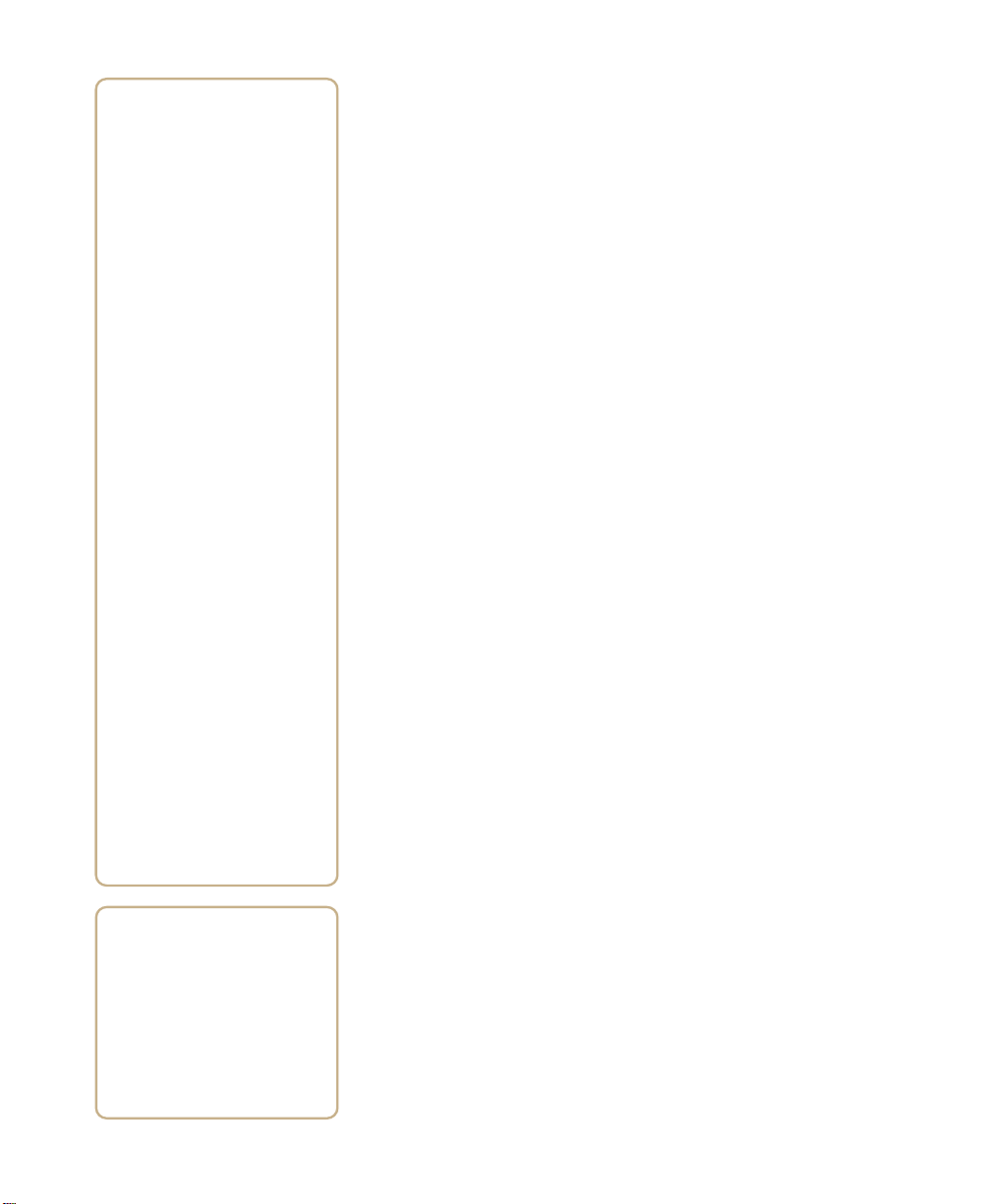
B
Bluetooth Configuration
Commands and Specifications
Configuration of the Bluetooth radio and software is
accomplished using the Bluetooth Configuration Commands
listed in this appendix.
6822 Series 80-Column Printer User’s Manual 133
Page 4

Appendix B — Bluetooth Configuration Commands and Specifications
Using Configuration Commands
All printable characters can be entered directly via the keyboard. Any
non-printable characters are entered in binary data format.
Numbers are in decimal format except numbers with:
• an h suffix are in hexadecimal
• a “0x” prefix are in hexadecimal
• a “b” suffix are in binary
Binary data format is any non seven-bit ASCII data to transmit to the
module is encoded in the Internet percent notation. Any hex byte to
transmit is preceded by the “%” sign and encoded in hex ASCII. T o send
the value 0xF5, the “%F5” bytes are transmitted. The “%”character is
always transmitted as “%25”. Thus, a Bluetooth address could transmit
as “%00%E0%03%45%F4%6D”.
Generic format:
<command character><command type><command payload><CR>
<command character> is one character from the set: [A-Z]
<command type> is one character for the set: [0-9]
<command payload> is variable in length.
<CR> is the command terminator.
The <command payload> is formed from printable ASCII characters
from the code range 0x20 to 0x7E.
Codes outside of this range are escaped using the percent (%) character
followed by two hexadecimal digits.
The percent character is always represented by the three characters %25.
The command terminator is character code 0x13 (carriage return), or
character code 0x10 (line feed), or character codes 0x13, 0x10 (carriage
return, line feed).
An example command to set the friendly name to “Len’s 100% serial
module”:
F0Len’s 100%25 serial module<CR>
Character codes outside of the range of 0x20 to 0x7E are ignored.
When using percent (%) to form hexadecimal character codes there must
be exactly two hex digits using characters: [0-9, A-F, a-f]. Characters
outside of this range cause the command to fail.
134 6822 Series 80-Column Printer User’s Manual
Page 5

• Commands that fail return the four character sequence NAK<CR>
• Commands that are accepted return the four character sequence
ACK<CR>
• Commands that return payload data use the format:
<command character><command type><command payload><CR>
<command character> is one character from the set: [a-z]
<command type> is one character for the set: [0-9]
<command payload> is variable in length.
<CR> is the command terminator.
The command character is the lower case version of the local host
command.
Operating Modes
The module interface has two modes:
• Bluetooth Link Active State
In this case the Serial Interface looks like a raw serial port (TxD,
RxD, CTS, etc. and GND). There is no intelligence in the Bluetooth
module from the serial interface perspective. This mode does not
support the command and control modes described below.
• Bluetooth Link Inactive State
This mode exists when a Bluetooth link does not exist. In this case,
the serial interface looks like a serial port that supports a number of
command and control modes.
Appendix B — Bluetooth Configuration Commands and Specifications
On reset, the unit comes up in Bluetooth Link Inactive state. After the
first Bluetooth connection, the unit goes into Bluetooth Link Active
state. It stays in this state until the link is lost because the Master shuts it
down or there is an out-of-range condition, it then returns to the
Bluetooth Link Inactive state.
6822 Series 80-Column Printer User’s Manual 135
Page 6

Appendix B — Bluetooth Configuration Commands and Specifications
Command and Control Modes
Query Mode Commands
Command Function
?<CR> Read ACK
?F0<CR> Read Friendly Name
?L<CR> Read Security Mode
?C0<CR> Read Connectable Mode
?C1<CR> Read Page Scan Timing
?D0<CR> Read Discoverable Mode
?D1<CR> Read Inquiry Scan Timing
?S1<CR> Read Class of Device
?S2<CR> Read Service Name
?S4<CR> Read PIN Code
?T0<CR> Read Shutdown Timeout in minutes
?B0<CR> Read Bluetooth Addresses of all the paired
devices
Example Commands
Command Reply
“?<CR>“ ”ACK<CR>”
“?F0<CR>” “f0MyFriendlyName<CR>”
“?L<CR>” “10<CR>” Turn off Encryption,
Authentication, and Exclusion
“11<CR>” Authentication
“12<CR>” Encryption and Authentication
“13<CR>” Encryption, Authentication,
and Exclusive
“?C0<CR>” ”c0ON<CR>”
“?C1<CR>” ”c11024,512<CR>”
“?D0<CR>” ”d0ON<CR>”
“?D1<CR>” ”d11024,512<CR>”
“?S1<CR>” ”s1001F00<CR>”
“?S2<CR>” ”s2MyServiceName<CR>”
“?S4<CR>” ”s4MyPinCode<CR>”
“?T0<CR>” “t0Shutdown Timer = 5 minutes<CR>”
“?B0<CR>” “b0No Devices PairedCR>”
136 6822 Series 80-Column Printer User’s Manual
Page 7

Appendix B — Bluetooth Configuration Commands and Specifications
Note: These commands are only available over the serial link,
not over the air and are not available when the device is in the
“Bluetooth Link Active State.”
Set Local Bluetooth Device Name
Command
Definition
Default
Example
F0<Device Friendly Name><CR>
“Device Name” — String up to 254 bytes long
“6822-DDEEFF” where DDEEFF is from the
(AABBCCDDEEFF) Bluetooth device address
“F01Len’s 100%25 serial module<CR>“
This sets the name to “Len’s 100% serial module.”
Set Class of Device/Service Field
Command
Description
Example
S1< Class of Device/Service field >
The Class of Device/Service (CoD) field is a 24-bit
field defined in the Bluetooth Assigned Numbers
document. This field is sent in a HEX ASCII
format, most significant byte first.
“S1001F00<CR>” is a common Class of Device
value for a basic serial device.
Set Service Name
Command
Description
Definition
Default
Example
S2<Service Name>
Sets the service friendly name to send to the remote
Bluetooth device in response to a service discovery
request. The length of the service name is limited to
32 bytes.
Profile Name — text name entered into the SDP
record for the serial port profile
“Wireless Printer”
“S3Acme Printer<CR>”
Connectable On/Off
Command
Description
6822 Series 80-Column Printer User’s Manual 137
C0 <ON|OFF><CR>
Sets the device into “connectable” mode
Page 8

Appendix B — Bluetooth Configuration Commands and Specifications
Example
“C0OFF<CR>” — Become non-connectable
“C0ON<CR>” — Become connectable
Specify Page Scan Timing
Command
Description
Default
Example
Note: To enable scanning, the values for Interval and Window
must be in the range of 18 to 4096. The Window value must be
less than the Interval value. Both values must be zero to disable
scanning.
Note: Modifying Page Scan Timing can improve connection
times, but may adversely affect battery performance.
C1<Page_Scan_Interval>,<Page_Scan_Window><
CR>
Sets the Page Scan timing parameters
4096,18
“C11024,512<CR>”
Enable Discoverable
Command
Description
Example
D0 <ON|OFF><CR>
Sets the device into “discoverable” mode
“D0OFF<CR>” — Become non-discoverable
“D0ON<CR>” — Become discoverable
Specify Inquiry Scan Timing
Command
Description
Default
Example
138 6822 Series 80-Column Printer User’s Manual
D1<Inquiry_Scan_Interval>,<
Inquiry_Scan_Window><CR>
Sets the Inquiry Scan timing parameters
4096,18
“D11024,512<CR>“
Page 9
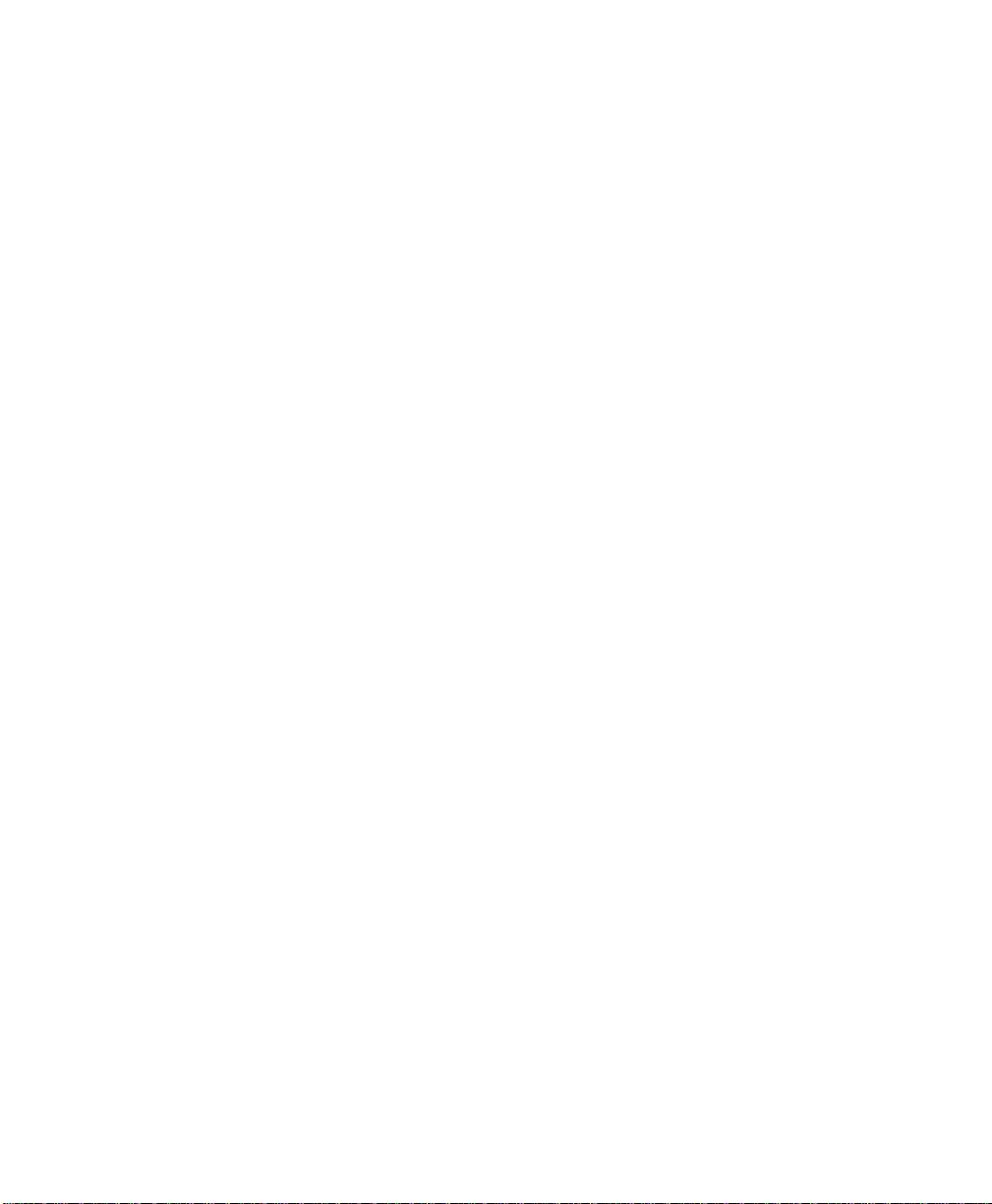
Appendix B — Bluetooth Configuration Commands and Specifications
Set Encryption/Authentication: “PIN CODE”
Command
Description
Default
Example
S4<PIN code>
PIN Code — Pin code can be NULL and as long as
16 characters
“S4%00”
NULL PIN code
“S4MyPinCode <CR>”
Manage Security Modes
This command controls the security access mode and device pairing.
The modes available are:
• L0 Disable encryption, authentication and exclusion
• L1 Enable authentication
• L2 Enable encryption and authentication
• L3 Enable encryption, authentication and exclusive
Mode L0 allows any remote device to connect.
Mode L1 require the remote device to be authenticated by a PIN request.
The PIN code for the module is set to a user–specified value with the S4
command. Currently the default PIN is the NULL string.
Mode L2 adds encryption to the Bluetooth link.
Mode L3 adds exclusive connection to one specific Bluetooth device.
In this mode only connection requests from the initial device are
allowed. Connections from other devices are rejected even if they supply
the correct PIN code.
Device pairing and bonding are associated with this command and works
as follows:
After an L command is executed the current device pairing and bonding
is deleted. The next device to connect becomes paired and bonded to the
module.
In Modes L1 and L2, other devices are allowed to connect but only the
first device to connect is paired and bonded. Other devices are always
required to supply a PIN code to complete the connection.
6822 Series 80-Column Printer User’s Manual 139
Page 10

Appendix B — Bluetooth Configuration Commands and Specifications
In Mode L3, only one device is allowed to connect. This device is paired
and bonded and needs to supply the PIN code only on the initial
connection.
Note: Some of the Bluetooth user interfaces cannot supply a
NULL string as a PIN code. Use the S4 command to specify a
PIN code that is not NULL.
Read Module Version
Command
Description
V0<CR>
Displays the firmware build version currently
running
Example
“V0<CR>“
Returns: “v1yyyymmddHHMM<CR>”
Note: This command responds with the requested data, only
not the “ACK<CR>”.
Read Local Device Address
Command
Description
Returns
Note: This command responds with the requested data, only
not the “ACK<CR>”.
Example:
Sent: “V1<CR>“
Received: ”v1%00%2C%C6%03%45%39”
V1<CR>
Displays the local device address
“v1%xx%xx%xx%xx%xx%xx<CR>”
140 6822 Series 80-Column Printer User’s Manual
Page 11

Appendix B — Bluetooth Configuration Commands and Specifications
Set Shutdown Timing
Command
Description
Range
Default
Example
T0<Time in Minutes><CR>
“Time” – Integer value – 0 implies never expire the
timer
0-270 minutes
120
“T0120<CR>” This sets the shutdown timer to 120
minutes.
Clear Link Key Table
Command
Description
Default
Example
B0<CLR><CR>
Clear Pair or Bonding command cleans up
all of the link key and Bluetooth address
combination PSKEYs.
None
“B0CLR<CR>” This clears all saved link
keys.
Understanding Adapter States or Modes
The Bluetooth adapter connects to an internal serial port of the 6822,
providing serial print data over a transparent Bluetooth link, running a
Serial Port Profile (SPP).
Printing is primarily accomplished over a Bluetooth link using the SPP
protocol with a 700 Series or CK60 Mobile Computer. If the relevant
printer configuration allows it, a 700 Series or CK60 in a terminal holder
charges normally.
6822 Series 80-Column Printer User’s Manual 141
Page 12

Appendix B — Bluetooth Configuration Commands and Specifications
The Bluetooth adapter allows for four states or modes to be available. Each
state is dependent upon either the pin states on the terminal holder
connector or the programming connector on the adapter described later.
Bluetooth Adapter States or Modes
HHC_A/B
State State/mode
1 Bluetooth Printing 0 0 Bluetooth printing/Bluetooth self-test
2 Pass–through printing 0 1 Printing from 700 Series or CK60s allowed
3 Bluetooth
Reconfiguration
4 Bluetooth programming
cabled
pin
1 0 Reconfiguring Bluetooth module via 700
X X Programming Bluetooth module via
HHC_DTR
pin Comments
to pass through the Bluetooth adapter
transparently.
Series or CK60s.
programming cable
• State 1 - In addition to allowing no rmal Bluetoo th p r intin g, t his st ate
also allows for a 700 Series or CK60 in the terminal holder to
perform a Bluetooth self-test.
• State 2 is a Transparent Pass Through mode available for all 700
Series and CK60s. During this mode, the Bluetooth module is shut
down and does not communicate.
• State 3 (Bluetooth reconfiguring using a 700 Color (730, 740, 741,
750, 751, 760, 761) or CK60). This state is unavailable when a 700
Monochrome (705, 710, 720) is used, since the A/B pin is
unavailable.
• State 4 allows for programming the Bluetooth module via its SPI
pins. This state is also used for manufacturing tests. To be in this
state, the 700 Series or CK60 must not have an open terminal holder
COM port and the specially designed programming adapter must be
engaged.
The interfaces on the Bluetooth adapter that allow for the different
modes are detailed below:
142 6822 Series 80-Column Printer User’s Manual
Page 13

Appendix B — Bluetooth Configuration Commands and Specifications
700 Series or CK60 to 6822 Pass Through
Note: Pass through printing requires shutting down the
Bluetooth portion of the adapter. To reenable Bluetooth
functionality after you finish pass through printing, press a
button on the control panel to wake the printer.
When DTR on the 700 Series or CK60 is set, the adapter board
automatically opens a path between the 700 Series of CK60 and the 6822
Transition/DC Board and powers down the Bluetooth module. Testing
the DSR pin to reflect DTR allows the mobile computer to differentiate
between a Bluetooth-equipped terminal holder and a non-Bluetooth
equipped terminal holder.
700 Series, CK60, or CN3 to Bluetooth Module
Communication Interface
The Bluetooth adapter allows a 700 Series, CK60, or CN3 to
communicate directly with the Bluetooth module under two
circumstances.
• When the configuration settings of the Bluetooth module are to print.
• When the Bluetooth module requires reconfiguration.
6822 Series 80-Column Printer User’s Manual 143
Page 14

Appendix B — Bluetooth Configuration Commands and Specifications
Power Management Flow Diagram
Bluetooth Power Management Flow Diagram
144 6822 Series 80-Column Printer User’s Manual
Page 15

Appendix B — Bluetooth Configuration Commands and Specifications
Radio Power On/Off Mechanism
Note: The shutdown timer configuration is addressed in
Appendix A “Bluetooth Configuration Commands”.
As stated earlier, the Bluetooth adapter, including the Bluetooth radio
shuts down after a configurable time (default is two hours of idle time).
To wake the Bluetooth adapter, the 6822 is powered on by any button
push on the printer control panel. There are two ways to shutdown the
Bluetooth module power:
• A 700 Series, CK60, or CN3 initiates a pass through mode, or
• The Bluetooth module sends a shutdown signal after a configurable
amount of time. Default is two hours of idle time.
Note: The adapter complies with Bluetooth 1.1 specification,
including bonding for authentication and enabling encryption.
Persistent Storage
These settings do not reset after a cold–boot is performed on the printer:
• Bluetooth Bonding Enable/Disable
• Bluetooth Encryption Enable/Disable
• Bluetooth Passkey
• Bluetooth Bonding List (Link Keys)
• Bluetooth Device Name
• Bluetooth Class of Device
• Discoverable setting
• Connectable setting
• Radio Shutdown Timer Timeout (default two hours of idle time)
System Behavior/Software Considerations
• Discoverability — The default mode is Discoverable.
When configured to be discoverable, the adapter is discoverable at all
times, except when:
• an active Bluetooth connection exists
6822 Series 80-Column Printer User’s Manual 145
Page 16

Appendix B — Bluetooth Configuration Commands and Specifications
• you have just completed a “pass-through printing” print job
• the shutdown time has elapsed (default shutdown time is two
hours).
• Connectability — The default mode is connectable.
When configured to be connectable, the printer is connectable at all
times, except when:
• an active Bluetooth connection exists
• you have just completed a “pass-through printing” print job
• the shutdown time has elapsed (default is two hours).
• Link Loss — The 6822 Bluetooth adapter is able to recover from
broken Bluetooth connections, including out-of-range, interference,
power failure, or other conditions resulting in a broken connection. It
returns to its previous Discoverable/Connectable state after a lost
connection.
• Master/Slave — Printer participates in a Bluetooth connection as the
slave device.
• The Class of Device is 0x040680 which translates to a Service Class
of Rendering, a Major Device Class of Imaging, and a Minor Device
Class of Printer.
• The 6822 Bluetooth includes an SDP record that allows the printer to
report an SPP instance with a service name of Wireless Printer.
• The default Bluetooth device name is 6822-DDEEFF, where
DDEEFF matches the respective portion of the Bluetooth device
address (AA:BB:CC:DD:EE:FF). If the printer the adapter is
connecting to is known, the service name is changed to 6822-SN,
where SN is replaced with the serial number of the 6822.
• The 6822 Bluetooth adapter can save 16 link keys across cold boots.
Link keys are saved in a circular list. The 17th link key replaces the
first, the 18th replaces the 2nd, and so on.
Remote Configuration
You can query the following items:
• Discoverable State [Get/Set]
• Connectable State [Get/Set]
146 6822 Series 80-Column Printer User’s Manual
Page 17

Appendix B — Bluetooth Configuration Commands and Specifications
• Bondable State [Get/Set] (Authentication)
• Encryption State [Get/Set]
• Device Name [Get/Set]
• Device Address[Get]
• Class of Device[Get/Set]
• Service Name [Get/Set]
• Bluetooth Profile [Get]
• Bluetooth Passkey [Set] (Get the fact that it is set)
• Radio Shutdown Timeout
Bluetooth Performance
• Range — Operating range is expected to range from a minimum
separation of 10 cm to over 10 m with a 700 Color or CK60.
• Link Loss can occur when going in or out of range while
communicating with other Bluetooth devices.
Diagnostics Capabilities
The Bluetooth radio settings are available to a user. The 6822 Bluetooth
adapter sends a printout of Bluetooth information to the printer upon
receiving a message from a 700 Series or CK60 in a terminal holder. An
example self-test is shown below:
6822 Bluetooth Adapter
Firmware:Version YYYY MMDD HHMM
Bluetooth Configuration:
Device Address:0002371A0FD3
Device Name:6822-9843252
Discoverable:Yes
Connectable:Yes
Authentication:No
Encryption:No
Passkey:Not Applicable (or Key present if Authentication
is enabled)
Stored Link Keys:2 of 16
Power Management:
Shut Off Timer:120 minutes
6822 Series 80-Column Printer User’s Manual 147
Page 18

Appendix B — Bluetooth Configuration Commands and Specifications
The Passkey entry either states Not Applicable or Key Present
depending on the Authentication state.
Applications
A 6822 Bluetooth Information application that prints the Bluetooth selftest information on the 6822 can be installed on your 700 Series or
CK60.
To use the Bluetooth Information application
1 Insert the 700 Series or CK60 in the terminal holder on the 6822.
2 Tap the Start > Programs > the 6822 BT Information icon on your
700 Series or CK60 computer.
3 Press the Set Page button on the printer control panel to wake the
printer.
4 From the 6822 Bluetooth Self-Test screen, tap the Tri gg er Se lf Tes t
button to print the information.
148 6822 Series 80-Column Printer User’s Manual
Page 19

Appendix B — Bluetooth Configuration Commands and Specifications
System Qualification
Operation Resilience
Normal operation of the Bluetooth system is available in environments
with radio backbones, including 802.11b, Spectrum 24, and OpenAir
technologies.
Environmental Specifications
Temperature
Operating Temperature -20° to 60°C (-4° to 140°F)
Storage Temperature -30° to 70°C (-22° to 158°F).
Temperature Test Results
Te st Range Comments
Operating Cold to Hot
Transition
Operating Hot to Cold
Transition
Humidity 5% to 95% RH non-condensing
Operating 90% 25° to 60°C (48° to 140°F)
Storage 90% 25° to 60°C (48° to 140°F)
-20°C to 50°C
(-4°F to 122°F)
50°C to –20°C
(122°F to -4°F)
External condensation allowed, internal prohibited
Speed shall not degrade
no condensation
no condensation
Altitude
-100 to 5000 meters
Vibration Test Results
Te st Comments
Quasi-Random 3 axis 12 g RMS, for 4 hours
Dynamic Induced Shock 20 g on 3 axis
Operating 1 G 5 Hz to 80 Hz
Storage 3 G 5 Hz to 80 Hz
When packed
Frequency 5 to 55 Hz
Acceleration 2 G
6822 Series 80-Column Printer User’s Manual 149
Page 20

Appendix B — Bluetooth Configuration Commands and Specifications
Vibration Test Results (continued)
Te st Comments
Sweep 10 minutes (half cycle)
Duration 1 hour
Directions x, y, and z
No external or internal damage should be found after the vibration test,
and the unit should operate normally.
Unpackaged Drop
2 feet to concrete
Terminal Inspection
Minimum of 30,000 insertions for the terminal holder.
Safety/Regulatory/Agency Requirements
The Bluetooth adaptor must meet the electrical safety requirements for
Information Technology Equipment. The test configuration must include a
portable computer connected to the 6822, continuously printing the letter
H. At least 6dB of margin below the relevant limits must be demonstrated.
Safety, Regulatory, Agency Requirements
Option Requirement
Product Safety UL Listed per UL 1950 / UL 60950 (printer and AC power supply) CSA
C22.2, No. 950
TUV/GS License per EN 60950 (printer, AC power supply)
CB Report for EN 60950 covering all country deviations (Printer, ac
power supply)
UL 2089 (for cigarette lighter-style adapters)
Vehicle Power Interfaces SAE J1113 or ISO 7637
EMC
Digital device radiated and
conducted emissions
EN 55024 Immunity IEC 61000-4-2Electrostatic Discharge
(Europe) IEC 61000-4-3Radiated RF Field
150 6822 Series 80-Column Printer User’s Manual
FCC Class B (US); Industry Canada ICES-003 Class B (Canada)
CISPR 22 Class B, including telecom port conducted (Europe)
AS/NZS 3548 (Australia/New Zealand); CNS 13438 (Taiwan)
Page 21

Appendix B — Bluetooth Configuration Commands and Specifications
Safety, Regulatory, Agency Requirements (continued)
Option Requirement
EMC (continued)
AC power supply
(Europe)
Radio Type Approval
Additional Approvals
IEC 61000-4-4Electrical Fast Transients
IEC 61000-4-5Surge
IEC 61000-4-6Conducted RF
IEC 61000-4-8Magnetic Field
IEC 61000-4-11Voltage Dips and Interrupts (AC printers only).
IEC 61000-3-2 (per Amendment 14) Class A if under 70 Watts loaded to
90% of rated value, Class D if over 70 Watts loaded to 90% of rated
value
IEC 61000-3-3 Voltage Fluctuation and Flicker.
Bluetooth Radio - Modular radio approval is required. BT SIG approval
is not mandatory but BT SIG GAP and SPP conformance is a
prerequisite.
FCC Part 15.247 (US)
RSS-210 (Canada - indoor operation, unlicensed. Outdoor operation IF
restricted to 2.450-2.4835 GHz)
RSS-139 (Canada - indoor/outdoor operation, licensed. 2.400-
2.4835GHz)
RSS-102 (Canada) - RF Exposure/SAR. Keep antennas more than 8
inches from operator to avoid SAR testing
EN 300 328-1 & -2; EN 300 489-1 & 17 (Europe).
SCT (Mexico)
IEC950 2nd Edition, 4th Amendment or IEC 60950 3rd Edition,
resulting in a GS Mark and a CB Report addressing all country
deviations
S Mark for Argentina for any device connecting directly to the AC
mains·
CCIB Approval for China for any device connecting directly to the AC
mains·
Mexico NOM 19 as applicable
6822 Series 80-Column Printer User’s Manual 151
Page 22

Appendix B — Bluetooth Configuration Commands and Specifications
Default Configuration
Default Configurations
Setting Default
Bluetooth Authentication Off
Discoverable True
Connectable True
Class of Device 0x040680
Service Name Wireless Printer
Device Name 6822-DDEEFF
Baud Rate 19,200
Data Bits 8
Stop Bits 1
Parity None
Handshaking Hardware
Radio Shutdown Timeout 120 minutes
152 6822 Series 80-Column Printer User’s Manual
Page 23

C
Cross-Reference Tables
A set of cross-reference tables are provided to assist you in
locating control codes and escape sequences. The default settings
are also included.
6822 Series 80-Column Printer User’s Manual 153
Page 24

Appendix C — Cross-Reference Tables
Control Codes and Escape Sequences
The following table contains a complete alphabetized list of control codes,
including single character control codes and escape sequences, as an aid to
locating the control codes defined in Chapter 5 “Control Code
Definitions”or detailed definitions of these control codes, refer to the pages
shown in the Page column of this table.
Control Codes and Escape Sequences Index
Description Category Page
A Absolute Print Position, Set General Printer Control <Hyper
B Backspace General Printer Control <Hyper
Beeper General Printer Control <Hyper
Bottom-Up Printing, Select General Printer Control <Hyper
Byte:
Double Byte Character Sets Char. Sets, User Defined <Hyper
Multi-Byte Character Sets Char. Sets, User Defined <Hyper
Single Byte Character Sets Char. Sets, User Defined <Hyper
C Cancel Line General Printer Control <Hyper
Carriage Return General Printer Control <Hyper
Channel:
link10>
page 65
link10>
page 62
link10>
page 63
link10>
page 66
link10>
page 82
link10>
page 82
link10>
page 82
link10>
page 63
link10>
page 63
154 6822 Series 80-Column Printer User’s Manual
Page 25

Appendix C — Cross-Reference Tables
Control Codes and Escape Sequences Index (continued)
Description Category Page
Clear Vertical Tabs in Channel Tabs and Tab Setting <Hyper
Select Vertical Tab Channel Tabs and Tab Setting <Hyper
Set Vertical Tabs in Channel Tabs and Tab Setting <Hyper
Character:
Define Intercharacter Space Char. Style & Text Mode <Hyper
Define User-Defined Characters Char. Sets, User Defined <Hyper
Disable Printing of Character Graphics Char. Sets, User Defined <Hyper
Double Byte Character Sets Char. Sets, User Defined <Hyper
Enable Printing of Character Graphics Char. Sets, User Defined <Hyper
Multi-Byte Character Sets Char. Sets, User Defined <Hyper
Print Character Graphics Char. Sets, User Defined <Hyper
Select Default Character Set Char. Sets, User Defined <Hyper
Select National Character Set Char. Sets, User Defined <Hyper
Select User-Defined Character Set Char. Sets, User Defined <Hyper
link10>
page 81
link10>
page 81
link10>
page 81
link10>
page 74
link10>
page 86
link10>
page 90
link10>
page 82
link10>
page 89
link10>
page 82
link10>
page 90
link10>
page 87
link10>
page 83
link10>
page 87
6822 Series 80-Column Printer User’s Manual 155
Page 26

Appendix C — Cross-Reference Tables
Control Codes and Escape Sequences Index (continued)
Description Category Page
Single Byte Character Sets Char. Sets, User Defined <Hyper
User Defined Characters Char. Sets, User Defined <Hyper
Code
Code page Selection Char. Sets, User Defined <Hyper
Disable Printing of Codes 128-255 Char. Sets, User Defined <Hyper
Enable Printing of Codes 128-255 Char. Sets, User Defined <Hyper
Expand Printable Code Area Char. Sets, User Defined <Hyper
link10>
page 82
link10>
page 86
link10>
page 83
link10>
page 88
link10>
page 88
link10>
page 88
156 6822 Series 80-Column Printer User’s Manual
Page 27

Appendix C — Cross-Reference Tables
Control Codes and Escape Sequences Index (continued)
Description Category Page
Condensed (compressed):
Cancel Condensed Mode Char. Style & Text Mode <Hyper
Copy ROM to RAM Char. Sets, User Defined <Hyper
Select Condensed Mode Char. Style & Text Mode <Hyper
D Default Character Set, Select Char. Sets, User Defined <Hyper
Define Intercharacter Space Char. Style & Text Mode <Hyper
Define User-Defined Characters Char. Sets, User Defined <Hyper
Delete General Printer Control <Hyper
Double:
Cancel Double Strike Mode Char. Style & Text Mode <Hyper
Cancel Double Wide Mode Char. Style & Text Mode <Hyper
Cancel Double Wide Mode (one line only) Char. Style & Text Mode <Hyper
Double Byte Character Sets Char. Sets, User Defined <Hyper
Select Double Strike Mode Char. Style & Text Mode <Hyper
link10>
page 71
link10>
page 86
link10>
page 71
link10>
page 87
link10>
page 74
link10>
page 86
link10>
page 63
link10>
page 72
link10>
page 73
link10>
page 73
link10>
page 82
link10>
page 72
6822 Series 80-Column Printer User’s Manual 157
Page 28

Appendix C — Cross-Reference Tables
Control Codes and Escape Sequences Index (continued)
Description Category Page
Select Double Wide Mode Char. Style & Text Mode <Hyper
Select Double Wide Mode (one line only) Char. Style & Text Mode <Hyper
E Elite Pitch, Select Char. Style & Text Mode <Hyper
Emphasized Mode, Cancel Char. Style & Text Mode <Hyper
Emphasized Mode, Select Char. Style & Text Mode <Hyper
Expand:
Cancel Double Wide (expanded) Mode Char. Style & Text Mode <Hyper
Cancel Double Wide Mode (one line only) Char. Style & Text Mode <Hyper
Expand Printable Code Area Char. Sets, User Defined <Hyper
Select Double Wide (expanded) Mode Char. Style & Text Mode <Hyper
Select Double Wide Mode (one line only) Char. Style & Text Mode <Hyper
F Form Feed General Printer Control <Hyper
G General Printer Control Functions General Printer Control <Hyper
Graphics:
link10>
page 73
link10>
page 72
link10>
page 74
link10>
page 74
link10>
page 74
link10>
page 73
link10>
page 73
link10>
page 88
link10>
page 73
link10>
page 72
link10>
page 64
link10>
page 62
158 6822 Series 80-Column Printer User’s Manual
Page 29

Appendix C — Cross-Reference Tables
Control Codes and Escape Sequences Index (continued)
Description Category Page
Disable Printing of Character Graphics Char. Sets, User Defined <Hyper
Eight-Pin Graphics Modes Graphics Functions <Hyper
Reassign Graphics Mode Graphics Functions <Hyper
Select Graphics Mode Graphics Functions <Hyper
Select High-Speed Double Density Mode Graphics Functions <Hyper
Select Low-Speed Double Density Mode Graphics Functions <Hyper
Select Low-Speed Quadruple Density Mode Graphics Functions <Hyper
Select Single Density Graphics Mode Graphics Functions <Hyper
Enable Printing of Character Graphics Char. Sets, User Defined <Hyper
Nine-Pin Graphics Modes Graphics Functions <Hyper
Select 9-Pin Double Density Graphics Mode Graphics Functions <Hyper
Select 9-Pin Single Density Graphics Mode Graphics Functions <Hyper
Print Character Graphics Char. Sets, User Defined <Hyper
H Half Speed:
link10>
page 90
link10>
page 91
link10>
page 91
link10>
page 91
link10>
page 92
link10>
page 92
link10>
page 92
link10>
page 92
link10>
page 89
link10>
page 93
link10>
page 93
link10>
page 93
link10>
page 90
6822 Series 80-Column Printer User’s Manual 159
Page 30

Appendix C — Cross-Reference Tables
Control Codes and Escape Sequences Index (continued)
Description Category Page
Cancel Half-Speed Printing General Printer Control <Hyper
Select Half-Speed Printing General Printer Control <Hyper
Horizontal:
Clear Horizontal Tabs Tabs and Tab Setting <Hyper
Perform Horizontal Tab Tabs and Tab Setting <Hyper
Set Horizontal Tabs Tabs and Tab Setting <Hyper
I Inactivity Time for Sleep Mode, Set General Printer Control <Hyper
Intercharacter Space, Define Char. Style & Text Mode <Hyper
Italic:
Cancel Italic Mode Char. Style & Text Mode <Hyper
Select Italic Mode Char. Style & Text Mode <Hyper
L Left Margin, Set Page Formatting <Hyper
Length:
Set Page Length (inches) Page Formatting <Hyper
Set Page Length (lines) Page Formatting <Hyper
link10>
page 64
link10>
page 64
link10>
page 79
link10>
page 78
link10>
page 79
link10>
page 64
link10>
page 74
link10>
page 75
link10>
page 75
link10>
page 70
link10>
page 68
link10>
page 68
160 6822 Series 80-Column Printer User’s Manual
Page 31

Appendix C — Cross-Reference Tables
Control Codes and Escape Sequences Index (continued)
Description Category Page
Line, Cancel General Printer Control <Hyper
Line Feed:
Perform Line Feed General Printer Control <Hyper
Perform n/216 inch Line Feed General Printer Control <Hyper
Perform n/216 inch Reverse Line Feed General Printer Control <Hyper
Line Spacing:
Select 1/6 inch Line Spacing Page Formatting <Hyper
Select 1/8 inch Line Spacing Page Formatting <Hyper
Select 7/72 inch Line Spacing Page Formatting <Hyper
Select n/72 inch Line Spacing Page Formatting <Hyper
Select n/216 inch Line Spacing Page Formatting <Hyper
M Margin:
Set Left Margin Page Formatting <Hyper
Set Right Margin Page Formatting <Hyper
Master Select Char. Style & Text Mode <Hyper
link10>
page 63
link10>
page 65
link10>
page 65
link10>
page 65
link10>
page 69
link10>
page 68
link10>
page 69
link10>
page 69
link10>
page 69
link10>
page 70
link10>
page 69
link10>
page 75
6822 Series 80-Column Printer User’s Manual 161
Page 32

Appendix C — Cross-Reference Tables
Control Codes and Escape Sequences Index (continued)
Description Category Page
Master Reset, Perform General Printer Control <Hyper
Mode:
Cancel Condensed Mode (compressed) Char. Style & Text Mode <Hyper
Cancel Double Strike Mode Char. Style & Text Mode <Hyper
Cancel Double Wide (expanded) Mode Char. Style & Text Mode <Hyper
Cancel Double Wide Mode (one line only) Char. Style & Text Mode <Hyper
Cancel Emphasized Mode Char. Style & Text Mode <Hyper
Cancel Italic Mode Char. Style & Text Mode <Hyper
Cancel Subscript/Superscript Mode Char. Style & Text Mode <Hyper
Cancel Underline Mode Char. Style & Text Mode <Hyper
Select Condensed Mode (compressed) Char. Style & Text Mode <Hyper
Select Double Strike Mode Char. Style & Text Mode <Hyper
Select Double Wide (expanded) Mode Char. Style & Text Mode <Hyper
Select Double Wide Mode (one line only) Char. Style & Text Mode <Hyper
link10>
page 65
link10>
page 71
link10>
page 72
link10>
page 73
link10>
page 73
link10>
page 74
link10>
page 75
link10>
page 78
link10>
page 78
link10>
page 71
link10>
page 72
link10>
page 73
link10>
page 72
162 6822 Series 80-Column Printer User’s Manual
Page 33

Appendix C — Cross-Reference Tables
Control Codes and Escape Sequences Index (continued)
Description Category Page
Select Emphasized Mode Char. Style & Text Mode <Hyper
Select Elite Pitch Char. Style & Text Mode <Hyper
Select Italic Mode Char. Style & Text Mode <Hyper
Select Pica Pitch Char. Style & Text Mode <Hyper
Select Subscript Mode Char. Style & Text Mode <Hyper
Select Superscript Mode Char. Style & Text Mode <Hyper
Select Underline Mode Char. Style & Text Mode <Hyper
Set Inactivity Time for Sleep Mode General Printer Control <Hyper
Multi-Byte Character Sets Char. Sets, User Defined <Hyper
N National Character Set, Select Char. Sets, User Defined <Hyper
O One Line Only:
Cancel Double Wide Mode (one line only) Char. Style & Text Mode <Hyper
Select Double Wide Mode (one line only) Char. Style & Text Mode <Hyper
Select Unidirectional Printing (one line only) General Printer Control <Hyper
link10>
page 74
link10>
page 74
link10>
page 75
link10>
page 77
link10>
page 77
link10>
page 77
link10>
page 78
link10>
page 64
link10>
page 82
link10>
page 83
link10>
page 73
link10>
page 72
link10>
page 67
6822 Series 80-Column Printer User’s Manual 163
Page 34

Appendix C — Cross-Reference Tables
Control Codes and Escape Sequences Index (continued)
Description Category Page
P Page:
Set Page Length (inches) Page Formatting <Hyper
Set Page Length (lines) Page Formatting <Hyper
Perforation:
Cancel Skip Over Perforation Page Formatting <Hyper
Set Skip Over Perforation Page Formatting <Hyper
Pitch:
Select Elite Pitch Char. Style & Text Mode <Hyper
Select Pica Pitch Char. Style & Text Mode <Hyper
Position:
Set Print Position (absolute) General Printer Control <Hyper
Set Print Position (relative) General Printer Control <Hyper
Print:
Cancel Half-Speed Printing General Printer Control <Hyper
Cancel Unidirectional Printing General Printer Control <Hyper
Disable Printing of Character Graphics Char. Sets, User Defined <Hyper
link10>
page 68
link10>
page 68
link10>
page 71
link10>
page 70
link10>
page 74
link10>
page 77
link10>
page 65
link10>
page 66
link10>
page 64
link10>
page 67
link10>
page 90
164 6822 Series 80-Column Printer User’s Manual
Page 35

Appendix C — Cross-Reference Tables
Control Codes and Escape Sequences Index (continued)
Description Category Page
Disable Printing of Codes 128-255 Char. Sets, User Defined <Hyper
Enable Printing of Character Graphics Char. Sets, User Defined <Hyper
Enable Printing of Codes 128-255 Char. Sets, User Defined <Hyper
Expand Printable Code Area Char. Sets, User Defined <Hyper
Print Character Graphics Char. Sets, User Defined <Hyper
Select Bottom-Up Printing General Printer Control <Hyper
Select Half-Speed Printing General Printer Control <Hyper
Select Top-Down Printing General Printer Control <Hyper
Select Unidirectional Printing General Printer Control <Hyper
Select Unidirectional Printing (one line only) General Printer Control <Hyper
Set Print Position (absolute) General Printer Control <Hyper
Set Print Position (relative) General Printer Control <Hyper
R Reset, Perform Master General Printer Control <Hyper
link10>
page 88
link10>
page 89
link10>
page 88
link10>
page 88
link10>
page 90
link10>
page 66
link10>
page 64
link10>
page 66
link10>
page 67
link10>
page 67
link10>
page 65
link10>
page 66
link10>
page 65
6822 Series 80-Column Printer User’s Manual 165
Page 36

Appendix C — Cross-Reference Tables
Control Codes and Escape Sequences Index (continued)
Description Category Page
Reverse n/216 inch Line Feed, Perform General Printer Control <Hyper
Right Margin, Set Page Formatting <Hyper
ROM to RAM, Copy Char. Sets, User Defined <Hyper
S Single Byte Character Sets Char. Sets, User Defined <Hyper
Skip:
Cancel Skip Over Perforation Page Formatting <Hyper
Set Skip Over Perforation Page Formatting <Hyper
Sleep Mode, Set Inactivity Time for General Printer Control <Hyper
Space:
Define Intercharacter Space Char. Style & Text Mode <Hyper
Select 1/6 inch Line Spacing Page Formatting <Hyper
Select 1/8 inch Line Spacing Page Formatting <Hyper
Select 7/72 inch Line Spacing Page Formatting <Hyper
Select n/72 inch Line Spacing Page Formatting <Hyper
link10>
page 65
link10>
page 69
link10>
page 86
link10>
page 82
link10>
page 71
link10>
page 70
link10>
page 64
link10>
page 74
link10>
page 69
link10>
page 68
link10>
page 69
link10>
page 69
166 6822 Series 80-Column Printer User’s Manual
Page 37

Appendix C — Cross-Reference Tables
Control Codes and Escape Sequences Index (continued)
Description Category Page
Select n/216 inch Line Spacing Page Formatting <Hyper
Strike:
Cancel Double Strike Mode Char. Style & Text Mode <Hyper
Select Double Strike Mode Char. Style & Text Mode <Hyper
Subscript/Superscript:
Cancel Subscript/Superscript Mode Char. Style & Text Mode <Hyper
Select Subscript Mode Char. Style & Text Mode <Hyper
Select Superscript Mode Char. Style & Text Mode <Hyper
T Ta b :
Clear Horizontal Tabs Tabs and Tab Setting <Hyper
Clear Vertical Tabs Tabs and Tab Setting <Hyper
Clear Vertical Tabs in Channel Tabs and Tab Setting <Hyper
Perform Horizontal Tab Tabs and Tab Setting <Hyper
Perform Vertical Tab Tabs and Tab Setting <Hyper
Select Vertical Tab Channel Tabs and Tab Setting <Hyper
link10>
page 69
link10>
page 72
link10>
page 72
link10>
page 78
link10>
page 77
link10>
page 77
link10>
page 79
link10>
page 80
link10>
page 81
link10>
page 78
link10>
page 80
link10>
page 81
6822 Series 80-Column Printer User’s Manual 167
Page 38

Appendix C — Cross-Reference Tables
Control Codes and Escape Sequences Index (continued)
Description Category Page
Set Horizontal Tabs Tabs and Tab Setting <Hyper
Set Vertical Tabs Tabs and Tab Setting <Hyper
Set Vertical Tabs in Channel Tabs and Tab Setting <Hyper
Time for Sleep Mode, Set Inactivity General Printer Control <Hyper
Top-Down Printing, Select General Printer Control <Hyper
U Underline:
Cancel Underline Mode Char. Style & Text Mode <Hyper
Select Underline Mode Char. Style & Text Mode <Hyper
Unidirectional:
Cancel Unidirectional Printing General Printer Control <Hyper
Select Unidirectional Printing General Printer Control <Hyper
Select Unidirectional Printing (one line only) General Printer Control <Hyper
User Defined Characters:
Copy ROM to RAM Char. Sets, User Defined <Hyper
Define User-Defined Characters Char. Sets, User Defined <Hyper
link10>
page 79
link10>
page 80
link10>
page 81
link10>
page 64
link10>
page 66
link10>
page 78
link10>
page 78
link10>
page 67
link10>
page 67
link10>
page 67
link10>
page 86
link10>
page 86
168 6822 Series 80-Column Printer User’s Manual
Page 39

Appendix C — Cross-Reference Tables
Control Codes and Escape Sequences Index (continued)
Description Category Page
Disable Printing of Character Graphics Char. Sets, User Defined <Hyper
Disable Printing of Codes 128-255 Char. Sets, User Defined <Hyper
Enable Printing of Character Graphics Char. Sets, User Defined <Hyper
Enable Printing of Codes 128-255 Char. Sets, User Defined <Hyper
Expand Printable Code Area Char. Sets, User Defined <Hyper
Print Character Graphics Char. Sets, User Defined <Hyper
Select Default Character Set Char. Sets, User Defined <Hyper
Select User-Defined Character Set Char. Sets, User Defined <Hyper
V Ve r ti c al :
Clear Vertical Tabs Tabs and Tab Setting <Hyper
Clear Vertical Tabs in Channel Tabs and Tab Setting <Hyper
Perform Vertical Tab Tabs and Tab Setting <Hyper
Select Vertical Tab Channel Tabs and Tab Setting <Hyper
Set Vertical Tabs Tabs and Tab Setting <Hyper
link10>
page 90
link10>
page 88
link10>
page 89
link10>
page 88
link10>
page 88
link10>
page 90
link10>
page 87
link10>
page 87
link10>
page 80
link10>
page 81
link10>
page 80
link10>
page 81
link10>
page 80
6822 Series 80-Column Printer User’s Manual 169
Page 40

Appendix C — Cross-Reference Tables
Control Codes and Escape Sequences Index (continued)
Description Category Page
Set Vertical Tabs in Channel Tabs and Tab Setting <Hyper
W Wide:
Cancel Double Wide (expanded) Mode Char. Style & Text Mode <Hyper
Cancel Double Wide Mode (one line only) Char. Style & Text Mode <Hyper
Select Double Wide (expanded) Mode Char. Style & Text Mode <Hyper
Select Double Wide Mode (one line only) Char. Style & Text Mode <Hyper
Single Character Control Code Definitions
This table contains control codes between 00h and 7Fh, and provides
definitions for the ASCII symbols as used in the table on the next page and
in format definitions in Chapter 5 “Control Code Definitions”.
Single Character Control Code Definitions
link10>
page 81
link10>
page 73
link10>
page 73
link10>
page 73
link10>
page 72
Dec Hex ASCII Description Page
0 00 NUL Used as a terminator for several escape sequences.
1 01 SOH
202STX
3 03 ETX
404EOT
5 05 ENQ
606ACK
7 07 BEL Beeper: sounds buzzer for 1/10 of a second. <Hyper
link10>
page 63
170 6822 Series 80-Column Printer User’s Manual
Page 41

Appendix C — Cross-Reference Tables
Single Character Control Code Definitions (continued)
Dec Hex ASCII Description Page
8 08 BS Backspace: moves printhead one space to left. <Hyper
9 09 HT Horizontal Tab: moves printhead to next tab stop. <Hyper
10 0A LF Line Feed: moves paper to next line. <Hyper
11 0B VT Vertical Tab: moves paper to next vertical tab stop <Hyper
12 0C FF Form Feed: advances paper to top of next page. <Hyper
13 0D CR Carriage Return: moves printhead to left margin. <Hyper
14 0E SO Shift Out: selects double-wide mode (one-line-only) <Hyper
15 0F SI Shift In: selects condensed (compressed) mode <Hyper
16 10 DLE
17 11 DC1 Device Control 1: sets printer online (not currently used)
18 12 DC2 Device Control 2: cancels condensed mode (compressed) <Hyper
19 13 DC3 Device Control 3: sets printer offline (not currently used)
20 14 DC4 Device Control 4: cancels double-wide mode (one line
only)
21 15 NAK
22 16 SYN
23 17 ETB
24 18 CAN Cancel Line: clears all characters out of print buffer. <Hyper
link10>
page 62
link10>
page 78
link10>
page 65
link10>
page 79
link10>
page 64
link10>
page 63
link10>
page 72
link10>
page 71
link10>
page 71
<Hyper
link10>
page 73
link10>
page 63
6822 Series 80-Column Printer User’s Manual 171
Page 42

Appendix C — Cross-Reference Tables
Single Character Control Code Definitions (continued)
Dec Hex ASCII Description Page
25 19 EM
26 1A SUB
27 1B ESC Escape: defines start of escape sequence.
28 1C FS
29 1D GS
30 1E RS
31 1F US
32 20 SP Space Character
127 7F DEL Delete: deletes last character in print buffer. <Hyper
link10>
page 63
172 6822 Series 80-Column Printer User’s Manual
Page 43

Appendix C — Cross-Reference Tables
Escape Sequence Quick Reference
The following table is a quick reference between the escape sequences listed
in ascending order, according to numeric values. For detailed definitions,
see Chapter 5 “Control Code Definitions”.
Escape Sequence Quick Reference
Decimal Description
ESC SO Select Double-Wide (expanded) Mode (one line only)
ESC SI Select Condensed Mode (compressed)
ESC US (0) Select Top-Down Printing
ESC US (1) Select Bottom-Up Printing
ESC SP n Define Inter-Character Space
ESC “!“ n Master Select
ESC “$” n1 n2 Set Print Position (absolute)
ESC “%” (0) Select Default Character Set
ESC “%” (1) Select User-Defined Character Set
ESC “&” NUL k1 k2 s1 d1...d11 Define User-Defined Characters
ESC “*” m n1 n2 Select Graphics Mode
ESC “+” n d1...dn Print Character Graphics
ESC “-” 0* Cancel Underline Mode
ESC “-” 1* Select Underline Mode
ESC “/” c Select Vertical Tab Channel
ESC “0” Select 1/8 inch Line Spacing
ESC “1” Select 7/72 inch Line Spacing
ESC “2” Select 1/6 inch Line Spacing
ESC “3” n Select n/216 inch Line Spacing
ESC “4” Select Italic Mode
ESC “5” Cancel Italic Mode
ESC “6” Enable Printing of Codes 128-255
ESC “7” Disable Printing of Codes 128-255
ESC “<” Select Unidirectional Printing (one line only)
ESC “:”
ESC “?” s n Reassign Graphics Mode
NUL NUL NUL Copy ROM to RAM
6822 Series 80-Column Printer User’s Manual 173
Page 44

Appendix C — Cross-Reference Tables
Escape Sequence Quick Reference (continued)
Decimal Description
ESC “@” Perform Master Reset
ESC “A” n Select n/72 inch Line Spacing
ESC “B”
ESC “B” n1 n2 ... nk NUL Set Vertical Tabs
ESC “C” n Set Page Length (lines)
ESC “C” NUL n Set Page Length (inches)
ESC “D”
ESC “D” n1 n2 ... nk NUL Set Horizontal Tabs
ESC “E” Select Emphasized Mode
ESC “F” Cancel Emphasized Mode
ESC “G” Select Double-Strike Mode
ESC “H” Cancel Double-Strike Mode
ESC “I” n Expand Printable Code Area
ESC “J” n Perform n/216 inch Line Feed
ESC “K” n1 n2 Select Single-Density Graphics Mode
ESC “L” n1 n2 Select Low-Speed Double-Density Graphics Mode
ESC “M” Select Elite Pitch
ESC “N” n Set Skip Over Perforation
ESC “O” Cancel Skip Over Perforation
ESC “P” Select Pica Pitch
ESC “Q” n Set Right Margin
ESC “R” n0 n1 n2 Code page Selection
ESC “R” n Select National Character Set
ESC “S” 0* Select Superscript Mode
ESC “S” 1* Select Subscript Mode
ESC “T” Cancel Superscript/Subscript Mode
ESC “U” 0* Cancel Unidirectional Printing
ESC “U” 1* Select Unidirectional Printing
ESC “W” 0* Cancel Double-Wide (expanded) Mode
ESC “W” 1* Select Double-Wide (expanded) Mode
ESC “Y” n1 n2 Select High-Speed Double-Density Graphics Mode
ESC “Z” n1 n2 Select Low-Speed Quadruple-Density Graphics Mode
NUL Clear Vertical Tabs
NUL Clear Horizontal Tabs
174 6822 Series 80-Column Printer User’s Manual
Page 45

Appendix C — Cross-Reference Tables
Escape Sequence Quick Reference (continued)
Decimal Description
ESC “^” (0) n1 n2 Select 9-pin Single Density Graphics Mode
ESC “^” (1) n1 n2 Select 9-pin Double Density Graphics Mode
ESC “b” c
ESC “b” c n1 n2 ... nk NUL Set Vertical Tabs in Channel
ESC “j” n Perform n/216 inch Reverse Line Feed
ESC “l” n Set Left Margin
ESC “s” 0* Cancel Half-Speed Printing
ESC “s” 1* Select Half-Speed Printing
ESC “t” (0) Disable Printing of Character Graphics
ESC “t” (1) Enable Printing of Character Graphics
ESC “z” n Set Inactivity Time for Sleep Mode
ESC “\” n1 n2 Set Print Position (relative)
NUL Clear Vertical Tab Channel
Factory-Installed Printer Defaults
Factory-Installed Printer Defaults
Function Default Value
Carriage position At left margin
Character set Normal (not user defined)
Code page 0
Codes 128-255 Disabled
Condensed (compressed) Disabled
Double-Strike Disabled
Double-Wide Disabled
Emphasized Disabled
Graphics mode Not selected
Half-Speed printing Disabled
Intercharacter space Zero (0)
International character sets Disabled
Italic Disabled
Justification Left justification
6822 Series 80-Column Printer User’s Manual 175
Page 46

Appendix C — Cross-Reference Tables
Factory-Installed Printer Defaults (continued)
Function Default Value
Keyboard, printer Enabled
Language USA
Line Spacing 1/6 inch
Margin, left 0
Margin, right 80
MSB control Disabled
NLQ Disabled
Page length 11 inch (66 lines with Pica
Paper end sensor Enabled
Pitch Pica (10 characters per inch)
Power off sleep timer 10 seconds
Printer Code Area Expansion Disabled
Printing direction Top-down, bidirectional
Redefinition of graphic modes Disabled
Skip over perforation Disabled
Subscript/Superscript Disabled
Tabs, horizontal Set to default tabs (every 8
Tab s , v e rt i ca l 1 line feed each tab, channel = 0
Top of form Set to current line
Underline Disabled
Unidirectional printing Disabled (bidirectional)
User defined character set Removed
pitch)
column)
The settings in the previous table are installed in the printer at the factory.
To restore the printer to these defaults, see Reset Button on page 4 for
instructions.
The default settings listed below can be restored to the printer, as described
in Chapter 4 “Using the 6820 Printer Configuration Utility”.
176 6822 Series 80-Column Printer User’s Manual
Page 47

Printer Default Settings
Appendix C — Cross-Reference Tables
Function Default Value
Zero print option Zeros are printed with a slash
Autofeed configuration CR (carriage return added at
end of line without line feed)
Protocol NPCP (NORAND Portable
Communications Protocol)
Parity N/A (for NPCP)
Bit Rate 19.2K
6822 Series 80-Column Printer User’s Manual 177
Page 48

Appendix C — Cross-Reference Tables
178 6822 Series 80-Column Printer User’s Manual
Page 49

D
Printer Font Test Jobs
This appendix contains a sample print job for each font available
on your 6822 printer.
6822 Series 80-Column Printer User’s Manual 179
Page 50

Appendix D — Printer Font Test Jobs
About the Printer Font Jobs
You can perform these tests yourselves. Load the font of choice from the
Toolkit CD into flash memory. After downloading the desired font, use
any of the sample print jobs to reveal the character locations within the
printer memory. The sample test print jobs are formatted as a memory
mapped and could be referenced to select a desired character.
These test print jobs originated from running a “C” program by a person
with specific knowledge of how to generate such a report (print job). The
“C” program demonstrates how a programmer could access the printer
font modules within flash memory to select desired character.
You do not need more than one font module loaded. Any ONE of:
nft00932.mod, nft00936.mod, nft00949.mod, or even nft00950.mod
Asian fonts can be used. These are distributed via the NPTK6822 toolkit
(including the source code).
These print jobs are in this appendix:
• “BIG5.C” which creates “BIG5950.TXT”
• “CHINA.C” which creates “GB2312.TXT”
• “IBM437.C” which creates “IBM437.TXT”
• “JAPAN.C” which creates “JIS932.TXT”
• “KOREA.C” which creates “KOREA.TXT”
• “NATION.C” which creates “NATION.TXT”
Big 5 Traditional Chinese Character Set
This program generates a text file, big5950.txt, to copy to a 6822. The
text file illustrates the use of the BIG 5 traditional Chinese character set.
Install the BIG 5 character font (nft00950.mod) using the Printer
Configuration Utility.
To have big5950.txt print correctly
1 Use the Microsoft C version 7.00 compiler.
cl big5.c /link slibce graphics
2 Run big5.exe to create big5950.txt.
3 Copy this text file to the appropriate printer port.
180 6822 Series 80-Column Printer User’s Manuall
Page 51

Appendix D — Printer Font Test Jobs
Simplified Chinese Character Set
This program generates a text file, gb2312.txt, that to copy to a 6822.
The text file illustrates the use of the Simplified Chinese character set.
Install the Simplified Chinese character font (nft00936.mod) using the
Printer Configuration Utility.
To have gb 2 312.txt print corre c tly
1 Use the Microsoft C version 7.00 compiler.
cl china.c /link slibce graphics
2 Run china.exe to create gb2312.txt.
3 Copy this text file to the appropriate printer port.
IBM 437 Code Page Character Set
This program generates a text file, ibm437.txt, to copy to a 6822. The
text file illustrates the use of the IBM 437 code page character set. Install
the IBM 437 character font (nft00437.mod) using the Printer
Configuration Utility.
To have ibm437.txt print correctly
1 Use the Microsoft C version 7.00 compiler.
cl ibm437.c /link slibce graphics
2 Run ibm437.exe to create ibm437.txt.
3 Copy this text file to the appropriate printer port.
Japanese (Shift JIS) Character Set
This program generates a text file, jis932.txt, to copy to a 6822. The text
file illustrates the use of the JIS character set. Install the JIS character
font (nft00932.mod) using the Printer Configuration Utility.
To have jis932.txt print correctly
1 Use the Microsoft C version 7.00 compiler.
cl japan.c /link slibce graphics
2 Run japan.exe to create jis932.txt.
6822 Series 80-Column Printer User’s Manual 181
Page 52

Appendix D — Printer Font Test Jobs
3 Copy this text file to the appropriate printer port.
Korean Character Set
This program generates a text file, korea.txt, to copy to a 6822. The text
file illustrates the use of the KSC5601 character set. Install the KSC5601
character font (nft00949.mod) using the Printer Configuration Utility.
To have korea.txt print correctly
1 Use the Microsoft C version 7.00 compiler.
cl korea.c /link slibce graphics
2 Run korea.exe to create korea.txt.
3 Copy this text file to the appropriate printer port.
International Character Set
This program generates a text file, nation.txt, to copy to a 6822. The text
file illustrates the international character sets available for use in the
default character set. Install the default character set font (nft00000.mod)
using the Printer Configuration Utility.
To have nation.txt print correctly
1 Use the Microsoft C version 7.00 compiler.
cl nation.c /link slibce graphics
2 Run nation.exe to create nation.txt.
3 Copy this text file to the appropriate printer port.
182 6822 Series 80-Column Printer User’s Manuall
Page 53

I
Index
6822 Series 80-Column Printer User’s Manual 183
Page 54

Index
Numerics
4000 Series Terminal Holder
61XX Terminal Holder 2
62XX Terminal Holder 2
pinout configuration 122
700 series computer
inserting in terminal holder
A
ActiveSync
disabling
enabling 46
Alpha keyboard
Windows 95/98
B
Big 5 traditional Chinese character
Bluetooth
adapter
Bluetooth Configuration Commands
connectable on/off
manage security modes 139
query mode commands 136
specify inquiry scan timing 138
specify page scan timing 138
BM0_1_DI7ZVP_ZBNA0B_7SKU
Buffers
I/O buffer
print (image) buffer 58
C
Cables
15pin to 25pin
25pin to 15pin
25pin to 25pin 120
9pin to 15pin 121
54
38
set
82
applications
class of device 146
default device name 146
link keys 146
link loss 146, 147
master/slave 146
performance range 147
query items 146
SDP record 146
self-test 147
RH_2 2
148
58
2
17
137
Change configuration parameters
error messages
Windows 95/98 37
Character sets
Chinese
Big 5 traditional
GB 2312 82
Greek 85
Hebrew 83
international 83
Japanese, shift JIS 82
Korean, KSC5601 82
Class of device
Bluetooth adapter
Code page file
NFT00932.MOD, 932 file
NFT00936.MOD, 936 file 82
NFT00949.MOD, 949 file 82
NFT00950.MOD, 950 file 82
Commands
connectable on/off
manage security modes 139
query mode 136
specify inquiry scan timing 138
specify page scan timing 138
Communications connector pinouts
54
82
146
82
137
123
Configuration
ActiveSync
enabling
installation
Windows 95/98
overview of operation
Windows 2000/XP
setting 6820 printer configuration
Windows 2000/XP 49
working memory
Windows 2000/XP
Windows 95/98 29
Connectable on/off 137
Control code/escape sequence table
46, 54
28
46
46
154
Control codes
crossreference tables
control codes & escape
sequences index
Copy fonts
154
184 6822 Series 80-Column Printer User’s Manual
Page 55

Index
Windows 95/98
Crossreference tables
control codes & escape sequences
index
D
Default
configuration file, default.pcf
Windows 95/98
printer settings
Windows 95/98
default.pcf
default configuration
Windows 95/98
Device name
Bluetooth adapter
E
Error messages
printer settings
Windows 2000/XP
Escape sequence/control code table
Escape sequences
crossreference (to definitions)
F
Factory defaults
Windows 95/98
Fixed mount printer
description
Flash
space available
Windows 2000/XP
Windows 95/98
Fonts
copy
Windows 95/98
G
GB 2312
Chinese character set
Greek character sets
H
Hebrew character sets
Horizontal tabs
35
154
perform
perform horizontal tab
I
I/O buffer
Image buffer
Inactivity time
set inactivity time for sleep mode
Installation (configuration utility)
Windows 95/98
International character set
J
Japanese character set (Shift JIS)
K
Korean character set (KSC5601)
KSC5601
Korean character set
L
Line feed (LF)
perform line feed
LINE FEED button
setting paper for printing
Line spacing
select 1/8inch line spacing
Link keys
Bluetooth adapter
Link loss
Bluetooth adapter
M
Manage security modes
Master/slave
Bluetooth adapter
Modes
inactivity time for sleep mode
N
nft00932.mod
code page 932
nft00936.mod
code page 936
nft00949.mod
code page 949
nft00950.mod
code page 950
,
6822 Series 80-Column Printer User’s Manual 185
Page 56
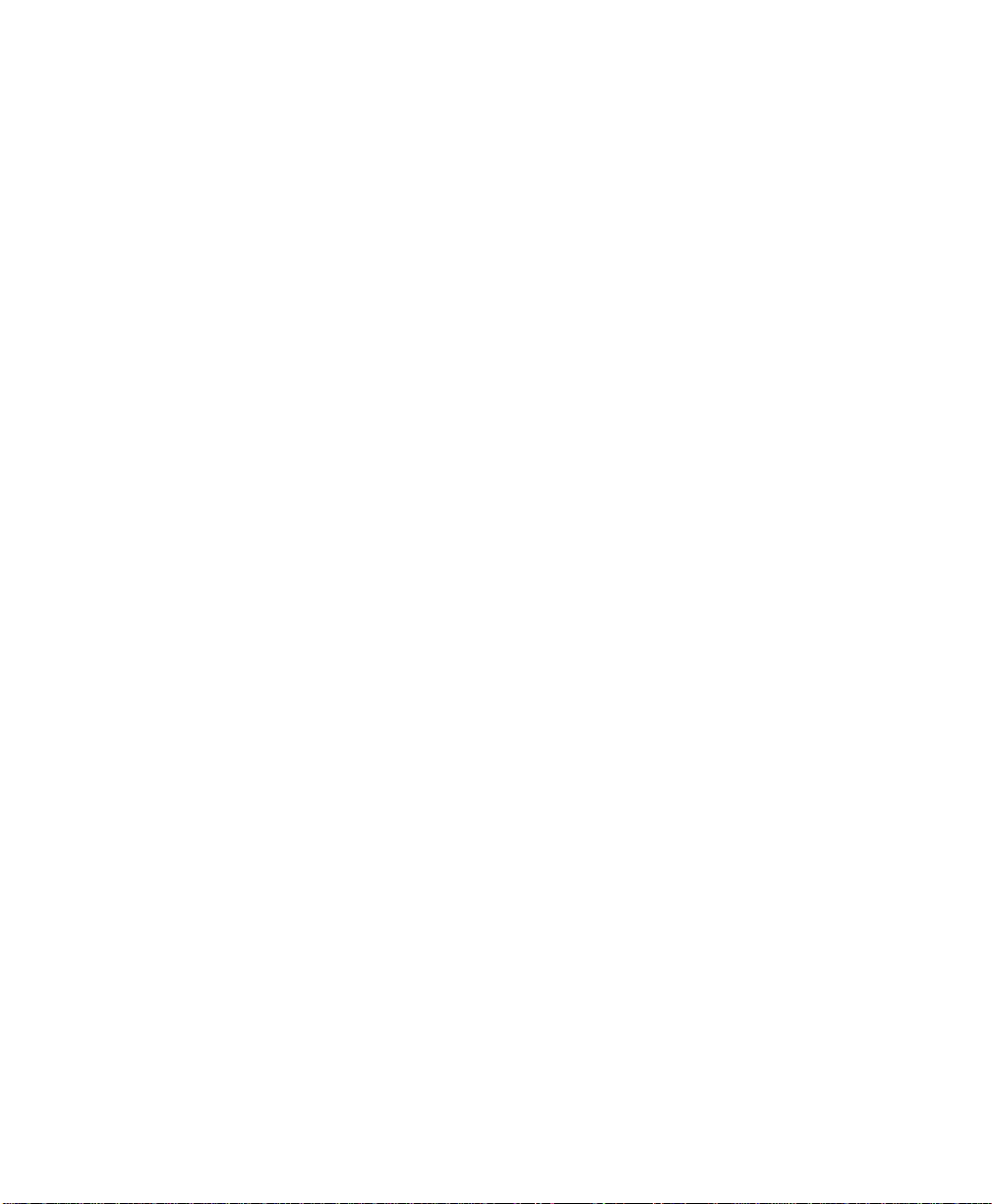
Index
nptk6820.exe
toolkit self-extracting
Windows 95/98
O
Operation
pinfeed holders
P
Parameters
Windows 95/98
Portable printer
description
Print (image) buffer
Print head
printer alignment
Print head gap
set to third notch
Printer default settings
Windows 95/98
Printer descriptions
fixed mount
portable
Printer mechanism alignment
Printer problems
Printer, get from (load configuration)
Windows 95/98
Printer, save configuration to
Windows 95/98
Programs, selftest
control program verification
Windows 2000/XP
Windows 95/98
Q
Query items
Bluetooth adapter
Query mode commands
R
Range
Bluetooth adapter
Reset button
portable
Restore defaults to printer
Windows 95/98
Ribbon cartridge
install
,
rpgpconf.exe
configuration utility, application
Windows 95/98
rpgpconf.ini
installation file
Windows 95/98
S
Save (update working configuration)
Windows 95/98
Save to printer
Windows 95/98
SDP record
Bluetooth adapter
Selftest
Bluetooth adapter
SET PAGE button
setting paper for printing
Setting 6820 printer configuration
Settings, default
Windows 95/98
Shift JIS, Japanese character set
Sleep mode
set inactivity time for sleep mode
Sleep mode, set activity time for
Space remaining in flash
Windows 2000/XP
Windows 95/98
Spacing, line
select 1/8inch line spacing
Specify inquiry scan timing
Specify page scan timing
T
Tabs and tab setting functions
horizontal tabs
perform horizontal tab
Terminal holder
inserting 700 series computer
Time
set inactivity time for sleep mode
Tool kit
self-extracting archive file
Windows 95/98
186 6822 Series 80-Column Printer User’s Manual
Page 57

Index
Traditional, Bit 5, Chinese character
set
Troubleshooting
Bluetooth adapter
diagnostics
possible printer problems
POST error codes
selftest
U
Utility, configuration
installation
Windows 95/98
operation
Windows 2000/XP
Windows 95/98
V
Verifications
printer components
Visible moving parts in mechanism
W
Wall mount printer
Working configuration
Windows 2000/XP
Windows 95/98
6822 Series 80-Column Printer User’s Manual 187
Page 58

Index
188 6822 Series 80-Column Printer User’s Manual
Page 59

6822 Series 80-Column Printer User’s Guide
Worldwide Headquarters
6001 36th Avenue West
Everett, Washington 98203
U.S.A.
tel 425.348.2600
fax 425.355.9551
www.intermec.com
©
2008 Intermec Technologies
Corporation. All rights reserved.
*935-013-001*
P/N 935-013-001
