Page 1

User’s Guide
ZSim v5.XX
for EasyCoder®
PF2/4i, PX4/6i,
PM4i and PD41
Page 2

ii ZSim v5.XX User‘s Guide
Intermec Technologies Corporation
Worldwide Headquarters
6001 36th Ave. W.
Everett, WA 98203
U.S.A.
www.intermec.com
e information contained herein is provided solely for the purpose
of allowing customers to operate and service Intermec-manufactured
equipment and is not to be released, reproduced, or used for any
other purpose without written permission of Intermec Technologies
Corporation.
Information and specifications contained in this document are subject to
change without prior notice and do not represent a commitment on the
part of Intermec Technologies Corporation.
© 2005, 2006 Intermec Technologies Corporation. All rights reserved.
e word Intermec, the Intermec logo, Norand, ArciTech, Beverage
Routebook, CrossBar, dcBrowser, Duratherm, EasyADC, EasyCoder,
EasySet, Fingerprint, INCA (under license), i-gistics, Intellitag, Intellitag
Gen2, JANUS, LabelShop, MobileLAN, Picolink, Ready-to-Work,
RoutePower, Sabre, ScanPlus, ShopScan, Smart Mobile Computing,
TE 2000, Trakker Antares, and Vista Powered are either trademarks or
registered trademarks of Intermec Technologies Corporation.
ere are U.S. and foreign patents as well as U.S. and foreign patent
applications pending.
Page 3

ZSim v5.XX User‘s Guide iii
Contents
What is ZSim? ...............................................................................1
System Requirements .....................................................................1
ZSim v5.XX vs. v4.XX ...................................................................1
Loading ZSim to Your Printer ........................................................1
Configuring ZSim – PF, PM and PX Printers .................................2
Navigating the ZSim Configuration Menu ......................2
Configuring ZSim – PD41 ............................................................3
Configuring ZSim for the First Time .............................................4
Configuring ZSim through text downloads ......................4
Using the Configuration Menu ........................................7
Initial Setup Configuration Menu .....................8
Configuration Command Menu, Part 1 ............9
Configuration Command Menu, Part 2 ..........10
Configuration Command Menu, Part 3 ..........11
Understanding the Configuration Commands .............................12
Allow Reverse ..................................................12
Calibrate .........................................................12
Change Caret .................................................. 12
Change Delimiter ............................................12
Change Tilde ...................................................12
Change Y-pos .................................................. 12
Clear Permanent .............................................. 12
Default Start Adjust ........................................12
Default Stop Adjust .........................................13
Factory Defaults ..............................................13
Feed Action .....................................................13
Input Port .......................................................13
Label Length ...................................................14
Label Width ....................................................14
Line Analyzer ..................................................14
Log to Card ..................................................... 14
LTS .................................................................14
Media Contrast ...............................................14
Media Type .....................................................15
Optimize Bar Code Magnification ..................15
Optimize Batch ...............................................15
Optimize Image Magnification ........................16
Paper Type ....................................................... 16
Page 4

iv ZSim v5.XX User‘s Guide
Peel Off Length ............................................... 16
Permanent Save ............................................... 16
Print Configuration Label ...............................17
Print Mode ...................................................... 17
Redo Config ....................................................17
Reset Tuning ...................................................17
Save Current ...................................................17
Select Character Set ......................................... 17
Simulation Resolution .....................................18
Units ...............................................................18
Use Last Saved .................................................18
X-Offset ..........................................................18
Y-Offset ........................................................... 18
Troubleshooting ZSim .................................................................19
Entering Passwords ......................................................................20
Modes............................................................................20
Selecting Characters ....................................................... 21
ZPL Commands Supported by ZSim ........................................... 22
Page 5

ZSim v5.XX User‘s Guide v
INTERMEC PRINTER INTERPRETER
END USER LICENSE AGREEMENT
Important: Carefully read this Intermec Printer Interpreter License
Agreement (hereafter “License”) before installing or using the
Software. You may use the Software only if you agree to be bound
by the terms of this License. If you do not agree to the terms of this
License, you may NOT use the Software and you MUST return
the Software to Intermec for a refund. ANY INSTALLATION OR
USE OF THE SOFTWARE INDICATES YOUR AGREEMENT
TO BE BOUND BY THE TERMS AND CONDITIONS OF THIS
LICENSE.
1.
Definitions
a. “System(s)” means Intermec branded bar code label printers.
b. “Software” means the Intermec ZSim printer interpreter(s)
computer program or any Revisions thereto. e Software is
written in Intermec Fingerprint programming language but has
been list protected. e Software may include programs written
by Intermec as well as programs written by others which have
been incorporated into the Software by Intermec. e Software
includes any disks or media on which it is recorded, any printed
Documentation or any “on-line” or electronic Documentation
provided to You.
c. “Documentation” means any materials accompanying the Software
which describe its functions and how to install and use the
Software.
d. “Revision” means any correction, modification, update,
enhancement, or new version of the Software or Documentation
which Intermec provides to You. Intermec reserves the right to
charge additional fees for Revisions.
e. “You” or “Your” refers to the end user licensed to use the Software
under this License.
f. “Intermec” means Intermec Technologies Corporation, a
Washington U.S.A. corporation.
2.
License e Software is licensed, not sold. Intermec hereby grants
You a limited, non-exclusive, non-transferable, revocable license to use
Page 6

vi ZSim v5.XX User‘s Guide
the Software under the following conditions and limitations:
a. You may install and use the Software solely on Systems. You
may make copies of the Software only for installation and use on
Systems which You own or operate. You shall not copy, distribute,
sell, resell, loan, sublicense, install or use the Software for any other
purpose.
b. You shall not remove, deface or delete any of the intellectual
property rights notices including copyright or trademark legends
and other notices appearing on the original Software copy or
Documentation.
c. Your license to hold and use the Software pursuant to this
Agreement is restricted solely to You and shall not be assigned,
transferred, sublicensed, encumbered, or subjected to any security
interest without the advance written authorization of Intermec.
Any attempt to transfer, assign, sublicense or encumber the
Software shall be void and of no effect.
d. e Software is protected under the copyright laws of the
United States and international copyright treaties, as well as
other intellectual property laws and treaties. You agree that if
any unauthorized copies are made, or if the Software is used
in violation of this License, Intermec shall have the right to
obtain an injunction against the unauthorized copying or use, in
addition to any other rights and remedies Intermec might have.
You acknowledge and agree that nothing in this Agreement gives
you any right, title or interest in the Software except the limited
license rights expressly granted herein. Some or all of the Software
may have been developed by an independent third party software
supplier which holds copyright or other proprietary rights to the
Software. You may be held responsible to any such supplier for any
infringement of such rights.
e. You agree that You will not export or import any portion of the
Software to any country that is not party to either: (i) e Berne
Convention of 1989, (ii) e Universal Copyright Convention,
(iii) e Buenos Aires Convention, or (iv) a treaty with the United
States of America (U.S.A.) which allows for the recognition of the
property rights claimed by Intermec or its suppliers in the Software.
Any export or import of the Software to such country in violation
of this section is prohibited and shall constitute a breach of this
License.
Page 7

ZSim v5.XX User‘s Guide 1
What is ZSim?
ZSim is a Zebra™ interpreter program that allows you to use your legacy
Zebra programs on an Intermec EasyCoder PF2i, PF4i, PF4i Compact
Industrial, PM4i, PX4i, PX6i or PD41 printer with Fingerprint. All you
need to do is download the ZSim program onto your printer, configure
a few settings, and start sending Zebra commands. e ZSim program
comes either factory installed (not on PD41), stored on a CompactFlash
card, or as a Field Installer file for user installation (not described in this
manual).
System Requirements
ZSim v.5.XX requires Fingerprint firmware version 8.60 or later, with the
exception of the PD41 which requires at least version 10.0.0.
e printer must be equipped with a minimum of 8 MB of DRAM.
ZSim v5.XX vs. v4.XX
Version 5 of ZSim provides significantly improved throughput for batch
printouts. Support for upgrade of firmware, configuration and setup
using Wavelink Avalanche has been added (not described in this manual).
Loading ZSim to Your Printer
1 Turn off your printer.
2 Insert the ZSim CompactFlash card in the card slot on the back of
your printer. e card should slide easily into place. See illustration on
next page.
3 Turn on your printer.
e download process starts automatically. Your printer screen will
display a series of messages .
Page 8

2 ZSim v5.XX User‘s Guide
Memory card slot
ZSim CompactFlash card
Make sure you
insert the card
properly by
looking at the
arrows on the
card. Do not use
force to insert
the card.
4 Turn off the printer and remove the ZSim card when the screen
prompts you.
Configuring ZSim – PF, PM and PX Printers
e first time you turn on your printer after loading the ZSim program,
you will be prompted to go through a series of configuration screens to
optimize the printer settings. After setting your initial configuration, you
can access the ZSim Configuration menu at any time by pressing Setup
and entering the password (1138).
Navigating the ZSim Configuration Menu
While you are going through the ZSim Configuration menu, use the
following table to help you navigate. e menu tree consists of nodes and
entry points. e configuration menu tree is implemented in the printer
through lead texts and prompts which appear in the display. ere are
Nodes and Entry points.
A Node is defined by a text string terminated with a slash on the first
display row. is means you still have level(s) below with new nodes or
just an Entry point.
Page 9

ZSim v5.XX User‘s Guide 3
An Entry point is for input purpose, where you may enter some
parameter value or turn on/off a function. It is defined by lead text on
the first display row (without ending slash) and a cursor or the value
“on/off” on the second display row.
Key Description
Setup Open and close the ZSim or Fingerprint menu
ZSim password: 1138
Fingerprint password: 8311
F1 Move to the previous item/alternative on this level
F2 Cancel input
Move to the previous level in the menu
F3 Move to the next item/alternative on this level
F4 Move to the next level in the menu
F5 In online mode: displays communication parameters and memory status
Enter Accept input
Select the item in the menu
Move to the next level in the menu
Feed Feed one label
Pause Pause
C Backspace (input mode)
Set a function ON/OFF (menu)
Cut media, if cutter is mounted
. (Dot) Sign, switch between + and -
Configuring ZSim – PD41
Running ZSim on the PD41 works a bit differently since the printer
only has one key and no LCD display. Listed below are the standard key
functions:
Action Description
FEED Key press < 1 sec, when ZSim is idle
CALIBRATE& 1 < Key press < 4 sec, when ZSim is idle
CONFIG LABEL Terminates calibration
BREAK ZSIM 5 < Key press < 10 sec, when ZSim is idle
PAUSE-batch Key press < 1 sec when ZSim is printing, EXIT with same proc.
CANCEL-batch Key press > 1 sec when ZSim is in PAUSE-batch mode
Page 10

4 ZSim v5.XX User‘s Guide
Configuring ZSim for the First Time
After you power on your printer, the ZSim menu takes you to the Initial
Setup Configuration menu.
Note: For the EasyCoder PD41, the configuration is generated
automatically since no menu is available. More information
can be found in the next section.
1 Turn on your printer.
e printer steps through an initialization process that ends with
the printer displaying “Starting Up Please Wait!” before it tries to
find the media. Once the printer finds the media length, the first
Configuration menu item appears:
Initial Setup
Enter=Start
2 Step through the Initial Setup Configuration menu changing any
incorrect values. You can view an illustration of the Initial Setup
Configuration menu on the next page.
When you are through setting the values, the printer prints a
configuration label and prompts you to save the configuration. e
Ready light now turns on and the printer screen displays a message
similar to the following message:
ZSim 5.XX
Network
You are now in ZSim Online mode.
3 Start sending Zebra commands to the printer.
Configuring ZSim through text downloads
Text file configuration is the preferred method to configure a PD41
printer running ZSim. All parameters can be set by downloading a text
file to the printer, with the following format:
^ZX[ParamName,]ParamNo,ParamValue^FS
All commands required for setting the parameters are defined in the table
below. It also contains a few commands for making easy setup changes.
Make sure you download and execute the commands one at a time, to
Page 11

ZSim v5.XX User‘s Guide 5
ensure a secure update. Verify that the update has been carried out by
printing a configuration label.
Note: e default instruction prefix “^” and the default
delimiter “,” are used in the samples at the end of the section.
[ParamName] ParamNo ParamValue Default Comment
Label length 1 Calibrated N/A
Y-Offset 2 0 +/-999 dots
X-Offset 3 0 +/-999 dots
Sim resolution 4 sysvar(21) 6,8 or 12
Label width 5 sysvar(22) Depends on head
Print Mode 6 T(Tear-off) T, P, R, C
Start Adjust 7 Depends on model
Stop Adjust 8 Depends on model
Peel Off 9 Depends on model
Cut Off 10 Depends on model
Feed action at
power up
11 1 0=no action, 1=feed,
2=calibrate
Feed action at
head down
12 1 0=no action, 1=feed,
2=calibrate
In Port 13 auto net1:, uart1:, parallel
Default Media
Darkness
14 15 1-30
Optimize Barcode
Size
15 0 0-9
LTS-sensor 16 1/0 auto 1=ON 0=OFF
Optimize Image
Mag.
17 1/0 1 1=ON 0=OFF
Allow Reverse
print
18 1/0 1 1=ON 0=OFF
Permanent Save 19 1/0 0 1=ON 0=OFF
Format Instruction Prefix
20 ^ Any ASCII char.
Page 12

6 ZSim v5.XX User‘s Guide
[ParamName] ParamNo ParamValue Default Comment
Control
Instruction Prefix
21 ~ Any ASCII char.
Command
Delimiter
22 , Any ASCII char.
Units inch/mm 23 1/0 0 0=inch, 1=mm
Optimize Batch 24 -1/0 -1 ON/OFF
Y-offset in percent 25 0 Skid comp.+/-0.1-
5.0
Character Set 26 0 0 Single byte char. set
Media Type 50 0/1/2 0 0=GAPS, 1=STRIP,
2=MARK
Paper Type 51 auto TT or DT (setup)
XSTART 52 0 (setup)
Factory default 53 1
Debug off/on 54 0/1 0 0=OFF, 1=ON
Line Analyser 55 1 OFF 1=ON
Baudrate 60 115200 9600,…,115200
Char.length 61 8 8,7
Parity 62 NO NO,EVEN,..
Stop Bits 63 1 1,2
Flowcontrol,
RTS/CTS
64 ENABLE ENABLE/DISABLE
65 DISABLE ENABLE/DISABLE
Xon/xoff data to
host
66 DISABLE ENABLE/DISABLE
Xon/xoff data
from host
67 DISABLE ENABLE/DISABLE
Sample 1 Change Start Adjust to -130:
^ZX Start Adjust,7,-130^FS or ^ZX7,-130^FS
Sample 2 Change Print Mode to peel-off:
^ZX Print Mode,6,P^FS or ^ZX6,P^FS
Page 13

ZSim v5.XX User‘s Guide 7
Using the Configuration Menu
You need to update configuration commands when you perform
functions such as changing media. You can access the Configuration
menu at any time by pressing Setup. For help locating the command you
want to change, see the Configuration Command Menu.
See the section ”Understanding the Configuration Commands” later in
this guide for a description of most of these commands.
Page 14

8 ZSim v5.XX User‘s Guide
Initial Setup Configuration Menu
Input all COM/IP-
Initializing
COM/IP...
Init COM/IP-Para.?
No=F2 Yes=ENTER
Initial Setup
<ENTER> = Start
Load Media!
<ENTER> = Continue
Sim.Resolution:
[203/300/152 (DPI)]
Paper Type:
[Direct Thermal/...]
Print Mode:
[Tear Off/Peel Off/...]
Media Type:
[Non Cont. Gap/Cont/...]
Calibrating
Media ...
Measured Length
4,178 in...
Cancel = F2
Input Port:
[Serial,Parallel/...]
Head Lifted
Head Lowered
Head Lift
F2
F2
Printing Config
Label ...
Save Config?
Redo=F2 Ok=ENTER
Saving Config
.....................
Parameters...
Enter
F2
ZSim X.XX
Serial
F2
Media Length Ok?
No=F2 Yes=ENTER
Change COM/IP?
No=F2 Yes=ENTER
Start Up
READY
ENTER
Ser/Network
Parallel
Waiting Media
Load New Media!
Page 15

ZSim v5.XX User‘s Guide 9
Label Length
(mm/inches) XXXX
Calibrate
Units
Media
Media Contrast
Media Type
Media Size
Media Contrast
XX
Continuous
Non Cont. Mark
Non Cont. Web
Label Length
(mm/inches)
Label Width
X-offset (dots)
Y-offset (dots)
Label Width
X-offset (dots)
XXX
Y-offset (dots)
XXX
Print Mode
Tear Off
Peel Off
Rewind
Cutter
mm
inches
Paper Type
Thermal Transfer
Direct Thermal
(mm/inches)
(mm/inches) XXXX
Configuration Command Menu, Part 1
Note: X, XX, XXX, XXXX represent the actual value set.
Page 16

10 ZSim v5.XX User‘s Guide
Configuration Command Menu, Part 2
Page 17

ZSim v5.XX User‘s Guide 11
Configuration Command Menu, Part 3
Input Port Network
Parallel
Serial
COMParams
IPParams
Select Character Set
Select Character Set
XXXX
Page 18

12 ZSim v5.XX User‘s Guide
Understanding the Configuration Commands
Use the following configuration command descriptions to understand
the parameters you are setting with the ZSim program.
Allow Reverse
Purpose: Allows reverse printing on the label, both for the
entire label (^LR) and for specific fields (^FR).
Default: On
Calibrate
Purpose: Measures the label length and calibrates the sensors.
Change Caret
Purpose: Changes the format instruction prefix to another
ASCII character.
Default: ^ (ASCII 94)
Change Delimiter
Purpose: Changes the ZPL delimiter character.
Default: , (ASCII 44)
Change Tilde
Purpose: Changes the command instruction prefix to another
ASCII character.
Default: ~ (ASCII 126)
Change Y-pos
Purpose: Skid compensation for long labels. All fields will
move the specified percentage from their absolute
position. Interval: -5.0% to +5.0%. Keys: F2 =
decrease value of Y-position, F3= increase value.
Clear Permanent
Purpose: Causes all formats and images stored in the printer’s
permanent memory to be erased.
Default Start Adjust
Purpose: Moves the origin back or forward from the edge of
the label by [dots] before printing starts. is value
can be either positive or negative.
A
positive start adjustment means that the specified
Page 19
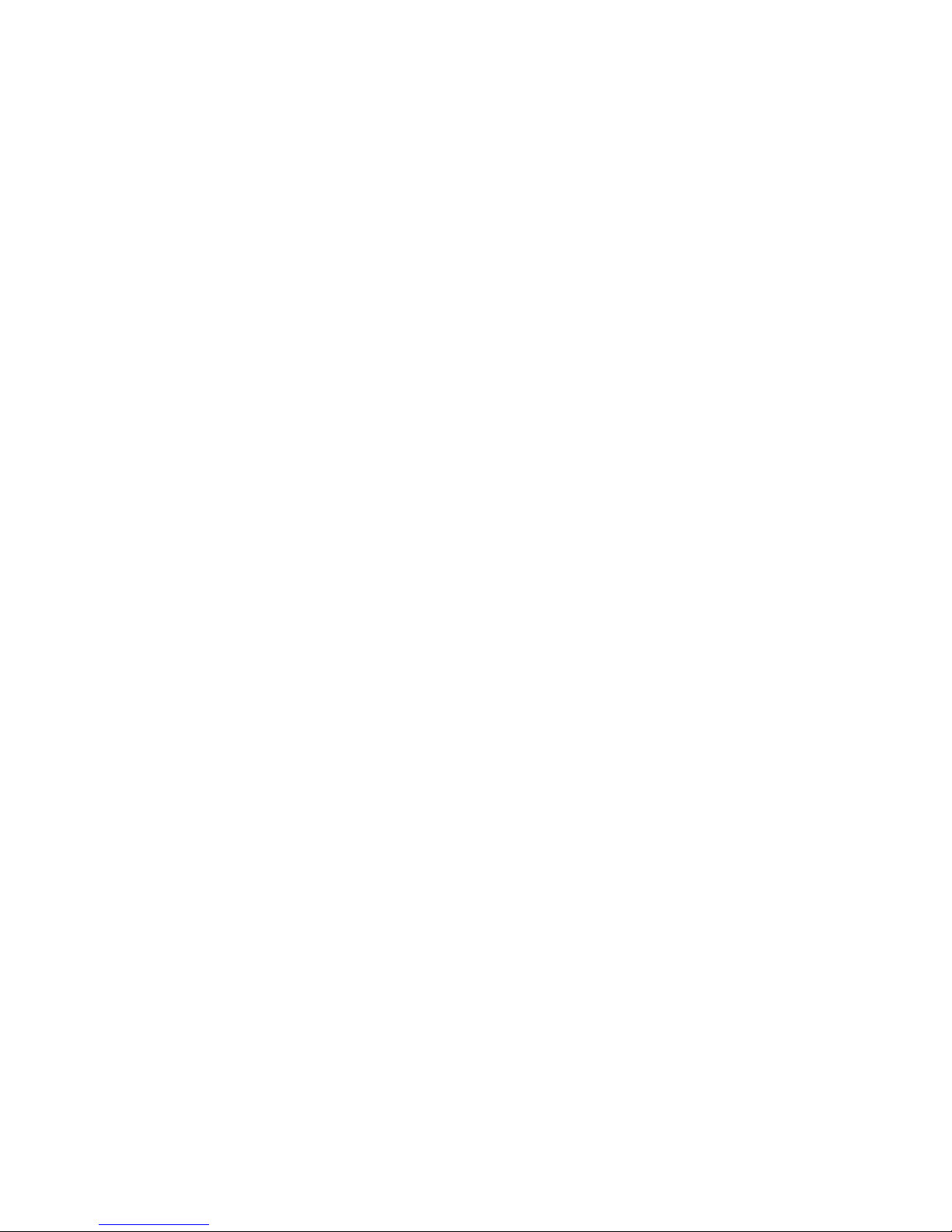
ZSim v5.XX User‘s Guide 13
length of media will be fed out before printing starts.
A
negative start adjustment means that the specified
length of media will be pulled back before printing
starts.
Default: Printer Model: PF2/4i PM4i PX4/6i PD41
Start Adjust (dots): -100 -100 -133 -80
Default Stop Adjust
Purpose: Determines how much media in [dots] feeds through
after printing is completed. is setting is used to
make sure that the labels are in the correct position
for tear off operation. is value can be either positive
or negative.
A
positive stop adjustment means that the normal
media feed after printing is completed will be
increased by the specified value.
A
negative stop adjustment means that the normal
media feed after printing is completed will be
decreased by the pecified value.
Default:
0 dots
Factory Defaults
Purpose: Sets all of the ZSim program values back to their
original settings.
Feed Action
Purpose: Sets the feed action that occurs at Start Up and When
Head Down. Choices include No Media Feed, Feed
to Web, Media Sensor Calibration, and Set Label
Length.
Default:
Feed to Web
Input Port
Purpose: Sets the type of input port you are using on your
printer. You can set this value to parallel, serial, or
network.
Default:
Network
Page 20

14 ZSim v5.XX User‘s Guide
Label Length
Purpose: Specifies the length of the labels in [inches] or [mm]
depending on the units selected. is parameter
is automatically set during the Initial Setup
Configuration process.
Note:
You can only set the label length if the Media
Type is set to Continuous.
Label Width
Purpose: Specifies the width of the label in [mm] or [inches].
You should set the width to prevent labels from being
printed outside of the printable area, which may harm
the printhead.
Default:
Full width of printhead:
EasyCoder PF2i: 56 mm (2.2 inches)
EasyCoder PF4i & PM4i: 104 mm (4.1 inches)
EasyCoder PX4i: 112 mm (4.5 inches)
EasyCoder PX6i: 166 mm (6.6 inches)
EasyCoder PD41: 104 mm (4.1 inches)
Line Analyzer
Purpose: Determines whether to print received data on the
label.
Default:
Off
Log to Card
Purpose: Logs the received data to a file on a CompactFlash
card. You can use the log file for later analysis.
Default:
Off
LTS
Purpose: Turns the label taken sensor (LTS) on or off.
Default:
Off
Media Contrast
Purpose: Adjusts the darkness and contrast of the printout.
You can adjust this value from 0 to 30. Has influence
only on the Fingerprint setup parameter “contrast.”
A value of 15 corresponds to the Fingerprint contrast
value 0%.
Page 21

ZSim v5.XX User‘s Guide 15
Default: 15
Media Type
Purpose: Sets the type of media used in the printer. Choices
include: Continuous, Non Continuous with Mark, or
Non Continuous with Gap.
Note:
Please be aware that the terms used under
Media Type are Zebra specific. Use the following table
on to understand how to select the correct media
type:
Zebra EasyCoder
Non continuous web Label with gaps
Non continuous mark Ticket with marks
Continuous Fixed length strip
Optimize Bar Code Magnification
Purpose: It is highly recommended to use an Intermec printer
with the same printhead resolution as the replaced
Zebra printer. In case of replacing a 152 dpi Zebra
printer, use an Intermec printer with 300 dpi
printhead.
is setting can be used in case you should replace
a 300 dpi Zebra printer by an Intermec printer
with 203 dpi resolution. ZSim will use the same
x-dimension when possible, but if printing bar codes
with small x-dimensions, it may not be possible
to achieve the same dimension as with a 300 dpi
printhead. ZSim will by default print a smaller
x-dimension than the 300 dpi printer, to ensure the
bar code will fit on the label.
If you want to increase the dimension, you can adjust
the value from 0 to 9.
Default:
0 (off)
Optimize Batch
Purpose: To obtain higher performance during batch printouts.
Page 22
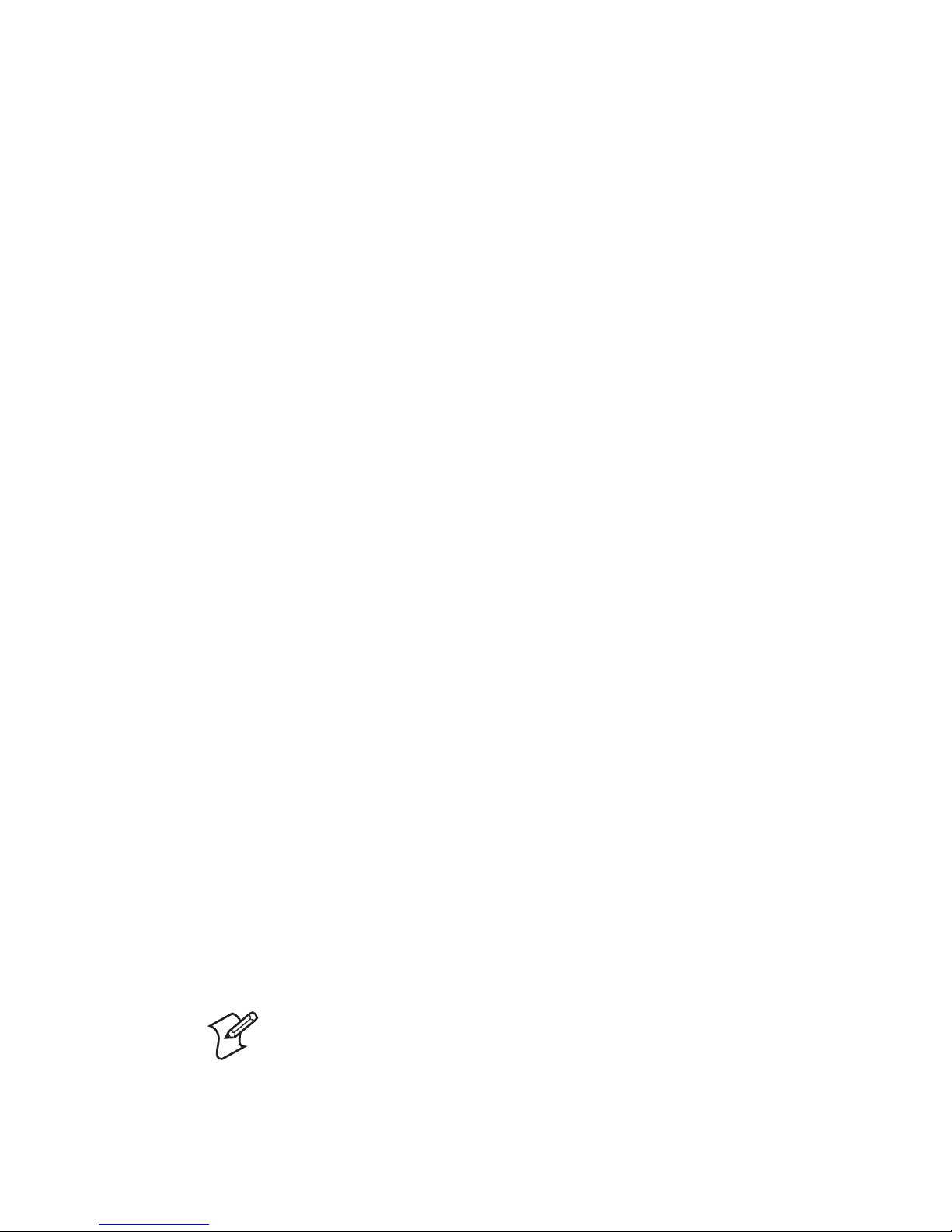
16 ZSim v5.XX User‘s Guide
Default: On
Optimize Image Magnification
Purpose: It is highly recommended to use an Intermec printer
with the same printhead resolution as the replaced
Zebra printer. In case of replacing a 152 dpi Zebra
printer, use an Intermec printer with 300 dpi
printhead.
If not using a compatible resolution, images will not
print correctly,
If you want to increase the size of printed images, for
example double the size, you can adjust this with the
function On/Off.
Default:
Off
Paper Type
Purpose: Sets the type of paper used in the printer. You can
set this command to ermal Transfer or Direct
ermal. You set this parameter during the Initial
Setup Configuration process.
Peel Off Length
Purpose: Sets the default distance the label should stop before
the tear off bar when the printer is in Peel Off mode
in [dots].
Default: PF2/4i PM4i PX4/6i PD41
203 dpi: 44 dots 44 44 60
300 dpi: 60 dots 66 60 100
Permanent Save
Purpose: Causes the ZSim program to store all downloaded
formats and images permanently in the printer’s
memory. e next time you start up the printer, your
saved formats and images are loaded and ready for
use.
Note:
If you are downloading your graphics or
formats as you print, turn off Permanent Save to
increase processing speed.
Turning Permanent Save off does not delete the saved
Page 23

ZSim v5.XX User‘s Guide 17
formats, but they will not be loaded when the printer
starts up.
Default:
Off
Print Configuration Label
Purpose: Prints the current ZSim configuration settings on a
label.
Print Mode
Purpose: Determines the printer operating mode and sets the
label origin to suit the corresponding mode:
• Tear Off
• Peel Off
• Cutter
• Rewind
Default:
Tear Off
Redo Config
Purpose: Removes the configuration file, reboots the printer,
and enters the ZSim Initial Setup Configuration
Menu when the printer restarts.
Note:
You can only use the Redo Config command if
you have access to the Fingerprint Setup menu. You
will be prompted to enter the Fingerprint password
before you can access this command.
Reset Tuning
Purpose: Returns all Media Tuning parameters to their original
(default) values.
Save Current
Purpose: Saves the current ZSim configuration parameters for
future use.
Select Character Set
Purpose: Allows the user to block any ^CIa (change
international font) command from host.
Sample: If you enter 1257 (Windows Baltic Rim), the
corresponding character set will be valid whichever
international font is downloaded. Other character
sets can be found in the Fingerprint Font Reference
Manual. If you Clear the field, ZSim will parse the
Page 24

18 ZSim v5.XX User‘s Guide
^CI command again.
Simulation Resolution
Purpose: Set the resolution of the Zebra printer being
simulated. You can set this command to 152 dpi, 203
dpi, or 300 dpi.
Note: e resolution between the simulated printer
and your printer may cause a difference in bar code
quality. See the Optimize Bar Code Magnification
command for more information on fine-tuning the
resolution.
Default:
203 dpi if printer is fitted with a 203 dpi printhead
300 dpi if printer is fitted with a 300 dpi printhead
Units
Purpose: e unit of measurement used when entering the
Label Length or Label Width values. You can set
this command to [mm] or [inch]. is parameter
is automatically set during the Initial Setup
Configuration process.
Use Last Saved
Purpose: Sets all of the ZSim program values back to the last
saved configuration.
X-Offset
Purpose: Positions the printout distance from the left edge of
the label in [dots]. Range ± 0 to 999 dots.
Default:
0 dots
Y-Offset
Purpose: Positions the printout distance from the front edge of
the label in [dots]. Range ± 0 to 999 dots.
Default:
0 dots
Page 25

ZSim v5.XX User‘s Guide 19
Troubleshooting ZSim
If you have problems using the ZSim program on your printer, look for
your symptom in the next table and then try the suggested solutions.
Symptoms and Solutions
Symptom Solution
Label is partially printed, or the
printout is offset on the label.
You need to calibrate the ZSim program every
time you load new media.
To calibrate the ZSim program
1
Press Setup to enter the Configuration
menu.
2
Press F1 or F3 until you reach Calibrate.
3
Press Enter.
4
Press Setup or F2 to leave the Configuration menu.
To calibrate ZSim for PD41
Press and hold the print key more than 1
second but less than 4 seconds.
For all printers: You may also need to change
the Default Start Adjust or Default Stop Adjust
values.
You change a value in the
Configuration menu but the new
setting does not take effect.
You need to press Enter to save your changes.
Pressing F2 is the equivalent of pressing the Esc
key. In other words, your changes are canceled
and the value remains the same.
You manually set the Print mode to
Tear Off, but once you send a label
to the printer the setting reverts to
Rewind.
Check your print driver for its printer Settings
and correct the Print mode values. Some
drivers send down Setup commands with their
labels.
All or most fields of the printed label
are out of position.
Check setting of “Sim Resolution.”
Page 26

20 ZSim v5.XX User‘s Guide
Entering Passwords
When entering IP parameters from the Simulators menu, the user may
be requested for a password for the administrator. is will happen only if
the password has been changed to other value than the default value. In
this case the display will show the following prompt:
Admin Password:
_
Since there are no alpha keys on the printer’s keyboard, you will need
to encode alpha and special characters using the numeric part of the
keyboard as follows.
Alpha characters Special Characters
Modes
Use the <./-> key to switch the keyboard between character modes. e
presently selected mode is indicated by the appearance of the cursor:
1 A blinking square cursor indicates that uppercase alpha characters are
active.
2 An understroke cursor indicates that lowercase alpha characters are
active.
3 No visible cursor indicates that 0-9 & special characters (.:/@*: …) are
active.
7
W
U V
8
Z
X Y
9
|
{ }
Pause
4
N
L M
5
Q
O P
6
T
R S
Setup
1
E
C D
2
H
F G
3
K
I J
Feed
./-
.
0
A B
C
Enter
7
^
´´ ´
8
`
9
Pause
4
&
? !
5
( )
6
>
, <
Setup
1
;
@ *
2
$
# %
3
=
+ -
Feed
./-
.
0
: :
C
Enter
Page 27

ZSim v5.XX User‘s Guide 21
Selecting Characters
Each key on the printer’s keyboard gives access to one, two, or three
characters. Alternative characters are selected by hitting a key repeatedly,
similar to a cellular phone.
For example, hit <1> once to select 1, hit <1> twice to select C, hit <1>
three times to select D, hit <1> four times to select E.
Example:
You want to type the text “pass”:
• Hit the <
./-> key until you see and understroke cursor in the display.
• Hit the <
5> key 3 times until “p” shows up in the display, wait till a
beep confirms the character.
• Hit the <
0> key once until “a” shows up in the display, wait till a beep
confirms the character,
• Hit the <
6> key 3 times until “s” shows up in the display, wait till a
beep confirms the character,
• Hit the <
6> key 3 times until “s” shows up in the display, wait till a
beep confirms the character.
• Press <
Enter> to confirm your input field
Note: All IP parameters, except for the PortNo, may also be
changed in the Fingerprint setup.
Page 28

22 ZSim v5.XX User‘s Guide
ZPL Commands Supported by ZSim
^Ax: (x=0-9,A-Z), ^A@
^B1, ^B2, ^B3, ^B5, ^B7, ^B8, ^B9, ^BA, ^BC, ^BD, ^BE, ^BF, ^BI,
^BJ, ^BK, ^BL, ^BM, ^BP, ^BS, ^BU, ^BY
^CC, ^CD, ^CF, ^CI, ^CT, ^CW
~CC, ~CD, ~CT
^DF, ^DG, ^DT, ^DU
^EF, ^EG
^FB, ^FC, ^FD, ^FH, ^FN, ^FO, ^FR, ^FS, ^FT, ^FV, ^FW, ^FX
^GB
~HI, ~HM, ~HS
^ID, ^IL, ^IM, ^IS
^JA, ^JC, ^JG, ^JL, ^JM, ^JP, ^JR, ^JU, ^JX, ^JZ
^LH, ^LL, ^LR, ^LS, ^LT
^MC, ^MD, ^MF, ^ML, ^MM, ^MN, ^MT
^PH, ^PF, ^PO, ^PM, ^PQ, ^PR, ^PW
^SD, ^SN, ^SS, ^ST
^WC
^XA, ^XF, ^XG, ^XZ
Page 29

Page 30

Intermec Technologies Corporation
Corporate Headquarters
6001 36th Avenue West
Everett, WA 98203
U.S.A.
tel 425.348.2600
fax 425.355.9551
www.intermec.com
P/N 1-960612-02
ZSim v5.XX—User’s Guide
*1-960612-02*
