Page 1

Quick Start
Guide
Model
730
Mobile
Computer
Page 2
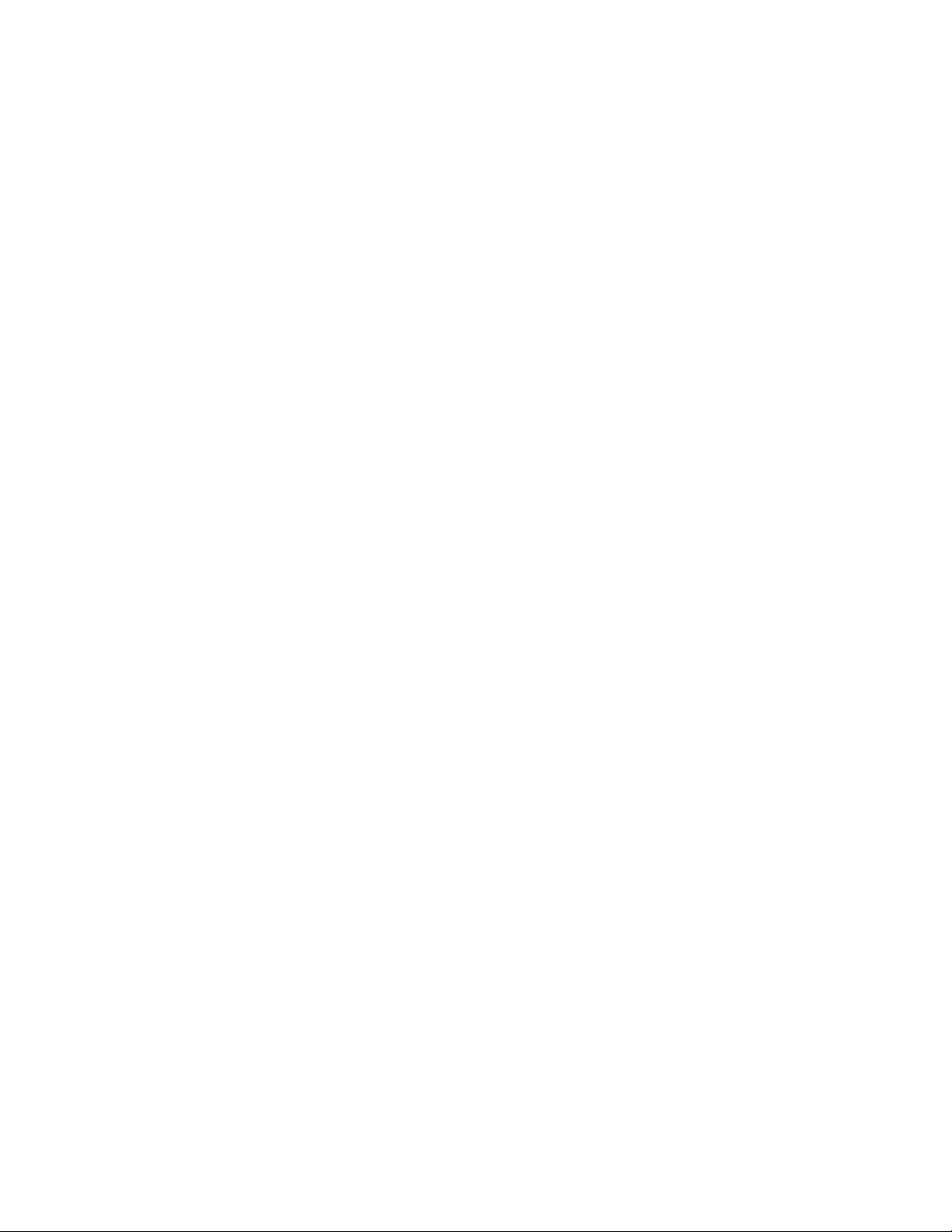
Thank you for purchasing the Intermec Model 730
Color Mobile Computer with Microsoft Windows
Mobile 2003. You will find your Model 730 useful in
a variety of applications. Its integrated peripherals and
rugged design ensure reliable service for years to come.
This guide provides information needed to get started
using your Model 730.
2 Model 730 Color Mobile Computer
Page 3
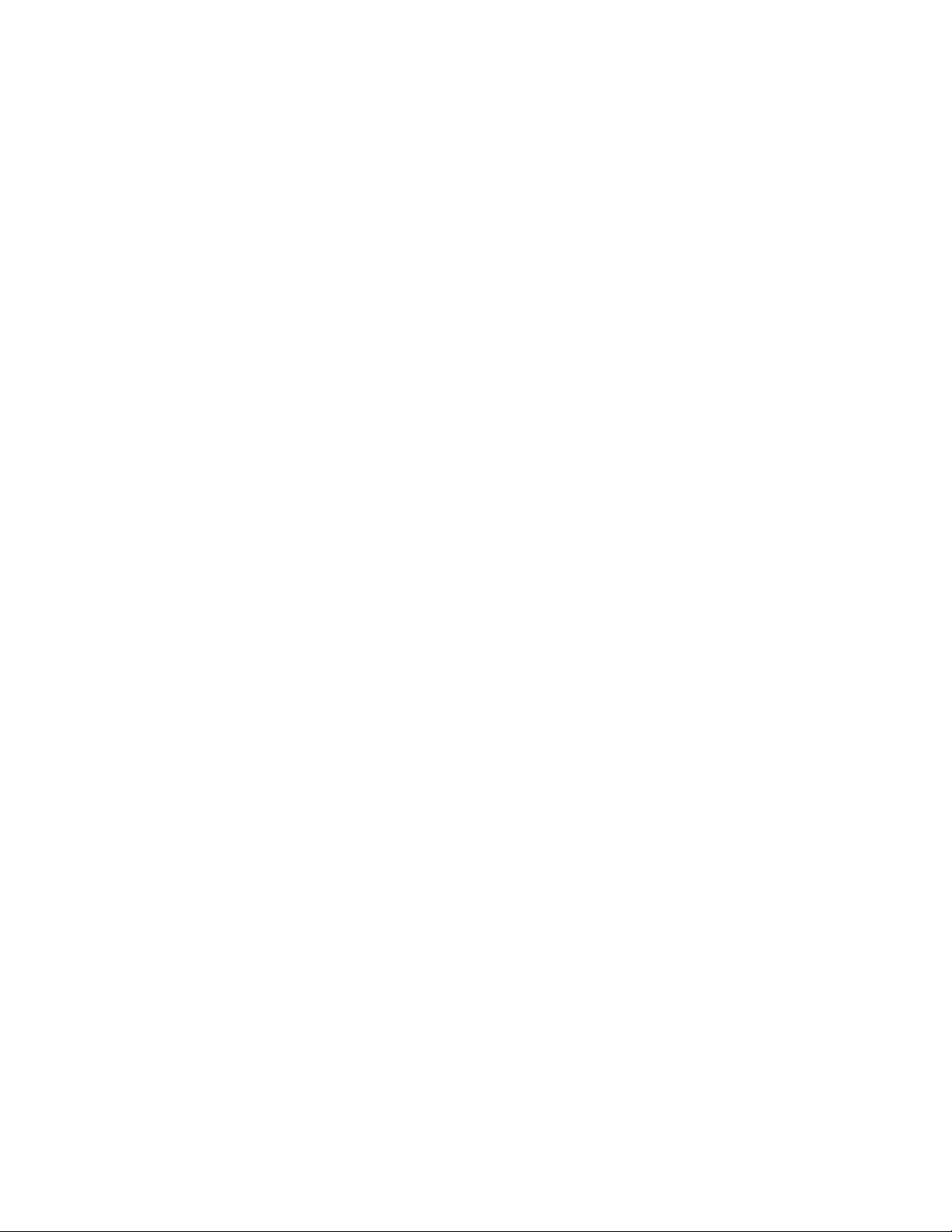
Contents
Model 730 Color Mobile Computer
Description 5.........................
Setting Up Your Model 730 6...............
Learning About The Keypad 8...............
Gold Plane Keys 8.................
Alpha (Blue) Plane Keys-Numeric
Keypad 8......................
Linear Imager/Keypad S hift and
Notification LED 8.............
Action and Up/Down Navigational
Buttons 9.....................
Battery Status LED 9...............
About Microsoft Windows Mobile 2003 s oftware
for Pocket PC 10.......................
The Today Screen 10..............
Navigation Bar and Command Bar 12..
Pop-up Menus 12.................
Entering Information into Your
Model 730 13..................
Battery Management 14....................
Linear Imager 15.........................
Data Collection Applet 15...........
Wireless Printing 16...............
Wireless Network 17...............
Warm Resetting Your Model 730 17..........
Cold Resetting Your Model 730 18...........
Troubleshooting 18.......................
Cleaning Your Model 730 19...............
Model 730 Color Mobile Computer
3
Page 4
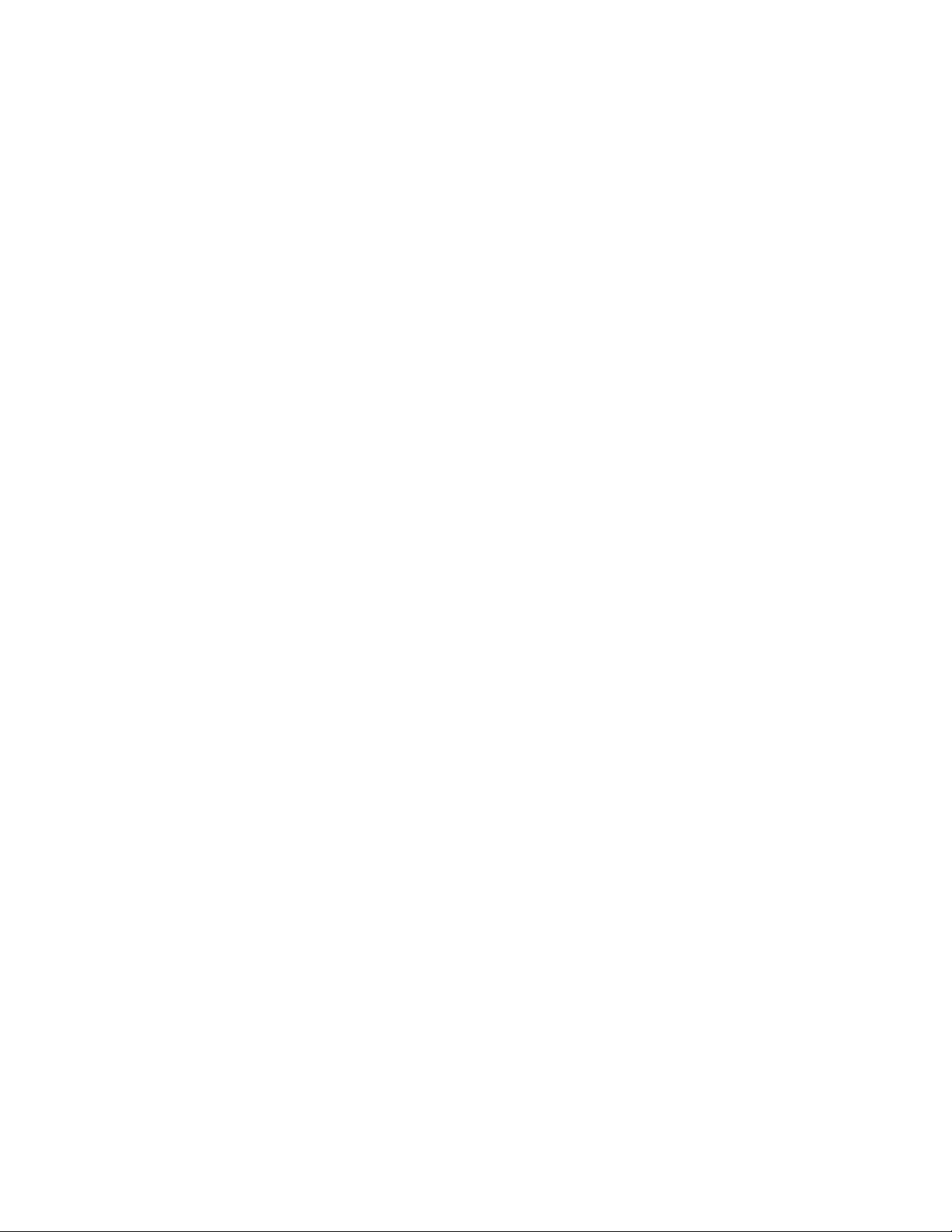
Case and Display 19...............
Where to Find More Information 20..........
End User License Agreement 20.............
Microsoft Windows Mobile 2003 Soft-
ware for Pocket PC 20...........
Intermec Technologies Corporation End User
License Agreement 24...................
Global Services and Support 25..............
Warranty Information 25...........
Web Support 25..................
Telephone Support 26.....................
Patent Information 27.....................
4 Model 730 Color Mobile Computer
Page 5
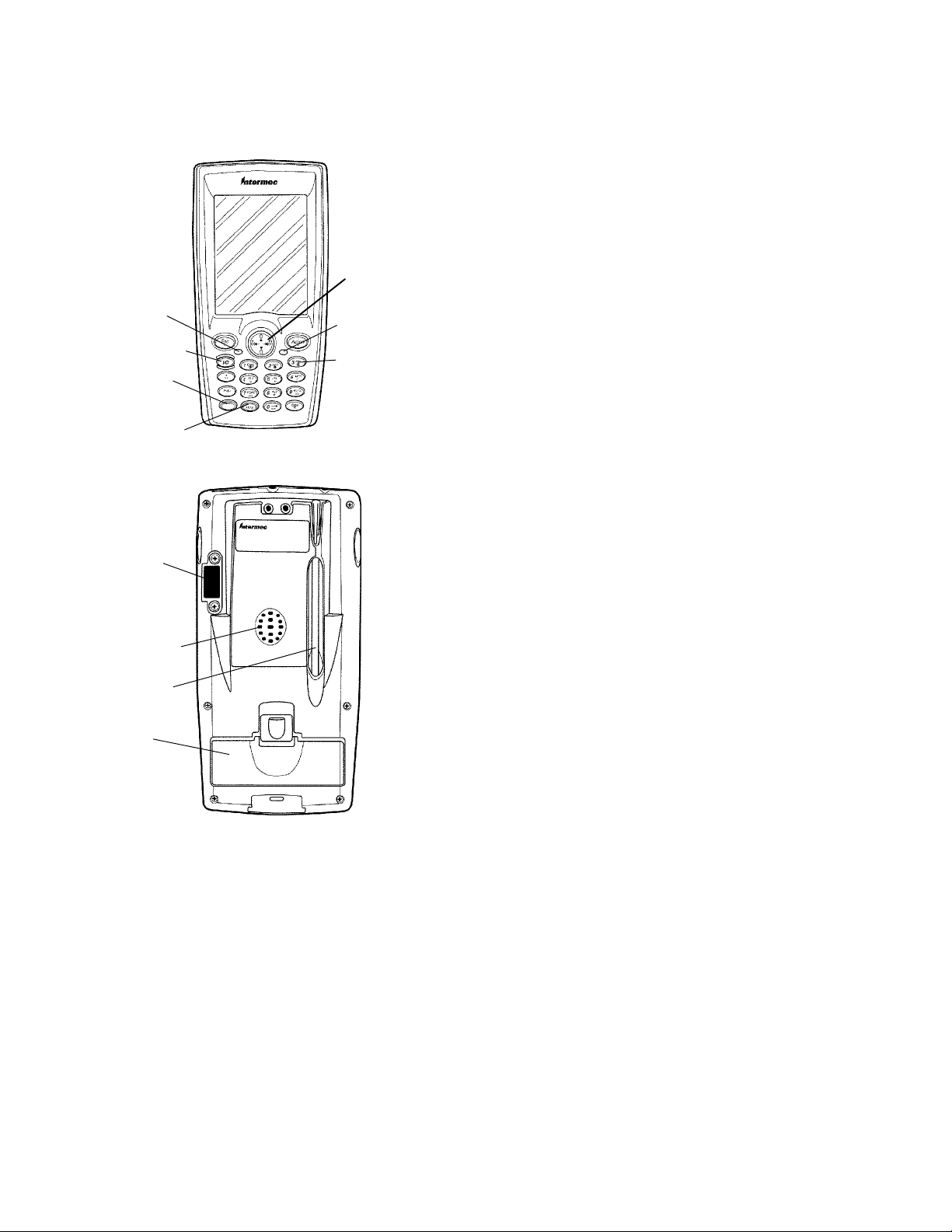
Model 730 Color Mobile Computer
Description
Navigational
key
Imager/
Alpha
LED
ON/OFF
Gold plane
key
Alpha (Blue)
plane key
Front View
Power
Status
LED
Backlight
(Gold + 3)
IrDA
Speaker
Stylus
Battery
compartment
Back View
Model 730 Color Mobile Computer
5
Page 6
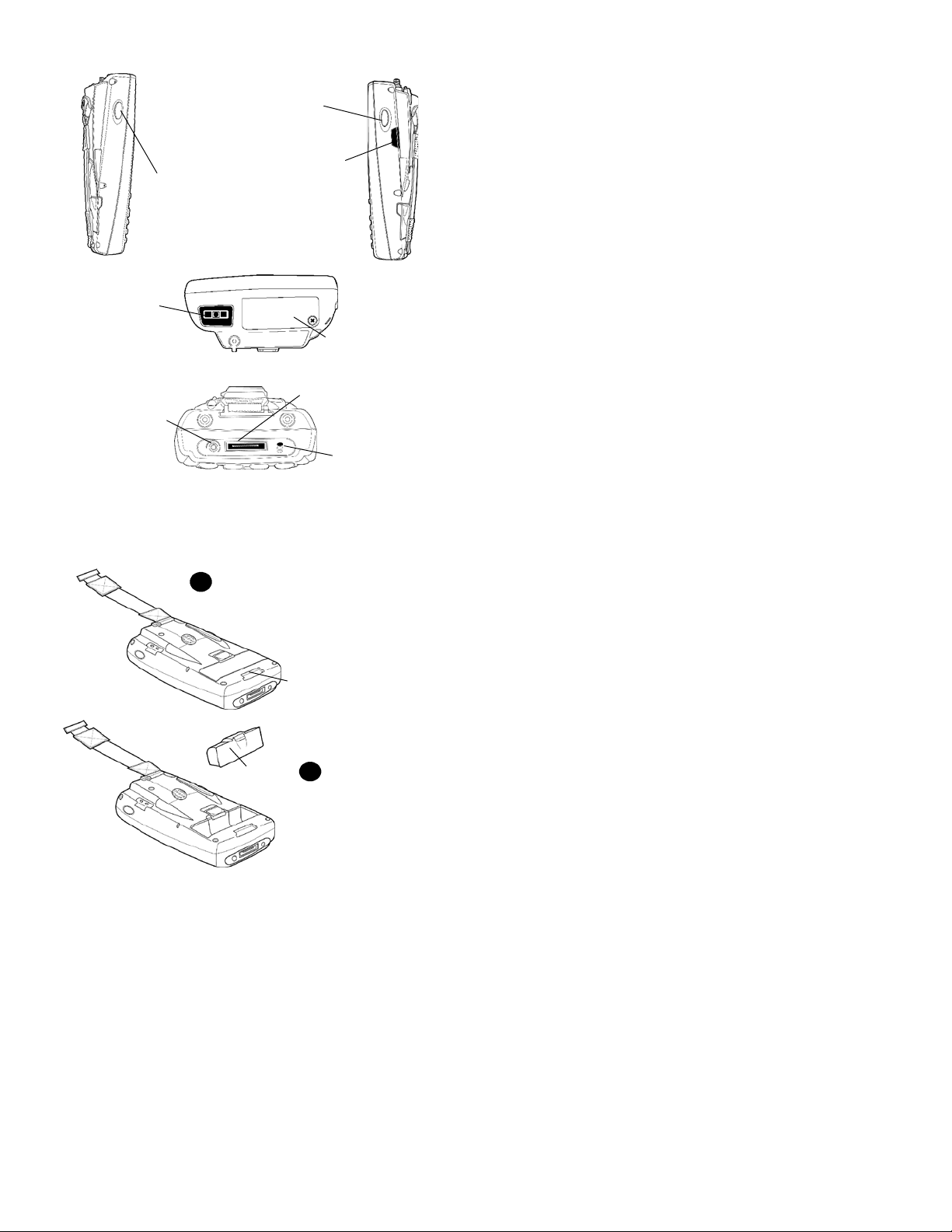
Scanner trigger
ScannertriggerorRecorder
button left side of unit
Linear Imager
lens
Charging/Docking
Headset jack
connector
Setting Up Your Model 730
IrDA
Secure Digital
(SD) card slot
Microphone
Unclip Hand Strap and move
1
Hand Strap out of the way.
Hand strap clip-in slot
Battery pack
6 Model 730 Color Mobile Computer
2
Remove Battery Pack and
insert new or fresh pack.
Replace Hand Strap when
done.
Page 7
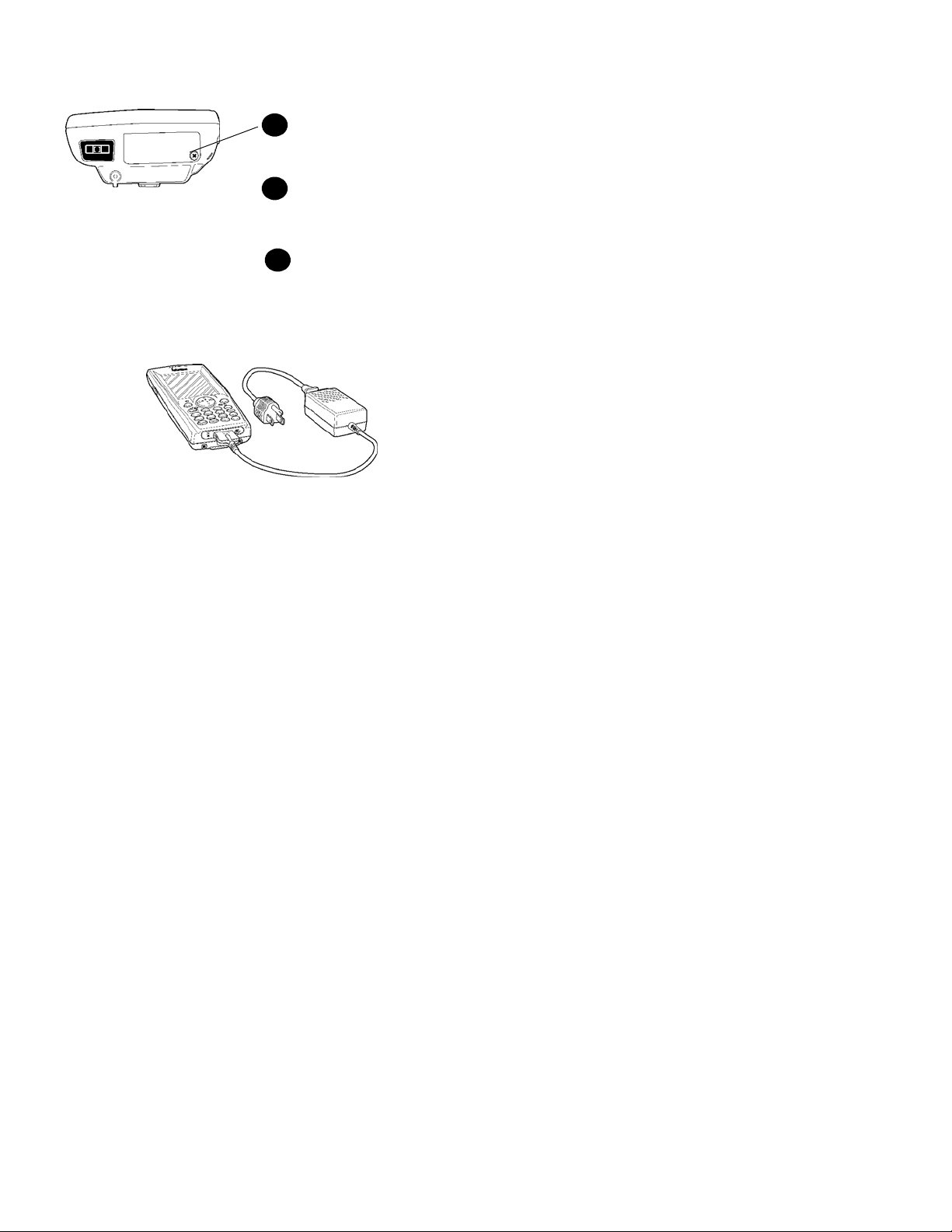
1 Insert SD card (if applicable).
1a
Remove the cover screw an d lift
cover off
1b
Insert SD Card into card slot with label side
toward keypad.
1c
Reinstall cover
2 Connect to AC Adapter or dock (dock not shown).
3 Charge battery pack (4 hours) before using. How-
ever, to ensure proper charging, perform the remaining steps first, with the AC adapter or dock
connected.
4 The first time you turn on your Model 730 it boots
to the operating system. After a few seconds you see
the Windows Mobile 2003 Welcome screen. Tap
your stylus to advance to the next screen.
5 You will be prompted through the several screens to
complete the setup process. Read the display messages and follow the instructions. When you reach
the Windows Mobile Today screen, you have completed the setup.
Model 730 Color Mobile Computer
7
Page 8
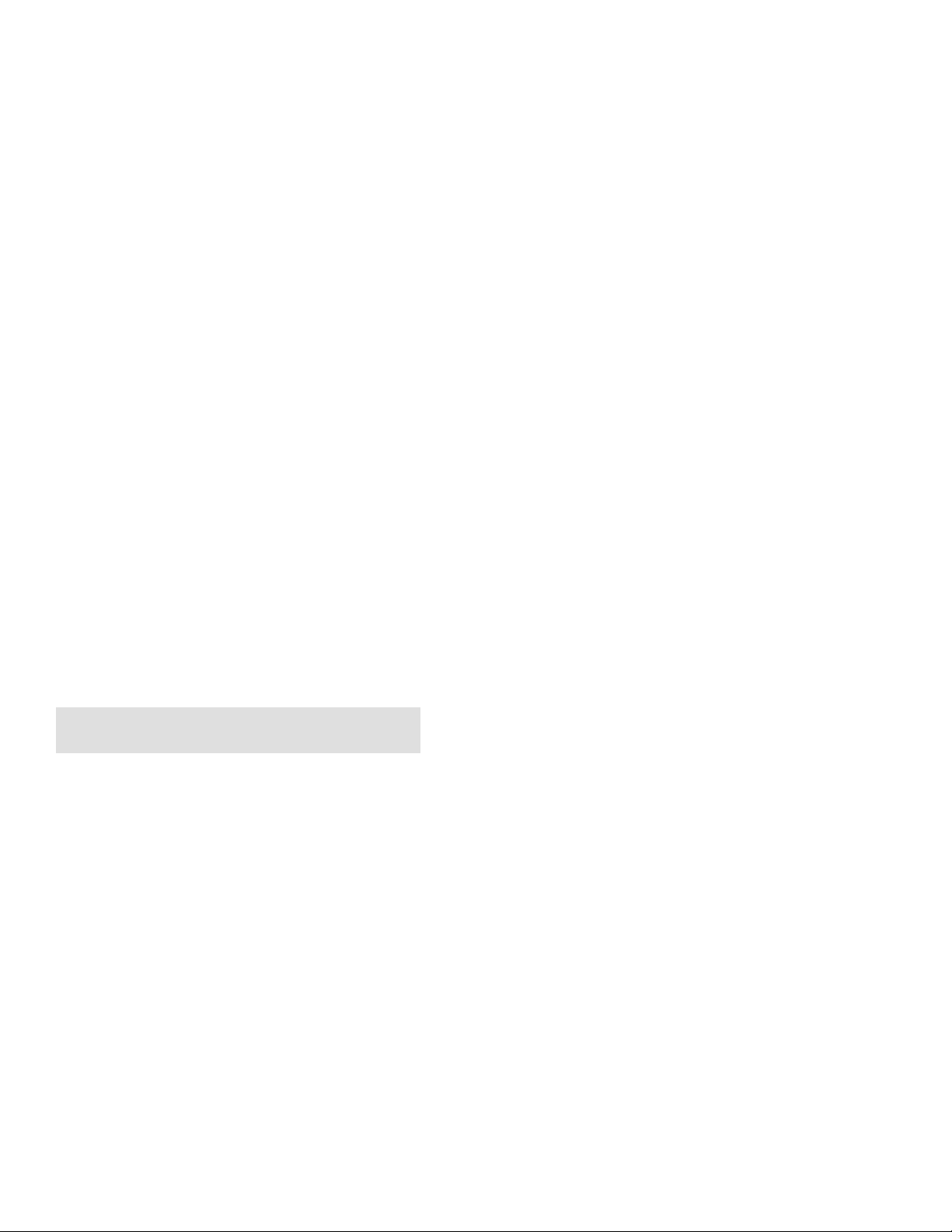
Learning About The Keypad
Gold Plane Keys
The Gold b plane keys provide you access to display
controls, special characters, and Windows Mobile
2003 options.
Press the gold b key for each gold plane key stroke
you wish to make. For example to turn on the front
light, press and hold the gold b key plus the 3
key. To turn the front light off press and hold the gold
and the 3 key again.
Alpha (Blue) Plane Keys-Numeric Keypad
The Alpha (Blue) F plane keys work a bit differently
than the gold plane keys. When you press the Alpha
key, the Imager/Alpha C LED lights ‘red’ to indicate Alpha mode. The keypad stays in the Alpha mode
until you press it again.
For example, pressing the Alpha F key and the 1
key allows the next letter to be capitalized. Aga in it
staysinthismodeuntilyoupresstheAlphakeyagain.
Another example of how this works, if you want to
type a ‘c’ press the F key and the 2 key three
times. If you need a letter that is on the same key as
the last letter entered, wait two seconds after you
pressed the last key then you can enter the correct series of keystrokes to create the next letter.
Linear Imager/Keypad Shift and Notification
LED
The Linear Imager/Keypad Shift and Notification
LED C turns red, green, or yellow.
S Momentary Green: Indicates a ‘good scan’.
S Blinking Green: Indicates that the imager is initial-
izing.
S Steady Red: Indicates the keypad is shifted to the
Alpha ( Blue) plane and the Model 730 is On.
8 Model 730 Color Mobile Computer
Page 9
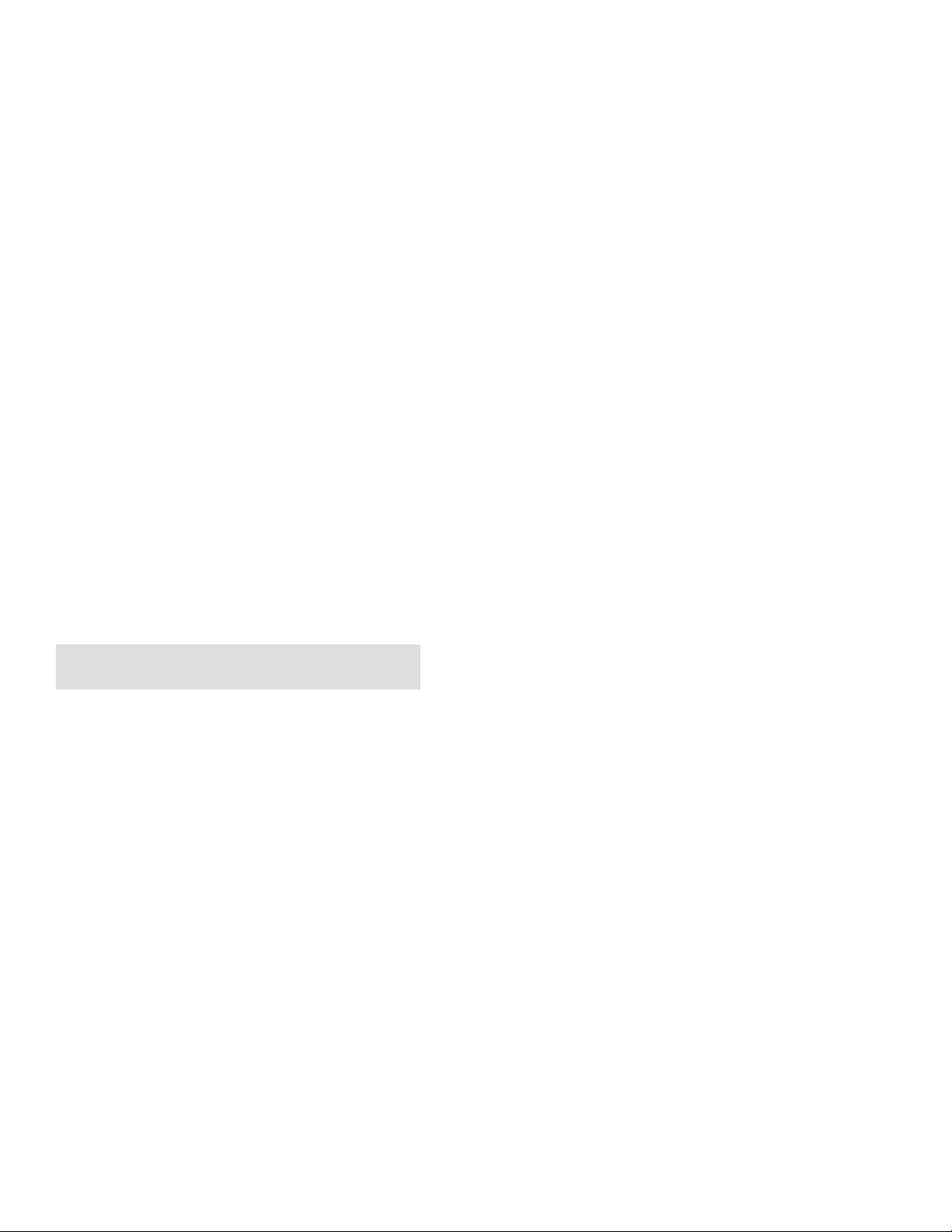
S Yellow: When keypad is in alpha mode, the LED
momentarily changes from red to yellow indicating
a ‘good scan’.
This LED is also the Windows Mobile 2003 Notification signal. It blinks yellow at regular intervals
indicating a Calendar or Task activity occurred.
Action and Up/Down Navigational Buttons
S Action button: Press to open an item (similar to
pressing ENTER on the keypad).
S Up/Down controls: Press to scroll through a list
(similar to pressing the arrow keys on a keyboard).
Battery Status LED
Power to run your Model 730 is supplied by a powerful Li-Ion battery pack designed to give you approximately 6-10 hours of operation (depending on application). In addition, your Model 730 contains
backup capabilities to prevent loss of data when the
main battery is discharged or when switching out battery packs.
For maximum effectiveness it is important to leave the
main battery installed in your Model 730 even if it is
discharged. If the main battery is removed, it should
be replaced within 10 minutes to avoid the possibility of data loss.
The Battery status LED B turns red, green, or
yellow.
S Steady Green: Battery is more than 95% charged
and unit is on a charger.
S Blinking Red: Battery is low. The speed of the
blinkingincreasesasthebattery’spowergetsincreasingly lower.
S Red: Main battery is low, or if charging, will re-
main red until your Model 730 reaches 95% charge
status.
Model 730 Color Mobile Computer
9
Page 10
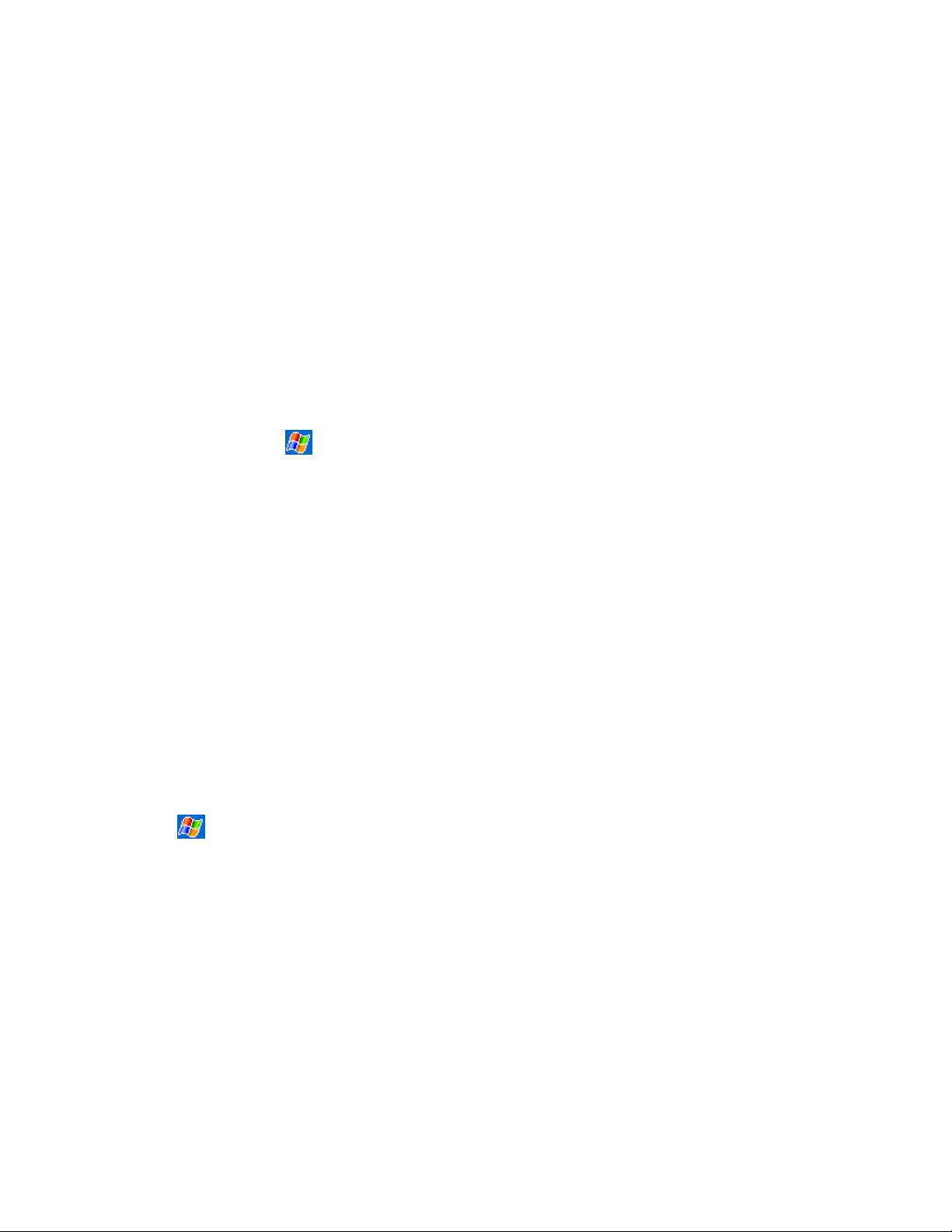
S Yellow: Your Model 730 is on a charging source
and there is no battery pack installed. Can also
mean that your Model 730 is out of charging range
32° to 122°F(0° to 50°C). Once your Model 730
gets back in range, charging resumes and the LED
changes to red or green.
S Alternating between Red and Yellow: The battery
pack needs to be replaced.
About Microsoft Windows Mobile
2003 software for Pocket PC
Your Model 730 comes with Microsoft Windows Mobile 2003 software preloaded. For more information
regarding:
S Programs on your device: See the 700 S eries Color
Mobile Computer User’s Manual (p/n:
961-054-031) or access the Help screen on the
Start Menu. To view Help, tap
S Additional programs that can be installed on the
device: The Windows Mobile 2003 Companion CD
(included with your Model 730).
then tap Help.
S Connecting to and synchronizing with a desktop
computer: ActiveSync Help on your desktop computer. To view Help, click Help and then Microsoft
ActiveSync Help.
S Last-minute u pdates and detailed technical infor-
mation: The Readme files, located in the Microsoft
ActiveSync folder on the desktop computer and on
the Windows Mobile 2003 Companion CD.
S Up-to-date information on Windows Mobile 2003:
<http://www.microsoft.com/windowsmobile>
The Today Screen
WhenyouturnonyourModel730forthefirsttime
each day you’ll see the Today screen. You can also display it by tapping
screen, you can see at a glance the information you
need for the day.
10 Model 730 Color Mobile Computer
then tap Today.OntheToday
Page 11

Taptoswitchtoaprogram
T
ap to create a new item
Tap to change date and
time
Tap to establish ownership
info
Your day at a glance
Model 730 Color Mobile Computer
11
Page 12
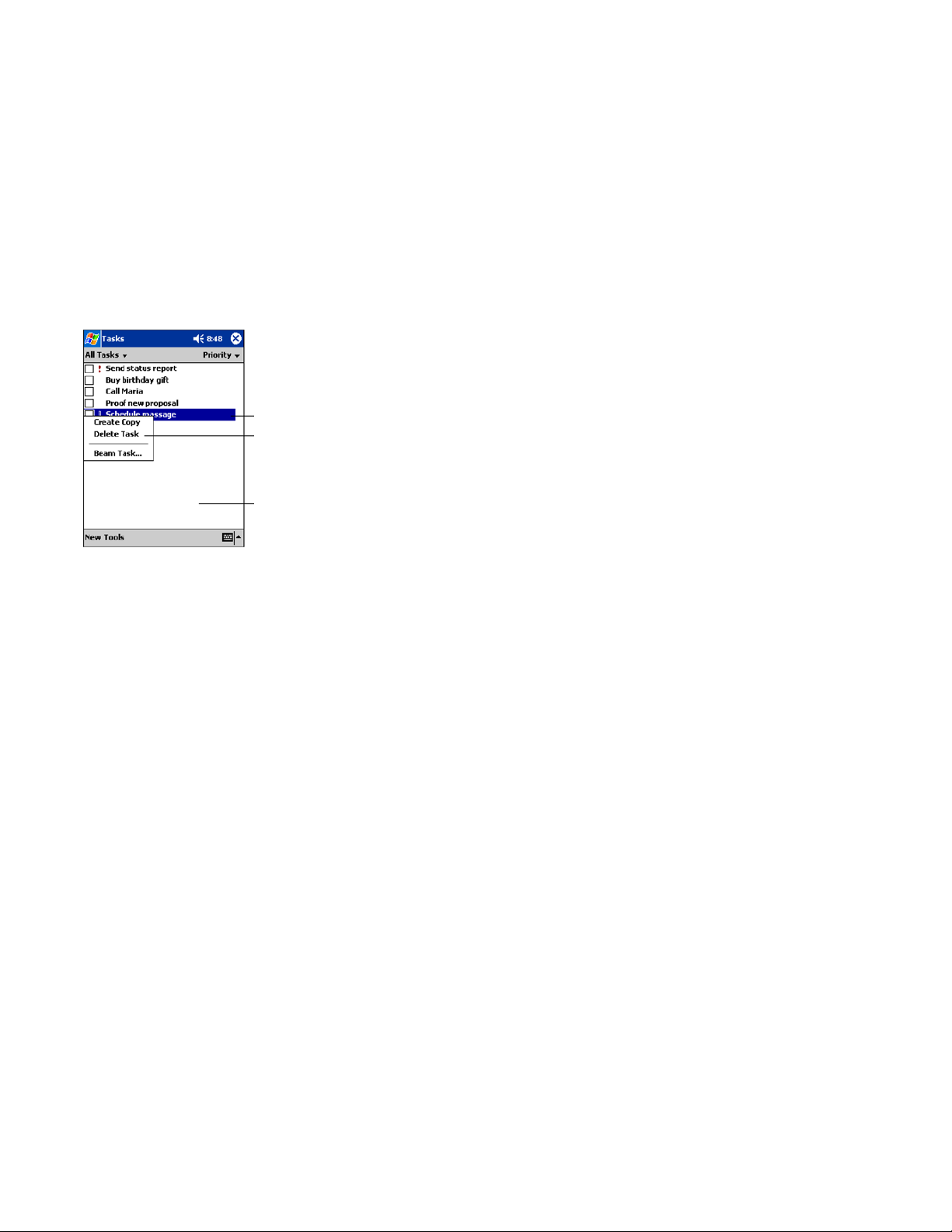
Navigation Bar and Command Bar
The Navigation Bar is located at the top of the screen.
It displays the active program and current time, and
allows you to switch to programs and close screens.
The Command Bar is displayed at the bottom of the
screen. Use the menus and buttons to perform tasks in
programs.
Pop-up Menus
With pop-up menus, you can quickly choose an action for an item.
Tap to select an option
Tap outside window to
cancel
12 Model 730 Color Mobile Computer
Page 13
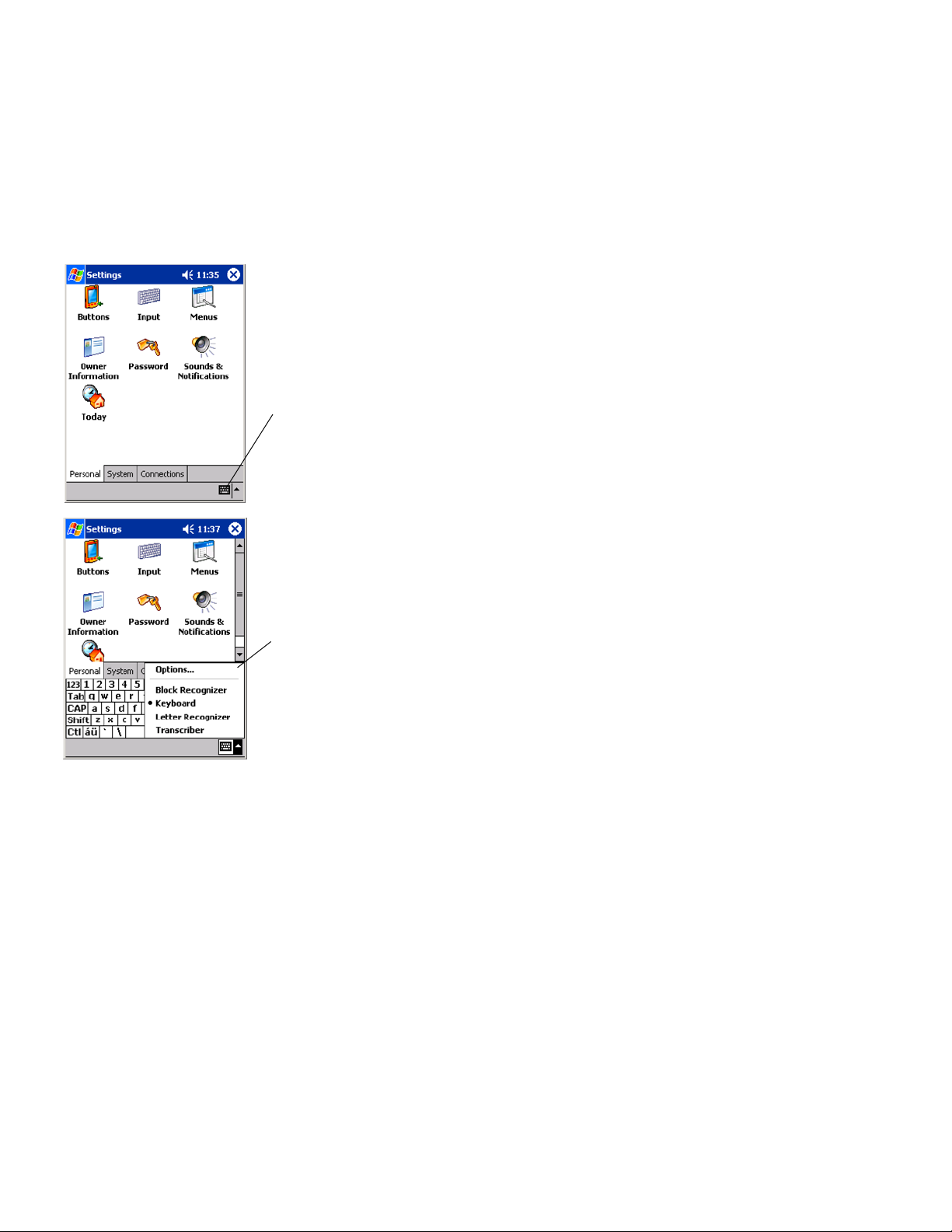
Entering Information into Your Model 730
You can enter information in any program on your
Model 730 by typing on the keypad or by using one
of the on-screen imput options, such as Block Recognizer. For more information regarding the options
showninthefollowingpop-upmenu,refertothe700
Series Color Mobile Computer User’s Manual (p/n:
961-054-031).
Tap on the keyboard
icon at the bottom
of the Command bar
Model 730 Color Mobile Computer
To change your option,
tap on the preferred
choice. The default is
Keyboard
13
Page 14

Battery Management
To maximize the life of your batteries, your mobile
computer can be set to automatically suspend (turn
itself Off). The timeout period is set through the Setting>System>Power menu. Options are 1-5 minutes
with the default being 3 minutes.
Tap on Settings
Tap on the Power icon
Observe the remaining battery
capacity
Observe the backup battery
capacity
Change options to conserve
battery use
14 Model 730 Color Mobile Computer
Page 15

Linear Imager
Your Model 730 comes preloaded with software needed to read barcodes using the Linear Imager. To
modify the default settings, use the Data Collection
Applet.
Data Collection Applet
To change any default settings tap Start>Settings>System> then the Data Collection applet. For more detailed explanation of bar codes refer to the 700 Seri es
Color Mobile Computer User’s Manual (p/n:
961-054-031).
Select System tab and Data
Collection applet
Model 730 Color Mobile Computer
15
Page 16

Wireless Printing
To check your wireless printing connection tap
Start>Settings>Connections> then the Bluetooth ap-
plet. For more detailed explanation of wireless printing
refer to the 700 Series Color Mobile Computer User’s
Manual (p/n: 961-054-031).
Select Connections tab and
the Bluetooth applet.
To change your wireless
printing so it connects to
remote devices tap the
On radio button.
16 Model 730 Color Mobile Computer
Page 17

Wireless Network
To change any default setting tap Start>Settings>System> then the Wireless Network applet. For more detailed explanation of wireless printing refer to the 700
Series Color Mobile Computer User’s Manual (p/n:
961-054-031).
Select System tab and
Wireless Network applet
Warm Resetting Your Model 730
A warm reset may be necessary to correct conditions
where an application stops responding to the system.
A warm reset causes all running programs to be unloaded, but all programs and data remain in the object
store.
S Press and hold the I key for about 10 seconds.
Model 730 Color Mobile Computer
17
Page 18

Cold Resetting Your Model 730
In some cases where the Model 730 completely stops
responding, it may become necessary to perform a
Cold Reset. Because cold resetting may result in data
loss, it is not recommended unless all other recovery
methods have failed.
Cold booting deletes all programs and data stored in
RAM including the Object Store. Ensure that data is
backed up to the Host PC or a Storage Card before
cold booting.
1 Release the lower clip of the hand strap.
2 Remove the battery pack.
3 Press the Reset button.
Resetbutton
4 Reinstall the battery pack.
Troubleshooting
Model 730 does not respond when connected to a power
supply.
Check to ensure that your AC adapter or dock is plugged in and
that it is making good contact with your mob ile computer.
Model730willnotturnOnwhenI key is pressed
The battery may be low and need recharging.
The PowerStatus LED B starts blinking
The Power Status LED informs you of the status of your battery
pack whenit is connectedto a charging device. See page 9 for LED
explanations.
Model 730 will not power up, screen is blank
18 Model 730 Color Mobile Computer
Page 19

The Battery may be critically low.Ensure that your computer has
been on a charger for at least five minutes, then remove from the
charger and press the I button. The display will then be active.Continue to charge your mobile computer for 4 hours to ensure
that the battery is fully charged.
Model730willnotturnOnwhenplacedinadock
Ensure that the dock is plugged in and your computer is securely
seated in the dock.
Model 730 shuts down during operation
You may have a very low battery, try recharging the battery.
Model 730 does not turn Off
May not turn Off when it is processing data.
If thisconditioncontinuesfor a long periodof timeit willrun down
the battery unless it is connected to external power.
In the rare event that your Model 730 locks up, do a W arm Reset
and if that doesn’t resolve the problem then do a Cold Reset. See
page 18 for Cold Reset details.
Model 730 takes a long time to boot up after a reset
Normal time is between 30-45 seconds. If it takes longer than
this, contact support personnel.
Cleaning Your Model 730
Periodic cleaning helps maintain the appearance of
your Model 730. When cleaning your Model 730,
inspect the keyboard, covers, display, and connectors
for obvious signs of damage or wear.
Note:Donotuseabrasivecleaningcompounds, alkaline compounds, ketonic solvents (acetone or ketone) or aromatic solvents (toluen e or xylene) to clean any part
of your Model 730. These solutions cause
permanent damage.
Note: Never pour cleaners directly on the
display or the case. Instead put the cleanser on a soft cloth and gently wipe the
case.
Case and Display
We recommend cleaning the exterior of your mobile
computer using a soft cloth dampened with MICRO-
Model 730 Color Mobile Computer
19
Page 20

CLEAN II cleanser, made by Foresight International,
Inc. 4887 F Street, Omaha, NE 68127-0205 (phone:
1-800-637-1344).
Where to Find More Information
S Intermec Developer’s Library CD (p/n:
235-114-001) which contains the 700 software developer’s kit (SDK). The SDK is used by application developer’s to access features such as radios and
scanners.
S Windows Mobile 2003 Companion CD used for
setting up ActiveSync and also includes some
Windows Mobile 2003 applications.
S 700 Series Color Mobile Computer User’s Manual
p/n 961-054-031. This manual contains complete
documentation and the utilities for your unit. You
would use the utilities to set up and configure your
mobile computer.
S Intermec web site to download Model 730 mobile
computer documents in PDF format. Go to
http://www.intermec.com. This site also contains
theIntermectechnicalknowledge‘KnowledgeCentral’ and you can also request technical support.
End User License Agreement
Microsoft Windows Mobile 2003 Software for
Pocket PC
IMPORTANT -- READ CAREFULLY:Youhaveacquiredadevice (”DEVICE”) that includes software licensed by Intermec
Technologies Corporation from Microsoft Licensing Inc. or its
affiliates (”MS”). Those installed software products of MS origin, as
well as associated media, printed materials, and ”online” or electronic documentation (”SOFTWARE”) are protected by international
intellectual property laws and treaties. The SOFTWARE is licensed,
not sold. All rights reserved. SOFTWARE includes software already
installed on the DEVICE (”DEVICE Software”) and MS software
contained on the CD-ROM disk (”Companion CD”).
IFYOUDONOTAGREETOTHISENDUSERLICENSE
AGREEMENT (”EULA”), DO NOT USE THE DEVICE OR
COPY THE SOFTWARE. INSTEAD, PROMPTLY CONTACT
INTERMEC TECHNOLOGIES CORPORATION FOR INSTRUCTIONS ON RETURN OF THE UNUSED DEVICE(S)
20 Model 730 Color Mobile Computer
Page 21

FOR A REFUND. ANY USE OF THE SOFTWARE, I NCLUDING BUT NOT LIMITED TO USE ON THE DEVICE, WILL
CONSTITUTE YOUR AGREEMENT TO THIS EULA (OR
RATIFICATION OF ANY PREVIOUS CONSENT).
GRANT OF SOFTWARE LICENSE.
This EULA grants you the following license:
· DEVICE Software. You may use the DEVICE Software as
installed on the DEVICE.
· COMPANION CD. A Companion CD is included with your
DEVICE, and you may install and use the Microsoft® ActiveSync® 3.7 component on one (1) or more computers to exchange
information with one (1) or more computing devices that contain a
compatible version of the Microsoft® Windows Mobile 2003 software for Pocket PC operating system. For other software component(s) contained on the Companion CD, you may install and use
such components only in accordance with the terms of the printed
or online end user license agreement(s) provided with such component(s). In the absence of an end user license agreement for particular component(s) of the Companion CD, you may install and use
only one (1) copy of such component(s) on the DEVICE or a single
computer with which you use the DEVICE.
· Microsoft® Outlook® 2002. If Microsoft Outlook 2002 is
included with your DEVICE, the following terms apply to your use
of Microsoft Outlook 2002: (i) regardless of the information contained in the ”Software Installation and Use” section of the online
EULA you may install one (1) copy of Microsoft Outlook 2002 on
one (1) computer to use, exchange data, share data, access and interact with the DEVICE, and (ii) the E ULA for Microsoft Outlook
2002 is between Intermec Technologies Corporation and the end
user - not between the PC manufacturer and end user.
· Security U pda tes/Digital Rights Management.Contentproviders are using the digital rights management technology contained
in this SOFTWARE (”DRM”) to protect the integrity of their content (”Secure Content”) so that their intellectual property, including
copyright, in such content is not misappropriated. Portions of this
SOFTWARE and third party applications such as media players use
DRM to play Secure Content (”DRM Software”). If the DRM
SOFTWARE’s security has been compromised, owners of Secure
Content (”Secure Content Owners”) may request that MS revoke
the DRM SOFTWARE’s right to copy, display and/or play Secure
Content. Revocation does not alter the DRM SOFTWARE’s ability
to play unprotected content. A list of revoked DRM SOFTWARE
is sent to your computer whenever you download a license for Secure Content from the Internet. You therefore agree that MS may,
in conjunction with such license, also download revocation lists
onto your computer on behalf of Secure Content Owners. MS will
not retrieve any personally identifiable information, or any other
information, from your computer by downloading such revocation
lists. Secure Content Owners may also require you to upgrade some
of the DRM components in this SOFTWARE (”DRM Upgrades”)
before accessing their content. When you attempt to play such con-
Model 730 Color Mobile Computer
21
Page 22

tent, MS DRM SOFTWARE will notify you that a DRM Upgrade
is required and then ask for your consent before the DRM Upgrade
is downloaded. Third party DRM Software may do the same. If you
decline the upgrade, you will not be able to access content that requires the DRM Upgrade; however, you will still be able to access
unprotected content and Secure Content that does not require the
upgrade.
DESCRIPTION OF OTHER RIGHTS AND LIMITATIONS.
· Speech/Handwriting Recognition.IftheSOFTWAREincludes speech and/or handwriting recognition component(s), you
should understand that speech and handwriting recognition are
inherently statistical processes and that errors can occur i n the component’s recognition of your handwriting, and the final conversion
into text. Neither Intermec Technologies Corporation nor its suppliers shall be liable for any damages arising out of errors in the
speech and handwriting recognition process.
· Limitations on Reverse Engineering, Decompilation and Dis-
assembly. You may not reverse engineer, decompile, or disassemble
the SOFTWARE, except and only to the extent that such activity is
expressly permitted by applicable law notwithstanding this limitation.
· Single DEVICE. The DEVICE Software is licensed with the
DEVICE as a single integrated product. The DEVICE Software
installed in read only memory (”ROM”) of the DEVICE may only
be used as part of the DEVICE.
· Single EULA. The package for the DEVICE may contain multiple versions of this EULA, such as multiple translations and/or
multiple media versions (e.g., in the user documentation and in the
software). Even if you receive multiple versions of the EULA, you
are licensed to use only one (1) copy of the DEVICE Software.
· NOTICE REGARDING THE MPEG-4 VISUAL STAN-
DARD. The SOFTWARE may include MPEG-4 visual decoding
technology. MPEG LA, L.L.C. requires the following notice:
· USE OF THIS SOFTWARE IN ANY MANNER THAT
COMPLIES WITH THE MPEG 4 VISUAL STANDARD IS
PROHIBITED, EXCEPT FOR USE DIRECTLY RELATED TO
(A) DATA OR INFORMATION (i) GENERATED BY AND
OBTAINED WITHOUT CHARGE FROM A CONSUMER
NOT THEREBY ENGAGED IN A BUSINESS ENTERPRISE,
AND ( ii) FOR PERSONAL USE ONLY; AND (B) OTHER
USES SPECIFICALLY AND SEPARATELY LICENSED BY
MPEG LA, L.L.C.
If you have questions regarding this Notice, please contact MPEG
LA, L.L.C., 250 Steele Street, Suite 300, Denver, Colorado 80206;
Telephone 303 331.1880; FAX 303 331.1879
· NO RENTAL. Except if specifically authorized by Intermec
Technologies Corporation for leased hardware, you may not rent,
lease, or lend the SOFTWARE.
· LEASED HARDWARE. In the event that you receive the DEVICE under the terms of a lease from Intermec Technologies Cor-
22 Model 730 Color Mobile Computer
Page 23
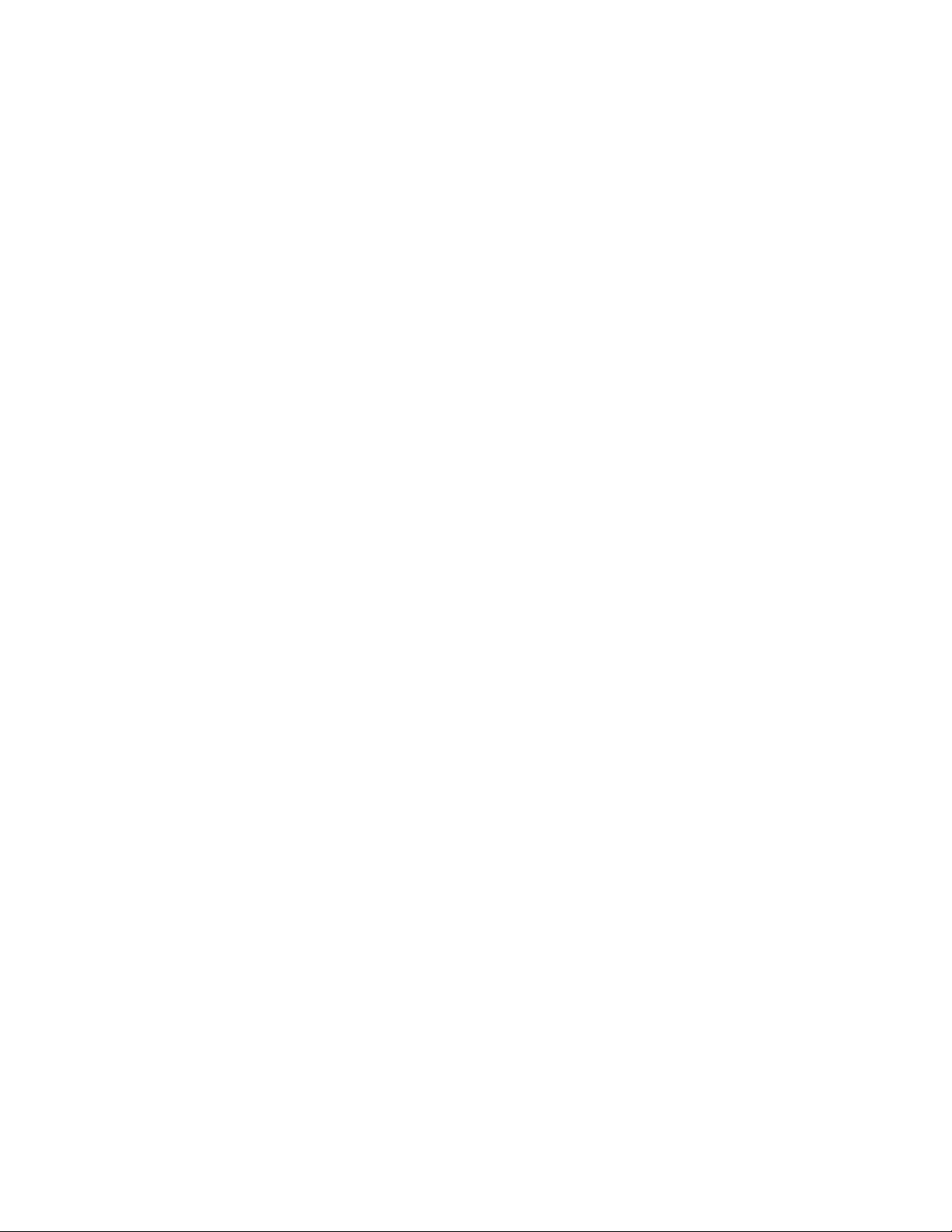
poration or Intermec Technologies Corporation’s third-party representative, the following additional terms shall apply: (i) you may
nottransfertheSOFTWAREtoanotheruseraspartofthetransfer
of the DEVICE, whether or not a permanent transfer of the SOFTWARE with the DEVICE is otherwise allowed in this EULA; (ii)
your rights with respect to any SOFTWARE upgrades shall be as
determined by the lease you signed for the DEVICE; and (iii) you
may not use the SOFTWARE after your lease terminates, unless
you purchase the DE VI CE from Intermec Technologies Corporation.]
· Software Transfer. You may permanently transfer all of your
rights under this EULA only as part of a sale or transfer of the DEVICE, provided you retain no copies, you transfer all of the SOFTWARE (including all component parts, the media and printed materials, any upgrades, this E ULA and, if applicable, the Certificate(s)
of Authenticity), and the recipient agrees to the terms of this EULA.
If the SOFTWARE is an upgrade, any transfer must include all
prior versions of the SOFTWARE.
· Termination. Without prejudice to any other rights, Intermec
Technologies Corporation or MS may terminate this EULA if you
fail to comply with the terms and conditions of this EULA. In such
event, you must destroy all copies of the SOFTWARE and all of its
component parts.
UPGRADES AND RECOVERY MEDIA.
· DEVICE Software. If the DEVICE Software is provided by
Intermec Technologies Corporation separate from the DEVICE on
mediasuchasaROMchip,CDROMdisk(s)orviawebdownload
or other means, and is labeled ”For Upgrade Purposes Only” you
may install one (1) copy of such DEVICE Software onto the DEVICE as a replacement copy for the existing DEVICE Software,
and use it in accordance with this EULA including any additional
EULA terms accompanying the upgrade DEVICE Software.
· COMPANION CD. If any software component(s) is provided
by Intermec Technologies Corporation separate from the DEVICE
on CD ROM disk(s) or via web download or other means, and
labeled ”For Upgrade Purposes Only”, you may (i) install and use
one (1) copy of such component(s) on the computer(s) you use to
exchange data with the DEVICE as a replacement copy for the
existing Companion CD component(s).
· COPYRIGHT. All title and intellectual property rights in and
to the SOFTWARE (including but not limited to any images,
photographs, animations, video, audio, music, text and ”applets,”
incorporated into the SOFTWARE), the accompanying printed
materials, and any copies of the SOFTWARE, are owned by MS or
its suppliers (i ncluding Microsoft Corporation). You may not copy
the printed materials accompanying the SOFTWARE. All title and
intellectual property rights in and to the content which may be
accessed through use of the SOFTWARE is the property of the
respective content owner and may be protected by applicable copyright or other intellectual property laws and treaties. This EULA
grants you no rights to use such content. All rights not specifically
Model 730 Color Mobile Computer
23
Page 24

granted under this EULA are reserved by MS and its suppliers (including Microsoft Corporation).
EXPORT RESTRICTIONS. You acknowledge that SOFTWARE
is subject to U.S. export jurisdiction. You agree to comply with all
applicable international and national laws that apply to the SOFTWARE, including the U.S. Export Administration Regulations, as
well as end-user, end-use and destination restrictions issued by U.S.
and other governments. For additional information, see
http://www.microsoft.com/exporting/.
PRODUCT SUPPORT. Product support for the SOFTWARE is
not provided by MS, its parent corporation, Microsoft Corporation,
or their affiliates or subsidiaries. For product support, please refer to
Intermec Technologies Corporation support number provided in
the documentation for the DEVICE. Should you have any questions concerning this EULA, or if you desire to contact Intermec
Technologies Corporation for any other reason, please refer to the
address provided in the documentation for the DEVICE.
NO LIABILITY FOR CERTAIN DAMAGES. EXCEPT AS PROHIBITED BY LAW, MS SHALL HAVE NO LIABILITY FOR
ANY INDIRECT, SPECIAL, CONSEQUENTIAL OR INCIDENTAL DAMAGES ARISING FROM OR IN CONNECTION WITH THE USE OR PERFORMANCE OF THE SOFTWARE. THIS LIMITATION SHALL APPLY EVEN IF ANY
REMEDY FAILS OF ITS ESSENTIAL PURPOSE.
FOR APPLICABLE LIMITED WARRANTIES AND SPECIAL
PROVISIONS PERTAINING TO YOUR PARTICULAR JURISDICTION, PLEASE REFER TO YOUR WARRANTY
BOOKLET INCLUDED WITH THIS PACKAGE OR PROVIDED WITH THE SOFTWARE PRINTED MATERIALS.
Intermec Technologies Corporation
End User License Agreement
1 This device contains intellectual property, i.e., software programs that
are licensed for the end user customer’s use (hereinafter “End User”).
2 This is not a sale of such intellectual property.
3 The End User shall not copy, disassemble or reverse compile the soft-
ware program.
4 THE SOFTWARE PROGRAMS ARE PROVIDED TO THE END
USER “AS IS” WITHOUT WARRANTY OF ANY KIND, EITHER
EXPRESS OR IMPLIED, INCLUDING, BUT NOT LIMITED TO,
WARRANTIES OF MERCHANTABILITY AND FITNESS FOR A
PARTICULAR PURPOSE. THE ENTIRE RISK OF THE QUALITY
AND PERFORMANCE OF THE SOFTWARE PROGRAM IS
WITH YOU.
24 Model 730 Color Mobile Computer
Page 25

5 COMPANY’S SUPPLIERS SHALL NOT BE HELD TO ANY LI-
ABILITY FOR ANY DAMAGES SUFFERED OR INCURRED BY
THE END USER ( INCLUDING, BUT NOT LIMITED TO, GENERAL, SPECIFIC, CONSEQUENTIAL OR INCIDENTAL DAMAGES INCLUDING BUSINESS INFORMATION AND THE
LIKE), ARISING FROM OR IN CONNECTION WITH THE DELIVERY, USE OR PERFORMANCE OF THE SOFTWARE PROGRAM.
Global Services and Support
Warranty Information
To understand the warranty for your Intermec product, visit the Intermec web site at http://www.intermec.com and click Service & Support.TheIntermec
Global Sales & Service page appears. From the Service
& Support menu, move your pointer over Support,
and then click Warranty.
Disclaimerofwarranties:Thesamplecodeincludedin
this document is presented for reference only. The
code does not necessarily represent complete, tested
programs. The code is provided “as is with all faults.”
All warranties are expressly disclaimed, including the
implied warranties of merchantability and fitness for a
particular purpose.
Web Support
Visit the Intermec web site at http://www.intermec.com to download our current manuals in PDF
format. To order printed versions of the Intermec
manuals, contact your local Intermec representative or
distributor.
Visit the Intermec technical knowledge base (Knowledge Central) at http://intermec.custhelp.com to review technical information or to request technical supportforyourIntermecproduct.
Model 730 Color Mobile Computer
25
Page 26
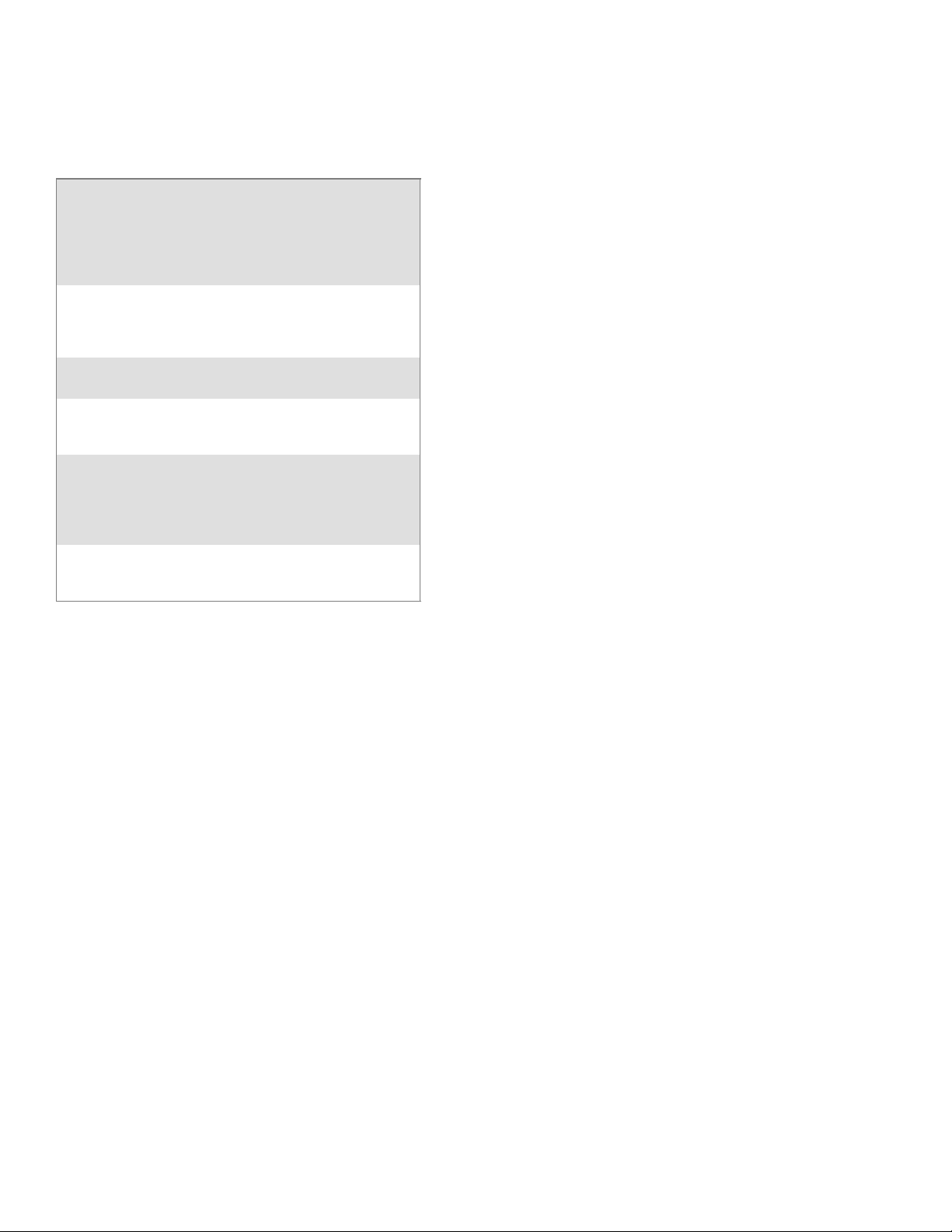
Telephone Support
These services are available from Intermec Technologies Corporation.
In the U.S.A.
and Canada
call
1-800-755-5505
Service Description
Factory
Repair and
On-site
Repair
Technical
Support
Service
Contract
Status
Schedule
Site
Surveys or
Installatio
ns
Ordering
Products
Request a return authorization
number for authorized service
center repair, or request an
on-site repair technician.
Get technical support on your
Intermec product.
Inquire about an existing
contract, renew a contract, or
ask invoicing questions.
Schedule a site survey, or
requestaproductorsystem
installation.
Talk to sales administration,
place an order, or check the
status of your order.
and choose this
option
1
2
3
4
5
Outside the U.S.A. and Canada, contact your local
Intermec representative. To search for your local representative, from the Intermec web site, click Contact.
26 Model 730 Color Mobile Computer
Page 27

Patent Information
This product is protected by one or more patents.
4,553,081 4,709,202 4,845,419 4,916,043
5,195,183 5,216,233 5,218,187 5,218,188
5,227,614 5,241,488 5,278,487 5,322,991
5,331,136 5,331,580 5,349,678 5,397,885
5,371,858 5,373,478 5,410,141 5,488,575
5,500,516 5,504,367 5,508,599 5,530,619
5,567,925 5,568,645 5,592,512 5,598,007
5,617,343 5,627,360 5,657,317 5,671,436
5,684,290 5,777,309 5,579,604 5,805,807
5,818,027 5,821,523 5,828,052 5,831,819
5,834,753 5,841,121 5,844,222 5,883,492
5,883,493 5,886,338 5,889,386 5,898,162
5,969,328 5,986,435 6,075,340 6,109,528
6,158,661 6,234,395 6,244,512 6,330,975
6,431,451 6,497,368 6,538,413 Des. 417,445
Model 730 Color Mobile Computer
27
Page 28
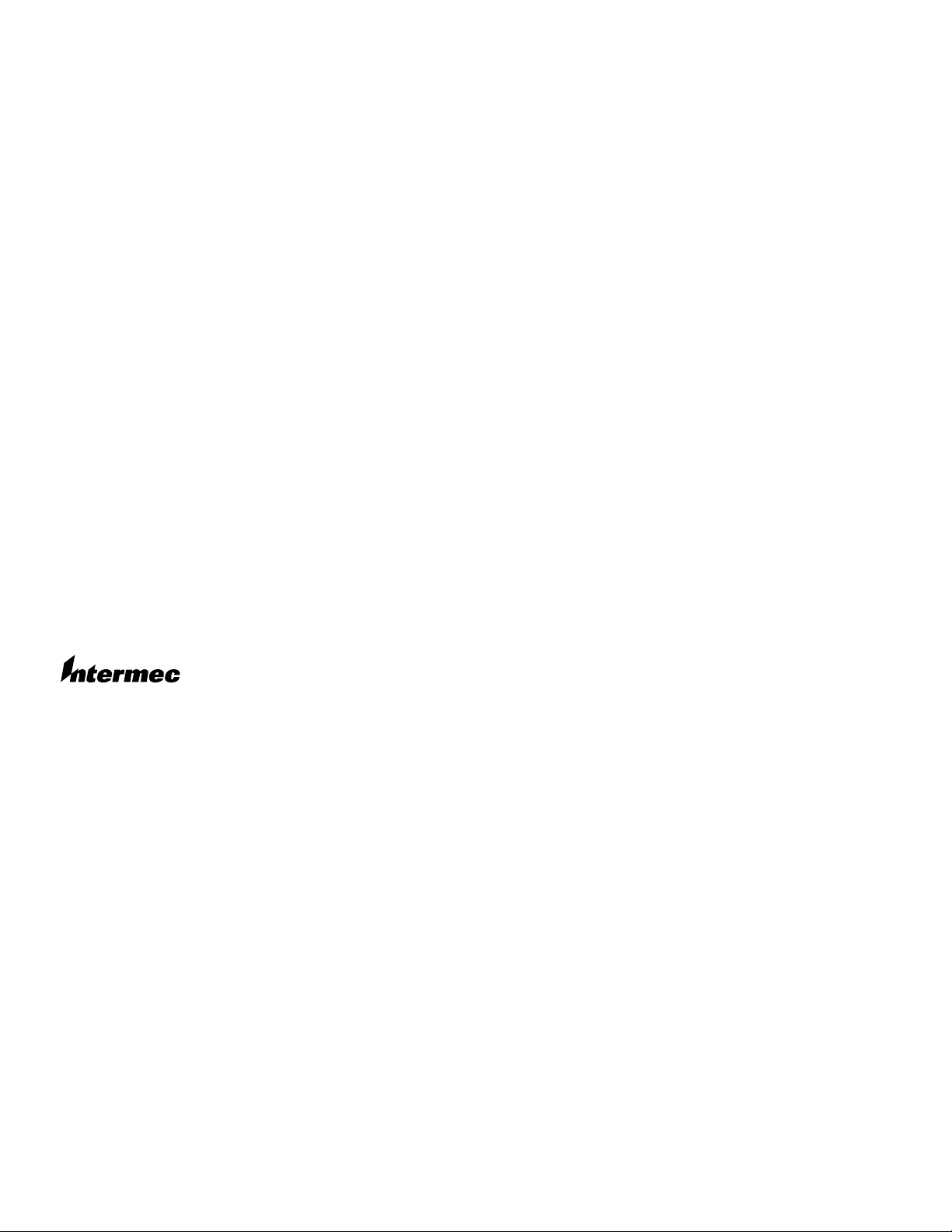
Corporate Headquarters
6001 36th A venue West
Everett, Washington 98203
U.S.A.
tel 425.348.2600
fax 425.355.9551
www.intermec.com
E 2003 by Intermec Technologies Corporation. All rightsreserved.
Model 730 Colo r Mobile Computer Quick Start Guide Decemb er 2003
*962054068C
PN 962--054 --068C
28 Model 730 Color Mobile Computer
