Intermec Font Card, 1-020620-10, 1-020621-00, 1-020622-00, 1-020623-00 Installation Instructions Manual
...Page 1

Installation
Instructions
Font Card
(for EasyCoder PF2i,
PF4i, PF4ci, PM4i,
PX4i and PX6i)
Page 2

ii
Intermec Technologies Corporation
Corporate Headquarters
6001 36th Ave. W.
Everett, WA 98203
U.S.A.
www.intermec.com
e information contained herein is proprietary and is provided
solely for the purpose of allowing customers to operate and service
Intermec-manufactured equipment and is not to be released, repro
duced, or used for any other purpose without written permission of
Intermec.
Information and specifications contained in this document are
subject to change without prior notice and do not represent a com
-
mitment on the part of Intermec Technologies Corporation.
© 2005 by Intermec Technologies Corporation. All rights reserved.
e word Intermec, the Intermec logo, Norand, ArciTech,
CrossBar, Data Collection Browser, dcBrowser, Duratherm,
EasyCoder, EasyLAN, Enterprise Wireless LAN, EZBuilder,
Fingerprint, i-gistics, INCA (under license), InterDriver, Intermec
Printer Network Manager, IRL, JANUS, LabelShop, Mobile
Framework, MobileLAN, Nor*Ware, Pen*Key, Precision Print,
PrintSet, RoutePower, TE 2000, Trakker Antares, UAP, Universal
Access Point, and Virtual Wedge are either trademarks or registered
trademarks of Intermec Technologies Corporation.
roughout this manual, trademarked names may be used. Rather
than put a trademark (™ or ®) symbol in every occurrence of a
trademarked name, we state that we are using the names only in an
editorial fashion, and to the benefit of the trademark owner, with
no intention of infringement.
ere are U.S. and foreign patents pending.
Page 3

Contents
Font Card Installation Instructions iii
Contents
1
Introduction
Introduction ..................................................................................2
Printer Firmware ............................................................................
2
Installation Kit ...............................................................................
2
Font Card Types .............................................................................
2
2
Installation
Installation Instructions .................................................................4
3
Using Fonts in a Font Card
Confirming the Content of a Font Card ........................................8
Font Files and Fonts .......................................................................
9
Single- and Double-Byte Fonts ....................................................
10
Creating Double-Byte Text ...........................................................
10
Demonstration Program ..............................................................
11
Page 4

Contents
iv Font Card Installation Instructions
Page 5

Font Card Installation Instructions 1
1
Introduction
is chapter describes the Font Card for EasyCoder
PF2/4i- , PM4i- or PX4/6i-series printers
Page 6

Chapter 1 — Introduction
2 Font Card Installation Instructions
Introduction
is Installation Instructions booklet describes how to install a Font
Card and how to create text using the single- or double-byte fonts it
contains. e booklet is common for a series of Font Cards. Each card
contains a package of fonts, for example Japanese or Middle East fonts.
Printer Firmware
e printer must be fitted with Intermec Fingerprint v8.00 (or later).
EasyCoder PX4i and PX6i require Fingerprint v8.30 (or later).
Installation Kit
Each Font Card kit contains:
• One CompactFlash Font Card
• is Installation Instruction booklet
Font Card Types
ere are five different Font Cards which contain the following fonts:
Part No. Font Name/Lan-
guage
Bytes Font file Character set No. of
Char.
1-020620-10 HonMincho Light
Kanji (Japanese)
2 tt4800m.bin SHIFTJIS.ncd 14,034
1-020621-00 DFKMincho-Md
Korean
2 gothkr_u-pfr0.bin KSC5601.ncd 17,142
1-020622-00 DLC Ming
Medium
Chinese Traditional
(Taiwan)
2 dfft-m5.bin BIG5.ncd 14,167
1-020623-00 Song
Chinese Simplified
(PRC)
2 dfst-m3.bin GB2312.ncd 8,623
1-020560-00 Sharif Light BT
Arabic
Hadassah BT
Hebrew
1 UBIPFR3 Microsoft
Arabic
Microsoft
Hebrew
179
155
Page 7

Font Card Installation Instructions 3
2
Installation
is chapter describes how to physically install a Font
Card in a PF2/4i-, PM4i-, or PX4/6i-series printer.
Page 8

Chapter 2 — Installation
4 Font Card Installation Instructions
Installation Instructions
• Switch off the printer.
• Carefully insert the Font Card in the memory card slot at the rear of
the printer. To protect the card from removal or theft, it can be cov
-
ered with an optional protection plate.
• Switch on the power.
EasyCoder PM4iEasyCoder PF2i, PF4i, and PF4 Compact
Industrial
Font Card
Protection Plate
(option)
Page 9

Chapter 2 — Installation
Font Card Installation Instructions 5
EasyCoder PX4i and PX6i
e printer will automatically be able to use the font on the card as soon
as the initiation process is completed, e font will only be available as
long as the card remains inserted in the memory card slot.
Protection Plate
(option)
Font Card
Page 10

Chapter 2 — Installation
6 Font Card Installation Instructions
Page 11

Font Card Installation Instructions 7
3
Using Fonts in a Font
Card
is chapter describes how to use fonts stored in a
Font Card with emphasis on double-byte fonts.
Page 12

Chapter 3 — Using Fonts in a Font Card
8 Font Card Installation Instructions
Confirming the Content of a Font Card
To confirm the content of the card, select the Fingerprint application in
Intermec Shell (see the User’s Guide for the printer) and issue the follow
-
ing instruction:
FILES "card1:"
yields for example:
Files on card1:
97257000.PRG 38547 97257100.PCX 5332
97257420.1 16316 97257430.TXT 292
97257520.1 14888 97257530.TXT 220
97257620.1 34518 97257630.TXT 730
97257720.1 35347 97257730.TXT 685
97257401.UFF 3029960
e .UFF file is the only file that varies between different font cards. e
.UFF file will create two files on the device "rom:"; one .BIN file which
contains the actual font and one .NCD file that contains the charac
ter set for the font. To see the .BIN and .NCD files, use the following
instruction:
FILES "rom:"
yields for example:
Files on rom:
CHESS2X2.1 1172 CHESS4X4.1 140
DFST-M3.BIN 3014031 DIAMONDS.1 160
ERRHAND.PRG 3799 FILELIST.PRG 119
GB2312.NCD 15756 GLOBE.1 776
LBLSHTXT.PRG 417 LINE_AXP.PRG 4635
LSHOPXP1.SUB 388 MKAUTO.PRG 124
PUP.BAT 275 SHELLXP.PRG 9710
WINXP.PRG 15209 default.html 338
home.htmf 83 htmlhead.htmf 377
images/ 0 monitor 9114
nav.html 999 passwd 85
restrictions 96 secure/ 0
support.htmf 782
0 bytes free 3078585 bytes used
Page 13

Chapter 3 — Using Fonts in a Font Card
Font Card Installation Instructions 9
Font Files and Fonts
Fingerprint will identify the .BIN file as a font file and display the name
of the font or fonts it contains when the instruction FONTS is given.
For example, the font file DFST-M3.BIN will contain the font “Song”.
It is the font name you shall use in FONT or FONTD instructions to
specify which font you want to use.
Use the FONTS instruction like this:
FONTS
yields for example:
Century Schoolbook BT DingDings SWA
Dutch 801 Bold BT Dutch 801 Roman BT
Futura Light BT Letter Gothic 12 Pitch BT
MS030RMN MS030RMN.1
MS030RMN.2 MS050RMN
MS050RMN.1 MS050RMN.2
MS060BMN MS060BMN.1
MS060BMN.2 Monospace 821 BT
Monospace 821 Bold BT OB035RM1
OB035RM1.1 OB035RM1.2
OCR-A BT OCR-B 10 Pitch BT
Prestige 12 Pitch Bold BT SW020BSN
SW020BSN.1 SW020BSN.2
SW030RSN SW030RSN.1
SW030RSN.2 SW050RSN
SW050RSN.1 SW050RSN.2
SW060BSN SW060BSN.1
SW060BSN.2 SW080BSN
SW080BSN.1 SW080BSN.2
SW120BSN S W120BSN.1
SW120BSN.2 Song
Swiss 721 BT Swiss 721 Bold BT
Swiss 721 Bold Condensed BT Zurich Extra Condensed BT
3205492 bytes free 1913764 bytes used
Page 14
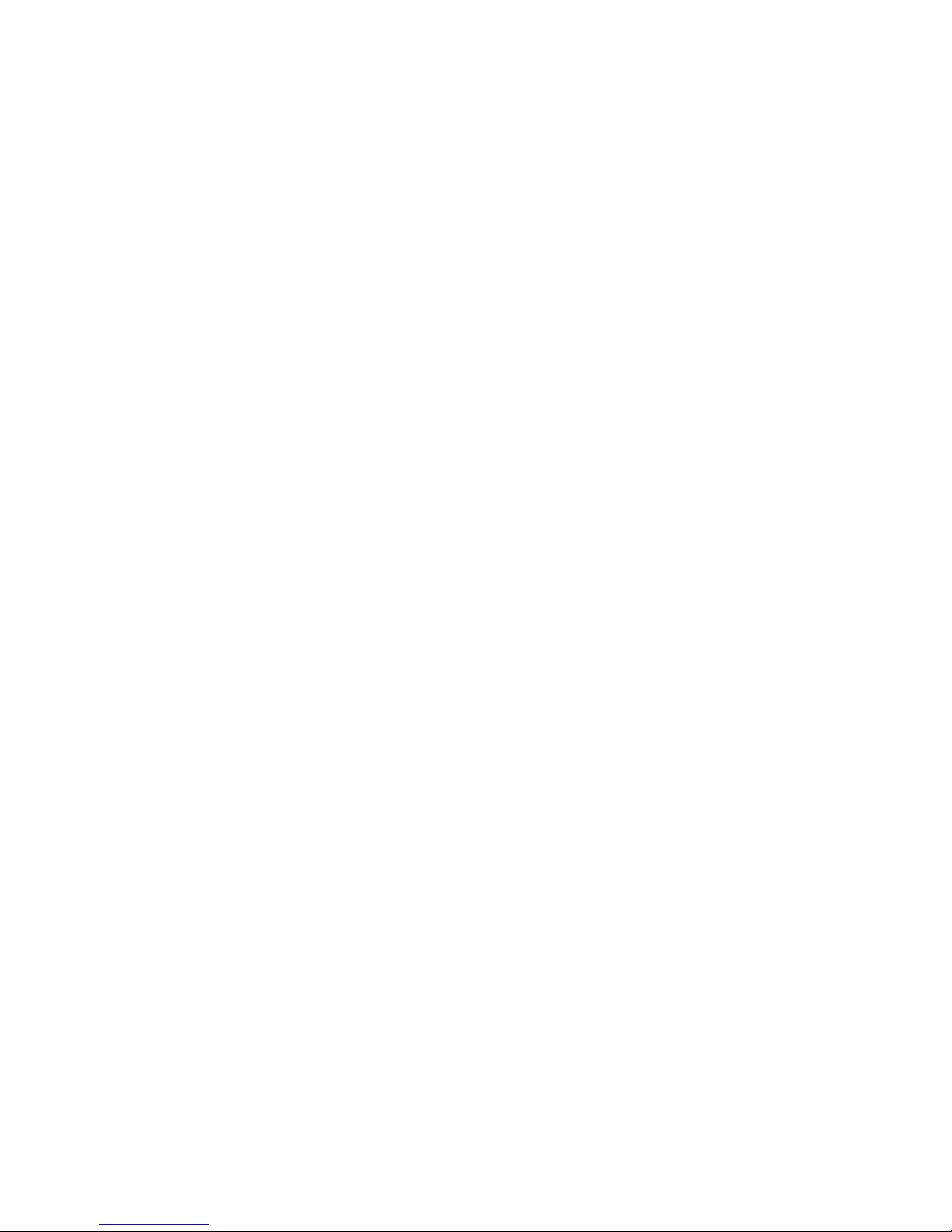
Chapter 3 — Using Fonts in a Font Card
10 Font Card Installation Instructions
Single- and Double-Byte Fonts
Latin, Cyrillic, Hebrew, and Arabic fonts are single-byte fonts, that
is, each letter, number, or punctuation mark (glyph) is specified by a
decimal ASCII value between 032 and 256 (000-031 are non-print
-
able control characters). e relation between glyph and ASCII value is
decided by a character set.
Most Asian fonts are double-byte fonts, that is, each glyph is specified by
a combination of two one-byte ASCII decimal values. is theoretically
allows more than 65,000 different glyphs to be used. Each font has its
own character set.
Fingerprint has different instruction for single- and double-byte fonts:
• FONT specifies a single-byte font
• NASC specifies a single-byte character set
• FONTD specifies a double-byte font
• NASCD specifies a double-byte character set
Also refer to Intermec Fingerprint v8.xx, Programmer‘s Reference Manual
.
Creating Double-Byte Text
e Fingerprint instruction CHR$ is used to specify ASCII values that
cannot be typed on the keyboard of the host. For example, CHR$(65)
specifies the ASCII decimal value 065, which will yield an uppercase A
when using a Latin character set. When using double-byte fonts, use the
same principle, but specify two ASCII values instead of one. e first
character above ASCII 127 decimal will be interpreted as the first byte in
a double-byte glyph.
is example that shows how to print three simplified Chinese glyphs.
Be careful to specify the double-byte font before the character set.
FONTD "Song", 18
NASCD "GB2312.NCD"
A$=CHR$(176)+CHR$(163)+CHR$(176)+CHR$(164)+CHR$(176)+CHR$(65)
PRTXT A$
PRINTFEED
For other examples, LOAD and LIST the demonstration program
972570xx.PRG. In case of trouble with some Fingerprint versions
when switching from double-byte to single-byte fonts and not specifying
a single-byte character set, add the instruction
NASCD"".
Page 15

Chapter 3 — Using Fonts in a Font Card
Font Card Installation Instructions 11
Demonstration Program
Double-byte Font Cards contain a demonstration program that allows
you to print the font on the card plus samples of all other double-byte
fonts.
• Insert the card and start up the printer.
• When the Shell countdown menus appear, press <Enter>.
• e following menu appears:
SHELL
SEL. APPLICATION
• Press <Enter> and he display shows:
SEL. APPLICATION
CURRENT APPL.
• Press the <F3/> key repeatedly until this menu is displayed:
SEL. APPLICATION
972570xx.PRG
• Press <Enter>.
• You have now entered a loop where you can scroll back and forth
using the <F1/> and<F3/> keys respectively to select one of the
double-byte fonts. Press <Enter> to print the font. e “For demo
print” option prints the font stored on the inserted font card whereas
the remaining options print samples of the other double-byte font.
For Demo Print
Press Enter
Korean
Press Enter
Japanese
Press Enter
Trad.Chinese
Press Enter
Simp.Chinese
Press Enter
Page 16

Chapter 3 — Using Fonts in a Font Card
12 Font Card Installation Instructions
Page 17

Page 18

*1-960596-02*
Font Card Installation Instructions
*1-960596-02*
Intermec Technologies Corporation
Corporate Headquarters
6001 36th Avenue West
Everett, WA 98203
tel 425.348.2600
fax 425.355.9551
www.intermec.com
