Page 1

Operation Manual
System Remote Mic Station
NRM-8000A
Page 2
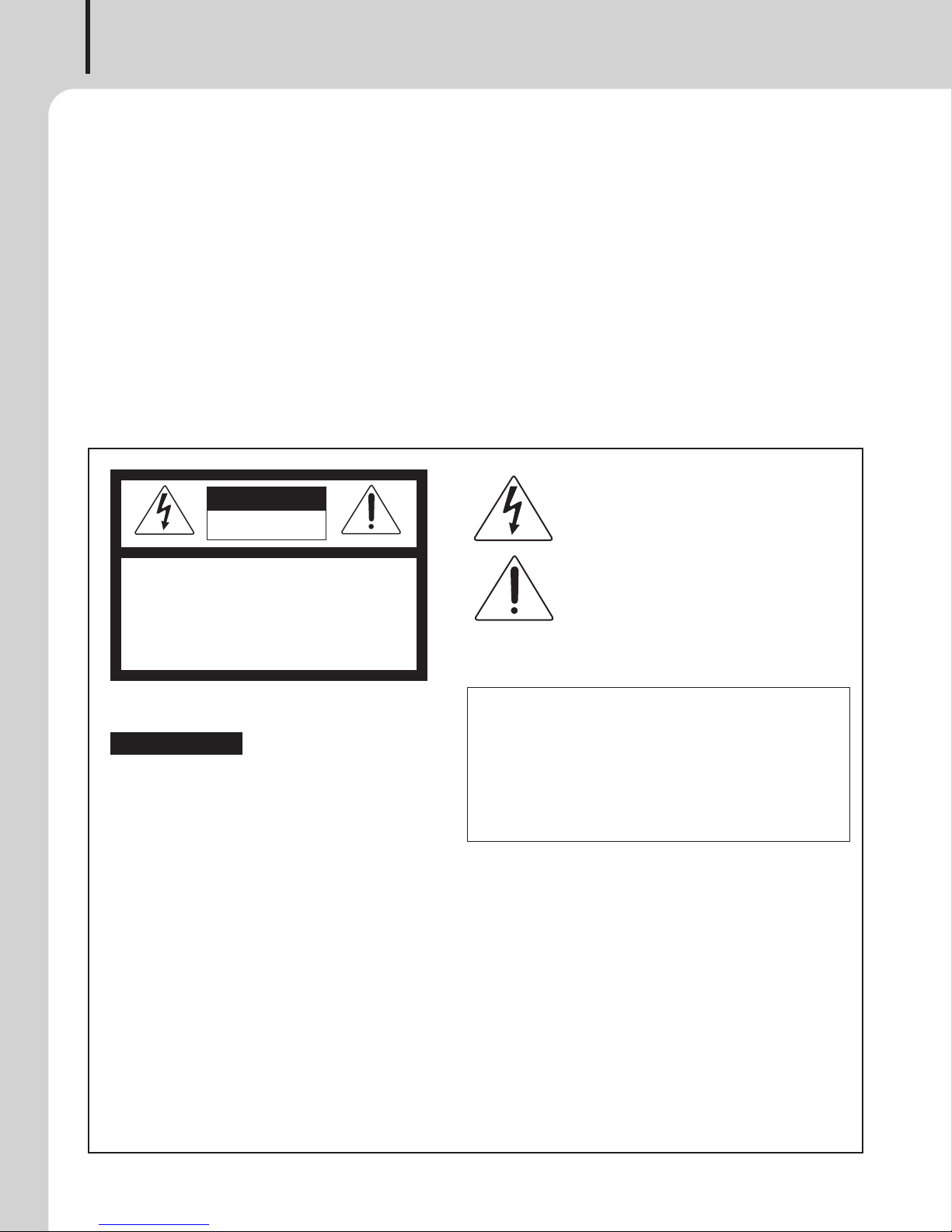
SYSTEM REMOTE MIC STATION
Welcome
Welcome
A personal welcome to you from the management and employees of Inter-M
All of the co-workers here at Inter-M are dedicated to providing excellent products with inherently good value,
and we are delighted you have purchased one of our products.
We sincerely trust this product will provide years of satisfactory service, but if anything is not to your complete
satisfaction, we will endeavor to make things right.
Welcome to Inter-M, and thank you for becoming part of our worldwide extended family!
his symbol is i ntend ed t o alert t he u ser to the
T
CAUTION
RISK OF ELECTRIC SHOCK
DO NOT OPEN
presence of uninsulated “dangerous voltage” within
the product’s e nclosur e that may be of suff icient
magnitude to constitute a risk of electric shock to
persons.
AUTION: TO REDUCE THE RISK OF ELECTRIC SHOCK.
C
DO NOT REMOVE COVER (OR BACK).
NO USER-SERVICEABLE PARTS INSIDE.
EFER SERVICING TO QUALIFIED SERVICE PERSONNEL.
R
ATTENTION : RISQUE DE CHOC ELECTRIQUE
NE PAS QUVRIR
Caution: To prevent electric shock do not use this (polarized) plug with
Attentions: Pour prévenir les chocs électriques ne pas utiliser cette
WARNING
To prevent fire or shock hazard, do not
expose the unit to rain or moisture.
*WARNING FOR YOUR PROTECTION PLEASE READ THE FOLLOWING-WATER AND MOISTURE: Unit should not be used near water(e.g.
near a bathtub, washbowl, kitchen sink, laundry tub, in a wet basement, or near a swimming pool, etc). Care should be taken so than objects do
not fall and liquids are not spilled into the enclosure through openings.
*Do not install this equipment in a confined space such as a book case or similar unit.
*Warning : To reduce the risk of fire or electric shock, do not expose this apparatus to rain or moisture and objects filled with liquids, such as vases,
should not be placed on this apparatus.
*This apparatus shall be connected to a mains socket outlet with a protective earthing connection.
To completely disconnect this apparatus from the AC mains, disconnect the power supply cord plug from the AC receptacle.
*
*
The mains plug of the power supply cord shall remain readily accessible.
CAUTION
*These servicing instructions are for use by qualified service personnel only. To reduce the risk of electric shock, do not perform any servicing
other than that contained in the operating instructions unless you are qualified to do so.
NOTE
*This equipment has been tested and found to comply with the limits for a Class A digital device, pursuant to Part 15 of the FCC Rules. These limits are
designed to provide reasonable protection against harmful interference when the equipment is operated in a commercial environment. This equipment
generates, uses, and can radiate radio frequency energy and, if not installed and used in accordance with the instruction manual, may cause harmful
interference to radio communications. Operation of this equipment in a residential area is likely to cause harmful interference in which case the user will
be required to correct the interference at his own expense.
This s ym bol is intende d to a lert the user to t he
presence of important operation and maintenance
(servicing) instructions in the literature accompanying
the appliance.
an exten sion cord, rece ptacl e or other outlet unless the
blades can be fully inserted to prevent blade exposure.
fiche polarisée avec un prolongateur, une prise de courant
on une autre sortie de courant, sauf si les lames peuvent
étre ins ér ées à fond sans e n la isser auc un e pa rtie à
découvert.
Pour decon ne ct er c omplete me nt l ’a ppareil du rese au
d’alimentation. deconnecter le cordon d’alimentation de la
prise murale.
La prise du reseau d’alimentation doit demeurer aisement
accessible.
Page 3

SYSTEM REMOTE MIC STATION
Contents
Contents
Unpacking....................................................................................................................................... 2
Installation
Environment....................................................................................................................................2
Important Safety Instructions.............................................................................................................2
Features........................................................................................................................................... 3
Front Panel...................................................................................................................................... 4
Rear Panel....................................................................................................................................... 6
How to Set the Device and Cautions...........................................................................................8
Application.................................................................................................................................... 13
Block Diagram.............................................................................................................................. 14
Specifications................................................................................................................................ 15
Service
Procedures....................................................................................................................................17
Schematic.....................................................................................................................................17
Parts List....................................................................................................................................... 17
Variations and Options...............................................................................................................17
Warranty....................................................................................................................................... 17
NRM-8000A
1
Page 4

SYSTEM REMOTE MIC STATION
Unpacking
Unpacking
Although your NRM-8000A is neither complicated nor difficult to operate, we recommend you take a few
minutes to read this brief manual and familiarize yourself with the important information regarding product
features, setup and operation.
As with most electronic devices, we strongly recommend you retain the original packaging. In the unlikely event
the product must be returned for servicing, the original packaging (or reasonable equivalent) is required.
Installation
Installation
Environment
Never place this product in an environment which could alter its performance or reduce its service life. Such
environments usually include high levels of heat, dust, moisture, and vibration.
IMPORTANT SAFETY INSTRUCTIONS
1. Read these instructions.
2. Keep these instructions.
3. Heed all warnings.
4. Follow all instructions.
5. Do not use this apparatus near water.
6. Clean only with dry cloth.
7. Do not block any ventilation openings. Install in accordance with the manufacturer’s instructions.
8. Do not install near any heat sources such as radiators, heat registers, stoves, or other apparatus (including
amplifiers) that produce heat.
9. Do not defeat the safety purpose of the polarized or grounding-type plug. A polarized plug has two blades
with one wider than the other. A grounding type plug has two blades and a third grounding prong. The wide
blade or the third prong are provided for your safety. If the provided plug does not fit into your outlet, consult
an electrician for replacement of the obsolete outlet.
10. Protect the power cord from being walked on or pinched particularly at plugs, convenience receptacles, and
the point where they exit from the apparatus.
11. Only use attachments/accessories specified by the manufacturer.
12. Use only with the cart, stand, tripod, bracket, or table specified by the manufacturer, or sold with the apparatus.
When a cart is used, use caution when moving the cart/apparatus combination to avoid injury from tip-over.
13. Unplug this apparatus during lightning storms or when unused for long periods of time.
14. Refer all servicing to qualified service personnel. Servicing is required when the
apparatus has been damaged in any way, such as power-supply cord or plug is
damaged, liquid has been spilled or objects have fallen into the apparatus, the
apparatus has been exposed to rain or moisture, does not operate normally, or has
been dropped.
S3125A
NRM-8000A
2
Page 5

SYSTEM REMOTE MIC STATION
Features
Features
- GOOSENECK MICROPHONE
Using Gooseneck microphone, you can broadcast paging to each area.
- BROADCASTING AREA SET SAVING FUNCTION (PRESET)
You can set and save the broadcasting area using PC. Using this function, you can select and broadcast the
broadcasting area more easily.
- ALL ZONE, TALK, CHIME BUTTON
Using each button, simple manipulation is possible, and the operation mode of Talk button and Chime button
can be set.
- 2.43 INCH OLED DISPLAY
Through Display, you can check and set the status of device.
- OUTPUT LEVEL METER
You can check the output level through the level meter.
- MONITOR SPEAKER
Through monitor speaker, you can check the present output real time.
- INPUT/ OUTPUT CONTROL VOLUME
You can control MIC Input GAIN, monitor speaker output and Chime volume.
- DC 24V AUXILIARY POWER INPUT
There is DC 24V auxiliary power input terminal to input auxiliary power using the adapter.
NRM-8000A
3
Page 6

SYSTEM REMOTE MIC STATION
INDEX
1
2
3
4
5
PRESET
7
6
8
9
0
ALL
P
OWER
M
IC
PUSH
N
RM-8000A
SYSTEM REMOTE
MIC STATION
F
1F2F3
CHIME
1
2
3
4
5
6
7
8
9
10
11
Front Panel
Front Panel
1. MIC INPUT TERMINAL
It is the terminal that connects gooseneck microphone.
2. STATUS DISPLAY
Status quo and set of the device, etc. are displayed.
3. FUNCTION BUTTON (F1, F2, F3)
It is a button to check the status of the device and change the set.
4. PRESET BUTTON
4
It is a button that brings Preset that the user has saved.
5. INDEX LABEL
It is an Index label that the user can mark each information such as broadcasting area information, etc.
6. POWER LED
It is LED that displays the power status. It is turned ON when the power is supplied.
7. LEVEL DISPLAYING LED
It is an LED that displays the audio output level of the device.
NRM-8000A
Page 7

SYSTEM REMOTE MIC STATION
8. 0 ~ 9 NUMBER BUTTON
It is a number button used in case of selecting the number of each mode or the broadcasting area.
9. ALL BUTTON
It is a button used in case of selecting all the broadcasting areas.
10. CHIME BUTTON
It is a button used in case of manipulating Chime manually. Please refer how to set below for the set of
Chime.
11. TALK BUTTON
It is a button pressed when you want to start the broadcasting after selecting the broadcasting area. Please
refer to how to set for the set of Talk button.
NRM-8000A
5
Page 8

SYSTEM REMOTE MIC STATION
MIN MAX MIN MAX
24V
M
ONITOR LEVEL MIC GAIN
R
M LINK
1 2 3
UTP
1 8
1 8
[ TOP VIEW ]
DIRECT
[ CABLE COLOR ORDER ]
C
[ FRONT VIEW ]
8.Brown
7.W/Brown
6.Green
5.W/Blue
4.Blue
3.W/Green
3.W/Green
2.Orange
1.W/Orange
Rear Panel
Rear Panel
1. DC 24V INPUT TERMINAL
It is a terminal that supplies the auxiliary power of DC 24V. In case of using this device from the distance of
300m or farther, connects the adapter. (An adapter is sold separately.)
2. RM LINK TERMINAL
It is a terminal that connects NPX-8000 and this device.
<PIN OUT Specifications>
PIN NO. Function
1 CAN H
2 CAN L
3 N.C
4 +40V
5 GND
6 N.C
7 Audio Out+
8 Audio Out-
※ Communication Cable Standards
※ When LINKING, be sure to use direct cable for the cable you use.
※ For cables, it is recommend to use those below DCR 100m/9.8Ω.
6
NRM-8000A
Page 9

SYSTEM REMOTE MIC STATION
3. INPUT/ OUTPUT CONTROL VOLUME
- Monitor Level: It is a volume that controls the output level of the monitor speaker.
MIC GAIN: It is a volume that controls input GAIN of the microphone.
-
- Chime Volume: It is a volume that controls Chime output level. (It is located on the bottom of the device.)
NRM-8000A
7
Page 10

SYSTEM REMOTE MIC STATION
How to Set the Device and Cautions
How to Set the Device and Cautions
1. DEVICE BASIC OPERATION
- Waiting Screen
1) In case NRM-8000A is connected normally with NPX-8000, “LINK” message is displayed at the left upper
side.
2) Broadcasting Zone On/Off screen is displayed.
3) When there is no input for 30 seconds on the waiting screen, it is converted into Sleep mode.
4) In case there is a problem in communication and it is impossible to communicate with NPX-8000, the
message “LINK ERROR!” is displayed. In this case, please check up the cable, etc. again.
2. CHIME SETTING
You can set how to operate the Chime button.
1) If you press F1 button on the waiting screen, it moves to MENU KEY HELP screen.
2) If you press F1 button on MENU KEY HELP screen, it moves to Chime Set screen.
3) If you press No.1, Auto mode is selected.
※ When the broadcasting starts after pressing Talk button, Auto mode is a mode at which Chime is
outputted.
4) If you press No.2, Manual mode is selected.
※ Manual mode is the mode at which Chime is outputted if Chime button is pressed.
5) On the set screen, when there is no input, it returns to the waiting screen.
- Start Chime Set
1) If you press F1 button on Chime Set screen, it moves to Start Chime Set screen.
2) If you press No.1, none is selected.
※ In case it is set as none, Chime does not ring before the broadcasting starts.
3) If you press No.2, 2Step up tone is selected.
※ In case you have set as 2step up tone, Chime rings at 2Step up tone before the broadcasting starts.
4) If you press No.3, 4Step up tone is selected.
※ In case you have set as 4step up tone, Chime rings at 4Step up tone before the broadcasting starts.
- End Chime Set
1) If you press F1 button on Start Chime Set screen, it moves to End Chime Set screen.
NRM-8000A
8
Page 11

SYSTEM REMOTE MIC STATION
) If you press No.1, none is selected.
2
※ In case it is set as none, Chime does not ring after the broadcasting ends.
3) If you press No.2, 4Step down tone is selected.
※ In case you have set as 4step up tone, Chime rings at 4Step up tone after the broadcasting starts.
3. TALK TYPE SET
You can set how to operate Talk button.
1) If you press F1 button on End Chime Set screen, it moves to Talk Type screen.
2) If you press No.1, Toggle is selected.
※ In case you have set as Toggle, if you press Talk button once, RM broadcasting is possible, and if you
press once more, the broadcasting ends.
3) If you press No.2, Push to Talk is selected.
※ In case it is set as Push to talk, RM broadcasting is outputted only during Talk button is pressed after
selecting Zone. When turning OFF Talk button, the broadcasting ends.
4. ID SET
You can check or change ID of the device.
1) If you press F1 button on Talk Type set screen, it moves to ID setup screen.
2) ID of the present device is displayed, and if F2 button is pressed for 5 seconds or longer, it moves to the
screen that changes ID.
3) ID can be changed on Device ID Set screen. If you press F1 button, the number increases (Max 4) and F2
button is OK button.
5. FIRMWARE VERSION CHECK-UP AND FACTORY RESET
Factory reset is the function all setups of NRM-8000A are initialized.
1) If F1 button is pressed on ID Setup screen, you can check the Firmware version.
NRM-8000A
9
Page 12

SYSTEM REMOTE MIC STATION
) If you press F1 button on Firmware version, it is converted into Chime Set, and if F3 button is pressed, it
2
moves from Setup displaying screen to waiting screen.
3) If you press F2 button or longer on Firmware version screen, Factory reset? Phrase is displayed.
4) If you press F2 button on Factory reset? Screen, it moves to reset check-up screen, and if you press F3
button, Factory reset is cancelled.
5) If you press F2 button on Reset? Screen, all the sets are initialized and the device is rebooted, and ID set
screen is displayed.
6. PRESET FUNCTION
Preset can be used.
1) If you press PRESET button, it moves to Preset operation screen.
2) The number the present Preset is saved is displayed on the displaying screen as a white background.
Preset set can be done at Windows program (MP-8000). Refer to MP-8000 manual for more details.
3) In case you are to bring Preset of the number displayed white, press the pertinent number button.
4) If you press the number button, Load preset ‘Number?’ phrase is displayed.
5) If you press F2 button on Load preset ‘Number?’ screen, it brings Preset data being saved and the
pertinent Zone is selected. If Talk button is pressed at this status, you can broadcast to the pertinent Zone.
7. RM TRIGGER FUNCTION
You can replay the emergent sound source of NPX-8000 SD memory card.
1) If you press PRESET button once more on Preset set screen, it moves to Trigger operation screen.
2) If F2 button is pressed on the screen RM Trigger?” phrase is displayed, one emergent sound source of SD
memory card is replayed. Setup of emergent sound source set can be done at the Windows program
(MP-8000). Refer to MP-8000 manual for more details.
3) If the emergent sound source is not registered at SD memory card, a phrase called Invalid path is
displayed.
4) If the pertinent Zone is being operated by priority, the pertinent and a message on air are displayed.
5) This operation ends when the replay of sound source ends, or the broadcasting of high priority is
outputted.
* The priority can be set and checked at Windows program (MP-8000).
10
NRM-8000A
Page 13

SYSTEM REMOTE MIC STATION
. ZONE SELECTING BROADCASTING FUNCTION
8
It is a function that can broadcast by selecting the area to broadcast.
1) Press the number button of Zone you want on the waiting screen.
2) If you press ALL button, all the Zones of the pertinent group are selected.
3) If Zone selection is completed, press Talk button to start the broadcasting. Talking… phrase is displayed,
and LED of Talk button is ON to show that it is on air.
4) If Zone to broadcast is not broadcasted by priority, Busy Cause phrase is displayed.
5) In case it is waiting status for 10 seconds or longer on air, Talk stats ends by force, it is converted to
waiting mode.
6) The operation of broadcasting alerting Chime and broadcasting termination is different by the set.
* Check at Talk and Chime operation set item.
9. MUSIC MUTE FUNCTION
In case the point of contact is inputted with MUTE terminal at the back of NPX-8000, MUSIC MUTE phrase is
displayed at the upper left. At this status, the device can be controlled, but the audio signal at NPX-8000
is not outputted.
10. FIRMWARE UPGRADE FUNCTION
1) Firmware Upgrade is possible at Windows program (MP-8000).
2) Copy RM Binary File (BIN File) of the version to upgrade at the SD Card of NPX-8000.
3) Firmware Upgrade menu is selected at Windows program (MP-8000).
4) Select Device RM at the pertinent menu.
5) Select Binary File of the version to Upgrade.
6) Select Start button after selecting ID of RM device to Upgrade.
NRM-8000A
11
Page 14
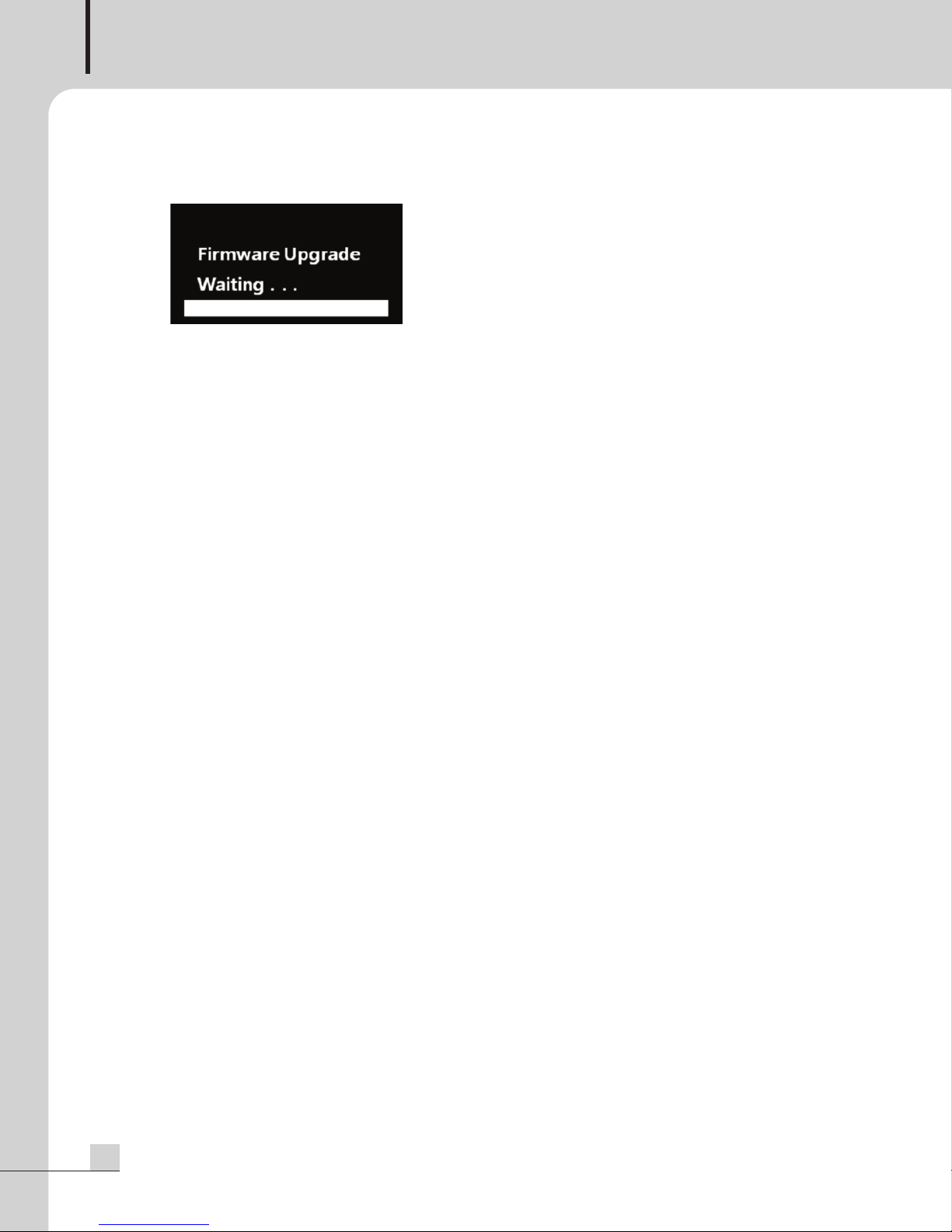
SYSTEM REMOTE MIC STATION
) Display the state of progress of RM of the pertinent ID. RM of another ID displays LINK ERROR.
7
8) After Firmware Upgrade progress is completed, it is rebooted.
12
NRM-8000A
Page 15

Application
120-240V~50/60Hz,30W
AC INPUT
DC 24V
RS-232C
MONITOR OUT
8 7 6 5 4 3 2 1
+
G
G
RXTX
CONTACT OUTPUT
8 7 6 5 4 3 2 1
CONTACT INPUT
POWER
ON
OFF
MUTE EXT
B A
CH8 CH7 CH6 CH5 CH4 CH3 CH2 CH1
AUDIO OUTPUT
+
G
+
G
+
G
+
G
+
G
+
G
+
G
+
G
AUDIO INPUT
CH8 CH7 CH6 CH5 CH4 CH3 CH2 CH1
+
G
+
G
+
G
+
G
+
G
+
G
+
G
+
G
MR-8000
RM LM
ETHERNET
NPX-8000
NRM-8000A
MAX 300m
NLM-8000C 8EA+NLM-8000A 1EA MAX 300m
INDEX
12345
PRESET
7
6
8
9
0
ALL
POWER
MIC
PUSH
NRM-8000A
SYSTEM REMOTE
MIC STATION
F1 F2 F3
CHIME
PLAY CH
CHANNEL
8
PLAY CH
CHANNEL
8
PLAY CH
CHANNEL
8
PLAY CH
CHANNEL
8
L R
LINE
MIC
GAIN
PHANTOM
+
16 +50
Application
SYSTEM REMOTE MIC STATION
NRM-8000A
13
Page 16

SYSTEM REMOTE MIC STATION
MONITOR
OUT
MIC INPUT
CHIME
MCU
KEYs
2.42 inch
LCD
AUDIO OUT
CAN COMM.
+24V
RJ-45
Block Diagram
Block Diagram
14
NRM-8000A
Page 17

Specifications
Specifications
Audio characteristics
Input sensitivity -50dBu
Output level 0dBu
Signal vs. noise ratio(20kHz LPF) 60dB or more
THD(20kHz LPF) 0.5% or less
Frequency response 100Hz ~ 18kHz 0dBu ± 3dBu
SYSTEM REMOTE MIC STATION
NRM-8000A
Data communication
Communication mode CAN (Controller Area Network)
Communication velocity 20kpbs
Communication distance MAX : 300m
Common characteristics
Operation temperature
Power source DC 40V (300m or more Use DC 24V adapter)
Power consumption MAX 10W
Weight (set) 1.37kg/3.02lb
Dimensions (set) 200(W) x 73(H) x 206(D)mm/7.9(W) x 2.9(H) x 8.1(D)in
* Design and specification are subject to be changed for the improvement of product quality without pre notice.
-10℃ ~ +40℃
NRM-8000A
15
Page 18

SYSTEM REMOTE MIC STATION
206
7
3
200
DIMENSIONS
※
16
NRM-8000A
Page 19

SYSTEM REMOTE MIC STATION
Service
Service
Procedures
Take steps to insure the problem is not related to operator error or other products within the system. Information
provided in the troubleshooting portion of this manual may help with this process. Once it is certain that the
problem is related to the product contact your warranty provider as described in the warranty section of this
manual.
Schematic
A Schematic is available by contacting your warranty provider.
Parts List
A Parts List is available by contacting your warranty provider.
Variations and Options
Variations and Options
Variations
Products supplied through legitimate sources are compatible with local AC power requirements.
Options
No optional items are available for this product.
Warranty
Warranty
Warranty terms and conditions vary by country and may not be the same for all products. Terms and conditions
of warranty for a given product may be determined first by locating the appropriate country which the product
was purchased in, then by locating the product type.
To obtain specific warranty information and available service locations contact Inter-M directly or the
authorized Inter-M Distributor for your specific country or region.
NRM-8000A
17
Page 20

Inter-M, Ltd. (Korea) began operations in 1983.
Since then, Inter-M has grown to become one of the largest manufacturers
of professional audio and commercial sound electronics equipment in the world.
Inter-M has gained worldwide recognition for its own branded products,
as well as private label manufacturing of electronics sold under other names (OEM).
The company is no longer just a Korean company, but rather a global company
that is truly international in scope, with factories and offices in Korea and China,
and sales and marketing operations located in Japan, Europe, and the U.S.A.
With more than 850 employees around the globe,
Inter-M is well-poised for further growth and expansion.
Inter-M Americas, INC.
5666 CORPORATE AVE. CYPRESS, CA 90630
TEL : +1-714-828-2200, FAX : +1-714-828-2210
Home Page : http://www.inter-m.net, E-mail : info@inter-m.net
Inter-M Corporation
SEOUL OFFICE : 719, DOBONG-RO, DOBONG-GU, SEOUL, KOREA
TEL : +82-2-2289-8140~8, FAX : +82-2-2289-8149
Home Page : http://www.inter-m.com, E-mail : overseas@inter-m.com
MADE IN KOREA
May 2017 140521
