Page 1
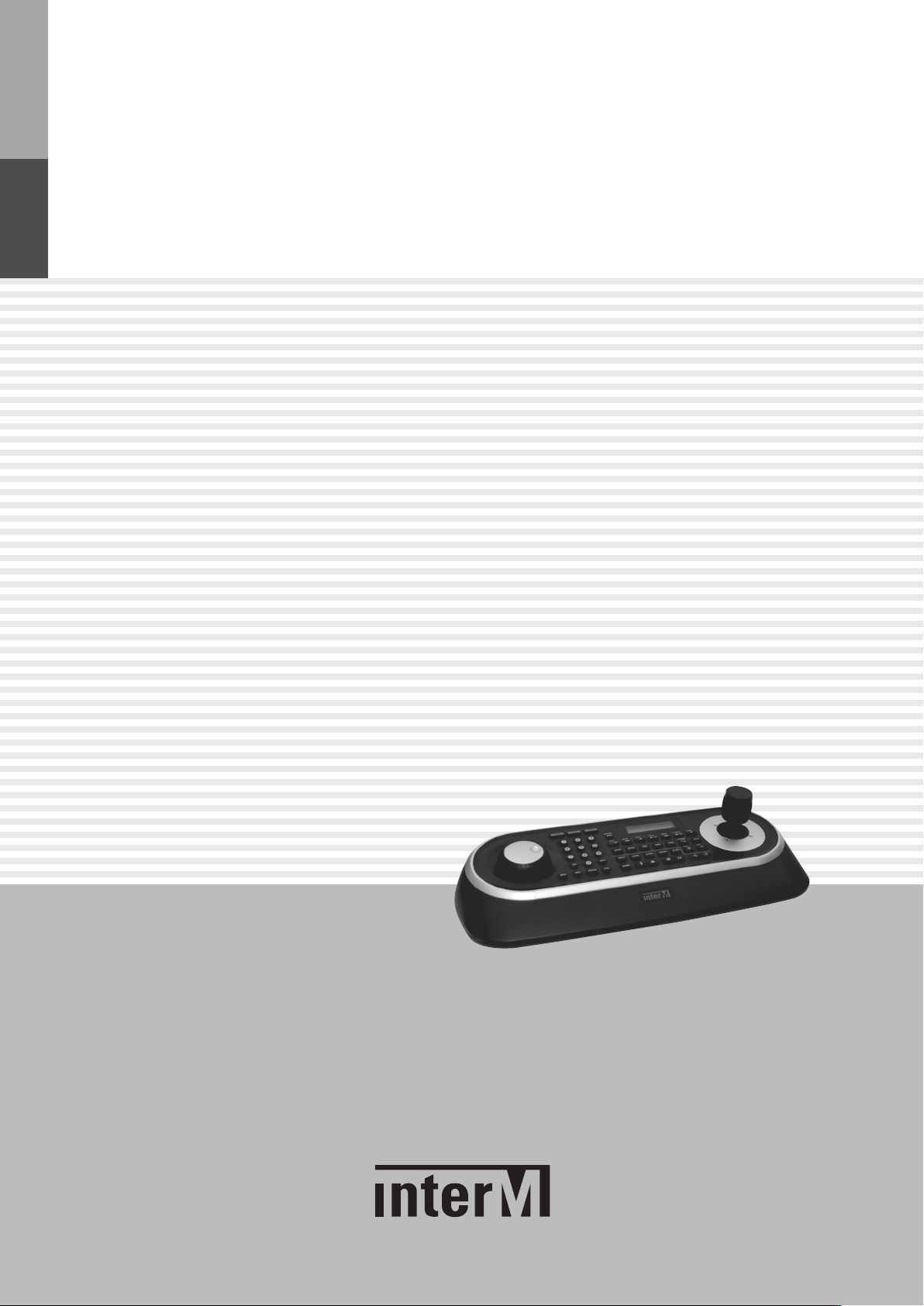
Operation Manual
Pan/Tilt Zoom Controller
HDCC-400
Page 2
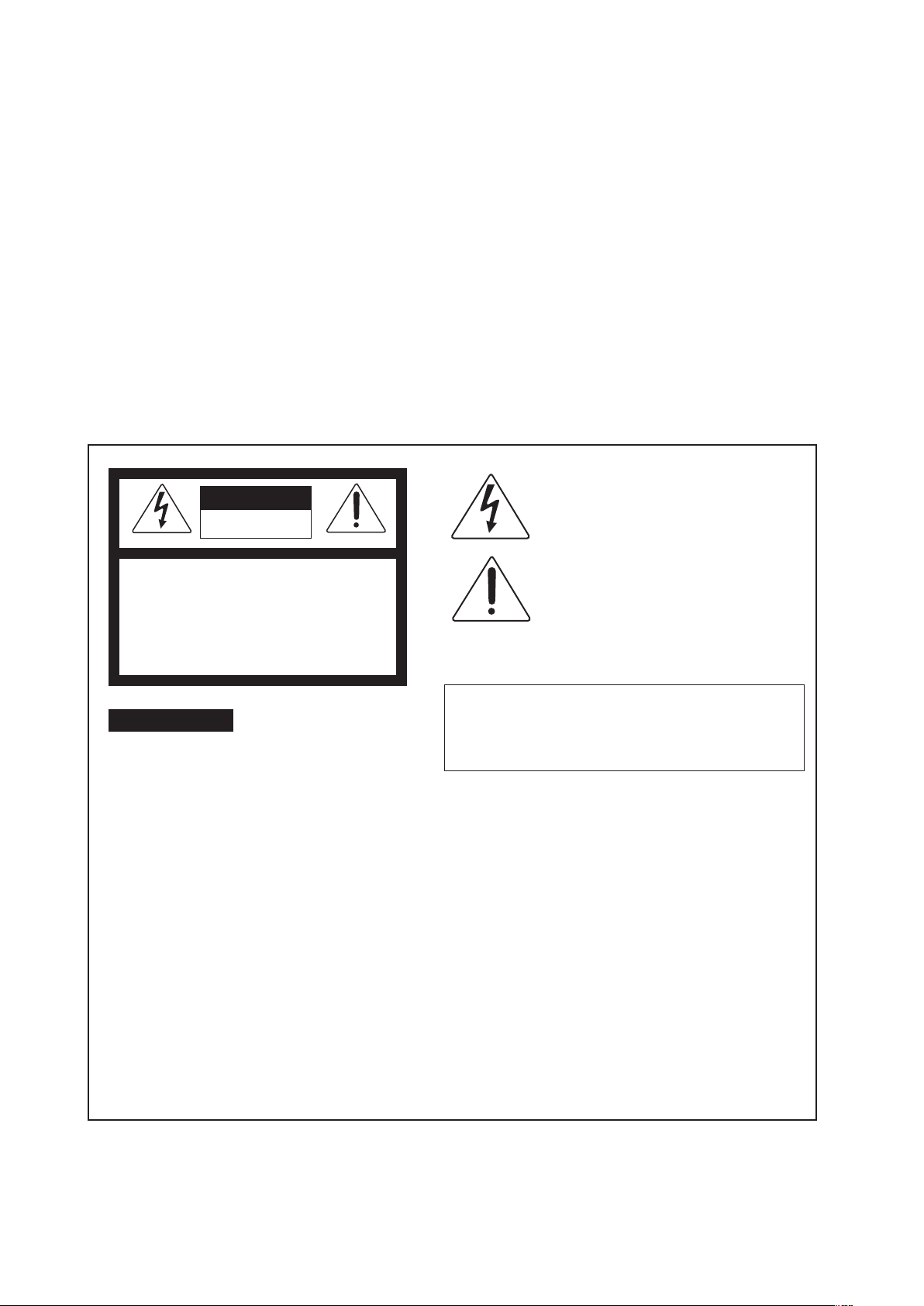
!
!
"#$! (!%!)!&#!% % "!)$! %#
ll of the co-workers here at Inter-M are dedicated to providing excellent products with inherently
A
good value, and we are delighted you have purchased one of our products.
We sincerely trust this product will provide years of satisfactory service, but if anything is not to your
complete satisfaction, we will endeavor to make things right.
Welcome to Inter-M, and thank you for becoming part of our worldwide extended family!
This symbol is intended to alert the user to the
resence of uninsulated “dangerous voltage” within
CAutION
RISK OF ELECTRIC SHOCK
DO NOT OPEN
CAUTION: TO REDUCE THE RISK OF ELECTRIC SHOCK.
DO NOT REMOVE COVER (OR BACK).
NO USER-SERVICEABLE PARTS INSIDE.
REFER SERVICING TO QUALIFIED SERVICE PERSONNEL.
Caution: To prevent electric shock do not use this (polarized) plug
p
the product’s enclosure that may be of sufficient
magnitude to constitute a risk of electric shock to
ersons.
p
This symbol is intended to alert the user to the
presence of important operation and maintenance
(servicing) instructions in the literature accompanying
the appliance.
with an extension cord, receptacle or other outlet unless
the blades can be fully inserted to prevent blade exposure.
Attentions: Pour prévenir les chocs électriques ne pas utiliser cette
WARNING
To prevent fire or shock hazard, do not
fiche polarisée av ec un prolongateur, une prise de
courant on une autre sortie de courant, sauf si les lames
peuvent étre insérées à fond sans en laisser aucune
partie à découvert.
expose the unit to rain or moisture.
*WARNING FOR YOUR PROTECTION PLEASE READ THE FOLLOWING-WATER AND MOISTURE: Unit should not be used near
water(e.g. near a bathtub, washbowl, kitchen sink, laundry tub, in a wet basement, or near a swimming pool, etc). Care should be taken
so than objects do not fall and liquids are not spilled into the enclosure through openings.
*CLASS 2 WIRING (Adjacent to speaker terminal): The speaker output of this apparatus can exceed 10 Watts and could be a shock injury.
Connection to speakers should be performed by a skilled person.
*Do not install this equipment in a confined space such as a book case or similar unit.
*This apparatus shall not be exposed to dripping or splashing and no objects filled with liquids, such vases, shall be placed on the apparatus.
*This apparatus shall be connected to a mains socket outlet with a protective earthing connection.
It has heed to be easy to disconnect the device. To disconnect the device from power, separate AC input cable from inlet or unplug the AC Cord.
*
CAutION
*These servicing instructions are for use by qualified service personnel only. To reduce the risk of electric shock, do not perform any servicing
other than that contained in the operating instructions unless you are qualified to do so.
NOtE
*This equipment has been tested and found to comply with the limits for a Class A digital device, pursuant to Part 15 of the FCC Rules. These
limits are designed to provide reasonable protection against harmful interference when the equipment is operated in a commercial environment.
This equipment generates, uses, and can radiate radio frequency energy and, if not installed and used in accordance with the instruction manual,
may cause harmful interference to radio communications. Operation of this equipment in a residential area is likely to cause harmful interference
in which case the user will be required to correct the interference at his own expense.
Page 3
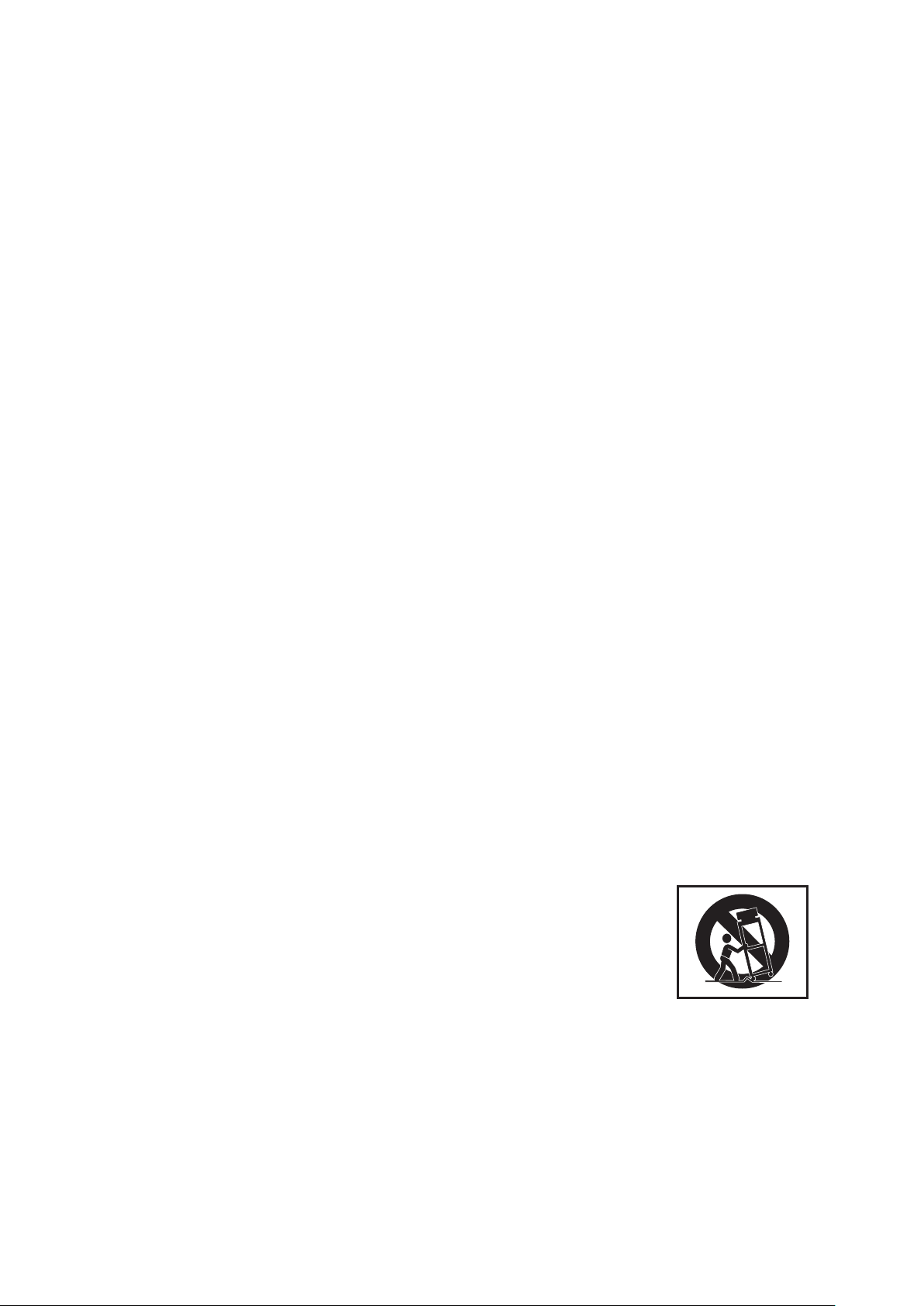
"
S3125A
lthough your HDCC-400 is neither complicated nor difficult to operate, we recommend you take a few
A
minutes to read this brief manual and familiarize yourself with the important information regarding product
features, setup and operation.
As with most electronic devices, we strongly recommend you retain the original packaging. In the unlikely
vent the product must be returned for servicing, the original packaging (or reasonable equivalent) is
e
required.
$%%!
'#! %
Never place this product in an environment which could alter its performance or reduce its service life.
Such environments usually include high levels of heat, dust, moisture, and vibration.
1. Read these instructions.
2. Keep these instructions.
3. Heed all warnings.
4. Follow all instructions.
5. Do not use this apparatus near water.
6. Clean only with dry cloth.
7. Do not block any ventilation openings. Install in accordance with the manufacturer’s instructions.
8. Do not install near any heat sources such as radiators, heat registers, stoves, or other apparatus (including amplifiers) that produce heat.
9. Do not defeat the safety purpose of the polarized or grounding-type plug. A polarized plug has two
blades with one wider than the other. A grounding type plug has two blades and a third grounding
prong. The wide blade or the third prong are provided for your safety. If the provided plug does not fit
into your outlet, consult an electrician for replacement of the obsolete outlet.
10. Protect the power cord from being walked on or pinched particularly at plugs, convenience receptacles,
and the point where they exit from the apparatus.
11. Only use attachments/accessories specified by the manufacturer.
12. Use only with the cart, stand, tripod, bracket, or table specified by the manufacturer, or sold with the
apparatus. When a cart is used, use caution when moving the cart/apparatus
combination to avoid injury from tip-over.
13. Unplug this apparatus during lightning storms or when unused for long periods of time.
14. Refer all servicing to qualified service personnel. Servicing is required when the
apparatus has been damaged in any way, such as power-supply cord or plug is
damaged, liquid has been spilled or objects have fallen into the apparatus, the
apparatus has been exposed to rain or moisture, does not operate normally, or
has been dropped.
S3125A
Page 4
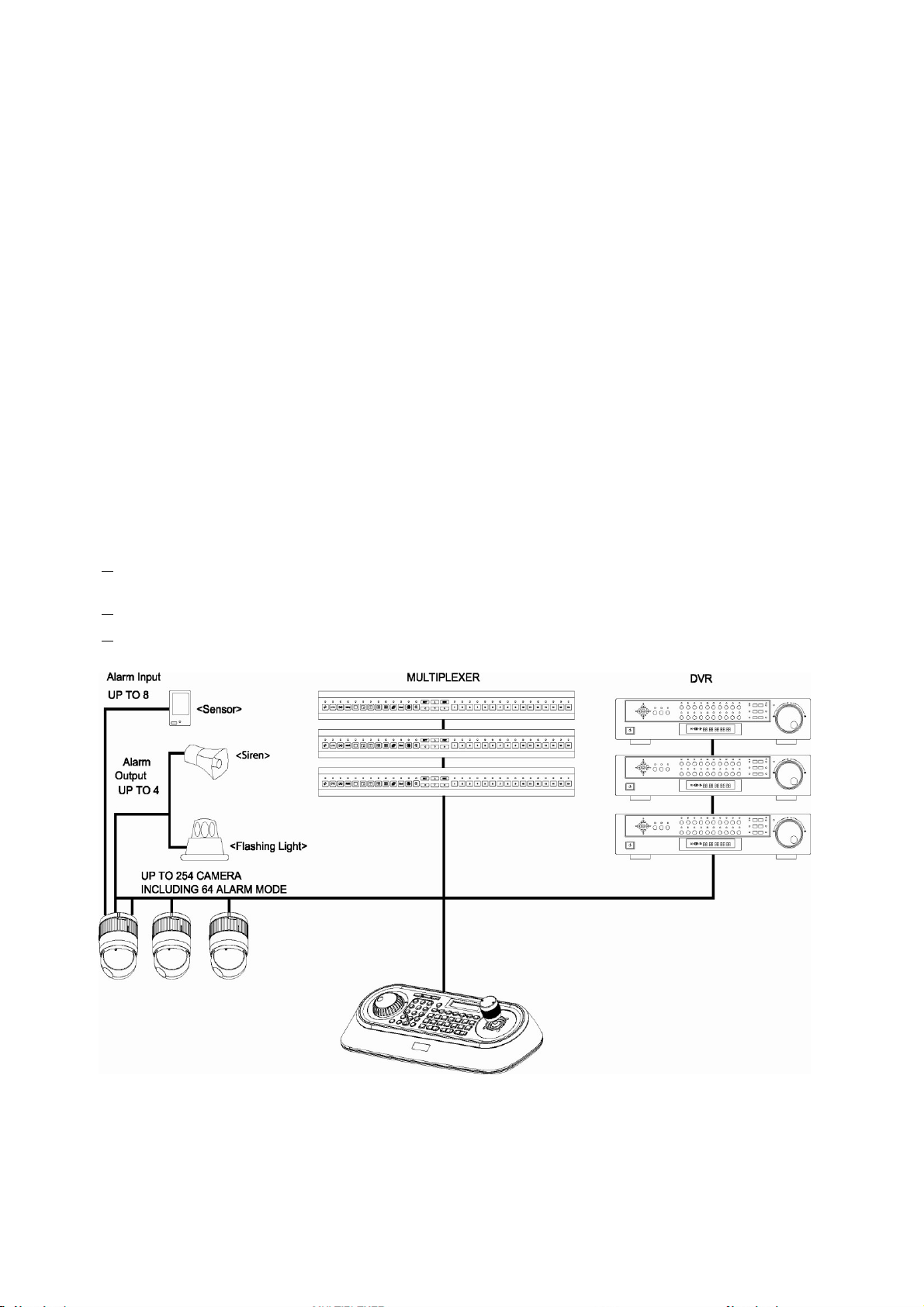
Chapter 1 — Introduction
1.1 Features
This keyboard controller is capable of controlling dome cameras and providing remote control functions for
a variety of external switching devices such as Multiplexers, Digital Video Recorders etc.
A combination of 4 Keyboard controllers and 5 Multiplexers comprises a small matrix system (64x4) using
its remote control functions and programmable macro functions.
Variable speed control joystick with zoom controlling handle.
Program and recall programmed preset positions, auto scan, tour, pattern, from the selected dome
camera.
Two levels of password are supported for higher security, administrator and user.
Up to 254 dome cameras controllable including 64 dome cameras with Alarm mode.
Multiplexers (Max 255) and DVR system (Max 99) can be controlled remotely at each KBD controller
regardless Master or Slave.
Using 3~5 multiplexers and 4 Keyboard controllers, 32~64x4 matrix system can be configured.
Up to 3 slave of the same type keyboard controllers can be connected to the master keyboard.
Battery backed-up clock displays real time on the LCD screen.
Up to two dome cameras’ programmed data can be downloaded to nonvolatile memory space, and
later uploaded to the new dome camera.
The dome with the ID up to 3999 can be controlled.
Scan range option: 32, 254, 3999.
Figure 1 – Typical system Configuration
Page 5
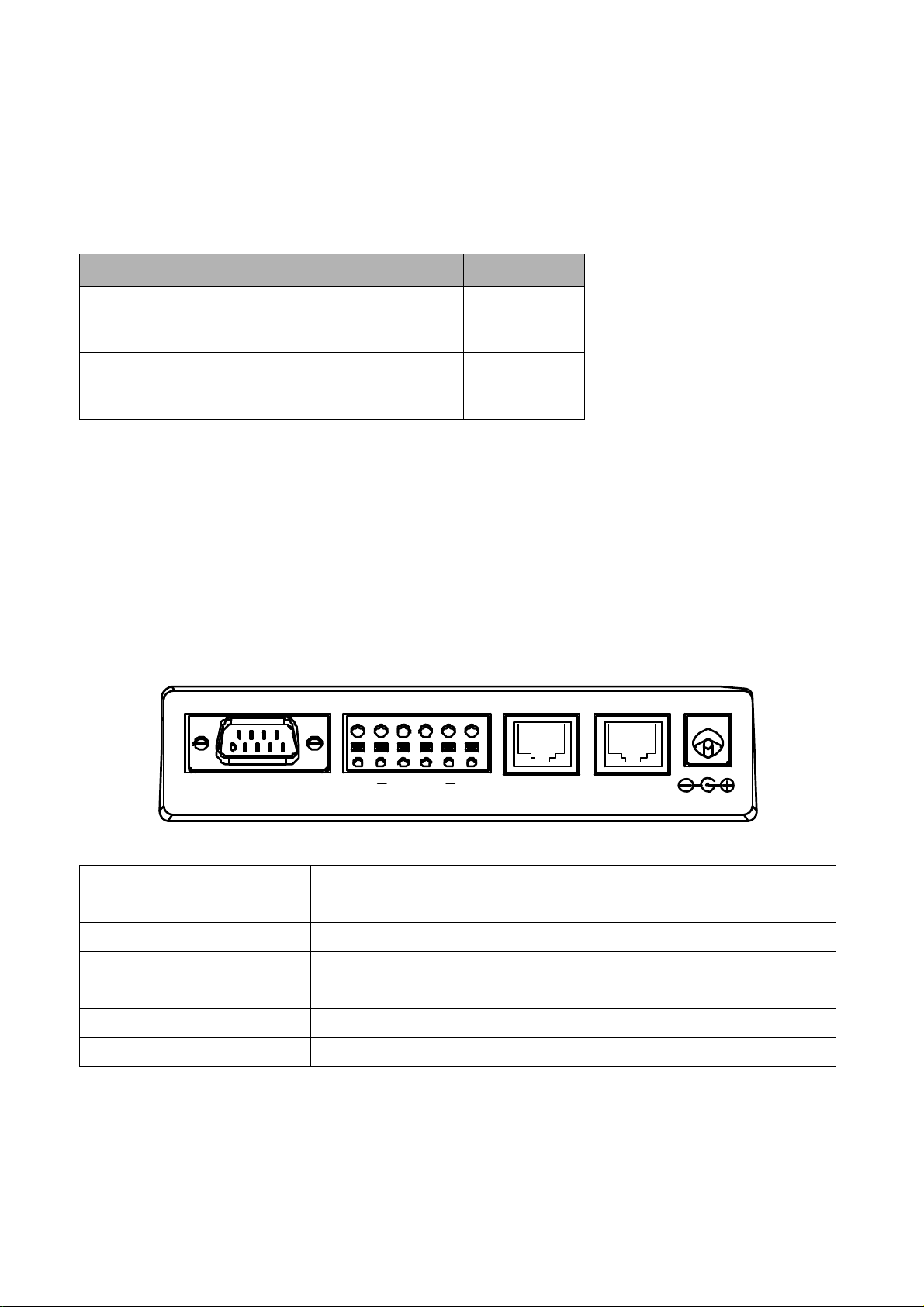
1.2 Package Contents
The package contains the following.
Description
Q’ty
Keyboard controller
1
Instruction manual
1
12VDC Power supply (SMPS)
1
Power Cord
1
1.3 Required Installation Tools
No special tools are required to install the KBD controller. Refer to the installation manuals for the other
items that make up part of your system.
1.4 Connectors
DOME2
DOME1
DATA2 DATA1
DC12V
RS232
G +G +
CONNECTOR
USAGE
RS232
RS232:DVR/UPGRADE
DOME2
RS485:DOME/DVR/MULTIPLEXER/SLAVE KEYBOARD
DOME1
RS485:DOME
DATA2
FOR JUNCTION BOX ONLY
DATA1
FOR JUNCTION BOX ONLY
DC12V
FOR POWER SUPPLY
NOTE: DON’T CONNECT THE DATA1 PORT AND DC12V PORT TOGETHER.
Page 6
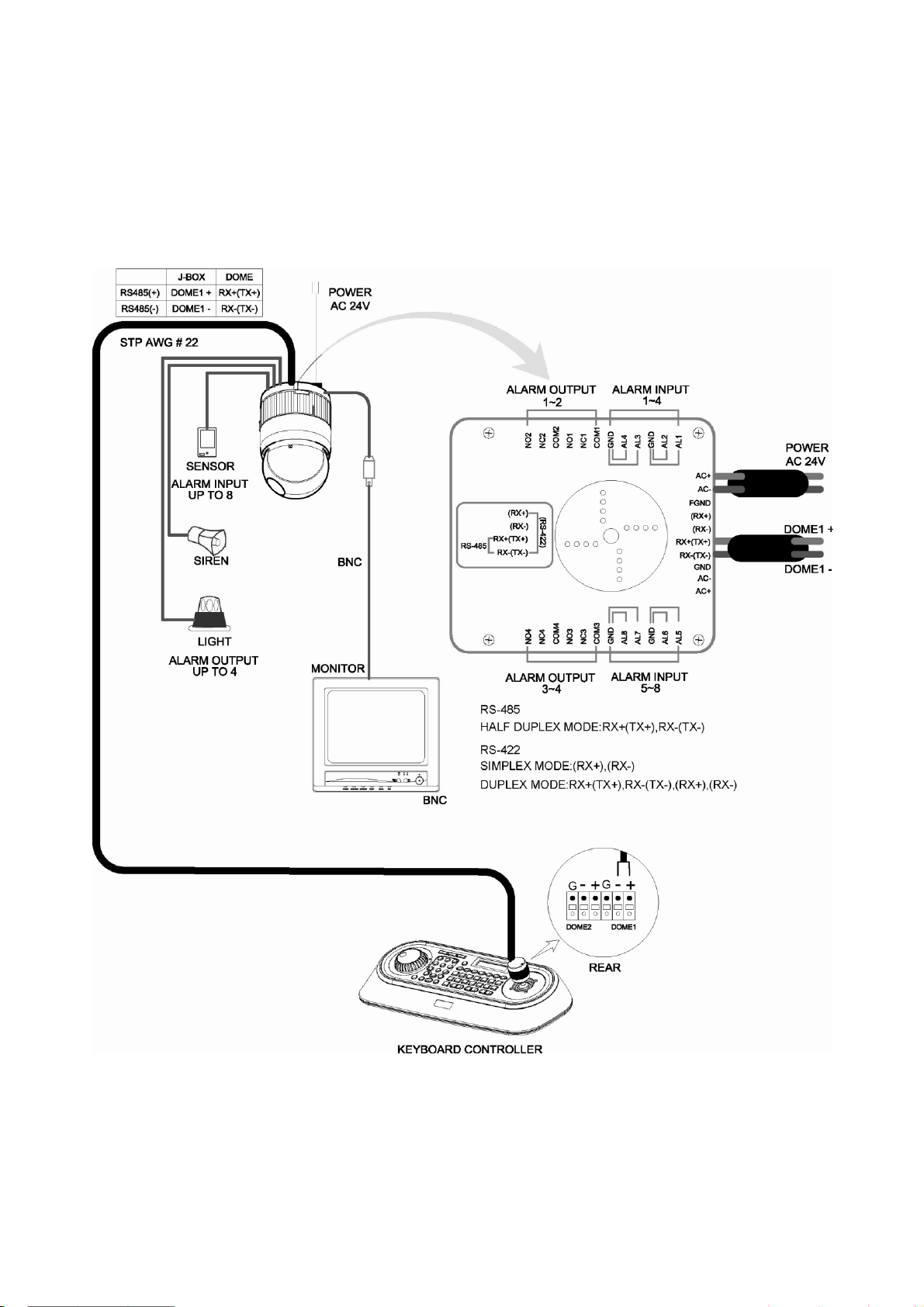
Chapter 2 — Installation and Configuration
2.1 Basic Configuration of Fastrax Dome System.
Figure 2 – Basic installation diagram
Page 7
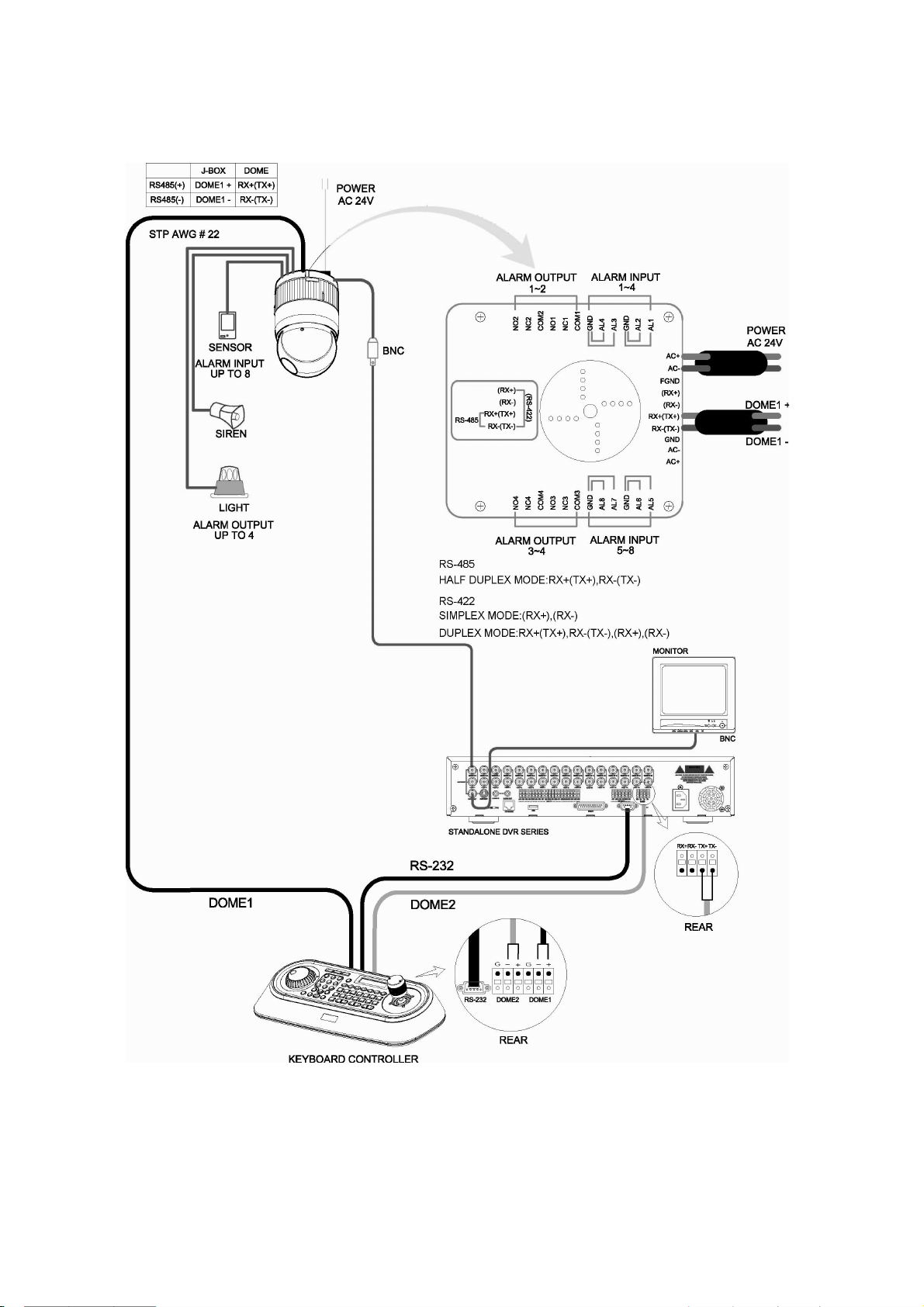
2.2 Configuration with DVR.
Figure 3 –installation diagram with DVR
Page 8
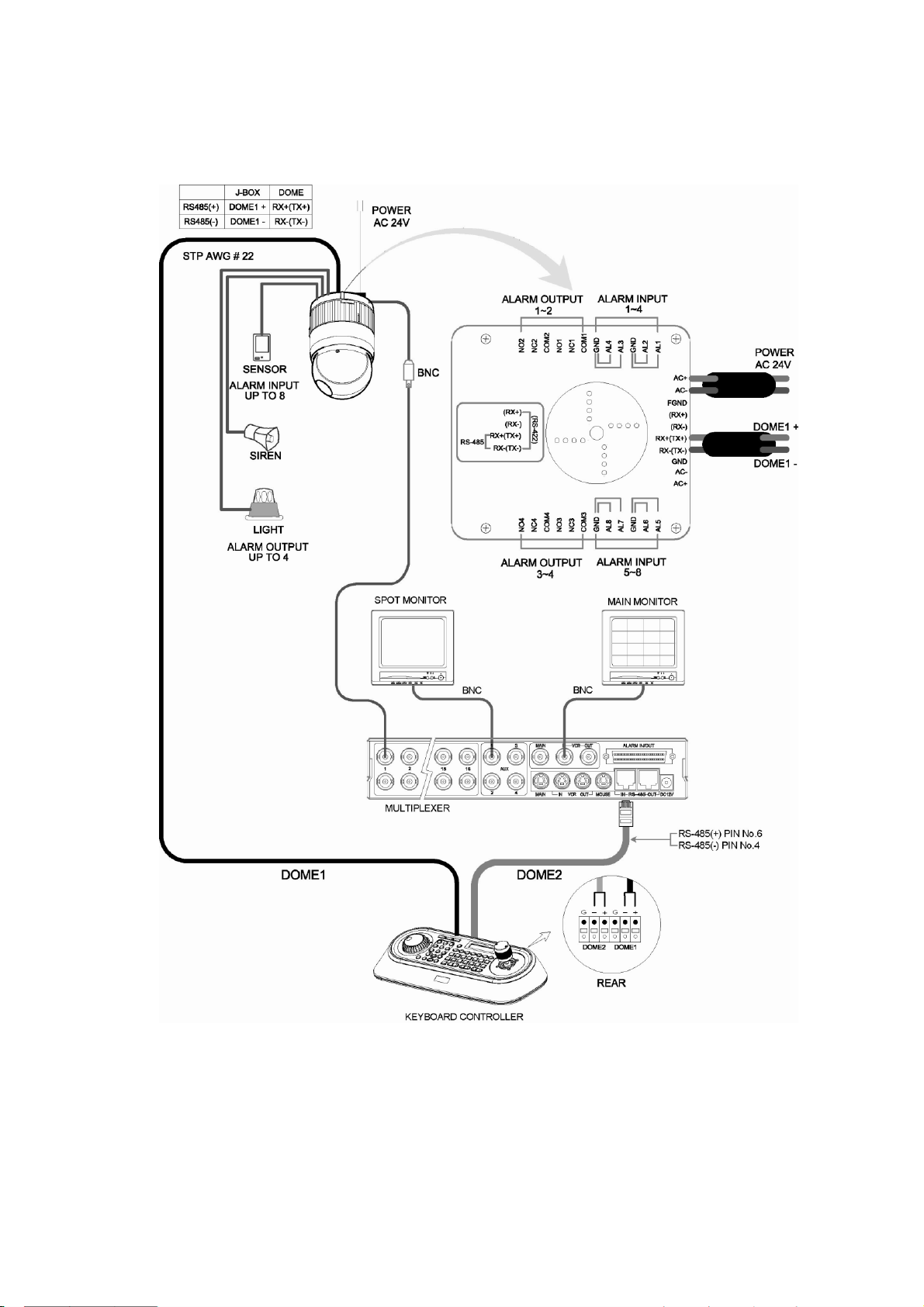
2.3 Configuration with MUX.
Figure 4 –installation diagram with MUX
Page 9
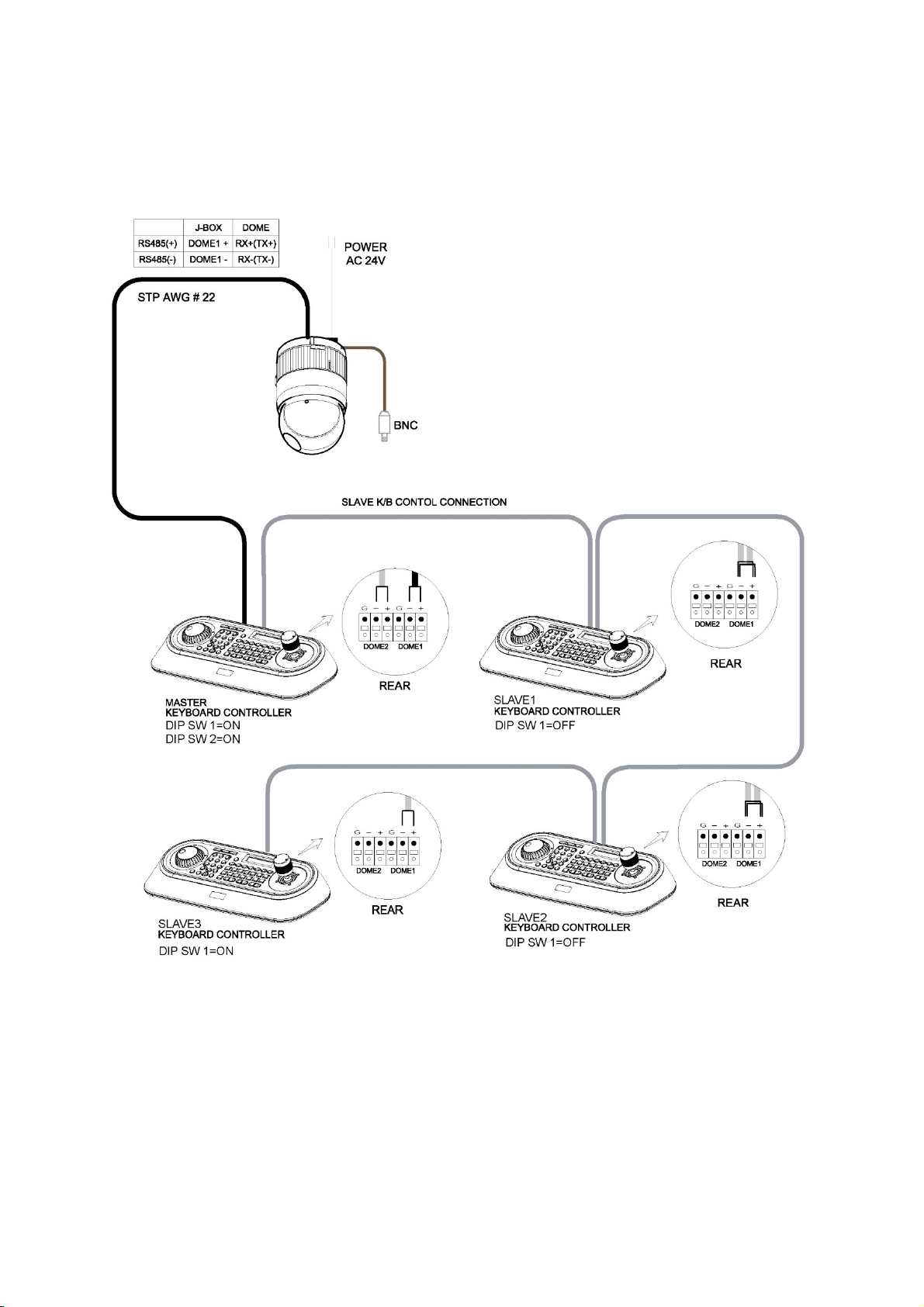
2.4 Configuration of Master and Slave Keyboards.
Figure 5 –Master and Slave keyboard connection
Note: Connect the DOME1 port of all slave keyboards to the DOME2 port of the master keyboard and set the
DIP SW 1 and 2 as the figure above.
Page 10
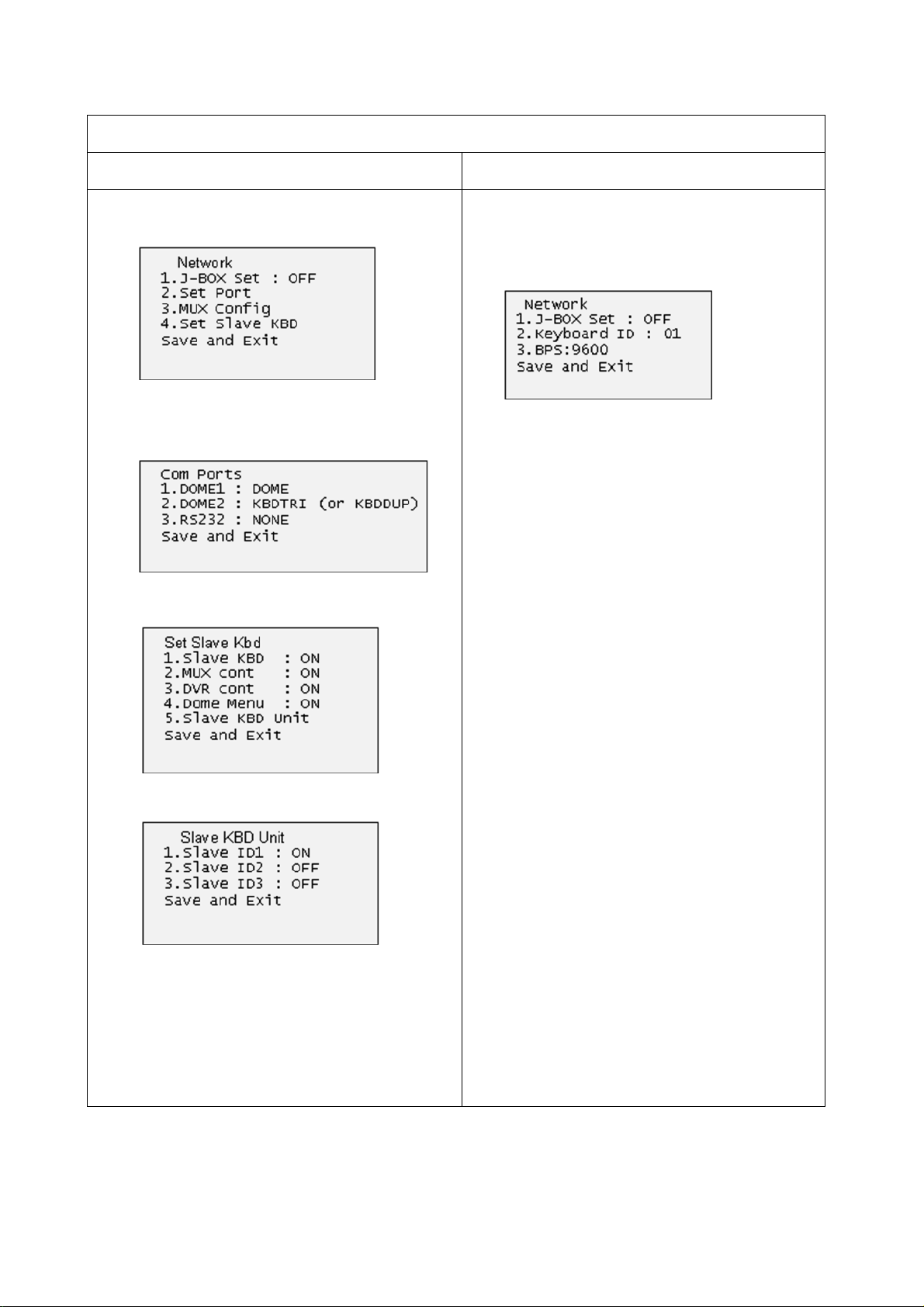
Without J-BOX
Master Keyboard Setting
Slave Keyboard Setting
1.
1. Dip switch the of S1 is "ON"
2.
2.
3.
4.
th
8
Page 11
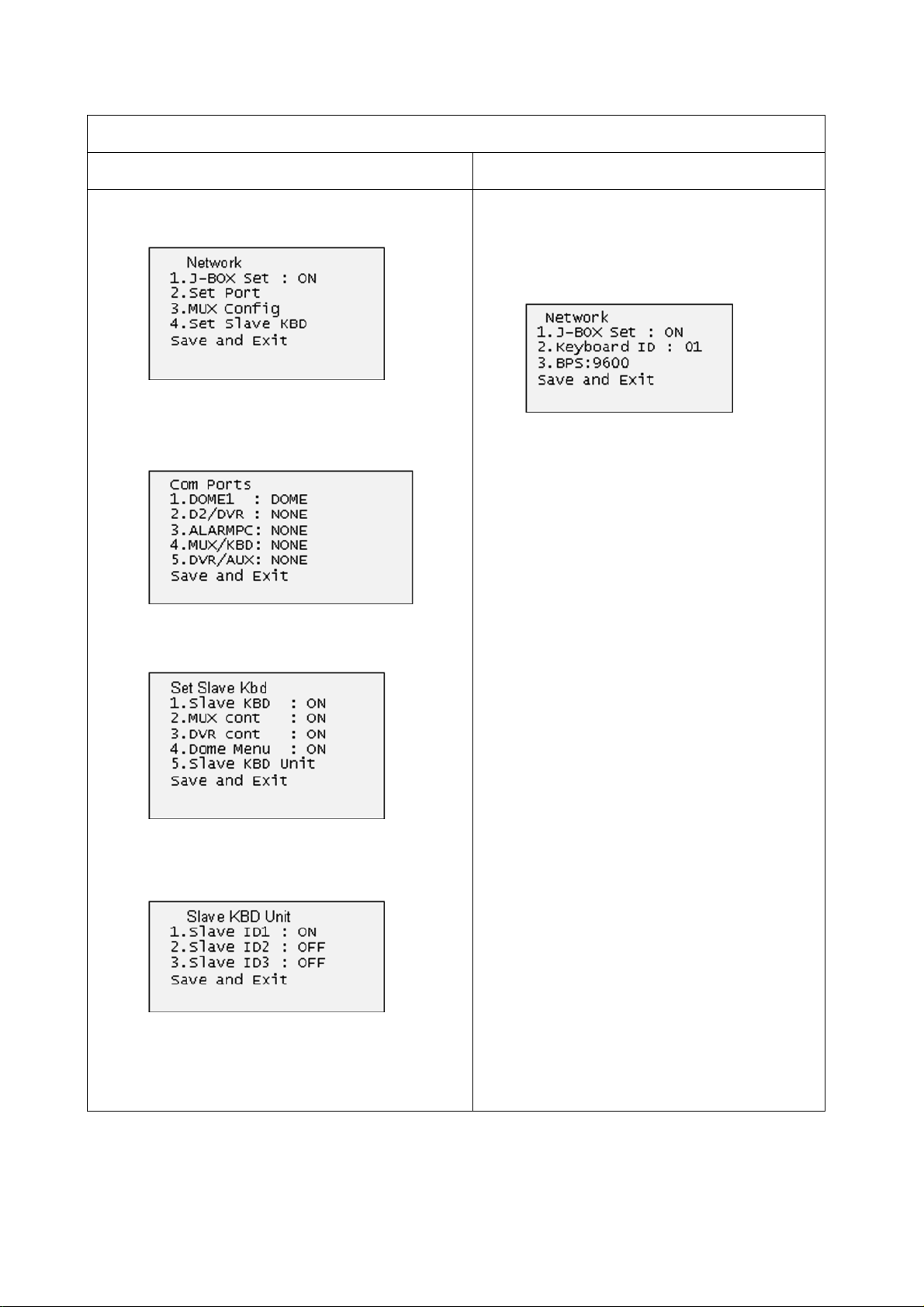
With J-BOX
Master Keyboard Setting
Slave Keyboard Setting
1.
1. Dip switch the of S1 is "ON"
2.
2.
3.
4.
th
8
Page 12
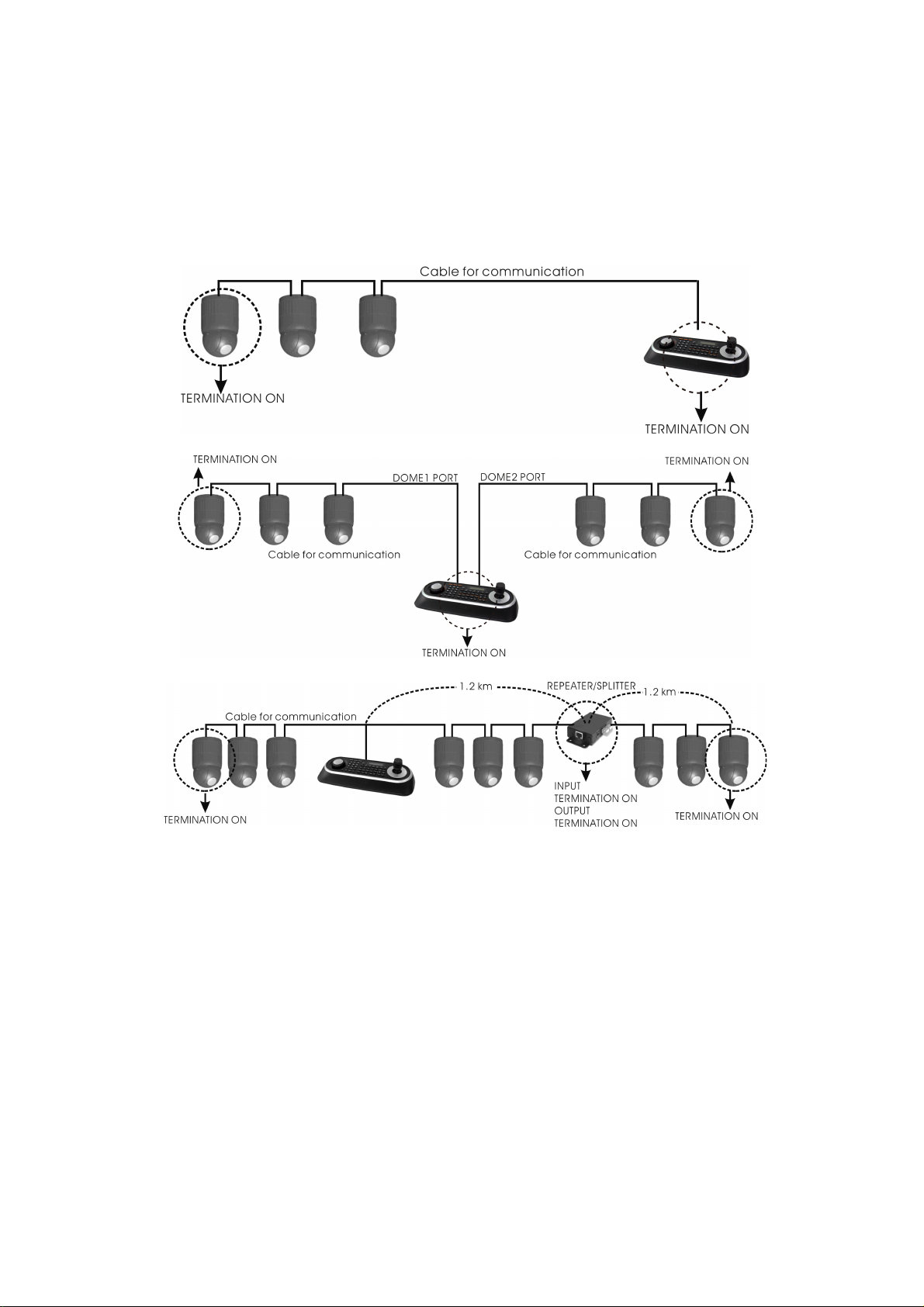
2.5 Termination.
The first and last devices in an installation (dome and keyboard controller) must have the data line
terminated by setting the DIP switch. Without proper termination, there is potential for control signal
errors. Total length of the cable for communication should not exceed 4000ft (1 .2Km).
Refer to Figure 6 for setting the dome camera and keyboard controller termination.
Figure 6 – Termination
Page 13
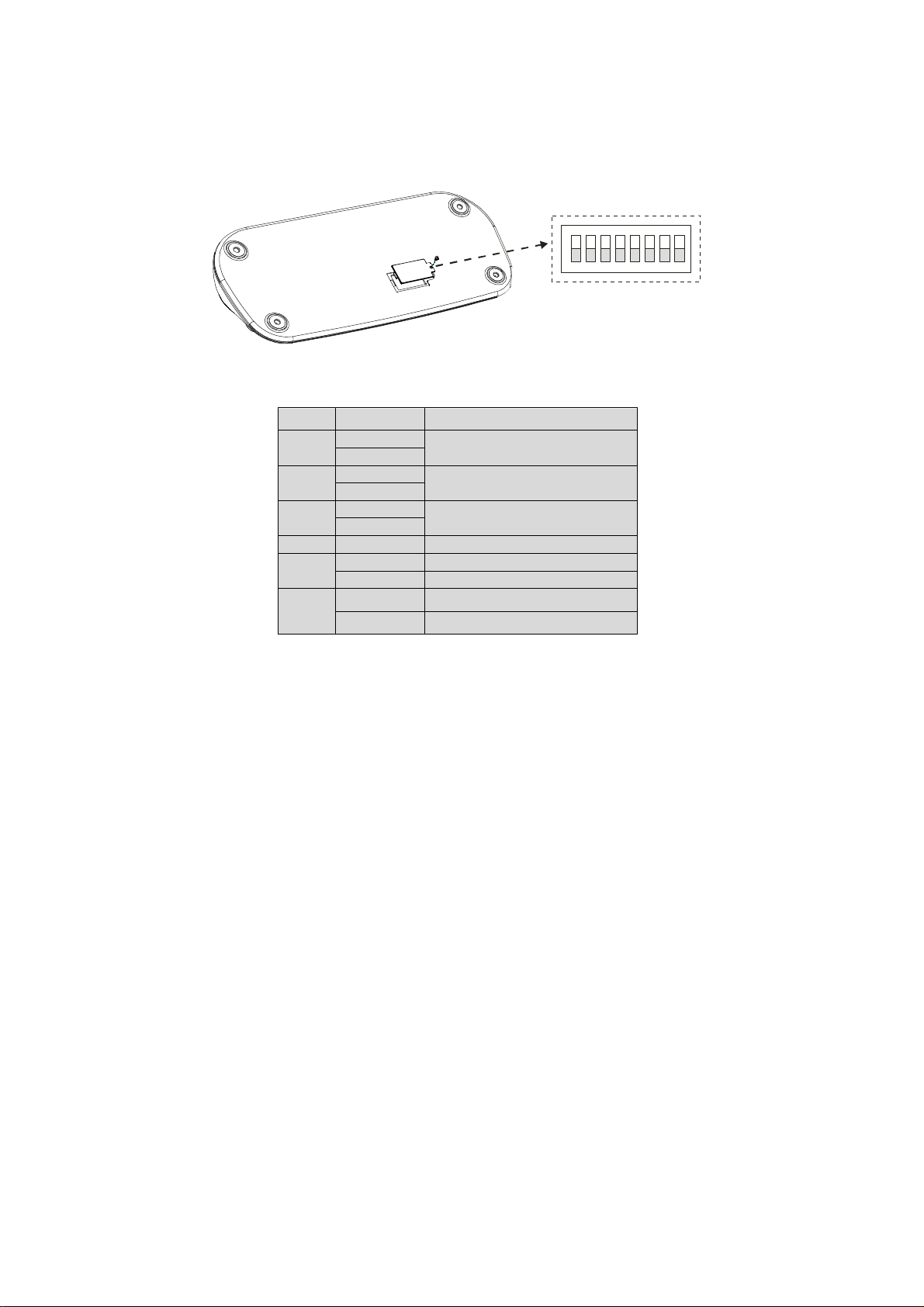
2.6 Dip Switch Settings.
Termination and Master/Slave: Set the switches according to your configuration.
ON
9J
S1
1 2 3 4 5 6 7 8
Figure 7 – Keyboard DIP Switches
NO
SETTING
DESCRIPTION
1
ON
DOME1 Termination
OFF
2 ONDOME2 Termination
OFF3 ON
J-BOX Data2 Termination
OFF
4~6
OFF
Reserved
7
ON
DOWNLOAD ON
OFF
DOWNLOAD OFF
8
ON
SLAVE
OFF
MASTER
Table 1 - S1 Switch Setting
2.7 Multiplexer Configuration
Duplex setup:
NOTE: Multiplexers to be controlled by the keyboard controller require a new ROM version. The new
multiplexer ROM accepts control instructions from the keyboard controller. If your multiplexer’s serial number
is M104xxxx or higher, then it is ready to accept control instructions. Alternately, you can check the status of
your multiplexer by pressing the Menu key of the multiplexer and then selecting item 9. If you see the “**
Protocol” option line in the Communication Setup menu, your multiplexer has the new ROM, and you do not
need to replace the ROM. If your multiplexer has the old ROM version, contact your distributor on how to get
new a ROM.
CAUTION: Before opening the multiplexer, make certain you are working on an antistatic work surface
and that you are wearing a grounding wrist strap. Also, be very careful to orient the ROM
chip correctly and not bend any of the pins.
NOTE: Replace the multiplexer firmware with the new multiplexer ROM (U45) as follows;
Remove the top cover of the multiplexer, and locate the ROM (U45). Before removing the ROM,
note the orientation of the ROM. After removing the old ROM from the socket, insert the new ROM.
Be careful to orient the new ROM the same as the old ROM.
(Refer to the Multiplexer instruction manual.)
Page 14
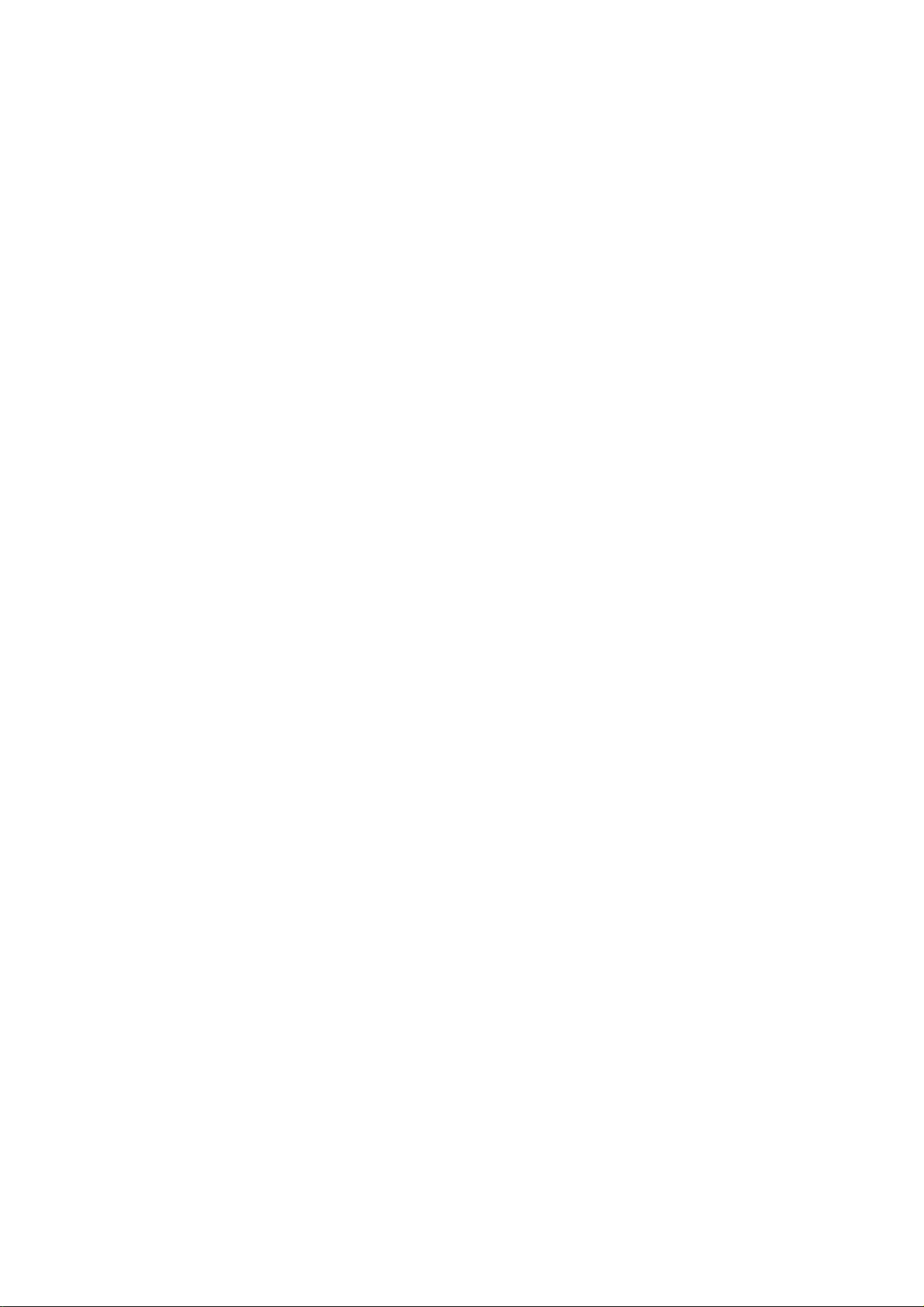
9 Unit Options
Unit Number: 001 (first Mux) or 002 (second Mux)
Communication Type: RS 485
Baud rate: 9600 bps
PORT: ON
** Protocol:** B (If you see this line, the multiplexer has the new ROM)
** The old ROM version does not show Protocol selection option.
Multiplexer alarm inputs will function normally, but the Dome controller has no way of knowing about alarms
wired to the Multiplexer. If a Dome preset is required for such an alarm, you must connect the same alarm
input to both the multiplexer and Dome.
Triplex setup: Unit setup
Network Type: RS 485
Baud Rate: 9600 bps
Unit address: 001 ~ 128
Protocol: B1
Set the multiplexer functions as follows:
(Press the Menu key of the multiplexer to enter the Unit Options menu.)
Page 15
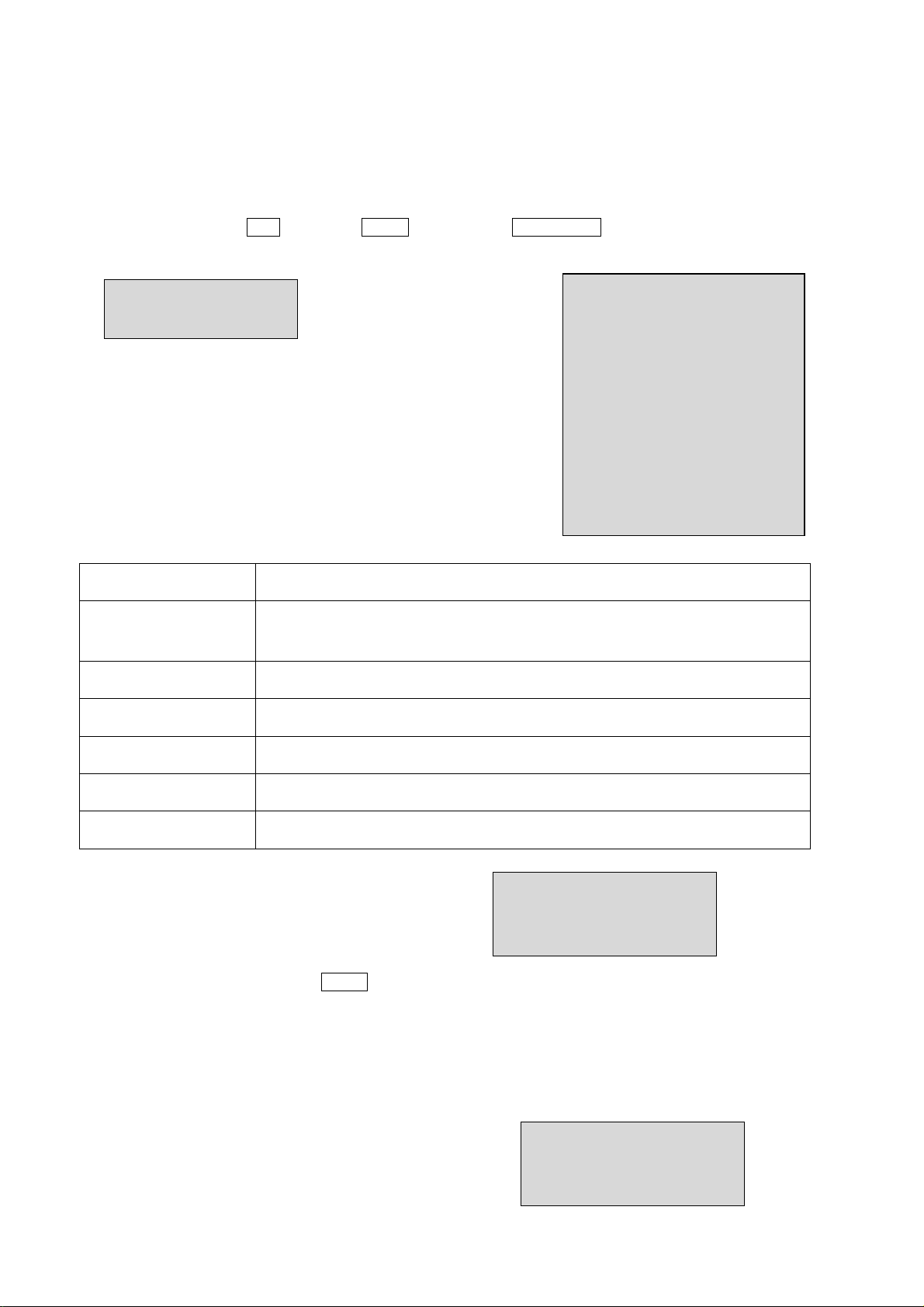
Chapter 3 — Keyboard Setup
To setup the keyboard controllers, the user needs to setup the network, passwords and perform special tasks
such as Uploading and Downloading programmed data from the dome cameras. To enter the Keyboard
menu, press and hold CTRL and press MENU expressed as CTRL+MENU in the manual. You will see the
1. Key beep:ON
ON: the KBD controller’s internal speaker will sound when you press key.
2. key-lock:OFF
OFF - Disable Auto Key-Lock function.
15Min, 30Min, 60Min - After elapsed setup time, keyboard locks automatically.
User needs the login password to operate the Keyboard again
3. S-Range:32
Scan Range: 32, 254, 3999 –scan dome cameras up to setting number.
4. Chg User PW
Enters the change user password submenu.
5. Chg Admin PW
Enters the change administrator password submenu.
6. Rescan dome
Rescan the connected dome cameras.
Save and exit
Save the changed settings and return to the previous menu
Change User Password
This screen allows you to change user password.
Enter 4 digits password and press ENTER . Factory Default setting is 1111.
The user is not allowed to setup or program the KBD controller and the Dome Camera.
Change Administrator Password
Current PW : XXXX
NEW PW : YYYY
Confirm PW : YYYY
Save and Exit
Current PW : XXXX
NEW PW : YYYY
Confirm PW : YYYY
Save and Exit
MAIN MENU
1.Configuration
MAIN MENU
1.Configuration
2.Network
3.camera
4.Time/Date
5.Alarm
6.LCD
7.Data Bank
8.Initialization
9.Hold time:005s
Save and Exit
following menu.
To scroll menu items, move the joystick up or down.
To enter the sub menu, push the joystick to the right.
To change the value, twist the joystick handle.
3.1 Configuration
Page 16

This screen allows you to change administrator password.
Enter 4 digits password and press ENTER . Factory Default setting is 9999.
Note) Factory default Administrator’s password is 9 9 9 9 + ENTR .
User password is 1 1 1 1 + ENTR
If you forgot your own password, contact service personnel or distributor.
3.2 Network
1. J-BOX Set: OFF
Select to use the optional Junction Box or not.
2. Set Port
Select the baud rate and the connected unit’s protocol.
3. MUX Config
Set the multiplexer configuration.
4. Set Slave KBD
Select to use the slave keyboard or not.
Save and exit
Save the changed settings and return to the previous menu
Set Port
Set Baud Rate
Enters the Baud Rate setup submenu.
Com Ports
Enters the Communications Ports setup submenu.
Exit
Return to the previous menu.
1.Set Baud Rate
2.Com Ports
Exit(ESC)
Set Baud Rate
1.DOME1 : 9600
2.D2/DVR : 9600
3.ALARMPC : 9600
4.MUX/KBD : 9600
5.DVR/AUX : 9600
Save and Exit
Set Baud Rate
1.DOME1 : 9600
2.DOME2 : 9600
3.RS232 : 9600
Save and Exit
Set Baud Rate
< J-BOX :OFF> < J-BOX :ON>
Com Ports
Com Ports
1.DOME1 : DOME
2.DOME2 : NONE
3.RS232 : NONE
Save and Exit
< J-BOX :OFF>
Com Ports
1.DOME1 : DOME
2.D2/DVR : NONE
3.ALARMPC: NONE
4.MUX/KBD: NONE
5.DVR/AUX: NONE
Save and Exit
< J-BOX :ON>
Page 17

J-BOX :OFF
DOME1 2400~38400 None/Dome/DVR5
DOME2 2400~38400 None/Dome/DVR1-5/PC-DVR/ KBDDUP/KBDTRI/AUX IN
RS232 2400~38400 None/DVR1-5/PC-DVR/AUX IN
J-BOX :ON
DOME1 2400~38400 RS485 :None/Dome
D2/DVR 2400~38400 RS485 :None/Dome/DVR1-5/PC DVR/AUX IN
ALARMPC 2400~38400 RS232 :None/AUX IN
MUX/KBD 2400~38400 RS485 :None/DUPLEX/TRIPLE /AUX IN
DVR/AUX 2400~38400 RS232 :None/DVR1-5/PC-DVR/AUX IN
KBDDUP : Keyboard + Duplex Multiplexer
KBDTRI : Keyboard + Triplex Multiplexer
AUX IN : outputs the auxiliary signal input to Dome1(FASTRAX,PELCO only)
Note: When the DVR is selected at a port, the other port displays the same DVR only. To change the DVR
number at the other port, first change the current DVR number to none.
Note: JBOX is an optional device that is not included with the KBD.
JBOX menu has to be set to OFF in the menu if you do not have this optional JBOX.
MUX Config (Multiplexer Configuration)
This screen allows you to set multiplexer switching settings when you select the camera by pressing NO +
CAM. Up to 64 Cameras can be installed using 5 MUXs and 4 keyboards. It is equivalent to a 64x4 matrix
system. Each four users can view one of 64 cameras to his own SPOT(AUX) monitor.
MUX Config
1.MUX Channel : 16
2.Set MUX A
3.Set MUX B
Save and Exit
This menu is for assignment when multiplexers are installed in two levels. Two levels means that spot outputs
of the first level multiplexers is connected to the video input of the second level multiplexer.
Press NO + CAM will display the selected camera on the spot output of the second level multiplexer.
MUX Channel: NO(no use), 16, 28, 32, 48, 64 – Select the MUX channel number used in the multiplexer
configuration.
When you select the desired number, the MUX configuration table is made automatically according to the
number as the figure 8.
Page 18

When the configuration is different from the auto-setting, you can change the value individually as below.
Set MUX A
This menu is for assignment the first level (A level) of MUX.
Cam : Dome camera ID
MUX : MUX ID
In : Input of MUX
Out : Spot Output number of the MUX
(01: master keyboard, 02: slave keyboard 1, 03: slave keyboard 2, 04: slave keyboard 3)
1. Move the cursor (←) on the Cam column by the joystick.
2. Twist the joystick handle to change the value.
3. Move the cursor (←) on the MUX column by the joystick.
4. Twist the joystick handle to change the value.
5. Move the cursor (←) on the In column by the joystick.
6. Twist the joystick handle to change the value.
7. Press CTRL or ESC to exit.
8. To save data, move the joystick right on ‘Save and Exit’ row in MUX Config.
Press OFF to delete the camera number.
Set MUX B
This menu is for assignment the second level (B level) of MUX.
Cam : Dome camera ID
MUX : MUX ID
In : Video Input number connected from the spot output of the first level’s MUX.
Out : Spot Output number of the MUX
(01: master keyboard, 02: slave keyboard 1, 03: slave keyboard 2, 04: slave keyboard 3)
For example: When the MUX channel is 64:
At the master keyboard, pressing 64 + CAM is operates as below.
MUX A: the multiplexer 04 outputs camera (ID=64) of the video input 16
to the spot output 1.
MUX B: the multiplexer 05 outputs the camera (ID=64) of the video input
13 to the spot output 1.
Cam<- MUX In Out
0001 001 01 01
Cam<- MUX In Out
0001 005 01 01
Cam<- MUX In Out
0064 005 13 01
Cam<- MUX In Out
0064 004 16 01
Page 19

Mux 0 1
Cam 1
Cam 2
Cam 3
Cam 4
Cam 5
Cam 6
Cam 7
Cam 8
Cam 9
Cam 10
Cam 11
Cam 12
Cam 13
Cam 14
Cam 15
01
02
03
04
05
06
07
08
09
10
11
12
13
14
15
16
→
→
→
→
→
→
→
→
→
→
→
→
→
→
→
→
Cam 16
Aux1
Aux2
Aux3
Aux4
Main Keyboard
Slave Keyboard 1
Slave Keyboard 2
Dome ID
Slave Keyboard 3
Mux 01
Cam 1
Cam 2
Cam 3
Cam 4
Cam 5
Cam 6
Cam 7
Cam 8
Cam 9
Cam 10
Cam 11
Cam 12
Cam 13
Cam 14
Cam 15
01
02
03
04
05
06
07
08
09
10
11
12
13
14
15
16
→
→
→
→
→
→
→
→
→
→
→
→
→
→
→
→
Cam 16
Aux1
Aux2
Aux3
Aux4
Main Keyboard
Slave Keyboard 1
Slave Keyboard 2
Dome ID
Slave Keyboard 3
Mux 01
Cam 1
Cam 2
Cam 3
Cam 4
Cam 5
Cam 6
Cam 7
Cam 8
Cam 9
Cam 10
Cam 11
Cam 12
Cam 13
Cam 14
Cam 15
17
18
19
20
21
22
23
24
25
26
27
28
→
→
→
→
→
→
→
→
→
→
→
→
Cam 16
Aux1
Aux2
Aux3
Aux4
ID
Dome ID
Dome ID
17
18
19
20
21
22
23
24
25
26
27
28
1
2
3
4
5
6
7
8
9
10
11
12
13
14
15
16
29
30
31
32
Mux 0 1
Cam1
Cam2
Cam3
Cam4
Cam5
Cam6
Cam7
Cam8
Cam9
Cam10
Cam11
Cam12
Cam13
Cam14
Cam15
Cam16
Aux 1
Aux 2
Aux 3
Aux 4
Mux 02
Cam1
Cam2
Cam3
Cam4
Cam5
Cam6
Cam7
Cam8
Cam9
Cam10
Cam11
Cam12
Cam13
Cam14
Cam15
Cam16
Aux 1
Aux 2
Aux 3
Aux 4
→
→
→
→
→
→
→
→
→
→
→
→
→
→
→
→
→
→
→
→
→
→
→
→
→
→
→
→
→
→
→
→
NC
NC
NC
NC
NC
NC
NC
Mux 0 3
Cam1
Cam2
Cam3
Cam4
Cam5
Cam6
Cam7
Cam8
Cam9
Cam10
Cam11
Cam12
Cam13
Cam14
Cam15
Cam16
Aux 1
Aux 2
Aux 3
Aux 4
Master Keyboard
Slave Keyboard 1
Slave Keyboard 2
Slave Keyboard 3
NC
<MUX channel.:16> <MUX channel.:28> <MUX channel.:32>
MUX A MUX B MUX A MUX B
Mux 01
Cam 1
Cam 2
Cam 3
Dome ID
Mux 02
Cam 4
17
Cam 1 Cam 5
18
Cam 2 Cam 6
19 Cam 3 Cam 7
Dome ID
Mux 03
Cam 4 Cam 8
Cam 1 Cam 5 Cam 9
Cam 2 Cam 6 Cam 10
Cam 3 Cam 7 Cam 11
Cam 4 Cam 8 Cam 12
Cam 5 Cam 9 Cam 13
Cam 6 Cam 10 Cam 14
Cam 7 Cam 11 Cam 15
Cam 8 Cam 12 Cam 16
1
2
3
4
5
6
7
8
9
10
11
12
13
14
15
16
Mux 04
Cam 9 Cam 13 Au x 1
Cam 1
Cam 10 Cam 14 Aux 2
Cam 2
Cam 11 Cam 15 Aux 3
Cam 3
Cam 12 Cam 16 Aux 4
Cam 4
Cam 13 Au x 1
Cam 5
Cam 14 Au x 2
Cam 6
Cam 15 Au x 3
Cam 7
33
34
35
36
37
38
39
40
41
42
43
44
45
46
47
48 Cam 16 Au x 4 Cam 8
Aux 1 Cam 9
Aux 2 Cam 10
Aux 3
Cam 11
Aux 4 Cam 12
NC Cam 13
NC Cam 14
NC Cam 15
NC Cam 16
Aux1
Aux2
Aux3
Aux4
Slave Keyboard 2
Slave Keyboard 3
Main Keyboard
Slave Keyboard 1
Dome ID
→
→
→
→
→
→
→
→
→
→
→
→
→
→
→
→
→
→
→
→
→
→
→
→
→
→
→
→
→
→
→
→
→
→
→
Mux 01
Cam 1
Cam 2
Cam 3
Dome ID Mux 02 Cam 4
17 Cam 1 Cam 5
18 Cam 2 Cam 6
19 Cam 3 Cam 7
Dome ID Mux 03 Cam 4 Cam 8
33 Cam 1 Cam 5 Cam 9
34 Cam 2 Cam 6 Cam 10
35 Cam 3 Cam 7 Cam 11
Dome ID Mux 04 Cam 4 Cam 8 Cam 12
Cam 1 Cam 5 Cam 9 Cam 13
Cam 2 Cam 6 Cam 10 Cam 14
Cam 3 Cam 7 Cam 11 Cam 15
Cam 4 Cam 8 Cam 12 Cam 16
1
2
3
4
5
6
7
8
9
10
11
12
13
14
15
16 Mux 05
Cam 5 Cam 9 Cam 13 Aux 1 Cam 1
Cam 6 Cam 10 Cam 14 Aux 2 Cam 2
Cam 7 Cam 11 Cam 15 Aux 3 Cam 3
Cam 8 Cam 12 Cam 16 Aux 4
Cam 4
Cam 9 Cam 13 Aux 1 Cam 5
Cam 10 Ca m 14 Aux 2
Cam 6
Cam 11 Ca m 15 Aux 3
Cam 7
Cam 12 Ca m 16 Aux 4 Cam 8
Cam 13 Aux 1 Cam 9
Cam 14 Aux 2 Cam 10
Cam 15 Aux 3 Cam 11
49
50
51
52
53
54
55
56
57
58
59
60
61
62
63
64 Cam 16 Aux 4 Cam 12
Aux 1 Cam 13
Aux 2 Cam 14
Aux 3
Cam 15
Aux 4
Cam 16
Aux1
Aux2
Aux3
Aux4
Slave Keyboard 1
Slave Keyboard 2
Slave Keyboard 3
Main Keyboard
Dome ID
→
→
→
→
→
→
→
→
→
→
→
→
→
→
→
→
→
→
→
→
→
→
→
→
→
→
→
→
→
→
→
→
→
→
→
→
→
→
<MUX channel.:48> <MUX channel.:64>
Figure 8 – MUX configuration
MUX A MUX A MUX B MUX A MUX B
Page 20

Set Slave Kbd
This screen allows you set up Slave KBD controller, how many the slave KBD controller and Mux menu
controllability and DVR menu controllability, etc.
1. Slave KBD
ON: Slave KBD controller can control the unit which is connected Master
KBD controller.
2. MUX control
ON: Slave KBD controller is allowed to access Mux setup menu.
3. DVR control
ON: Slave KBD controller is allowed to access DVR setup menu.
4. Dome Menu
ON: Slave KBD controller is allowed to access Dome menu setup.
5. Slave KBD Unit
Enters the Slave keyboard unit submenu.
Save and exit
Save the changed settings and return to the previous menu
Slave KBD Unit
This setup allows you set up the slave keyboard, how many slave keyboards.
To use the slave keyboard, set ON.
3.3 Camera
Cam : Camera ID
PR : Protocol[F2,F2E,P-D(PELCO-D),P-P(PELCO-P)]
PT : Port[D1(DOME1),D2(DOME2)]
BR : Baud rate
This camera setup is listed up to 64 cameras and the camera ID has up to 3999.
When the keyboard has that the Alarm Check option is ON, the camera setup is set automatically after the
keyboard checks the camera at the first power on or after the scan dome function.
Set Slave Kbd
1.Slave KBD : OFF
2.MUX cont : OFF
3.DVR cont : OFF
4.Dome Menu
: OFF
5.Slave KBD Unit
Save and Exit
Slave KBD Unit
1.Slave ID1 : OFF
2.Slave ID2 : OFF
3.Slave ID3 : OFF
Save and Exit
Cam<- PR PT BR
0001 F2E D1 9600
Page 21

3. Set the appropriate protocol and port moving the cursor (←)by the joystick.
Alarm check option is ON: P-D (PELCO-D), P-P (PELCO-P)
Alarm check option is OFF: F2, F2E, P-D (PELCO-D), P-P (PELCO-P)
4
. Set the appropriate baud rate of the camera.
5. Re
peat step 1-4 to add a new camera.
6. Press CTRL to save and exit.
7. To change the camera, repeat step 2-6 after selecting the desired camera number.
Press OFF to delete the saved camera.
Press the ESC key to exit without saving.
Note) The baud rate of the F2E is according to the value of the set baud rate menu.
When the keyboard has that the alarm check option is OFF, the camera setup displays the blank value after
the first power on. At this time, set all cameras according to the procedure above.
3.4 Time / Date
Set the KBD controllers’ Time & Date
3.5 ALARM
1. Alarm Check
When set to ON, the KBD controller will check alarm signal and each port
can be connected 32 dome cameras. When set to OFF, it will not check
alarm signal and each port can be connected 128 dome cameras.
2. Alarm Beep
When set to ON, the KBD controller will sound beep when alarm signal is
detected.
Save and exit
Save the changed settings and return to the previous menu
TIME/DATE
1.Dispaly :ON
2.Year :2007
3.Month :JUL
4.Day :02 MON
5.Hour
:12
6.Minute :20
Save and Exit
Alarm
1.Check :ON
2.Beep :ON
Save and Exit
At this time, the F2E protocol could not be
To add the other camera:
1. Select the blank line (- - -) by moving the joystick down or up.
2. Twist the handle of the joystick clockwise, then the next camera number displays or press camera numbe
and CAM key,
if that number is not already defined, the camera number displays.
changed.
r
NOTE: When domes are installed more than 64 at one dome port, you should set the alarm check to OFF.
3.6 LCD
- Bright : 01~12
- Backlight : ON/OFF
LCD
1.Bright :03
2.Backlight :ON
Save and Exit
Page 22

3.7 DATA BANK
The data bank function allows you to download the programmed data from the selected camera and to
upload the saved data of the keyboard to the selected camera.
Data Bank
1:Download->
2:Download->
Exit(ESC)
Push the joystick to the right to download.
After downloading, if success, press ENTER.
After downloading, if fail, press ENTER.
After downloading, it displays as the right figure.
To upload, select the upload and push the joystick to the right.
Data Bank 1
065.5%
Data Bank 1
Download OK
Data Bank 1
Download Error
Data Bank
1: 0001E
2: Download->
Data Bank 1
Upload
Clear Data
Exit(ESC)
To clear the saved data, select the clear data and push the joystick to the right.
3.8 INITIALIZATION
To initialize the keyboard, select Initialization.
After Initialization, the keyboard returns it to the factory value.
8.Initialization
ARE YOU SURE?
ENTER OR ESC
MAIN MENU
Page 23

3.9 HOLD TIME
When the dome ID of the master keyboard is the same as the slave keyboard or the one from AUX IN
mode(dome2 port), during the hold time after the master keyboard control the dome, the slave keyboard and
the unit from the AUX IN mode(dome2 port) cannot control the dome.
INF (Infinite)
Slave Keyboard user never has the right to control the dome which is
selected by master Keyboard users.
1 ~ 200 second
After select hold time, the slave keyboard can control the dome.
When the dome ID of the master keyboard is not the same as the slave keyboard or the one from AUX IN
mode (dome2 port), the hold time has no relation.
MAIN MENU
9.Hold time:005s
Page 24

Chapter 4 — Slave Keyboard Setup
Master keyboard should be setup as following procedure.
1. Check for dip switch the 8
th
of S1 “OFF”.
2. Press CTRL + MENU. Check Slave KBD setting “ON”.
Network ▶ Set Slave KBD ▶ Slave KBD : ON
Network ▶ Set Slave KBD ▶ Slave KBD Unit: ON for the desired slave keyboard
Slave keyboard need to be setup with the following procedure.
1. Check for dip switch the 8
th
of S1 is “ON”.
2. If you setup all connection correctly and turn on slave keyboard, you should see following screen.
←Current Device ID = 1
←Default setting is 9 9 9 9 for administrator, 1 1 1 1 for user
←means that the controller is not connected to master keyboard
3. Press CTRL + MENU. Set the Slave ID to 01
Ver x.x Slave1
Password : xxxx
Not connected
MAIN MENU
1.Configuration
2.Network
3.LCD
4.Initialization
Exit(ESC)
Configuration
1.Key Beep : ON
2.key Lock : OFF
3.Chg User PW
4.Chg Admin PW
Save and Exit
LCD
1.Bright :03
2.Backlight :ON
Sav
e and Exit
1.J-BOX Set : OFF
2.Keyboard ID : 01
3.BPS:9600
Save and Exit
Network
Page 25

Chapter 5 — Install with DVR Series
5.1 Install with Standalone DVR Series
When user wants to connect with DVR, proceed as the following order.
1. Connect RS232 cable between RS-232 Port of DVR and RS232 of the Keyboard.
(This connection enables DVR control remotely from KBD controller
)
2. How to setup the KBD controller.
A. Turn the Keyboard ON
B. Input password (Factory setting is 9 9 9 9 )
C. Open the menu of the KBD controller by pressing CTRL + MENU Key.
D. Set as below in Network menu.
3. How to setup DVR
Set Baud Rate
DOME1 : 9600
DOME2 : 9600
RS232 : 9600
Com Ports
DOME1 : Dome
DOME2 : AUX IN
RS232 : DVR1-DVR4
Page 26

A. Press “OK”, and the below screen will be appeared.
B. Select “System Information” on the system menu and change UNIT ID.
C. Select “Camera” on the Device menu. Unit ID should be 1 up to 99. Unit ID is not allowed
number “0”.
D. Set “PTZ Device” and “ID” of the dome camera. Select RS232/RS485 after PTZ is installed,
and then set-up as below table.
RS232/RS485
Baud Rate
Parity
Data
Stop
Usage
RS232
9600
None
8 1 Remote Control
RS485
9600
None
8 1 PTZ Control
Page 27

4. After setting Unit ID, Camera, and RS232/RS485, installing dome camera is basically completed.
Please refer to the manual of DVR for the other installation.
5. Press the related number of the controller which is correspondent to unit ID of DVR. Then press
DVR button and adjust unit ID of the controller
6. Make sure if any change is appeared on screen when you press button of the controllerfor
basic testing. If there’s no change appeared, verify cable connection and setting of installation.
5.2 Install with PC DVR Series
If user wants to connect with PC DVR, please proceed as the following order.
Figure 11 – PC DVR Connection Diagram
1. Connect RS-232C cable between RS-232C Port of PC DVR and RS-232C port of the Keyboard.
(This connection enables PC DVR control remotely from KBD controller)
2. Plug the RS-232C TO RS-485 converter in the RS-232C Port of PC DVR. Connect wires between
the TX(+/-) of converter and DOME2(+/-) of Keyboard. (This connection enables PC DVR PTZ
control from KBD controller)
3. How to setup the KBD controller.
A. Switch the KBD controller ON
B. Input password (Factory Setting is 9 9 9 9)
C. Open the menu of the KBD controller by pressing CTRL + MENU Key.
D. Set as below in Network menu.
Com Ports
DOME1 : Dome
DOME2 : AUX IN
RS-232 : PC-DVR
Set Baud Rate
DOME1 : 9600
DOME2 : 9600
RS232 : 9600
PTZ Control from DVR
Page 28

4. How to setup PC DVR
A. Switch the PC DVR on.
B. If press setup button on the above screen, the below screen will be appeared.
C. Select camera input number that dome camera connected. Then install as below to select
set-up PTZ after checking PTZ box.
D. If PTZ is not necessary for PC DVR, cable and installation here is not needed.
(PC DVR is able to be controlled remotely and there’s no PTZ function)
Port : COM1
RX Device : Fastrax….
Baud Rate : 9600
Data : 8
Parity : None
Stop Bit : 1
Page 29

5. Ho
w to PC DVR Remote setup
A. If selects Setup on main menu, the below screen will be appeared.
B. After selecting System and checking Remote control box, please install as below to select
Setup remote control. Device ID is not allowed number “0”.
C. Make sure if any change is appeared on screen to press QUAD (Next Screen) button of a
controller for basic testing. If there’s no change appeared, check cable connection and
installation again.
Port : COM2
Baud Rate : 9600
Date : 8
Parity : None
Stop Bit : 1
Device ID : XX
Page 30

Chapter 6 — Operation
6.1 Keyboard Lock/Unlock (Hidden command)
When the user leaves the control desk, he may wish to lock the keyboard controller to prevent unauthorized
use.
Pressing 7 7 7 + ENTER will lock the keyboard controller. Pressing 7 7 7 + ENTER while the keyboard is
locked will open the password screen. If the correct password is entered, the keyboard controller will return to
normal operation.
If the power is turned OFF and ON while the keyboard is locked, it will ask for the password. Entering the
correct password will cause the keyboard controller to return to normal operation.
NOTE : If you forget your own passwords, turn off the keyboard controller, contact your distributor to get a 4digit back door password. This will change the passwords to the factory default. Contact your distributor to
get the 4-digit back door password.
6.2 Controlling Multiplexer
Using a multiplexer allows more flexibility in the types of cameras that can be used in a full system. Dome
cameras and regular cameras can be mixed.
The keys PIP, 2x2, 3x3, 4x4, ZOOM, SET, etc., are keys that are used to operate the multiplexer.
6.2.1 Selecting Multiplexer
Duplexer : Press MACRO/MENU key to enter Multiplexer set up menu and hold down the ENTER
Key while navigating using the joystick. (ENTER+Joystick)
Triplexer : Push the Joystick upward with the ENTER pressed ENTER+Joystick )will show the Mux
menu.
It will act like a mouse. Rotating the handle clockwise will act like the set key of the
multiplexer. Rotating counterclockwise will act like the ESC key of the Multiplexer.
Selecting multiplexer (Mux ID No. + MUX)
Example: If the unit address of the Multiplexer is 128, you should press 1 2 8 + MUX to control the 128th
Multiplexer.
6.2.2 Dome Camera Selection
Selecting camera (No. + CAM)
With these selections, the keyboard controller has full control of the selected camera if it is a dome camera.
Viewing full screen mode (Mux ID No. + MUX, Multiplexer video input No. + MAIN)
Select cameras 1 to 16 by pressing the camera number and then Main. The selected camera will appear in
the full screen mode and is under control if it is a dome camera.
Picture on Spot output monitor (SPOT No. + SPOT + Camera No. + ENTER)
Pressing SPOT No. + SPOT + Camera No. + ENTER will switch the selected camera number to the specific
spot monitor output of the multiplexer. The selected camera can be a dome camera or a standard camera.
Page 31

The Keyboard controller maintains control of the previously selected dome camera. It does not change the
main output of the multiplexer.
Example:
1 + MUX, 2 + SPOT + 12 + ENTER will switch camera 12 on multiplexer 1 to the spot output 2 of
multiplexer 1.
2 + MUX, 1 + SPOT + 16 + ENTER will switch camera 16 on multiplexer 2 to the spot output 1 of
multiplexer 2.
6.3 Summary of Keyboard Controls
Key operation example
CTRL + MENU : Press and hold down CTRL Key and press MENU Key.
1 + CAM : Press 1 Key, CAM Key sequentially.
CTRL + JOYSTICK : Press and hold down CTRL Key while manipulate Joystick Handle.
ENTER + JOYSTICK : Press and hold down ENTER Key while manipulate Joystick Handle.
Page 32

6.3.1 Keys for Dome camera
Function Key Label Descriptions
Displays the selected camera on the spot out of the multiplexer and allows the
Camera
Selection
Cancel
Alarm
Relay ON Relay No. 1~4 + ON will activate the selected relay.
No. +
camera to be controlled by the keyboard controller, if the selected camera is a
dome camera.
Function number selection with function keys.
(e.g., 1 + CAM, 3 + TOUR, 5 + SCAN, 6 + PRST)
Cancels current inputs.
Exits from currently running functions or menu, error status, etc.
Disregards all currently activated alarms and turns off the beep temporarily. If
alarm is activated again within the programmed hold time, the timer will restart
and beep again.
Relay OFF
Home
Global
Call Preset
position
Tour
Pattern
Auto Scan
Configurati
on
Program
Control
Enter
Manual
Focus
Manual Iris Overrides auto iris. Moving the joystick reactivates Auto Iris mode.
Relay No. 1~4 + OFF will disable the selected relay.
Immediately calls Home function.
Deletes selected value or function in programming mode
Sends all cameras to preset (e.g., 1, 2… 5 5 + ENTER).
8 8 8 + ENTER: Night shot mode, 9 9 9 + ENTER: Normal mode
Pressing Prst will bring up the preset programming menu.
Recalls preset;( e.g.; 1 , 2 … 3 1 … 2 4 0 + PRST )
In the preset or tour programming mode, the operator can review the exiting
preset (selected by cursor) by pressing this key.
Pressing TOUR will bring up the tour programming menu directly
Recalls programmed presets or functions sequentially. (e.g., 1 + TOUR)
Pressing PTRN will bring up the pattern programming menu directly.
Repeats the selected pattern of the current dome camera. (e.g., 1 + PTRN)
Pressing Scan will bring up the Auto Scan programming menu.
Calls Auto panning function (e.g., 2 + SCAN repeats Auto Scan 2).
Enters programming menu.
CTRL+MENU will invoke Keyboard set up menu
No. + CTRL + PRST will store current view as a preset directly.
No. + CTRL + TOUR will open programming menu
No. + CTRL + SCAN will open programming menu
CTRL+Joystick : In a programming mode (Preset, Pattern, Scan, Privacy….) the
joystick operates as if in the normal control mode.
While pressing and holding down the CTRL key, all movements of the joystick will
start recording when in the pattern programming menu.
CTRL+Joystick:, In normal operation mode, manual speed of the joystick control
will be operated in turbo mode.
Completes entering data for the password or title
ENTER+Joystick : Direction key in DVR remote mode or Mux ( PTZ, Mouse, Cursor)
Overrides auto focus. Moving the Zoom handle reactivates Auto Focus mode.
Zoom Zoom control.
Joystick
Twist ,Up / Down
Left / Right
Zoom control (proportional to position) Tilt control, Cursor Up / Down in the menu
Pan control, Cursor Left / Right or Page scroll in the Menu.
Page 33

6.3.3.1 Keys for DVR [DVR1-4, PC-DVR]
Function
Key Label
Descriptions
Id Selection
DVR ID Selection. (e.g.:1 or 2 + DVR).
MENU
MACRO
Enter the Quick Setup screen. You will need to enter the administrator
password to access the Quick Setup. Pressing the button also closes
the current menu or setup dialog box.
Record
[DVR1,DVR3] Record on and off.
[DVR2,DVR4] Turn the panic record on and off.
Recall Preset
No. +
Recall the preset number in the PTZ mode.
Rewind
Play video backward at high speed. Pressing the button again toggles
the playback speed from
, and .
6.3.2 Keys for Multiplexer
Function Key Label Descriptions
Select Mux
ID
Full Screen
PiP
2 by 2
Display 2X2
3 by 3
Display 3X3
4 by 4
Display 4X4
2nd
Panic record
Macro
Select or
Alarm
Freeze Freeze the video from the currently selected camera.
Digital
Zoom
No. +
PIP
2ND
L.REC
MACRO
SEL
ZOOM
Select Multiplexer (e.g.; 1 or 2 + MUX)
Puts the multiplexer in Full-Screen Mode of the selected camera No.
Picture-in-Picture mode.
Displays view of four cameras. The remaining cameras can be
sequenced in the lower-right window.
Displays view of nine cameras. The remaining cameras can be
sequenced in the lower-right window.
Displays view of 16 cameras in 1/16-size pictures.
Second mode of PIP multiplexer. Pressing 2nd+ENTER again will
return to normal mode.
Put a camera in the Panic Record Mode.
Same as Menu key in the Duplexer model.
Same as Macro key in the Triplexer model.
Same as Select key in the Duplexer model.
Same as Alarm key in the Triplexer model.
Enter the Zoom Mode.
Sequence Put the multiplexer in the Sequence Mode.
VCR
SET
Spot output
Cursor
movement
Spot No. +
VCR
SET
+
camera No. +
+ Joystick
Switch the multiplexer into VCR playback mode.
This button has several functions. It brings up a Popup menu, sets
selections on the OSD menus and decreases numbers in the number
setup function.
Displays selected camera as spot output of the current Multiplexer.
(e.g., 2 + SPOT +1 + ENTER will display camera 1 as a spot output
2of the current Multiplexer)
Up / Down / Left / Right control in the ZOOM and SET UP mode.
Handle turn clockwise for SET mode.
Handle turn counterclockwise for ESC mode.
Page 34

Reverse Play
No operation
Play/Pause
[DVR1- 4]Play recorded data / Pause playing. [PC-DVR] Play
Fast Forward
Play video forward at high speed. Pressing the button again toggles
the playback speed from
, and .
STOP
[DVR1,DVR2]
During Playback mode returns the DVR to the Live Monitoring mode.
SPOT
[DVR3,DVR4]
Display the SPOT pop-up menu.
Save Preset
No. +
Save the preset number in the PTZ mode.
Pause
[DVR1- 4] No operation, [PC-DVR] Pause
Full Screen
No. +
Displays selected camera in the full-Screen Mode and enter the numbers
in the login menu.
Spot
Sequence
Spot No. + +
Toggle on and off sequence mode of the selected spot output.
Spot output
Spot No. + +
camera No. +
Displays selected camera as spot output of the current DVR .
Display
Mode
Toggle between different display formats. The available formats are:
full, 4x4, 3x3, 2x2 and PIP.
Sequence
When in the live mode, pressing the SEQUENCE button displays
another full live channel sequentially. When in one of the multi-view
formats, pressing this button will cause the DVR to sequence cameras in
two sequence modes: “Page” and “Cameo”. In the Page mode, the
DVR sequences through user-defined screen layouts (pages). In the
Cameo mode, the bottom, right screen to display live cameras
sequentially. Pressing the SEQUENCE button while in the Sequence
mode will exit the Sequence mode.
Freeze
Freeze the current live screen.
Search
Go to the playback mode and exit the playback mode.
Digital Zoom
+
[DVR1- 4] Enter the digital zoom mode when DVR has the digital zoom
function.
Function
Key Label
Descriptions
Alarm
First, it will reset the DVR’s outputs including the internal buzzer during
an alarm. Second, it will display the event log when you are in the live
monitoring mode unless there is an active alarm.
Enter
[DVR1- 4]Select a highlighted item or completes an entry that you have
made.
Cursor
movement
+ Joystick
Up / Down / Left / Right control in the digital zoom and SET UP mode.
Handle turn clockwise for SET mode.
Handle turn counterclockwise for ESC mode.
Shuttle
The Shuttle Ring operates in the Playback mode only. Turning the ring
clockwise plays video forward. Turning the ring counterclockwise
plays video backward.
Jog
The Jog Dial operates only when playback video has been paused. By
turning the jog dial clockwise, you can play video forward image-byimage.
Cam
Selection
No. +
[PC-DVR]
Select the camera and change the camera in the full-screen mode.
Page 35

Display
Mode
CTRL + 1 ~ CTRL + 9
[PC-DVR] Change screen mode.
Go last
+
[PC-DVR] Go last.
Go last
+
[PC-DVR] Go last.
X times
Forward play
1 ~ 9 +
[PC-DVR] Fast play at x(No.) times speed.
X times
Backward play
1 ~ 9 +
[PC-DVR] Fast rewind at x(No.) times speed.
PTZ
[DVR1- 4] Open a Pan/Tilt/Zoom screen which allows you to control
properly configured PTZ cameras.
Manual
Focus
+
When a PTZ camera is connected to the DVR, it can control the focus.
Moving the Zoom handle reactivates Auto Focus mode.
Manual Iris
+
When a PTZ camera is connected to the DVR, it can control the IRIS.
Moving the joystick reactivates Auto Iris mode.
Zoom
+
When a PTZ camera is connected to the DVR, it can control the zoom
position.
movement
+ Joystick
Up / Down / Left / Right control in the PTZ mode.
Handle turn clockwise or counterclockwise for then zoom control.
* When DVR has the record button, select DVR1
* When DVR has the panic record button, select DVR2
* When DVR has the record button and the spot button, select DVR3
* When DVR has the panic record button and the spot button, select DVR4
* When DVR is the PC based DVR, select PC-DVR
* The key for the dome control operates only when the dome is connected to the DVR by RS485 and the
DVR is in the PTZ mode.
6.3.3.2 Example of Key operation in PC-DVR
Function
Key Label
Live(Guard) Mode
Playback Mode
MENU
MACRO
NO ACTION
Record
Record ON / OFF
Recall Preset
No. +
Recall Preset
Search
Go to Playback mode
Stop
Rewind
NO ACTION
Rewind one image
X times
Backward play
1 ~ 9 +
NO ACTION
Fast rewind
at x(No.) times speed.
Reverse Play
NO ACTION
Reverse Play
Page 36

Play/Pause
NO ACTION
Play
Fast Forward
NO ACTION
Forward one image
X times
Forward play
1 ~ 9 +
NO ACTION
Fast play
at x(No.) times speed.
STOP
NO ACTION
Go to Guard mode
Save Preset
No. +
Save Preset
Pause
NO ACTION
Pause in playing
Full Screen
No. +
NO ACTION
Spot Sequence
Spot No. + +
Operate according to the model or not
Spot output
Spot No. + +
camera No. +
Operate according to the model or not
Display Mode
Change Display Mode
NO ACTION
Sequence
Sequence
NO ACTION
Freeze, PTZ, Enter
NO ACTION
Camera Selection
No. +
Camera Selection
* For example, press to enter the playback mode.
Page 37

6.4 DVR5 protocol for the DVR for the version 3.1.0 and over
Installation of the DVR5 protocol when one DVR is used.
Note: When you set the protocol to DVR5, the keyboard operates as the DVR’s keyboard only and you must
install domes to the DVR only.
RS232
When you control the PTZ camera by the DVR, follow as below.
1. Connect RS232 cable between RS-232 Port of DVR and DVR port of the J-box. (This connection enables
DVR control remotely from KBD controller)
2. Connect RS485 cables between the DVR and PTZ cameras.
3. Connect the power jack to the power port of the keyboard.
A. Input password (Factory setting is 9 9 9 9 )
B. Open the menu of the KBD controller by pressing CTRL + MENU Key.
C. Set as below in Network menu.
DOME1 : 9600
Set Baud Rate
DOME2 : 9600
RS232 : 9600
Note: The baud rate of DVR/AUX should be the same as one of the RS232 of the DVR
4. How to setup DVR:
D. Switch the DVR on.
E. Enter the Menu according to the DVR’s instruction manual.
F. Change the Port to “RS232” of the remote control in the devices menu.
G. Confirm matching the setup of RS232 with the keyboard.
Ex: Baud Rate:9600,Data Bit:8,Stop Bit:1, Parity:None)
H. Change the Remote Control to “Remote Control2” in the devices menu.
I. Change the Port to “RS485” in the PTZ menu of the camera of the devices menu.
J. Confirm matching the setup of RS485 of the PTZ menu with PTZ cameras.
K. Set the PTZ menu according to PTZ cameras.
Note: The baud rate of all PTZ cameras should be used one speed type
(ex. All 9600 or all 2400)
Note: The product of FASTRAX should be used “FASTRAX2”
L. Set the ID number according to PTZ cameras.
M. Set the system ID number to 1.
Com Ports
DOME1 : NONE
DOME2 : NONE
RS232 : DVR5
Page 38

Operation of the keyboard
When the PTZ camera is installed on the DVR, you should select the number of the input channel not the ID
number of the PTZ camera.
For example, when the PTZ camera with the 5 ID number is installed the number 1 of the input jack of the
DVR, to control the camera, you select 1 + CAM not 5 + CAM.
Action Key pressing Remark / LCD display
DVR selection
Camera selection
Camera selection of
DVR #2
Camera 1 selection of
DVR #2
Return to DVR #1
Full-screen selection
Return to DVR #2
Control SPOT output
1 + DVR
1 + CAM
17 + CAM
2 + DVR
1 + CAM
1 + DVR
1 + MAIN
16 + MAIN
32 + main
2 + DVR
1+SPOT + 1+ENTER
2+SPOT + 16+ENTER
1+SPOT +ENTER
Displays DVR-001 at the top line
CAM:0001 at the top line
DVR-001 at the top line
CAM:0017 at the top line
DVR-001 at the top line
CAM:0017 at the top line
DVR-002 at the top line
CAM:0001 at the top line
DVR-002 at the top line
CAM:0001 at the top line
DVR-001 at the top line
CAM:0001 at the top line
DVR-001 at the top line
CAM:0016 at the top line
DVR-001 at the top line
CAM:0032 at the top line
DVR-001 at the top line
CAM:0032 at the top line
DVR-002 at the top line
Camera 1 goes to SPOT 1 output
Camera 16 goes to SPOT2 output
Sequence SPOT 1 output
1+SPOT +ENTER
Stop the sequence of SPOT 1 output
Page 39

Installation of DVR5 protocol when many DVR use.
RS232 TO RS485
CONVERTER
RS232 TO RS485
CONVERTER
When you control PTZ cameras on many DVRs, you need RS232 to RS485 converter.
PTZ cameras are connected to RS232 to RS485 converter by the RS232 port of the DVR and the keyboard is
connected through the RS485 port of the DVR.
Follow as below.
1. Connect RS485 cable between RS485 Port of DVR and the DOME1 port of the keyboard
.
2. Connect RS232 cable between RS-232 Port of DVR and the RS232 Port of the RS232 to RS485 converter.
3. Connect PTZ cameras to the RS485 Port of the RS232 to RS485 converter.
4. Repeat the step 1-3 each DVR.
5. Set the system ID number of each DVR from 1 to the last DVR increasing 1.
6. Set the network menu of the keyboard as below.
Set Baud Rate
DOME1 : 9600
DOME2 : 9600
RS232 : 9600
Com Ports
DOME1 : DVR5
DOME2 : NONE
RS232 : NONE
Note: The baud rate of DOME1 should be the same as one of the RS485 of the DVR.
7. How to setup DVR:
A. Switch the DVR on.
B. Enter the Menu according to the DVR’s instruction manual.
C. Change the Port to “RS485” of the remote control in the devices menu.
D. Confirm matching the setup of RS485 with the keyboard.
Ex: Baud Rate:9600,Data Bit:8,Stop Bit:1, Parity:None)
E. Change the Remote Control to “Remote Control2” in the devices menu.
F. Change the Port to “RS232” in the PTZ menu of the camera of the devices menu.
G. Confirm matching the setup of RS232 of the PTZ menu with PTZ cameras.
H. Set the PTZ menu according to PTZ cameras.(PRODUCT and ID)
Note: The baud rate of all PTZ cameras should be used one speed type(ex. All 9600 or all 2400)
Page 40

Keys for Dome camera:
Key Label Descriptions
Camera
selection
1..16 + CAM
Displays the selected camera number.
Cancel ESC
Alarm ALRM No Action
Home HOME
Call Preset
position
Tour TOUR
Pattern PTRN
Auto Scan SCAN
Configuration MENU
Program
Control CTRL
PRST
CTRL
Cancels current inputs.
Exits from currently running functions or menu, error status, etc.
Immediately calls Home function.
Deletes selected value or function in programming mode
Pressing Prst will bring up the preset programming menu.
Recalls preset;( e.g.; 1 , 2 … 3 1 … 2 4 0 + PRST )
In the preset or tour programming mode, the operator can review the exiting preset
(selected by cursor) by pressing this key.
Pressing TOUR will bring up the tour programming menu directly
Recalls programmed presets or functions sequentially. (e.g., 1 + TOUR)
Pressing PTRN will bring up the pattern programming menu directly.
Repeats the selected pattern of the current dome camera. (e.g., 1 + PTRN)
Pressing Scan will bring up the Auto Scan programming menu.
Calls Auto panning function (e.g., 2 + SCAN repeats Auto Scan 2).
Enters programming menu.
CTRL+MENU will invoke Keyboard set up menu
No. + CTRL + PRST will store current view as a preset directly.
No. + CTRL + TOUR will open programming menu
No. + CTRL + SCAN will open programming menu
CTRL+Joystick : In a programming mode (Preset, Pattern, Scan, Privacy….) the
joystick operates as if in the normal control mode.
While pressing and holding down the CTRL key, all movements of the joystick will
start recording when in the pattern programming menu.
CTRL+Joystick:, In normal operation mode, manual speed of the joystick control
will be operated in turbo mode.
Enter
Manual Focus Overrides auto focus. Moving the Zoom handle reactivates Auto Focus mode.
Manual Iris Overrides auto iris. Moving the joystick reactivates Auto Iris mode.
Zoom Zoom control.
Joystick
ENTR
Twist
Up / Down
Left / Right
Completes entering data for the password or title
ENTR+Joystick : Direction key in DVR remote mode.
Zoom control (proportional to position).
Tilt control, Cursor Up / Down in the menu
Pan control, Cursor Left / Right or Page scroll in the menu.
Note: According to camera type, these functions could be different from the description.
Page 41

Keys for DVR[DVR5] *See the DVR’s manual to know in detail.
Key Label Descriptions
DVR Selection
PTZ
Play/Pause Play recorded data / Pause playing.
Rewind
Fast Forward
Stop During Playback mode returns the DVR to the Live Monitoring mode.
Record Set the DVR so that it is ready to record video.
MENU
Alarm Invokes the event log search menu.
Freeze Freeze the current live screen.
Zoom Display the digital zoom screen
MACRO
DVR ID Selection. (e.g.:1 or 2 + DVR).
Open a Pan/Tilt/Zoom screen which allows you to control properly
configured cameras.
Play video backward at high speed. Pressing the button again
toggles the playback speed from
Play video forward at high speed. Pressing the button again toggles
the playback speed from
Enter the menu screen. You will need to enter the administrator
password to access the menu if enabled. Press the menu button to see
the search menu in the playback mode. Pressing the button also
closes the current menu or setup dialog box.
, and .
, and .
Sequence Sequence.
Display Mode
Display Mode
Enter Select a highlighted item or completes an entry that you have made.
Spot Sequence Spot No.+SPOT +ENTER Toggle on and off sequence mode of the selected spot output.
Spot output
Full Screen
Cursor
movement
Cursor
movement
Shuttle
Jog
1 , 2 ,3 ,4 +
Spot No.+SPOT +
camera No.+ENTER
No. +
+ Joystick
Joystick
(QUAD)
Toggle between different display formats. The available formats are:
full, 4x4, 3x3, 2x2 and PIP.
PIP(1+Quad), 2x2(2+Quad), 3x3(3+Quad) and 4x4(4+Quad)
Displays selected camera as spot output of the current DVR.
Displays selected camera in the full-Screen Mode and enter the
numbers in the login menu.
Up / Down / Left / Right control in the digital zoom.
Left / Right control in the quad or 3x3 screen.
Up / Down / Left / Right control in the menu.
The Shuttle Ring operates in the Playback mode only. Turning the ring
clockwise plays video forward. Turning the ring counterclockwise
plays video backward.
The Jog Dial operates only when playback video has been paused.
By turning the jog dial clockwise, you can play video forward imageby-image.
Page 42

Appendix A- Short Cut Key
Short Cut Key
Function
PRST
Pop up preset setup menu.
TOUR
Pop up Tour setup menu.
PTRN
Pop up Pattern setup menu.
SCAN
Pop up Auto Scan setup menu.
NO.+PGM +PRST
Store the current view at the selected number.
Short Cut Key
Function
Short Cut Key
Function
1 + ON
Turn On Relay 1.
1 + OFF
Turn Off Relay.
2 + ON
Turn On Relay 2.
2 + OFF
Turn Off Relay.
3 + ON
Turn On Relay 3.
3 + OFF
Turn Off Relay.
4 + ON
Turn On Relay 4.
4 + OFF
Turn Off Relay.
7 + ON
Change FOCUS to AUTO
7 + OFF
Change FOCUS
to manual
8 + ON
Change AE to AUTO
8 + OFF
Change AE to manual
9 + ON
Change Night Shot to AUTO
10 + ON
Night Shot on (go to the manual
mode)
10 + OFF
Night Shot off (go to the
manual mode)
11 + ON
BLC on (AE auto mode)
11 + OFF
BLC off (AE auto mode)
12 + ON
Digital Zoom on (According to
digital zoom setting)
12 + OFF
Digital Zoom off
13 + ON
Dome OSD on
13 + OFF
Dome OSD off
14 + ON
Dome Area Title Display on
14 + OFF
Dome Area Title Display
off
15 + ON
View Direction on
15 + OFF
View Direction off
100 + ON
Shutter speed auto
101 + ON
Shutter speed 1/4(PAL 1/3)sec
102 + ON
Shutter speed 1/2 sec
103 + ON
Shutter speed 1 sec
104 + ON
WDR ON
104 + OFF
WDR off
105 + ON
Image Stabilizer ON
105 + OFF
Image Stabilizer off
* Some function may not operate according to the model.
Page 43

Short Cut Key
Function
Short Cut Key
Function
150 + ON
Image Flip ON
150 + OFF
Image Flip off
151 + ON
Origin Check
152 + ON
Place the camera in the 0° area horizontally.
153 + ON
Go to the slow speed mode
153 + OFF
Go to the normal speed mode
154 + ON
Display System Information
155 + ON
Flip the camera in the 180° area horizontally.
250 + PRESET
Set the dome ID up to 3999
888 + ENTER
Night Shot on (in the global mode only)
999 + ENTER
Night Shot off (in the global mode only)
For Keyboard controller
777 + ENTER
Lock the keyboard controller. To unlock the keyboard, enter the password of the
Keyboard.
* Some function may not operate according to the model.
Page 44

Appendix B- Trouble Shooting
If problems occur, verify the installation of the camera with the instructions in this manual and with other
operating equipment. Isolate the problem to the specific piece of equipment in the system and refer to the
equipment manual for further information.
Problem
Possible Solution
Joystick can’t control system.
Check that the dome camera IDs are set properly.
Check the polarity of the data line
Camera number does not match the
multiplexer number.
Check the camera ID and insert the BNC cable into
the proper input of the multiplexer.
Forgot password
Consult your supplier, distributor or service
Center
Multiplexer & DVR can’t work with the
Joystick controller.
Check that the data cable for the multiplexer has the
correct Pin configuration (1=1, 2=2, 3=3 ....
8=8).
Check the communication menu of Multiplexer.
Appendix C- OPTIONAL JUNCTION BOX
Description
Q’ty
Junction box (J-box)
1
3m 8pin cable (Unshielded cable)
2
M4 x L10 Self tapping screws
4
Figure -Front & Rear
NOTE: This junction box is not included in the keyboard box.
NOTE: Don’t supply the power to the keyboard and the junction box together.
When you use the junction box with the keyboard, connect the power adaptor of the keyboard to the junction
box.
Page 45

Appendix D -SPECIFICATION
GENERAL
Certification
CE EMC, FCC CLASS A
ELECTRICAL
LCD
16 X 2 Line LCD
Joystick
Zoom handle Joystick
Input Voltage
12 VDC
Power Consumption
6W
Communications
RS-485/232 baud rate: 2400 ~38400 bps (default:9600bps)
Dome1 Port (RS-485)
Up to 127 dome cameras including 32 Alarm mode on.
Dome2 Port (RS-485)
Up to 127 dome cameras including 32 Alarm mode on /
SLAVE KEYBOARD / DVR/MULTIPLEXER
RS-232
DVR / UPGRADE
MECHANICAL
Dimension
15.9 X6.9 X 4.2(Unit : inch) : 405x176x107(Unit : mm)
Unit Weight
Approx 1.2 kg
Shipping Weight
Approx 2.2 kg
Shipping Size
19.7 X9.1 X 6.3(Unit : inch) : 500 x 230 x 160 mm
ENVIRONMENT
Operating temperature
0°C to 50°C (32°F to 122°F)
Operating humidity
0 to 90%RH (non-condensing)
Storage temperature
-20°C to 60°C ( -4°F to 140°F)
Specifications are subject to change without notice.
Figure – Dimension
Page 46

MEMO
Page 47

#'
#'
#!&#$
Take steps to insure the problem is not related to operator error or other products within the system.
Information provided in the troubleshooting portion of this manual may help with this process. Once it is
certain that the problem is related to the product contact your warranty provider as described in the warranty
section of this manual.
%
A Schematic is available by contacting your warranty provider.
#%$$%
A Parts List is available by contacting your warranty provider.
#%! $ "%! $
#%! $ "%! $
#%! $
Products supplied through legitimate sources are compatible with local AC power requirements.
"%! $
No optional items are available for this product.
## %)
## %)
Warranty terms and conditions vary by country and may not be the same for all products. Terms and
conditions of warranty for a given product may be determined first by locating the appropriate country
which the product was purchased in, then by locating the product type.
To obtain specific warranty information and available service locations contact Inter-M directly or the
authorized Inter-M Distributor for your specific country or region.
Page 48

Inter-M, Ltd. (Korea) began operations in 1983.
Since then, Inter-M has grown to become one of the largest manufacturers
of professional audio and commercial sound electronics equipment in the world.
Inter-M has gained worldwide recognition for its own branded products,
as well as private label manufacturing of electronics sold under other names (OEM).
The company is no longer just a Korean company, but rather a global company
that is truly international in scope, with factories and offices in Korea and China,
and sales and marketing operations located in Japan, Europe, and the U.S.A.
With more than 850 employees around the globe,
Inter-M is well-poised for further growth and expansion.
%##$
13875 ARTESIA BLVD. CERRITOS, CA 90703 USA
TEL : +1-562-921-0313, FAX : +1-562-921-0370
Home Page : http://www.inter-m.net, E-mail : info@inter-m.net
%#!#"!#%!
SEOUL OFFICE:653-5 BANGHAK-DONG, DOBONG-GU, SEOUL, KOREA
TEL : +82-2-2289-8140~8, FAX : +82-2-2289-8149
Home Page : http://www.inter-m.com, E-mail : overseas@inter-m.com
MADE IN KOREA
August 2013
